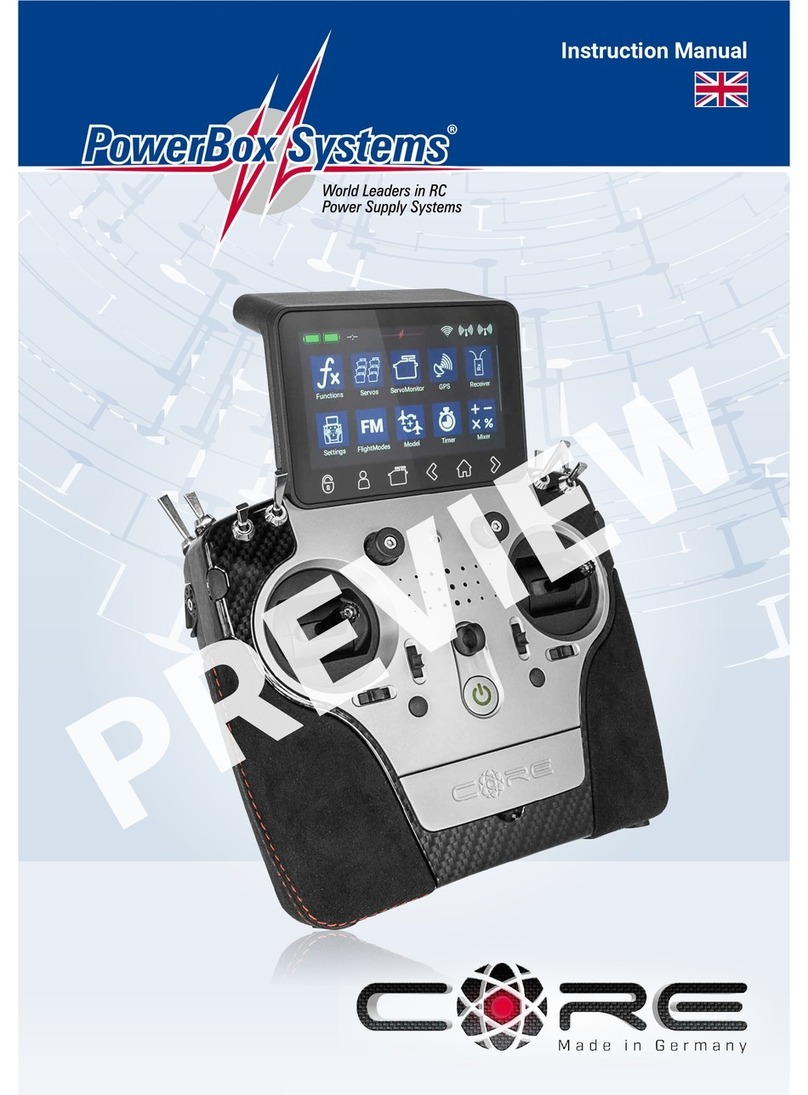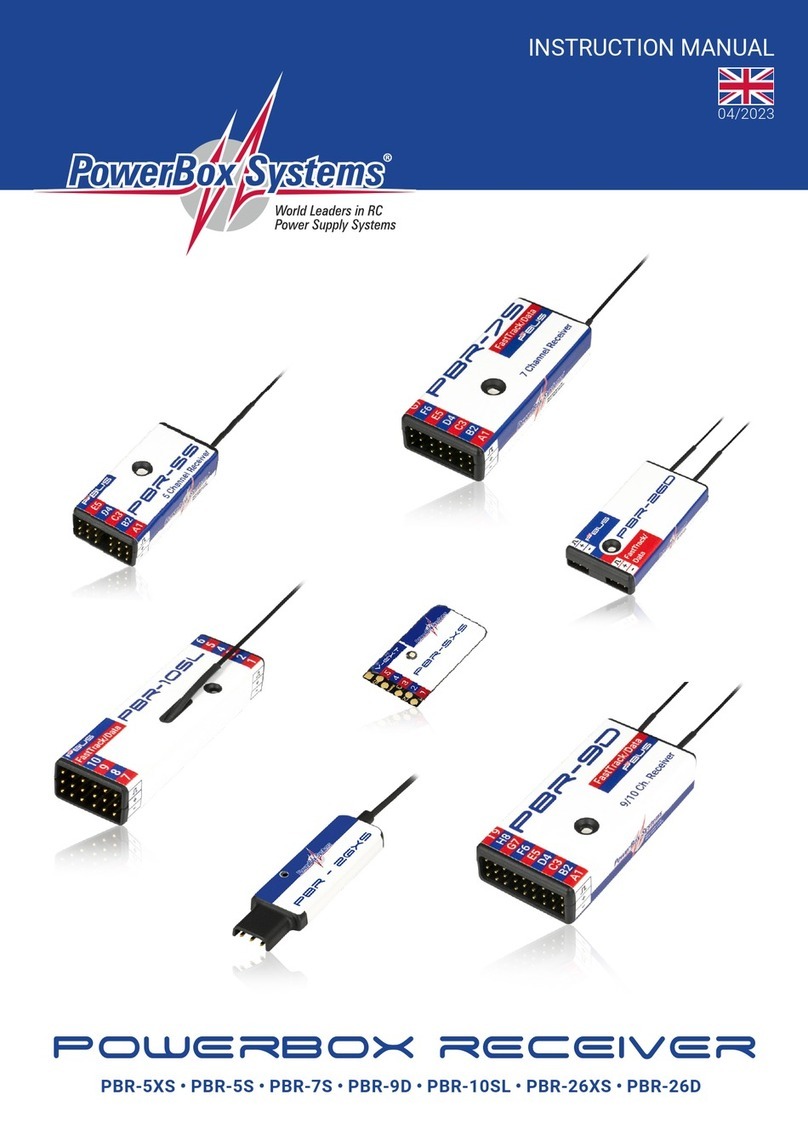3
www.powerbox-systems.com
Content
1. Connections, controls...........................4
2. First Steps ....................................5
2.1 Switching on ................................5
2.2 Entering the menu............................5
2.3 Main Screen.................................6
2.3.1. Battery indicator ...............................6
2.3.2. Processor Status ..............................6
2.3.3. Flight Mode ...................................6
2.3.4. GPS .........................................6
2.3.5. Wifi ..........................................6
2.3.6. Aerial symbols.................................6
3. Menu.........................................7
3.1 Menu Settings ...............................7
3.1.1. System .......................................7
3.1.2. Screen .......................................8
3.1.3. Audio ........................................9
3.2 Model Menü.................................9
3.3 Function Menu...............................11
3.3.1. Function......................................11
3.3.2. Transmitter Control.............................11
3.3.3. Trim .........................................11
3.3.4. Setup ........................................12
3.3.5. Hold / Failsafe .................................13
3.3.6. Servo ........................................14
3.4 Binding a receiver ............................16
3.4.1. Binding.......................................16
3.4.2. Remove ......................................16
3.4.3. Range check ..................................17
3.4.4. Selecting CORE/M-Link .........................17
3.5 Mixer.......................................17
3.5.1. Flight Mode ...................................18
3.5.2. From/To ......................................18
3.5.3. Transmitter control .............................18
3.5.4. Gain .........................................18
3.5.5. Curve editor...................................18
3.6 Virtual switches..............................19
3.7 Servo Cut-OFF...............................20
3.8 Flightmodes.................................22
3.9 Speech output ...............................24
3.9.1. Source .......................................24
3.9.2. Value.........................................25
3.9.3. Control .......................................26
3.9.4. Replay .......................................26
3.9.5. Test..........................................27
3.10 Vario ......................................27
3.10.1. Sensor ......................................27
3.10.2. Vario ON/OFF ................................28
3.10.3. Start tone....................................28
3.10.4. Climb sensitivity ..............................28
3.10.5. Sink sensitivity ...............................28
3.10.6. Climb offset ..................................28
3.10.7. Sink offset ...................................28
3.11 Doorsequencer .............................28
3.11.1. Single mode..................................29
3.11.2. Loop mode ..................................29
3.12 File Manager ...............................32
3.13 Teacher/Student system......................33
4.Telemetry, Timers, Servo display,
Notes and Quick-Select-Buttons .................35
4.1 Telemetry ...................................36
4.1.1. Size..........................................36
4.1.2. Delete Widget .................................36
4.1.3. Rescan Sensors ..............................36
4.1.4. + Button ......................................36
4.1.5. Sensor .......................................37
4.1.6. Menu ........................................38
4.1.7. Address ......................................38
4.1.8. Value.........................................39
4.1.9. Alarm ........................................40
4.1.10. Erase .......................................41
4.2 Timer ......................................41
4.3 Servo display ................................43
4.4 Quick select menu ...........................43
4.5 Notes ......................................44
4.6 Minimum- and Maximum display ...............44
4.7 Anordnen der Widgets ........................44
5. Update .......................................45
5.1 CORE ......................................45
5.1.1. USB Update...................................45
5.1.2. Wifi Update ...................................46
5.2 Receiver ....................................46
6. Wifi ..........................................47
7. Charging the transmitter ........................48
8. Connections...................................49
9. Mechanical transmitter adjustments ..............49
10. Calibrating the transmitter controls ..............52
11.Specification ..................................53
12. Set contents..................................53
13. Core accessories..............................54
14. Service note ..................................56
15. Guarantee conditions . . . . . . . . . . . . . . . . . . . . . . . . . .56
16. Liability exclusion .............................56
17. FCC.........................................56
18. IC...........................................57
19. RF exposure statement (Portable Device) .........57