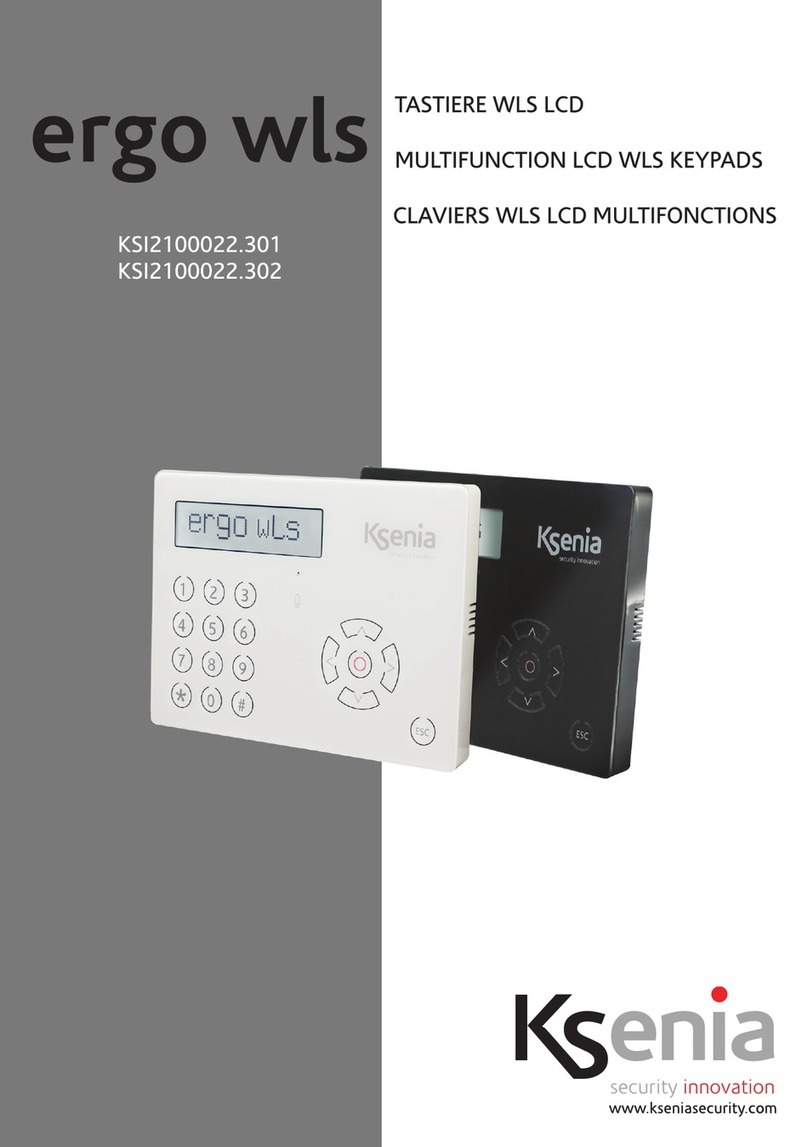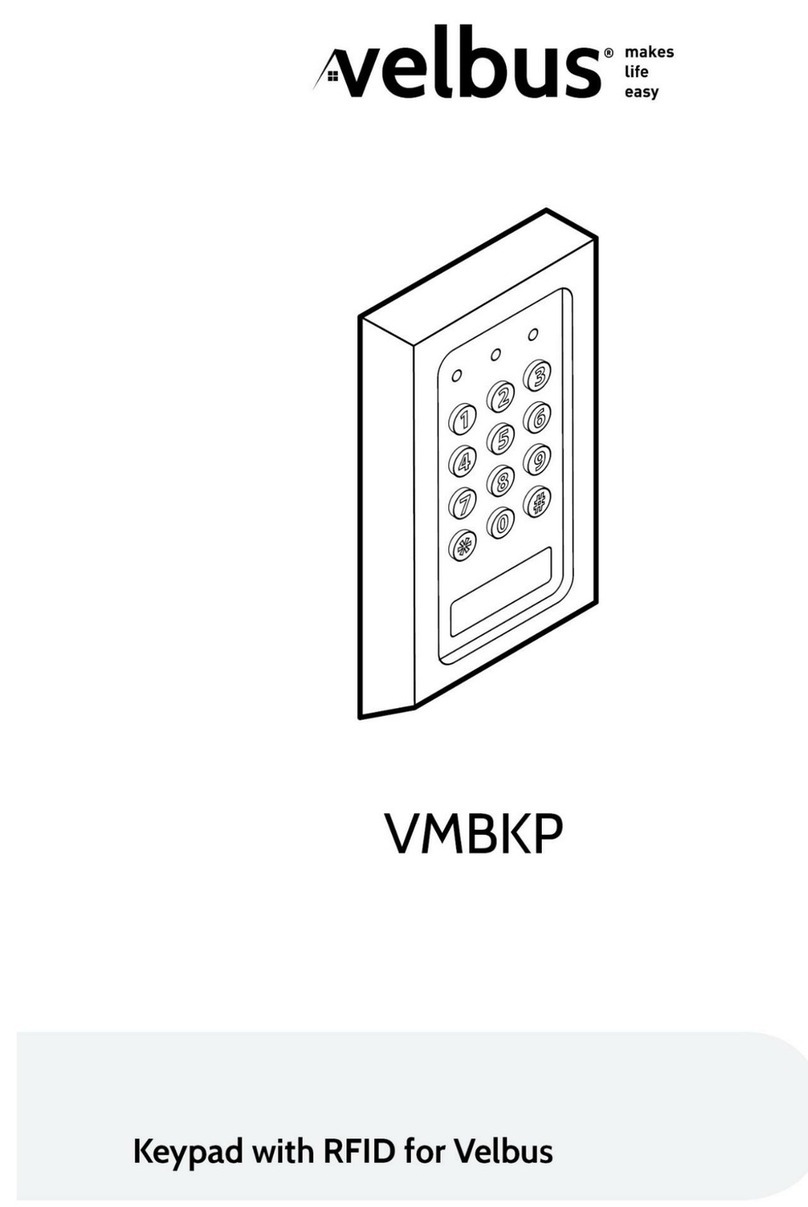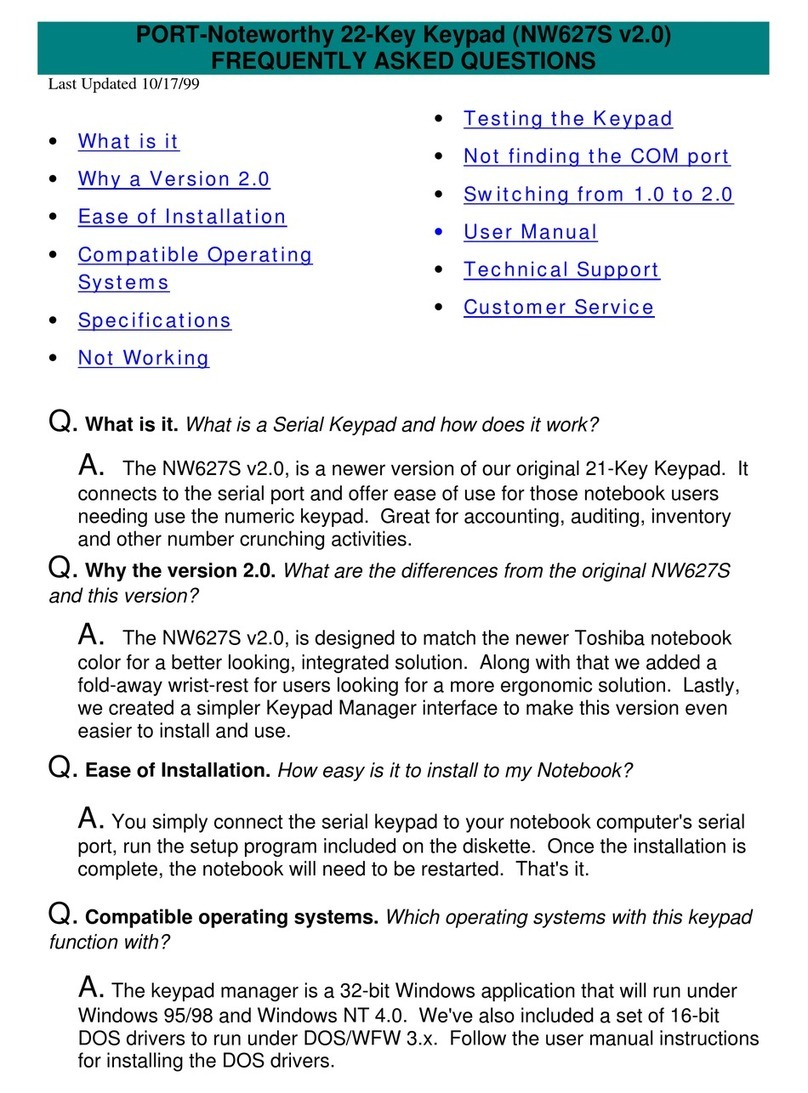PRAGMATIC COMMUNICATIONS SYSTEMS CATS-KP User manual

Pragmatic Communications Systems, Inc.
2934 Corvin Drive, Santa Clara CA 95051
Tel. (408) 735 0300 Fax (408) 735 0800
CATS-KP
SMART WALL KEYPAD
User’s Manual

All Rights Reserved.
The software and documentation contain information that is protected by copyright. No part of the software or the documentation may be
reproduced, photocopied, translated, stored on a retrieval system, or transmitted, in whole or in part, without the express written consent.
Microsoft is a registered trademark of Microsoft Corp. Windows is a trademark of Microsoft Corp.
CATS™ is a registered trademark of Pragmatic Communication Systems, Inc.
CATS-KP
User’s Manual
Document Number: 30521
First Edition: Sep 2002

Preface •iii
CATS-KP
Preface
Congratulations on purchasing CATS-KP smart wall keypad!
This booklet is part of your documentation set. It includes information on
•installation of the keypad
•configuration of the CATS network
•using the keypad
How to use this manual 1. Begin with the introductory chapter and continue reading through the instructions for the
installation of the keypad
2.Refer to the CATS™ User’s Manuals for more information about the CATS™ Network.
What is CATS-KP™?
CATS-KP™ is a microcontroller-based graphics LCD wall keypad designed to integrate different
aspects of today’s modern houses –multi source/multi room audio/video distribution, lighting
and climate control as well as some other features of smart homes.
Technical Support
Technical support is available to all customers via:
•E-mail: sales@wireless-experts.com
•WEB: www.wireless-experts.com
•Mail: Pragmatic Communications Systems, Inc.
2934 Corvin Drive, Santa Clara CA 95051
USA
Before contacting us, be sure to have available:
•the version number of your CATS-KP™ keypad firmware
•the model name and number(s) of your supported automation devices
•the serial number of relevant CATS™ units (if applicable)
•a return phone, fax, or e-mail address


Table of Contents •v
CATS-KP
Table of Contents
Technical Support..........................................................................................................................................iii
INSTALLATION ____________________________________________________________ 9
Installation steps..............................................................................................................................................9
Step 1—CAT5 cable........................................................................................................................................9
Step 2—connecting the CATS™ units..........................................................................................................10
Step 3—connecting the CATS-KP™ keypads...............................................................................................11
THE CATS™ NETWORK CONFIGURATION _______________________________________ 13
Prerequisites .................................................................................................................................................13
Configuration steps .......................................................................................................................................13
Step 4—Configuring the CATS™ unit address.............................................................................................13
Step 5—Configuring the CATS-KP™ keypad................................................................................................13
Step 6—Configuring source labels (optional)................................................................................................13
Step 7—Configuring scene labels.................................................................................................................14
What’s Next…?.............................................................................................................................................14
MENU STRUCTURE ________________________________________________________ 15
Menu structure ..............................................................................................................................................15
MENU ITEMS ____________________________________________________________ 19
Root...............................................................................................................................................................19
Source selection............................................................................................................................................20
Lighting scenes .............................................................................................................................................21
Transport Menu.............................................................................................................................................21
Utilities Menu.................................................................................................................................................22
Tone adjustment ...........................................................................................................................................22
Balance adjustment.......................................................................................................................................22
Contrast adjustment......................................................................................................................................22
CATS™ Setup...............................................................................................................................................24
Transmitters Setup........................................................................................................................................24
Target Setup..................................................................................................................................................25
Router Setup.................................................................................................................................................25
Keypad address setup...................................................................................................................................26
Keypad Setup................................................................................................................................................27

vi •Table of Contents
Clock/Calendar Setup...................................................................................................................................27
Lighting scenes configuration........................................................................................................................27
Labels Setup.................................................................................................................................................29
Source Labels Setup.....................................................................................................................................29
Scene Labels Setup......................................................................................................................................29
IR REMOTE CONTROL______________________________________________________ 31
TECHNICAL SPECIFICATION __________________________________________________ 33
APPENDIX I. NETWORK EXAMPLE______________________________________________ 35
NOTES_________________________________________________________________ 37

Table of Figures •7
CATS-KP
Table of Figures
Figure 1: Wiring plans...............................................................................................................10
Figure 2: CATS™ connectors...................................................................................................10
Figure 3: Keypad connectors....................................................................................................11
Figure 4: Menu structure #1......................................................................................................15
Figure 5: Menu structure #2......................................................................................................16
Figure 6: Menu structure #3......................................................................................................17
Figure 7: Root screens .............................................................................................................19
Figure 8: Root functionality.......................................................................................................19
Figure 9: Source selection screen.............................................................................................20
Figure 10: Return to root sign....................................................................................................20
Figure 11: Lighting scenes screen.............................................................................................21
Figure 12: Transport menu (CATS Media Server (CMS) ™).....................................................21
Figure 13: Utilities Menu............................................................................................................22
Figure 14: CATS™ Setup Menu................................................................................................24
Figure 15: Keypad Setup Menu.................................................................................................27
Figure 16: Labels menu.............................................................................................................29
Figure 17: Characters available for labels.................................................................................29
Figure 18: CATS™ IR Remote Control .....................................................................................31


Installation •9
CATS-KP
Installation
The keypad has been designed to be installed in a double size J-box, such as Carlon 32.0 cu.in.
IMPORTANT: For normal operation the CATS™ units have to be v2.3 or higher.
Installation steps
1.Installing CAT5 cables and RJ-45 plugs.
2.Connecting CATS™ units to the network.
3.Connecting CATS-KP™ keypads to the network.
4.Connecting TW523 (TW7223) Power Line Interface (optional)
5.Configuring installed keypads.
Step 1—CAT5 cable
Short for Category 5, network cabling that consists of four twisted pairs of copper wire
terminated by RJ45 connectors.
Cat-5 cabling supports frequencies of up to 100 MHz and speeds of up to 1000 Mbps. It can be
used for ATM, token ring, 1000Base-T, 100Base-T, 10Base-T and/or audio/video networking.
Computers hooked up to LAN s are connected using Cat-5 cables, so if you're on a LAN the
cable running out of the back of your PC is, most likely, Category 5.
Cat-5 is based on the EIA/TIA 568 Commercial Building Telecommunications Wiring
Standard developed by the Electronics Industries Association as requested by the Computer
Communications Industry Association in 1985.
CAT5 provide an ideal inexpensive medium for a digital home as the same type of cable can be
used for the whole house network.
1. Wiring plans
There are two standard RJ-45 wiring plans:

10 •Installation
Figure 1: Wiring plans
We recommend using plan T-568B.
Before connecting units we recommend to test the integrity of the cables and the connectors
using a cable analyzer (such as AtlasIT). Loose or broken wires may stop the network
functioning.
Step 2—connecting the CATS™ units
To ensure normal operation the CATS™ units must be connected to CAT5 cables according to
the house wiring diagram. Please refer to the CATS™ User’s Manual for more information.
1.CATS™ RJ-45 pin-out
The following wires are used in CATS™ network:
•1, 2 –RS485 (A) and RS485 (B) NOTE: USE DB-9 pins 2 & 3 for new designs
•3, 4, 5, 6 –Audio/Video and infrared IR traffic
•7, 8 –grounded.
The new generation of CATS™ units (firmware 2.3) does not use RJ45 pins for RS485
signaling. The DB9 socket is used instead. Please check the integrity of the RS485 network
before using it.
Figure 2: CATS™ connectors
Split CAT5 cable for the new
generation of units as follows:
•RJ45 pin 1 –DB9 pin 2
•RJ45 pin 2 –DB9 pin 3

Installation •11
2. Make sure that each unit has a unique RS485 address.
The recommended addresses are:
•230 –237 for receivers
•240 –247 for transmitters
•250 for the router
•100 –131 for CATS-KP™ wall keypads
Note: You can use the CATS-KP™ keypad or a PC-based software to store unique addresses in the
units. Only 1 unit must be connected to the RS485 network during this procedure!
Step 3—connecting the CATS-KP™ keypads
The CATS-KP™ wall keypad uses 12V DC (unregulated) as the power source. The power could be
provided by a CATS™ unit or a separate power supply.
The new generation of CATS™ units has power provided to the DB9 socket which can be used
by the keypads.
1. Connect 12V DC, RS485 and RJ11 cables (optional) to the keypad.
Figure 3: Keypad connectors
Note: Please insure the correct polarity of the RS485 and power connectors.
2.Adjusting the LCD backlight by turning the trimmer.
By turning the trimmer you adjust the level of the LCD backlight in the low-light environment
(at night). You may need to cover up the light sensor on the front of the keypad while
adjusting.


The CATS™Network Configuration •13
CATS-KP
The CATS™ Network configuration
Prerequisites
A unique RS485 address needs to be programmed in before the CATS™ units can operate
normally. Please make sure that the following tasks have been completed before going further:
•Have CAT5 cables installed and tested.
•Configure CATS™ units addresses
•CATS-KP™ keypads have been installed and connected
Configuration steps
In order to configure the CATS™ network, you must perform the following tasks:
•Configure CATS™ units addresses
•Configure CATS-KP™ keypads
•Configure source labels (optional)
•Configure scene labels (optional)
Step 4—Configuring the CATS™ unit address
There are two ways of configuring a CATS™ unit address: by using PC-based software or by
using a CATS-KP™ keypad. Please refer to the User’s Manual if you are using PC-based
software for more information.
Step 5—Configuring the CATS-KP™ keypad
Go to page 27.
Step 6—Configuring source labels (optional)
Go to page 29.

The CATS™Network Configuration •14
Step 7—Configuring scene labels
Go to page 29.
Note: You must have a TW523 (TW7223) X10 Power Line Interface connected to the keypad
in order to utilize the X10 light scene features.
What’s Next…?
We strongly recommend you read the entire User’s Manual in order to familiarize yourself with
all the keypad’s features.
Your keypad should now be ready for use. Enjoy the elegant convenience of the CATS-KP™ smart
wall keypad.

Menu structure •15
CATS-KP
Menu structure
Menu structure
Root screen
(Long press)
Lighting scenes Transport (Short press)
Source Selection (Short press) CATS Media Server (CMS)
More sources/ Root after 2.5 sec
Setup screen
[1] Clock setup
Mute (1&2 simultaneously) [2] Lighting scenes Utilities (Long press)
Configuration [1] Tone [2] Balance
[3] Labels setup [3] Contrast
[4] Reset keypad [4] CATS Configuration
Figure 4: Menu structure #1

16 •Menu structure
Utilities (Long press on button #5 from Root)
Root
Bass / Treble Balance Screen contrast
CATS Setup
Root
Setup transmitters
(8 screens) Target receiver setup Router setup
Set address Router output
Keypad address
Figure 5: Menu structure #2

Menu structure •17
Setup (Long press on button 3 from Root)
Root
Clock setup Lighting scenes Labels
Source labels Scene labels
Reset
Figure 6: Menu structure #3


Menu items •19
CATS-KP
Menu items
Root
Root is the first screen keypads display after a reset. There are 2 modes in the root screen:
•Normal
•Muted
Figure 7: Root screens
Both modes have identical functionality except for a simultaneous press of buttons [1] and [2]
which issuing the mute command while in normal mode, and while in muted mode volume up
button [1] to return the keypad to normal mode.
The top line in the root screen displays on the left hand side the current source or any
communication errors (with the offending unit’s address indication). Example:
Alternating display of current
temperature, time, day of the
week and current date.
Figure 8: Root functionality
Other functions are:
•Volume up and down
•Source selection menu
•Lighting scenes menu
•Transport / Utilities menu

20 •Menu items
Source selection
[Root –> (#3) -> Source selection]
CATS-KP™ keypad allows up to 18 sources to be configured and labeled. Sources 1 and 2 belong
to the local (target) CATS™ receiver which the keypad has been configured to control.
Source #1 corresponds to the Local Main input and source #2 to the Local Aux input. Sources
3 to 18 belong to remote transmitters. Even numbered source (4,6,8 etc.) always belong to the
auxiliary inputs on the corresponding CATS™ transmitter. Odd sources (3,5,7 etc) always
belong to the main inputs on the corresponding CATS™ transmitter.
Not all CATS™ transmitters or receivers have local auxiliary sources. The installer must have
all connected unit types available prior to configuring the keypad.
Button [5] has dual functionality depending on how many sources have been configured.
Figure 9: Source selection screen
If more than 4 sources exist (including 2 default sources for the local receiver), the button [5]
sign looks as in the figure 9. In this case pressing button 5 will lead to the next source selection
screen (sources 5, 6, 7 and 8), and so on, until the last configured source has been displayed.
If 4 or less sources have been configured, the button [5] sign will look as in the figure 10.
Figure 10: Return to root sign
Table of contents
Popular Keypad manuals by other brands
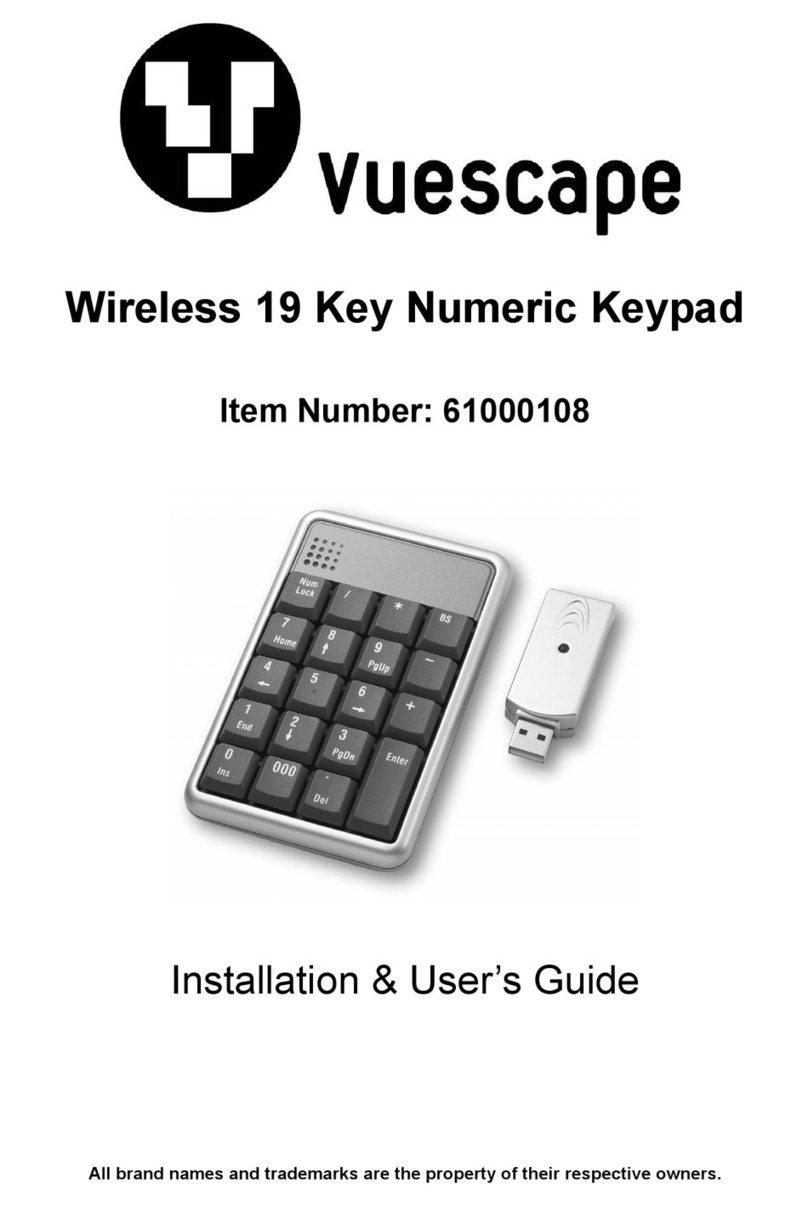
Vuescape
Vuescape 61000108 Installation & user guide
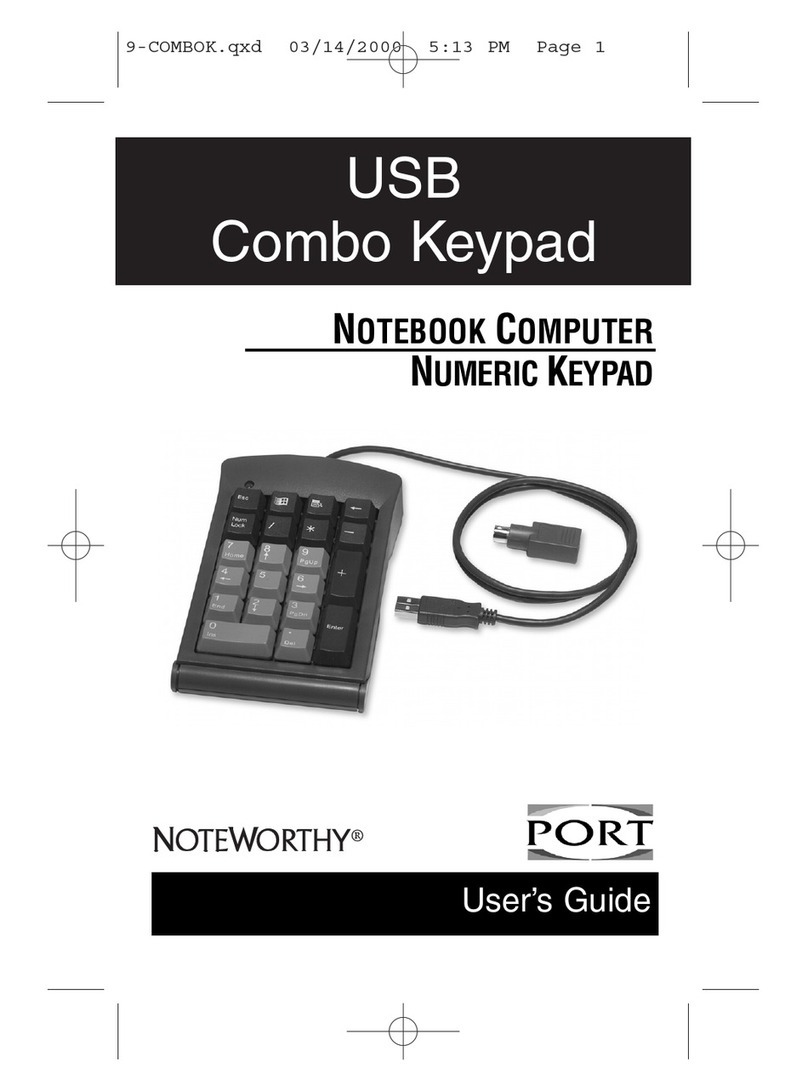
PORT
PORT Noteworthy NW21USB user guide

Bosch
Bosch B942W User quick reference guide
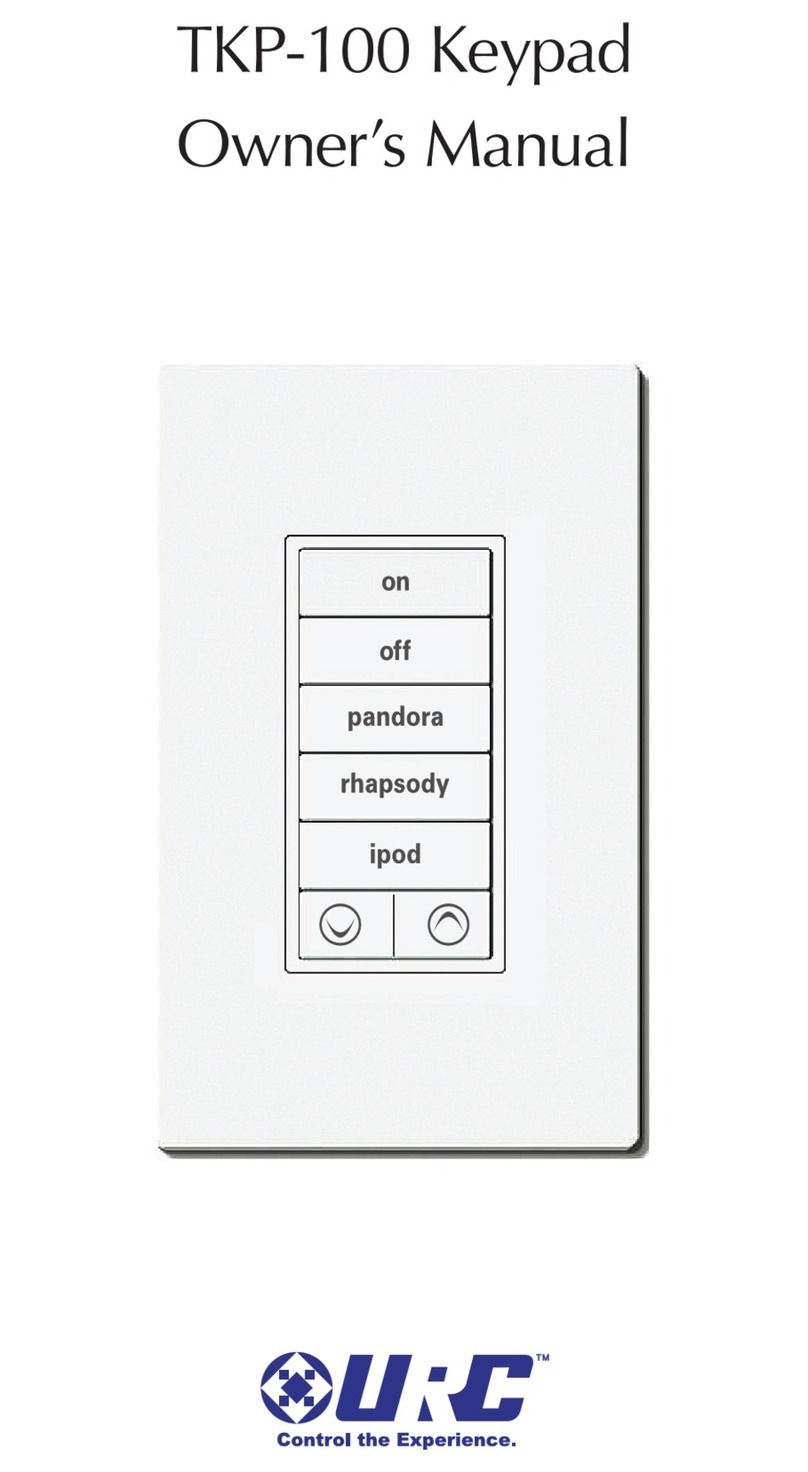
Universal Remote Control
Universal Remote Control Total Control TKP-100 owner's manual
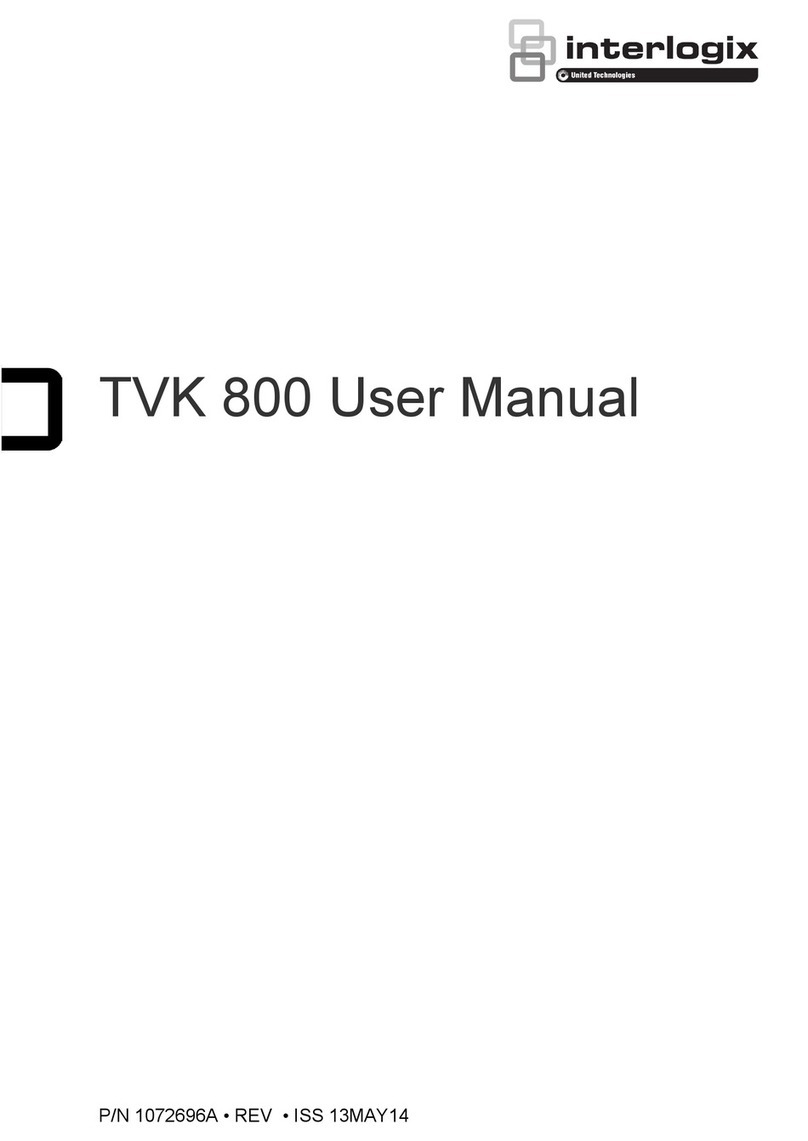
United Technologies
United Technologies Interlogix TVK 800 user manual

SECO-LARM
SECO-LARM Enforce SK-1131-SQ manual

Crestron Electronics
Crestron Electronics Zum Wireless Keypad installation guide

Digi-Code
Digi-Code DC-5200A manual

Contro l4
Contro l4 Auxiliary C4-KA Series installation guide

Doorentryonline
Doorentryonline 596KP user manual
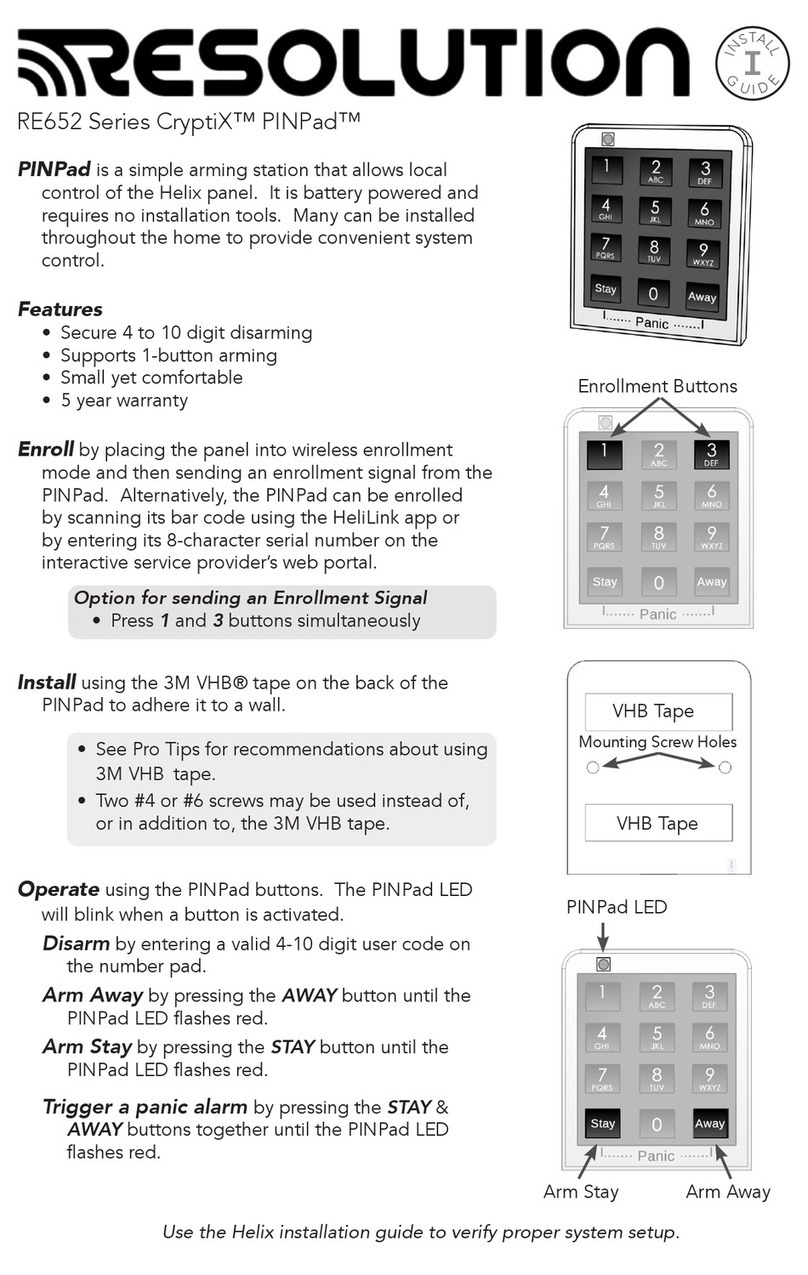
Resolution
Resolution CryptiX PINPad RE652 Series install guide

WindowMaster
WindowMaster WUI 110 installation instructions