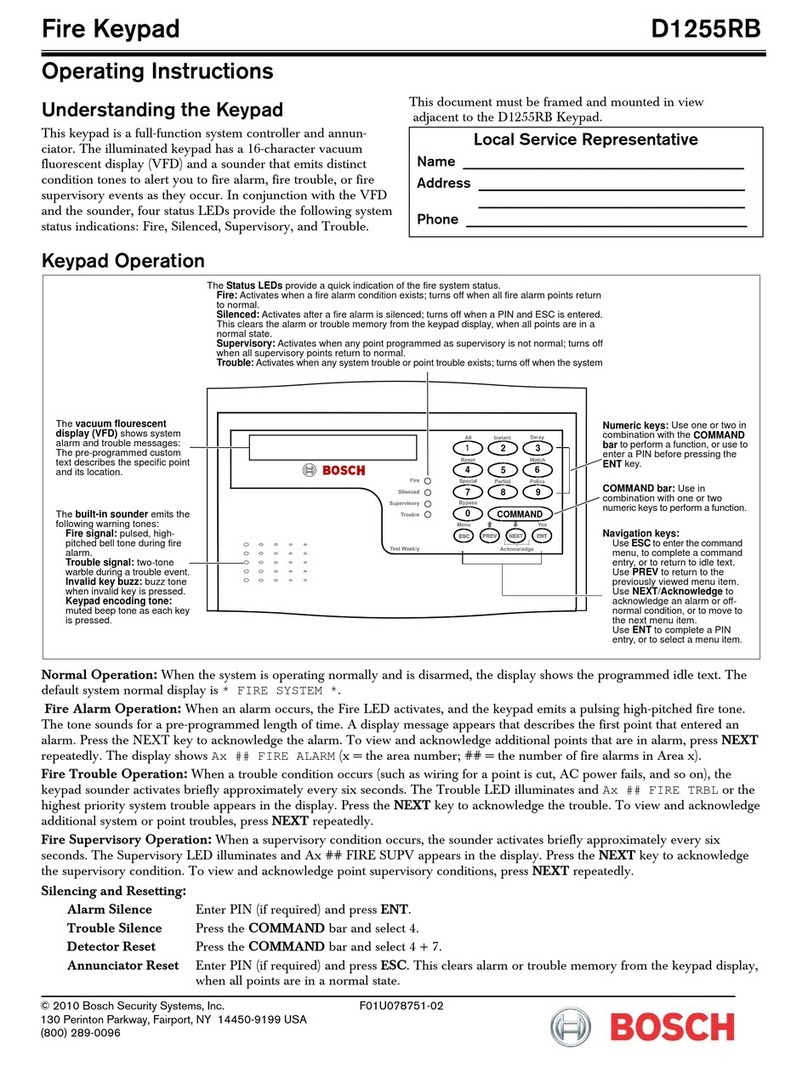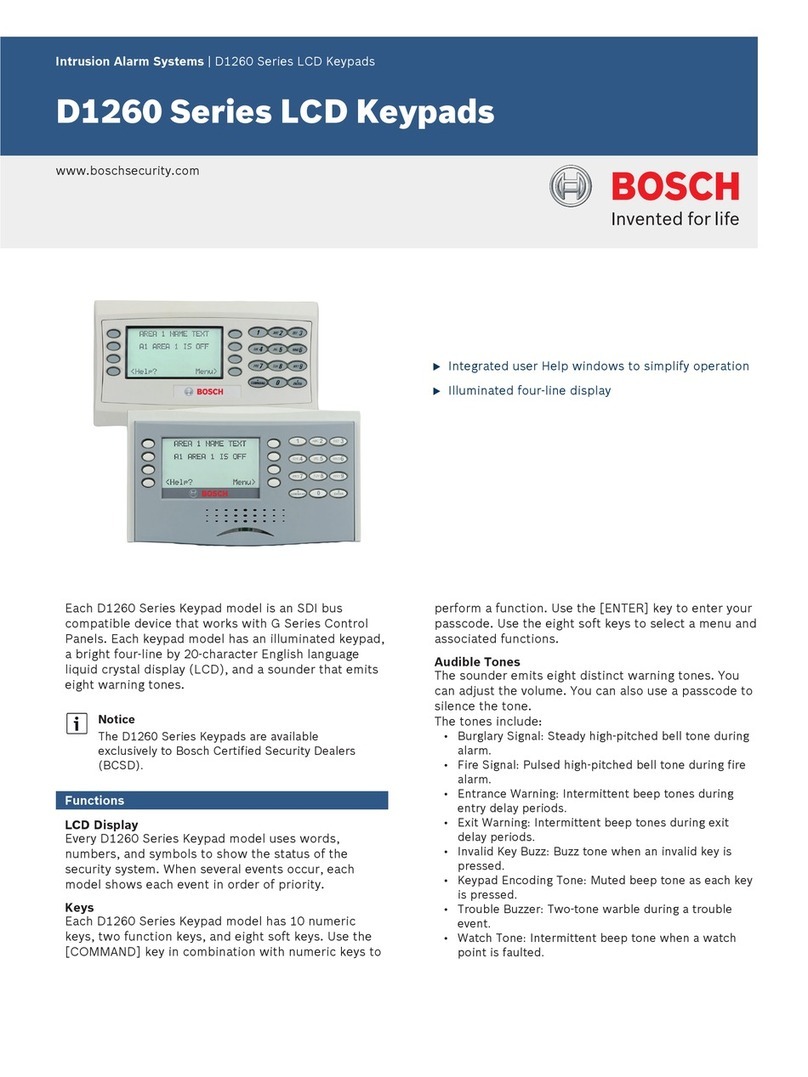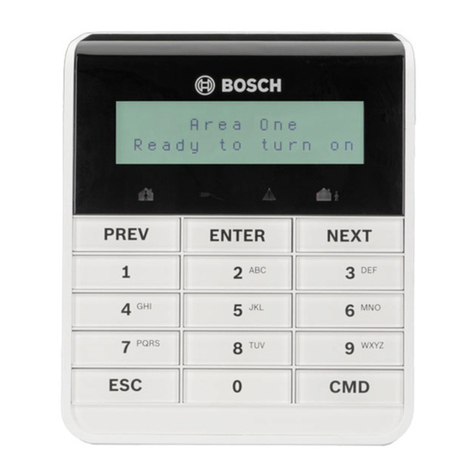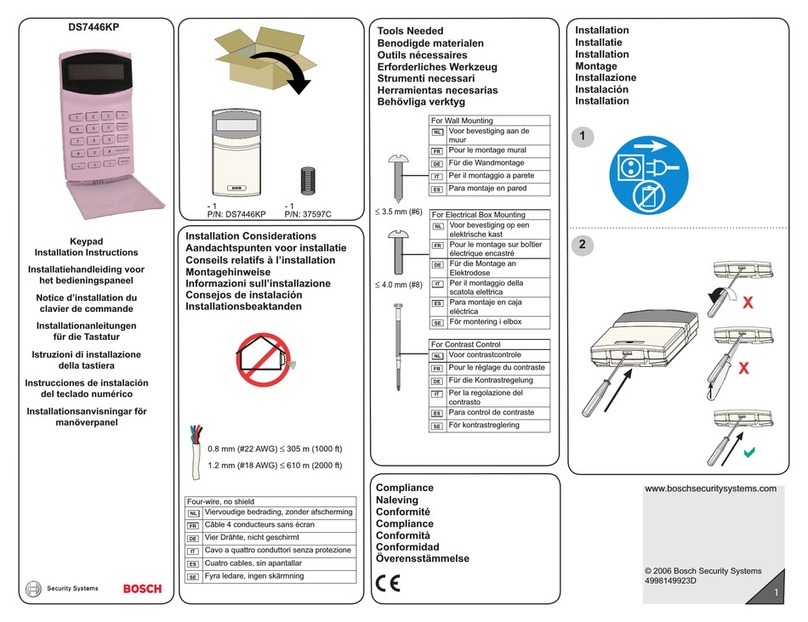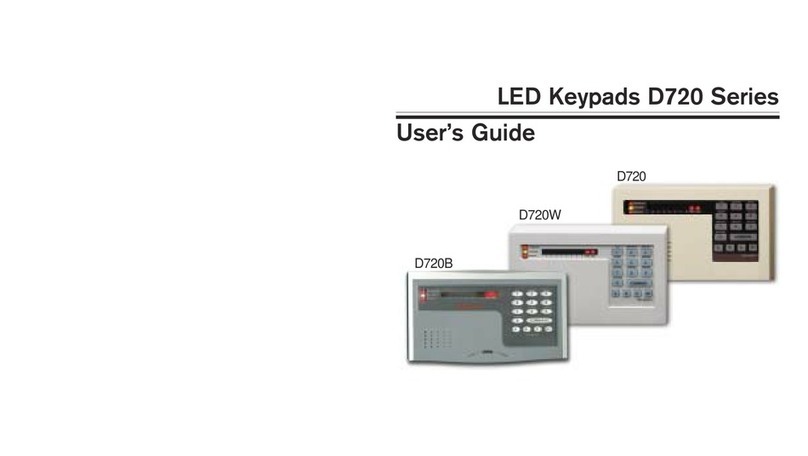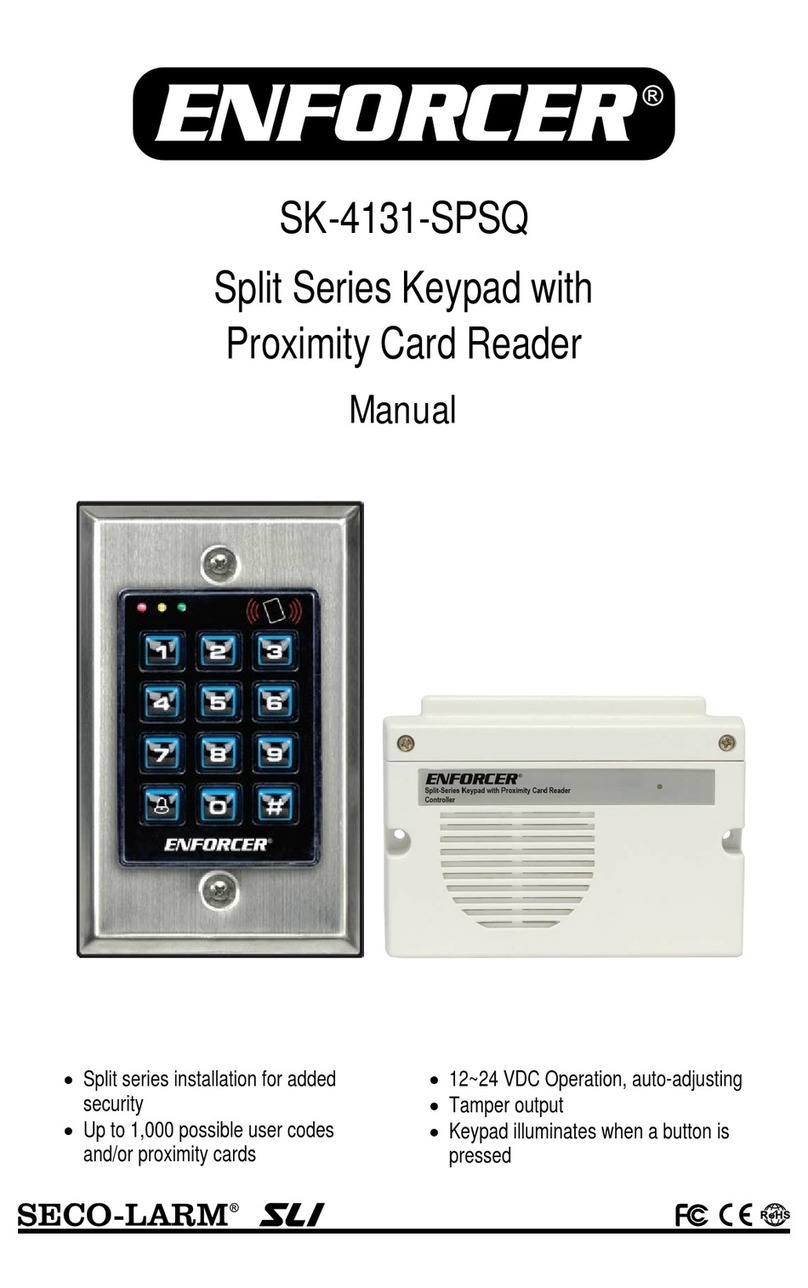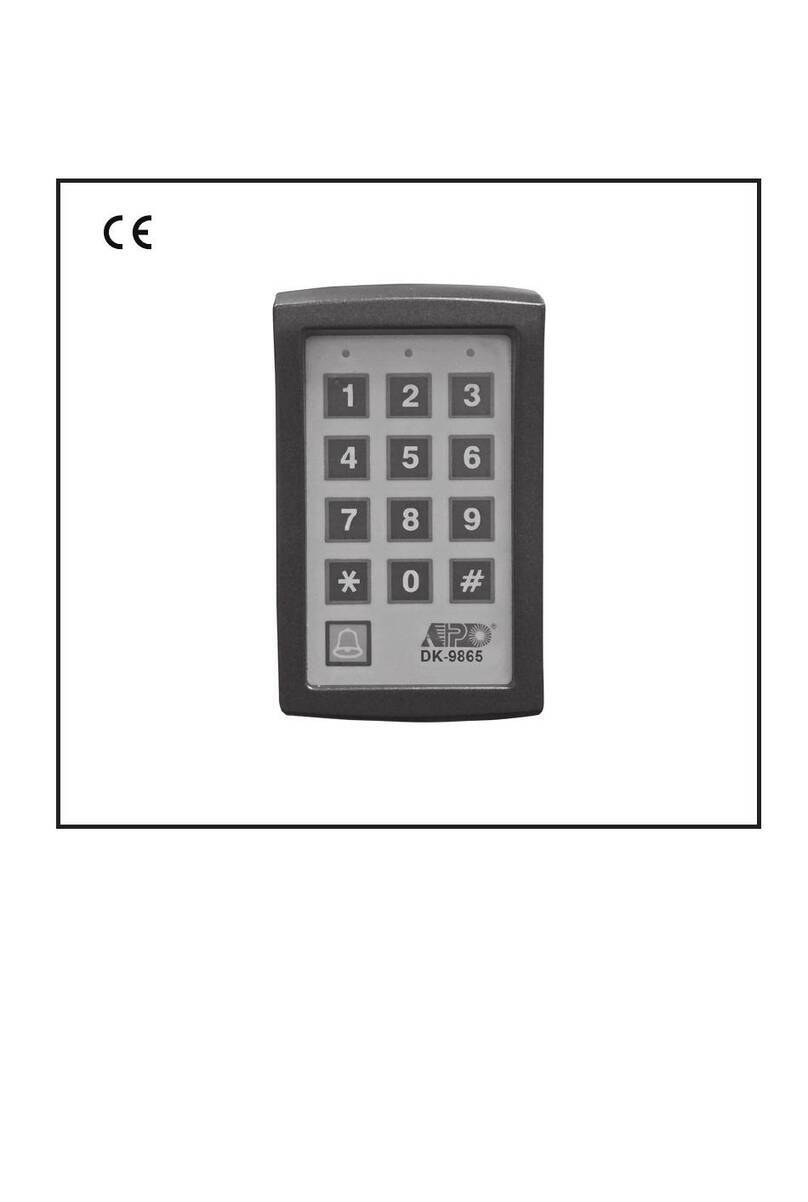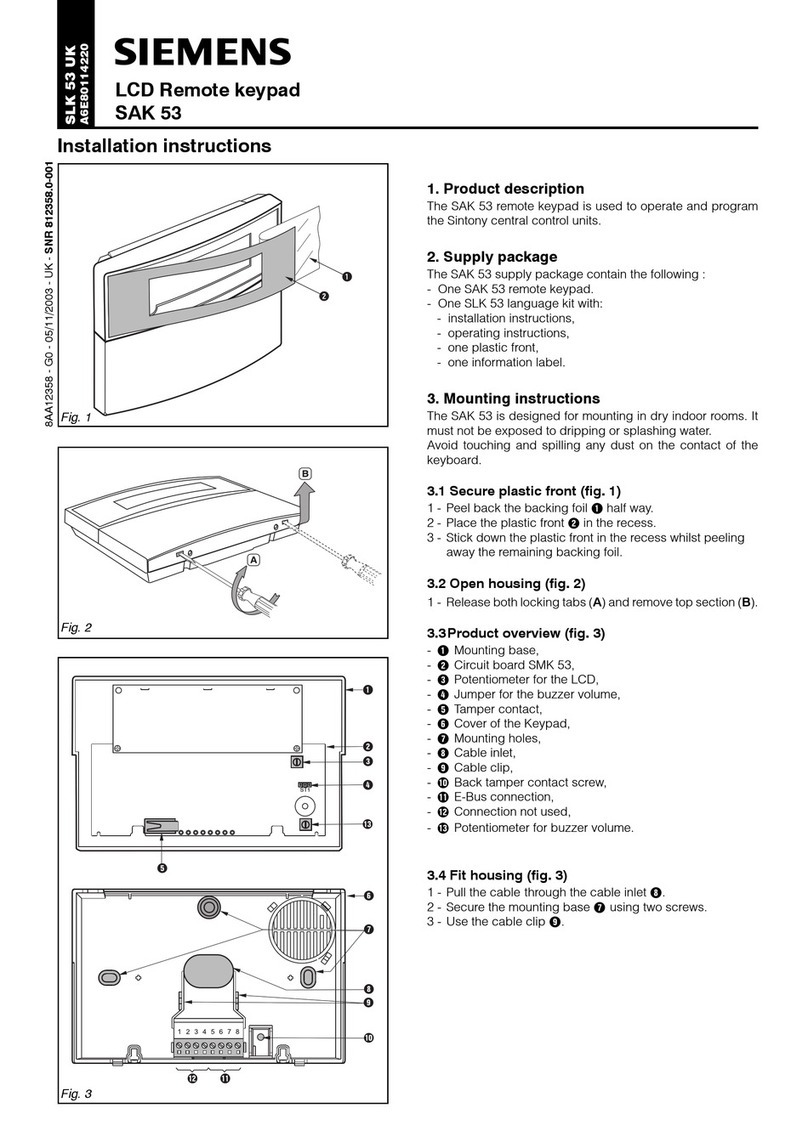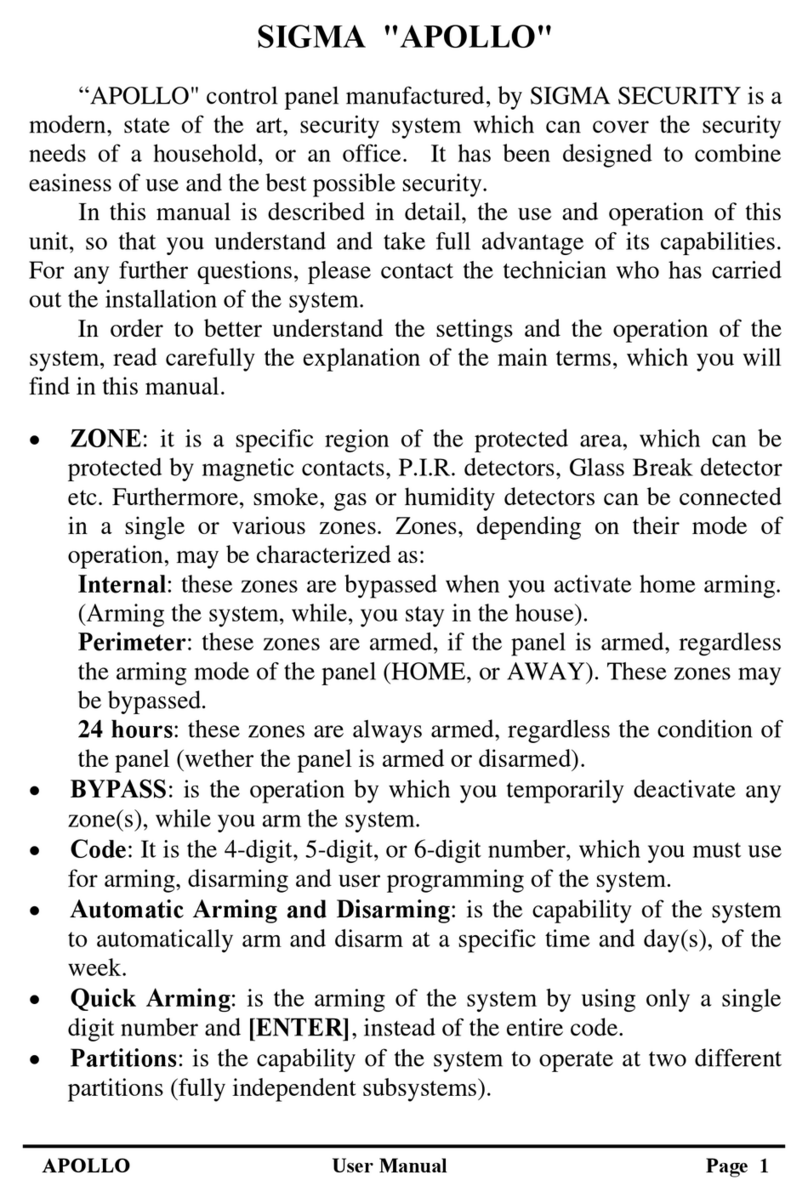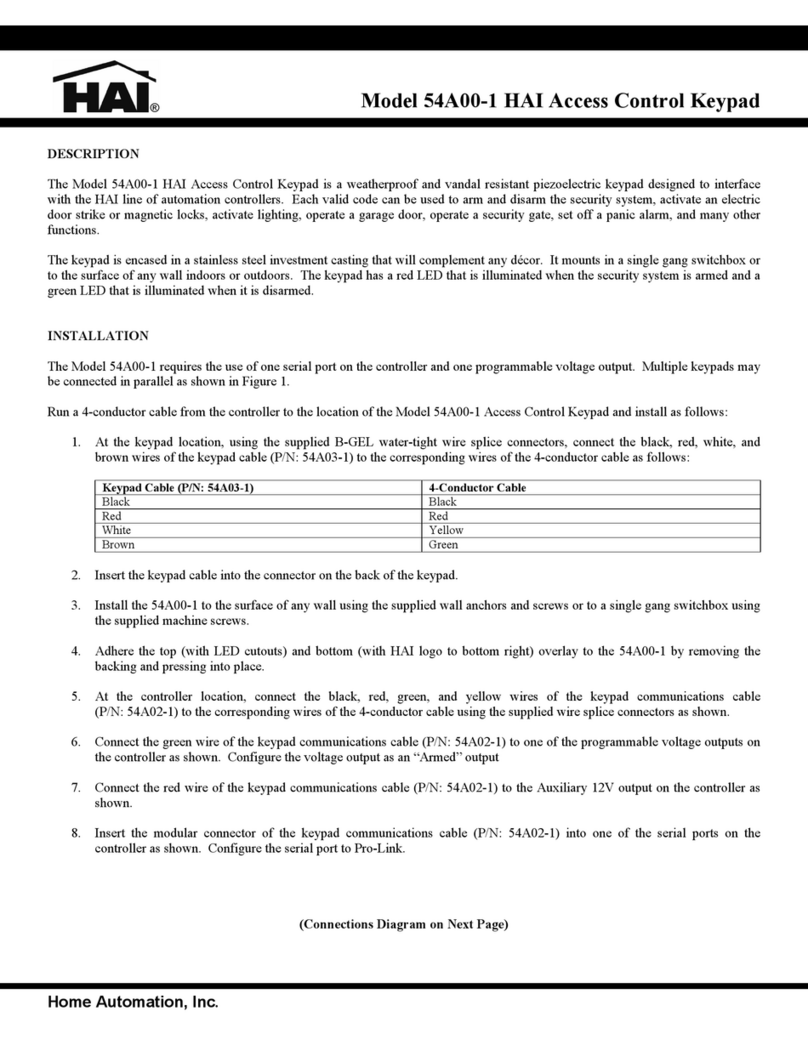1 | Overview
On/Off
Use to turn areas All or Part On, to turn areas off, to
extend closing time, or to bypass points.
Status
Use to see area or point status, or to send a status
report.
Actions
Use to reset sensors, change outputs, see the test
menu, see the RPS menu, go to an area, update system
firmware, or to view service bypassed points.
Users
Use to change your own passcode, add new users, edit
existing users, or to delete users.
Settings
Use to turn Watch mode on or off, set the system date
and time, view and change schedules, set keypad
brightness and volume, and show the time in the
keypad display.
Events
Use to view event memory, clear event
memory, or view the event log.
Shortcuts
Use to quickly access common functions.*
Feature icon
The Feature icon performs functions programmed by your
security company. They can configure the icon so that you
can use it to switch languages.
Power indicator LED
The power indicator shows that the keypad has power.
Presence sensor
The keypad uses this sensor
to brighten the display as
you approach.
Proximity reader
The proximity reader allows you to use a token or access card to turn your
security system on or off without pressing any keys. Your security company
can configure this option for you.
Ready to arm
Indicates that the system is ready to turn on (arm). Press the
icon to turn on (arm) the security system.
Main icon
The Main icon serves as both an indicator of the arming state and alarms,
and as a icon to press to change the arming state.
System Partially Armed
Indicates that a multiple area system is not completely armed
and at least one area remains disarmed.
Alarm
Shows the security system is in alarm. Press the icon and
enter your passcode to silence any alarms.
On (armed)
Indicates that the system is on (armed). Press the icon and
enter your passcode to turn off (disarm) the security system.
Not ready to arm
Indicates that the system is not ready to turn on (arm). Press
the desired icon to resolve the faults.
* Programmed for you by your security company.
Status icons
The Status icons provide a quick visual reference for you to see
how your system is operating. They show for every screen.
You do not interact with these icons.
GAS
Ready to arm
The icon indicates that the system is ready to turn on (arm).
On (armed)
The icon indicates that the system is on (armed).
Trouble
The icon lights when a trouble condition exists.
Gas
The icon lights when a gas alarm exists.
Power
The icon lights to indicate the control power has AC power.
Home
Press Home to go to the home (idle) screen from any screen.
Escape
The Escape icon lights when you navigate into menus and functions.
Press the icon to return one menu level or to exit a function.
Keypad
Press the Keypad icon to access the keypad screen Use the
keypad screen to enter your passcode or issue commands.
Shortcuts
Press Shortcuts for quick access to
commonly used functions.*
Date/Time
Shows the date and time.
Emergency*
Press the Emergency icon to access the emergency screen. From there you can
choose from emergency responses programmed by your security company.
Help
Press the Help icon to view context-sensitive help.
Previous and Next
The Previous and Next icons light when they keypad has more information
than it can show at once. Press the icons to scroll through lists and text.
Ribbon bar
The Ribbon bar includes icons for interacting with your keypad, and shows the date and time. The ribbon bar icons light only when available.
Main menu
Press the Menu icon to show the following menus. You can access all of the features of your keypad through the menu structure.