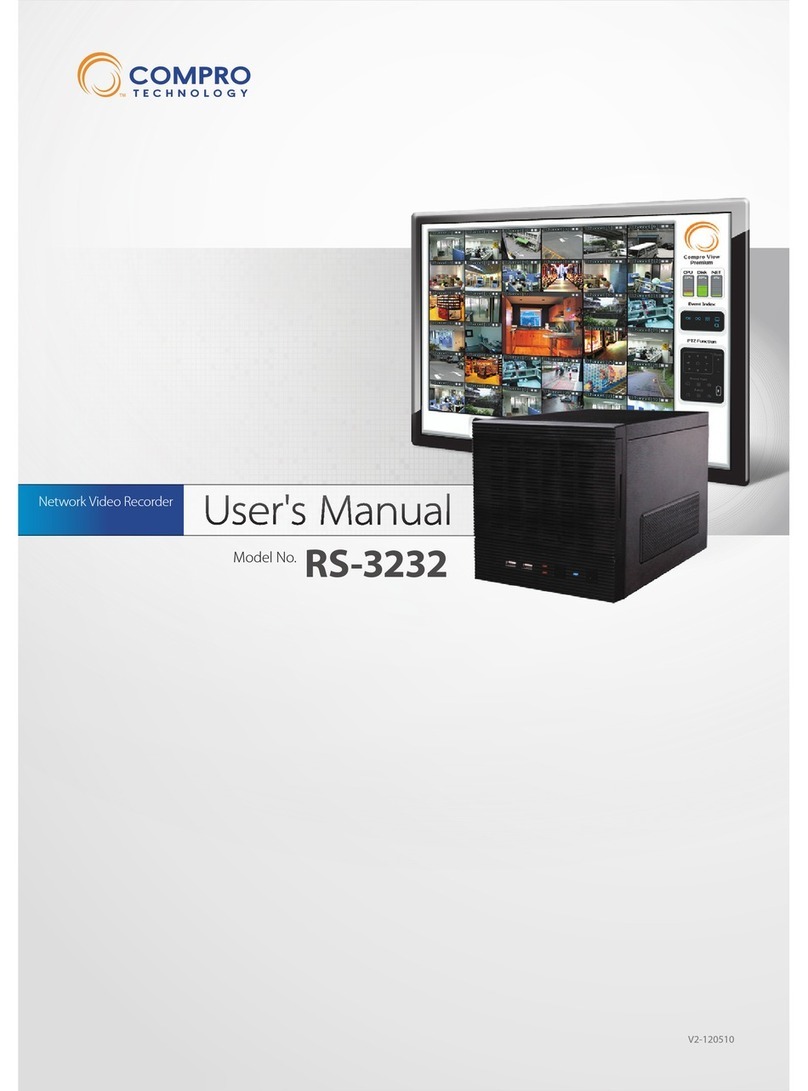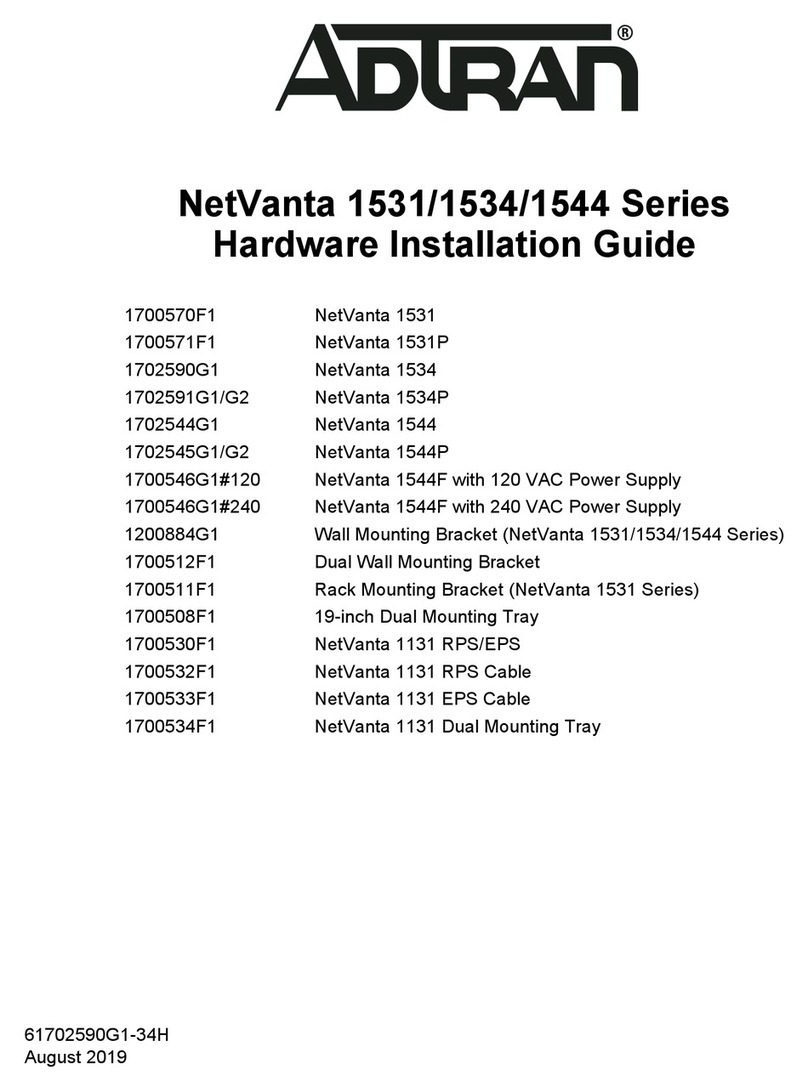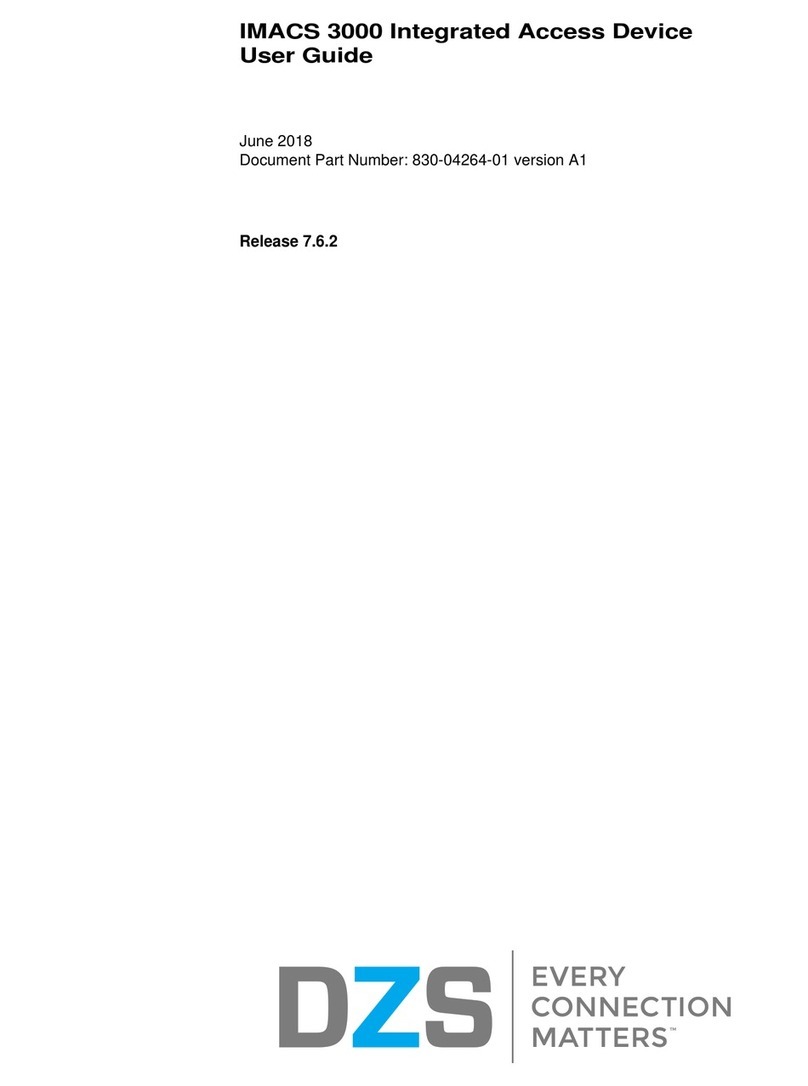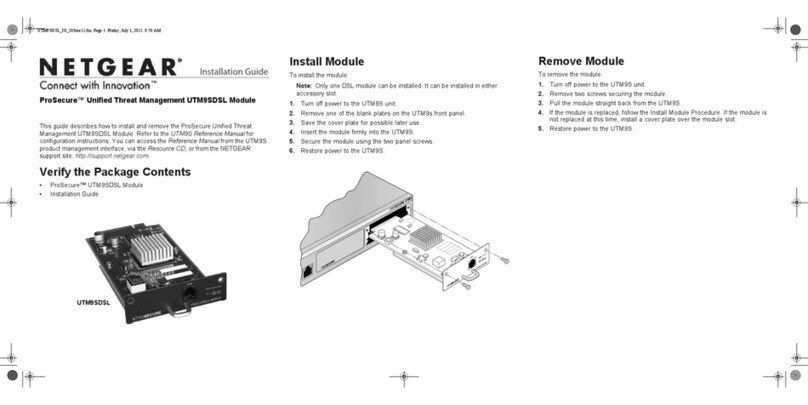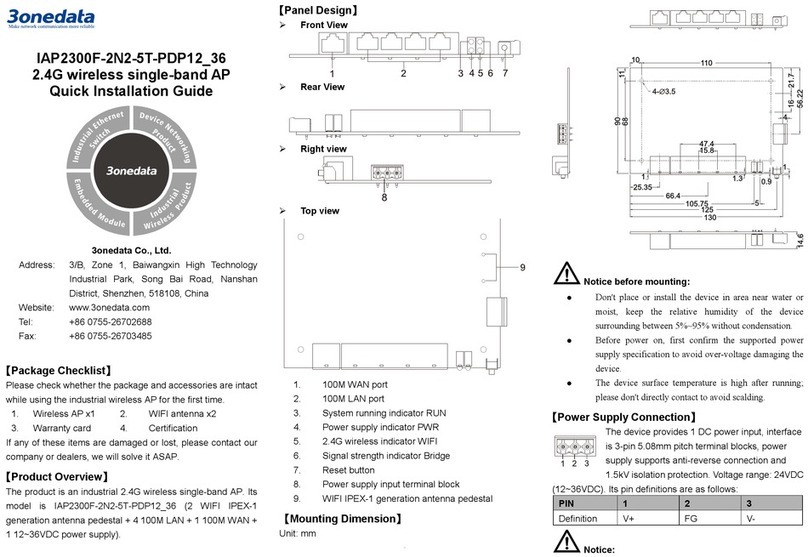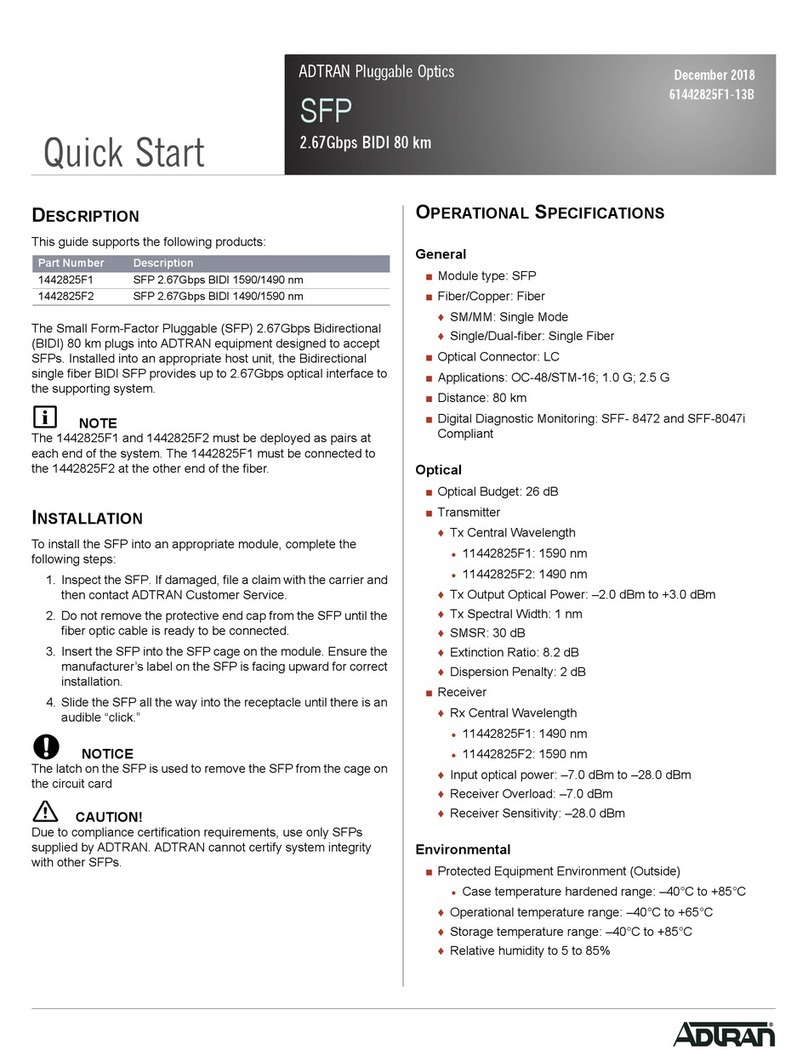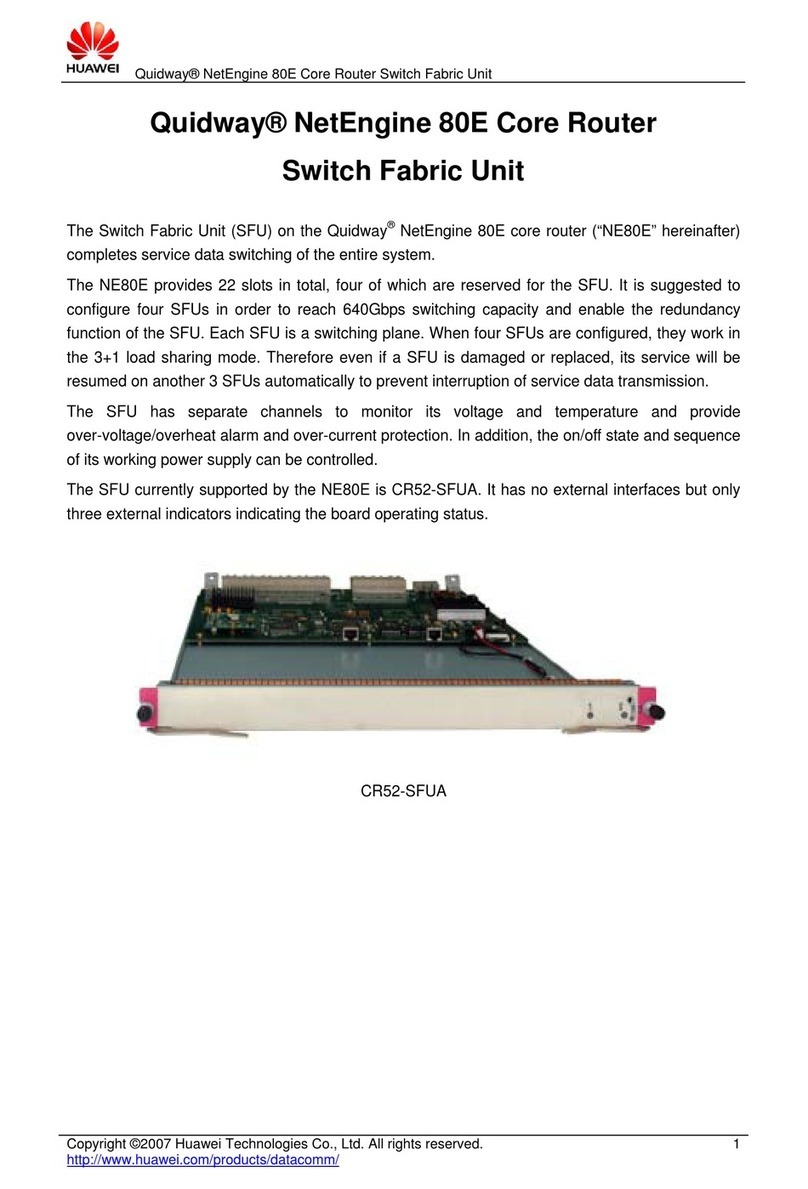Fujitsu BS2000 SE Series User manual

English
Fujitsu Server BS2000 SE Series
Server Unit x86
Operating Manual
Valid for:
SE700(B) / SE500(B) / SE300(B) (basic software V6.2A and higher)
SE710 / SE310 (basic software V6.3A and higher)
Edition December 2019

Comments… Suggestions… Corrections…
The User Documentation Department would like to know your opinion on this manual. Your feedback helps us to
optimize our documentation to suit your individual needs.
Certified documentation according to DIN EN ISO 9001:2015
To ensure a consistently high quality standard and user-friendliness, this documentation was created to meet the
regulations of a quality management system which complies with the requirements of the standard DIN EN ISO
.9001:2015
Copyright and Trademarks
Copyright © Fujitsu Technology Solutions GmbH.2020
All rights reserved.
Delivery subject to availability; right of technical modifications reserved.
All hardware and software names used are trademarks of their respective manufacturers.
The Xen® mark is a trademark of Citrix Systems, Inc., which manages the mark on behalf of the Xen open source
community. The Xen® mark is registered with the U.S. Patent and Trademark Office, and may also be registered in
other countries.
Novell and SUSE are registered brands of Novell, Inc. in the USA and other countries.
Linux is a registered brand of Linus Torvalds.
Windows® is a registered trademark of Microsoft Corporation.
The Linux-based basic software M2000, X2000, and HNC which is installed on the Management Unit, Server Unit
x86, and HNC contains Open Source Software. The licenses for this can be found in the LICENSES directory on
the relevant installation DVD.

Table of Contents
Server Unit x86 . . . . . . . . . . . . . . . . . . . . . . . . . . . . . . . . . . . . . . . . . . . . . . . . . . . . . . 4
1 Introduction . . . . . . . . . . . . . . . . . . . . . . . . . . . . . . . . . . . . . . . . . . . . . . . . . . . . . . . 5
2 Server Unit SU x86 . . . . . . . . . . . . . . . . . . . . . . . . . . . . . . . . . . . . . . . . . . . . . . . . . 6
2.1 Switching the Server Unit on/off . . . . . . . . . . . . . . . . . . . . . . . . . . . . . . . . . . . . 7
2.2 Front of the Server Unit . . . . . . . . . . . . . . . . . . . . . . . . . . . . . . . . . . . . . . . . . . . 8
2.2.1 Controls . . . . . . . . . . . . . . . . . . . . . . . . . . . . . . . . . . . . . . . . . . . . . . . . . . . . . 11
2.2.2 Indicators on the operating panel . . . . . . . . . . . . . . . . . . . . . . . . . . . . . . . . . . 12
2.2.3 Indicators on the operable drives/components . . . . . . . . . . . . . . . . . . . . . . . . 14
2.2.4 Hard disks . . . . . . . . . . . . . . . . . . . . . . . . . . . . . . . . . . . . . . . . . . . . . . . . . . . . 15
2.2.5 DVD-RW drive . . . . . . . . . . . . . . . . . . . . . . . . . . . . . . . . . . . . . . . . . . . . . . . . 16
2.3 Rear of the Server Unit . . . . . . . . . . . . . . . . . . . . . . . . . . . . . . . . . . . . . . . . . . . 17
3 What to do if ... . . . . . . . . . . . . . . . . . . . . . . . . . . . . . . . . . . . . . . . . . . . . . . . . . . . . . 21
4 Related publications . . . . . . . . . . . . . . . . . . . . . . . . . . . . . . . . . . . . . . . . . . . . . . . . 22

4
Server Unit x86

5
1 Introduction
With the FUJITSU Server BS2000 SE Series (SE servers), FUJITSU offers a server infrastructure which consists of
two server lines.
Depending on requirements, an SE server contains all the system components needed for operation as an overall
application:
/390-based BS2000 Server Unit
x86-based Server Units with BS2000 guest systems, SU300 also with Linux or Windows guest systems as an
option
x86-based Application Units for operating Native or hypervisor systems (e.g. Linux, Windows, VMware, OVM,
etc.)
Shareable tape and disk periphery
A high-speed, server-internal infrastructure to connect the components with each other and with the customer
LAN or SAN.
Information on the hardware lifecycle of the FUJITSU Server BS2000 SE Series (Changes
since the last edition of the manual)
With the hardware lifecycle of the SE Series, the hardware basis for the Server Unit x86, the Management Unit and
the HNC has been renewed several times. If the following generations are not identified by their own designations
(e.g. SU300 -> SU300B -> SU310), the generations are identified by a subsequent Mx with x = 1,2,3,…: MU M2,
MU M3, HNC M2, HNC M3 etc. The generation M2 is supported as of SE V6.2A, the generation M3 as of version
6.3A04.
The changes in the manuals are mainly due to these new hardware lifecycle generation models. Any differences to
the previous models regarding structure and operation are described in detail.
Information on using the manual
The Operating Manual consists of a number of modules and describes the features and hardware components of
the FUJITSU BS2000 servers of the SE series. Users should read the operating manuals carefully in order to obtain
optimal performance from the SE server.
This manual describes the hardware component Server Unit x86 and complements the Basic Operating Manual [ ].1
You will find a comprehensive introductory chapter in the Basic Operating Manual. The chapters "Important notes"
on SE server operation and "Environmental protection and service" are contained only in the Basic Operating
Manual.
In the following, abbreviations are used to describe the SE server models and their components. These are
explained in the introduction to the Basic Operating Manual [ ] in the section "Models, Names, Abbreviations".1

6
2 Server Unit SU x86
This section describes the Server Units SU300 and SU310. SE300(B) is equipped with an SU300 as the first Server
Unit. SE300, SE500 and SE700 can optionally be equipped with one or two additional Server Units SU300. SE310
is equipped with an SU310 as Server Unit.
In the SU x86 the base system X2000 enables BS2000 to execute (in Native mode or on BS2000 VMs). Optionally
X2000 enables Linux/Windows systems to operate in parallel on XenVMs.
An SU300 occupies four height units (HUs) in the rack, an SU310 occupies two HUs.
Features
For SU300 16 models are available with up to 16 BS2000 processors. For SU310 there are 3 models with 4
processors (16 cores) each. Capacity on Demand permits temporary processor attachment.
Depending on the model, the size of the main memory (for BS2000 and for the base system X2000) is 32 to 128
GB in the basic configuration. These models can be enhanced to up to 512 GB (SU310) resp. 1504 GB (SU300)
or 2912 GB (SU300B).
For the input/output system the Server Unit contains two 2.5'' SAS (on SU310) resp. SATA (on SU300) hard
disks, each with a capacity of 600 GB in size in the basic configuration, which are mirrored.
The Server Unit contains a DVD-RW drive.
Fibre Channels operating at 8 or 16 Gbps are available for connecting peripherals.
At least one 4-port LAN card is connected on the Server Unit. The first two ports are used for the connection to
the Net Unit, and the other two can, if required, be used for BS2000 applications. Optionally LAN controllers
operating at 10 Gbps can also be used.
Each Server Unit is equipped with 4 power supply units. 2 + 2 redundancy in 2 phases is thus guaranteed. If one
phase fails completely, the Server Unit will continue to operate.
Components and ports which are not used are not described below.
i

7
2.1 Switching the Server Unit on/off
Information on switching on and starting the SE server and on switching it off and shutting it down is provided in the
" " [ ], "Switching the server on and off".Basic Operating Manual 1
Switching the Server Unit on
Before the Server Unit is switched on, the status indicator lights up green (item 5 in ).figure 2
>As the administrator, BS2000 administrator or a privileged operator, switch on the Server Unit using the SE
Manager (menu , tab, symbol for the Server Unit), see the “Operation and
Hardware -> Units Units Switch on
Administration” manual [ ].5
The power-on indicator lights up green. The Server Unit switches on, conducts a system test and starts X2000.
If automatic IPL is configured for BS2000, the BS2000 system (Native or as a VM2000 monitor system) is also
started with the configured settings.
If automatic startup is configured for XenVMs, these systems are also started.
Switching the Server Unit off
Before the Server Unit is switched off, the On/Off switch / status indicator lights up green, and after the Server Unit
has been switched off it no longer lights up (item 4 in ).figure 2
>As the administrator, BS2000 administrator or a privileged operator, switch off the Server Unit using the SE
Manager (menu , tab, symbol for the Server Unit), see the “Operation and
Hardware
->
Units Units Switch off
Administration” manual [ ].5
When the Server Unit is switched off, the BS2000 system is shut down properly taking into account the remaining
runtime specified.
The "Power cable connected" status indicator (item 5 in ) lights up green when the server is switched off butfigure 2
connected to the power supply (power cable connected).
This status indicator does not light up in the following situations:
The Server Unit is switched off and not connected to the power source.
The Server Unit is switched on and operating normally.

8
2.2 Front of the Server Unit
Figure 1: Server Unit SU300 (front)
Figure 2: Server Unit SU310 (front)
No. Meaning
1 ID card (green)
2 ServerView Local Service Display (SU300 only)
3 Optical drive activity indicator
4 Operating panel (for further details see )figure 3/4
5 Video port (for Customer Support only)
6 USB ports (3x on SU300, 2x on SU310, for Customer Support only)
7 HDD indicators

9
Figure 3: Front - Detailed view: Operating panel
Figure 4: Front - Detailed view: Operating panel
No. Meaning
1 ID button/ ID indicator
2 Reset button
3 NMI button
4 On/Off button / Status indicator
5 Status indicator (power cable connected)
6 3x resp. 2x USB ports (for Customer Support only)
7 Video port (for Customer Support only)
8 HDD activity indicator

11
2.2.1 Controls
Control Meaning
ID Identification (ID) button
The ID indicators light up (blue) on the front and on the rear of the Server Unit when the ID button is
pressed. The two ID indicators are synchronized.
On/Off switch
When the Server Unit is switched off, it is switched on again by pressing the On/Off switch once.
When the Server Unit is in operation, it is switched off by pressing the On/Off switch once (this takes a
little time).
Normally the system may only be switched on or off by Customer Support. The customer should only
perform an “emergency power off”, see SE x86 "Switching off in an emergency" in the Basic Operating
Manual [ ].1
For information on switching on and starting the SE300 and on switching it off and shutting it down,
see "Switching the SE x86 on and off" in the Basic Operating Manual [ ].1
RST or
RESET Reset button
Pressing the Reset button reboots the Server Unit.
NMI NMI button
CAUTION!Loss of data
When the On/Off switch is pressed and held down for several seconds, Server Unit
operation is terminated ungracefully and abruptly. Notify Customer Support.
!
The On/Off switch does not disconnect the server from the voltage grid. To disconnect from
the voltage grid completely, remove the power plug(s).
i
CAUTION!
Possible loss of data!
!
CAUTION!
Do not press! Possible loss of data! The NMI button may only be used by Customer Support.
!

12
2.2.2 Indicators on the operating panel
Indicator Meaning
ID ID indicator (blue)
Lights up blue when the Server Unit has been selected by pressing the ID button. To deactivate,
press the button again.
The ID indicator can also be activated via the ServerView Operations Manager and the iRMC web
interface, and its status can be reported to the ServerView Operations Manager and the iRMC.
Status indicator (green)
Does not light up when the Server Unit is switched off but connected to the power supply (power
cable connected).
Lights up green during power up and when operating normally (S0).
Status indicator (power cable connected) (green)
on the right-hand side of the On/Off switch
Does not light up in the following cases:
The Server Unit is not connected to the power source
The Server Unit is switched on and operating normally (S0)
Lights up green when one of the following cases occurs:
The Server Unit is switched off but connected to the power supply (power cable connected)
The Server Unit is switched on but is in the power up delay
HDD activity indicator (green)
Lights up green when an internal hard disk drive is being accessed.
Global error indicator (yellow)
Lights up yellow when a prefailure event was detected which requires Customer Support to become
active (by way of precaution).
Flashes yellow when an error was detected which requires Customer Support to become active.
Does not light up when no critical event has occurred.
If the event is still acute after a power failure, the indicator is activated after the restart.
The indicator also lights up in standby mode.
If the indicator flashes or lights up , call Customer Support.yellow
After the Server Unit has been connected to the power source, it takes approximately 60
seconds until the Server Unit has entered standby mode.
i

13
CSS CSS indicator (yellow)
Lights up yellow when a prefailure event was detected which requires Customer Support to become
active (by way of precaution).
Flashes yellow when an error was detected which requires Customer Support to become active.
Does not light up when no critical event has occurred.
If the event is still acute after the Server Unit has been switched on/off, the indicator is activated after
the restart.
The indicator also lights up in standby mode.
If the indicator flashes or lights up , call Customer Support.yellow

14
2.2.3 Indicators on the operable drives/components
Optical drive activity indicator
Lights up green when the storage medium is accessed.
ServerView Local Service Display (not on SU310)
A tray mechanism enables you to pull the ServerView Local Service Display out of the computer housing to read
information. Press the front of the module to release the lock.
You can also swing the ServerView Local Service Display out of its normal position at an angle of 120°. This makes
it easier to read the information when the Server Unit is located high up in the rack.
CAUTION!
If a fault occurs, please contact Customer Support.
!

15
2.2.4 Hard disks
Figure 5: Indicators on a hot-plug HDD module
No. Meaning
1 HDD BUSY (green)
Lights up: HDD in active phase (drive active, access to drive)
Does not light up: HDD inactive
2 HDD FAULT (orange)
Does not light up: No HDD error
Lights up: HDD Faulty or Rebuild Stopped (drive defective / needs replacing, a rebuild process was
stopped or the slide-in module is not correctly inserted)
Slow flashing: HDD Rebuild
(the data is being restored after changing a hard disk drive)
If a hard disk drive continuously indicates an error, the drive should be replaced by Customer Support as soon as
possible. In this case call Customer Support.

16
2.2.5 DVD-RW drive
The DVD-RW drive enables you to read digital data which is stored on a data CD or data DVD (CD-R or DVD-R for
example).
You can also store digital data on a writeable CD or DVD.
This drive is used for:
X2000: providing an update (administrator or Customer Support)
BS2000: installing a BS2000 emergency system (administrator or Customer Support)
BS2000: updating BS2000 via EMFILE (administrator)
BS2000: data transfer between BS2000 systems via EMFILE (customer/administrator)
BS2000: creating a BS2000 EMFILE on CD/DVD directly from the BS2000 system (customer/administrator)
Figure 6: DVD-RW drive: front view
No. Meaning
1 Drive tray: contains the CD/DVD
2 Drive indicator:
flashes quickly when a CD/DVD is inserted
goes out when the drive is ready for reading
lights up when the DVD drive is accessed
3 Eject button:
To open the tray press the button briefly (for less than 1 second)
4 Opening for manually removing the CD/DVD (Customer Support)
After the CD/DVD has been inserted, the medium/drive must still be assigned for BS2000 operation by
using BS2000 commands ( or ) (see the “Operation and/ATTACH-DEVICE /CHECK-TAPE
Administration” manual [ ].5
The device must be detached in BS2000 to permit it to be used in X2000 or for installation of the
BS2000 emergency system.
When the drive indicator has gone out, the CD/DVD can then be ejected using (if the/UNLOAD-TAPE
device is still attached in the BS2000 system) or by briefly pressing the eject button.
i

17
2.3 Rear of the Server Unit
Rear of the SU300
Global error indicator and CSS indicator
Figure 7: Global error indicator and CSS indicator, ID button and ID indicator
No. Meaning
1 CSS indicator (yellow)
Lights up yellow when a prefailure event was detected which requires Customer Support to become
active (by way of precaution).
Flashes yellow when an error was detected which requires Customer Support to become active.
Does not light up when no critical event has occurred.
If the event is still acute after the Server Unit has been switched on/off, the indicator is activated after the
restart.
The indicator also lights up in standby mode.
If the indicator flashes or lights up , call Customer Support.yellow
2 Global error indicator (yellow)
Lights up yellow when a prefailure event was detected which requires Customer Support to become
active (by way of precaution).
Flashes yellow when an error was detected which requires Customer Support to become active.
Does not light up when no critical event has occurred.
If the event is still acute after a power failure, the indicator is activated after the restart.
The indicator also lights up in standby mode.
If the indicator flashes or lights up , call Customer Support.yellow

18
3 ID indicator (blue)
Lights up blue when the MU has been selected by pressing the ID button. Press the button again to
deactivate it.
The ID indicator can also be activated via the ServerView Operations Manager and the iRMC web
interface, and the status can be reported to the ServerView Operations Manager and the iRMC.
4 ID button
LAN ports
Figure 8: LAN indicators
No. Meaning
1 LAN link/transfer
(System LAN port or )SYS1 SYS2
Lights up green if a LAN connection exists.
Does not light up if no LAN connection exists.
Flashes green when a LAN transfer is in progress.
2 LAN speed
(System LAN port or )SYS1 SYS2
Lights up green for a LAN transfer rate of 10 Gbps.
Lights up yellow for a LAN transfer rate of 1 Gbps.
Does not light up for a LAN transfer rate of 100 Mbps.
The MAC addresses entered on the green ID card refer to LAN #1 (SYS1) and #2 (SYS2).
The MAC addresses of LAN ports #3 (not used) and #4 (not used) are then the next two MAC addresses in
ascending order. The green ID card is located on the front of the Server Unit, see item 1 in .figure 1/2

19
Indicators on the power supply units
Figure 9: Indicators on the power supply units
No. Meaning
1 Power supply unit fault indicator and warning indicator
Lights up amber when a critical event occurs (power supply unit switches off).
Call Customer Support.
Assignment of the PCIe slots
Figure 10: Principle of PCIe slot assignment at the rear of the device (SU300)
The figure shows the PCIe slots of an SU300 (SU300 M2):
S1 is equipped with a 4-port LAN controller.
In the figure, slots S2 through S10 are not equipped.
Depending on the customer's wishes, the slots can be equipped with FibreChannel, LAN or (RAID) SAS
controllers.

20
On models with mono processors (10A to 10F), only the PCIe-Slots S1 to S4 are available. The slots S5 through
S10 can only be used with larger configuration.
They can optionally be upgraded with two further processor chips without changing the BS2000 performance so
that additional Linux/Windows guest systems can be operated on XenVM and the full number of PCIe slots is also
available.
Rear of the SU310
Figure 11: SU310 (rear)
No. Meaning
1 Power cord connections
2 PCI slot 8 (low profile)
3 PCI slot 7 (top), PCI slot 6 (bottom)
4 PCI slot 4 (top), PCI slot 3 (bottom)
5 PCI slot 2 (low profile)
6 PCI slot 1 (low profile)
7 Onboard LAN (SYS1/SYS2 connections)
8 2x USB 3.0 ports
9 iRMC Management LAN (SYS0)
10 VGA connection (to KVM adapter)
11 Serial connection (normally unused)
12 PCI slot 5 (low profile)
Figure 12: Principle of PCIe slot assignment at the rear of the device (SU310)
Other manuals for BS2000 SE Series
7
This manual suits for next models
8
Table of contents
Other Fujitsu Network Hardware manuals
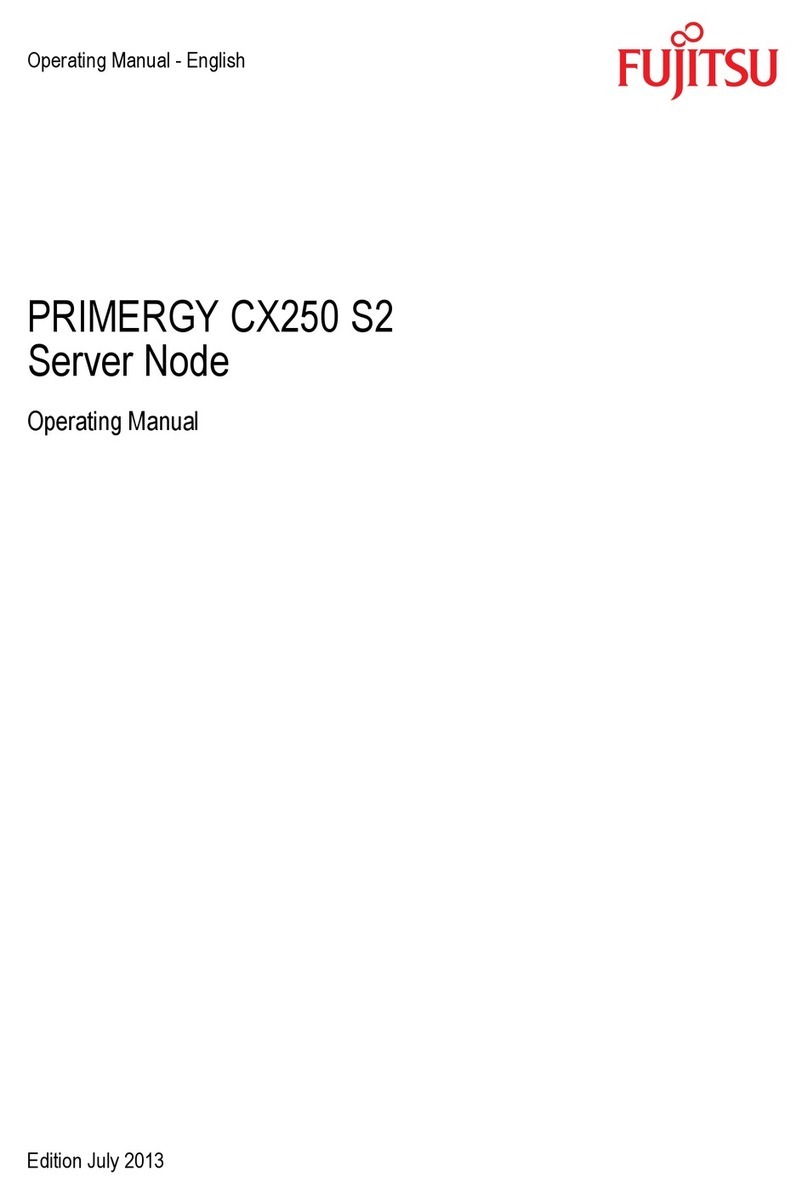
Fujitsu
Fujitsu Primergy CX250 S2 User manual

Fujitsu
Fujitsu F2MC-16FX QFP-100P User manual

Fujitsu
Fujitsu anywAiR User manual
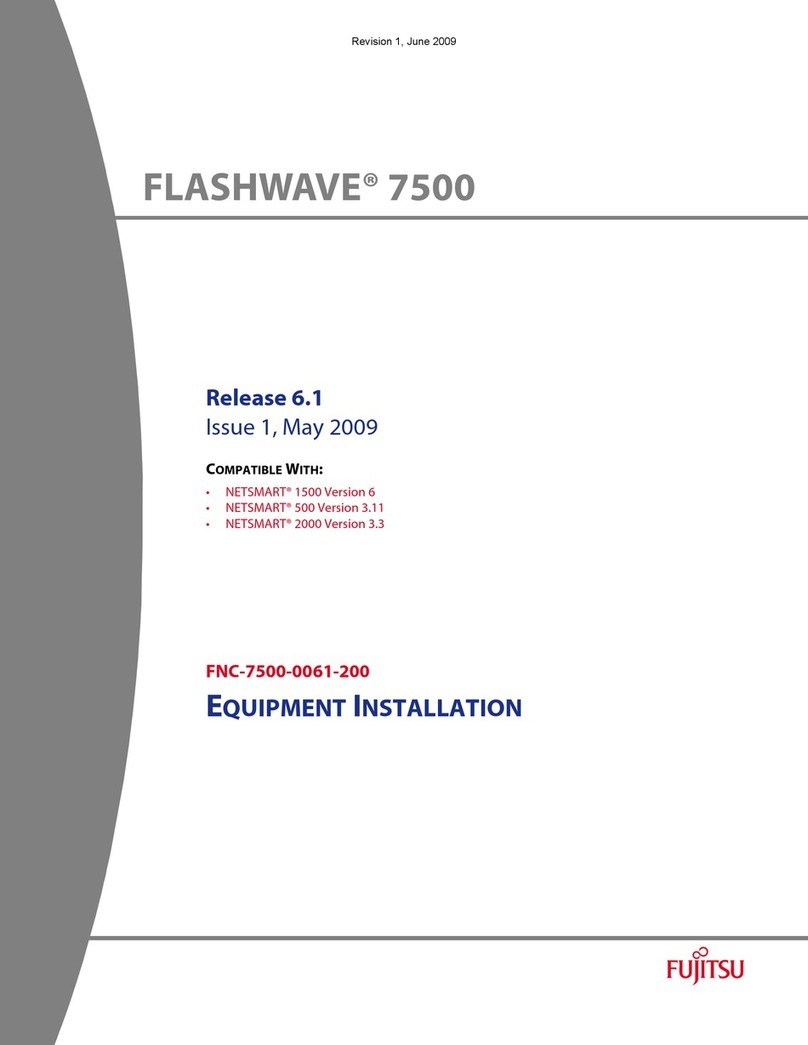
Fujitsu
Fujitsu FLASHWAVE 7500 User manual
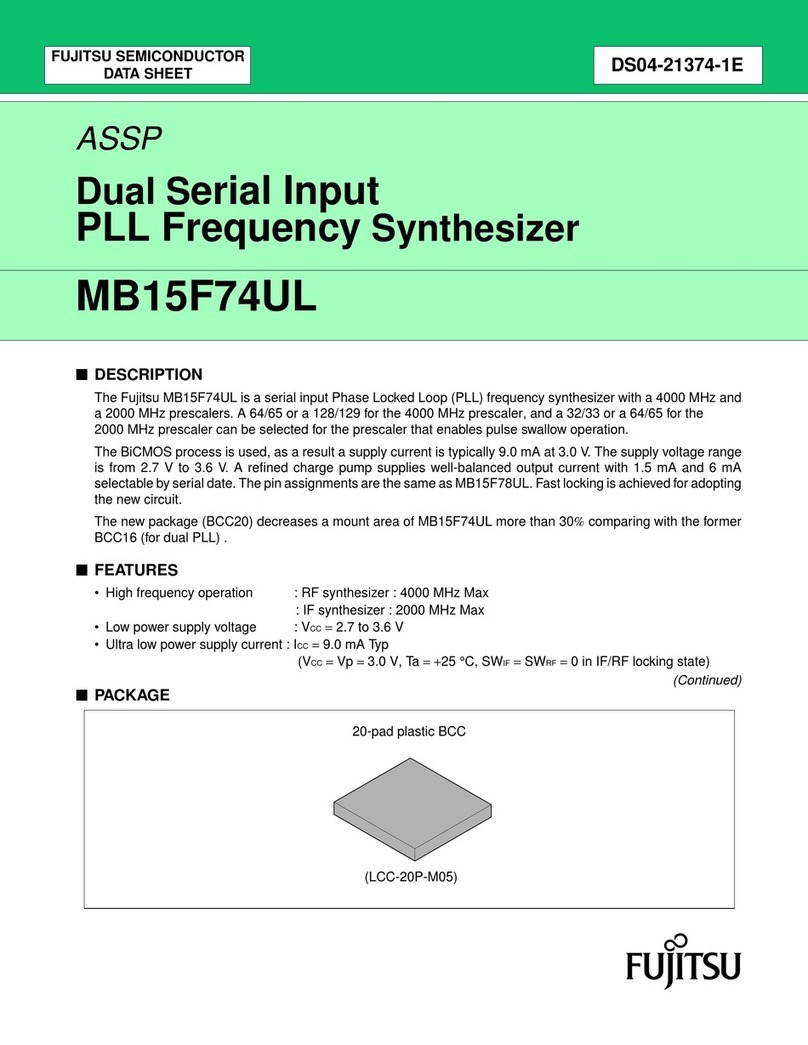
Fujitsu
Fujitsu MB15F74UL User manual
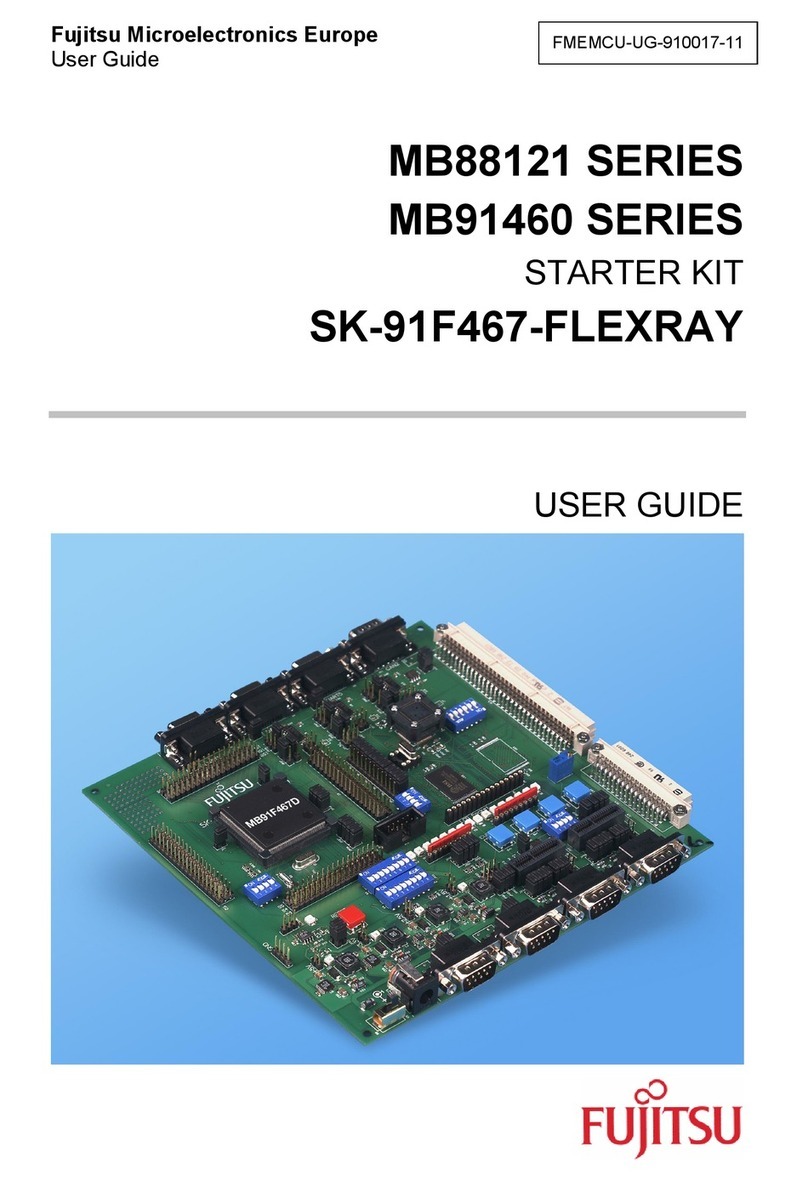
Fujitsu
Fujitsu MB88121 SERIES User manual
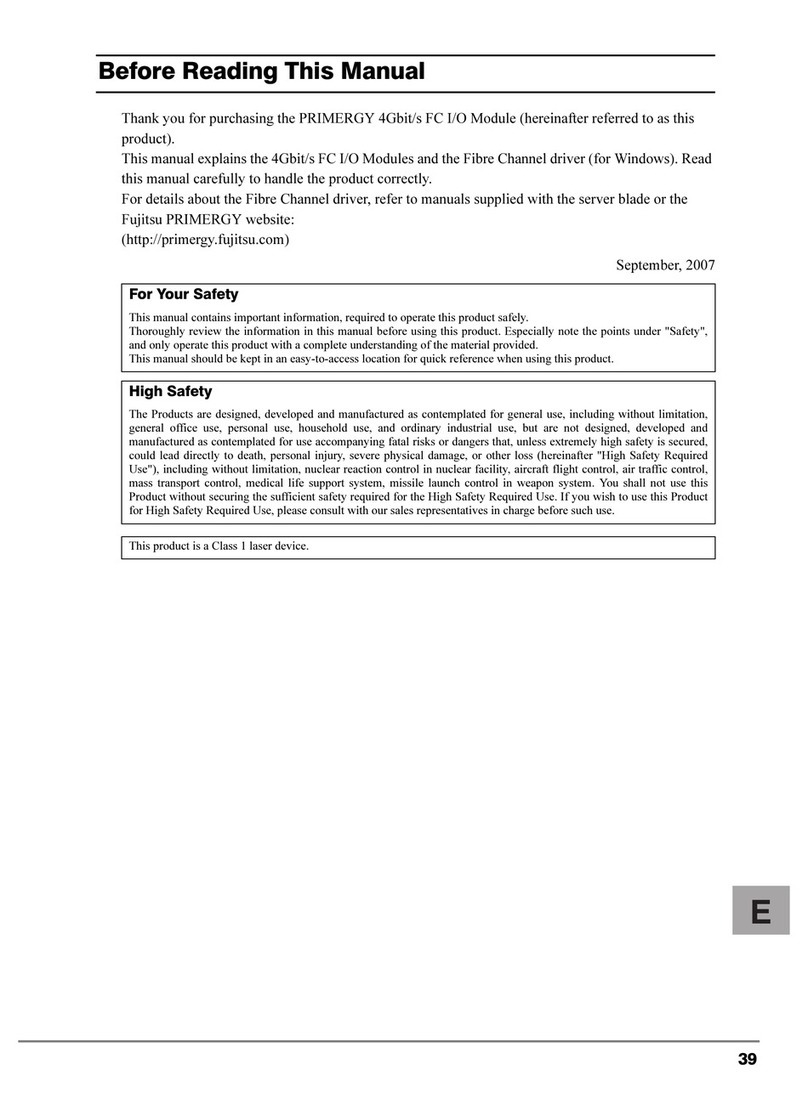
Fujitsu
Fujitsu PRIMERGY 4Gbit/s FC I/O Modules User manual
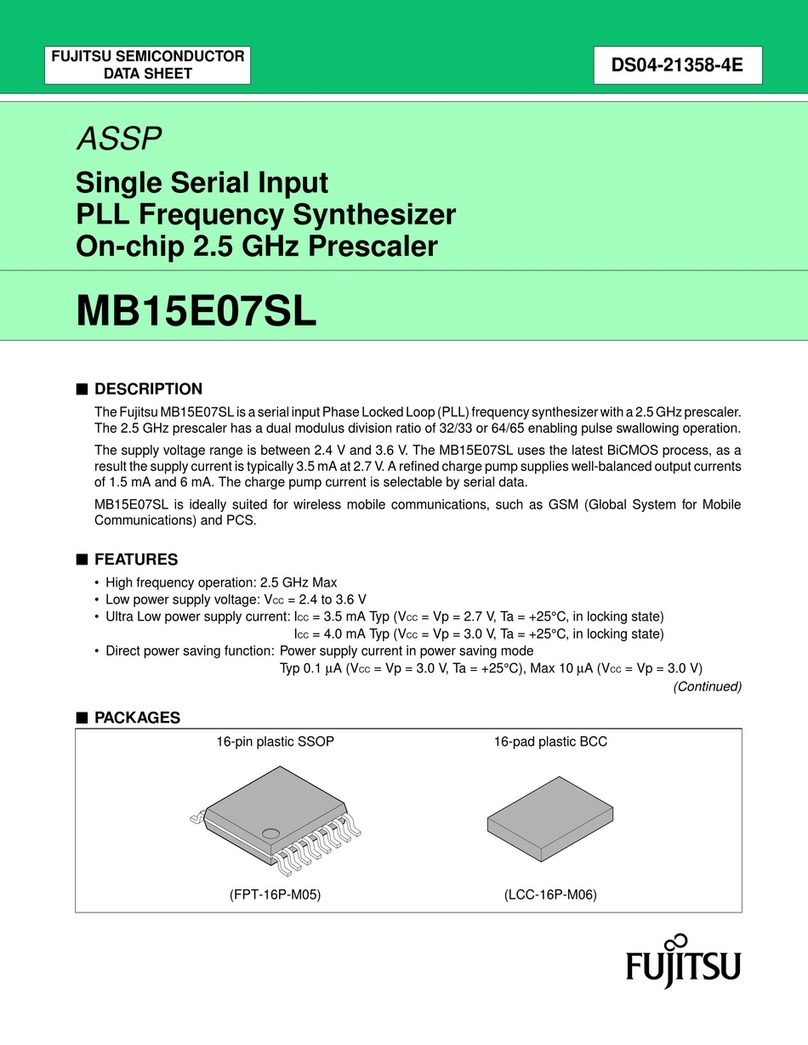
Fujitsu
Fujitsu MB15E07SL User manual

Fujitsu
Fujitsu ETERNUS AB Series Owner's manual