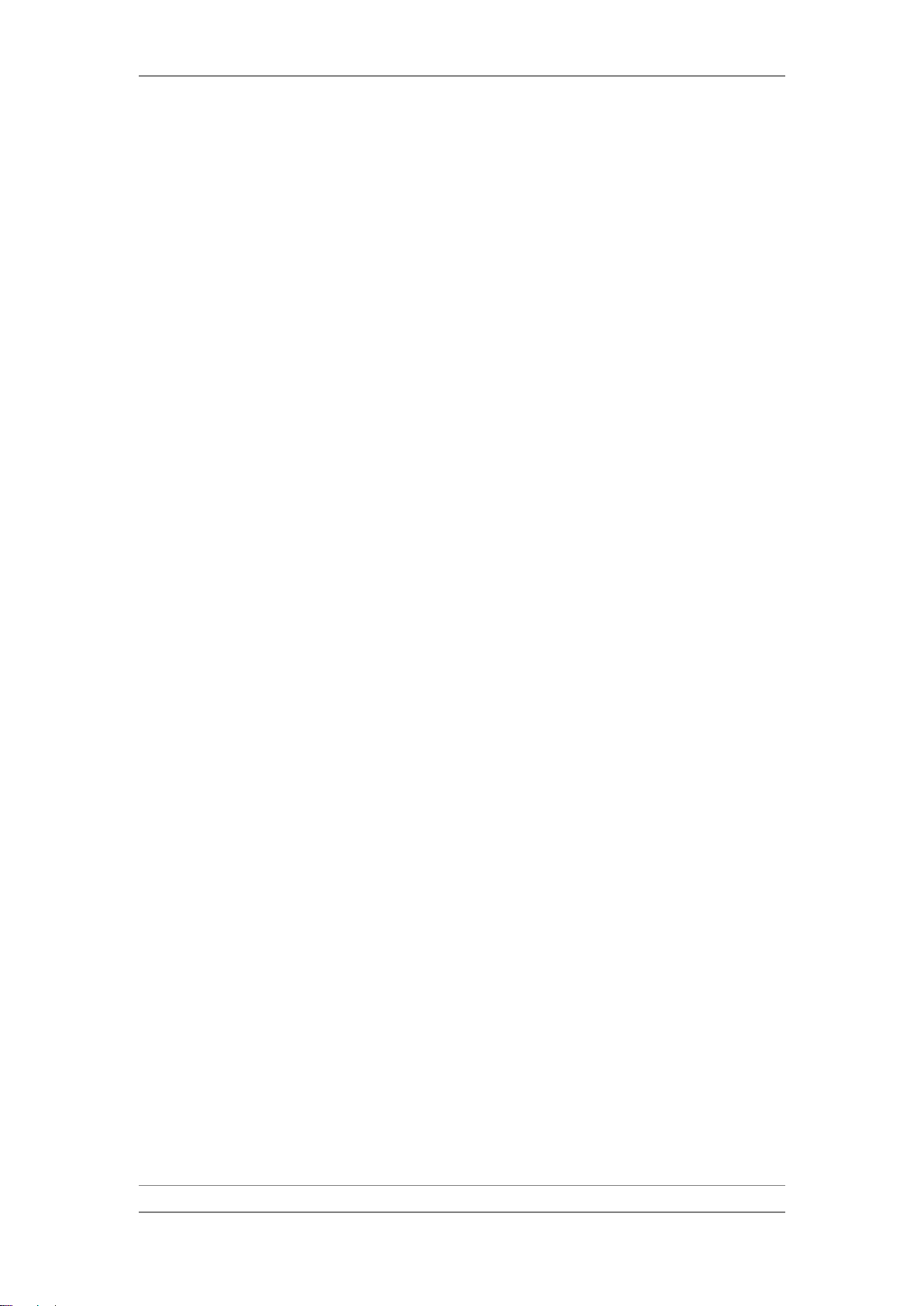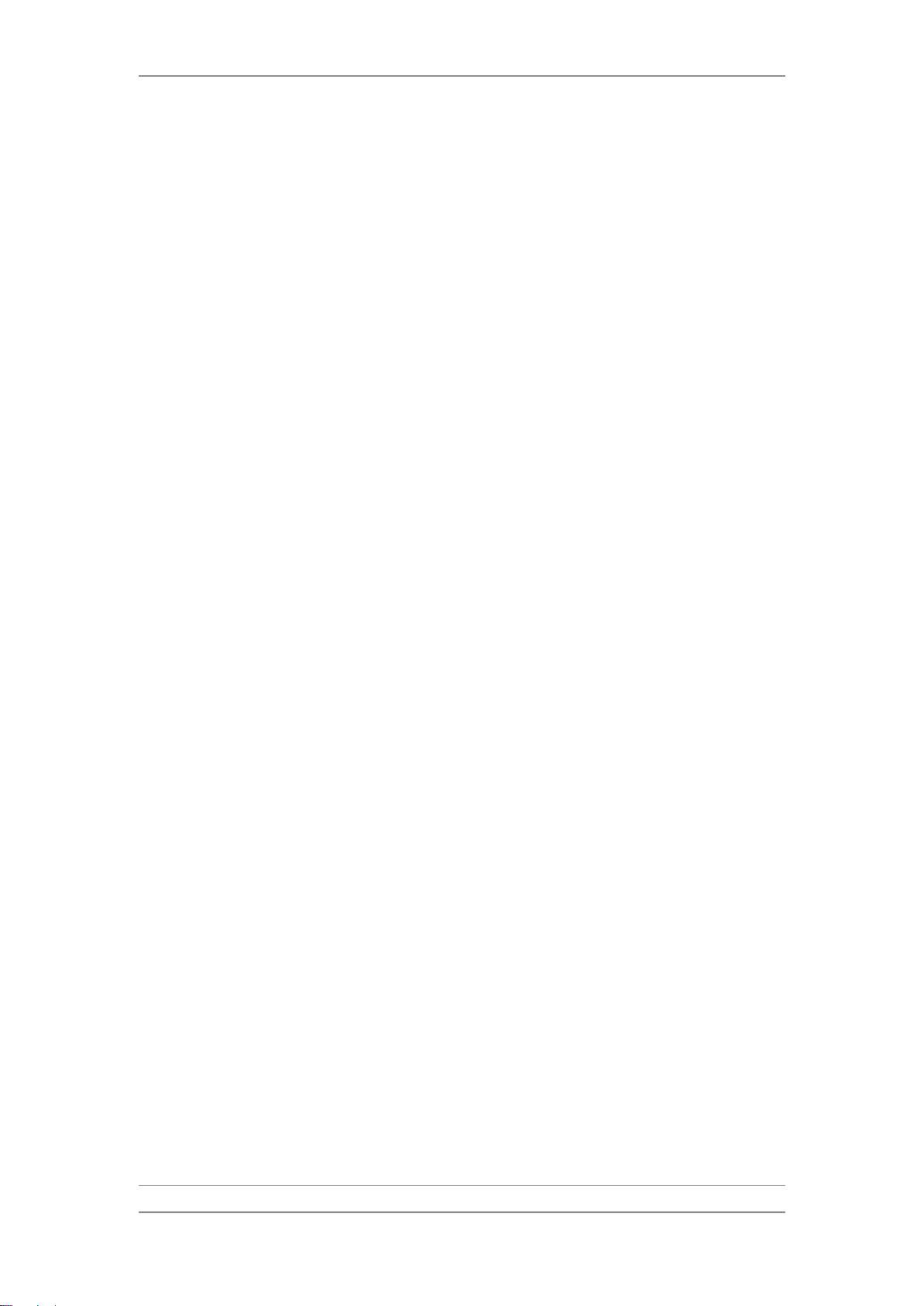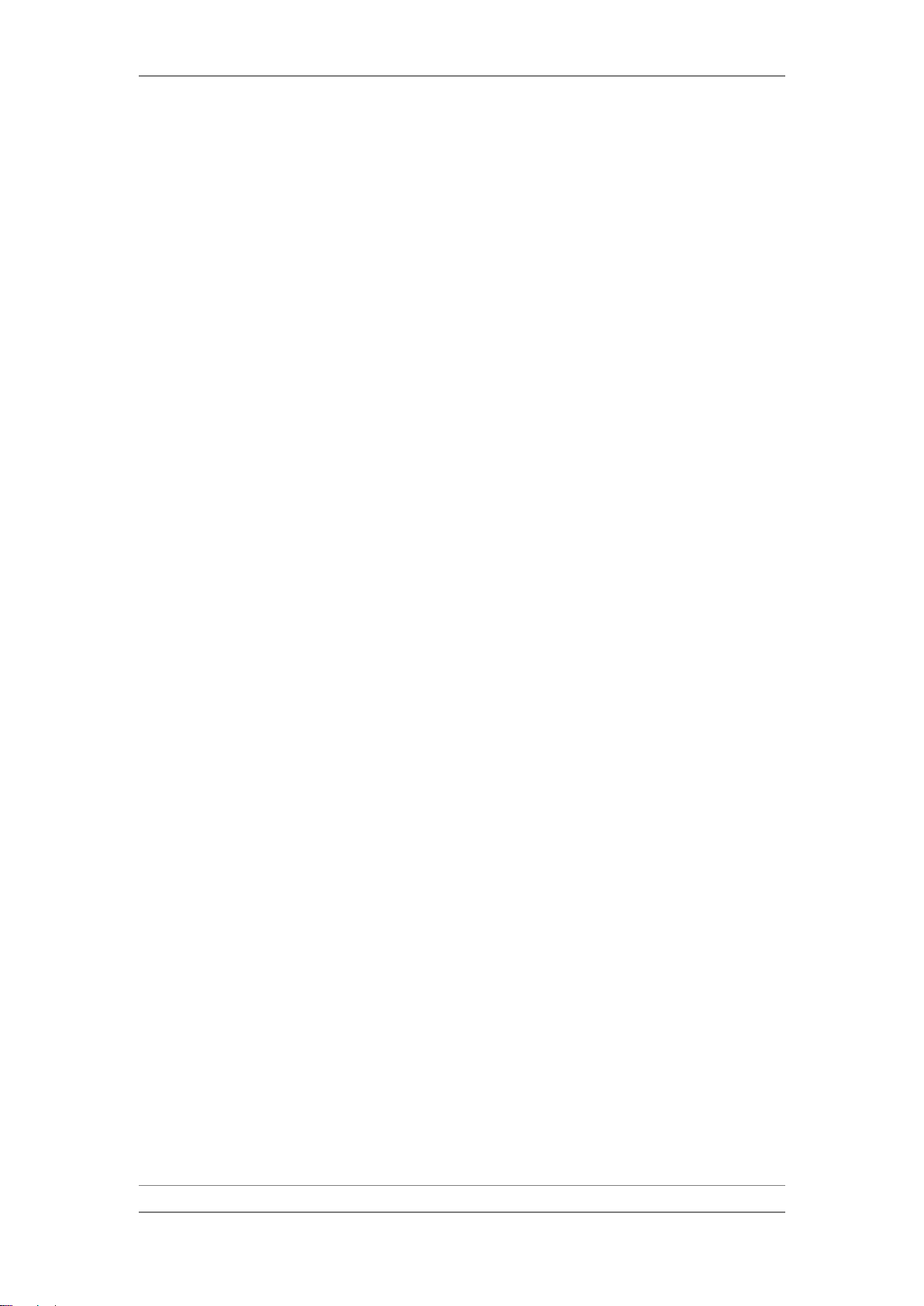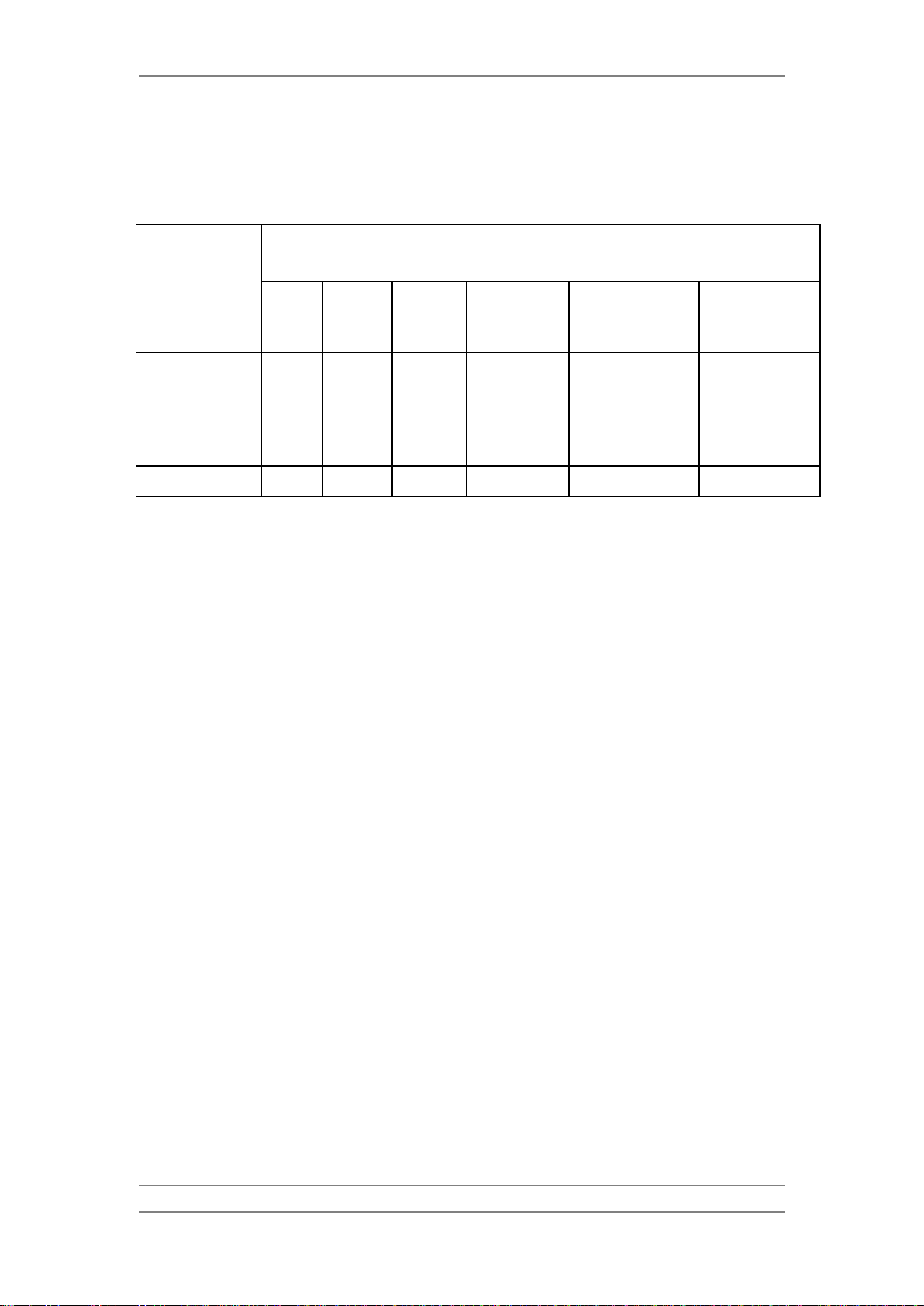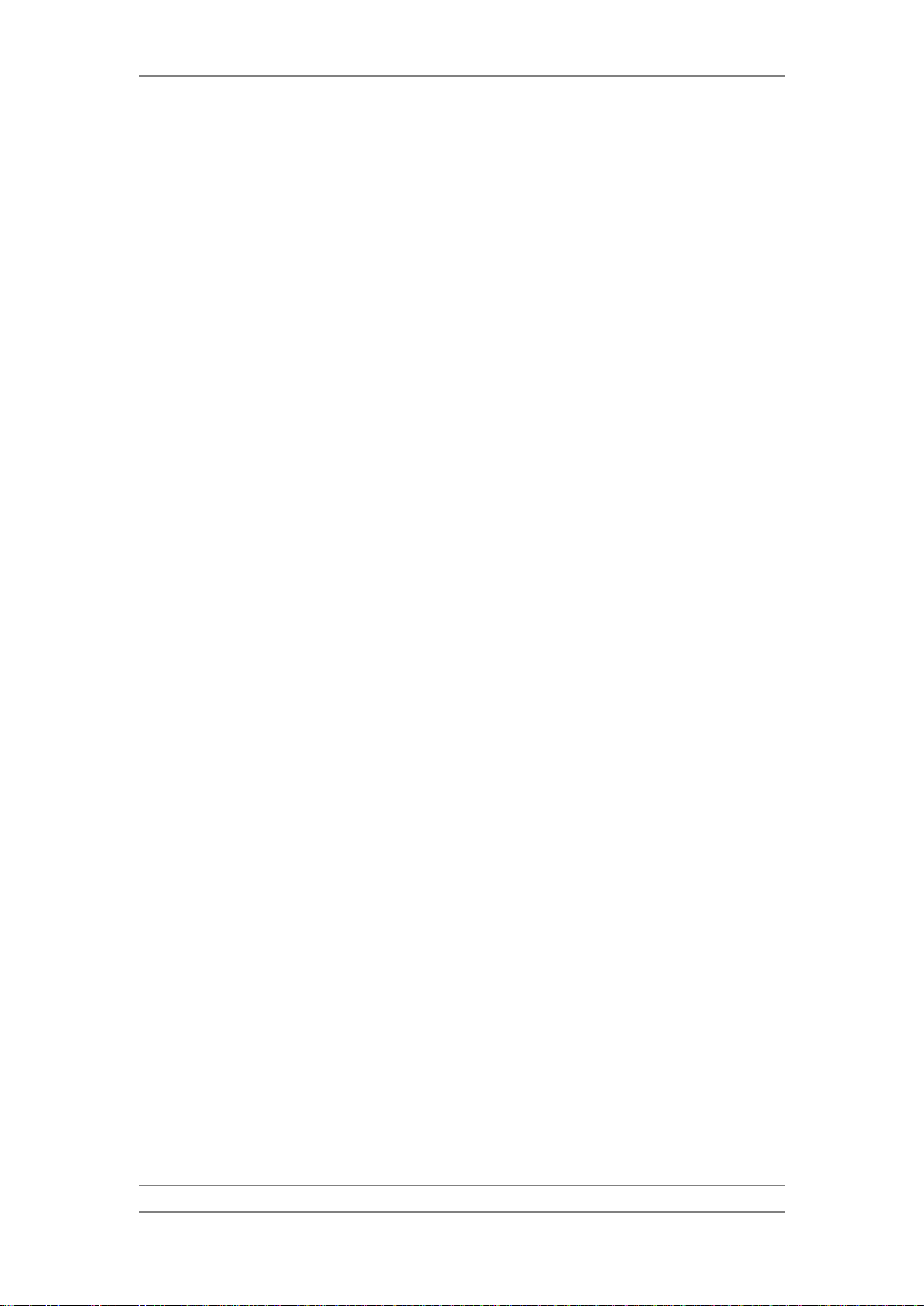FibeAir® IP-10G Installation Guide
Ceragon Proprietary and Confidential Page 4 of 71
10.4.3Upgrading the IDU Software Version........................................................................... 34
10.5 Loading the License Key.............................................................................................. 36
10.6 Configuring XPIC ......................................................................................................... 38
10.7 Conditions for XPIC...................................................................................................... 39
10.8 Configuring the Antenna and RFU for XPIC................................................................ 39
10.8.1IDU-RFU Cable Installation.......................................................................................... 39
10.8.2Antenna Alignment....................................................................................................... 39
10.8.3Polarization Alignment ................................................................................................. 40
10.9 Displaying XPI Values.................................................................................................. 40
11.Acceptance and Commissioning Procedures.............................................. 42
11.1 Site Acceptance Procedure ......................................................................................... 43
11.2 Site Acceptance Checklist Notes................................................................................. 46
11.2.1Antenna Mounting........................................................................................................ 46
11.2.2Antenna........................................................................................................................ 47
11.2.3RFU (Radio Frequency Unit) ....................................................................................... 47
11.3 IDU (Indoor Unit).......................................................................................................... 47
11.4 1+0 Commissioning Procedure.................................................................................... 48
11.4.1Commissioning Test..................................................................................................... 48
11.4.1.1 Link Verification ........................................................................................... 48
11.4.1.2 Line Interfaces Test..................................................................................... 48
11.4.1.3 Interoperability Verification .......................................................................... 48
11.4.1.4 Management Verification............................................................................. 49
11.4.1.5 Loopback Operation .................................................................................... 49
11.5 1+1 Commissioning Procedure.................................................................................... 50
11.5.1Commissioning Tests................................................................................................... 50
11.5.1.1 Link Verification ........................................................................................... 50
11.5.1.2 Line Interfaces Test..................................................................................... 50
11.5.1.3 Switching Tests............................................................................................ 51
11.5.1.4 Interoperability Verification .......................................................................... 51
11.5.1.5 Management Verification............................................................................. 52
11.6 2+0 XPIC Commissioning Procedure .......................................................................... 53
11.6.1XPIC Commissioning Tests ......................................................................................... 55
11.6.1.1 Individual Link Verification........................................................................... 55
11.6.1.2 XPIC Configuration Verification................................................................... 55
11.6.1.3 XPIC Recovery Verification ......................................................................... 55
11.7 FibeAir IP-10 Commissioning Log ............................................................................... 56
12.Appendix A: Line Interfaces .......................................................................... 60
12.1 Main Channel Interfaces.............................................................................................. 60
12.2 Wayside Channel Interface.......................................................................................... 62
12.3 Protection Channel Interface ....................................................................................... 62
12.4 Management Channel Interface................................................................................... 62
12.5 Order Wire Channel Interface...................................................................................... 63
12.6 User Channel Interface................................................................................................ 63