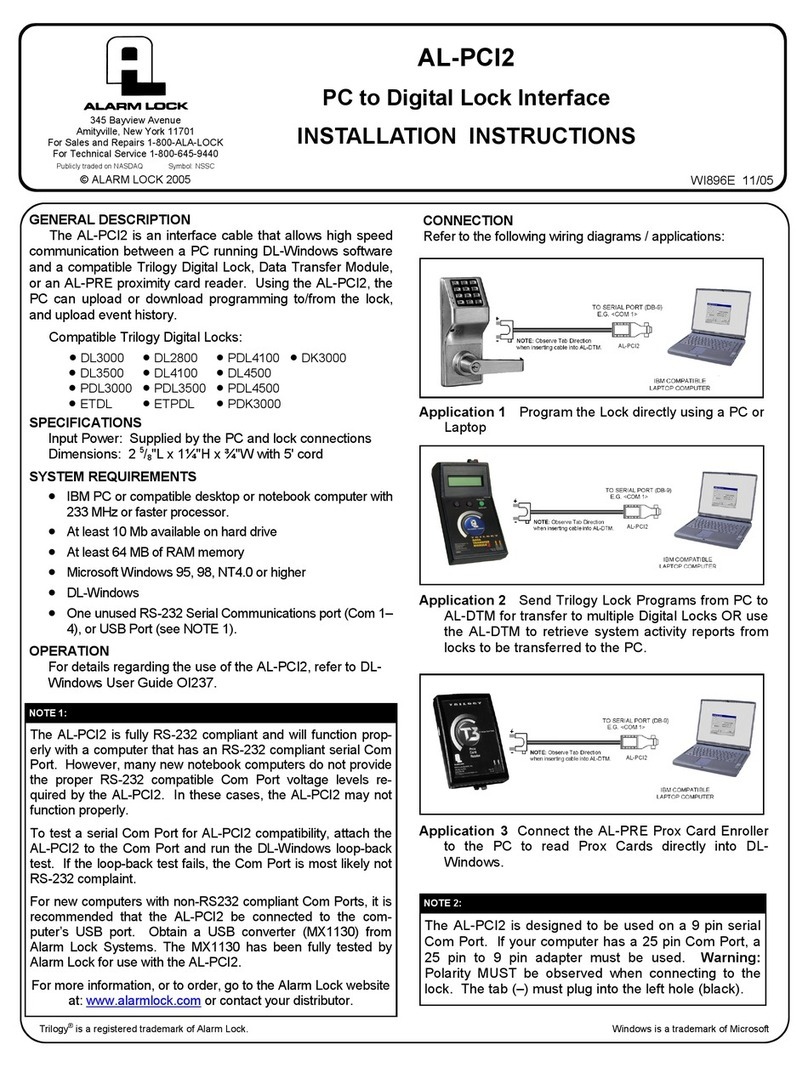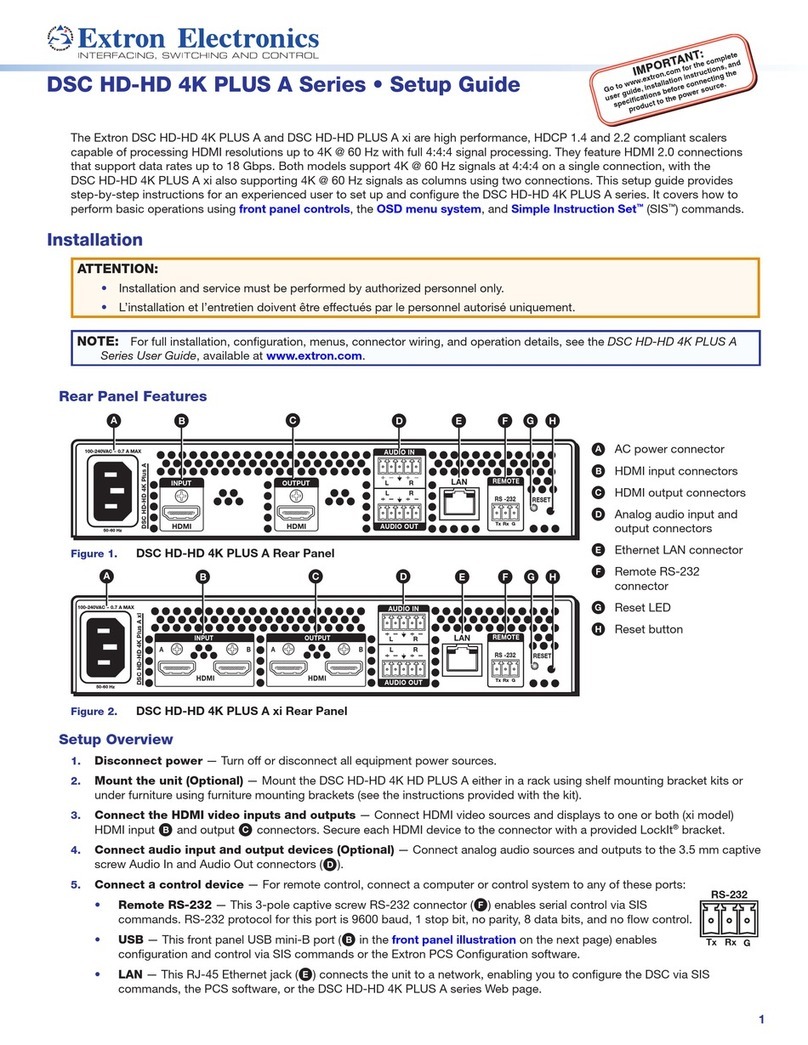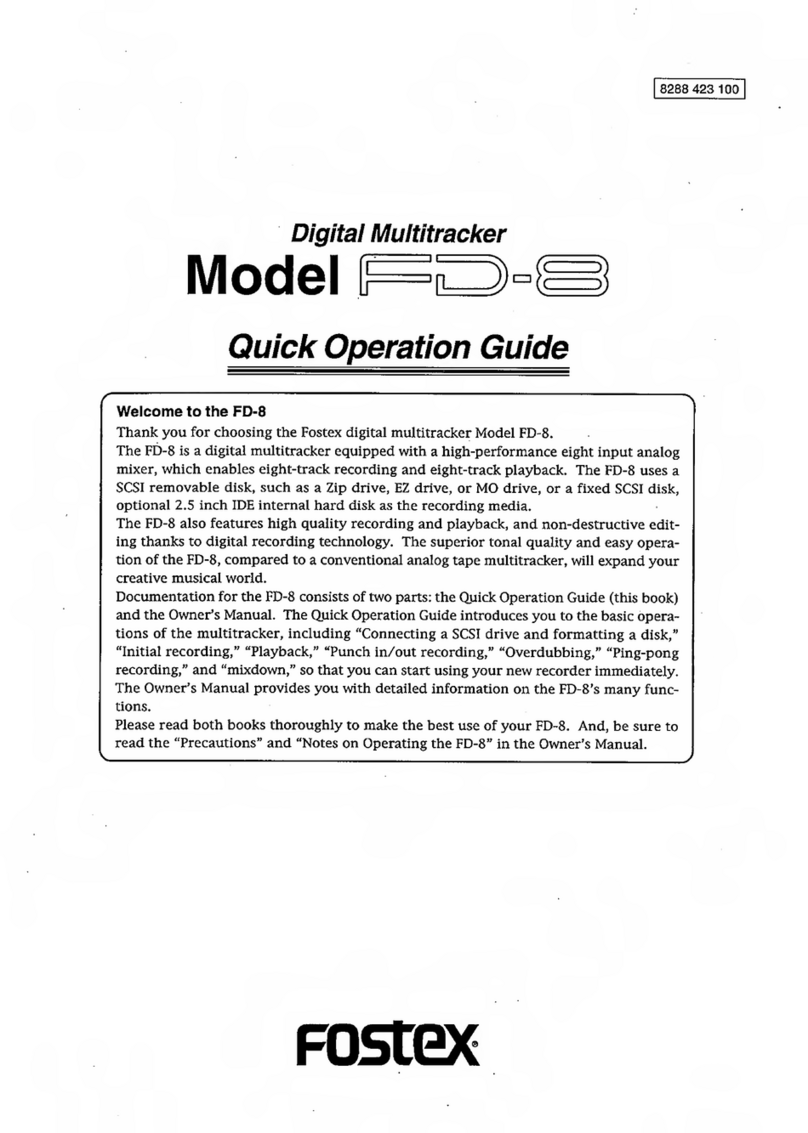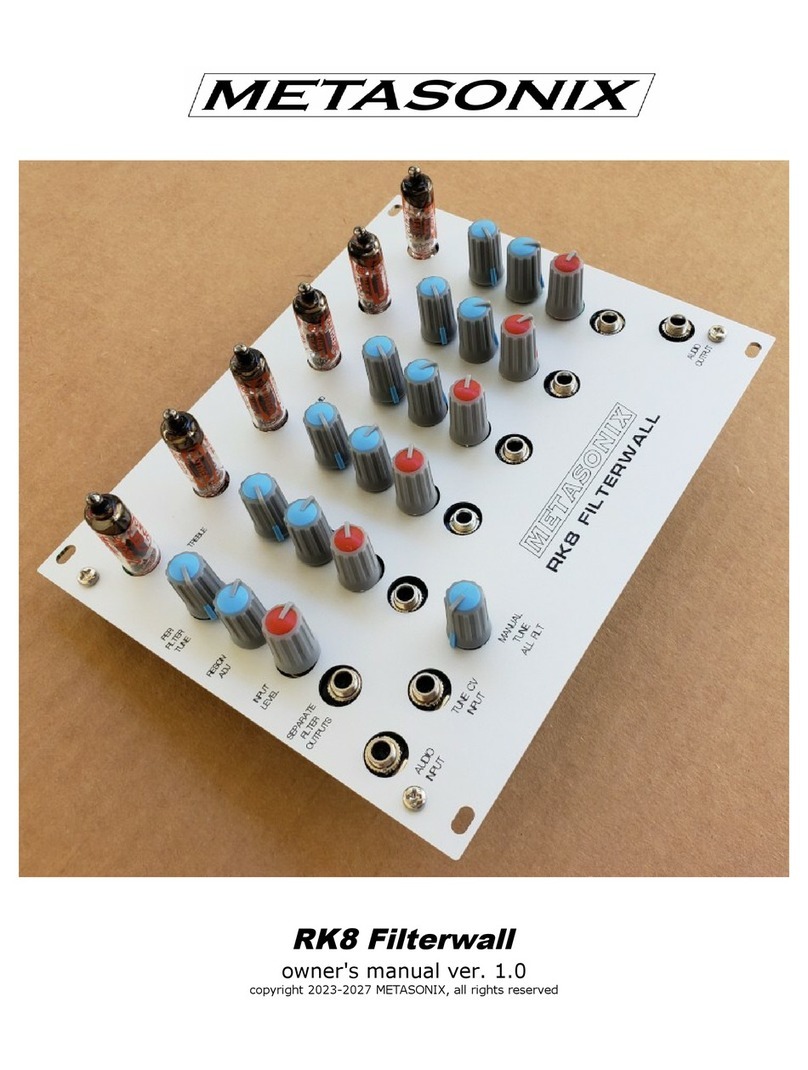Precidia Ether232Plus User manual

Ether232Plus
User Guide
Software Version: 4.04.00
Document No.: 02-CML000057
Revision Date: 15 MAR 04
Document Revision: 2.0
www.precidia.com
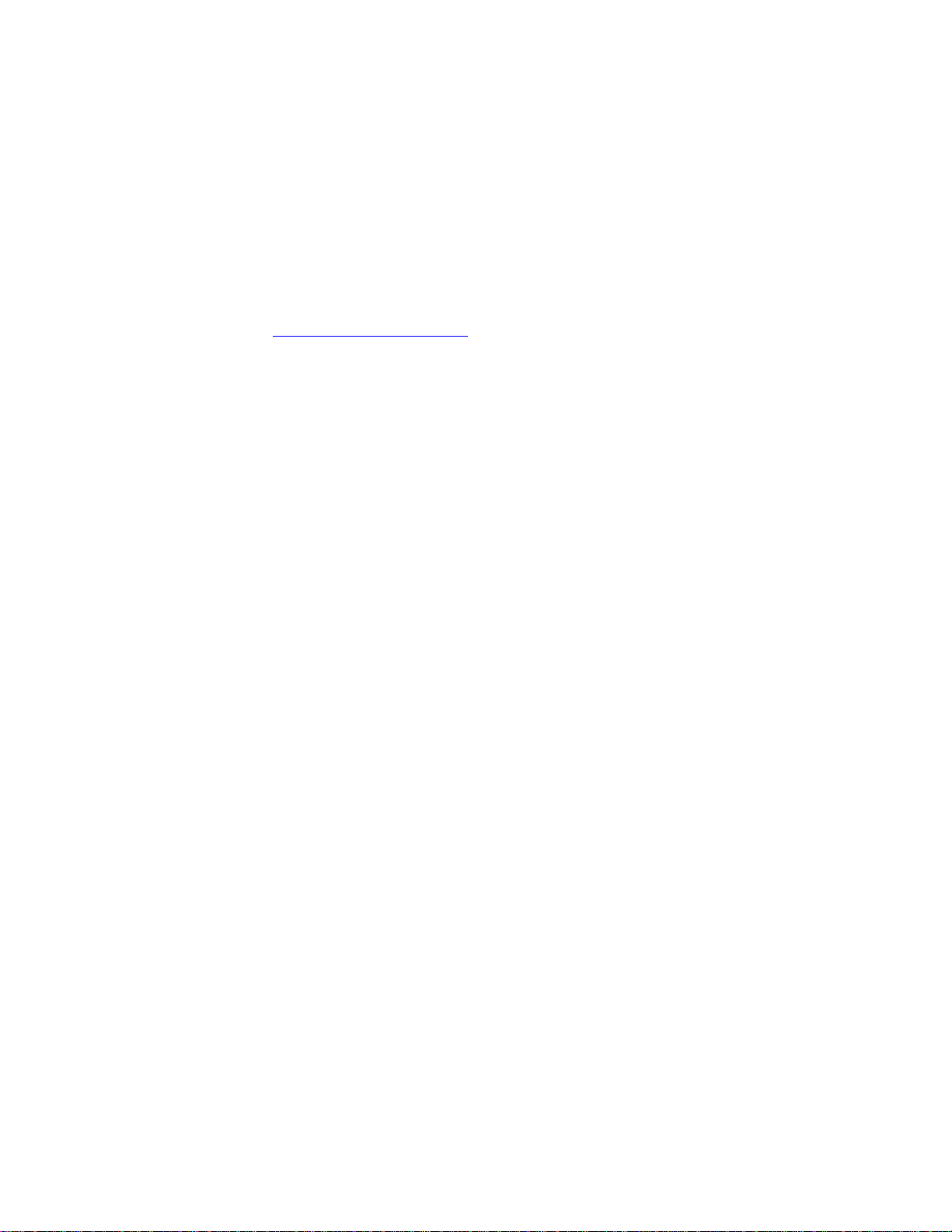
Precidia Technologies Inc.
10A Hearst Way
Kanata, Ontario
Canada K2L 2P4
Tel: (613) 592-7557
Fax: (613) 592-0944
Web Site: http://www. precidia.com/
E-mail: [email protected]
The Ether232Plus User Guide also applies to the Ether232.
Both the menu and features in this release may have changed from the previous
obtain a User Guide for an earlier software version, or if you have questions or
comments about using the product or document. For general inquiries, please contact
Disclaimer and Confidentiality Notice
The content of this document is furnished for informational use only, is subject to change without
notice, and should not be construed as a commitment by Precidia Technologies Inc. (Precidia). Precidia
assumes no responsibility or liability for any errors or inaccuracies that may appear in this document.
This document and the information disclosed herein is the confidential property of Precidia. Neither this
document nor the information contained herein shall be used, reproduced or disclosed to others without
Precidia’s written authorization.
Copyright © 2004, Precidia Technologies Inc. All rights reserved.
Published in Canada.
All trademarks and trade names are the properties of their respective owners.
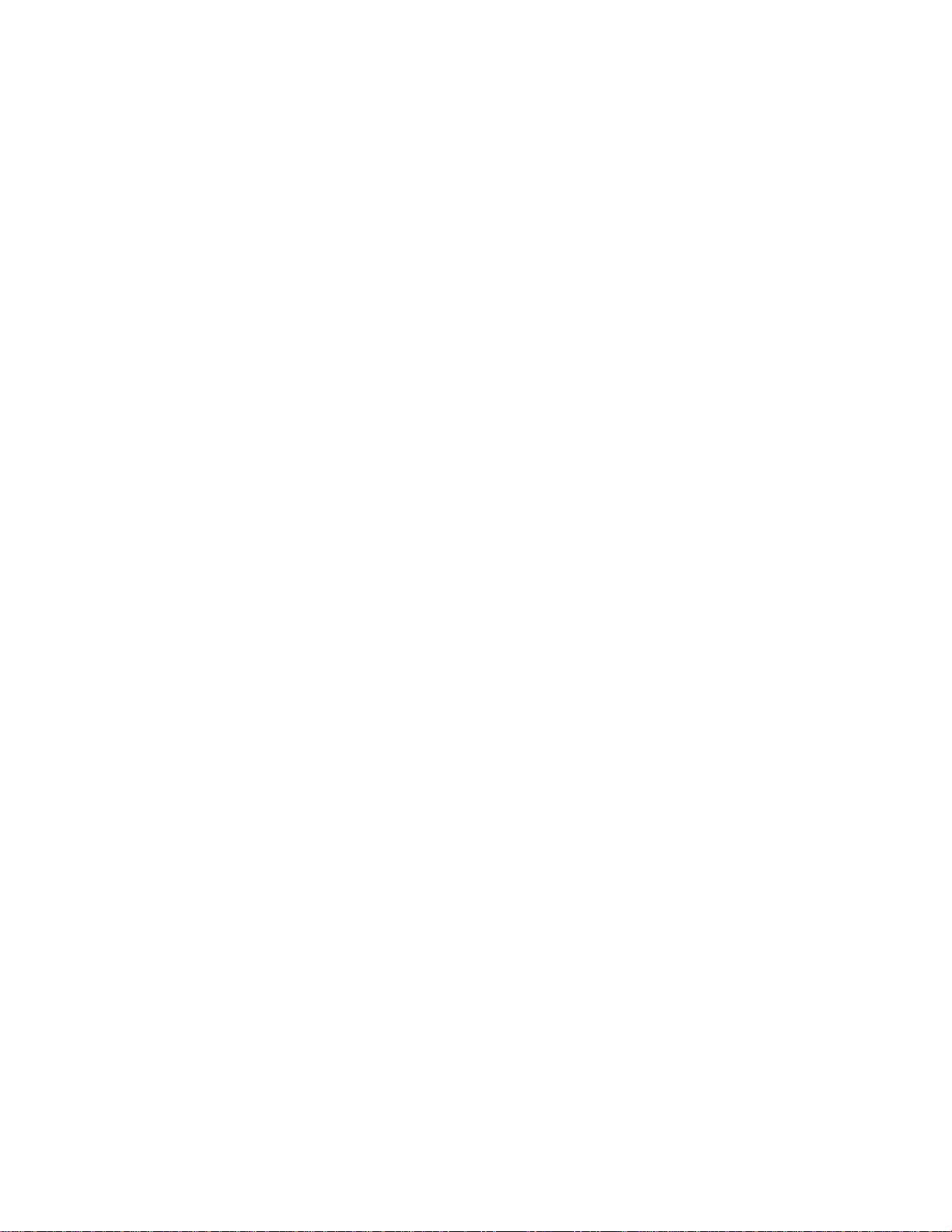
Ether232Plus User Guide Table of Contents
02-CML000057 Precidia Technologies Inc. i
Contents
1 Before You Start................................................................................ 1
1.1 Preview................................................................................................. 1
1.2 Functionality and Features ....................................................................... 2
How It Works........................................................................................... 2
Features................................................................................................. 2
1.3 Ether232Plus Layout ............................................................................... 3
Front Panel ............................................................................................. 3
Back Panel .............................................................................................. 4
1.4 Hardware Requirements .......................................................................... 5
Installation and Configuration ...................................................................... 5
Reconfiguration ........................................................................................ 6
1.5 Software Requirements ........................................................................... 7
1.6 Configuration Requirements..................................................................... 7
Ethernet Settings...................................................................................... 7
Serial Port Settings ................................................................................... 7
Security Settings ...................................................................................... 7
2 Setting up the Ether232Plus.............................................................. 9
2.1 Installing the Hardware ........................................................................... 9
After Configuration.................................................................................... 9
2.2 Setting Up the Terminal..........................................................................10
2.3 Understanding the Configuration Screen ...................................................11
2.4 Timeout During Configuration..................................................................12
2.5 Resetting to Factory (Default) Configuration..............................................13
3 Configuring the Ethernet Settings ................................................... 15
3.1 IP Address............................................................................................16
3.2 Subnet Mask (Static — No DHCP) ............................................................17
3.3 Gateway (Static — No DHCP) ..................................................................17
3.4 Additional Gateway................................................................................18
Network Address .....................................................................................18
Network Mask .........................................................................................18
Gateway................................................................................................18
4 Configuring the Serial Port Settings ................................................ 21
4.1 Protocol................................................................................................22
4.2 Port Setting ..........................................................................................25
4.3 Port Mode.............................................................................................27
4.4 Connection Control ................................................................................28
4.5 Terminal Type (Telnet Protocol Only)........................................................29
4.6 Local Port .............................................................................................30
4.7 Remote IP ............................................................................................30
4.8 Remote Port..........................................................................................31
4.9 Fallback IP............................................................................................31
4.10 Fallback Port.........................................................................................32
4.11 Terminators (Terminated Protocol Only) ...................................................33
4.12 Packet Prefix (Transparent Protocol Only) .................................................35
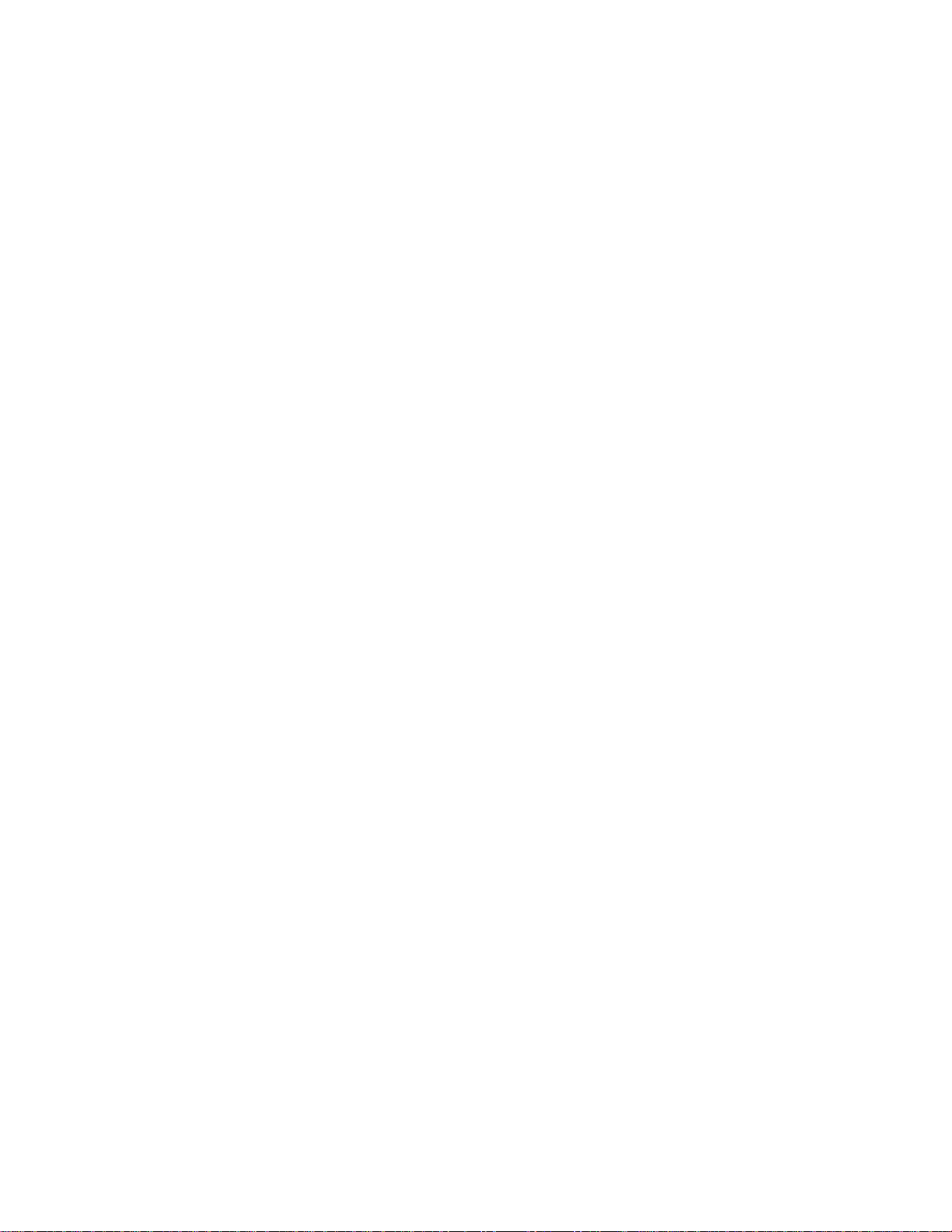
Table of Contents Ether232Plus User Guide
ii Precidia Technologies Inc. 02-CML000057
4.13 Maximum Inter-Character Delay (Transparent Protocol Only) ......................35
4.14 Preferred Packet Size (Transparent Protocol Only) .....................................36
4.15 Initial String (Transparent Protocol Only)..................................................36
5 Configuring the Security Settings .................................................... 37
5.1 Console Password .................................................................................38
Setting the Console Password.....................................................................38
Viewing the Console Password ....................................................................38
Clearing the Console Password....................................................................38
5.2 Remote Password..................................................................................39
Setting the Remote Password .....................................................................39
Viewing the Remote Password ....................................................................39
Clearing the Remote Password....................................................................39
5.3 Web Server..........................................................................................40
5.4 Access Userid .......................................................................................41
5.5 Access Password...................................................................................41
Setting the Access Password ......................................................................41
Viewing the Access Password......................................................................41
Clearing the Access Password.....................................................................42
5.6 SNMP Server ........................................................................................42
5.7 SNMP Settings......................................................................................42
5.8 IPsec Tunnels #1 and #2 .......................................................................43
Protocol ................................................................................................44
Secure Address.......................................................................................45
SPI......................................................................................................46
Network Address.....................................................................................46
Network Mask ........................................................................................46
Network Gateway....................................................................................46
Encode/Authenticate Keys .........................................................................47
6 System Settings .............................................................................. 49
6.1 Unit ID Value........................................................................................50
6.2 Web Page Download..............................................................................50
6.3 Firmware Download...............................................................................50
6.4 Display System Status...........................................................................51
6.5 Dump System Log.................................................................................51
6.6 Delete System Log ................................................................................52
6.7 Perform Self Test ..................................................................................52
6.8 Reset Unit............................................................................................53
6.9 SNTP Settings.......................................................................................53
6.10 Disable TCP Keep-Alives.........................................................................55
7 Accessing System Information ........................................................ 57
7.1 System Status......................................................................................57
Accessing the System Status Page...............................................................57
Understanding the System Status Page.........................................................59
7.2 System Log..........................................................................................61
Understanding the System Log ...................................................................63
7.3 Static Web Page....................................................................................68
Creating Static Web Pages.........................................................................68
Accessing the Static Web Page....................................................................68

Ether232Plus User Guide Table of Contents
02-CML000057 Precidia Technologies Inc. iii
Appendix A: Glossary of Terms and Acronyms...................................A-1
Appendix B: Troubleshooting and Support.........................................B-1
Appendix C: Specifications and Warranty.......................................... C-1
Appendix D: Connecting with Telnet..................................................D-1
Appendix E: Pinouts and Power Supply ............................................. E-1

Table of Contents Ether232Plus User Guide
iv Precidia Technologies Inc. 02-CML000057
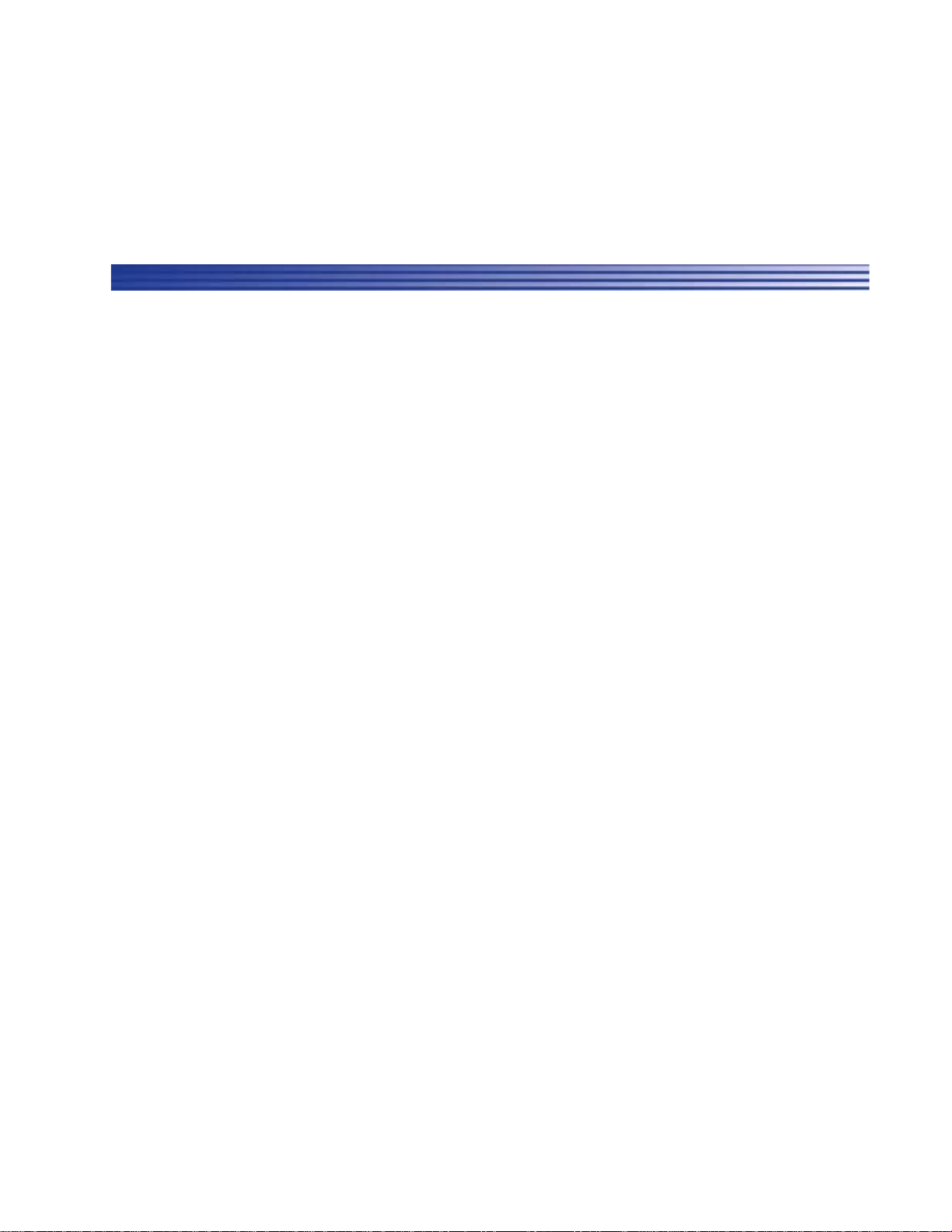
02-CML000057 Precidia Technologies Inc. 1
1Before You Start
1.1 Preview
Each section in this Guide is a step in the process of installing and configuring your
Precidia unit:
1Before You Start
Familiarize yourself with the features and installation requirements of the unit.
2Setting up the Ether232Plus
Set up the hardware and configure the unit via terminal software.
3Configuring the Ethernet Settings
Input the IP address, subnet mask, and gateway address for the unit.
4Configuring the Serial Port Settings
Configure the protocol, speed, connection control, and port information.
5Configuring the Security Settings
Configure the remote, console, and Web passwords, SNMP, and IPSec.
6System Settings
If necessary, have your network administrator configure the advanced settings,
including downloads and system logging options.
7Accessing System Information
Find out how to access the system information locally or remotely.
Appendices at the back of this guide also provide valuable reference information:
A Glossary of Terms and Acronyms
B Troubleshooting and Support
C Specifications and Warranty
D Connecting with Telnet
E Pinouts and Power Supply

1 Before You Start Ether232Plus User Guide
2Precidia Technologies Inc. 02-CML000057
1.2 Functionality and Features
How It Works
Precidia products connect serial devices and IP networks. A device sends information
to the unit through the serial port. This information is processed according to the
protocol set in the Serial Port Settings, then transferred to the Ethernet side of the unit.
The unit then converts the information to IP compatible format and sends it out the
Ethernet port to the remote server according to the parameters set in the Ethernet
Settings. The process is reversed when information is received from the remote server.
The figure below illustrates an example configuration of the Ether232PPlus in a
network.
Ether232Plus — Network Configuration
Features
The Ether232Plus has many useful features, allowing you to:
• Configure settings locally via the COM port or remotely using telnet
• Display static Web pages using a built-in Web page server
• Display dynamic System Status and System Log pages through the built-in Web
server or the Configuration screen
• Manage information with SNMPv2c (Simple Network Management Protocol)
• Tap remotely into the datastream to monitor data and assist in debugging
• Provide security through passwords and IPsec
• Use a primary and a backup server (automatic switchover on failure)
• Capture statistics and log system information internally
• Upload firmware upgrades using TFTP (Trivial File Transfer Protocol) or via the
local com port

Ether232Plus User Guide 1 Before You Start
02-CML000057 Precidia Technologies Inc. 3
• Control and refine connection settings with options that include:
- Automatic connection in tcp(tunnel) and tcp-client modes to establish a
connection to the server as soon as the first data byte is received on the serial
port
- Connection recovery to ensure the session remains active
- COM Port Redirector Software compatibility using the Com Port Control
protocol option
- Modem Connection Control that allows the Precidia unit to appear as a Hayes-
compatible modem to your serial device
• Connect an RS-422/485 device or an RS-232 device to one of two ports
• Support the following network protocols:
1.3 Ether232Plus Layout
Front Panel
Ether232Plus Front Panel
Table 1.1 describes the function of each indicator lamp.
Telnet ARP DHCP
TCP HTTP SNMPv2c
UDP TFTP (download only) IPsec (manually keyed)
ICMP FTP Ethernet, IEEE 802.3
IP SNTP
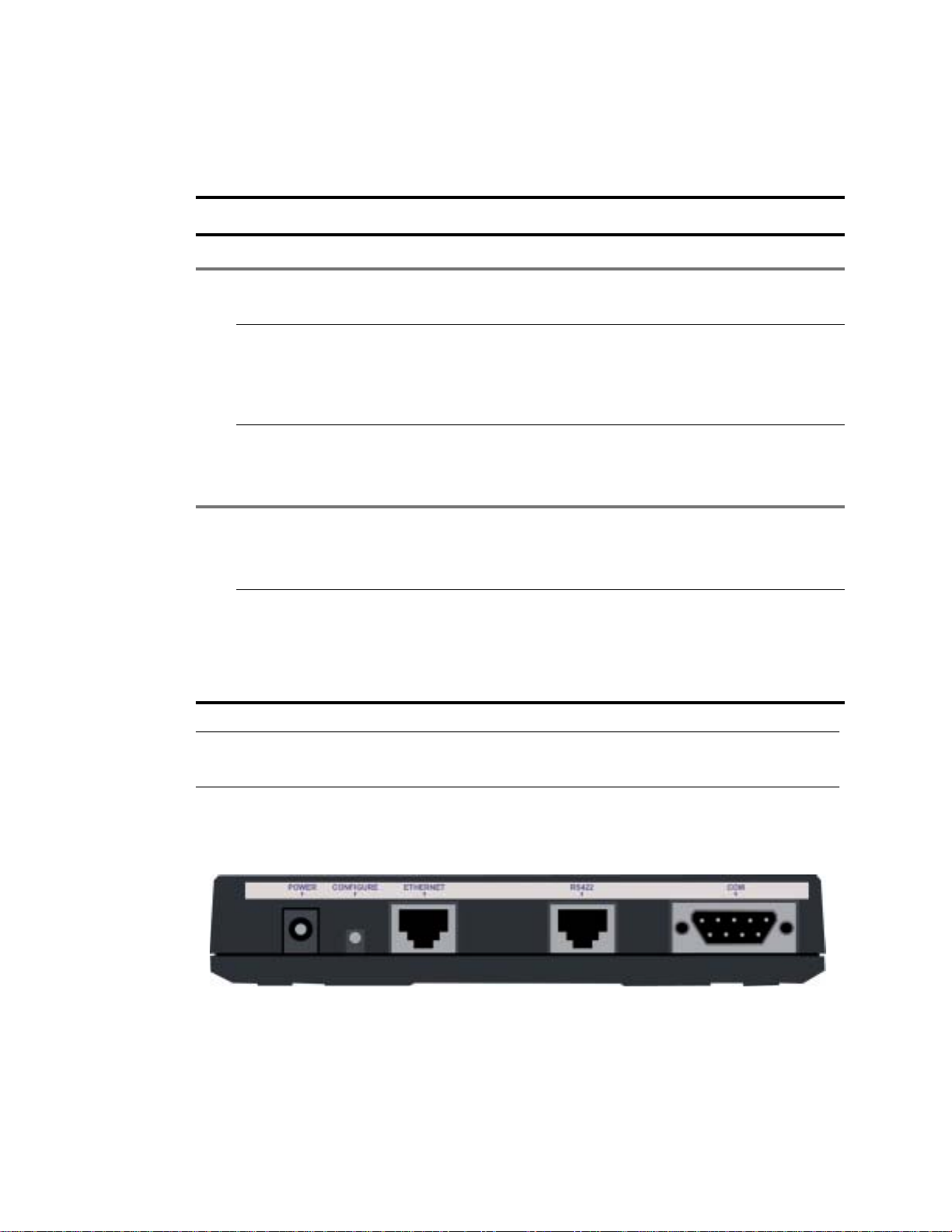
1 Before You Start Ether232Plus User Guide
4Precidia Technologies Inc. 02-CML000057
NOTE: See Appendix B, Troubleshooting and Support, for descriptions of how indica-
tor lamps can be used for troubleshooting.
Back Panel
Back Panel of the Ether232Plus
Table 1.1: Front Panel Indicator Lamps
Indicator Lamp Description
ON Illuminates constantly when power is applied to the unit.
— ETHERNET —
LINK Illuminates constantly when the Ethernet port has a valid
connection to a 10BaseT Ethernet network.
COLLISION Illuminates under high traffic loading, when network conges-
tion results in collisions. Collisions are resolved by the Ether-
net protocol and do not necessarily indicate data loss. Lamp
flashes to indicate this activity.
TRANSMIT Illuminates when the unit has control of the line and is send-
ing data on the network. Lamp flashes to indicate this activity.
Does not illuminate when receiving data.
— COM —
TRANSMIT Illuminates when the unit is sending or receiving data out the
COM port. Lamp flashes to indicate this activity.
Illuminates constantly while in configuration mode.
STATUS Off: Unit incorrectly configured or the COM port is disabled.
Slow flash: Correctly configured, in idle mode.
Fast flash: Correctly configured, terminal has communicated.
On (solid): Correctly configured, connected.

Ether232Plus User Guide 1 Before You Start
02-CML000057 Precidia Technologies Inc. 5
1.4 Hardware Requirements
Installation and Configuration
The Precidia package includes:
• one (1) power adapter
• one (1) Ether232Plus device
To complete the installation you also need:
• one (1) PC with terminal software, or a dumb terminal for configuration
• one (1) Ethernet cable
Table 1.2: Back Panel Ports
Port Description
POWER Accepts the Precidia-supplied 9V power adapter.
CONFIGURE Press and hold the recessed CONFIGURE button for
several seconds to activate local configuration through
the COM port.
ETHERNET Accepts RJ-45 connector for direct connection to
10BaseT Ethernet network.
NOTE: If connecting directly to another Ethernet
device, use a cross-over cable. If connecting to a
100BaseT network, your hub must support automatic
switching to 10BaseT.
RS422 RS-422 and RS-485 mode only: Accepts RJ-45 con-
nector for RS-422 or RS-485 serial devices. Please see
Appendix E: Pinouts and Power Supply, for cable and
connector pinouts.
COM Accepts DB-9 null modem serial cable for configura-
tion.
Ether232 mode only: Accepts DB-9 null modem
serial cable for operation and configuration (typical).
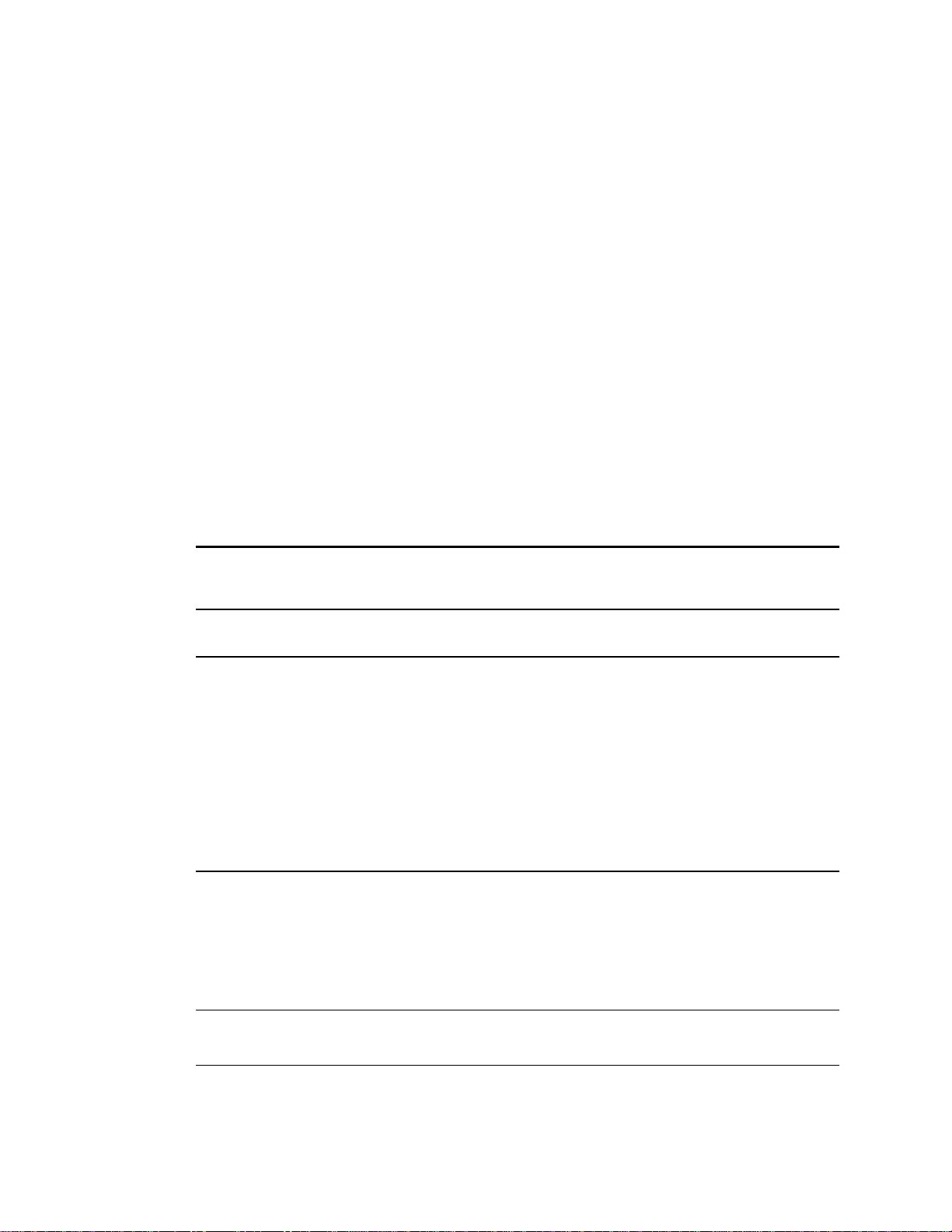
1 Before You Start Ether232Plus User Guide
6Precidia Technologies Inc. 02-CML000057
• For RS-232 connections:
- If you are connecting the Precidia unit to a DTE (Data Terminal Equipment)
device, you need one (1) null modem serial cable for configuration and for
connecting your DTE serial device after configuration
- If you are connecting the Precidia unit to a DCE (Data Communication Equip-
ment) device you need one (1) null modem serial cable for configuration and
one (1) RS-232 serial cable for connecting your DCE serial device to the
Ether232Plus
- If you are connecting the Precidia unit as a Hayes-compatible modem, or to a
Hayes-compatible modem, you need: one (1) specialized null modem serial
cable. Some POS terminals may also require this type of cable.
• For RS-422 connections:
- One (1) null modem serial cable for configuration, and one (1) RS-422 serial
cable with an RJ-45 connector
• For RS-485 connections:
- one (1) null modem serial cable for configuration and one (1) RS-485 serial
cable with an RJ-45 connector
IMPORTANT! Please see Appendix E: Pinouts and Power Supply, for cable and
connector pinouts.
TIP How do you know if your serial device is DCE or DTE?
DCE devices generally have a female (receptacle) DB-9 connector. Examples of DCE
devices include modems, Digital Service Units (DSU), Channel Service Units (CSU),
and most communications equipment.
DTE devices generally have a male (pin) DB-9 connector. Examples of DTE devices
include communications servers, terminals, serial printers, and PCs with native RS-
232-E serial ports.
Reconfiguration
After your Precidia unit is operational, you will require one null modem serial cable,
and a PC or dumb terminal to locally reconfigure the unit.
NOTE: You can reconfigure the Precidia unit remotely using telnet if you have set the
Remote Password. See Appendix D: Connecting with Telnet.

Ether232Plus User Guide 1 Before You Start
02-CML000057 Precidia Technologies Inc. 7
1.5 Software Requirements
You will need terminal software (or a dumb terminal) to locally configure the unit.
Please see Section 2.2, Setting Up the Terminal for further details.
1.6 Configuration Requirements
The following settings represent the basic requirements for configuring the unit. You
may need to configure other settings depending on your set-up and the protocol you
are using.
Ethernet Settings
• IP Address, Subnet Mask, Gateway: These are the addressing information of the
unit and the network. Leave at zero if using a DHCP (Dynamic Host Configuration
Protocol) server to configure the IP addresses.
Serial Port Settings
• Protocol: Used by the attached device
• Port Setting: Port settings of the attached device
• Local Port: Port number on the unit (as required)
• Remote Port and Remote IP: Port number and IP address of remote host (as
required)
Security Settings
• Remote Password: Must be configured to enable remote access and configuration
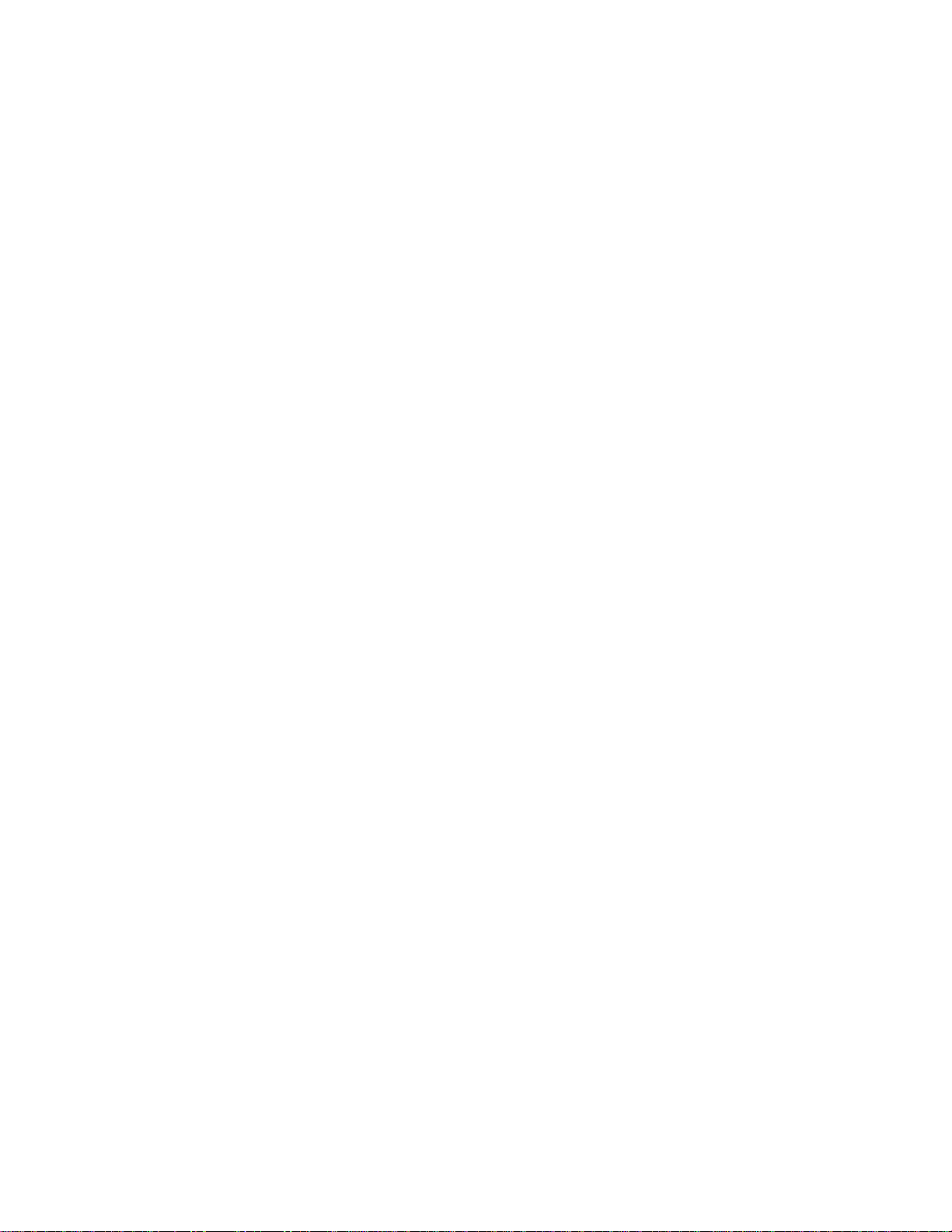
1 Before You Start Ether232Plus User Guide
8Precidia Technologies Inc. 02-CML000057
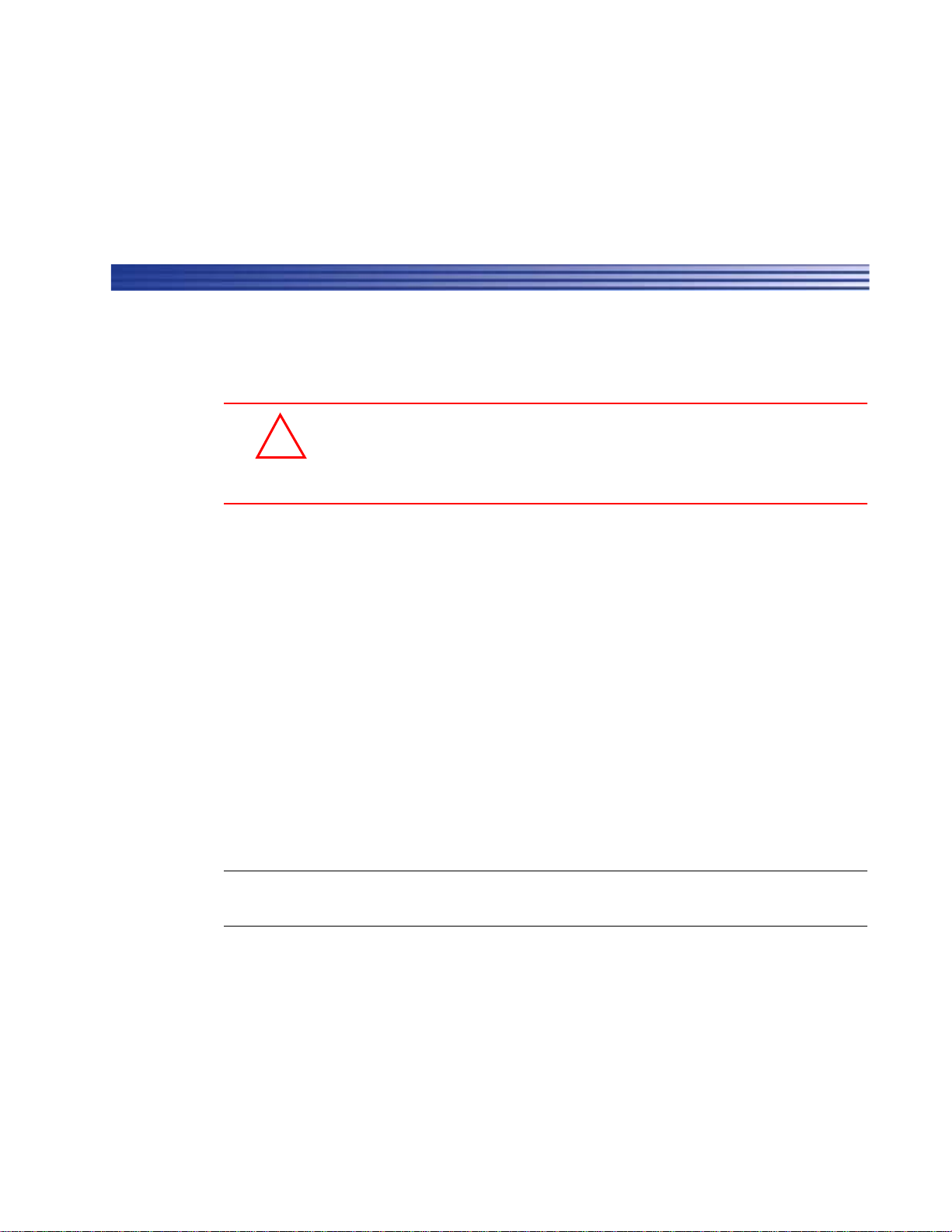
02-CML000057 Precidia Technologies Inc. 9
2Setting up the Ether232Plus
2.1 Installing the Hardware
CAUTION: Use the 9V power adapter supplied by Precidia or an
adapter conforming exactly to the specifications in Appendix E: Pinouts
and Power Supply. Use of alternate power adapters can result in hard-
ware damage and will render the warranty null and void!
1Connect the power adapter to the POWER port of the unit.
2Connect the Ethernet cable to the ETHERNET port of the unit.
3Connect the null modem cable to the COM port of the unit.
4Plug the power adapter into a power outlet.
5Connect the null modem cable to one of the COM ports on your PC.
6Follow Section 2.2 to set up your terminal software and access the Configuration
screen.
7Configure the unit (Sections 3 through 6).
NOTE: You must set the Remote Password locally before you can configure the
Ether232Plus remotely.
After Configuration
1Disconnect the null modem cable from the COM port of your PC.
2Connect your serial device to the COM port of the Ether232Plus using the appropri-
ate cable. (See Section 1.4, Hardware Requirements‚ on page 5.)
!
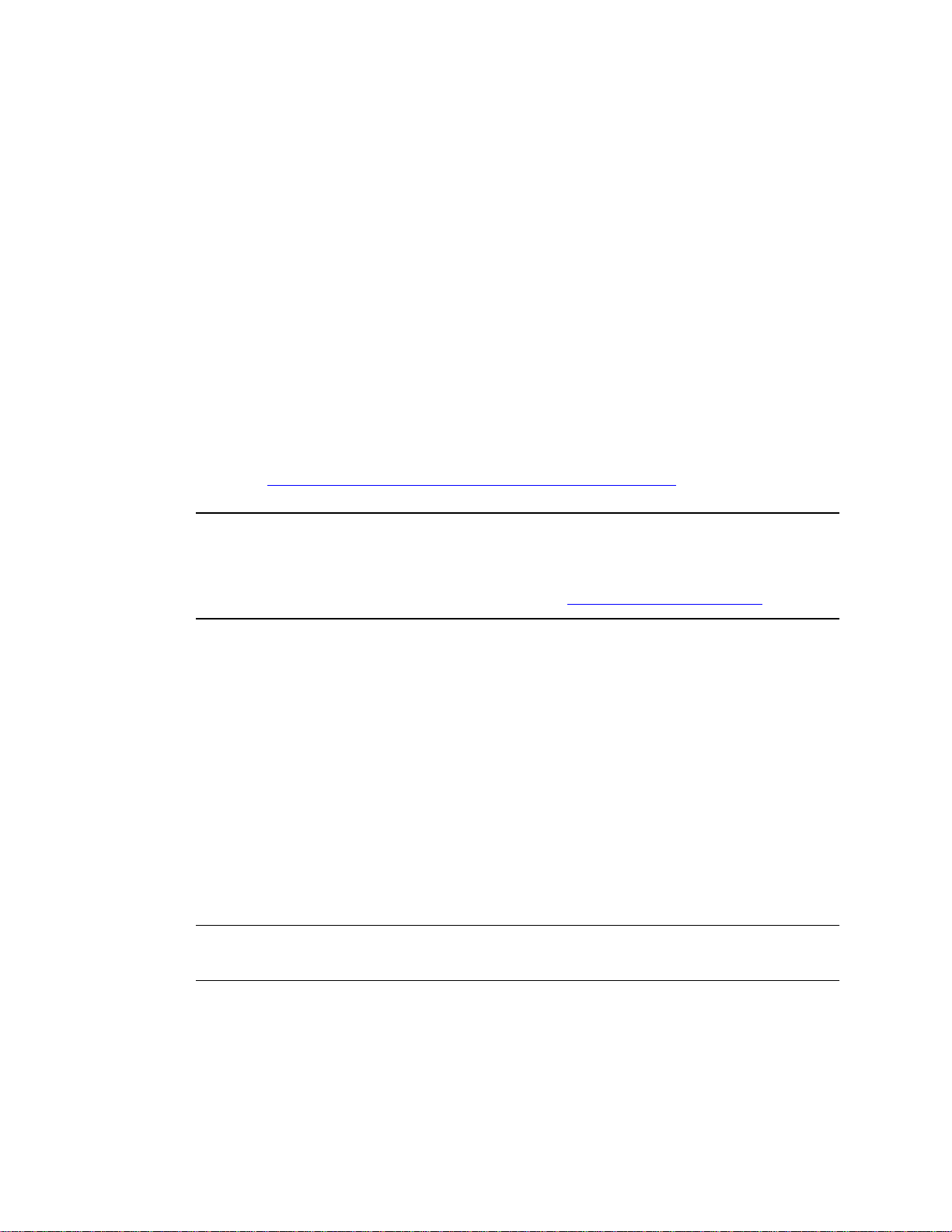
2 Setting up the Ether232Plus Ether232Plus User Guide
10 Precidia Technologies Inc. 02-CML000057
3Connect the Ethernet cable to a hub or router if you have not already done so.
4Ensure the LINK lamp is lit to indicate a valid Ethernet connection, and the STATUS
lamp is flashing to indicate the unit is ready to transmit/receive data.
5If you know the IP address of the Precidia unit, ping the unit to ensure you have a
valid network connection. (See Check IP Address (Ping) on page B-3.)
2.2 Setting Up the Terminal
Once the Precidia unit is connected to your PC, you can access the Configuration
screen using terminal software.
You may use any terminal emulation software as HyperTerminal, which comes stan-
dard with Windows operating systems, or Procomm Plus (Symantec). For further help
on using Hyper Terminal, please refer to our Help Guide: Working With HyperTer-
minal at http://www.precidia.com/products/documentation.html.
IMPORTANT! WINDOWS NT/2000/XP USERS:
If using HyperTerminal to perform firmware upgrades, or to download static Web
pages to the Precidia unit, you need to use the latest version of HyperTerminal.
To obtain your free HyperTerminal upgrade, visit http://www.hilgraeve.com.
1Start your terminal program.
2Select the correct COM port in your terminal program (usually Com1 or Com2).
3Configure the terminal with the following settings:
• Bits per second: 9600 (required)
• Data bits: 8
• Parity: None
• Stop bits: 1
• Flow control: Hardware
NOTE: The Data Bits, Parity, Stop Bits, and Flow control settings listed above are
recommended settings. Configuration can be accessed using any settings at 9600 bps.
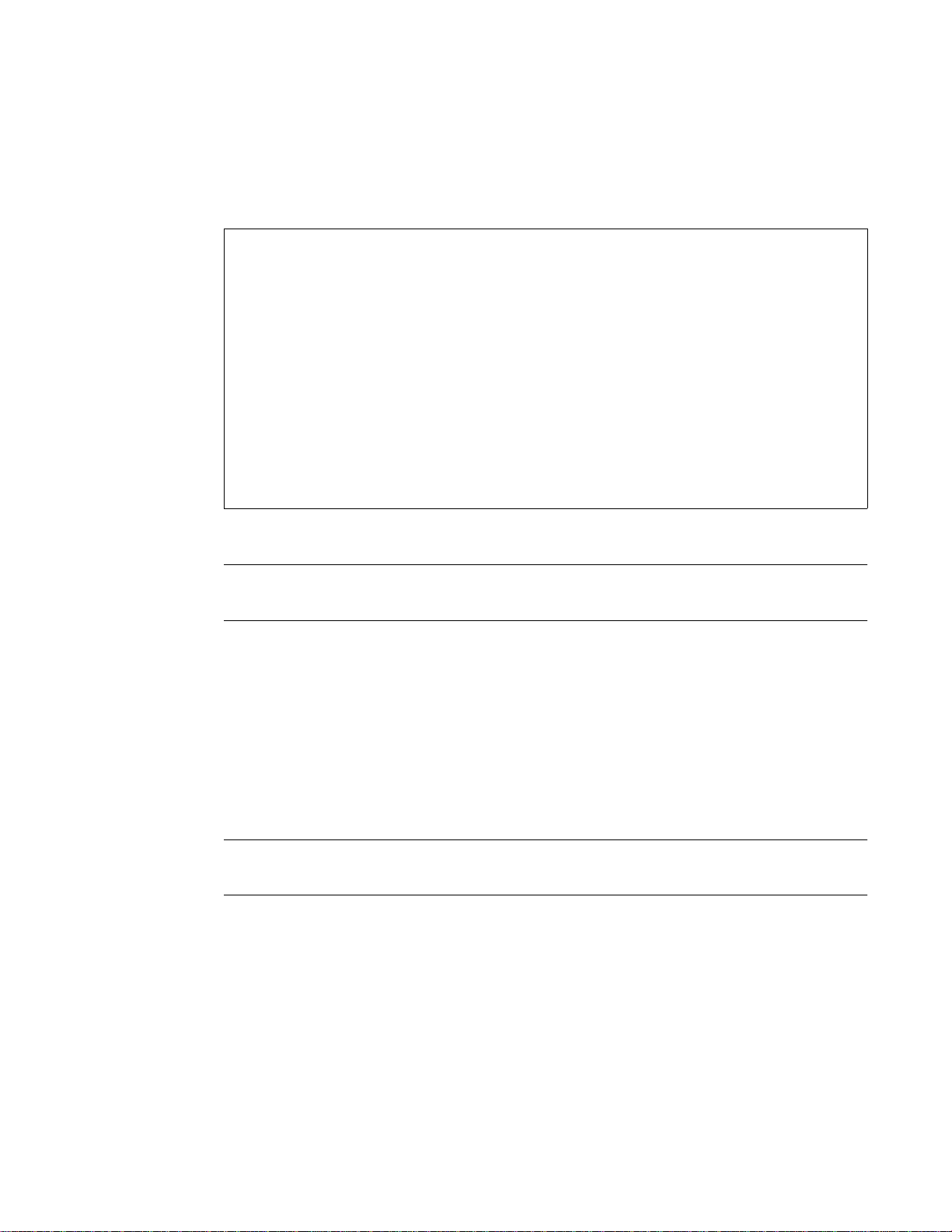
Ether232Plus User Guide 2 Setting up the Ether232Plus
02-CML000057 Precidia Technologies Inc. 11
4Using a ballpoint pen or similar item, press and hold the recessed CONFIGURE
button at the rear of the unit for several seconds until the initial Configuration
screen appears, as shown below:
If the screen does not appear, refer to Appendix B:, Troubleshooting and Support..
NOTE: The COM TRANSMIT lamp stays illuminated throughout the configuration
process.
2.3 Understanding the Configuration Screen
The left half of the Configuration screen displays the Device Settings menu and the
right half of the screen displays the sub-menu of the option you select.
Table 2.1 provides a description of the menu items. Type the number or character
bracketed at the start of the line to chose a menu item.
NOTE: Pressing ESC cancels the current action and returns you to the previous
prompt.
,-----------------------------------------------------------------------------.
| Precidia Ether232Plus Configuration v4.04.00 |
|-----------------------------------------------------------------------------|
| Device Settings: | |
| | |
| 1) Ethernet: 0.0.0.0 | |
| | |
| 2) Serial Port: disabled | |
| | |
| *) Save Current Configuration | |
| -) Exit Configuration (no save) | |
| $) Security Settings | |
| #) System Settings | |
| ?) Refresh this Screen | |
`-----------------------------------------------------------------------------'
Change which option?
Initial Configuration Screen
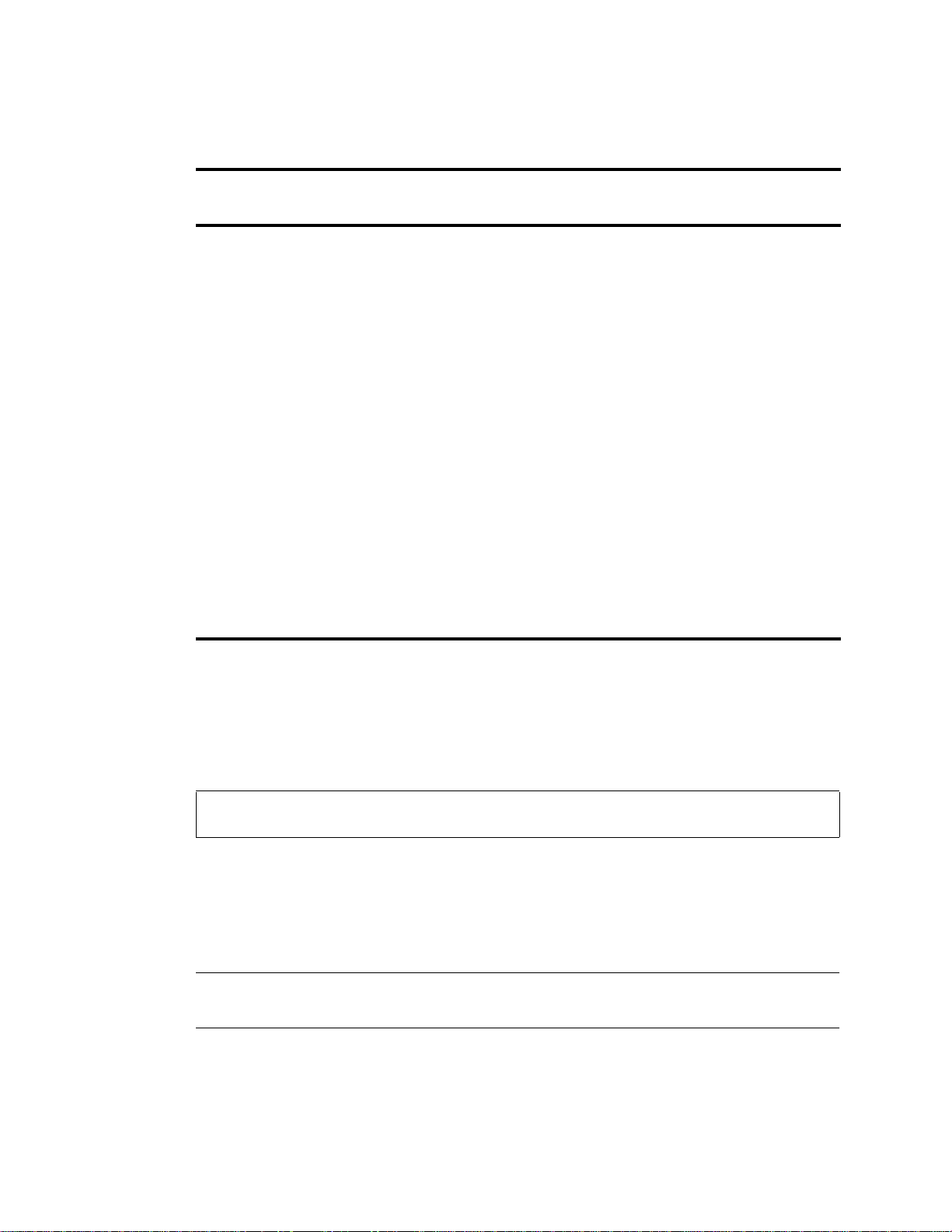
2 Setting up the Ether232Plus Ether232Plus User Guide
12 Precidia Technologies Inc. 02-CML000057
.
2.4 Timeout During Configuration
After 4 minutes of inactivity the timeout notification appears under the prompt, as
shown below. Any unsaved changes will be lost.
You must then press and hold the recessed CONFIGURE button for several seconds, or
re-establish your remote telnet connection, to access configuration and re-enter your
changes.
NOTE: Typing any character, or typing “?”to refresh the screen, will restart the
4-minute timer.
Table 2.1: Device Settings Menu Options
Menu
No. Menu Item Description
1) Ethernet Configure the local network information before the
device is placed on a network so it does not cause a
problem with the existing LAN, or configure auto-
matically with a DHCP server.
2) Serial Port Configure host addresses and the protocols being
used by the serial device.
*) Save Current
Configuration Save changes and exit from configuration mode.
Resets the unit.
-) Exit Configuration
(no save) Exit from the configuration mode without saving
any changes. Resets the unit if configuring locally.
$) Security Settings Configure all passwords (Console, Remote and
Web Server), IPsec, and SNMP.
#) System Settings For administrator only. Perform Web page and
firmware downloads, and view system information.
?) Refresh this Screen Refresh the current Configuration screen.
Change which option?
!timeout! (changes not saved)
Timeout Notification

Ether232Plus User Guide 2 Setting up the Ether232Plus
02-CML000057 Precidia Technologies Inc. 13
2.5 Resetting to Factory (Default) Configuration
You may need to reset to “factory” settings if you have configured and subsequently
lost a Console Password, or if you wish to completely reconfigure the unit. The proce-
dure below will delete your previous configuration and revert all settings to factory
default.
1Unplug the power cord from the back of the unit.
2Press and hold the recessed CONFIGURE button and plug the power cord back in to
the POWER port.
3Continue to press and hold the recessed CONFIGURE button for 15 seconds.
The Configuration screen appears, reset to the factory settings.
4Reconfigure the unit.
5Type “*” to save the new configuration.
NOTE: If you do not save the new settings, the unit will restart with the previously
saved settings.

2 Setting up the Ether232Plus Ether232Plus User Guide
14 Precidia Technologies Inc. 02-CML000057
Table of contents
Popular Recording Equipment manuals by other brands

Festo
Festo CPX-AP-I-PN-M12 Instructions & Operating
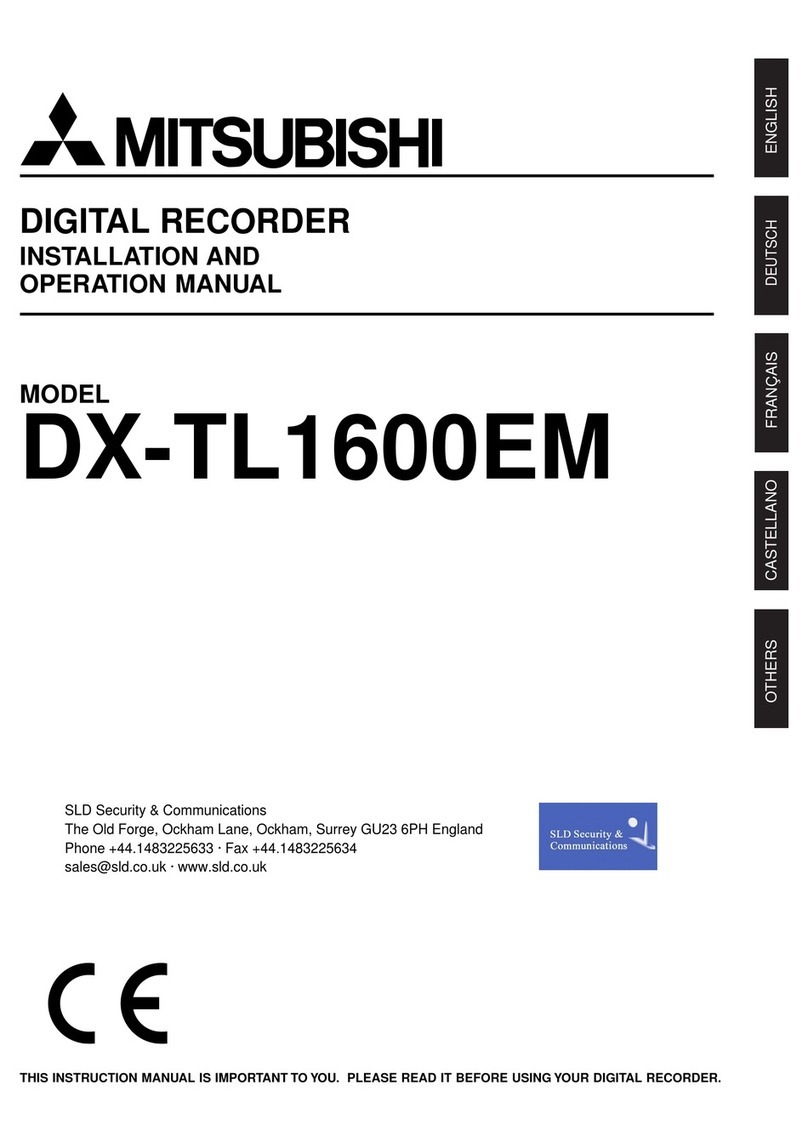
Mitsubishi
Mitsubishi DX-TL1600EM Installation and operation manual

SONBEST
SONBEST SM3992B user manual
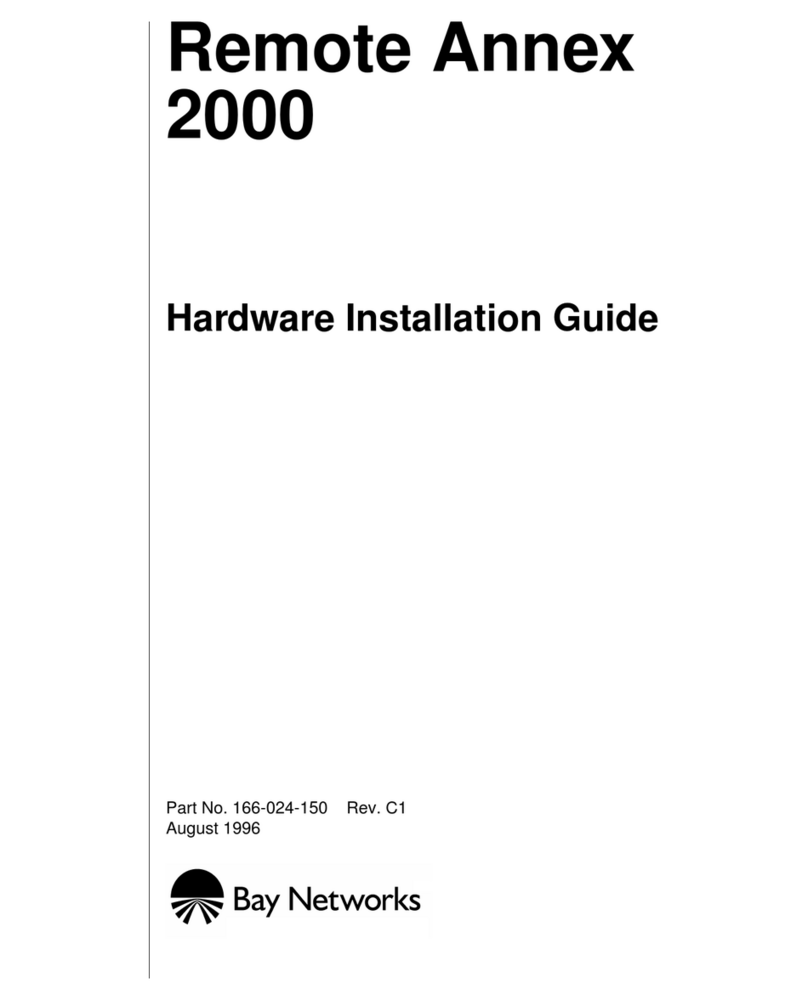
Bay Networks
Bay Networks Remote Annex 2000 Hardware installation guide
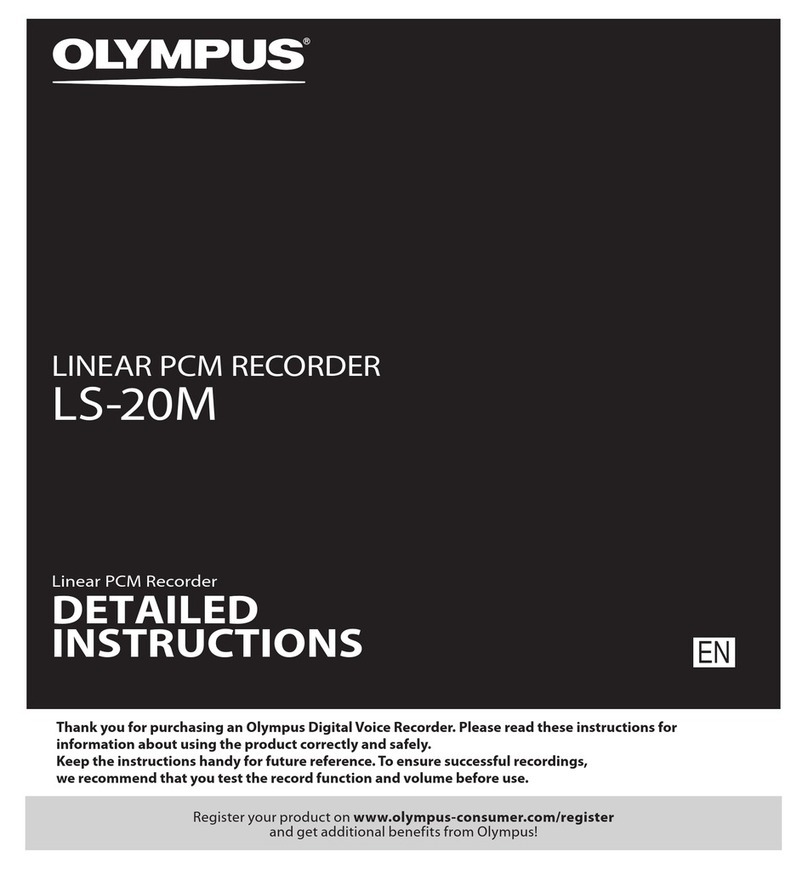
Olympus
Olympus LS-20M Detailed instructions

NAV
NAV NAVTOOL6.0-AR2-HDMI installation manual