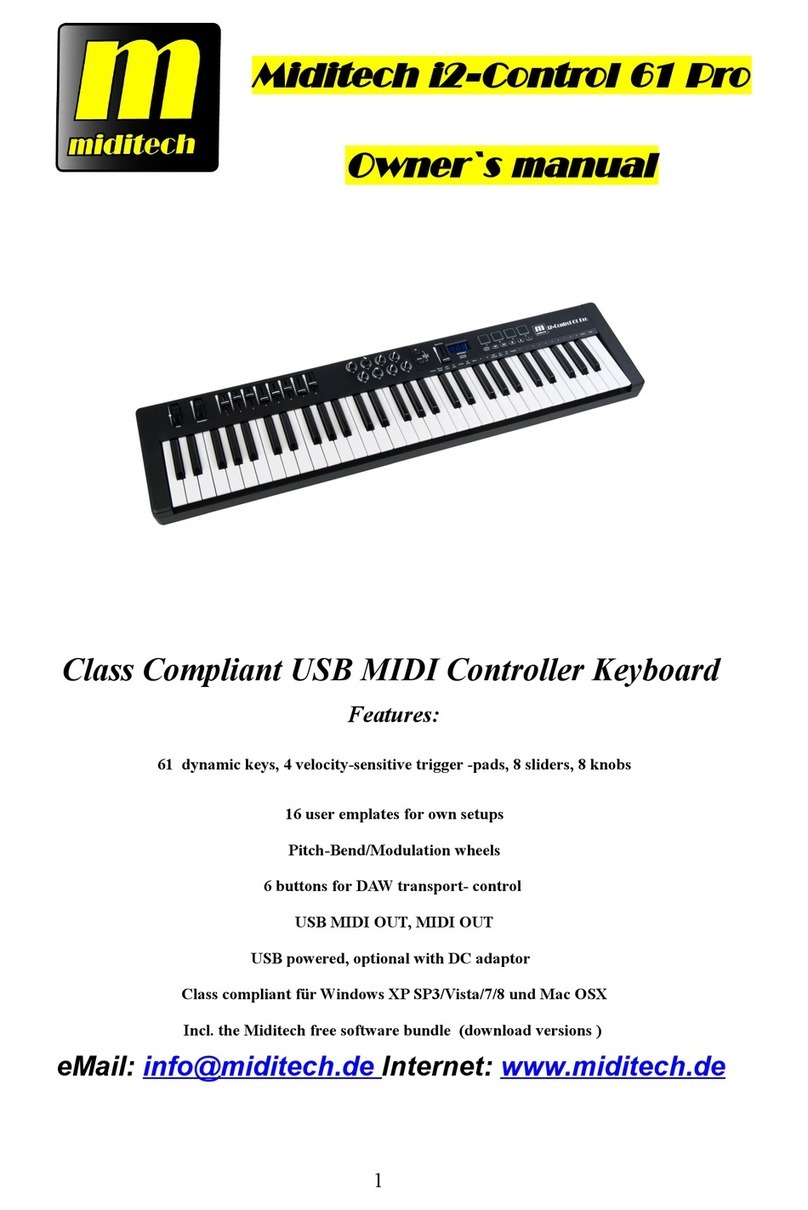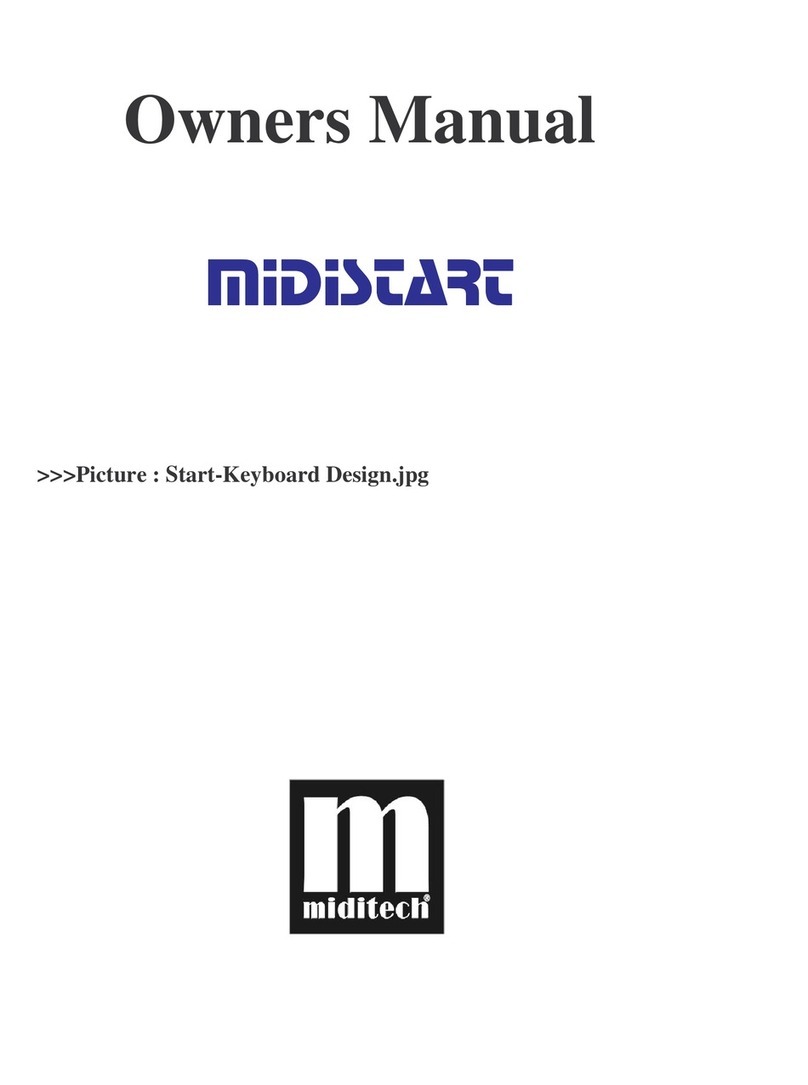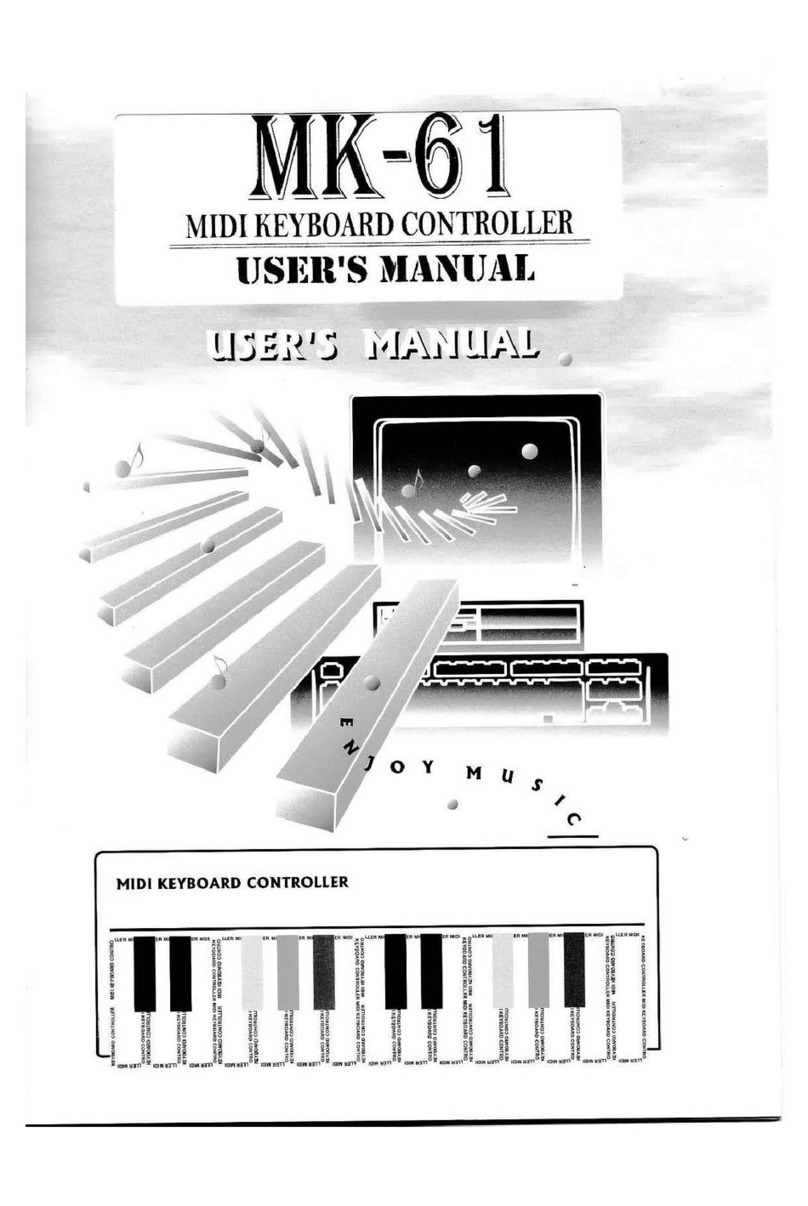CONTENTS
Contents ...............................................................................................................2
Preface..................................................................................................................3
What’s in the Box?...............................................................................................3
Groovestation Ke board Overview ....................................................................3
Chapter 1:Quick Start .......................................................................................4
1.1 Groovestation Overview.......................................................................4
1.1.1 Front panel Overview ..............................................................4
1.1.3 Controllers description ............................................................5
1.2 Minimum S stem Requirement............................................................5
1.3 Installation ............................................................................................6
1.3.1 Pla with our Application Software.......................................6
1.4 MIDI Connection..................................................................................6
1.5 Power suppl .........................................................................................7
Chapter 2:The basic MIDI Controllers ............................................................7
2.1 Groovestation Function Buttons...........................................................7
2.1.1 Groovestation Function Buttons Screenshot............................7
2.1.2 Set Controller Buttons..............................................................7
2.1.3 Set Mode Button ......................................................................8
2.2 Setting...................................................................................................8
2.2.1 Velocit Curve..........................................................................8
2.2.2 Initialization..............................................................................9
2.2.3 Global Channel.........................................................................9
2.2.4 Program & Bank.....................................................................10
2.2.5 Transpose ...............................................................................10
2.2.6 Controller Select.....................................................................11
2.2.7 Reset........................................................................................12
Velocit Curve....................................................................................................13
...........................................................................................................................13
Trigger pads Controller Information..................................................................14
Transport Controls Information.........................................................................15
Specification.......................................................................................................15
2