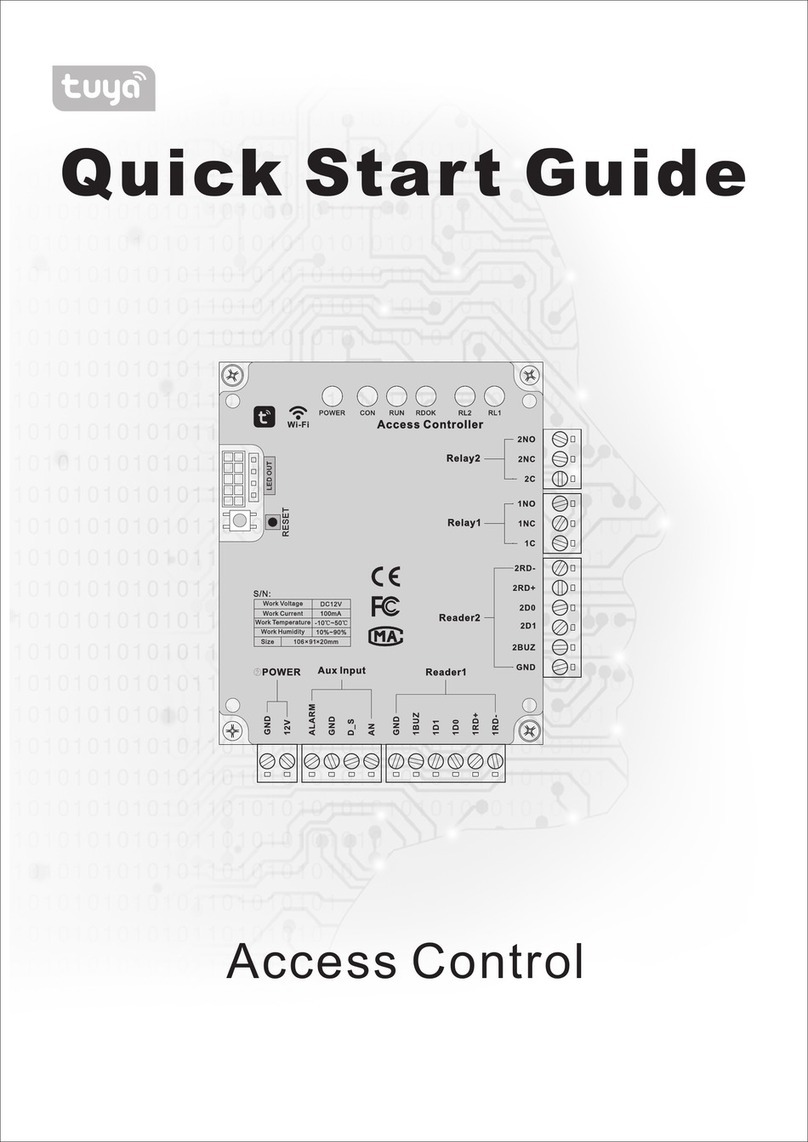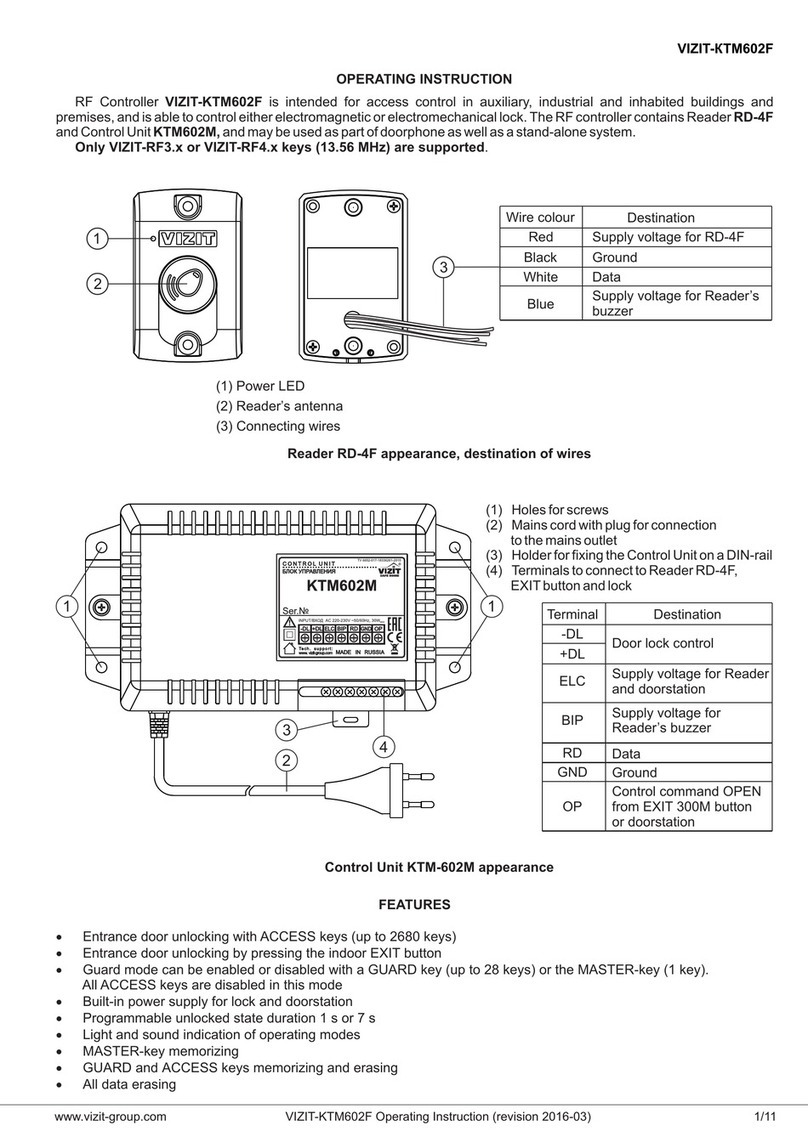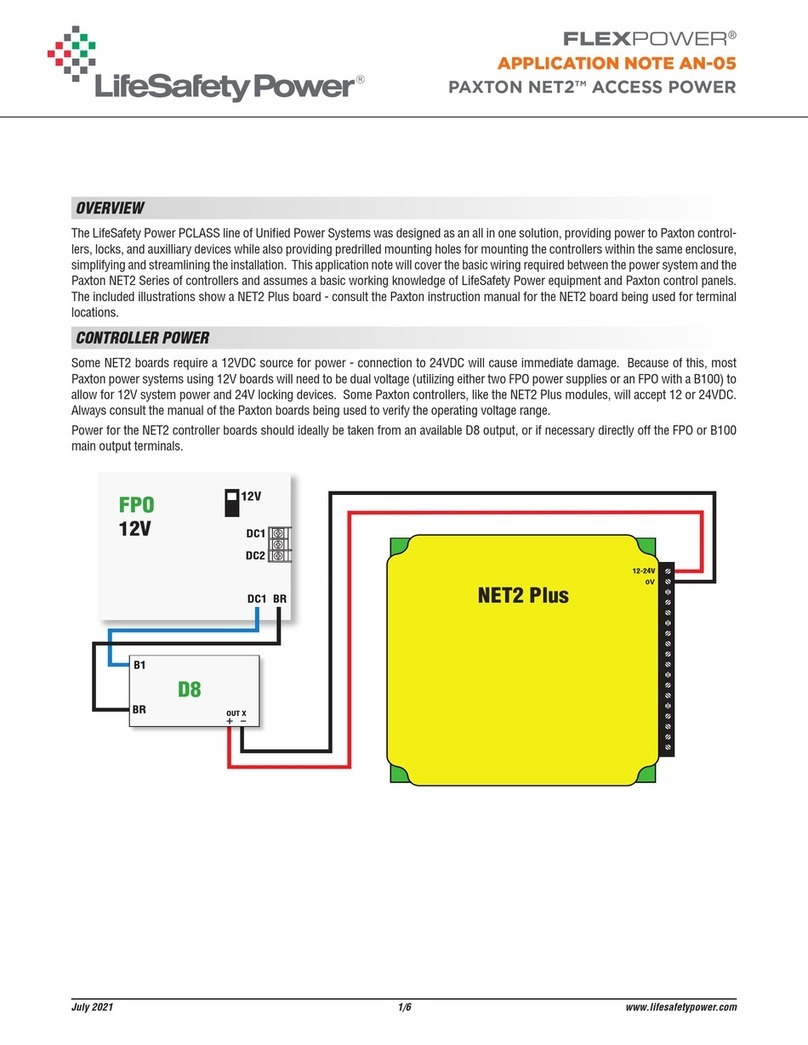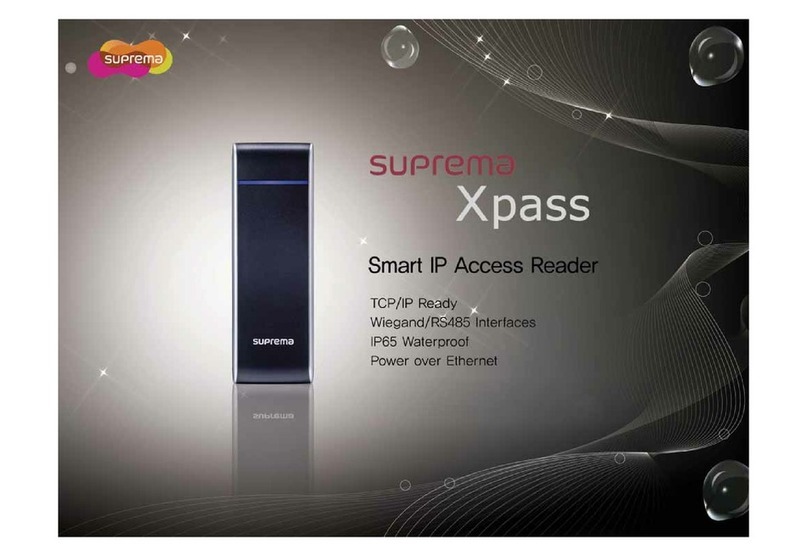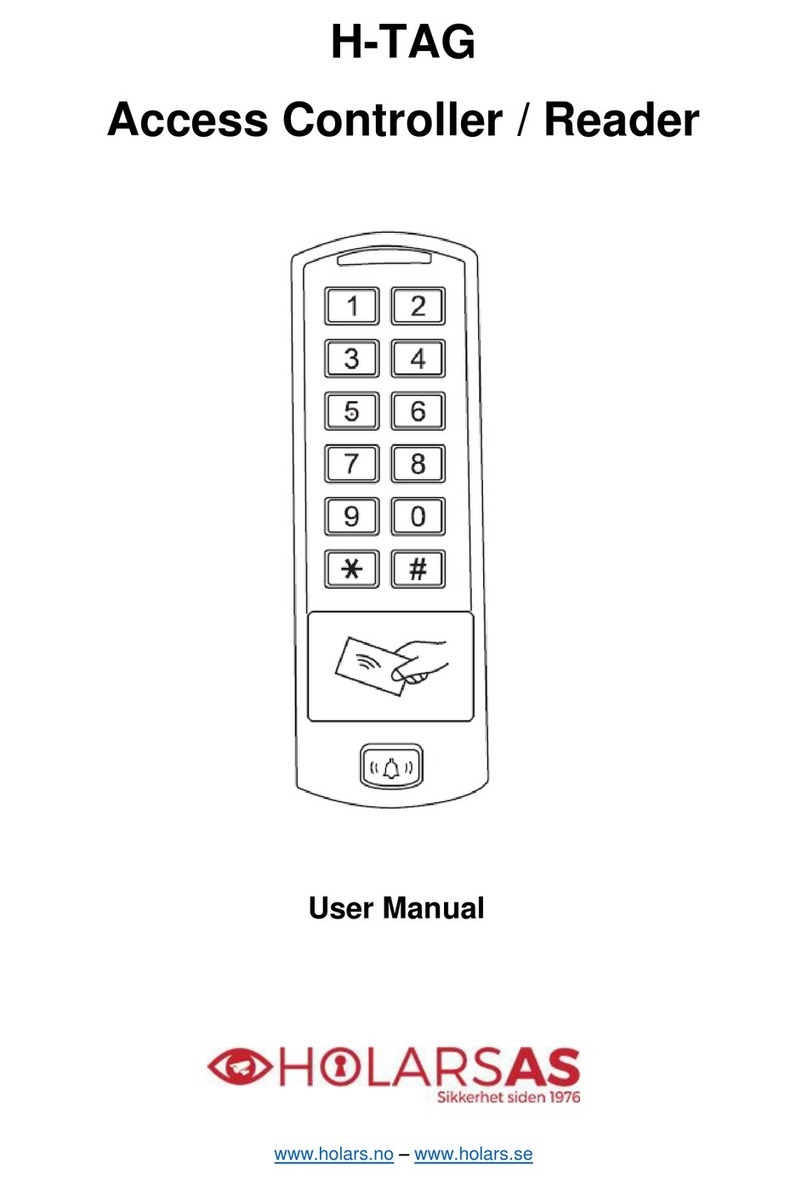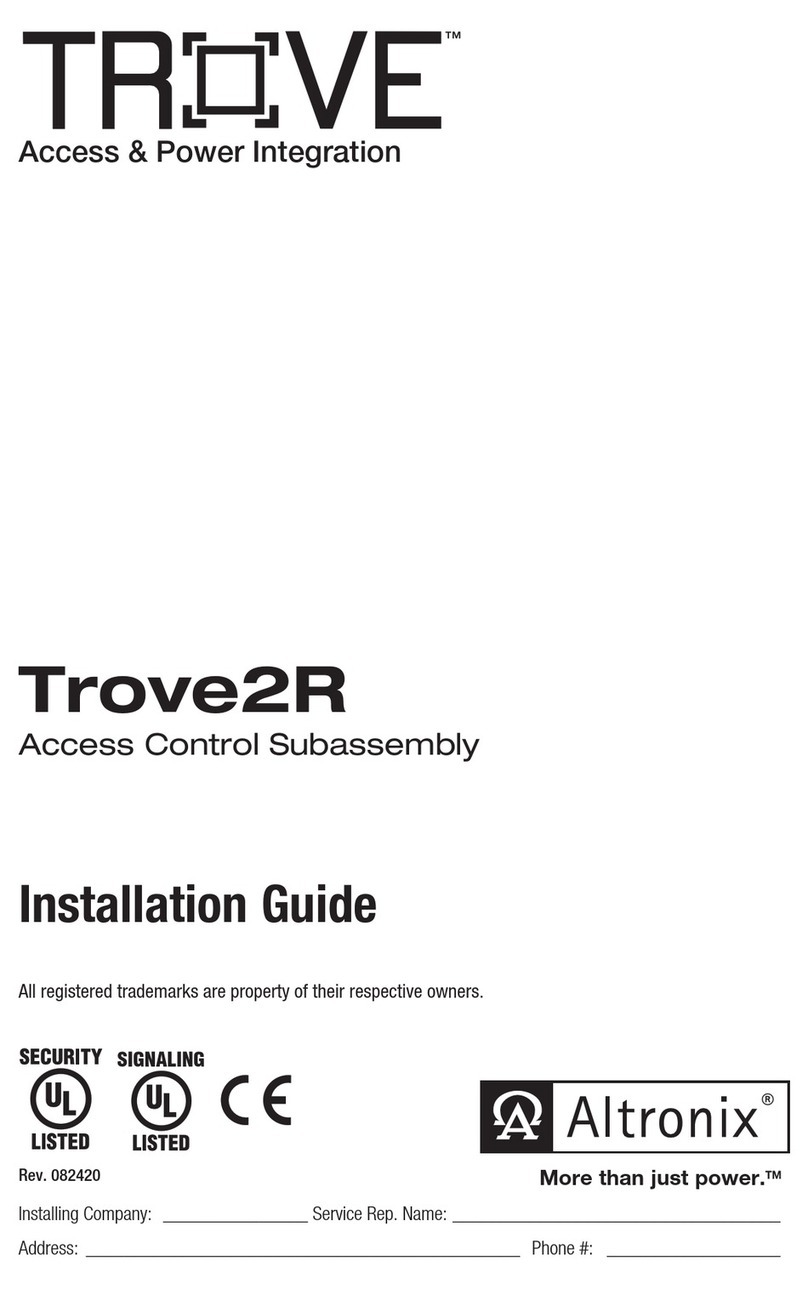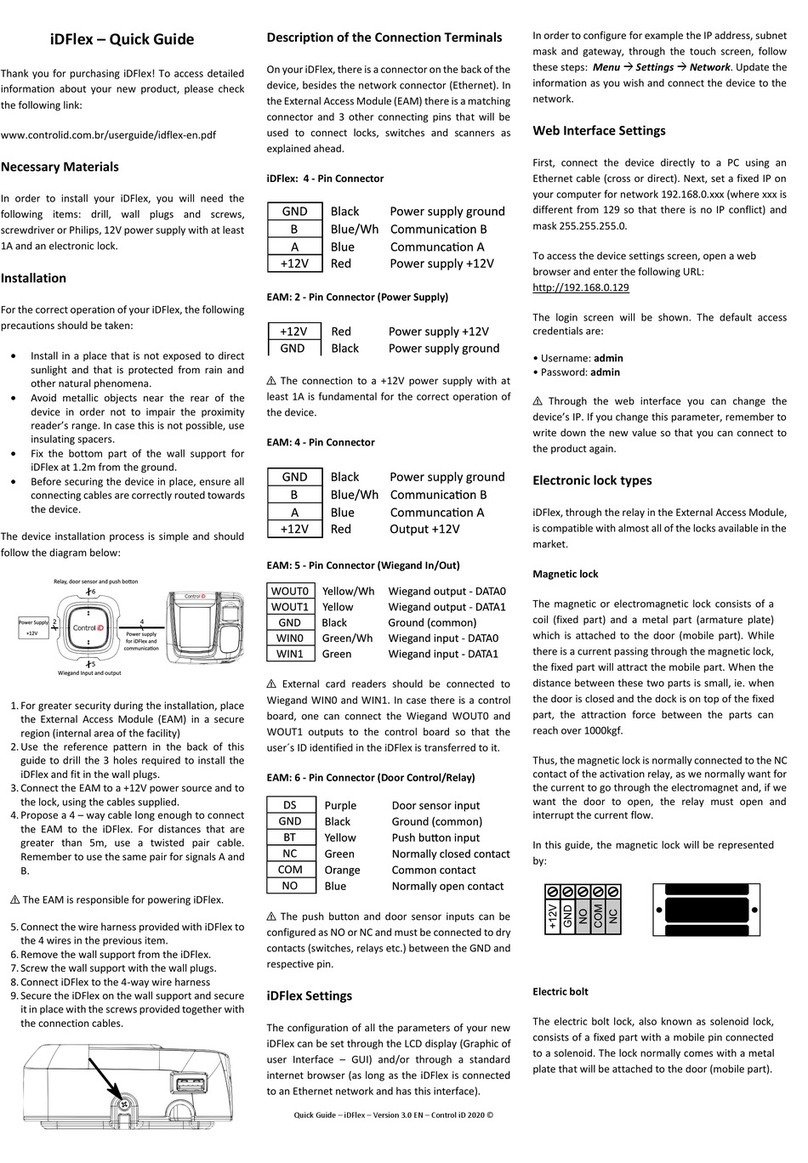PreCise Biometrics Precise 100 A User manual

Most of the information in a fingerprint is located in the middle of the finger pad.
Therefore, it is important that the middle of the finger pad is placed in the sensor
centre at enrolment and logon.
●Press your finger pad flat to the sensor.
●Let the top of your finger touch the two dots on your fingerprint reader.
●Use medium pressure and avoid rotating your finger.
Perfectly placed finger.
To get more experience in logging on with your fingerprint, refer to the Precise Demo.
Access the Precise Demo y clicking Start > Programs > Precise Biometrics > Demo.
Capture area
Correct Finger
Placement Electromagnetic
Compati ility (EMC) Notices
For Europe:
This digital equipment fulfils the requirements for radiated emission according to limit B
of EN55022: 1994 and the requirements for immunity according to EN55024: 1998
residential, commercial and light industry.
For the U.S.A.: FCC
For Precise 100 SC reader:
This device complies with part 15 of the FCC Rules. Operation is su ject to the following
two conditions: 1) This device may not cause harmful interference, and 2) this device
must accept any interference received, including interference that may cause undesired
operation.
For Precise 100 A reader:
This device complies with part 15, su part B, class B of the FCC Rules demonstrated y
compliance with EN55022: 1994, class B. Operation is su ject to the following two con-
ditions: (1) This device may not cause harmful interference, and (2) this device must accept
any interference received, including interference that may cause undesired operation.
© Precise Biometrics AB, 2001
info@precise iometrics.com
www.precise iometrics.com
Telephone
Sweden: +46-46-311 100
United States: +1-703-848 9266
All rights reserved. Third Edition April 2001
P/N: AM010013 R3A
Quick Reference
Precise 100 Logon 2.1
Windows NT/2000
Precise 100 SC
Precise 100 A
For more information on the Precise 100 system,
please refer to the User’s Manual located on the software CD.

To set the parallel port:
1. Access the system setup utility on your computer. On most computers this is done
y pressing the F1, F10, Delete or Esc key during system ooting, i.e. immediately
after switching on the computer.
2. Find the parallel port mode and set it for ECP. If the ECP selection is unavaila le,
the parallel port is pro a ly already set for ECP.
3. Save your changes and exit the system setup utility.
Log on as an administrator
You must have administrator rights on your local computer to install the
Precise 100 Logon 2.1 software.
Install software
Insert the Precise 100 Logon 2.1 software CD. The Master Setup screen will appear.
1. If you have a Precise 100 Reader with USB connector, please connect it to your PC
now. Windows 2000 will detect the new hardware and install the necessary drivers
from the CD. If you have a Precise 100 Reader with parallel port connector, click the
Parallel Driver utton to install the necessary parallel port drivers.
2. If you are using Windows NT you must install the Microsoft Smartcard Base
Components, if not previously installed. If you are using Windows 2000 do not
install the Smartcard Base Components, the system may crash.
To install the Smart Card Base Components
a) Click the SC Base Components utton, a su menu appears.
) Click the Base Components utton in the su menu.
c) Click the Update utton in the su menu and follow the instructions
Connect the fingerprint reader
If you have a Precise 100 Reader with USB connector, skip this section and go to the next
page “Log on as an administrator”. If you have a Precise 100 Reader with parallel port
connector, follow the instructions elow.
1. Make sure that the computer has een turned off.
2. Connect the fingerprint reader to the computer as shown elow.
Installation
Enrolling a User
To enroll a user, see chapter four in the User's Guide. To open the User’s Guide,
click Start > Programs > Precise Biometrics > Documentation and select the
appropriate User’s Guide (either the Precise 100 A User’s Guide or the Precise
100 SC User’s Guide.)
parallel port connector
pass-through
PS/2 connector
keyboard
PS/2 connector
NOTE: The parallel port must e set to ECP
mode, otherwise the fingerprint reader will not
function properly. Please refer to the computer
manual for additional information, or follow the
instructions elow.
NOTE: If the CD does not start automatically, start
the CD from the desktop y dou le-clicking My
Computer > CD > MasterSetup.exe icon.
Logging on
To Logon, see chapter six in the User's Guide. To open the User’s Guide, click Start
> Programs > Precise Biometrics > Documentation and select the appropriate
User’s Guide (either the Precise 100 A User’s Guide or the Precise 100 SC User’s
Guide.)
NOTE: If you have a previous release of Precise Biometrics fingerprint identification software installed on your
computer, please do the following efore you install the Precise 100 Logon 2.1 software: 1) Make sure you have
a ackup password (see the chapter BioManager). 2) To uninstall the old software, read carefully the chapter
Uninstalling in your Precise Biometrics manual and follow the instructions.
NOTE: After the installation of components, you may e asked to restart your computer. Please ignore this and
restart your computer when you reach step 4 in the installation sequence.
3. To install the Precise 100 Logon 2.1 software, click the Precise 100 Logon 2.1
utton and follow the instructions.
4. Restart the computer.

To set the parallel port:
1. Access the system setup utility on your computer. On most computers this is done
y pressing the F1, F10, Delete or Esc key during system ooting, i.e. immediately
after switching on the computer.
2. Find the parallel port mode and set it for ECP. If the ECP selection is unavaila le,
the parallel port is pro a ly already set for ECP.
3. Save your changes and exit the system setup utility.
Log on as an administrator
You must have administrator rights on your local computer to install the
Precise 100 Logon 2.1 software.
Install software
Insert the Precise 100 Logon 2.1 software CD. The Master Setup screen will appear.
1. If you have a Precise 100 Reader with USB connector, please connect it to your PC
now. Windows 2000 will detect the new hardware and install the necessary drivers
from the CD. If you have a Precise 100 Reader with parallel port connector, click the
Parallel Driver utton to install the necessary parallel port drivers.
2. If you are using Windows NT you must install the Microsoft Smartcard Base
Components, if not previously installed. If you are using Windows 2000 do not
install the Smartcard Base Components, the system may crash.
To install the Smart Card Base Components
a) Click the SC Base Components utton, a su menu appears.
) Click the Base Components utton in the su menu.
c) Click the Update utton in the su menu and follow the instructions
Connect the fingerprint reader
If you have a Precise 100 Reader with USB connector, skip this section and go to the next
page “Log on as an administrator”. If you have a Precise 100 Reader with parallel port
connector, follow the instructions elow.
1. Make sure that the computer has een turned off.
2. Connect the fingerprint reader to the computer as shown elow.
Installation
Enrolling a User
To enroll a user, see chapter four in the User's Guide. To open the User’s Guide,
click Start > Programs > Precise Biometrics > Documentation and select the
appropriate User’s Guide (either the Precise 100 A User’s Guide or the Precise
100 SC User’s Guide.)
parallel port connector
pass-through
PS/2 connector
keyboard
PS/2 connector
NOTE: The parallel port must e set to ECP
mode, otherwise the fingerprint reader will not
function properly. Please refer to the computer
manual for additional information, or follow the
instructions elow.
NOTE: If the CD does not start automatically, start
the CD from the desktop y dou le-clicking My
Computer > CD > MasterSetup.exe icon.
Logging on
To Logon, see chapter six in the User's Guide. To open the User’s Guide, click Start
> Programs > Precise Biometrics > Documentation and select the appropriate
User’s Guide (either the Precise 100 A User’s Guide or the Precise 100 SC User’s
Guide.)
NOTE: If you have a previous release of Precise Biometrics fingerprint identification software installed on your
computer, please do the following efore you install the Precise 100 Logon 2.1 software: 1) Make sure you have
a ackup password (see the chapter BioManager). 2) To uninstall the old software, read carefully the chapter
Uninstalling in your Precise Biometrics manual and follow the instructions.
NOTE: After the installation of components, you may e asked to restart your computer. Please ignore this and
restart your computer when you reach step 4 in the installation sequence.
3. To install the Precise 100 Logon 2.1 software, click the Precise 100 Logon 2.1
utton and follow the instructions.
4. Restart the computer.

Most of the information in a fingerprint is located in the middle of the finger pad.
Therefore, it is important that the middle of the finger pad is placed in the sensor
centre at enrolment and logon.
●Press your finger pad flat to the sensor.
●Let the top of your finger touch the two dots on your fingerprint reader.
●Use medium pressure and avoid rotating your finger.
Perfectly placed finger.
To get more experience in logging on with your fingerprint, refer to the Precise Demo.
Access the Precise Demo y clicking Start > Programs > Precise Biometrics > Demo.
Capture area
Correct Finger
Placement Electromagnetic
Compati ility (EMC) Notices
For Europe:
This digital equipment fulfils the requirements for radiated emission according to limit B
of EN55022: 1994 and the requirements for immunity according to EN55024: 1998
residential, commercial and light industry.
For the U.S.A.: FCC
For Precise 100 SC reader:
This device complies with part 15 of the FCC Rules. Operation is su ject to the following
two conditions: 1) This device may not cause harmful interference, and 2) this device
must accept any interference received, including interference that may cause undesired
operation.
For Precise 100 A reader:
This device complies with part 15, su part B, class B of the FCC Rules demonstrated y
compliance with EN55022: 1994, class B. Operation is su ject to the following two con-
ditions: (1) This device may not cause harmful interference, and (2) this device must accept
any interference received, including interference that may cause undesired operation.
© Precise Biometrics AB, 2001
info@precise iometrics.com
www.precise iometrics.com
Telephone
Sweden: +46-46-311 100
United States: +1-703-848 9266
All rights reserved. Third Edition April 2001
P/N: AM010013 R3A
Quick Reference
Precise 100 Logon 2.1
Windows NT/2000
Precise 100 SC
Precise 100 A
For more information on the Precise 100 system,
please refer to the User’s Manual located on the software CD.
Other manuals for Precise 100 A
2
This manual suits for next models
2