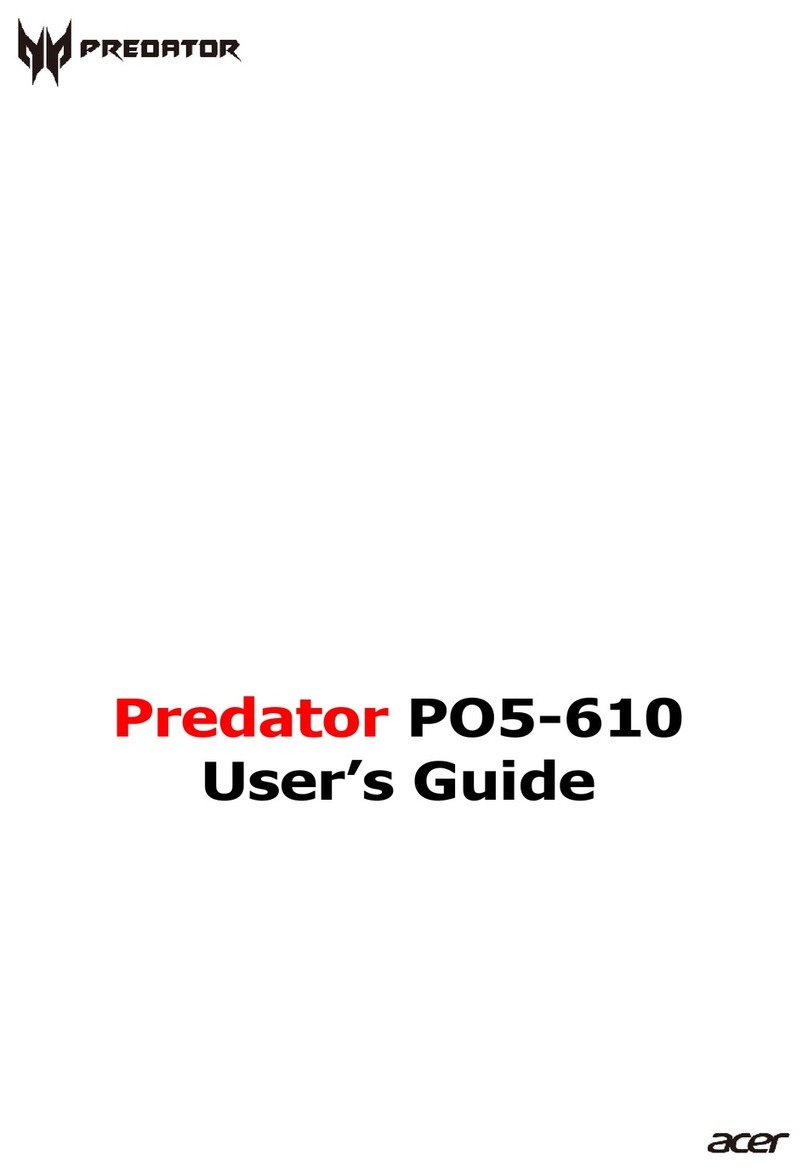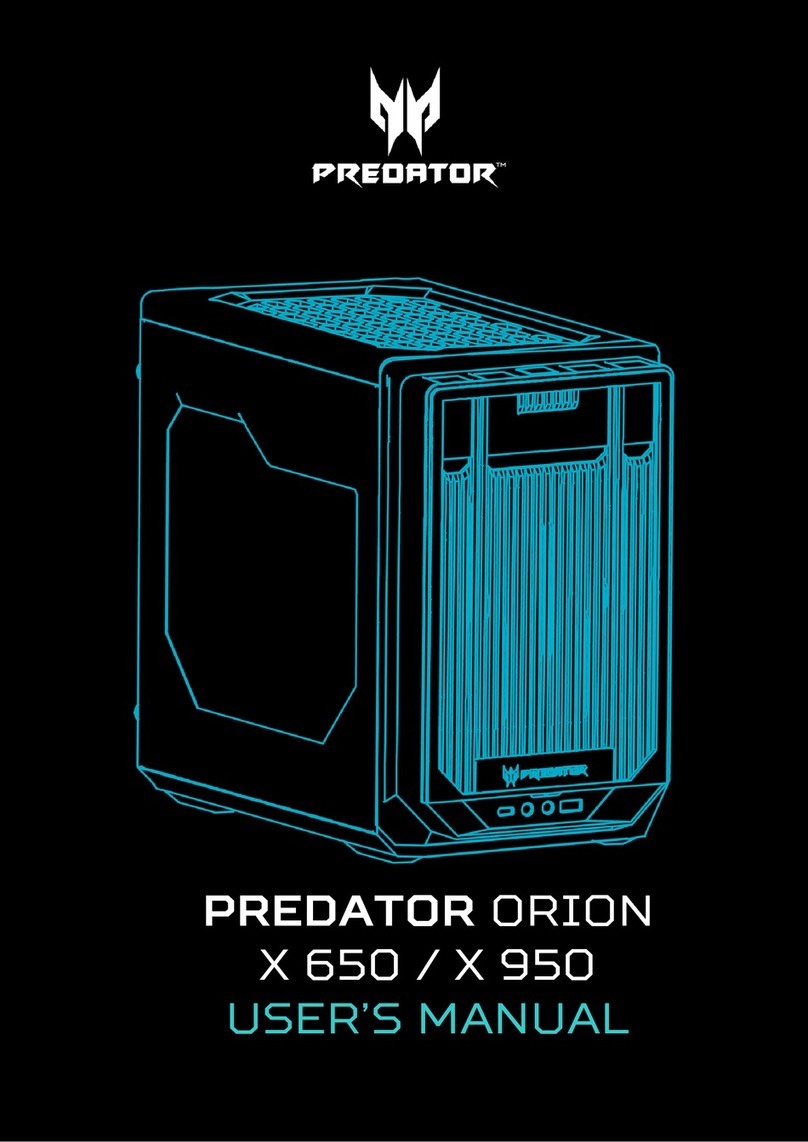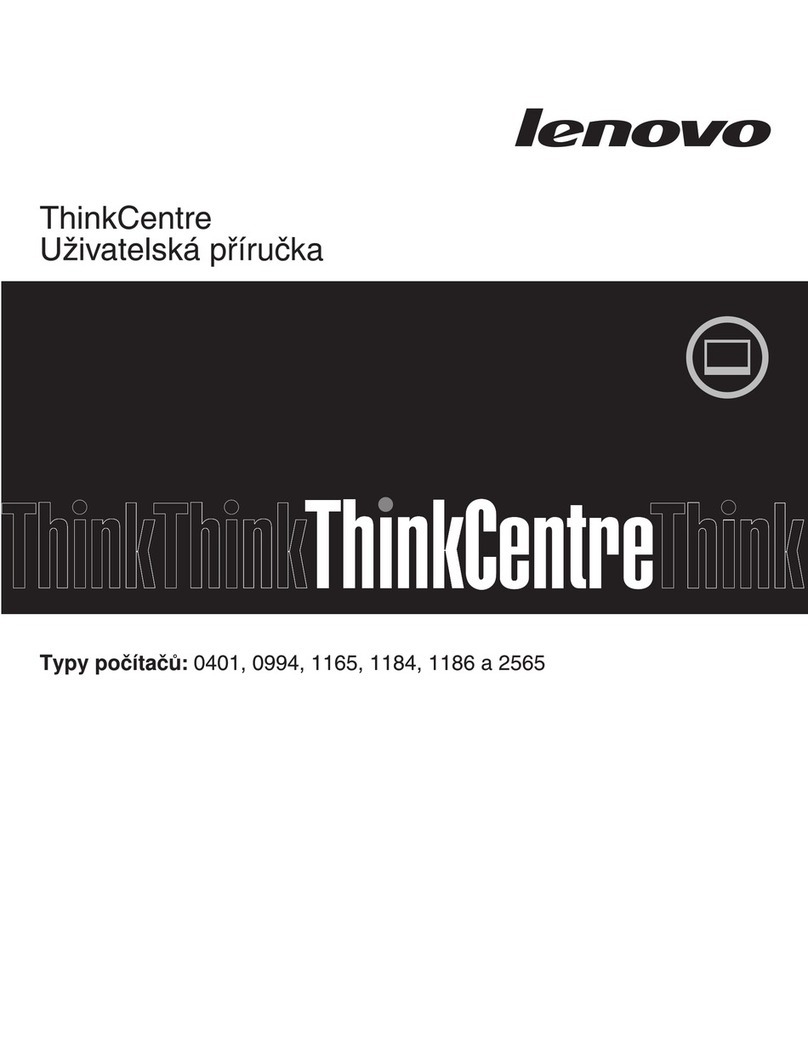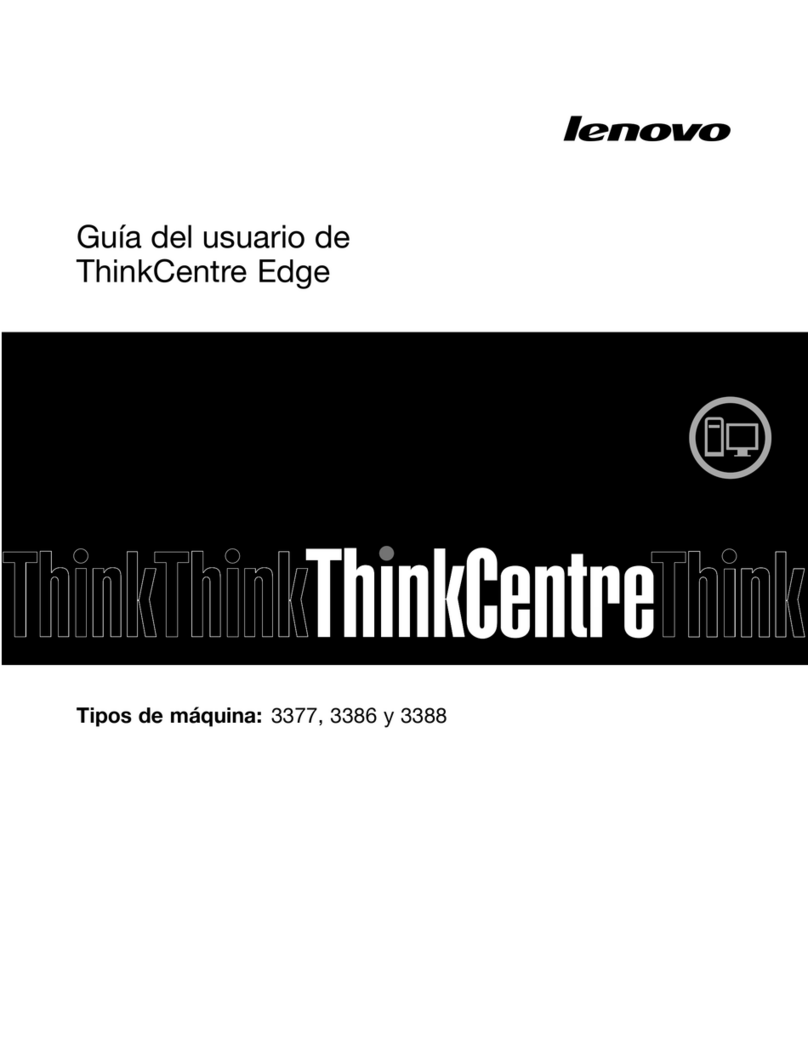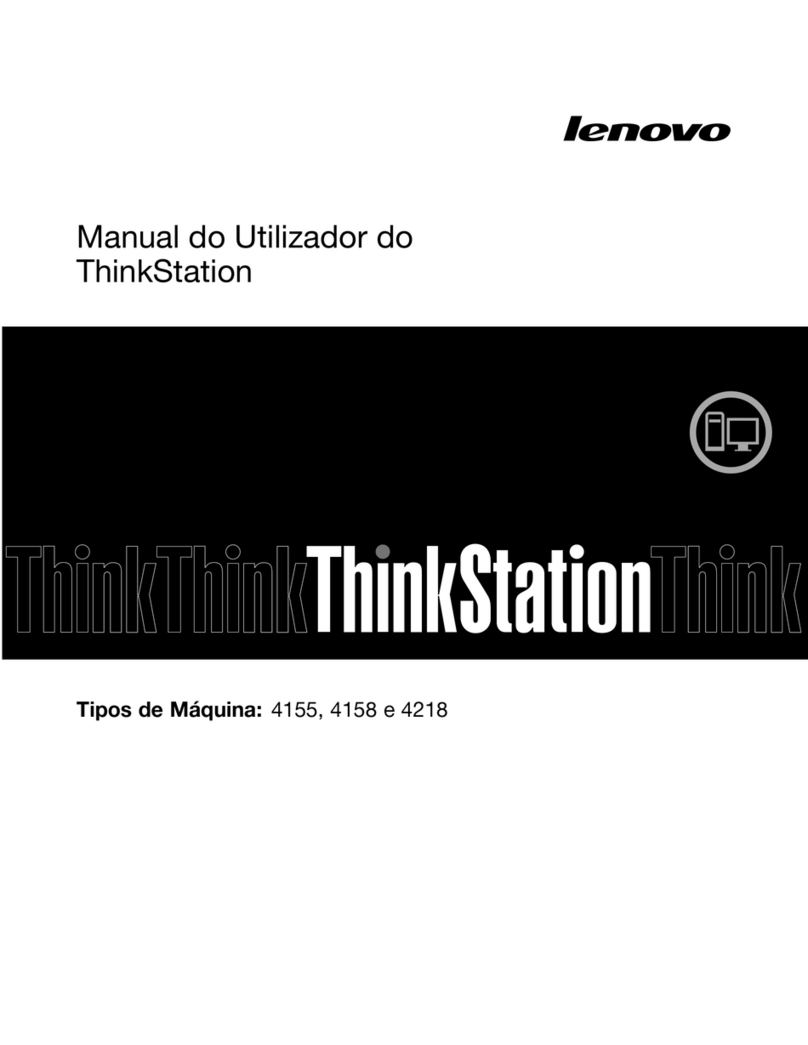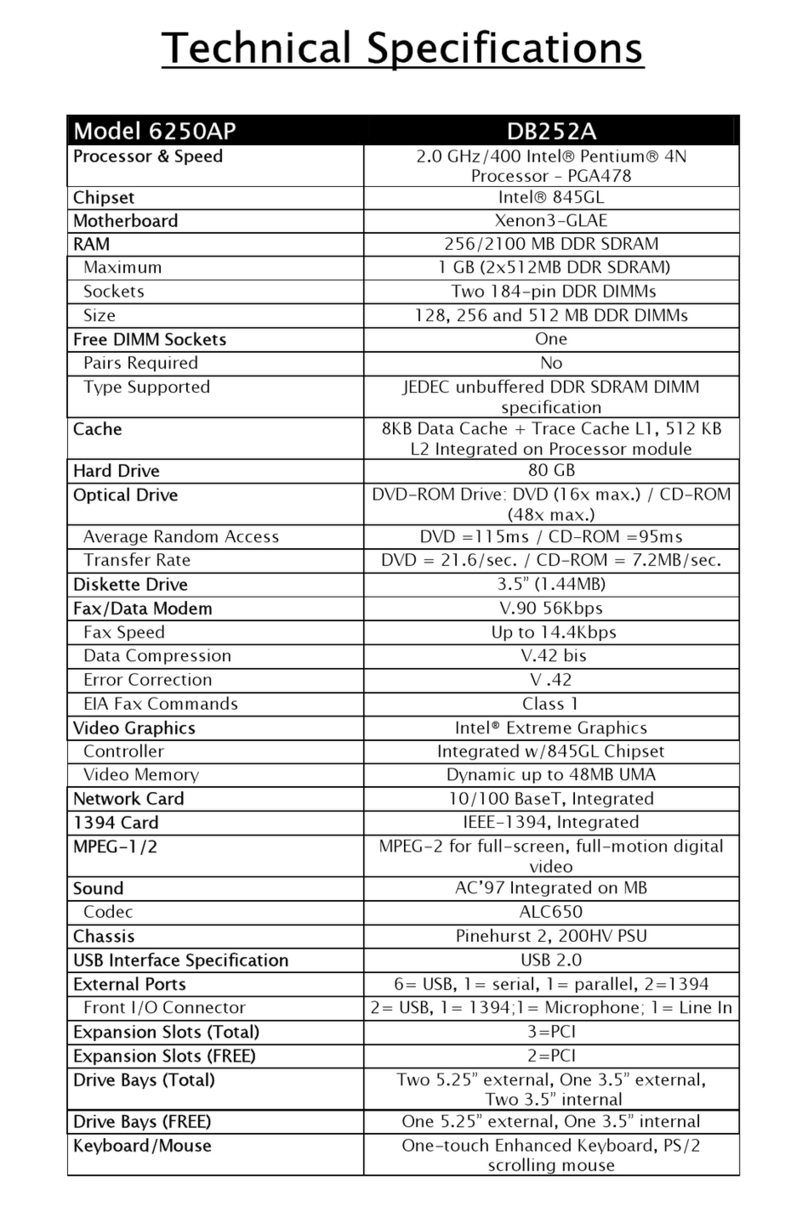Predator PO5-605s User manual

Table of Contents -
1
Predator PO5-605s
User’s Guide
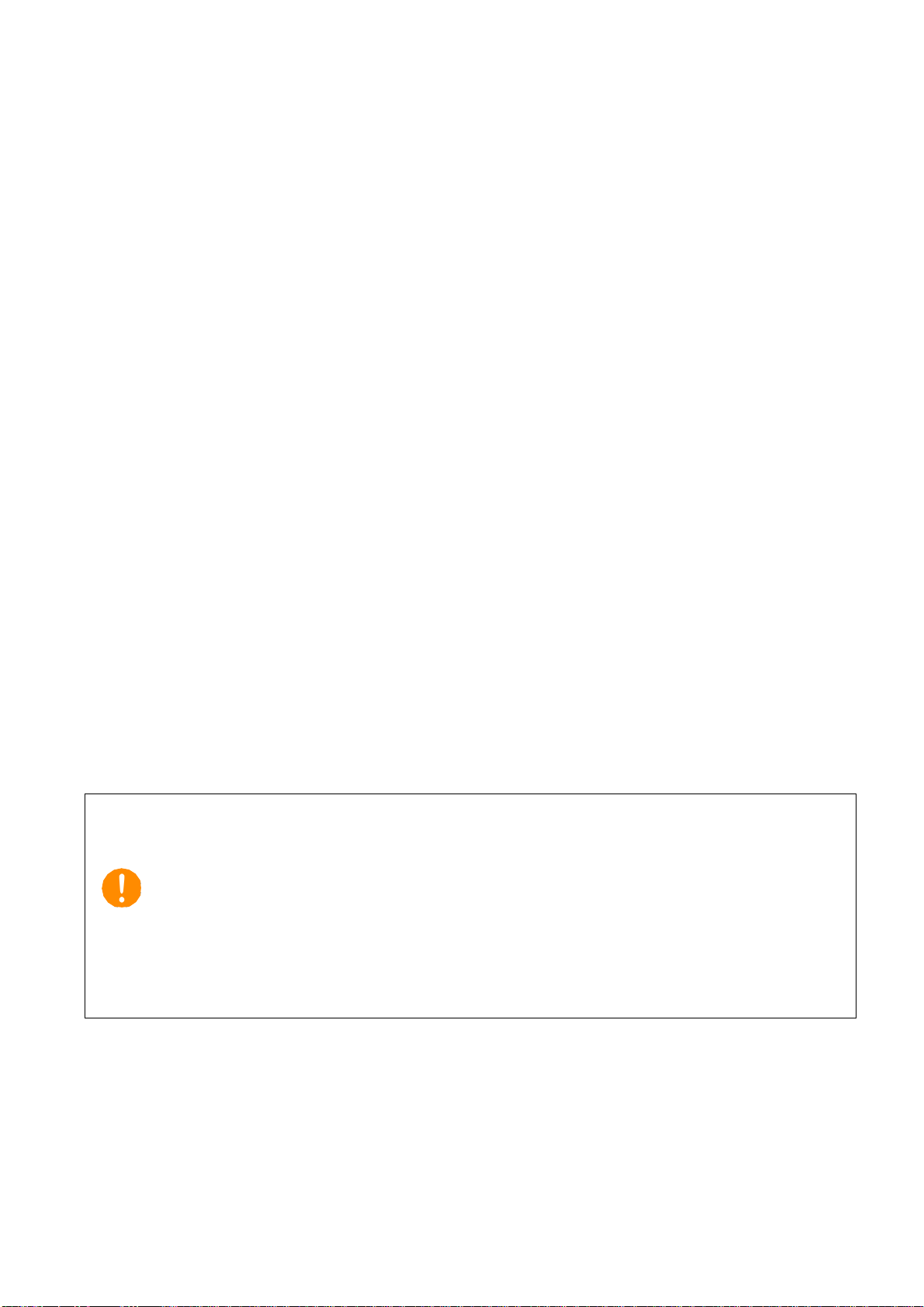
-
2
© 2019. All Rights Reserved.
Desktop Computer Covers:
Tower models
This revision: June 2019 V1.1
Important
This manual contains proprietary information that is protected by
copyright laws. The information contained in this manual is
subject to change without notice. Images provided herein are for
reference only and may contain information or features that do not
apply to your computer. Acer Group shall not be liable for technical
or editorial errors or omissions contained in this manual.
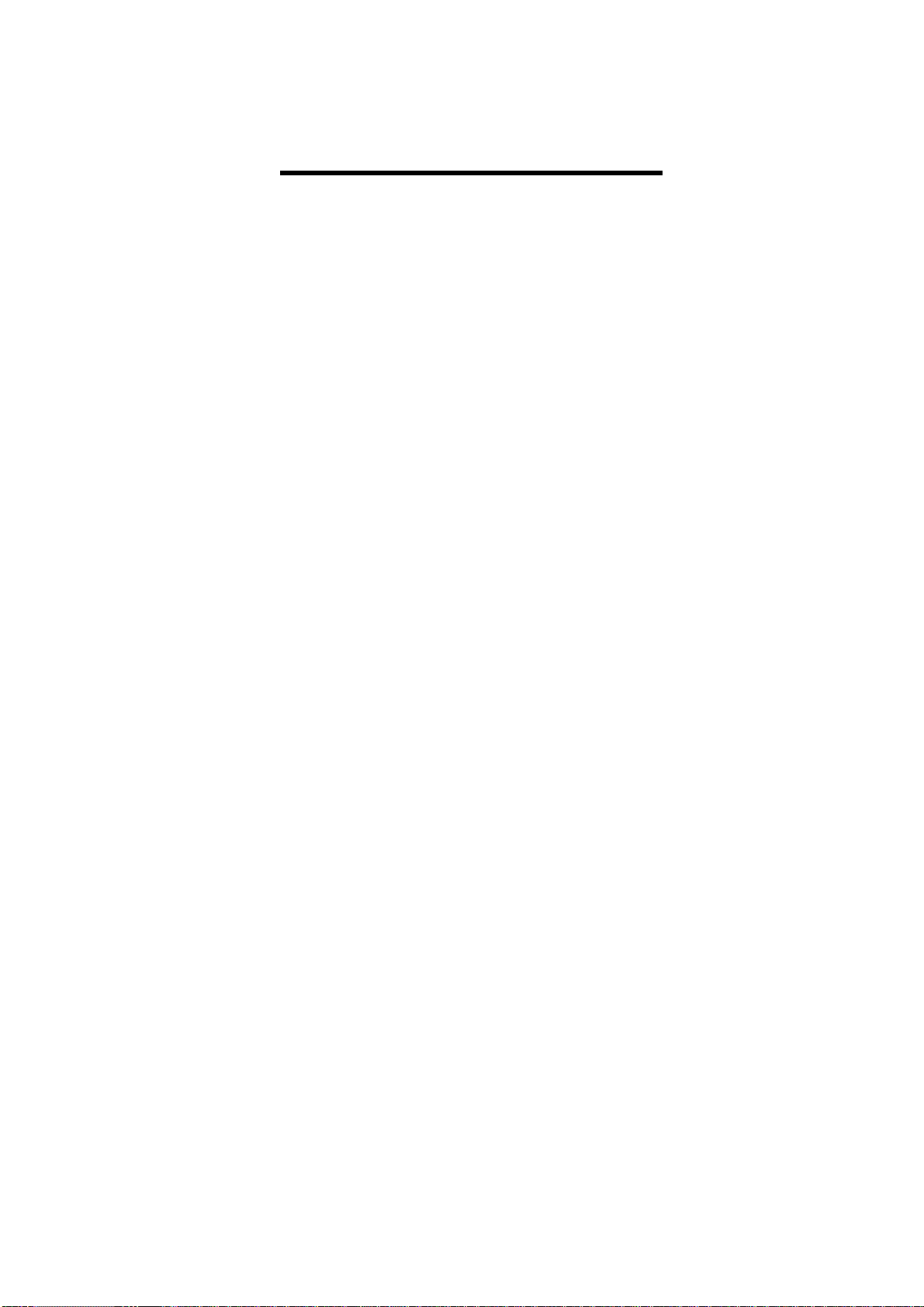
Table of Contents -
3
Table of Contents
1. UPGRADING YOUR COMPUTER...............5
Installation precautions
..............................5
ESD precautions
..........................................5
Required tools
..............................................5
Pre-installation instructions
....................6
Post-installation instructions
..................6
System Upgrade
...........................................7
Removing the left side system cover
....7
Installing the left side system cover
......8
Removing the right side system cover
.9
Installing the right side system cover
.10
Hard drives
.................................................. 11
Removing the 3.5-inch hard drives
.....11
Installing the 3.5-inch hard drives
.......15
Memory
........................................................ 18
Memory configuration guidelines
.......18
Removing a memory module (for
Water Cooler)
............................................19
Installing a memory module (for Water
Cooler)
..........................................................20
Removing a memory module (for Air
Cooler)
..........................................................21
Installing a memory module (for Air
Cooler)
..........................................................23
Graphic board
............................................. 26
Removing the Graphic board
................26
Installing the Graphic board
..................28
M.2 SSD module
......................................... 30
Removing the M.2 SSD module
............30
Installing the M.2 SSD module
.............31
ODD drives
................................................... 32
Open ODD door.
.......................................32
2PREDATORSENSE.................................. 34
PredatorSense features
............................ 34
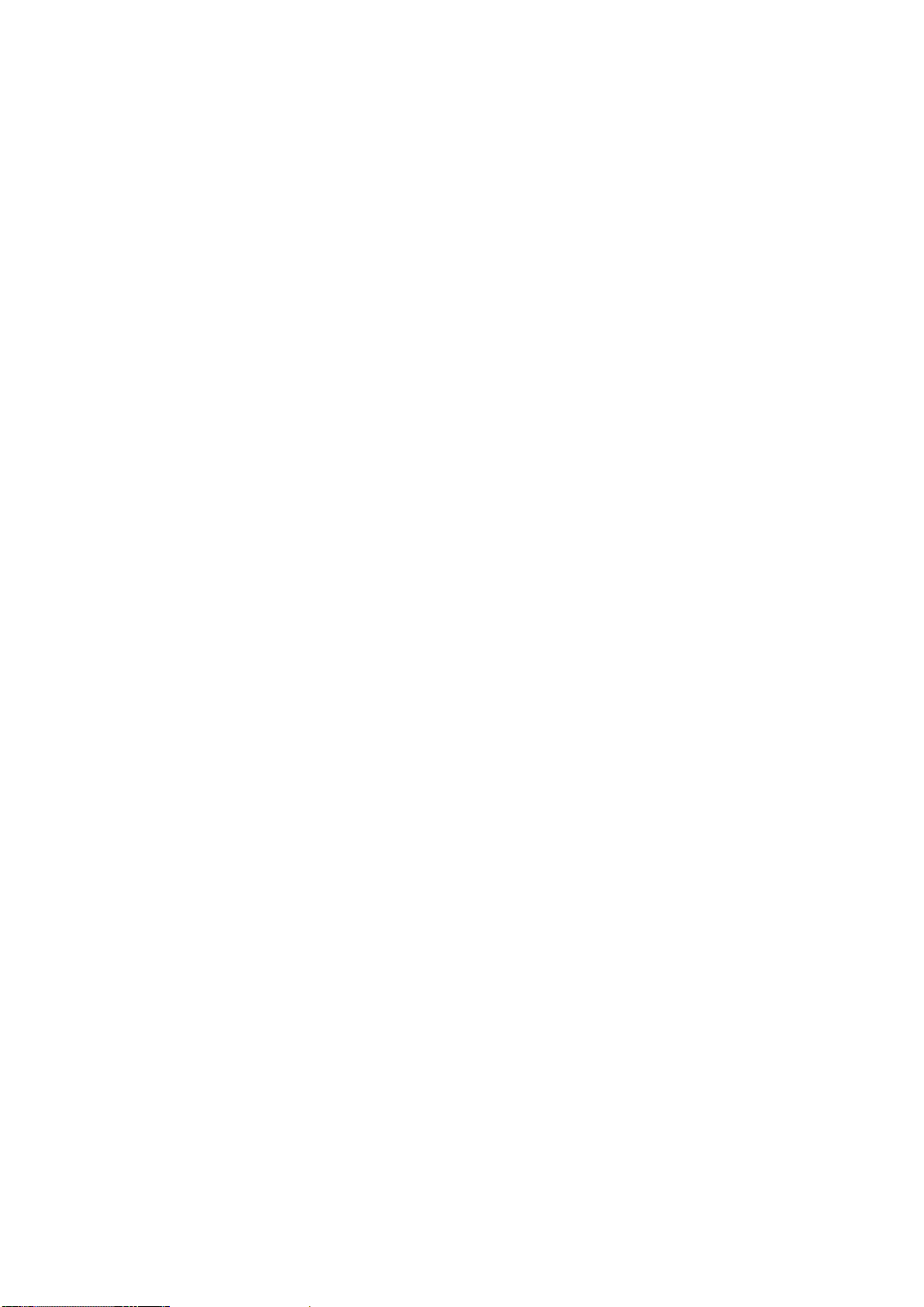
-Upgrading your Computer
4
Upgrading your Computer
In this section, you will find:
•Instructions on how to replace a hardware component
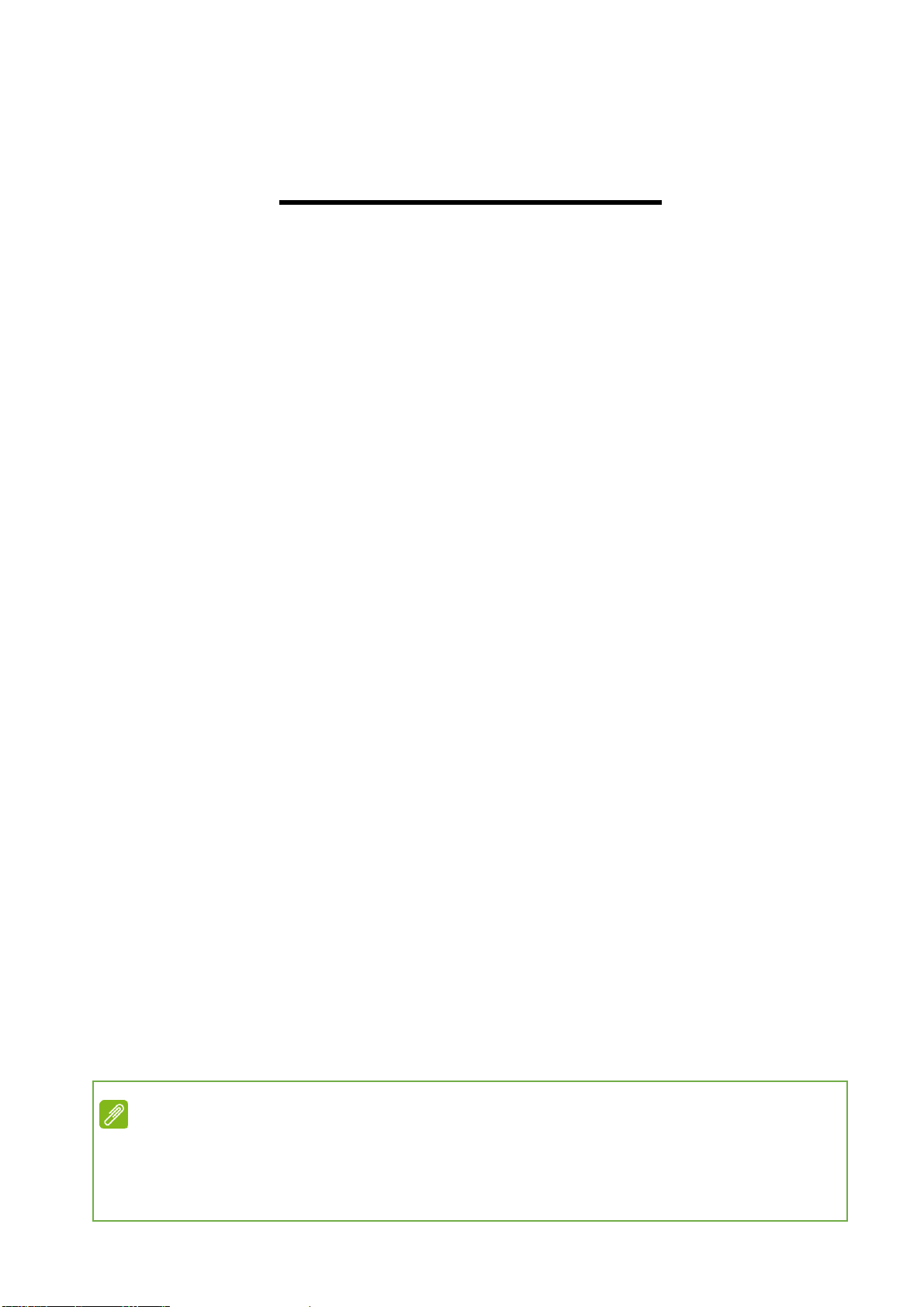
Upgrading your Computer -
5
1. UPGRADING YOUR COMPUTER
Installation precautions
Before you install any computer component, we recommend
that you read the following sections. These sections contain
important ESD precautions along with pre-installation and
post-installation instructions.
ESD precautions
Electrostatic discharge (ESD) can damage your processor,
disk drives, expansion boards, and other components.
Always observe the following precautions before you install a
computer component:
1.Do not remove a component from its protective
packaging until you are ready to install it.
2.Wear a wrist grounding strap and attach it to a metal part
of the computer before handling components. If a wrist
strap is not available, maintain contact with the computer
throughout any procedure requiring ESD protection.
Required tools
In performing the component replacement process, you will
need the following tools:
•Philips screwdriver
•Hex screwdriver
•Flat screwdriver
•Scissors
Note
The screws for the different components vary in size. During the
disassembly process, group the screws with their corresponding
components to avoid mismatches when putting back thecomponents.

-Upgrading your Computer
6
Pre-installation instructions
Always observe the following before you install any
component:
1.Make sure that the ODD and card reader slot is empty.
2.Turn off the power to the computer and all peripherals.
3.Unplug the power cord from the computer.
4.Unplug the network cable and all connected peripheral
devices from the computer.
5.Place the computer on a flat, steady surface.
6.Open your computer according to the instructions on
removing the left side system cover on page 7 and
removing the right side system cover on page 9.
7.See the following sections for specific instructions on the
component you wish to install.
Post-installation instructions
Observe the following after installing a computer component:
1.See to it that the components are installed according to
the step-by- step instructions in their respective sections.
2.Replace any expansion boards or peripherals that you
removed earlier.
3.Replace the system covers. See Installing the left side
system cover on page 8 and installing the right side
system cover on page 10.
4.Connect the necessary cables.
5.Turn on your computer.
Warning
Not turning off the computer properly before you start installing the
components may cause serious damage. Do not attempt the
procedures described in the following sections unless you are a
qualified service technician.
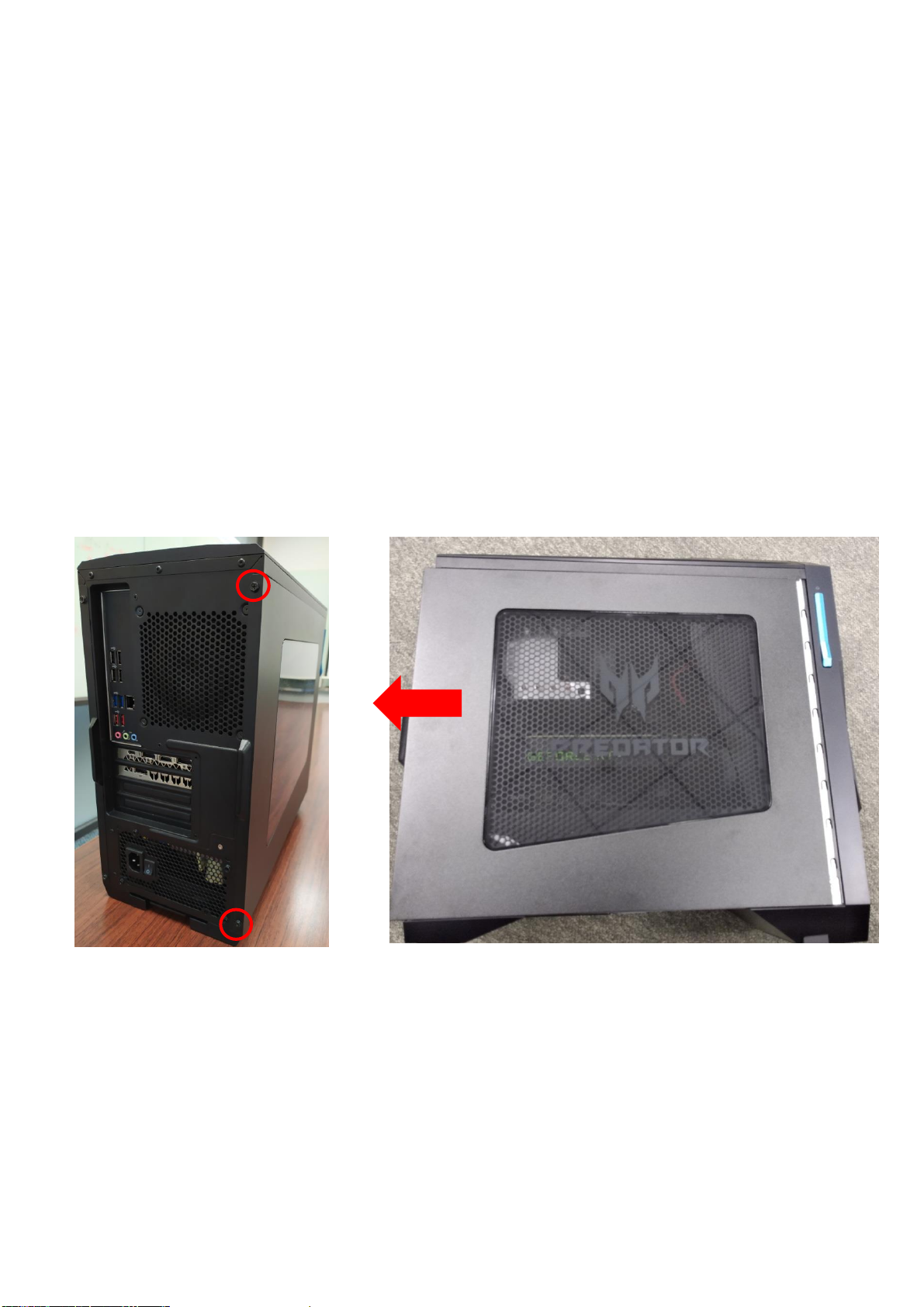
Upgrading your Computer -
7
System Upgrade
Removing the left side system cover
1.Before you proceed, make sure that you have turned off
your computer and all peripherals connected to it. Read
the Pre- installation instructions on page 6.
2.Remove the two screws that secure the system cover to
the computer.
3.Slide the cover toward the back of the computer and pull
away from the side of the computer.
4.Set the cover aside for re-installation later.

-Upgrading your Computer
8
Installing the left side system cover
1.Align the cover to the sides of the computer and slide the
cover toward the front of the computer.
2.Secure the cover with two screws.
3.Observe the Post-installation instructions on page 6.

Upgrading your Computer -
9
Removing the right side system cover
1.Before you proceed, make sure that you have turned off
your computer and all peripherals connected to it. Read
the Pre- installation instructions on page 6.
2.Remove the two screws that secure the system cover to
the computer.
3.Slide the cover toward the back of the computer and pull
away from the side of the computer.
4.Set the cover aside for re-installation later.

-Upgrading your Computer
10
Installing the right side system cover
1.Align the cover to the sides of the computer and slide the
cover toward the front of the computer.
2.Secure the cover with two screws.
3.Observe the Post-installation instructions on page 6.
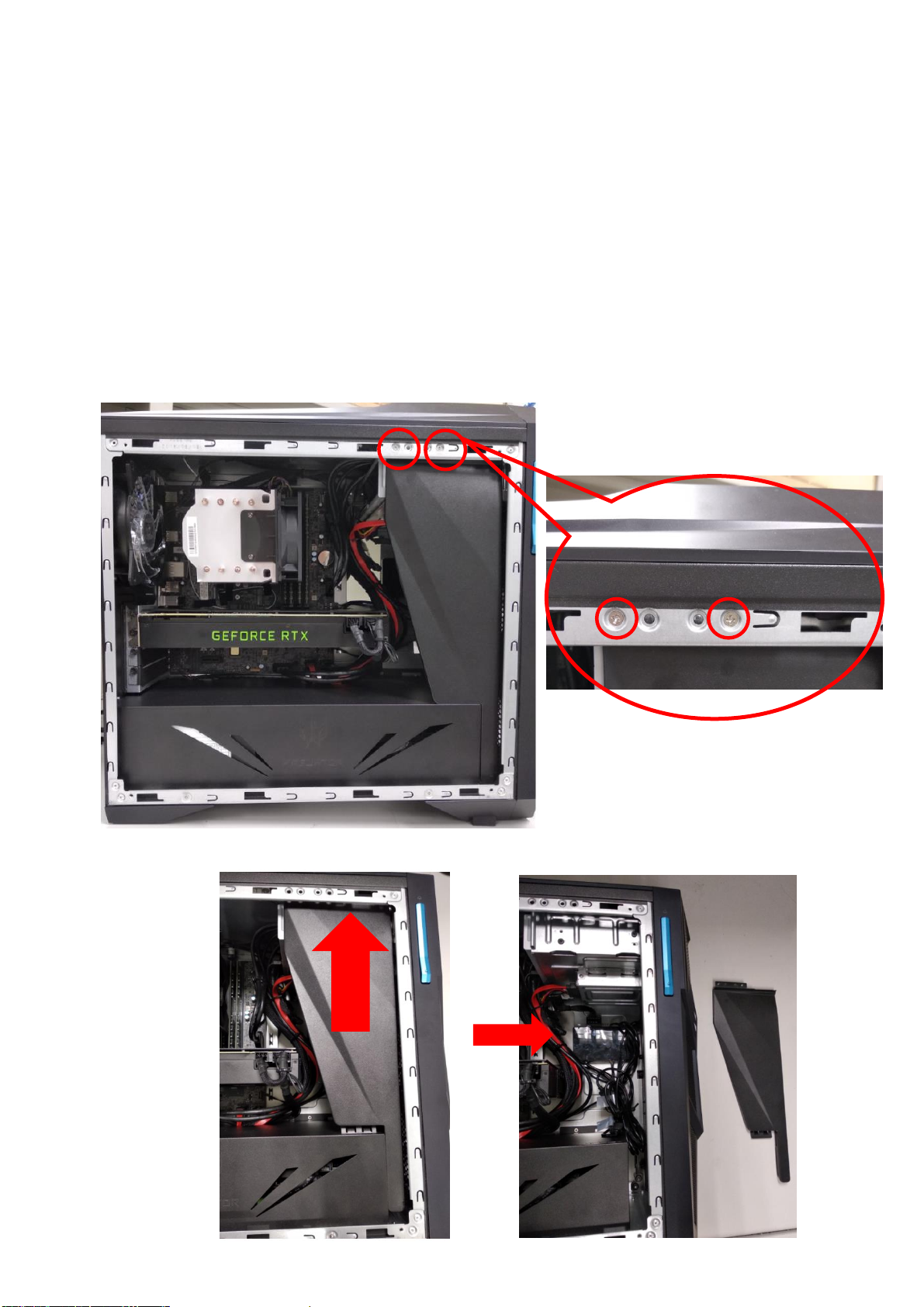
Upgrading your Computer -
11
Hard drives
The computer supports installation of one 3.5-inch SATA
hard drives in the internal HDD cage.
Removing the 3.5-inch hard drives
1.Perform Pre-installation instructions on page 6.
2.Remove the two screws that the Mask cover.
3.Take off the Mask Cover.

-Upgrading your Computer
12
4.Remove the four screws that the Power Cover.
5.Take off the Power Cover.

Upgrading your Computer -
13
6.Disconnect the power and data cables from the hard
drives.
7.Pull green rack out from HDD cage and take it off.
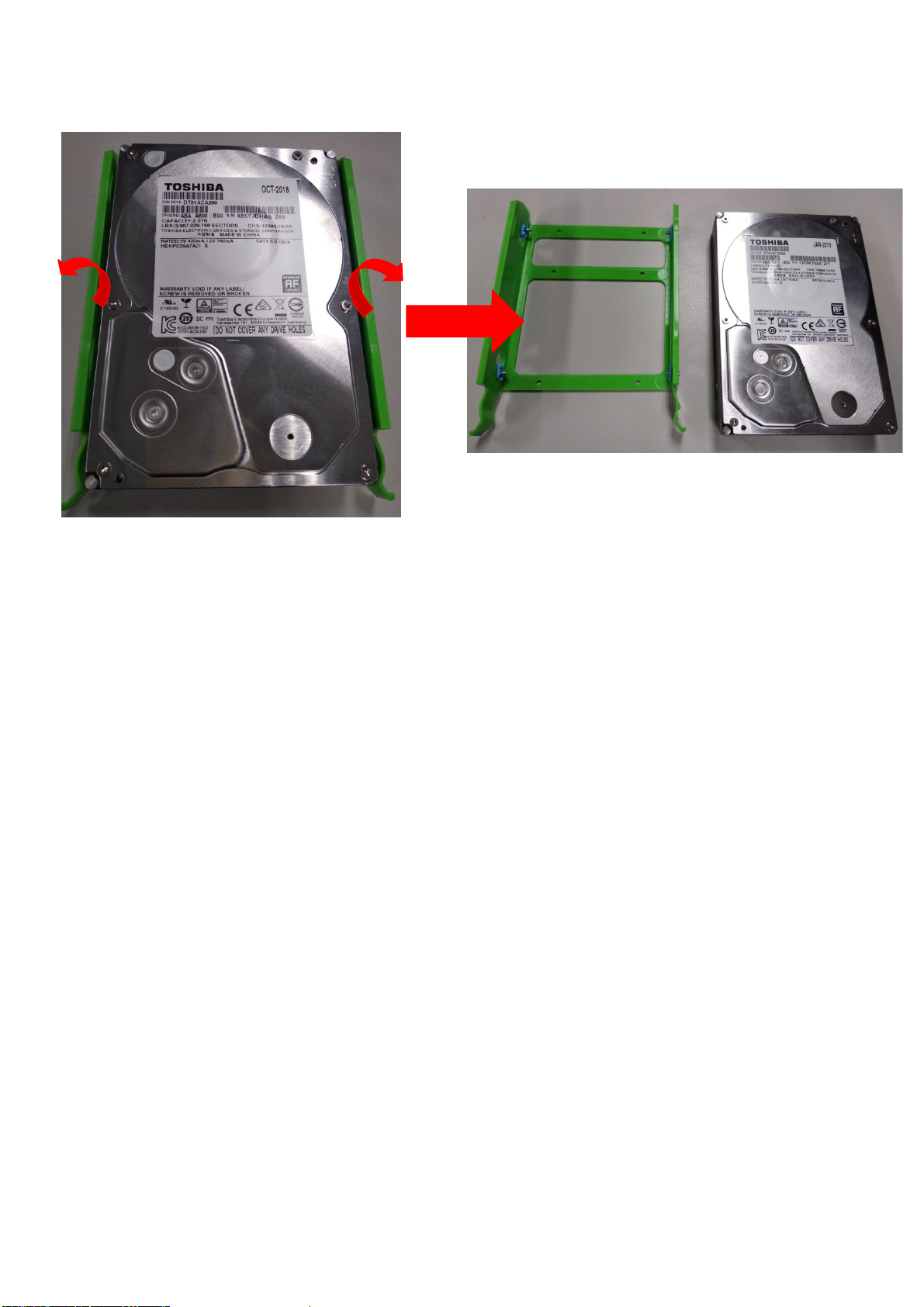
-Upgrading your Computer
14
8.
Remove HDD from green rack.

Upgrading your Computer -
15
Installing the 3.5-inch hard drives
1.Remove the new hard drive from their packaging.
2.Insert the new hard drive into the green rack.
3.Insert green rack into HDD cage.

-Upgrading your Computer
16
4.Connect the power and data cables to the hard drive.
5.Insert the Power Cover and fix it.

Upgrading your Computer -
17
6.Insert the Mask Cover and fix it.
7.Observe the Post-installation instructions on page 6

-Upgrading your Computer
18
Memory
The computer has four DDR4 U-DIMM slots that support up
to 64 GB maximum system memory.
Memory configuration guidelines
Toensure data integrity, use only Acer-approved DDR4 2400 MHz
or DDR4 2666 MHz type memory modules.
Memory modules must be installed starting with DIMM1slot.
Always handle memory modules by its edges.
When installing memory modules, populate the DIMM slots
according to the table below.
Size
DIMM1
DIMM2
DIMM3
DIMM4
4GB
4GB
N/A
N/A
N/A
8GB
4GB
4GB
N/A
N/A
12GB
4GB
4GB
4GB
N/A
16GB
4GB
4GB
4GB
4GB
8GB
8GB
N/A
N/A
N/A
16GB
8GB
8GB
N/A
N/A
24GB
8GB
8GB
8GB
N/A
32GB
8GB
8GB
8GB
8GB
16GB
16GB
N/A
N/A
N/A
32GB
16GB
16GB
N/A
N/A
48GB
16GB
16GB
16GB
N/A
64GB
16GB
16GB
16GB
16GB
DIMM4
DIMM2
DIMM3
DIMM1

Upgrading your Computer -
19
Removing a memory module (for Water Cooler)
1.Perform Pre-installation instructions on page 6.
2.Disconnect the thermal fan cable from the mainboard.
3.Press outward the holding clips on both sides of the
DIMM slot outward to release the memory module (1).
4.Gently pull the memory module upward to remove it
from the DIMM slot (2).
5.Repeat steps 3~4 to remove the other memory
modules.
2
1

-Upgrading your Computer
20
Installing a memory module (for Water Cooler)
1.Select an empty DIMM slot.
2.Remove the new memory module from its packaging,
handling it by the edges.
3.Align then insert the memory module into the DIMM slot
(1).
4.Insert the memory to the slot until the retaining clips snap
inward (2).
The module is keyed so it can only be inserted in one
direction. If the module does not fit, make sure that the
notch in the module lines up with the tab in the memory
slot.
5.Repeat steps 1~4 to install the other memory modules.
6.Observe the Post-installation instructions on page 6.
Note
DIMM slots on the mainboard must be installed only in certain configurations.
Numbers next to DIMM slots correspond to installation sequence.
Be sure to install the memory module in DIMM1 slot followed by DIMM2 slot.
2
1
Table of contents
Other Predator Desktop manuals
Popular Desktop manuals by other brands

Spectra
Spectra POWERBOX PB-3000A-IGN user manual
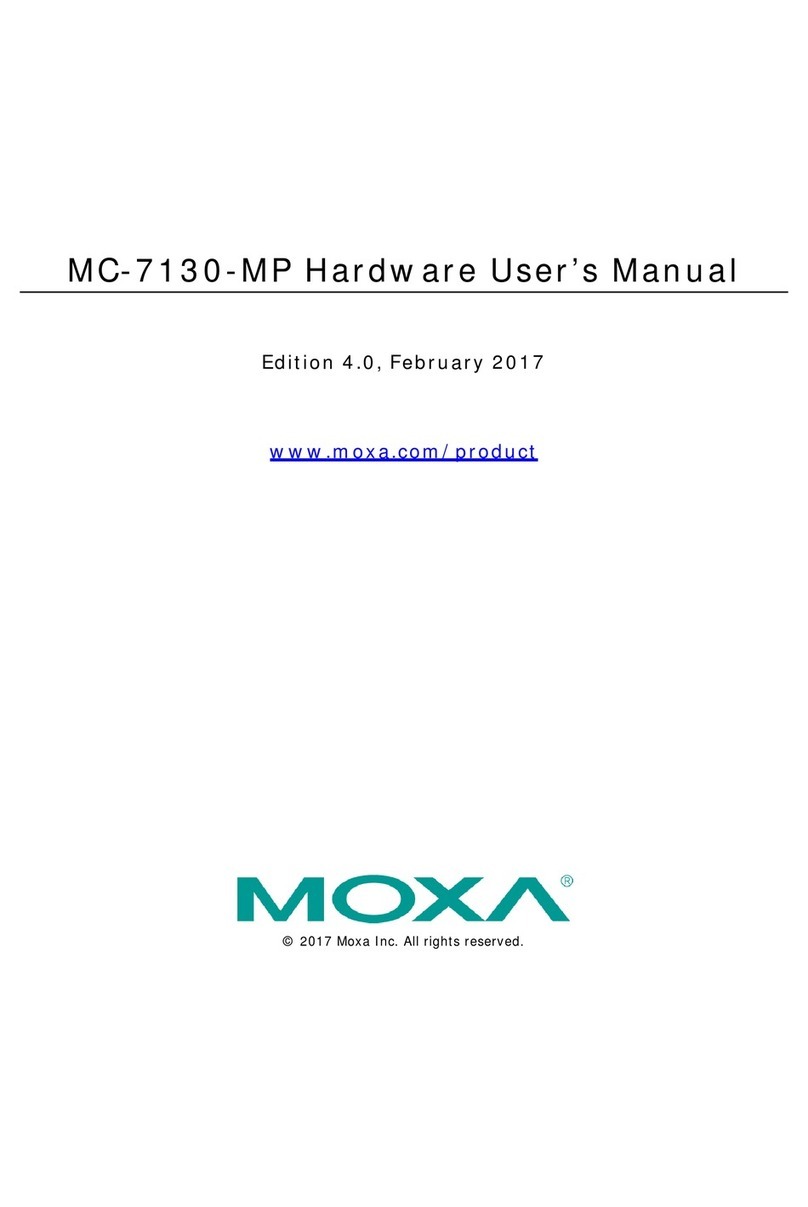
Moxa Technologies
Moxa Technologies MC-7130-MP user manual
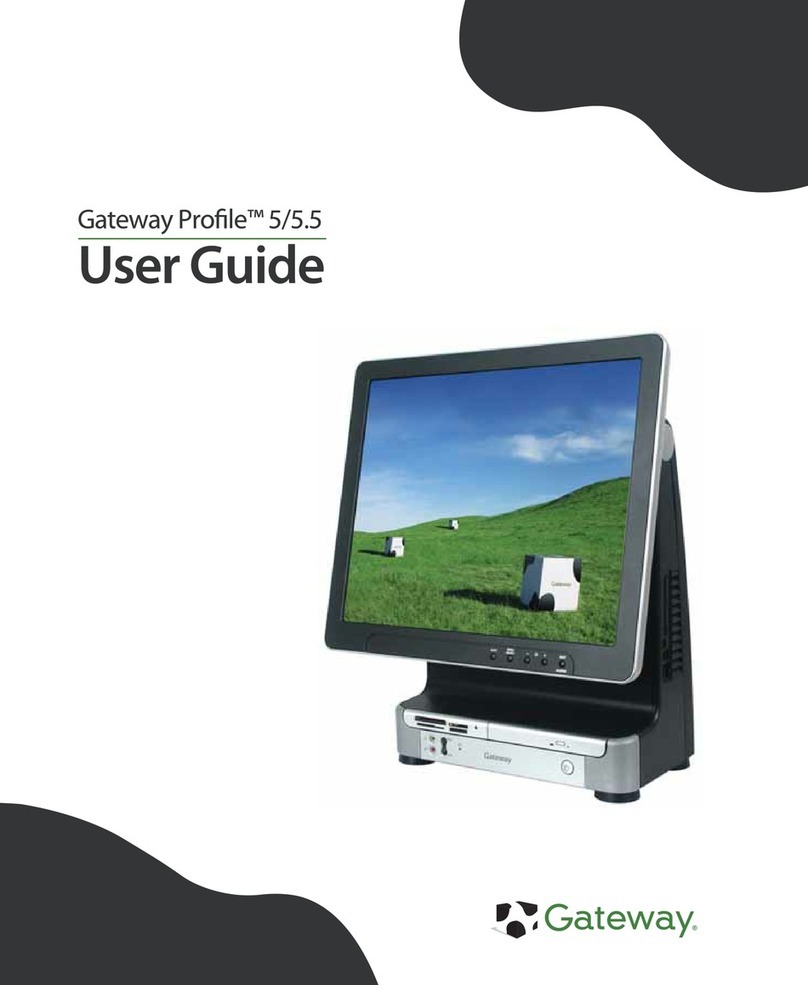
Gateway
Gateway Personal Computer user manual
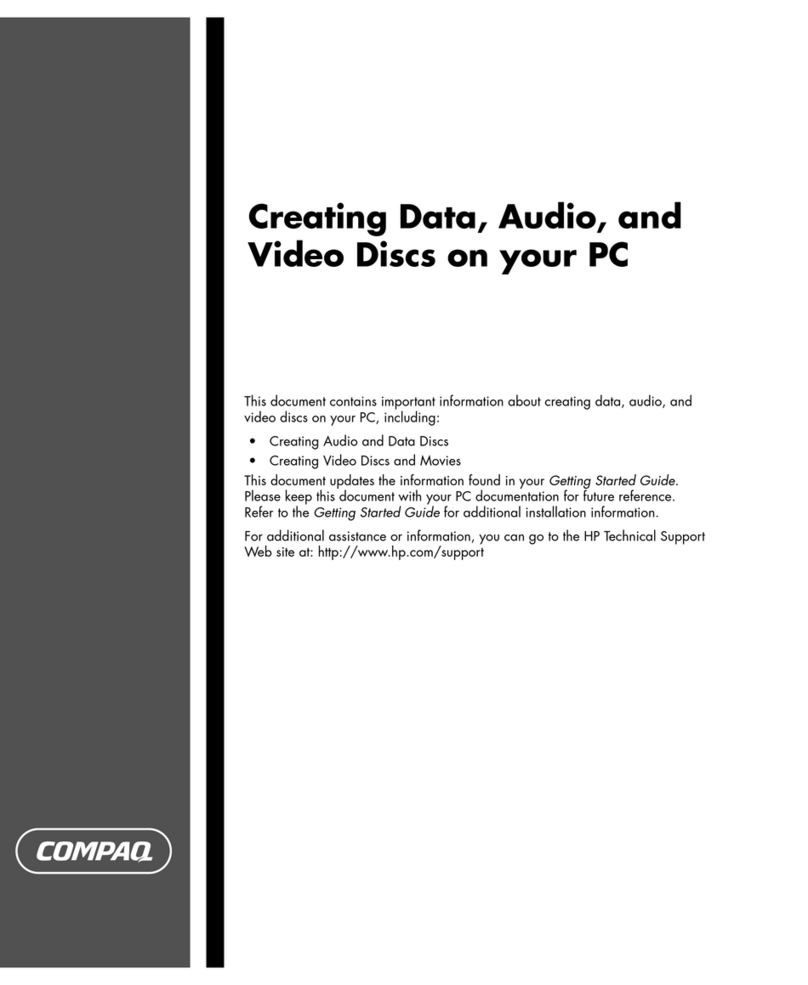
Compaq
Compaq Presario SR1500 - Desktop PC manual
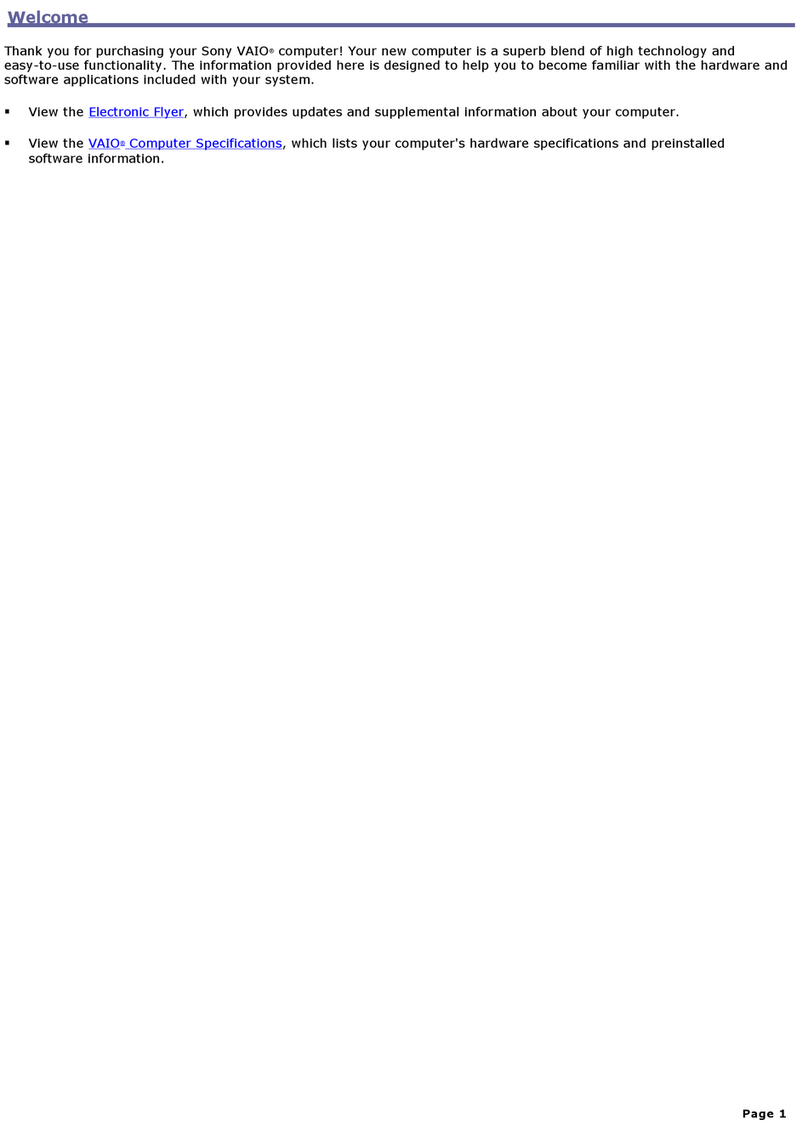
Sony
Sony PCV-RZ30GN4 Creative Inspire Multimedia... user guide
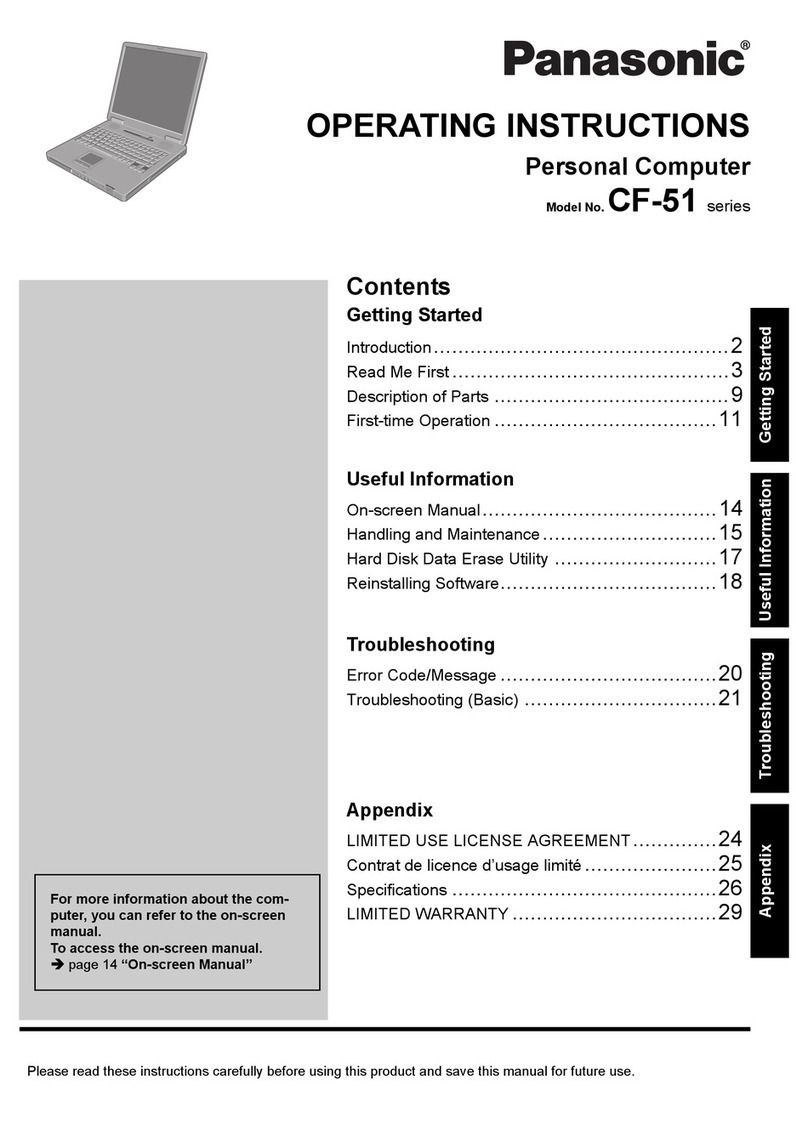
Panasonic
Panasonic CF-51 Series operating instructions