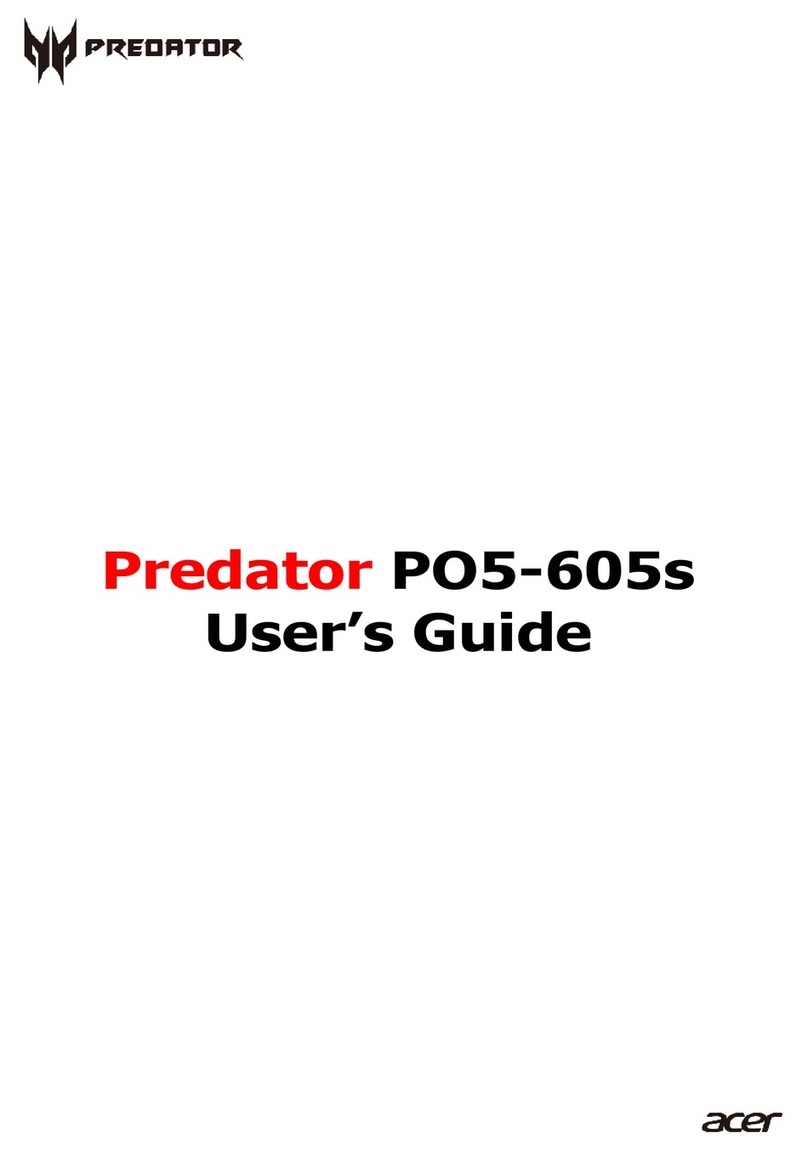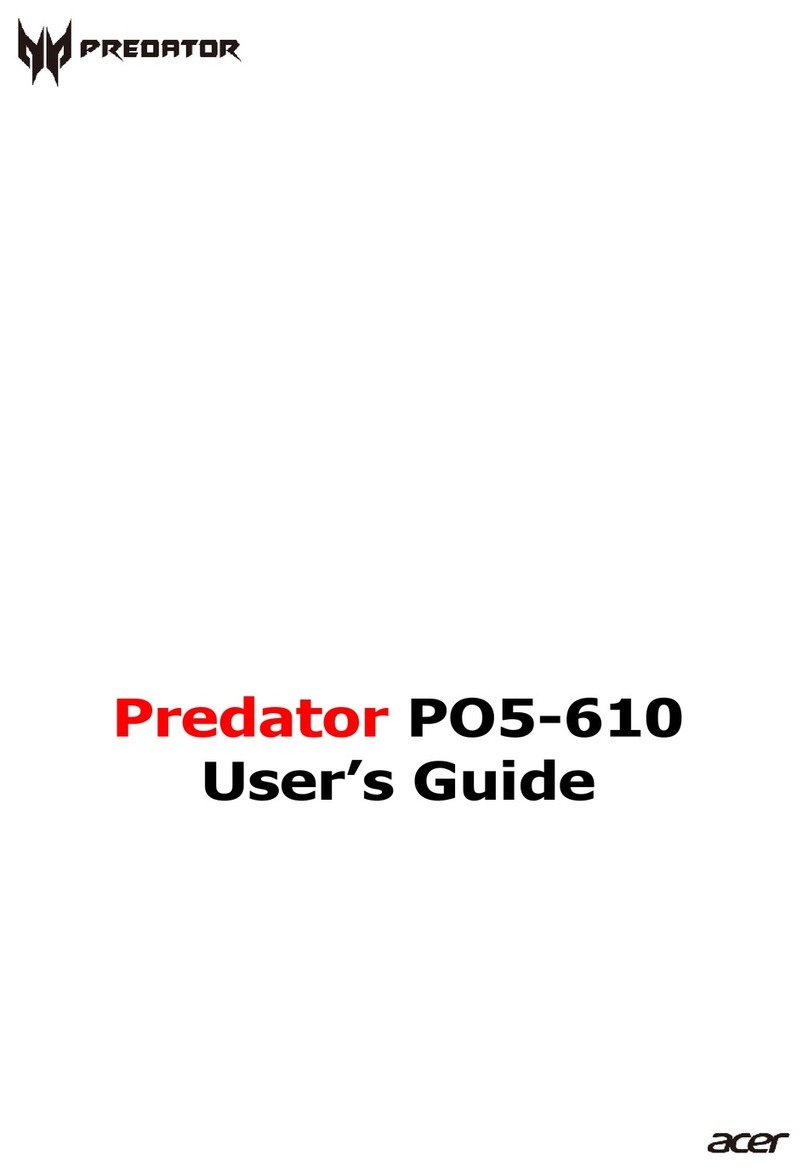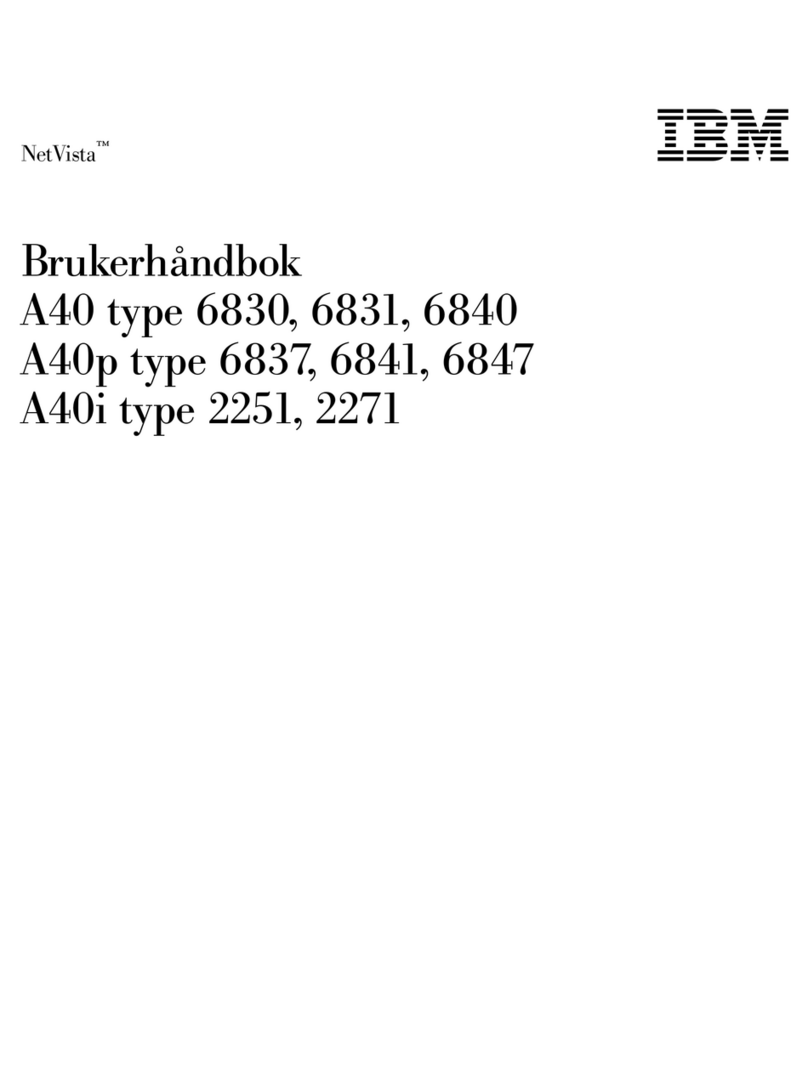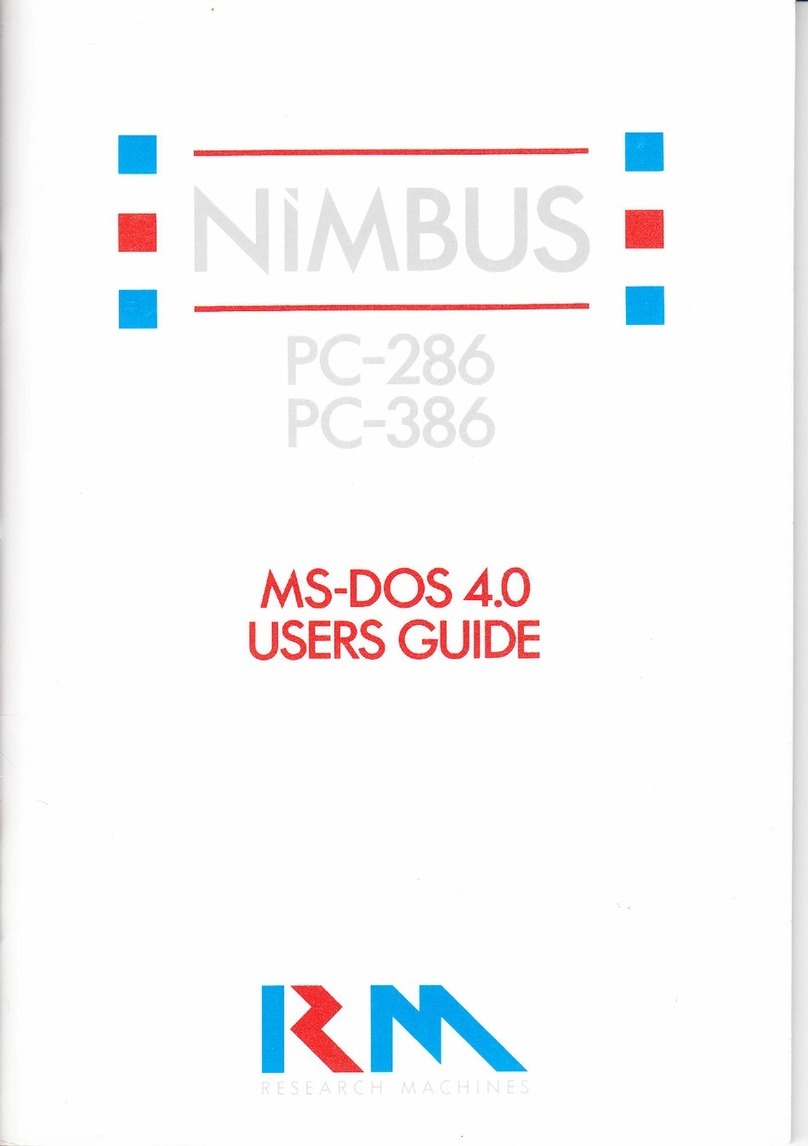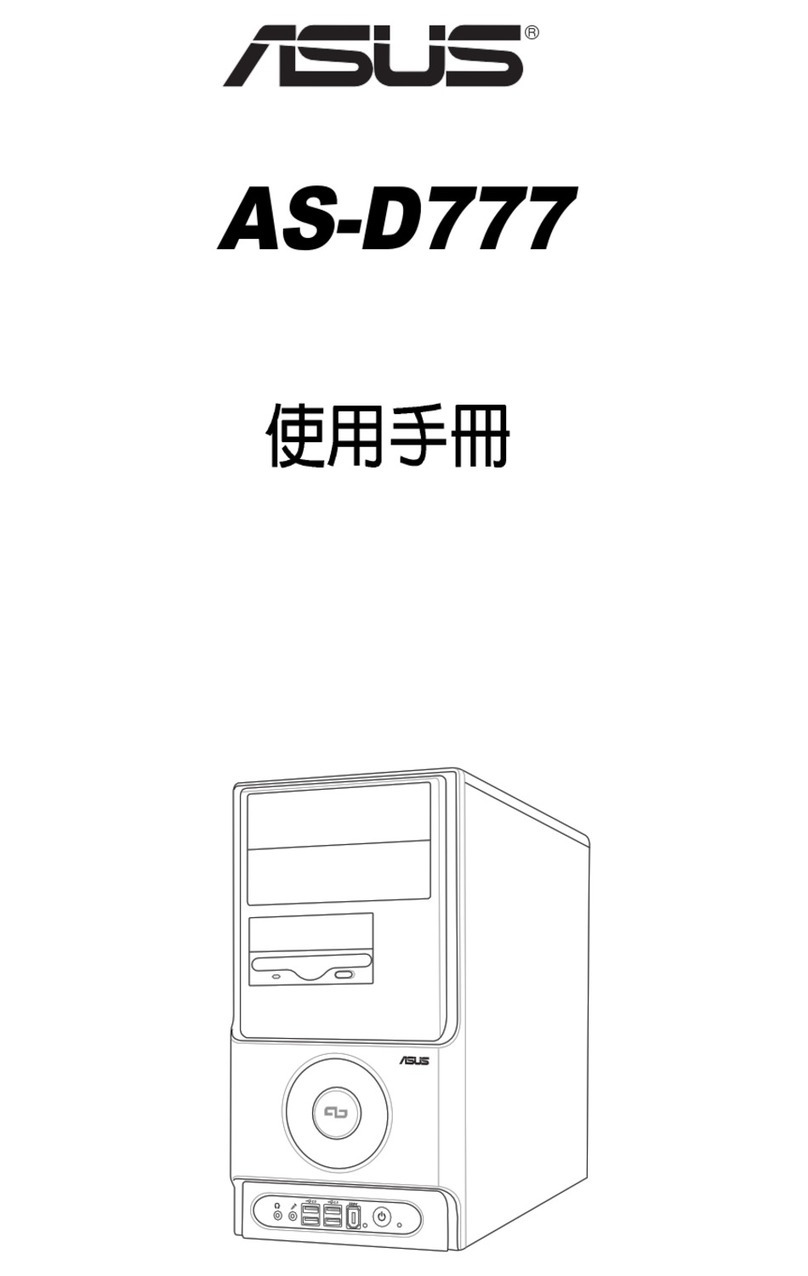Predator ORION X 650 User manual

PREDATOR ORION
X 650 / X 950
USER’S MANUAL

© 2023. All Rights Reserved.
Desktop Computer Covers:
Tower models
This revision: 7 August 2023 UM V1.00
Register your Predator product
If your new device runs on Windows OS, you may have had
your product registered automatically while you start up
your device with Windows OS.
Log in at http://www.acer.com/myproducts with the email
address you registered for Windows OS to review your
product record. (Reset your password if you do not know it.)
If the record is not found, please follow the steps below to
register.
1. Ensure you are connected to the Internet.
2. Go to www.acer.com/register-product.
3. Sign in or sign up for an Acer ID.
4. Enter S/N or SNID of your device to register it.
Model number: _________________________________
Serial number: __________________________________
Date of purchase: ______________________________
Place of purchase: _____________________________
The terms HDMI and HDMI High-Definition Multimedia
Interface, and the HDMI Logo are trademarks or
registered trademarks of HDMI Licensing Administrator,
Inc. in the United States and other countries.
Important
This manual contains proprietary information that is protected
by copyright laws. The information contained in this manual is
subject to change without notice. Some features described in
this manual may not be supported depending on the Operating
System version. Images provided herein are for reference only
and may contain information or features that do not apply to
your computer. Acer Group shall not be liable for technical or
editorial errors or omissions contained in this manual.

Table of Contents
Register your Predator product..............2
Installation precautions .................................1
ESD precautions
..........................................1
Required tools
..............................................2
Pre-installation instructions
....................3
Post-installation instructions
..................3
Accessories ...........................................................4
Removing the front magnetic
transparent cover
.......................................4
Installing the front magnetic
transparent cover
.......................................5
Removing the headphone stand
assembly
........................................................6
Installing the headphone stand
assembly
........................................................7
System Covers....................................................8
Removing the left side system cover
....8
Installing the left side system cover
......9
Removing the right side system cover
10
Installing the right side system cover
.11
Portable SSD Device.....................................12
Removing the Portable SSD Device
.....12
Installing the Portable SSD Device
.......15
Memory.................................................................18
Memory configuration guidelines
.......18
Removing a memory module
................19
Installing a memory module
.................20
Graphics board .................................................21
Removing the Graphics board
..............21
Installing the Graphics board
................23
M.2 SSD modules .......................................... 25
Removing the M.2 SSD2 module
.........25
Installing the M.2 SSD2 module
...........27
Removing the SSD board
........................29
Installing the SSD board
..........................31
Removing the M.2 SSD1 module
.........33
Installing the M.2 SSD1 module
...........35
PredatorSense Features...........................39
Scenario..........................................................40
SCENARIO >MODE .............................................41
SCENARIO >FAN CONTROL...................................42
SCENARIO >PULSAR LIGHTING..............................43
SCENARIO >ADVANCED SETTING...........................44
Monitoring......................................................45
App Center .....................................................46
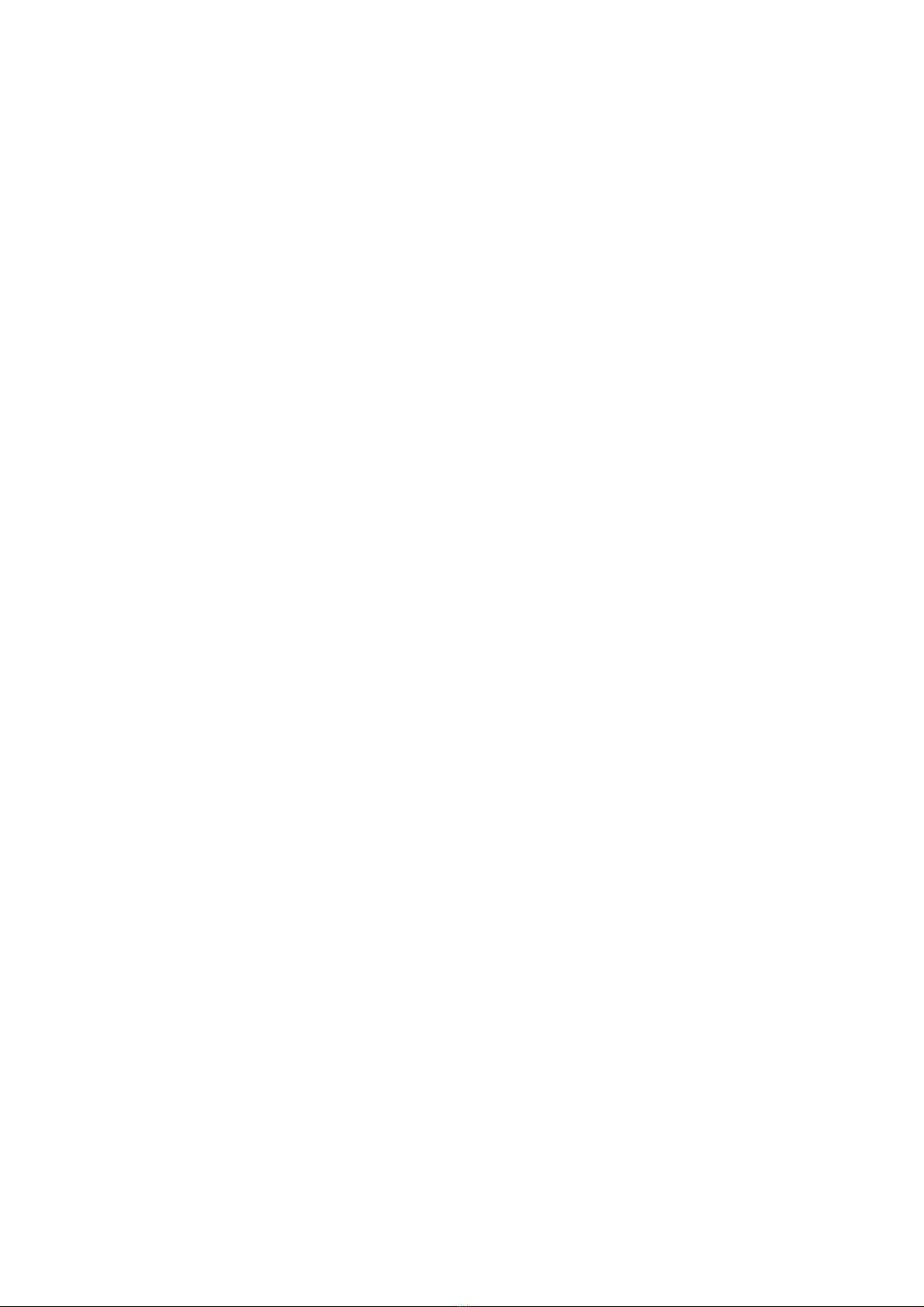
0 - UPGRADING YOUR COMPUTER
Upgrading your Computer
In this section, you will find:
•
Instructions on how to replace a hardware
component

UPGRADING YOUR COMPUTER - 1
UPGRADING YOUR COMPUTER
Installation precautions
Before you install any computer component, we
recommend that you read the following sections.
These sections contain important ESD
precautions along with pre-installation and post-
installation instructions.
ESD precautions
Electrostatic discharge (ESD) can damage your
processor, disk drives, expansion boards, and
other components. Always observe the following
precautions before you install a computer
component:
1.
Do not remove a component from its
protective packaging until you are ready to
install it.
2.
Wear a wrist grounding strap and attach it to
a metal part of the computer before handling
components. If a wrist strap is not available,
maintain contact with the computer
throughout any procedure requiring ESD
protection.
The EMI Core on the power cord is used to reduce
electromagnetic interference, please refer to the
following photos, and it must be installed before
using the product.
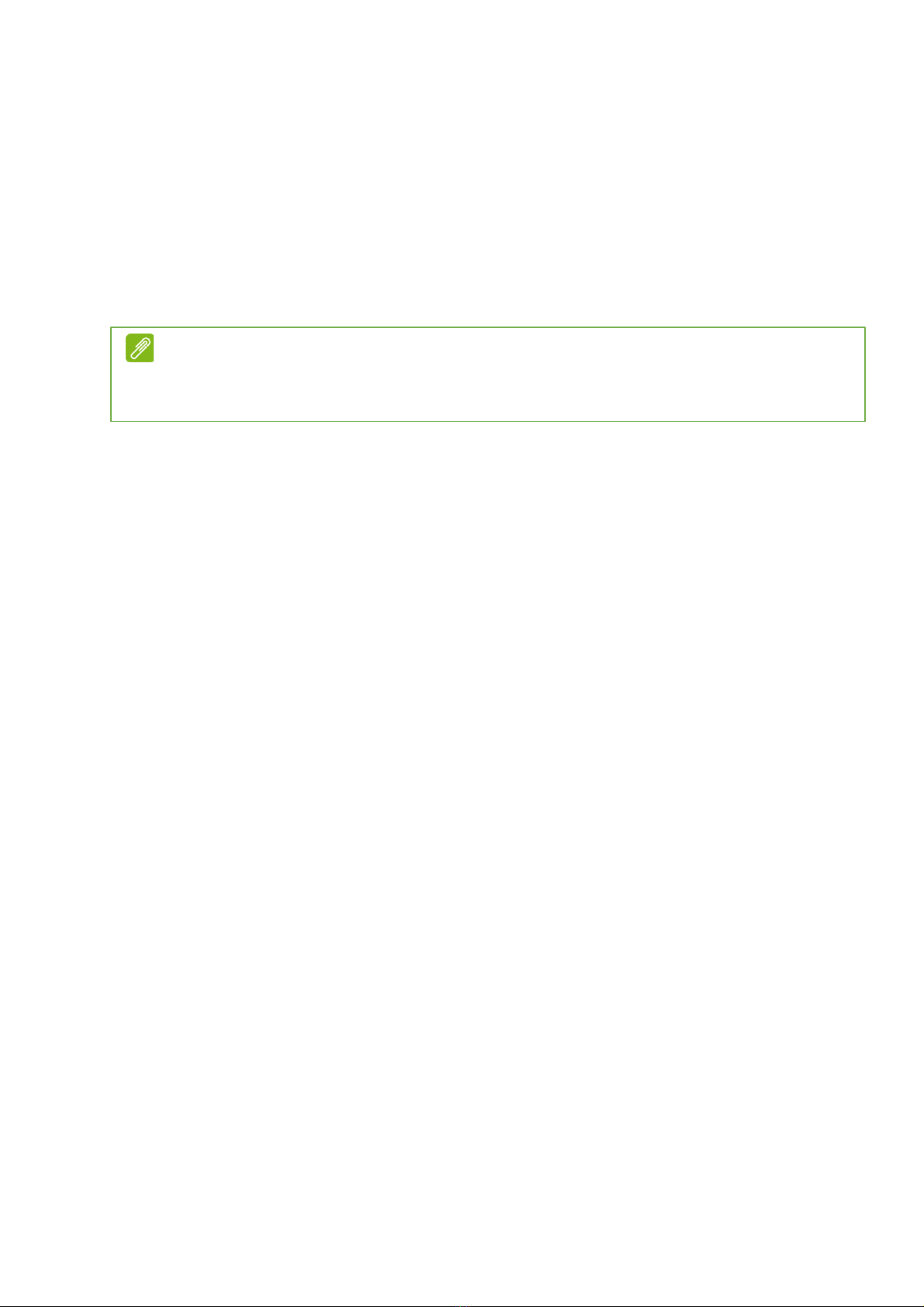
2 - UPGRADING YOUR COMPUTER
Required tools
In performing the component replacement
process, you will need the following tools:
•
Philips screwdriver
•
Hex screwdriver
•
Flat screwdriver
•
Scissors
Note
The screws for the different components vary in size. During the disassembly
process, group the screws with their corresponding components to avoid
mismatches when putting back the components.
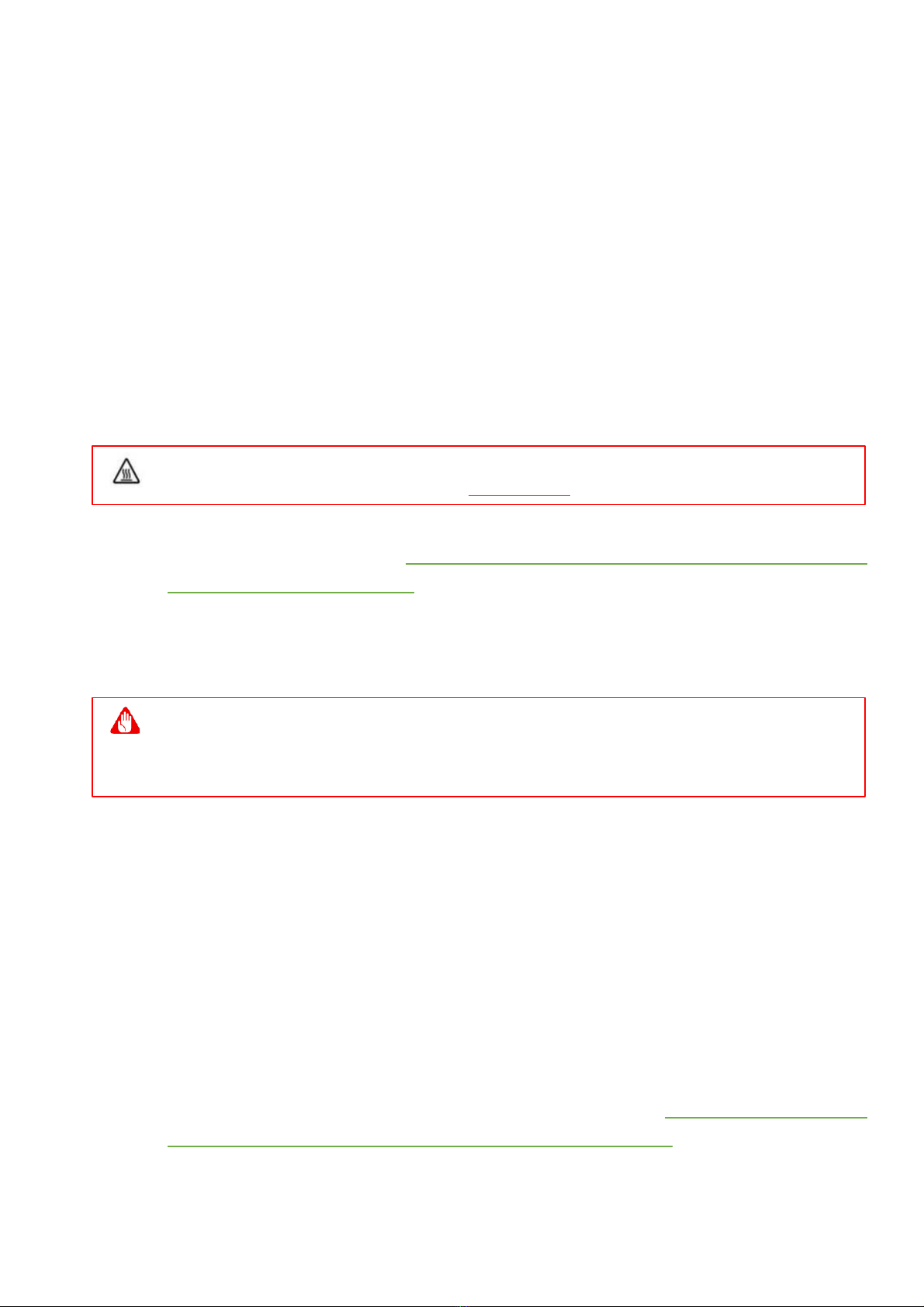
UPGRADING YOUR COMPUTER - 3
Pre-installation instructions
Always observe the following before you install
any component:
1.
Make sure that the ODD and card reader slot
is empty.
2.
Turn off the power to the computer and all
peripherals.
3.
Unplug the power cord from the computer.
4.
Unplug the network cable and all connected
peripheral devices from the computer.
5.
Place the computer on a flat, steady surface.
6.
Open your computer according to the
instructions on
removing the left side system
cover on page 3
.
7.
See the following sections for specific
instructions on the component you wish to
install.
Post-installation instructions
Observe the following after installing a computer
component:
1.
See to it that the components are installed
according to the step-by- step instructions in
their respective sections.
2.
Replace any expansion boards or peripherals
that you removed earlier.
3.
Replace the system covers. See
installing the
left side system cover on page 4
.
4.
Connect the necessary cables.
5.
Turn on your computer.
Warning
Not turning off the computer properly before you start installing the
components may cause serious damage. Do not attempt the procedures
described in the following sections unless you are a qualified service technician.
Warning: HOT PARTS!!! Fingers will get burned when handling the parts!
Allow the computer to cool off for ONE HOUR before handling parts.

4 - UPGRADING YOUR COMPUTER
Accessories
Removing the front magnetic transparent
cover
1.
Before you proceed, make sure that you have
turned off your computer and all peripherals
connected to it. Read the
Pre-installation
instructions on page 2.
2.
Detach the front magnetic transparent cover
from the chassis.
3.
Set the front magnetic transparent cover
aside for re-installation later.

6 - UPGRADING YOUR COMPUTER
Removing the headphone stand assembly
NOTE: The maximum loading capacity of the headphone stand assembly
is 3kg.
1.
Before you proceed, make sure that you have
turned off your computer and all peripherals
connected to it. Read the
Pre-installation
instructions on page 2.
2.
Detach the headphone stand assembly from
the chassis.
3.
Set the headphone stand assembly aside for
re-installation later.
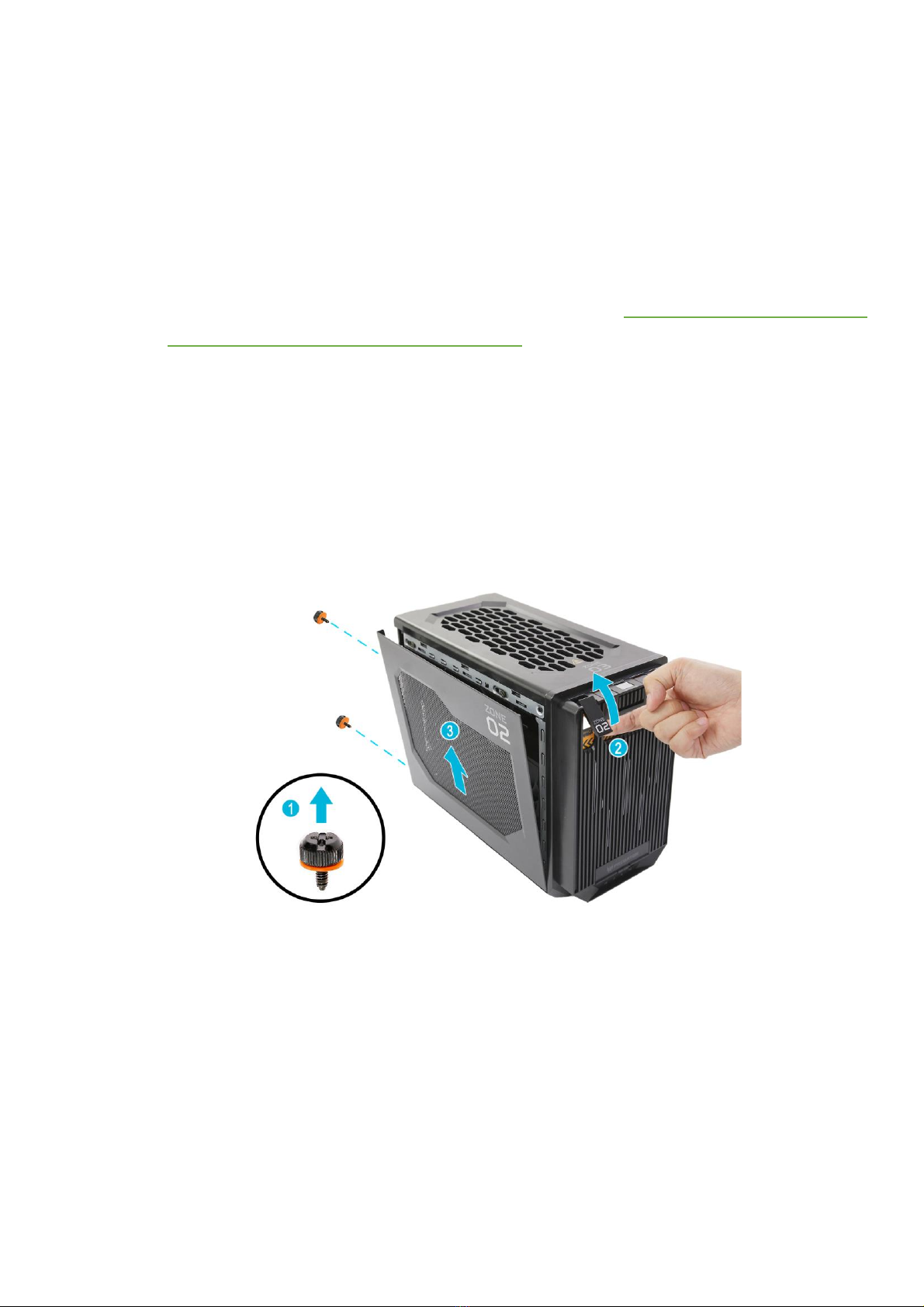
8 - UPGRADING YOUR COMPUTER
System Covers
Removing the left side system cover
1.
Before you proceed, make sure that you have
turned off your computer and all peripherals
connected to it. Read the
Pre-installation
instructions on page 2.
2.
Remove the two screws that secure the left
side system cover to the computer (
1
).
3.
Pull the Zone 02 tab to disengage the left side
system cover from the chassis (
2
).
4.
Detach left side system cover from the chassis
(
3
).
5.
Set the left side system cover aside for re-
installation later.
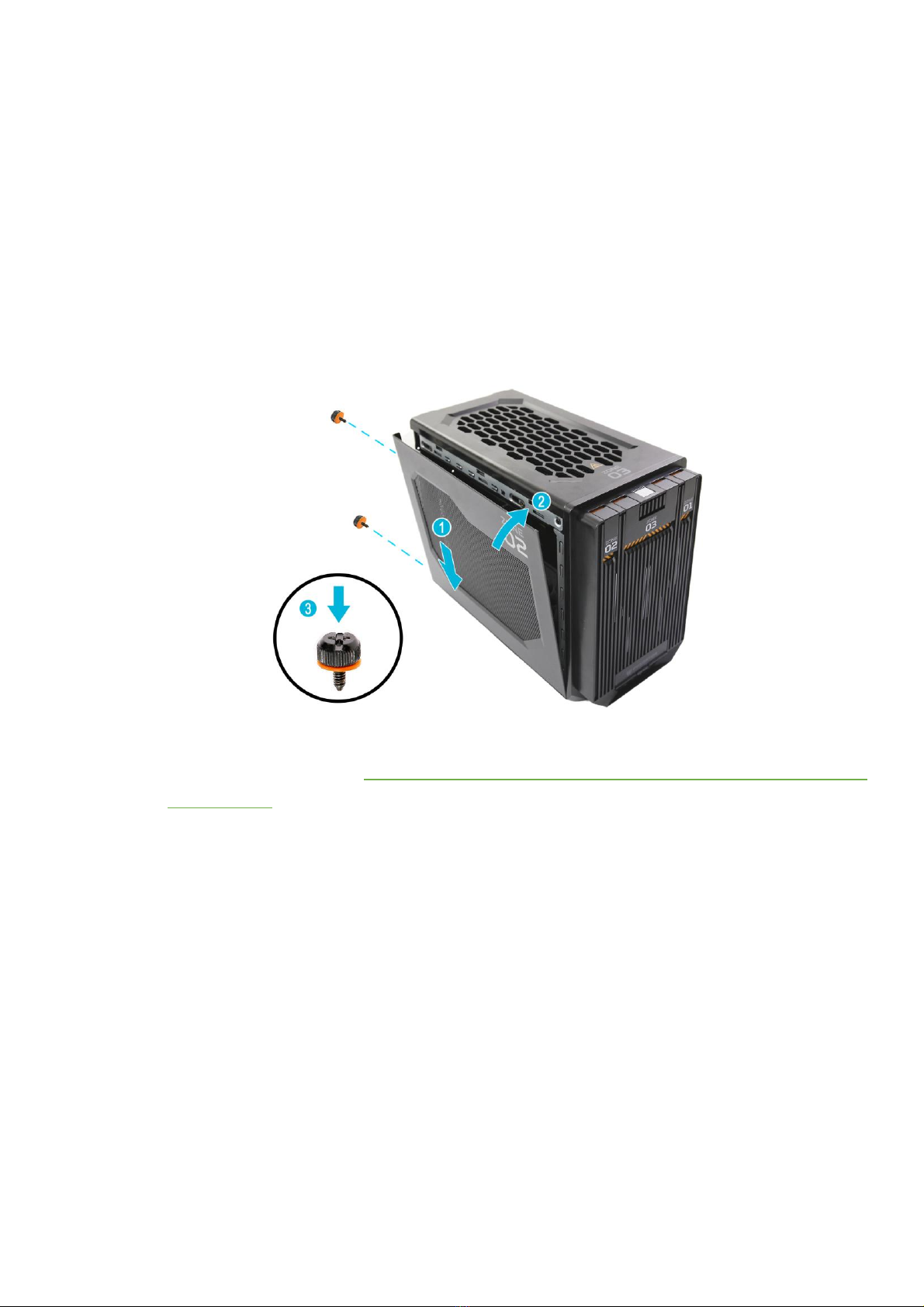
UPGRADING YOUR COMPUTER - 9
Installing the left side system cover
1.
Align the left side system cover to the side of
the computer (
1
).
2.
Press the left side system cover against the
chassis until it latches into place (
2
).
3.
Secure the left side system cover to the
chassis using two screws (
3
).
4.
Observe the
Post-installation instructions on
page 2
.
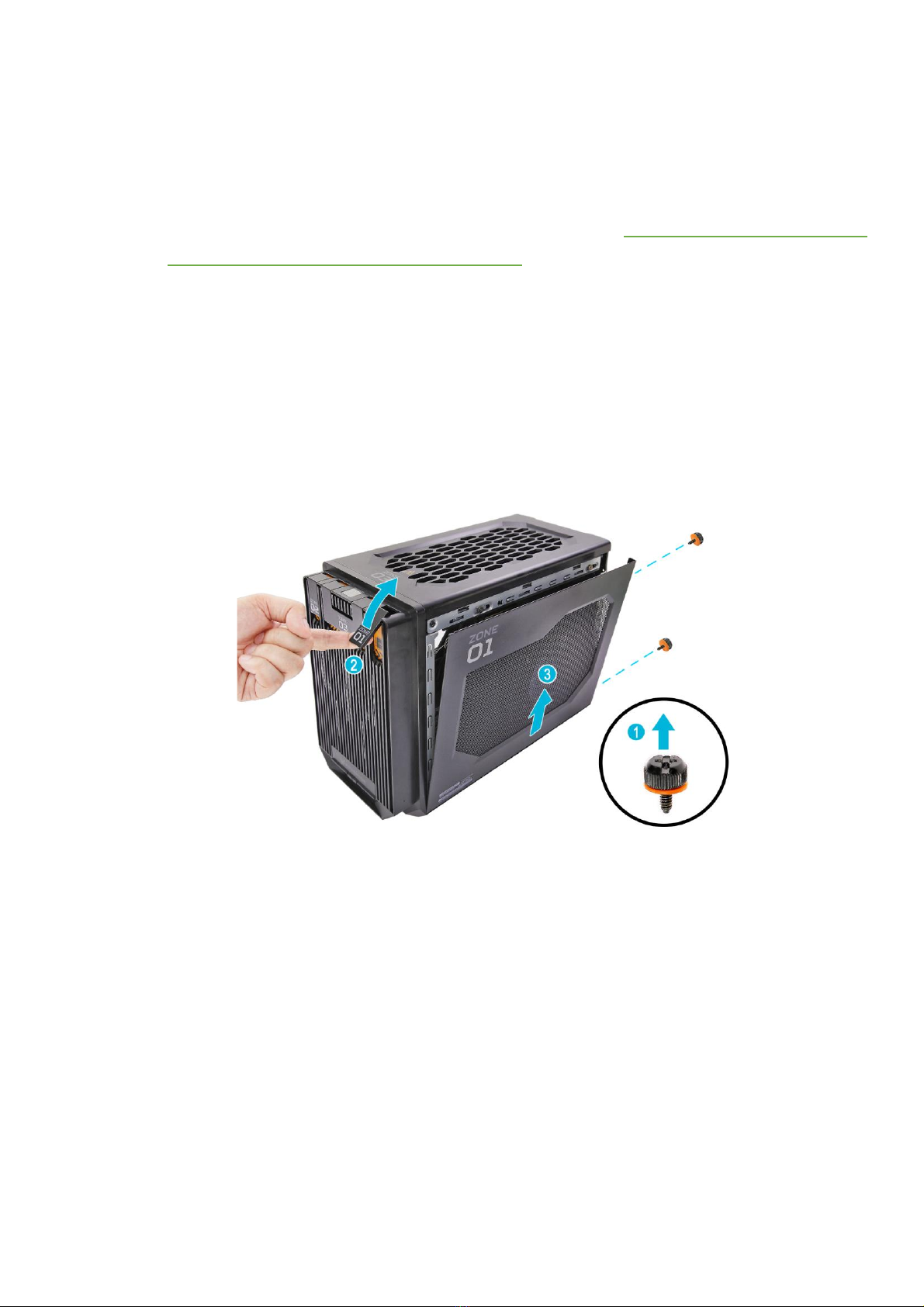
10 - UPGRADING YOUR COMPUTER
Removing the right side system cover
1.
Before you proceed, make sure that you have
turned off your computer and all peripherals
connected to it. Read the
Pre-installation
instructions on page 2.
2.
Remove the two screws that secure the right
side system cover to the computer (
1
).
3.
Pull the Zone 01 tab to disengage the right
side system cover from the chassis (
2
).
4.
Detach right side system cover from the
chassis (
3
).
5.
Set the right side system cover aside for re-
installation later.

UPGRADING YOUR COMPUTER - 11
Installing the right side system cover
6.
Align the right side system cover to the side of
the computer (
1
).
7.
Press the right side system cover against the
chassis until it latches into place (
2
).
8.
Secure the right side system cover to the
chassis using two screws (
3
).
9.
Observe the
Post-installation instructions on
page 2
.

UPGRADING YOUR COMPUTER - 13
4.
Remove the four screws and detach the top
and front cover from the portable SSD
device.
5.
Remove the screw securing the SSD module
to the portable SSD device.
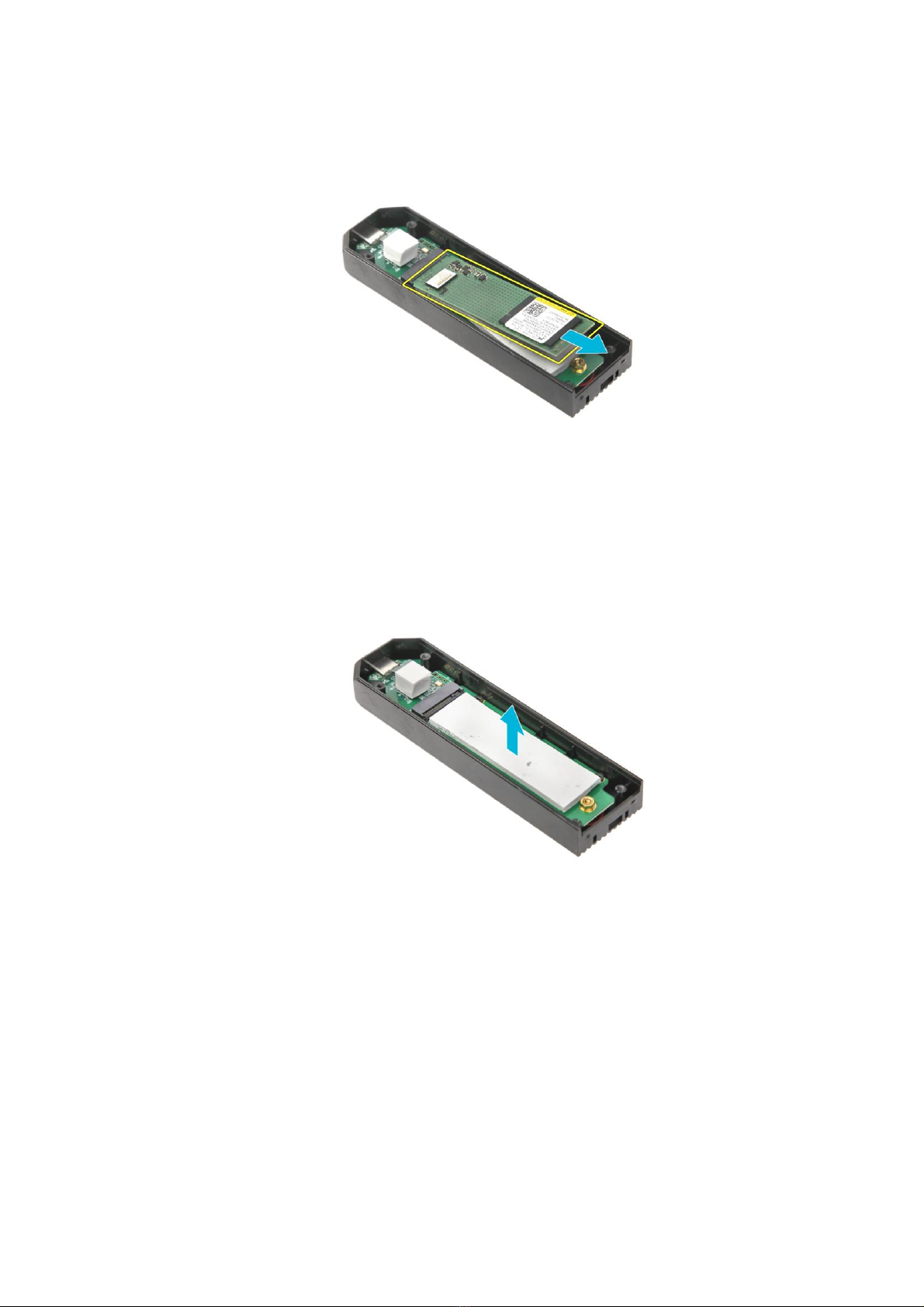
14 - UPGRADING YOUR COMPUTER
6.
Detach the SSD module from the portable
SSD device.
7.
Remove the thermal pad from the portable
SSD device.

UPGRADING YOUR COMPUTER - 15
Installing the Portable SSD Device
1.
Remove the new SSD module from its
packaging.
2.
Place the thermal pad into the portable SSD
device.
3.
Insert the SSD module into the portable SSD
device.

16 - UPGRADING YOUR COMPUTER
4.
Secure the SSD module to the portable SSD
device using one screw.
5.
Replace the top and front cover of the
portable SSD device and use four screws to
secure it.
This manual suits for next models
1
Table of contents
Other Predator Desktop manuals
Popular Desktop manuals by other brands

Lenovo
Lenovo Legion Tower 5i user guide

Intergraph
Intergraph Zx1 ViZual Workstation System guide

HP
HP 100eu - All-in-One PC Illustrated parts & service map

Digital Equipment
Digital Equipment VAXstation 4000/60 Condensed Service Information

HP
HP Compaq Elite 8300 All-in-One Maintenance & service guide

Lenovo
Lenovo Aptiva user guide

Moxa Technologies
Moxa Technologies UC-8410 Quick installation guide

Nexcom
Nexcom DFA1163 user manual
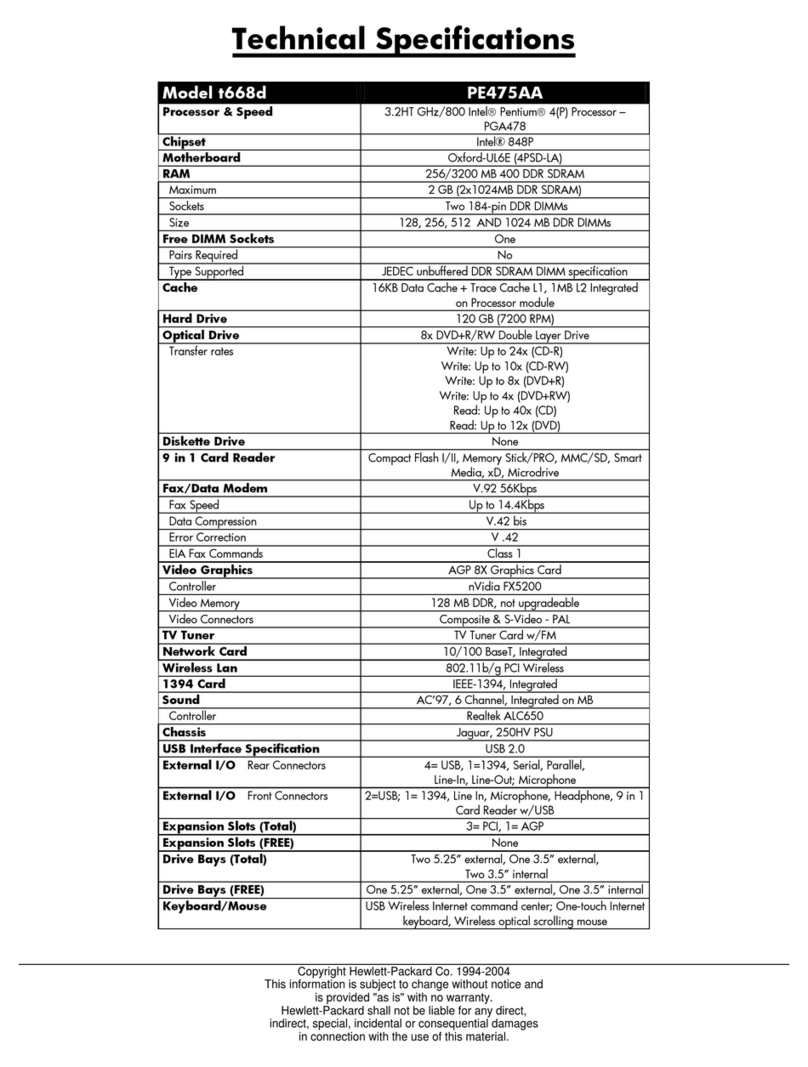
HP
HP Pavilion t600 - Desktop PC Technical specifications
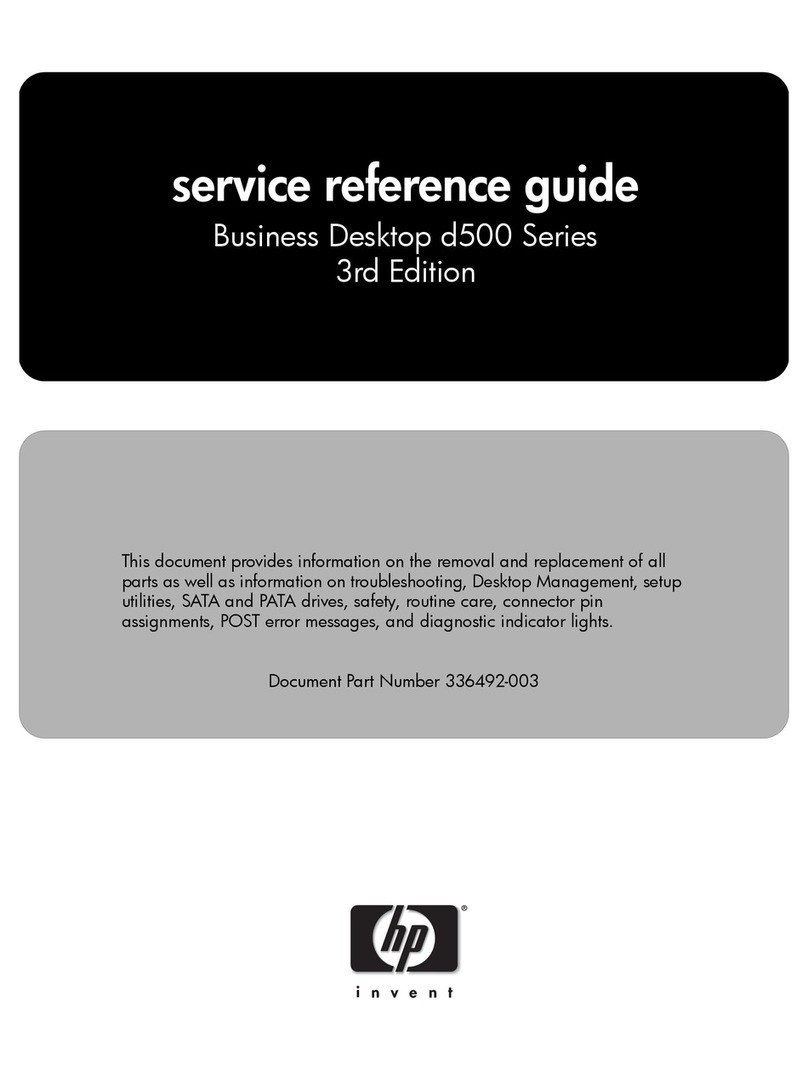
HP
HP Business Desktop d500 Series Service & reference guide

HP
HP 200 G4 22 Maintenance and service guide
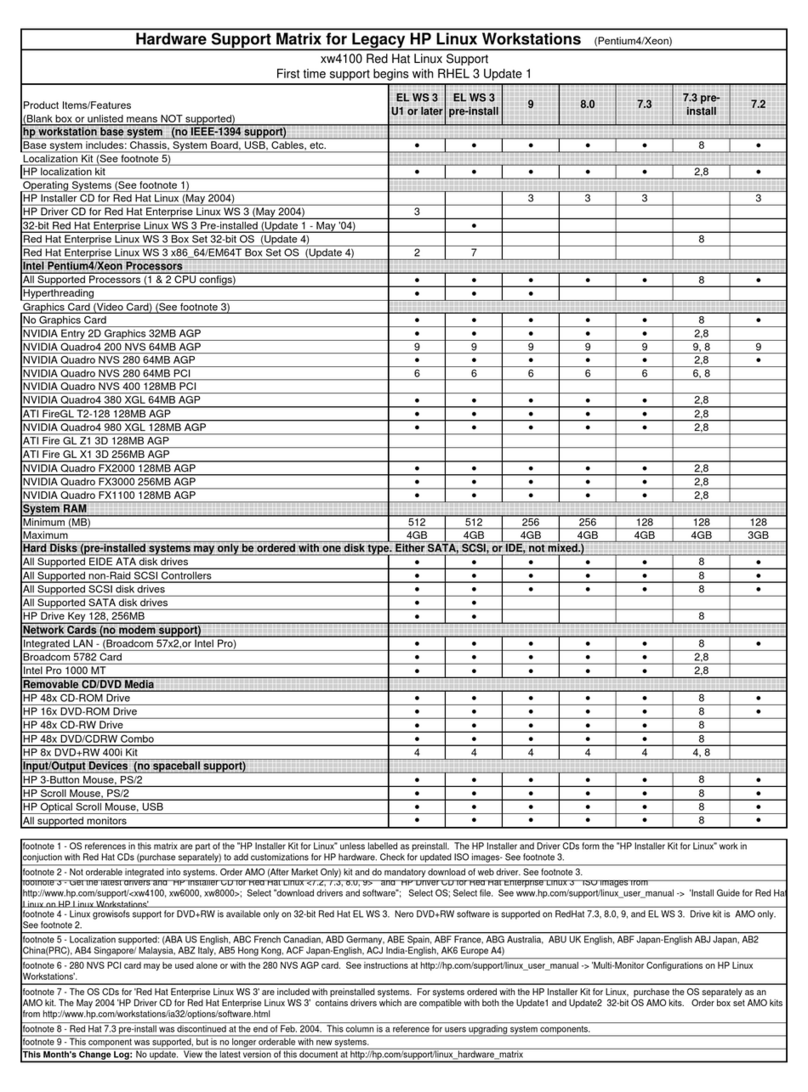
HP
HP Workstation xw8000 Compatibility chart