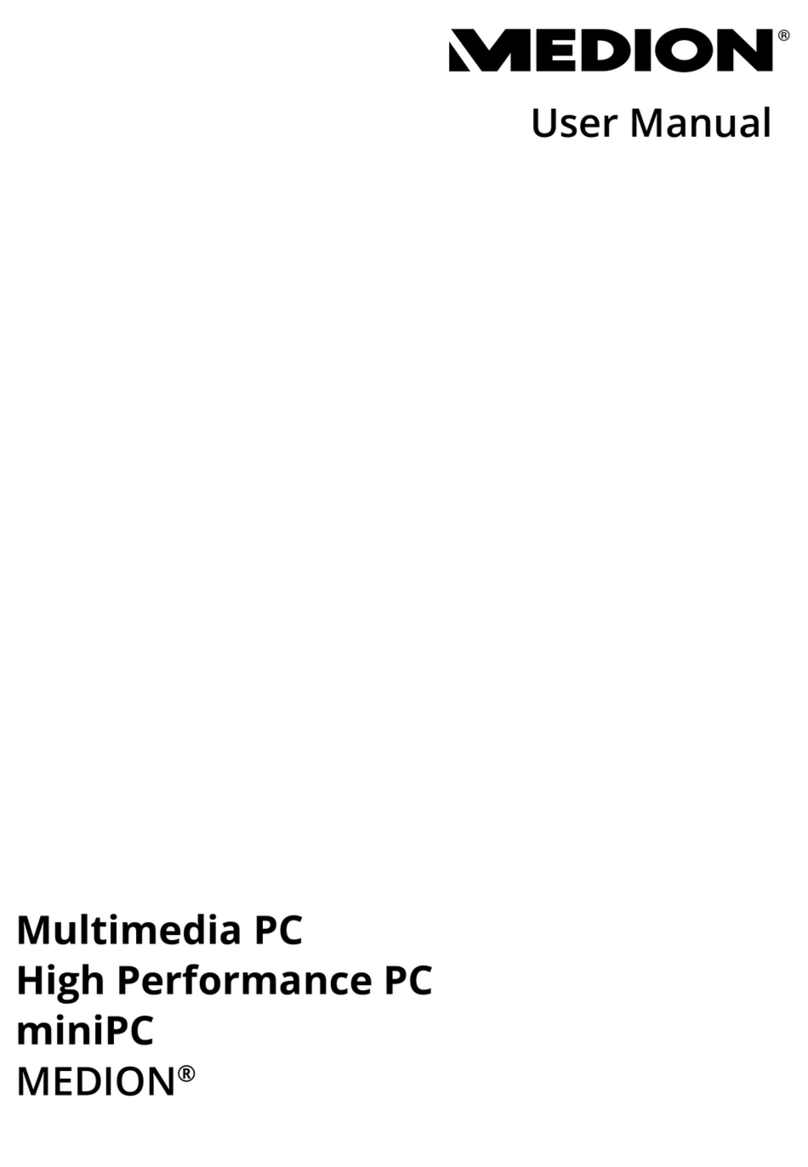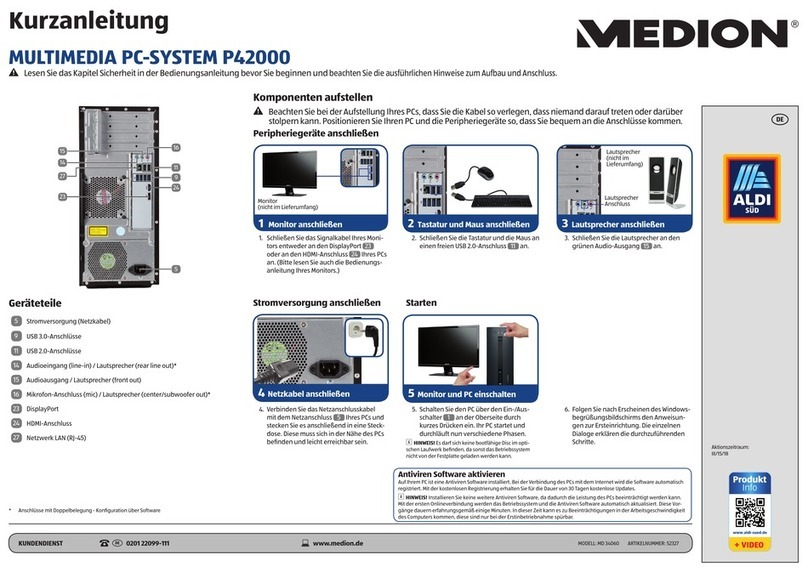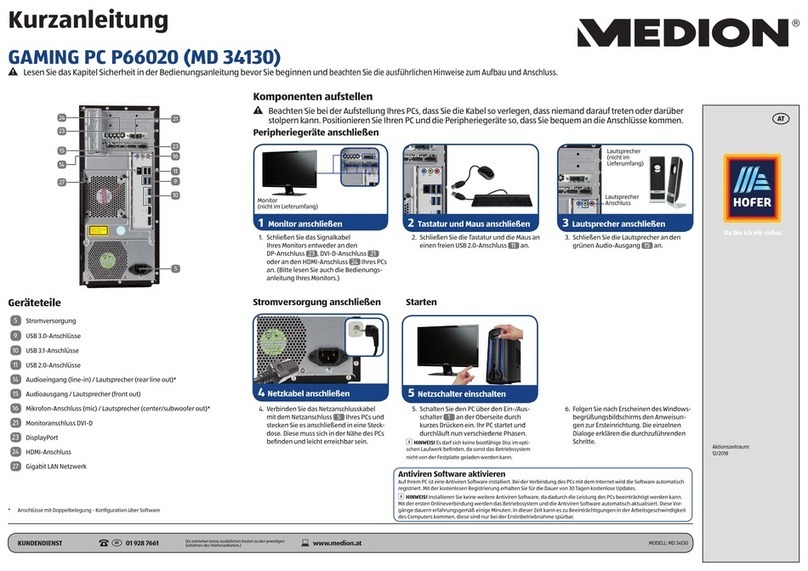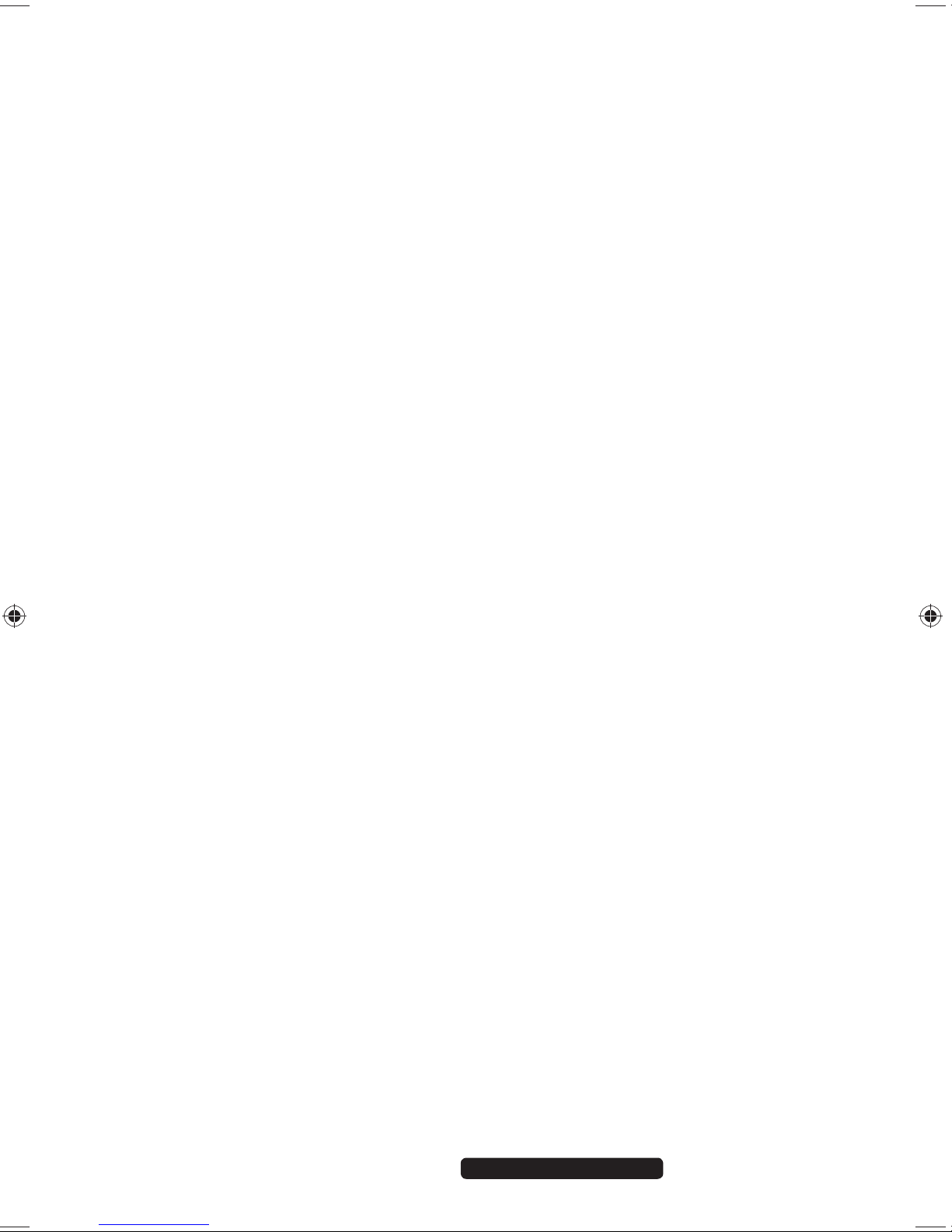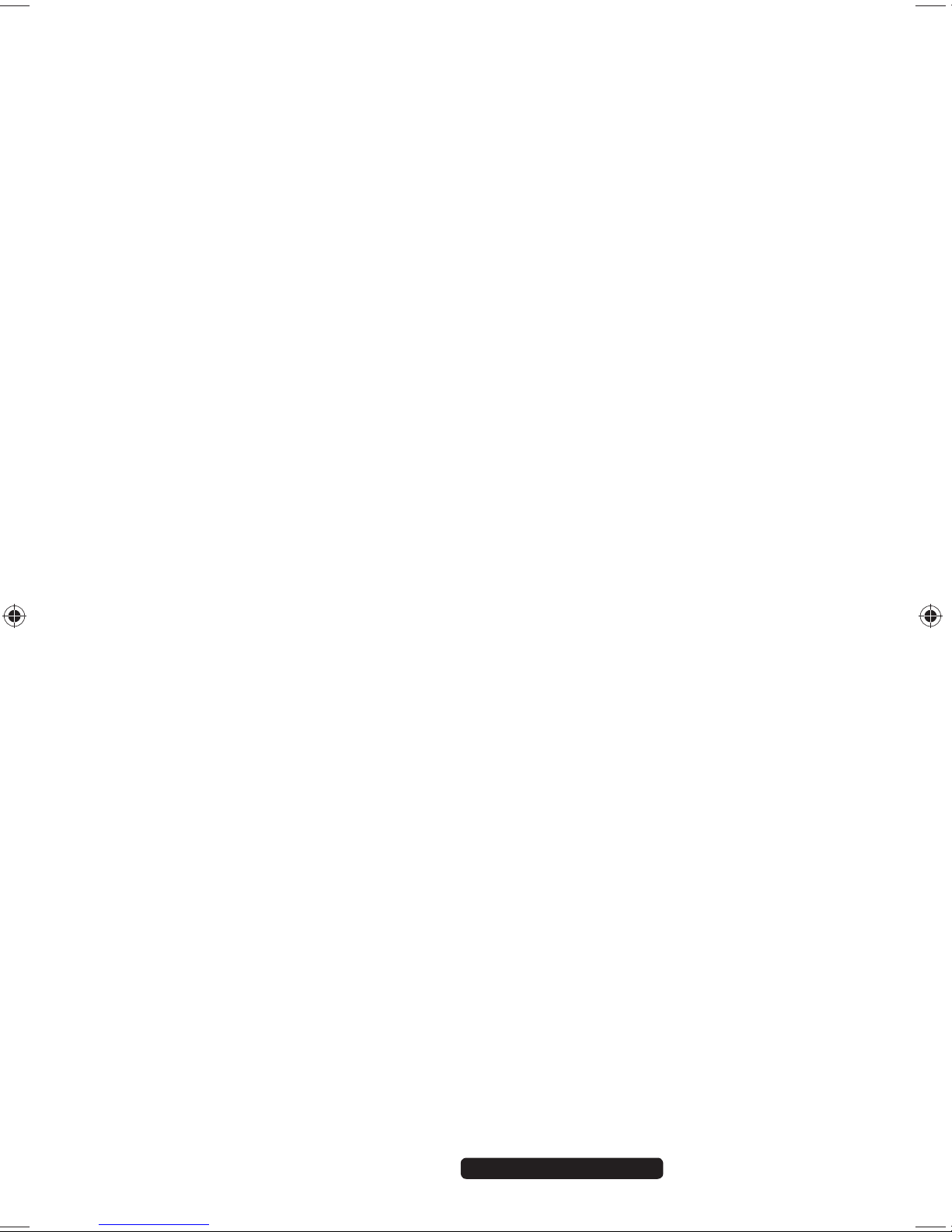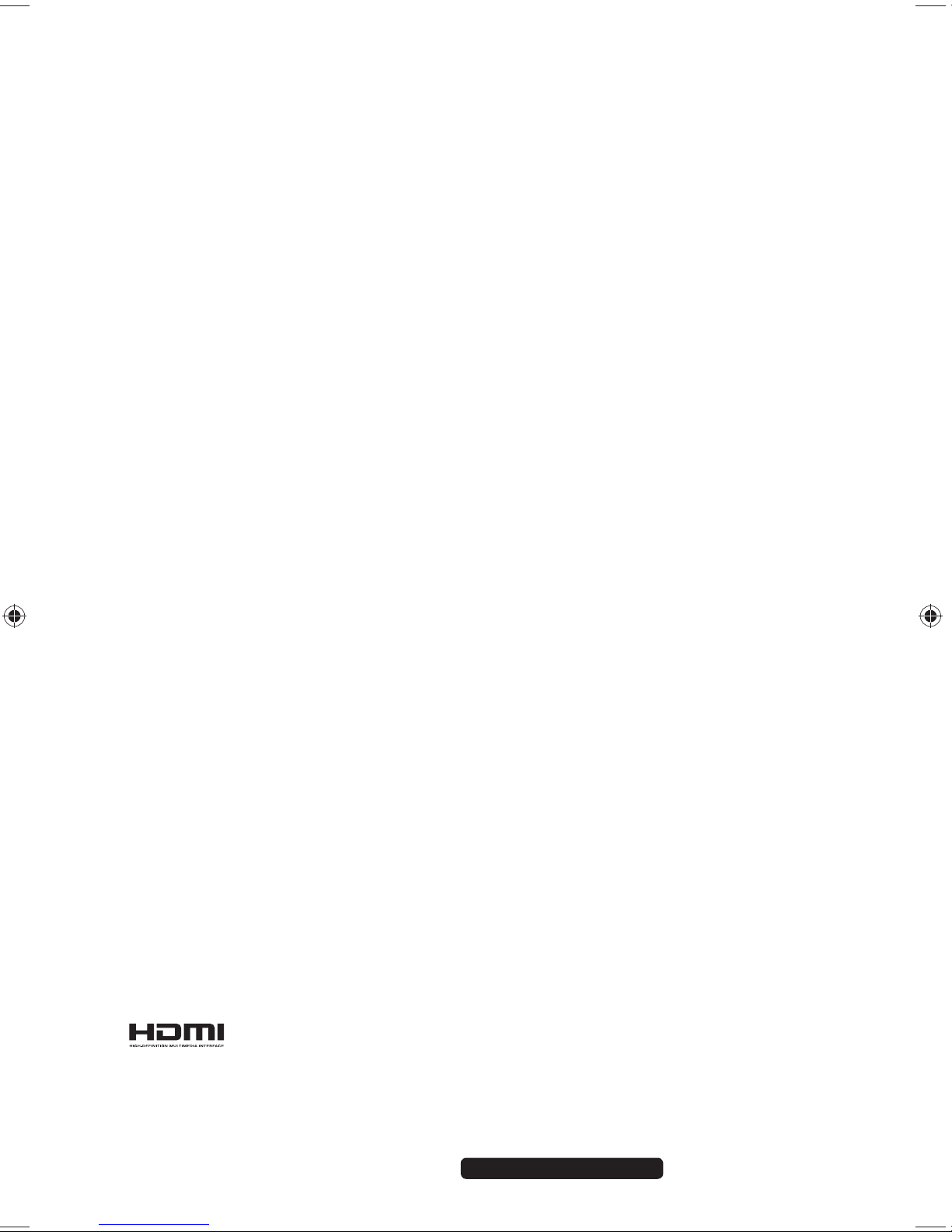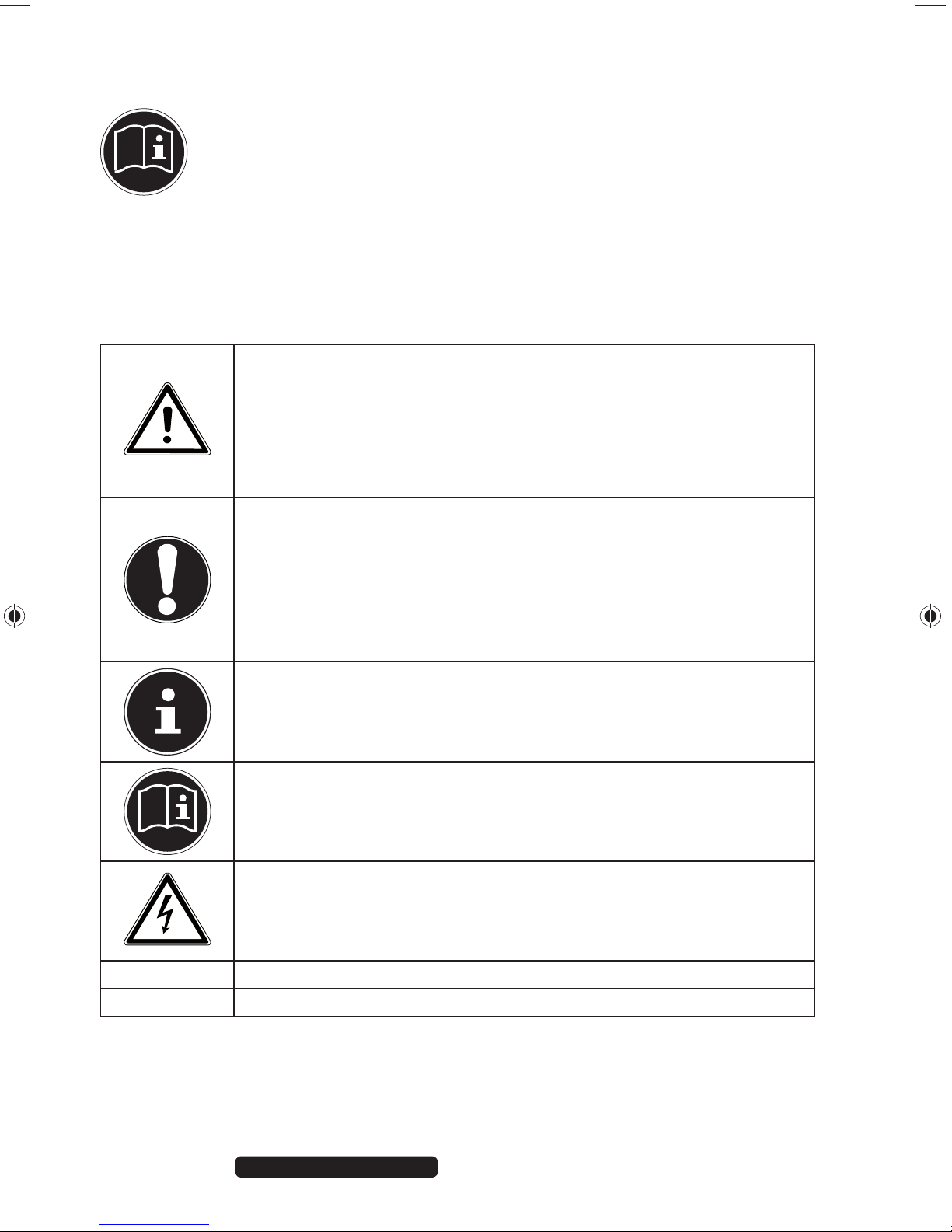2 of 62 Telephone: 1300 884 987
Internet: www.medion.com.au
After Sales Support
10.4. Issues Relevant to the Burner...........................................................................28
11. The Card Reader......................................................................................... 28
11.1. Inserting the Memory Card...............................................................................28
11.2. Removing Memory Cards ..................................................................................28
12. The graphics system .................................................................................. 29
12.1. Appearance and customisation.......................................................................29
13. The Sound System ..................................................................................... 30
14. Network Operation.................................................................................... 31
14.1. What is a Network? ..............................................................................................31
14.2. Wireless LAN (Wireless Network) ....................................................................31
15. The Universal Serial Bus Port ................................................................... 32
16. Software ..................................................................................................... 33
16.1. Getting to Know Windows®8............................................................................33
16.2. Windows Activation.............................................................................................33
16.3. Windows®8 – What’s New .................................................................................34
16.4. Overview..................................................................................................................36
16.5. Logging in to Windows.......................................................................................37
16.6. Linking a User Account to a LiveID.................................................................38
16.7. Windows®8 Start Screen....................................................................................39
16.8. Windows®8 Desktop ...........................................................................................40
16.9. Using the Search Function ................................................................................43
17. Control Panel.............................................................................................. 43
17.1. Windows®8 Power On/Off Functions............................................................45
17.2. Control Panel Settings.........................................................................................46
17.3. Resetting the PC to its Factory Settings........................................................47
17.4. BIOS Setup Program ............................................................................................48
17.5. Kaspersky Internet Security ..............................................................................49
17.6. Windows®8 – Help and Support .....................................................................50
18. FAQ – Frequently Asked Questions .......................................................... 51
19. Customer Service....................................................................................... 52
19.1. What To Do In Case of Hardware Problems ................................................52
19.2. Find The Cause ......................................................................................................52
19.3. Do You Need More Help?...................................................................................54
19.4. Driver Support .......................................................................................................54
19.5. Transporting the PC.............................................................................................55
19.6. Maintenance...........................................................................................................55
19.7. Upgrading/Modifying and Repair ..................................................................55
20. Recycling and Disposal.............................................................................. 57
20.1. Handling Batteries................................................................................................58
20.2. FCC Compliance Statement..............................................................................59
8320 PC Win8 Aldi AUS Final Content MSN 2005 4011 rev1.indd 28320 PC Win8 Aldi AUS Final Content MSN 2005 4011 rev1.indd 2 09.01.2013 09:17:4509.01.2013 09:17:45