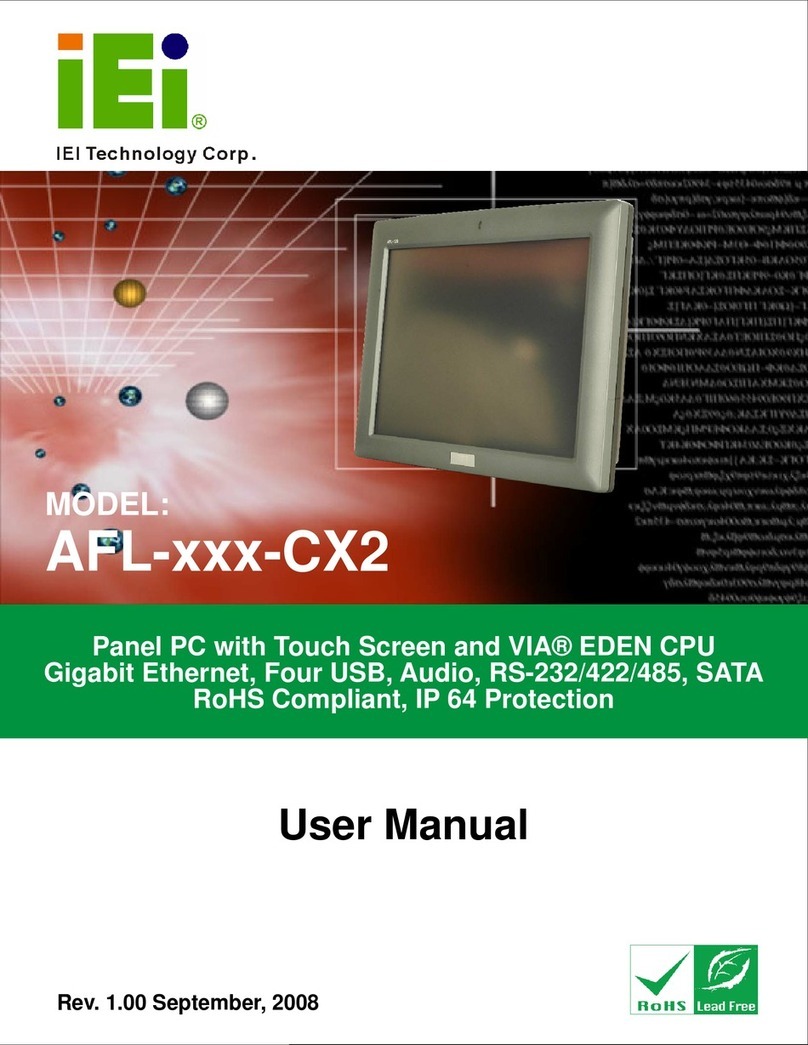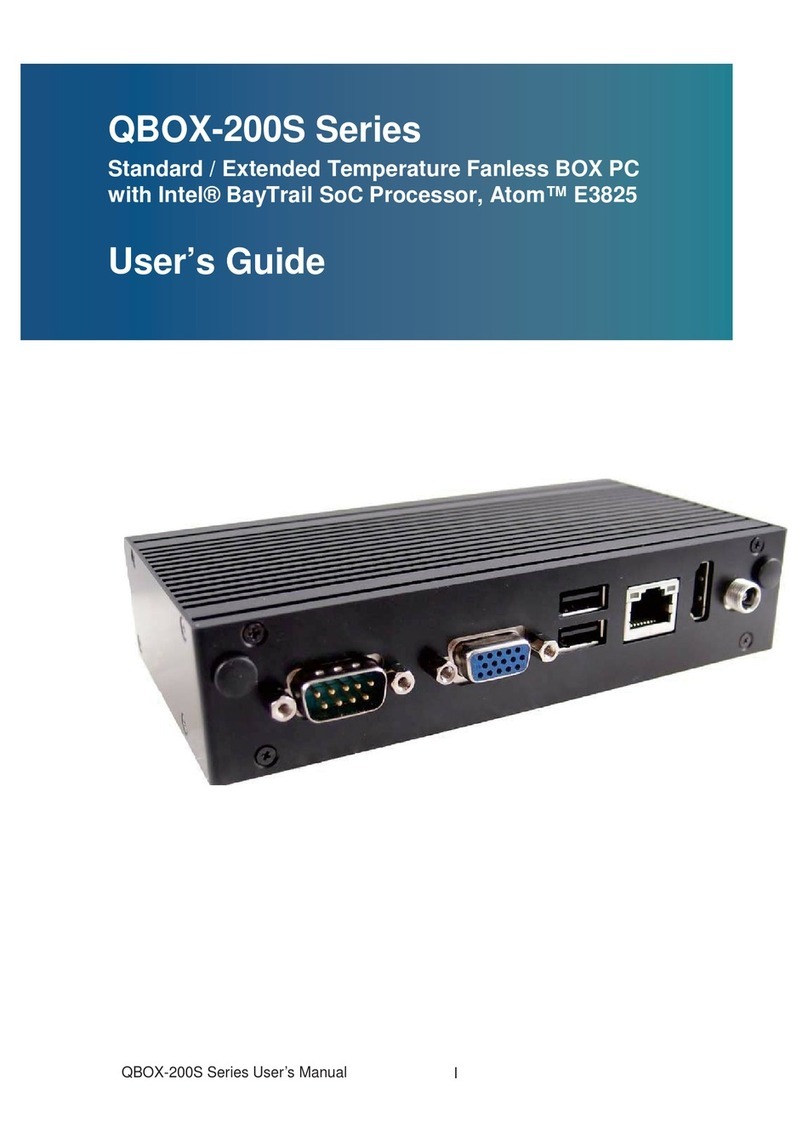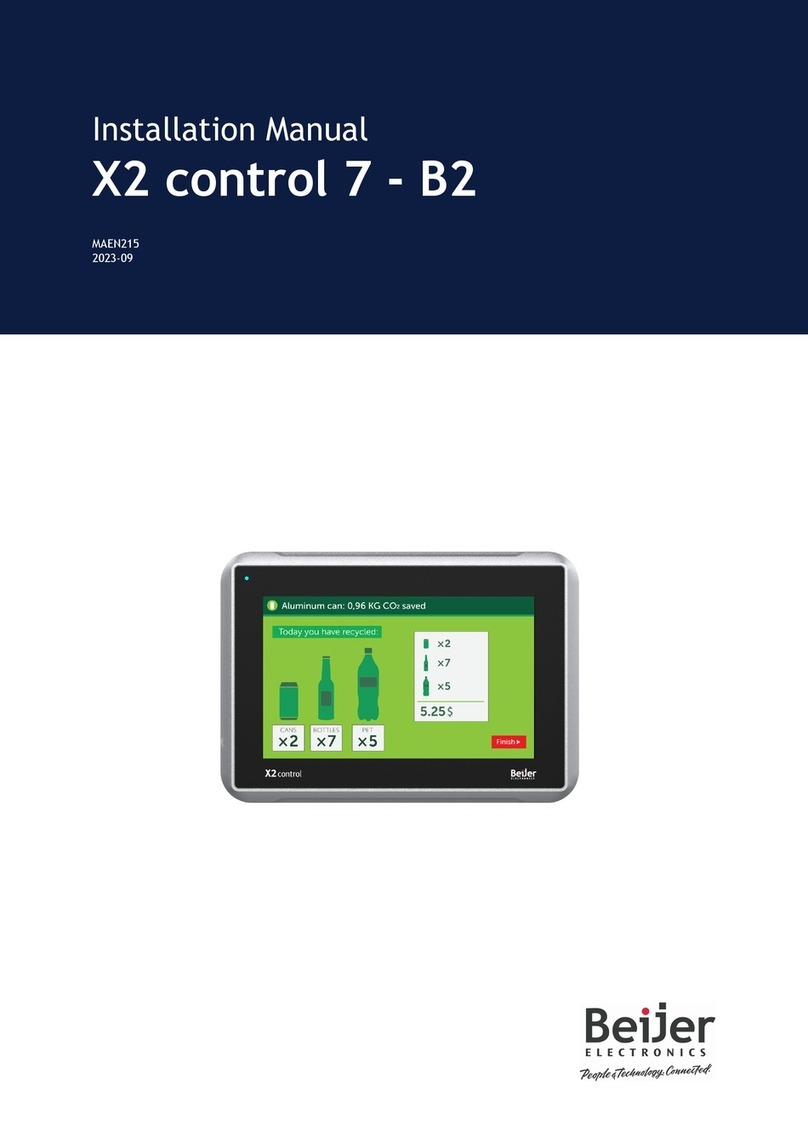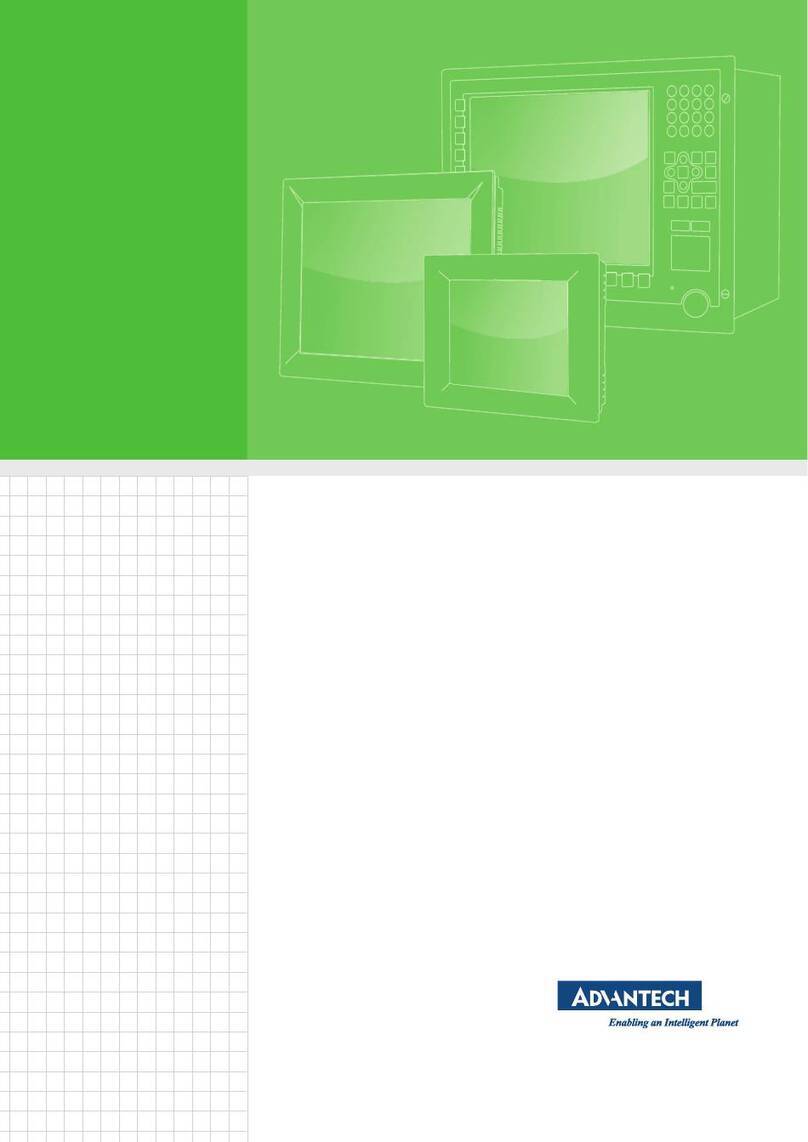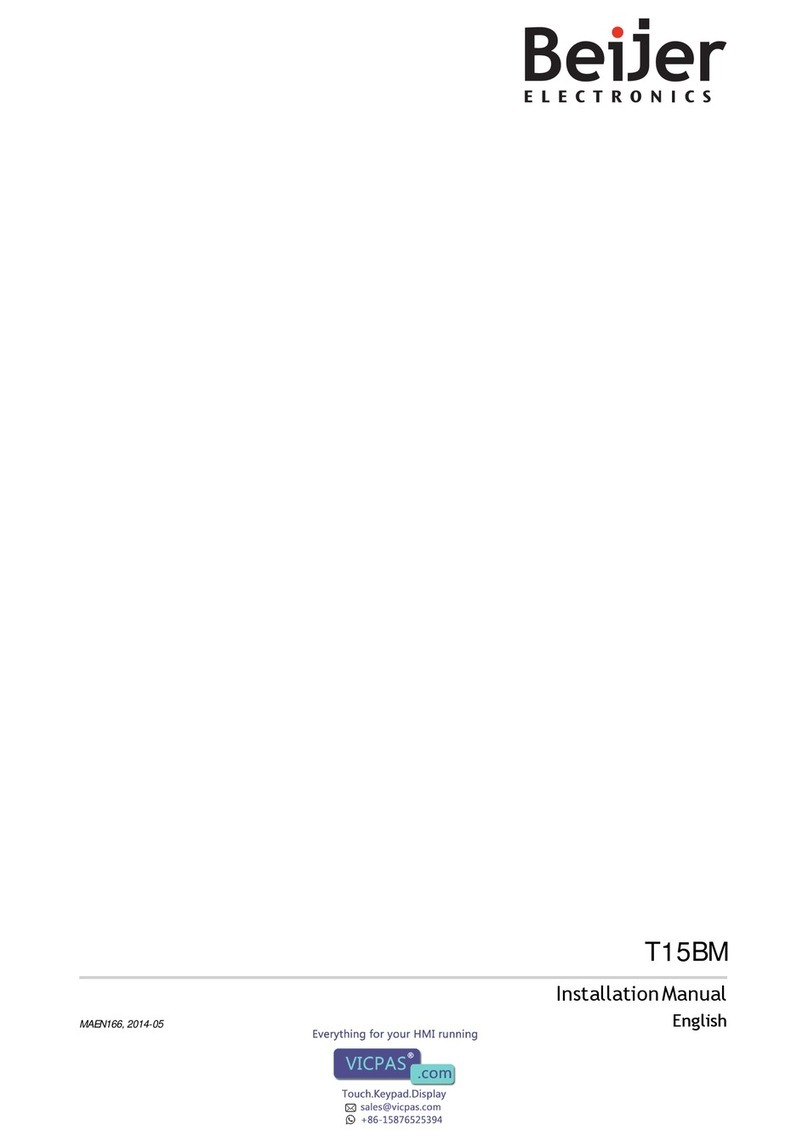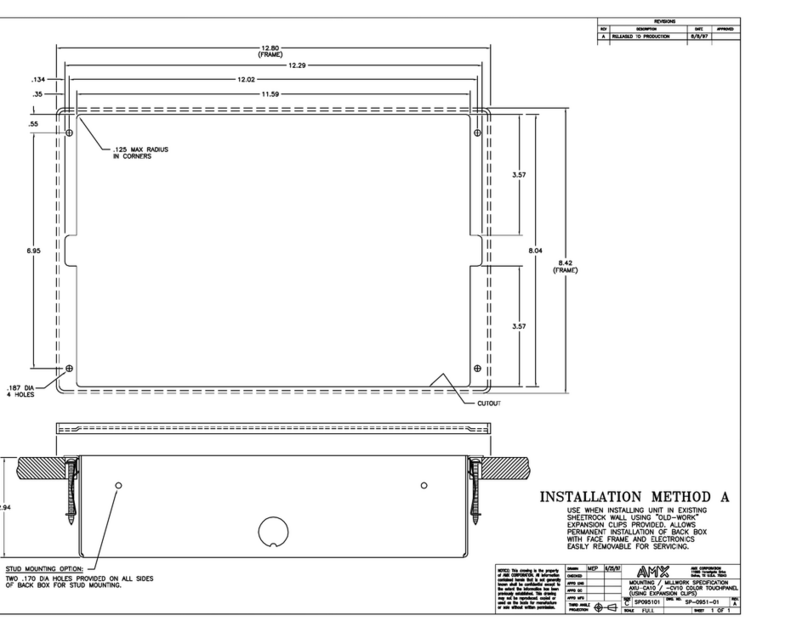PREDIA TOUCH SWIFT User manual

Interactive Intelligent Panel
User Manual

2
User Manual
All the pictures in this manual are for reference only, subject to our available products.
Table of contents
Safety Warning 3
Control Panel 5
Connection and Setting 10
Simple Troubleshooting 12
Maintenance 14

3
User Manual
All the pictures in this manual are for reference only, subject to our available products.
Safety Warning
Before operating, please read this manual thoroughly, and keep it for future reference.
Image shown in this manual is indicative only. There may be dierences between the pictures and the actual product,
please prevail in kind.
Placement
• DO NOT put heavy objects on top of the unit.
• DO NOT put the unit near appliances that generate magnetic elds.
• DO NOT expose the unit to direct sunlight and other sources of heat.
• DO NOT place the unit on an unstable cart, stand, tripod, bracket, table, or shelf.
• DO NOT put any liquid near or on the unit, make sure do not spill any liquid inside the unit.
Power Supply
• Please keep power cable from physical or mechanical damage.
• Please check and ensure AC source is connected with the ground.
• This power cable comes with the device exclusively for this device only.
• Please unplug power supply when the weather is thunder-storm or lightning
• Check that the unit’s operating voltage is identical with your local power supply.
• Please use the original power cable from the accessory bag, don’t modify or lengthen it.
• Please unplug power supply, when there is nobody home or the unit will be in idle for a long time.
LED Screen
• Unplug the power cable before cleaning.
• Clean the screen with a soft, dustless and dry cloth.
• For deep clean, please contact an authorized service center. Never use water or the spray type detergent to
clean the unit.
• Never use any other hard or sharp object to replace the touch pen.
• Better for the panel lifetime and the display performance, do not display high brightness image for long time.
Temperature
• Normal operating temperature is 0℃ - 40℃.
• DO NOT place the unit near or over a radiator or a heater. If your unit is suddenly moved from a cold to a warm
place, please unplug the power cable and do not turn it on at least 2 hours, making sure the moisture inside the unit is
all evaporated.
Humidity
• DO NOT expose the unit in rain, or place in high humidity area.
• Please make sure indoor environment is dry and cool. Normal operating humidity is 10% - 90%RH.

4
User Manual
All the pictures in this manual are for reference only, subject to our available products.
Safety warning
Ventilation
• Please put the unit in a well-ventilated place, so the heating can be released easily.
• Ensure that the unit has enough space for ventilation. Space requirement: left, right and back >10cm, top> 20cm.
Earphone
• Before using earphone, please turn down the volume in advance.
• Using the earphone to listen loud sound for a long time might aect the hearing.
Standby
• It will enter standby mode but not turn o the unit after press the standby key.
Battery
• Please make sure the battery gets proper disposal or recycle after using.
• Please keep the battery away from kids and don’t throw the battery into re.
Notes for Cleaning
• There are vents on back cover, please do not use any liquid or spray directly during cleaning.
Power Switch Status Signs
• “I” means power on, “O” means power o.
Notes for Maintenance
• This machine can only be maintained by certied engineer.

5
User Manual
All the pictures in this manual are for reference only, subject to our available products.
Control Panel
Prepare to Install
Terminal Interface
Nr. Items
1 Magnetic zone: Area for placing the absorptive magnetic pen
2: Tap to enter energy-saving,press at least 2seconds to enter standby mode
3 Remote control signal receiver
4 Identify the brightness of ambient light
5 USB: connect USB device
6 Bottom loudspeaker

6
User Manual
All the pictures in this manual are for reference only, subject to our available products.
Control Panel
Nr. Items Function description
1 HDMI OUT* Connect to the devices with HDMI input function.
2 3.0
USB 3.0,connect USB devices such as mobile hard disk, U disk, USB keyboard and
mouse, USB drives, etc.
3 TOUCH Touch signal output to the external computer
4 HDMI IN High-denition multimedia interface signal input, connect to devices with HDMI output
interface (personal computer with HDMI output, set-top box, or another video device).
5 3.1
USB Type-C, support charging,reverse touch control, data transmission, extension for
audio and video output interface, etc.
(Please charge those external de vices with same or less rated cha rging power with
the port. Do not attempt to charge laptops that re quire higher charging power than
the rated power of the USB Type-C port. )
6 SPDIF Carry multichannel sound via optical signals.
7 2.0 USB 2.0,connect USB devices such as mobile hard disk, U disk, USB keyboard and
mouse, USB drives, etc.
8 VGA External computer image input.
9 AUDIO IN External computer audio input.
10 LAN Connect RJ45 terminals.
11 RS232 Serial interface, used for mutual transfer of data between devices.
12 AUDIO OUT Audio output to the external speaker.
13 AAN/UIT-
SCHAKELAAR
To open or shut down AC power supply. “I” means power on,
“O” means power o.
14 AC IN AC power input, connect AC power supply.
Note
Note℃HDMI IN/VGA need to be connected with the designated TOUCH terminal to achieve the touch function.
1. Use HDMI IN 1 with TOUCH 1
2. Use HDMI IN 2 with TOUCH 1
3. Use HDMI IN 3 with TOUCH 2
4. Use VGA with TOUCH 2
[*] indicates that this terminal is optional.

7
User Manual
All the pictures in this manual are for reference only, subject to our available products.
Remote Control
Nr. Items Functiebeschrijving
1Power on/o.
2Enter or exit mute mode.
3 Start PC’s Windows key.
4 Spatie PC’s Space key.
5 Alt+Tab PC’s Alt+Tab key.
6 Alt+F4 PC’s Alt+F4 key.
7Numerieke toetsen Numeric input keys.
8 Weergave Display channel information.
9/
Remote Control Button Instruction

8
User Manual
All the pictures in this manual are for reference only, subject to our available products.
Remote Control
Nr. Items Description
10 Input Pop up Touch Menu-General Setting.
11 Home Return to android system main screen key.
12 Menu Pop up Touch Menu-Audio.
13 Rood Enable or disable Front keyboard and Touch.
14 Groen Enable or disable Front keyboard.
15 Geel Enable or disable Touch.
16 Blauw Pop out or close the screen freezing tools.
17 Turn o or turn on the screen backlight.
18 PC’s Backspace key.
19 Press to scroll up.
20 Press to scroll left.
21 Press to scroll right.
22 Press to scroll down.
23 Enter Conrmation key, press it to conrm selection state.
24 Quickly start writing software.
25 Back Return to the lastoperating interface.
26 PgUp Page Up.
27 PgDn Page Down.
28 CH.+/CH.- /
29 VOL+/VOL- Increase/reduce the volume.
30 F1-F12 PC’s F1 - F12 function keys.
Note
All computer - related function keys are not available without a built-in computer.

9
User Manual
All the pictures in this manual are for reference only, subject to our available products.
Remote Control
Remote Control Instruction Install Batteries
1. Open back cover of battery component on the back of remote control.
2. Install AAA type battery according to the corresponding electrode, make sure battery positive and negative pole are
correct (“+”to”+”, “-” to “-”), please do not mix using old and new batteries.
3. After battery is installed, close the back cover of battery components, and make the following clip buckled to the bottom.
Range of remote control
Remote control can work normally within the range of 8 meters distance, 30 degrees left and right from the remote-control
receiver; in order to protect environment, please dispose waste battery into recycling box.
If the battery is replaced by an incorrect type, it may lead to explosion.

10
User Manual
All the pictures in this manual are for reference only, subject to our available products.
Connection and Setting
External Computer and Touch Connection
1. Use USB Type-C cable To connect the computer(Or use VGA cable to connect to VGA output port of external computer,
and meanwhile use headphone audio cable to connect to external computer audio output interface. Or use HDMI cable
to connect to HDMI output port of external computer).
2. Use USB cable to connect to external computer USB port.
3. After cable connection, plug in power cord, and switch power on.
4. Start external computer.
5. Press key, and the equipment is power on.
6. Switch the input source to the USB Type-C /VGA/HDMI channel in the main menu.
External computer input, equipment’s best resolution is 3840*2160..
Note:
Recommended computer conguration:
- 1GB Available Hard Drive 2.0GHz
- Processor, 1GB Memory
- More than 256 color display cards
- VGA OUT / HDMI OUT, Audio-OUT, USB
Interface Support Resolution:
800×600, 1024×768, 1920×1080, 3840×2160
For the safety of you and the machine, please do not connect any power plug before connection.

11
User Manual
All the pictures in this manual are for reference only, subject to our available products.
Audio and Video Equipment
1. Use HDMI cable to connect audio and video equipment with HDMI output.
2. After cable connection, plug in power cord, and switch power on.
3. Press to turn equipment on.
4. Switch the input source to the HDMI channel in the main menu.
Audio and Video Equipment
5. Use HDMI cable to connect audio and video equipment with HDMI input.
6. After cable connection, plug in power cord, and switch power on
7. Press to turn equipment on
RS232 Connection
After using serial port cable to connect central control equipment and machine, certain function of the machine can be controlled
via central control equipment, such as: machine ON/OFF, and adjustment of sound volume, etc.
LAN Connection
USB Connection
AUDIO OUT Connection
Connection and Setting

12
User Manual
All the pictures in this manual are for reference only, subject to our available products.
Simple Troubleshooting
Machine Fails to Work Normally
Remote control failure
Check whether there are other objects between remote control and equipment control
receiving window, thus leading to failure of remote control.
Check whether the battery electrode in the remote control is correct.
Check whether remote control needs to replace battery.
Machine automatically
shut down
Whether set sleep or not.
Check whether there is sudden power outage.
The system will automatically shut down if the interactive intelligent Panel’s external channel
loses signal for 5 minutes. Please check the input and connection of the signal.
PC Mode
Signal out of range
Check whether display is set correctly.
Check whether resolution is the best resolution.
Adjust line and eld synchronization in menu.
Background has
verticallines or streaks
Select automatic correction in menu.
Adjust clock and phase position in menu.
Image lack of color,
color is incorrect
Check whether VGA is not well connected or has quality problem.
Adjust chromatic and brightness or contrast in menu.
Display format that is
not supported
Select automatic correction in menu.
Adjust clock and phase position in menu.
Touch Function
Touch function invalid Check whether the size of article touched is comparable with nger.
Touch positioning
not correct Check whether touch pen is facing the screen.

13
User Manual
All the pictures in this manual are for reference only, subject to our available products.
Simple Troubleshooting
Video Function Can’t Work Normally
No picture and
no sound
Check whether the machine is started state.
Check whether signal wire is well plugged, whether INPUT is corresponding to it.
If in internal computer mode, check whether internal computer is started.
With horizontal or
vertical stripes or
image dithering
Check whether signal wire is well connected.
Check whether other electronic equipment or power tools are placed
around the machine.
No color, color is weak,
or image is weak
Adjust chromatic and brightness or contrast in menu.
Check whether signal wire is well connected.
Audio Function Can’t Work Normally
With image but
without sound
Check whether mute button is pressed for mute.
Press VOL + / - to adjust volume.
Check whether audio line is connected correctly.
Only one speaker
has sound
Adjust sound balance in menu.
Check whether computer sound control panel only sets up one sound channel.
Check whether audio line is connected correctly.
HDMI output
without sound
Check whether connect externaldevice.

14
User Manual
All the pictures in this manual are for reference only, subject to our available products.
Maintenance
Proper maintenance can avoid many early faults and regular careful cleaning can make machine brand new.
Please unplug power plug before cleaning and maintenance, to prevent electric shock.
Clean Screen
• Please mix and stir even a little fabric softener or tableware detergent with alcohol.
• Please use a soft cloth to be completely soaked in the mixture.
• Please take out cloth and twist to half dry state to wipe machine screen.
• Repeat for several times, pay attention not to squeeze water ow into machine when wiping machine.
Clean Face Frame
• Please use dry, soft, lint-free cloth to wipe front frame.
No Use of Machine for A Long Time
• In case of no use of machine for a long time, such as holiday, please make sure to unplug the plug to prevent any possible
dangers caused by power supply ripple from lightning.
Table of contents
Other PREDIA Touch Panel manuals
Popular Touch Panel manuals by other brands

Dell
Dell TP713 owner's manual

OHAUS
OHAUS Ranger 3000 Series user guide
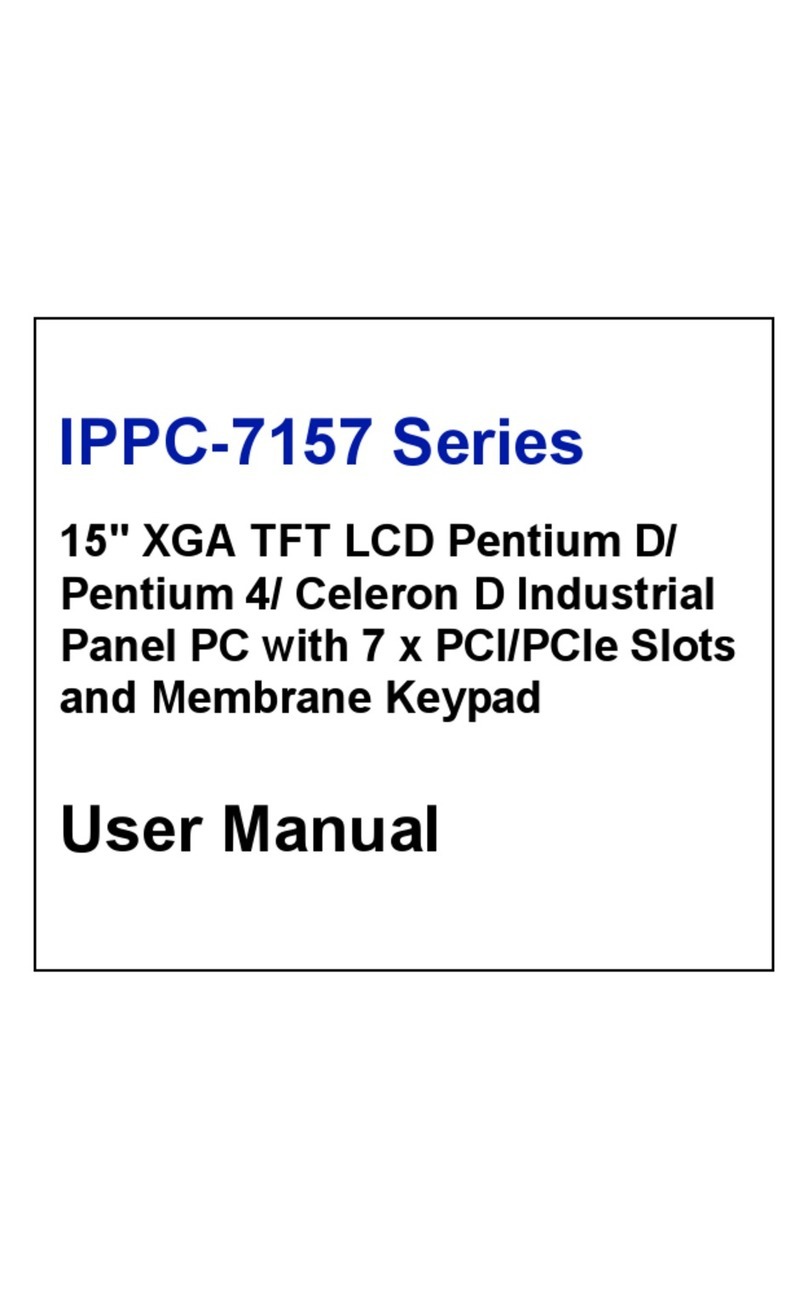
Advantech
Advantech IPPC-7157 Series user manual

Winmate
Winmate E-Series user manual

Digital Electronics Corporation
Digital Electronics Corporation PLB910-42 installation guide

Extron electronics
Extron electronics TLP 1000MV user guide