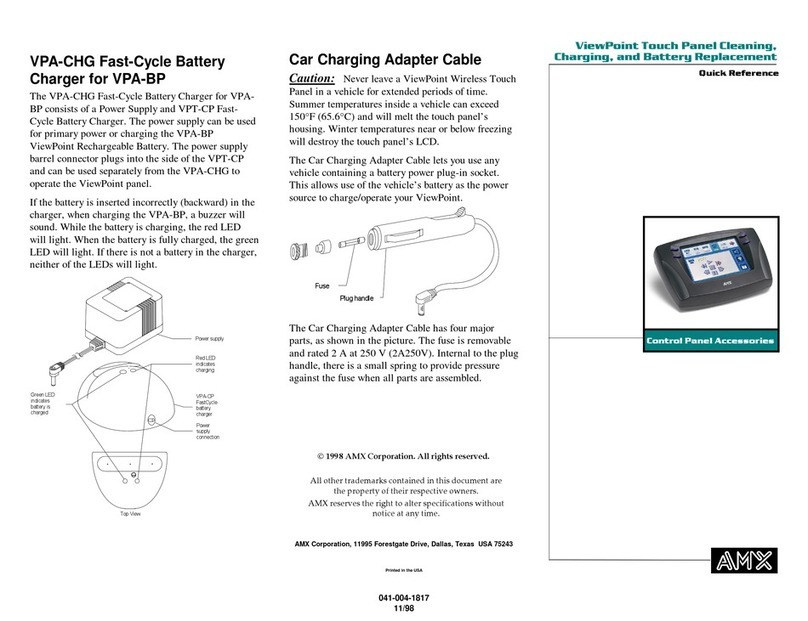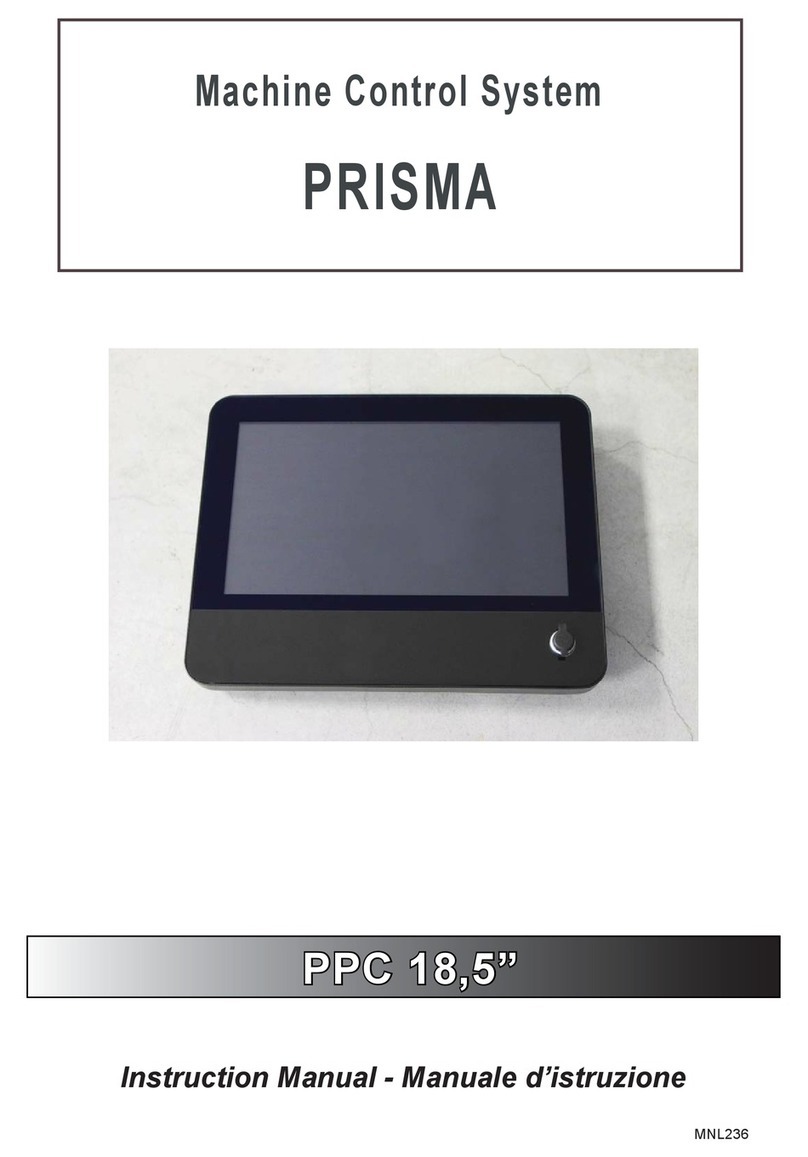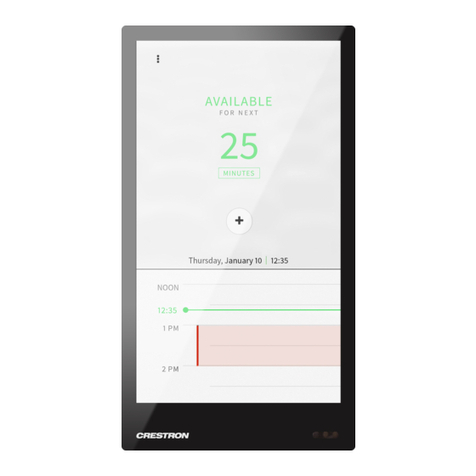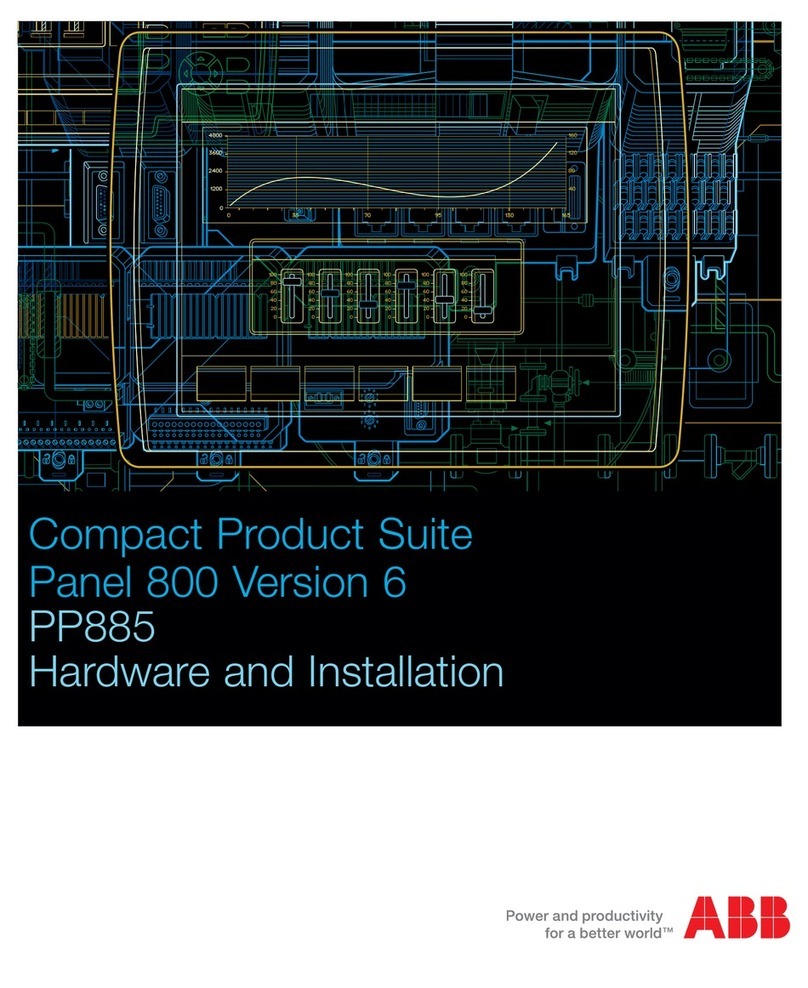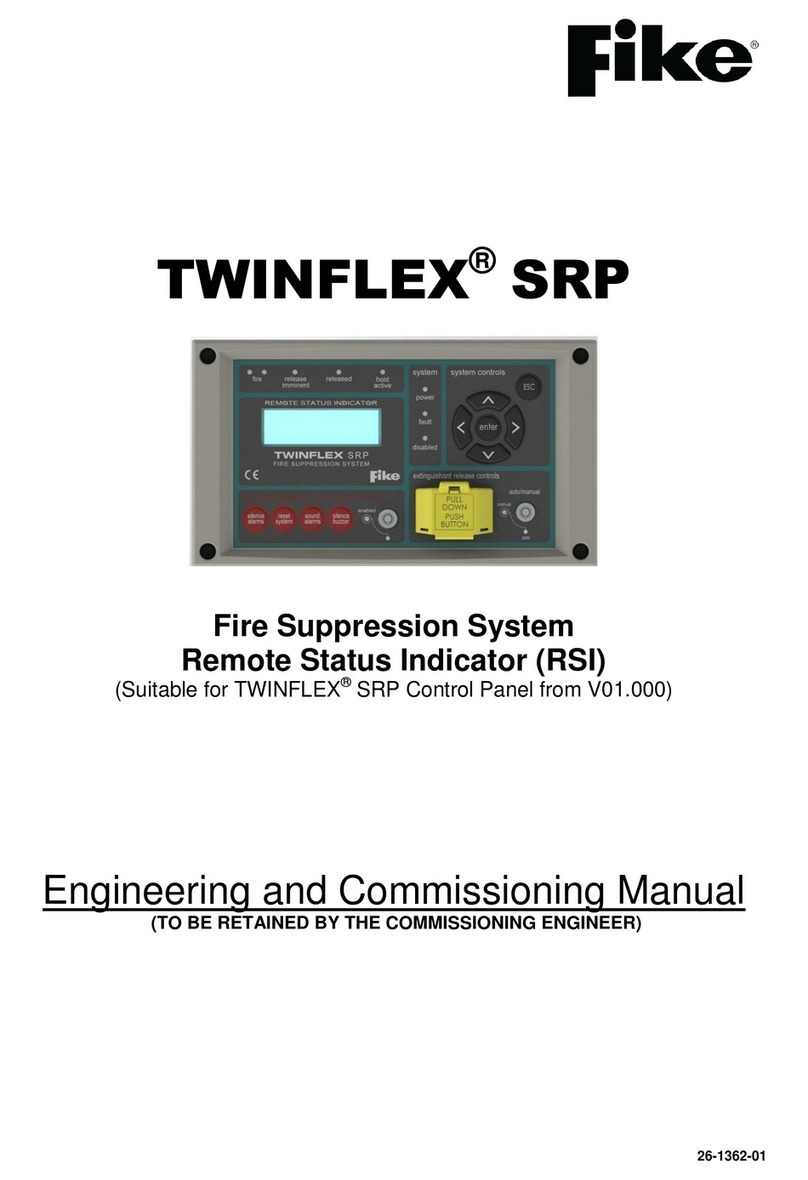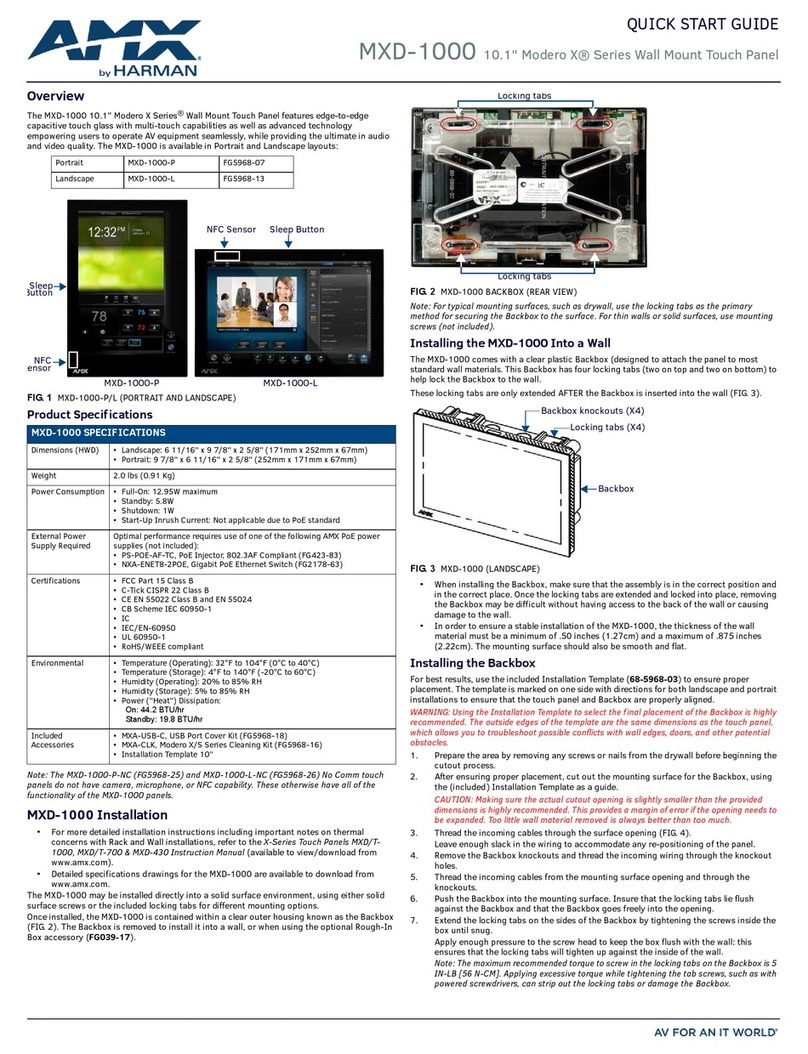PREDIA Touch Pro FHD User manual

www.predia.nl
Predia Touch Pro
FHD/UHD
User Manual

User Guide Predia Touch Pro FHD/UHD
2
Welcome!
Thanks for purchasing this product. Please read the instructions carefully before using this
product.
This device complies with part 15 of the FCC Rules. Operation is subject to the following two
conditions: (1) This device may not cause harmful interference, and (2) this device must accept any
interference received, including interference that may cause undesired operation.
NOTE 1: This equipment has been tested and found to comply with the limits for a Class B digital
device, pursuant to part 15 of the FCC Rules. These limits are designed to provide reaso-
nable protection against harmful interference in a residential installation. This equipment
generates, uses and radiates radio frequency energy and, if not installed and used in ac-
cordance with the instructions, may cause harmful interference to radio communications.
However, there is no guarantee that interference will not occur in a particular installation.
If this equipment does cause harmful interference to radio or television reception, which
can be determined by turning the equipment off and on, the user is encouraged to try to
correct the interference by one or more of the following measures:
•Reorient or relocate the receiving antenna.
•Increase the separation between the equipment and receiver.
•Connect the equipment into an outlet on a circuit different from that to which the
receiver is connected.
•Consult the dealer or an experienced radio/ TV technician for help.
NOTE 2: Any changes or modifications to this unit not expressly approved by the party responsible
for compliance could void the user’s authority to operate the equipment.
The symbol of the crossed out wheeled bin indicates this product should not be placed in
municipal waste. Instead, you need to dispose of the waste equipment by handing it over to
a designated collection point for the recycling of waste electrical and electronic equipment.
Please keep the manual for further reference. This is the general user manual for all interactive
displays. Therefore, it may be different from the actual product.

User Guide Predia Touch Pro FHD/UHD
3
Safety Instruction ..................................................................................................................................................................................... 5
1. Installation Requirement .................................................................................................................................... 8
2. Intoduction ....................................................................................................................................................................................................... 10
3. Basic Operation ................................................................................................................................................................................ 19
3.1 Power on .......................................................................................................................................................................................................................................... 19
3.2 Power off .......................................................................................................................................................................................................................................... 21
3.3 Software Installation ......................................................................................................................................................................................................... 22
3.4 Software Uninstall ................................................................................................................................................................................................................ 22
3.5 Software Positioning ......................................................................................................................................................................................................... 23
3.6 Positioning Method for Windows 7 System .......................................................................................................................................... 24
3.7 OPS Installation ....................................................................................................................................................................................................................... 26
4. Toolbar Introduction ........................................................................................................................................................ 27
4.1 Task manager ............................................................................................................................................................................................................................. 28
4.2 Whiteboard .................................................................................................................................................................................................................................... 29
4.3 Gallery .................................................................................................................................................................................................................................................. 32
4.4 File Manager ................................................................................................................................................................................................................................ 33
4.5 System Settings ...................................................................................................................................................................................................................... 34
4.6 Browser ............................................................................................................................................................................................................................................. 34
4.7 Audio Only ...................................................................................................................................................................................................................................... 35
4.8 Kids Safety Only ....................................................................................................................................................................................................................... 35
4.9 Application Programs ....................................................................................................................................................................................................... 36
4.10 Temperature Reminder and Thermal Shutdown .......................................................................................................................... 38
5. Signal Source Selection ......................................................................................................................................... 39
6. Menu ..................................................................................................................................................................................................................................... 40
7. ECO Mode ............................................................................................................................................................................................................. 43
8. Serial Port Control ................................................................................................................................................................... 44
9. VGA Signal Input ........................................................................................................................................................................... 46
Contents

10. Multimedia Format Support ........................................................................................................... 47
11. Common Faults and Solutions ............................................................................................... 48
12. Care and Maintenance ....................................................................................................................................... 51
13. Technical Parameters ........................................................................................................................................... 52
User Guide Predia Touch Pro FHD/UHD
4

User Guide Predia Touch Pro FHD/UHD
5
For your safety, please read the following instruction before you use the product. Serious injury or
property loss may be caused by improper operations. Do not try to repair the product by your own.
Disconnect the product from power supply immediately if major failures occur.
The major failures include the following:
•Smoke, peculiar smell or abnormal sound is discharged from the product.
•No image or sound is displayed, or the image error occurs.
•Where the mains plug or an appliance coupler is used as the disconnect device the
disconnect device shall remain readily operable.
In the preceding scenarios, do not continue to use the product, disconnect power sup-
ply immediately and contact professional staff for troubleshooting.
The socket-outlet shall be installed near the equipment and shall be easily accessible.
Do not drop liquid, metal or combustible into the product.
•If any liquid or metal is dropped into the product, power off the product and discon-
nect power supply, then contact professional staff for solutions.
•Pay attention to the children when they are close to the product.
Do not damage the power cable.
•Do not damage, change, wind, bend, heat or drag the power cable forcibly.
•Do not put weights (such as the product itself) on the power cable.
•Do not drag the cable forcibly when you pull out the power plug. If the power cable is
damaged, please contact the local distributor to repair or replace it.
•The power cable in the accessory box is for this product only.
Don’t use it on other devices.
Put the product on a stable surface.
An unstable surface includes and does not limit to an inclined plane, a shaky stand,
desk or platform, which might cause the turnover and damage.
Use the battery correctly.
•Galvanic corrosion, electric leakage and even fire may be caused by improper
battery usage.
•It is recommended to use the designated type of battery and install the battery
by correct electrodes (positive and negative electrodes).
Safety Instruction
Warning

User Guide Predia Touch Pro FHD/UHD
6
•Do not install and use new battery together with the used one.
•Take out the battery if the remote control is not used for a long period.
•Do not expose the battery under overheated environments such as sunlight and firing.
•Dump the used battery based on local regulations.
Do not open the cover or change the product by your own.
High voltage components are installed in the product. When you open the cover, high
voltage, electric shock or other dangerous situations may occur. If inspection, adjust-
ment or maintenance is required, contact the local distributor for help.
Use the specified power supply.
•Do not use any types of power cables other than the one provided with the product
to prevent the product from being damaged.
•Use a three-wire socket and ensure that it is properly grounded.
•Pull out the power plug from the socket if the product is not used for a long period.
Before you move the product, disconnect all external connections and separate all
toppling preventing devices.
Move the product carefully to prevent it from being hit or squeezed, especially the
screen, which may cause injury if broken.
Clean the dust and metal on the power plug regularly.
•When you are cleaning, fire or electric shock may be caused if the product is powered on.
•Keep in mind to pull out the power plug before cleaning it by using a dried cloth.
Do not put items on the top of the product.
•Do not put items, such as a container for liquid (a vase, flowerpot, cosmetics or liquid
medicine), on the top of the product.
•If any water or liquid is spilled on the product, short circuit may occur and cause fire
or electric shock.
•Do not tread on the product or hang any items on the product.
Do not install the product in an improper place.
•Do not install the product in humid places, such as the bathroom, the shower room,
the place near windows or outdoor environments where experience rain, snow or
other harsh weather.
The product installation is also required to avoid a place around by hot spring vapor.
The preceding environments may cause faults or electric shock under extreme conditions.
•Do not put exposed fire source, such as an ignited candle, on the product.
Pull out the power plug during thunderstorms.
•Do not touch the product when lighting to avoid electric shock.
•Install or place components which power supply voltage is high enough to cause
personal injury in places out of the reach of children.
Do not cover or block up any vents on the product.
•The overheated components may cause fire, damage the product and shorten the
service life.
•Do not put the venting surface of the product facedown.

User Guide Predia Touch Pro FHD/UHD
7
•Do not install the product on a carpet or bed clothes.
•Do not use a cloth such as table cloth to cover the product.
Do not touch the power cable with wet hands to avoid electric shock.
Altitude during operation (m): less than 5000m
Do not install the product in high temperature environments.
•Do not install the product near heat source, such as the radiator, the heat reservoir,
the stove or other heating devices.
•Do not expose the product under sunlight, which may cause high temperature and
subsequent faults in the product.
For transport:
•Pack the product for mobility or maintenance by using the cartons and cushioning
material provided with the product.
•Vertically move the product during transport. The screen or other components are
easily broken if the product is moved by an improper way.
Keep away from the product when you use a radio.
The product design to prevent radio interference complies with the international EMI
standard.
However, the interference still exists and causes noise in the radio.
•If noise occurs in the radio, try the following solutions.
•Adjust the direction of the radio antenna to avoid the interference from the product.
•Keep the radio away from the product.
Advice for watching:
•Use the product in an environment with comfortable light. It is harmful to your eyes
to watch in a too bright or too dark environment.
•Relax your eyes after a period of time for watching.
•When you are watching, the distance which is 3 to 7 times of the display height
should be kept, and it is the best distance to protect eyes and prevent eyestrain.
•Adjust the volume to an appropriate level, especially at night.
•Use amplifier equipment as the audio input source with caution. If you must use
amplifier equipment, the input power should not exceed the maximum of speaker
power. Otherwise, problems occur, such as the speaker is overpowered and damaged.
Caution

User Guide Predia Touch Pro FHD/UHD
8
Bearing
You can choose the portable or a wall-mounting method according to your needs. The wall
mounting can substantially save the space.
If you choose portable mounting, use the mounting rack or support. If you want to use a selfmade
mounting rack, the bearing capacity of the rack should be at last four times of the display weight.
The bearing capacity of the mounting support must be four times of the actual weight of the dis-
play to ensure steadiness of the interactive display.
When you choose wall mounted, the bearing capacity of the mounting surface must be at least
four times of the weight of the display. When the mounting surface is a wall or ceiling of a buil-
ding, the wall must be built with solid ricks, concrete or materials of equal intensity. If you need to
mount the display on a loose surface such as an old brick wall, wood plank wall, solid wall, metal
or non-metal structure wall or a wall with a thick decoration layer, take necessary consolidating
measure to ensure that the display is steadily mounted.
Ventilation
1. Installation Requirement
Ventilation requirements Distance to the surface for installation (cm)
Nominal power Left and right side Top Bottom Back
Larger than 100 W 10 20 20 10
If the product is mounting inside a wall or a cabinet, in addition to the preceding
requirements, the area of ventilation holes at the bottom, top and two sides must
be at least 50% of the sealing surface to ensure proper ventilation.
Warning

User Guide Predia Touch Pro FHD/UHD
9
NOTE
•When you install by wall mounting method, ensure insert the screws into the wall deeper
than 10mm.
•Do not block ventilation vents.
•Reference to the CAS 132-2006
•The dimension of the 4 bracket mounting holes in the back panel is VESA MIS-F compliant
(400 x 400mm). Please use the metric M8 screws with length of 10 to 15 mm to secure the
display with the mounting system.
•Please have a professional installer to install the display unit.

User Guide Predia Touch Pro FHD/UHD
10
Thank you for choosing our interactive display. As our latest independently developed and pro-
duced human-machine interactive product, the interactive display is a multi-functional display
for interactive teaching, digital demonstration, multi-media presentation, touch operations and
handwriting. They are well designed and produced to meet the needs of education and corporate
applications, and provide a user-friendly experience, digital intelligent control as an ideal equip-
ment for schools and companies. You can use your fingers or opaque objects to write, edit and
delete any things on the screen.
The product features are as follows:
•Specially designed for teaching and meeting systems.
•Adopt advanced infrared array scanning and sensing technology, HID driver-free, meaning the
product is activated soon after it is powered on.
•Multi-signal sources can be previewed in the window and be switched by touching the screen.
•A special button is set to adjust the brightness automatically with no impact on watching and
save up to 50% energy.
•Support front-facing high-power amplifiers.
•When the screen display function is disabled, the product can still play audio to save energy.
•Sense the illumination and brightness automatically to adjust the screen backlight so that the
most comfortable screen brightness can be displayed to teachers and students.
•The interactive lesson preparation and teaching system uses a new separation mode of lesson
preparation and teaching, which provides a large number of tools for teacher to assist teaching
and improve class interaction.
2. Introduction

User Guide Predia Touch Pro FHD/UHD
11
Outer Appearance
The front view and back view of the product are displayed as follows.
1
2
3
4 95 6 7 5 8
10
11
12 13 14
For 65" / 70":

User Guide Predia Touch Pro FHD/UHD
12
10
11
1213 14
For 75" / 80" / 86":
NOTE
"*" indicates optional.
No. Name
1 Enclosure
2 Infrared Frame
3 Screen
4 Left Loudspeaker
5 Connection Panel 1
6 Control Panel
7 Front Cover Plate*
No. Name
8 Power on/off
9 Right Loudspeaker
10 OPS Port
11 Connection Panel 2
12 Rocker Switch
13 Power Outlet
14 Connection Panel 3

Name Function Description
Home Enter/Exit Android home page.
Return Return to previous menu.
Menu Enter the function menu of screen.
ECO Switch among three modes: energy-saving, automatic, and standard.
Source Enter the menu to select the signal source.
Vol- Decrease volume.
Vol+ Increase volume.
PC Power Power on or off the OPS.
User Guide Predia Touch Pro FHD/UHD
13
Control Panel

User Guide Predia Touch Pro FHD/UHD
14
NOTE
Touch Port 1 to HDMI 1, Touch Port 2 to HDMI 2, Touch Port 3 to HDMI 3,
Touch Port 4 to HDMI 4 and VGA.
Name Function Description
Touch Port 1 PC connecting port 1 for touch control.
Display Port HD digital display port.
HDMI 1 The input terminal 1 for high definition signal, which is used with the Touch Port 1 to
operate PC in the way of touch control.
PC The USB 2.0 (Rated output: 5V/0.5A) and USB 3.0 (Rated output: 5V/0.9A)
ports for the OPS.
Android Android USB port.
MIC The external microphone port.
Connection Panel 1

User Guide Predia Touch Pro FHD/UHD
15
Connection Panel 2
Name Function Description
Audio Audio input port.
VGA The VGA port for an external PC, which is used with the Touch Port 4 to opera-
te PC in the way of touch control.
HDMI 4 The input terminal 4 for high definition signal, which is used with the Touch
Port 4 to operate PC in the way of touch control.
Touch Port 4 The terminal 4 for touch control signal.
HDMI 3 The input terminal 3 for high definition signal, which is used with the Touch
Port 3 to operate PC in the way of touch control.
Touch Port 3 The terminal 3 for touch control signal.
HDMI 2 Visualizer The input terminal 2 for high definition signal, which is used with the Touch
Port 2 to operate PC or Visualizer in the way of touch control.
Note: Connect a visualizer for touch display control function and HD display
mode; please use the HDMI 2 Visualizer port.
Touch Port 2 The USB terminal 2 for touch control signal.
Micro SD The external port for the micro SD card.
USB 3.0 The port for USB 3.0.
MIC The external microphone port.
HDMI Out The output terminal for high definition signal, which can transmit the signal to
other display equipment with high definition.

User Guide Predia Touch Pro FHD/UHD
16
Connection Panel 3
Name Function Description
Earphone The port for earphone.
SPDIF Audio digital output port
RS-232 The input port for series signals, which is used by specific control device of serial port
to input serial port protocol in order to control the display.
LAN-IN The input port for local area network.
LAN-OUT The output port for local area network.
AV-IN Audio and video signal input port.
NOTE
•Please use the cable provided with the product to connect to device.
•HDMI 1, HDMI 2, HDMI 3 and HDMI 4 are high-definition multimedia ports, which are used
to provide home theatre experience with the best quality for consumers by transmitting
high-definition, all-digital audio and video. If there is an HDMI port on the external device, you
are advised to connect it with the product by using the HDMI cable in order to display better
image and sound effect.

User Guide Predia Touch Pro FHD/UHD
17
1.: On or standby
2.: Mute
3. 0--9: Select TV channel or enter number
4.: Open the Android home page.
5.: Go back or return to the parent menu.
6.: Show or hide menu.
7.: Show or exit from the list of signal sources.
8.: Enable audio only mode.
9.: Freeze.
10.: Up/Down/Left/Right direction buttons
11.: Confirm.
12.: Capture screen shots.
13.: Show the current signal source. You cannot show it in Android.
14.: Adjust screen displaying.
15.: Open WIFI on the computer.
16.: Change the display mode.
17.: Switch to the previous page on whiteboard software and PPT.
18.: Switch to the next page on whiteboard software and PPT.
19.: Open whiteboard software.
20.: Switch over to VGA signal source.
21.: Switch over to HDMI signal source.
22.: Switch over to OPS signal source.
23.: Zoom in and out.

User Guide Predia Touch Pro FHD/UHD
18
Instructions of Remote Controller
The effective area of the remote controller includes the vertical distance within five meters in front of
the product, and the area within an angle of 30 degrees from the vertical point to the left and the right.
To avoid probable faults, please read the following instructions and use the remote
controller properly.
•Do not drop or beat the remote controller.
•Do not spill water or other liquid on the remote controller.
•Do not put the remote controller on wet items.
•Do not expose the remote controller under sunlight or put it near overheated source.
Warning
The effective receiving area
is about 3 meters with 30°
angle from vertical point to
the left.
The effective receiving area
is about 3 meters with 30°
angle from vertical point to
the right.
The effective receiving
distance is about 5 meters
from the front of device.

User Guide Predia Touch Pro FHD/UHD
19
3.1 Power on
Step 2 Turn on the interactive display with the 100V-240V 50Hz/60Hz AC power supply. The power
cord should be completely plugged into the power outlet, and insert the power connector
into the appliance couplers at the bottom side. The power current must be grounded.
3. Basic Operation
Power cord
Power cord
(For 65" / 70")
(For 75" / 80" / 86")

User Guide Predia Touch Pro FHD/UHD
20
Step 3 Connect the display to the power supply. Switch on the rocker switch (on the right bottom
of the rear of the display, next to the power port) to enter the standby status. The power
indicator turns red.
(For 65" / 70")
Rocker switch (next
to the power port)
(For 75" / 80" / 86")
Rocker switch (next to
the power port)
This manual suits for next models
1
Table of contents
Other PREDIA Touch Panel manuals