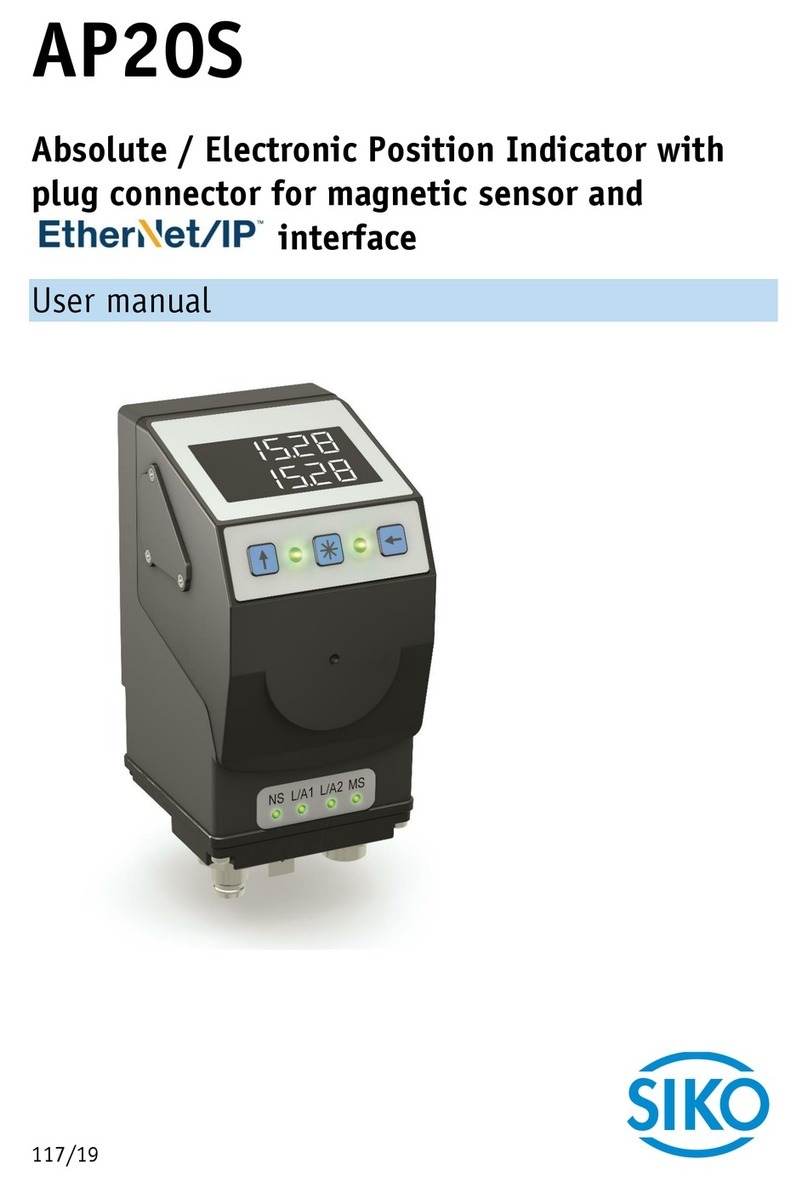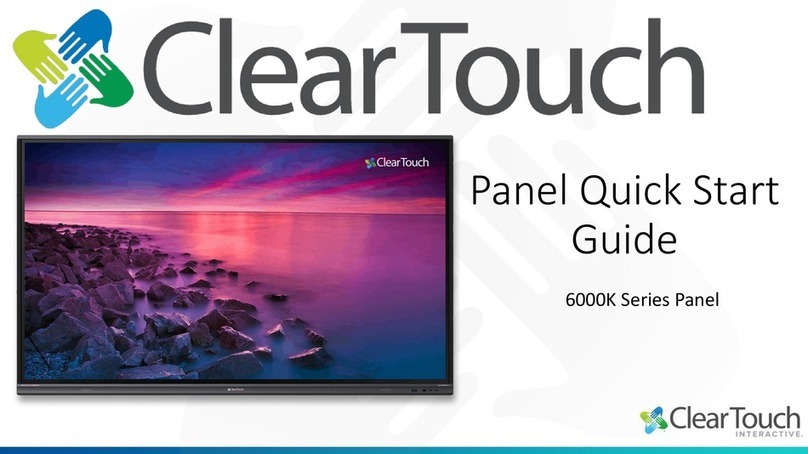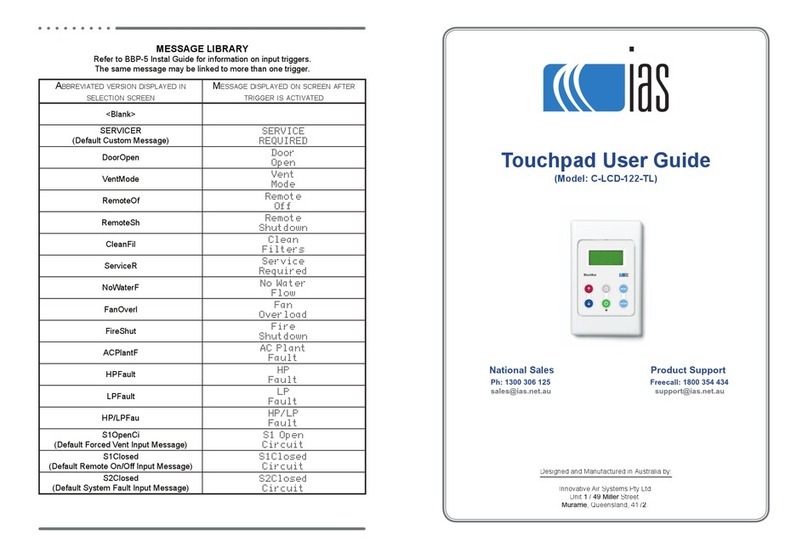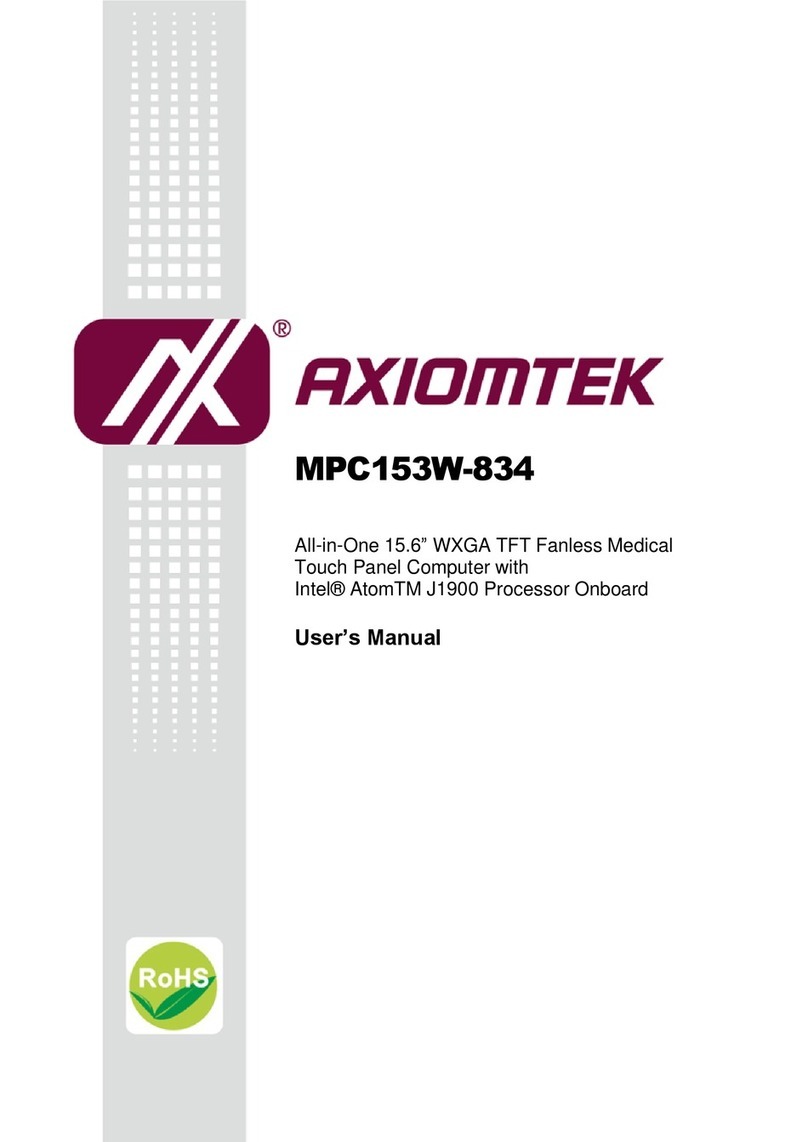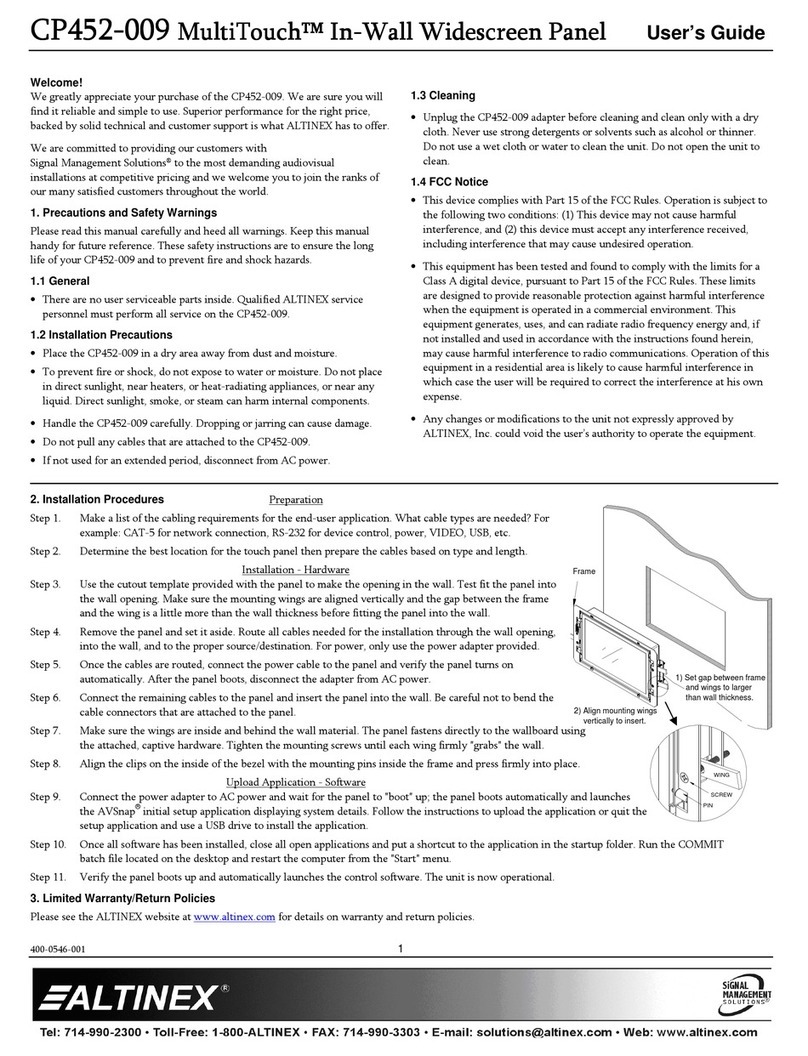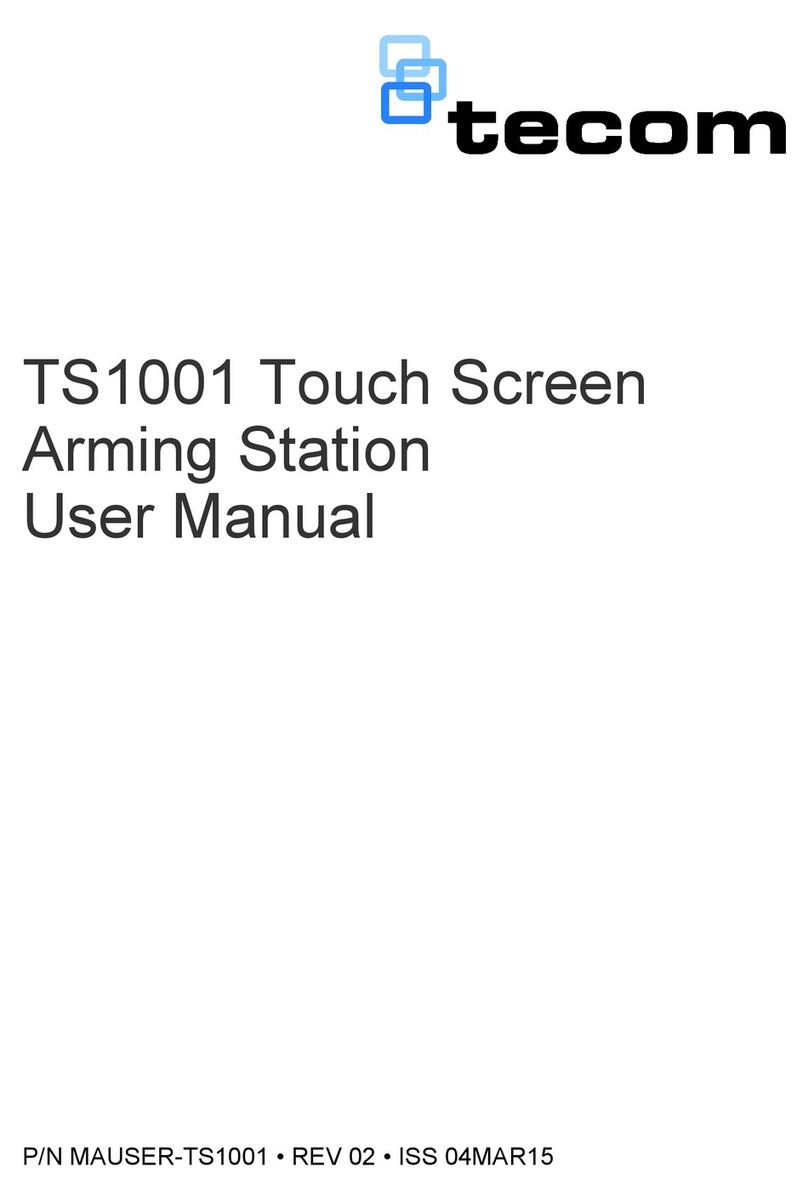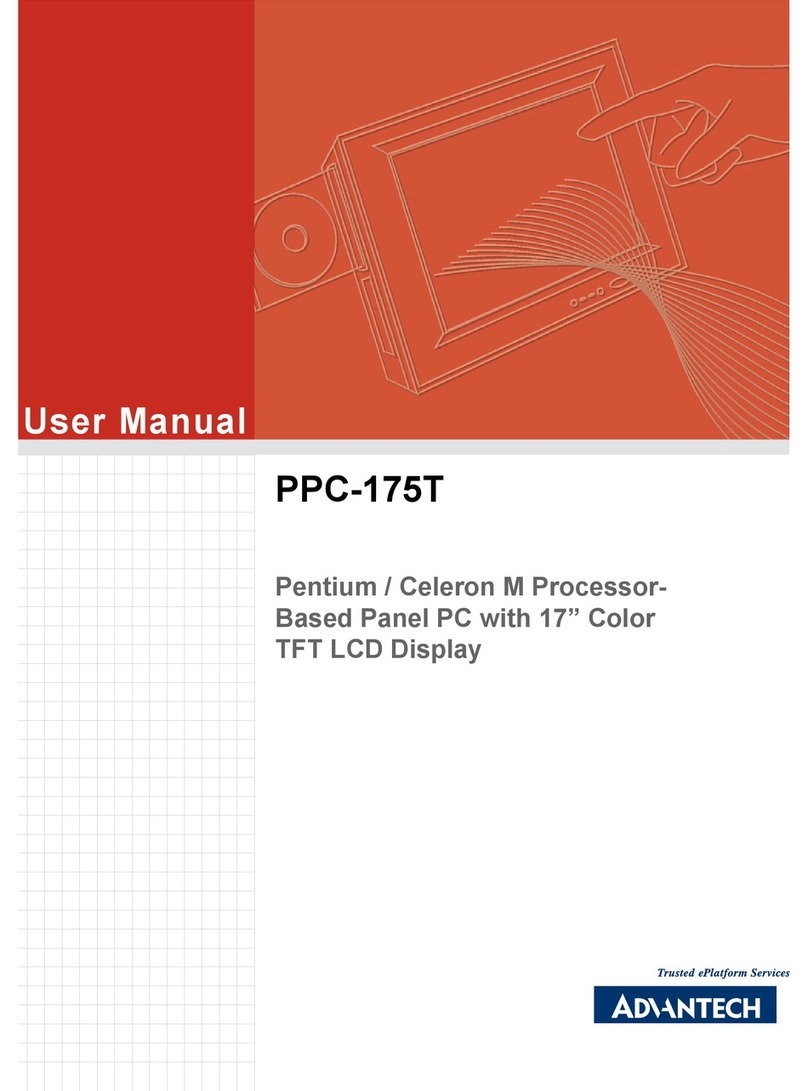PREDIA Touch Pro User manual

www.predia.nl
Predia Touch Pro
Manual

V901.20140703
Please properly keep the manual for further reference. This is the general user manual for all interactive panels.
Therefore, it may be dierent from the actual product.

3
Table of Contents
NOTICE ........................................................................................................................................................................................................................................................................................ 5
Mounting Requirements ................................................................................................................................................................................................................................ 6
Bearing .......................................................................................................................................................................................................................................................................................... 6
Ventilation ................................................................................................................................................................................................................................................................................ 6
Introduction ....................................................................................................................................................................................................................................................................... 7
Characteristics ................................................................................................................................................................................................................................................................... 7
Outer Appearance ........................................................................................................................................................................................................................................................ 9
Interface Panel ............................................................................................................................................................................................................................................................... 10
Functions of Remote Controller ............................................................................................................................................................................................................ 11
Basic Operation ........................................................................................................................................................................................................................................................ 12
Start Up .................................................................................................................................................................................................................................................................................... 12
Shutdown .............................................................................................................................................................................................................................................................................. 12
Calibration with Driver ........................................................................................................................................................................................................................................ 12
Assemble Built-in Computer ............................................................................................................................................................................................................... 17
Smartbar .............................................................................................................................................................................................................................................................................. 17
Home Page ....................................................................................................................................................................................................................................................................... 18
Task Manager .............................................................................................................................................................................................................................................................. 20
White Board .................................................................................................................................................................................................................................................................... 21
Gallery ...................................................................................................................................................................................................................................................................................... 24
File Manager .................................................................................................................................................................................................................................................................. 25
MirrorOp Receiver (Wireless Projection Screen) ................................................................................................................................................ 26
System Settings ........................................................................................................................................................................................................................................................ 29
Set Time/Date ................................................................................................................................................................................................................................................................. 29
Network ................................................................................................................................................................................................................................................................................... 30
Input Method ................................................................................................................................................................................................................................................................... 32
Printer ........................................................................................................................................................................................................................................................................................ 33
Language ............................................................................................................................................................................................................................................................................... 34
Clear Screenshots ..................................................................................................................................................................................................................................................... 34
Auto Luminance .......................................................................................................................................................................................................................................................... 34
Restore Default Setting ............................................................................................................................................................................................................................... 35
Browser .................................................................................................................................................................................................................................................................................. 36
Listen Alone .................................................................................................................................................................................................................................................................... 36
Programs ............................................................................................................................................................................................................................................................................. 37
Calculator .............................................................................................................................................................................................................................................................................. 38
Clock ............................................................................................................................................................................................................................................................................................. 38
Manual Predia Touch Pro

Manual Predia Touch Pro
4
Music ........................................................................................................................................................................................................................................................................................... 38
ES File .......................................................................................................................................................................................................................................................................................... 39
Temperature Measuring .................................................................................................................................................................................................................................. 39
Select Signal Channel ...................................................................................................................................................................................................................................... 40
Menu .......................................................................................................................................................................................................................................................................................... 41
Image ........................................................................................................................................................................................................................................................................................... 41
Sound Mode ..................................................................................................................................................................................................................................................................... 42
Setting ........................................................................................................................................................................................................................................................................................ 42
Time .............................................................................................................................................................................................................................................................................................. 43
Parent Control ................................................................................................................................................................................................................................................................ 43
ECO Mode ........................................................................................................................................................................................................................................................................... 44
Serial Port Control ................................................................................................................................................................................................................................................ 44
Specications of PC Mode (VGA Input) ............................................................................................................................................................................... 46
Formats Supported by USB Mode .............................................................................................................................................................................................. 47
FAQ & Troubleshooting ............................................................................................................................................................................................................................... 47
Instructions for Antenna Isolator ............................................................................................................................................................................................... 50
Instructions in Provisions for Recycling and Disposal of Waste Electrical and Electronic Products ............... 50
Maintenance Tips .................................................................................................................................................................................................................................................. 51

Notice
•Install or place components of which power supply voltage is high enough to cause personal injury
in places out of the reach of children.
•Do not use any types of power cables other than the one provided together with the product to
prevent the product from being damaged.
•Do not open the enclosure unless you are a professional maintenance engineer to prevent an
electric shock.
•Check if the electric supply voltage complies with the product’s receiving power supply before use.
Disconnect the product from the power supply if the product is not to be used in a long period of
time.
•Use a three-phase power socket and ensure that it is properly grounded.
•Disconnect the product from power supply and stop using it if you sense any abnormal sound or
smell emitted by the product. Find a professional maintenance engineer to service it.
•Do not let any liquid and metal object go into the product. If any liquid or metal object goes into
the product, cut o the power and nd a professional maintenance engineer to handle it.
• Do not place the product on an unstable stand, bracket or table. Otherwise, it may fall o and
cause personal injury.
•Move the product carefully to prevent it from being hit or squeezed, especially the display part,
which may cause injury if broken.
•Mount the product as instructed and using only mounting accessories recommended by the ma-
nufacturer.
•The product can only be mounted on a concrete wall, solid wall and wood plank wall that can
bear over three times of the weight of the interactive panel. Ensure proper ventilation. You should
assess the bearing capability of the wall before mounting the product on a special wall such as a
steel-structure, hollow, glass or marble wall.
Manual Predia Touch Pro
5

Manual Predia Touch Pro
6
Mounting Requirements
Bearing
You can choose the potable or wall mounting method according to your needs. Wall mounting can
substantially save the space.
If you choose portable mounting, use the mounting rack or support. If you want to use a self-made
mounting rack, the bearing capacity of the rack should be at last four times of the actual weight of
the display. The bearing capacity of the mounting support must be at least four times of the actual
weight of the display to ensure steadiness of the interactive panel.
When you choose wall mounting, the bearing capacity of the mounting surface must be at least four
times of the weight of the display. When the mounting surface is a wall or ceiling of a building, the
wall must be built with solid bricks, concrete or materials of equal intensity. If you need to mount
the display on a loose surface such as an old brick wall, wood plank wall, solid brick wall, metal or
non-metal structure wall, or a wall with a thick decoration layer, take necessary consolidating measu-
res to ensure that the display is steadily mounted.
Ventilation
Note: If the product is mounted inside a wall or a cabinet, in addition to the above-mentioned requi-
rements, the area of ventilation holes at the bottom, top and two sides must be at least 50% of the
sealing surface to ensure proper ventilation.
Ventilation requirements Distance to the mounting surface (cm)
Nominal power Left and right sides Top Bottom Back
Larger than 100W 10 20 20 10

Manual Predia Touch Pro
7
Figure:
*See CAS 132-2006

Introduction
Thank you for buying Interactive touch screen. As our latest independently developed and produced
human-machine interactive products, the interactive touch screens are multi-functional teaching dis-
plays for interactive teaching, digital demonstration, multi-media presentation, touch operations and
handwriting. They are well designed and produced to meet needs of meeting room and classroom
applications , and provide a user-friendly experience, digital intelligent control as ideal apparatus for
collaboration . You can use your ngers or opaque objects to write, edit and delete any things on
them.
Characteristics
•Specially designed for teaching and meeting systems
•Build-in Android Whiteboard application, coming with Multiple optional pens, width and colors
•Adopting infrared array scanning and sensing technology, HID drive-free, plug-and-play
•Support multiple-point touch and simulative mouse operation
•Build-in MirrorOp Reveiver , MirrorOp is a new industrial standard for realtime remote desktop
operation and you can projection your screen or data from Window/ MAC/ Android device/ iOS
device to this Android interactive touch screen
•ECO backlight mode, lower power consumption
•High luminance and contrast display to ensure clear display under straight light or in outdoor
environment
•Supporting SD card
Manual Predia Touch Pro
8

Outer Appearance
Manual Predia Touch Pro
9

Control Panel
1. Home: Open the Android home page.
2. Back: Go back or return to the parent menu.
3. HD 1: Switch over to HD 1 signal source channel.
4. ECO: Switch over to ECO, Auto or Standard mode.
5. Signal: Show or exit from the list of signal sources.
6. VOL+: Increase the volume.
7. VOL-: Decrease the volume.
8. PC Power: Turn on/o the OPS computer.
Interface Panel
Manual Predia Touch Pro
10

Manual Predia Touch Pro
11
Functions of Remote Controller
1. On or standby
2. Mute
3. 0--9: Select TV channel or enter number
4. Open the Android home page.
5. Go back or return to the parent menu.
6. Show or hid menu.
7. Show or exit from the list of signal sources.
8. Enable Alone mode.
9. Freeze.
10. Up/Down/Left/Right direction buttons
11. Conrm.
12. Capture screenshots.
13. Show the current signal source. You cannot show it in Android.
14. Adjust screen displaying.
15. Open WIFI on the computer.
16. Change the display mode.
17. Turn to the previous page on white board software and PPT.
18. Turn to the next page on white board software and PPT.
19. Open white board software.
20. Switch over to VGA signal source.
21. Switch over to HDMI signal source.
22. Switch over to OPS computer signal source.
23. Zoom up and down.

Manual Predia Touch Pro
12
Basic Operation
Start Up
•Power the interactive panel with a 100-240V 50/60Hz AC power supply.
•Connect the panel to the power supply. Switch on the rocker switch (on the left of the rear of the
panel, next to the power cable port) to enter the standby status. The power LED turns red.
•Press Power on the control panel or Standby on the remote controller to turn on the interactive
panel. The OPS computer is started. The power LED turns green.
Shutdown
•Press PC Power to turn o the OPS computer (for all-in-one models only).
•Press Power on the control panel or Standby on the remote controller to enter the standby status.
The power LED turns red.
•Under the standby status, switch o the rocker switch to turn o the interactive panel.
Note:
1. Please turn o the OPS computer before the interactive panel. Otherwise, the computer can be
damaged.
2. Please disconnect the interactive panel from power after the panel enters standby status. Otherwi-
se, the panel can be damaged. A sudden power failure can damage the interactive panel.
Calibration with Driver
To ensure that the handwriting display works properly, you need to make the handwriting shown
on the display coincides with the actual handwriting and realize accurate coincidence. You need to
calibrate under the following circumstances:
•When you rst use the interactive LED display;
•Re-install the drive program;
•When you connect the display to another PC;

The handwriting display adopts nine-point positioning method. The position process is described as
follows:
1. Connect the display and run the drive program;
2. Click the handwriting drive icon on the right bottom of the display to show the following image:
3. Select Nine Points and click Position.
4. Use the pen to click and hold the center of the ickering cross. Do not release it until the ickering
cross moves to the next positioning point. Complete the positioning process as instructed. After it
completes, you will return to the desktop automatically.
Manual Predia Touch Pro
13

Manual Predia Touch Pro
14

Calibration for Windows 7 and Windows 8
1. Connect the interactive panel to PC using the USB lead via the USB interface on the panel;
2. Select Tablet PC Setting on Control Panel.
3. Select on the setting window.
Manual Predia Touch Pro
15

Manual Predia Touch Pro
16
Use the pen to click and hold the center of the ickering cross. Do not release it until the ickering
cross moves to the next positioning point. Complete the positioning process as instructed.
Click Yes after it completes.
Hits & Tips
•To ensure the handwriting accuracy, use the pen provided together with the interactive panel
rather a nger to perform positioning.
•Positioning errors may cause touch functions of the interactive panel fail. In that case, please per-
form positioning again.
•Tap ESC on the keyboard during the positioning process to cease positioning.
•The positioning interface varies between dierent software versions. Please follow instructions
provided on the actual interface.

Assemble Built-in Computer
Insert OPS computer into the slot and fasten it with two M4 screws on the left and right. Please make
sure to fastener the M4 screws; otherwise, the OPS will not work properly.
Note:
The OPS computer is not plug-and-play. Disconnect the interactive panel from the power before
inserting the OPS computer.
Smartbar
The smartbar has three modes: Home Page, White Board, and Remarks.
Under any of the three modes, you can click on the toolbar to go back to the previous page
and click
to exit from other programs or go back to the home page from other signal sources.
•On the home page, the smartbar is under the home page mode and shows icons of the white
board, gallery, le manager, system setting, browser and listen alone mode. You can click an icon
to open the corresponding program.
(Home page mode)
•After the white board program is started, the smartbar enters the white board mode, under which
you can choose a pen, line and color to write on the white board. Click and select New, View,
Delete or Setting from the menu.
(White board mode)
Manual Predia Touch Pro
17

Manual Predia Touch Pro
18
•In programs other than the white board, the smartbar is in the Remarks mode. You can select a
pen, line and color to add notes and remarks on the le opened (including image, PPT and PDF).
(Remarks mode)
Note: Click on the right to hide the toolbar. Scroll down with your nger to show the smartbar.
Home Page
The home page provides the preview function that displays three items:
1. OPS computer preview
2. External PC preview such as laptop
3. Portable device preview such as ash disk and SD card
Click on the smartbar or Home button to enter the home page and show the preview window.
When more than three preview windows are displayed, additional windows will be displayed on the
second page. Scroll left and right to turn page.
Back
WiFi Display temperature Time / Date
Home
Task manager
White board
Gallery
File manager
System setting
Browser
Listen alone
Program
Hide menu

Manual Predia Touch Pro
19
The following gure shows the interface when a SD card is inserted into an all-in-one interactive
touch screen . The following picture shows the desktop of the OPS computer and les in the portable
device.
Click any place on the preview window of the OPS computer desktop to display the interface informa-
tion. Click the SD card preview window to open the SD card interface.
Click on the upper left corner of the home page to show tools, clock, calendar and calculator.
Click at the bottom to hide tools and go back to the home page.
Clock Calendar Calculator

Manual Predia Touch Pro
20
Task Manager
In the task manager, you can view currently running programs, switch and end programs.
Click to enter the task manager as shown in the following gure:
• View running programs
In the task manager, scroll left and right to view currently running programs.
• Switch programs
In the task manager, click a program to switch over to the program. For example, click View ES
File to switch over to the ES le program; click Gallery to switch over to the gallery; and click File
Browser to switch to the browser program.
Table of contents
Other PREDIA Touch Panel manuals