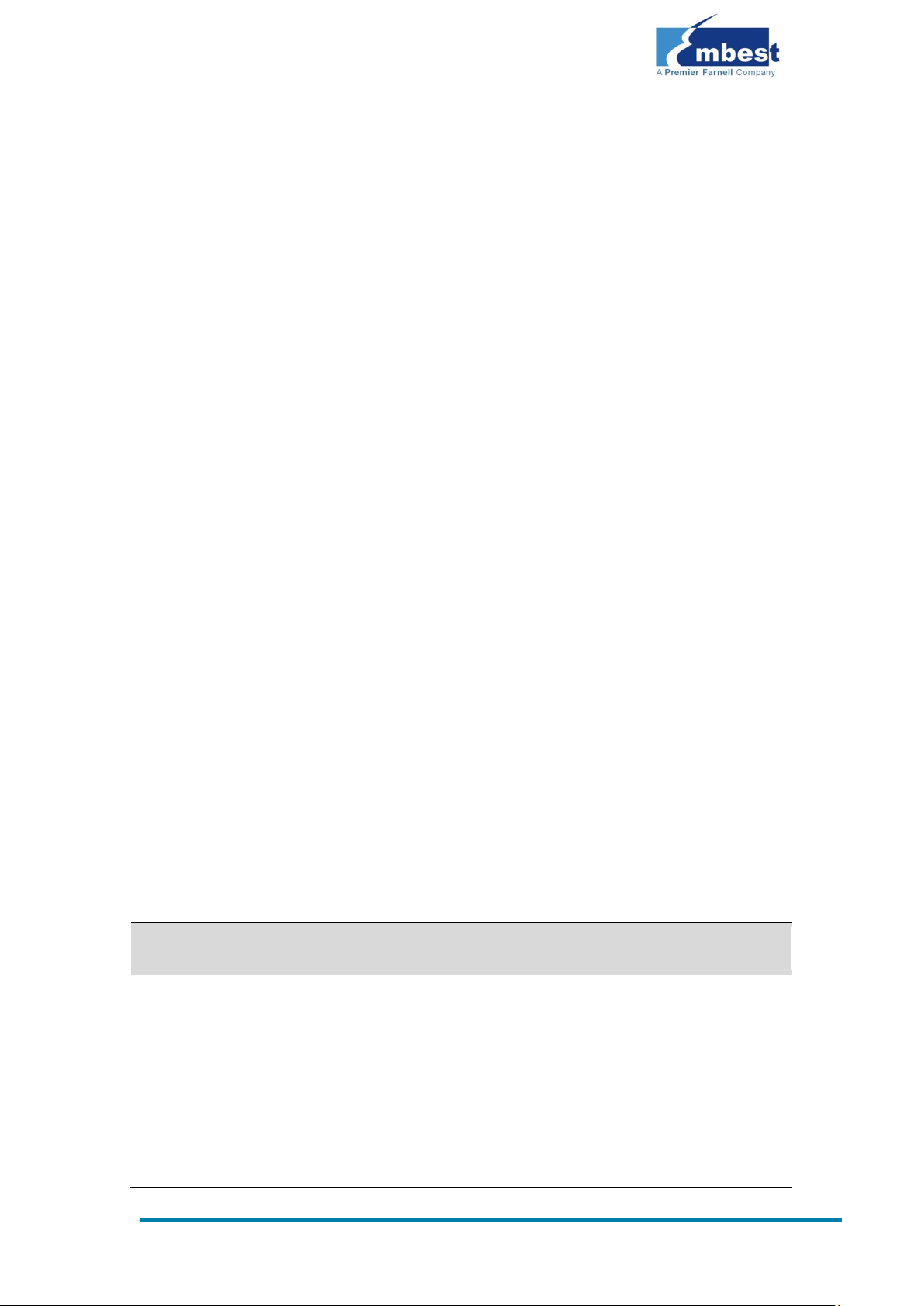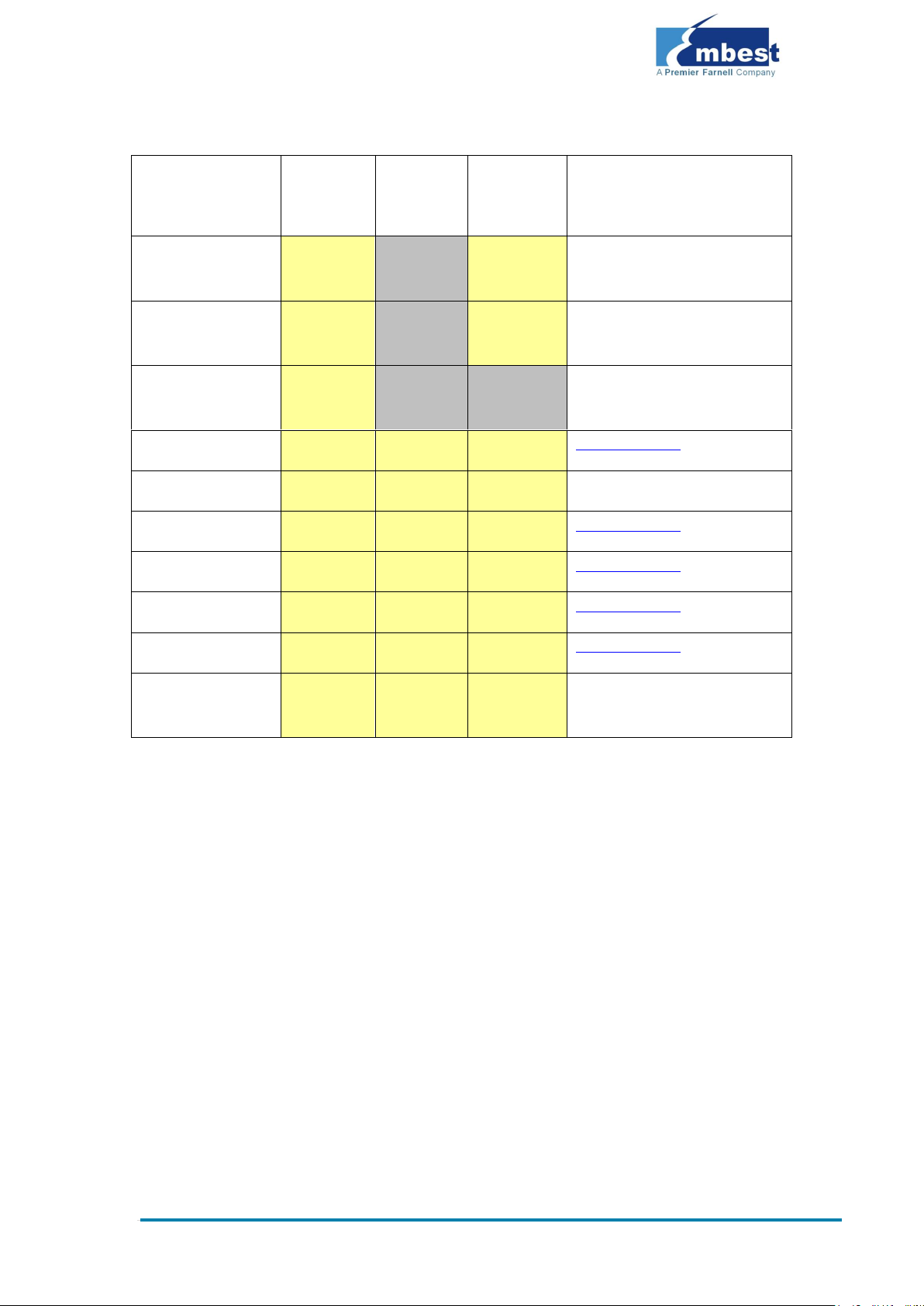Table of Contents
1 Product Overview .............................................................. 1
2 Quick Start Guide .............................................................. 3
2.1 For hardware development: ..............................................3
2.2 For software development: ...............................................3
2.3 For marketing: ................................................................4
2.4 For Education:.................................................................5
2.5 Kit Contents....................................................................5
3 Establishing a Development Environment.......................... 6
3.1 Establishment of hardware environment .............................6
3.2 Establishment of a Software Environment ...........................7
3.2.1 Environment preparation for Windows XP ..................................... 7
4 Operating System Quick Start Guide ............................... 10
4.1 Quick operation of the Linux system ................................ 10
4.1.1 Booting from a TF card ............................................................. 10
4.1.2 Boot-up from NAND Flash ......................................................... 14
4.2 Quick Operation of the WinCE system ..............................16
4.2.1 Boot-up from the TF card.......................................................... 16
4.2.2 Boot-up from NAND Flash ......................................................... 18
4.3 Quick operation of the Android system .............................19
Appendix 1: ESD Precautions & Handling Procedures......... 22
Appendix 2: Technical support & Warranty ........................ 23
2.1 Technical support service................................................ 23
2.2 Maintenance service clause ............................................. 24