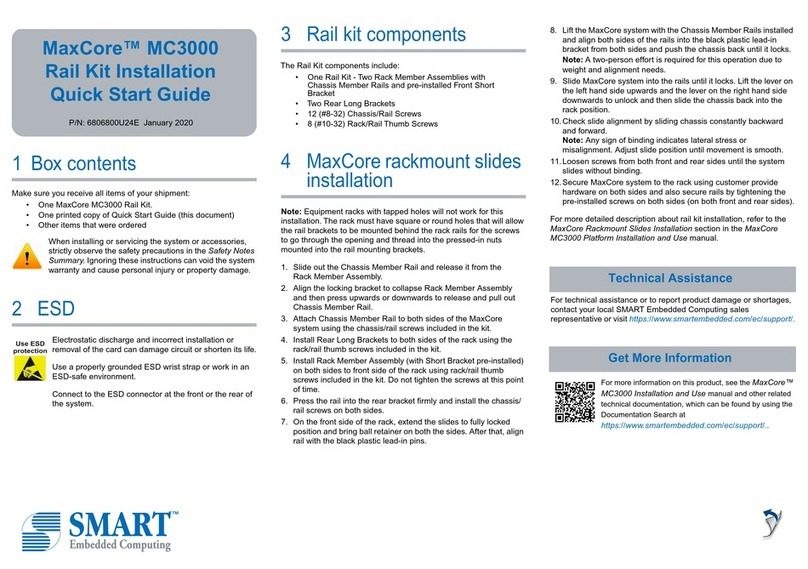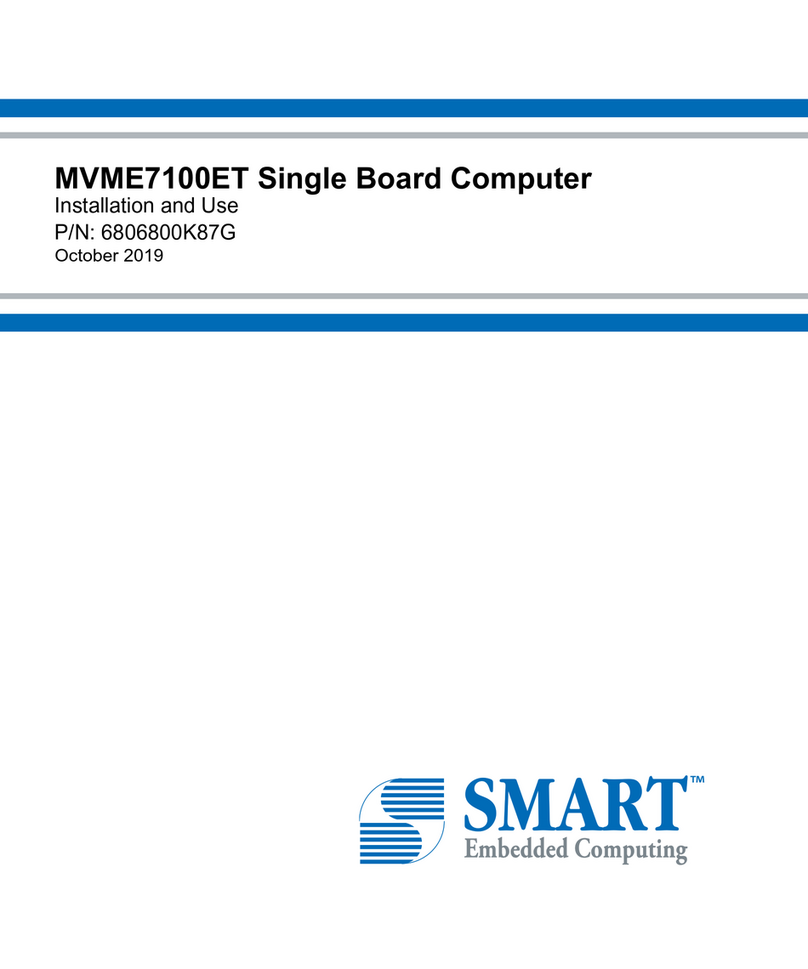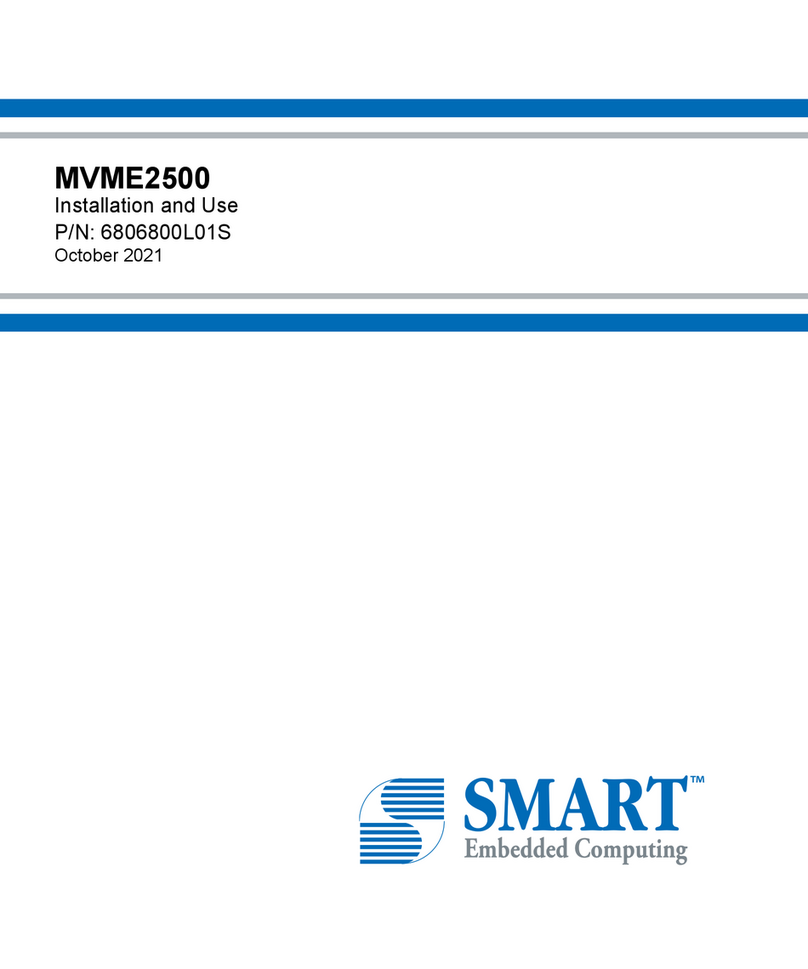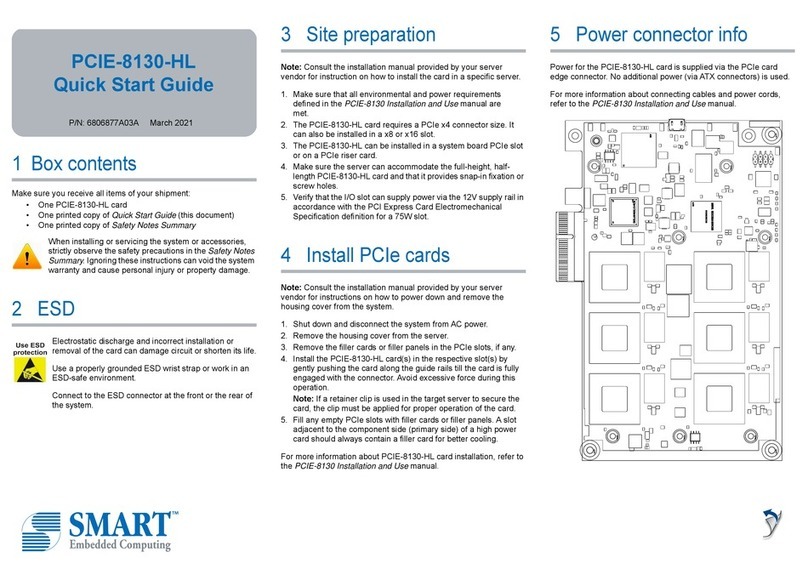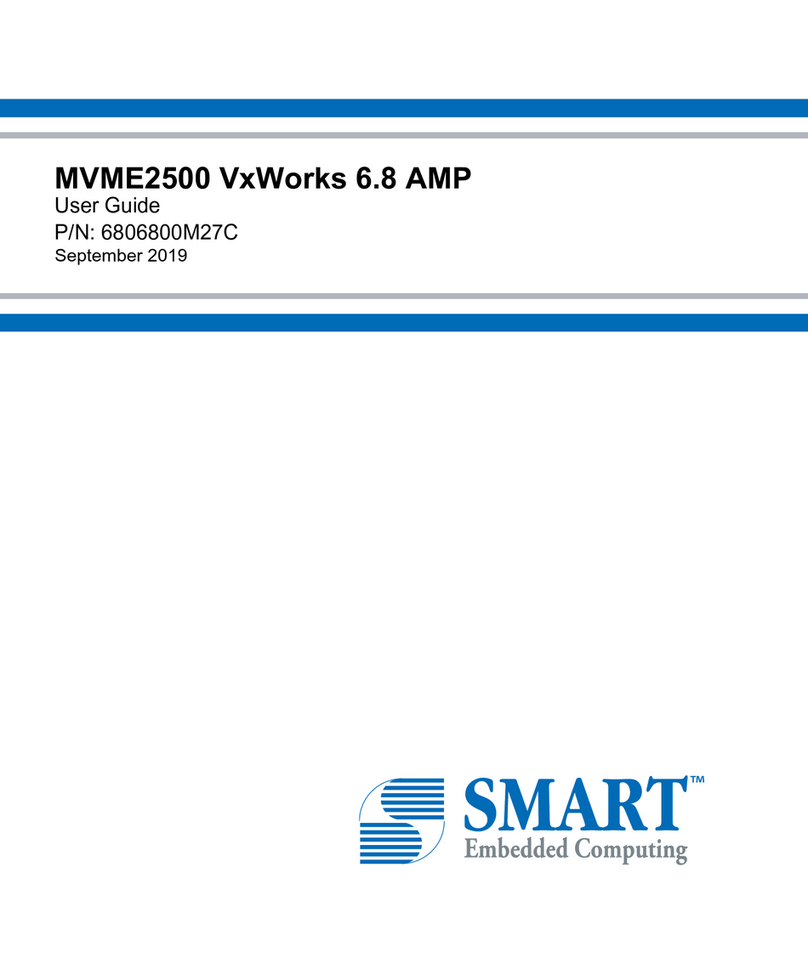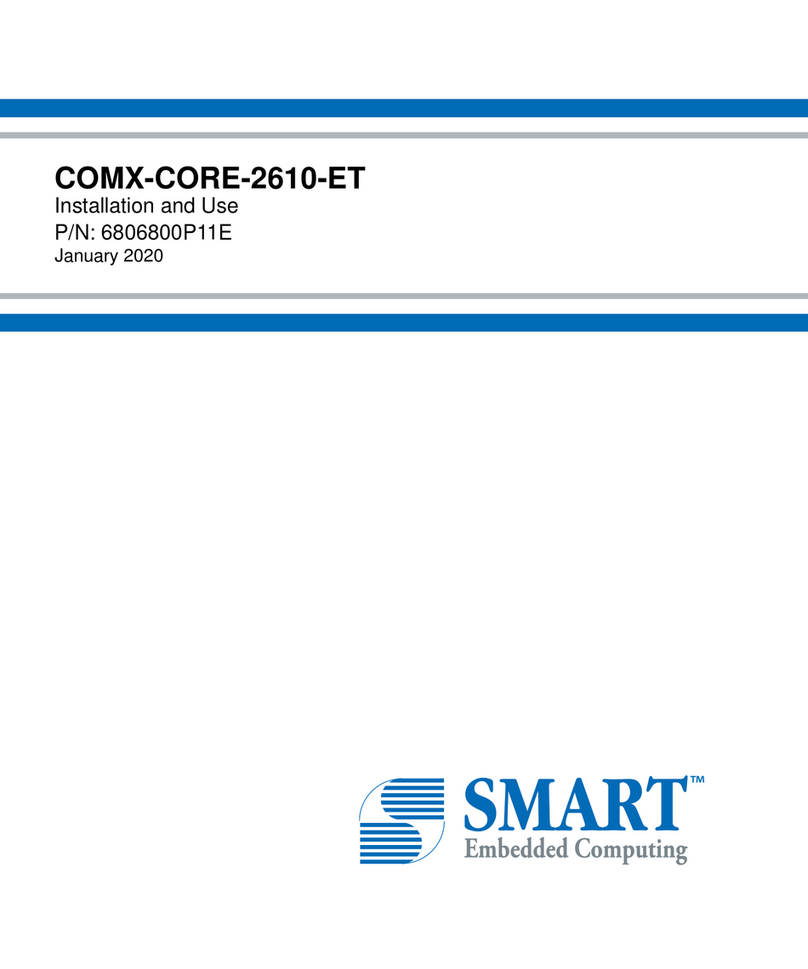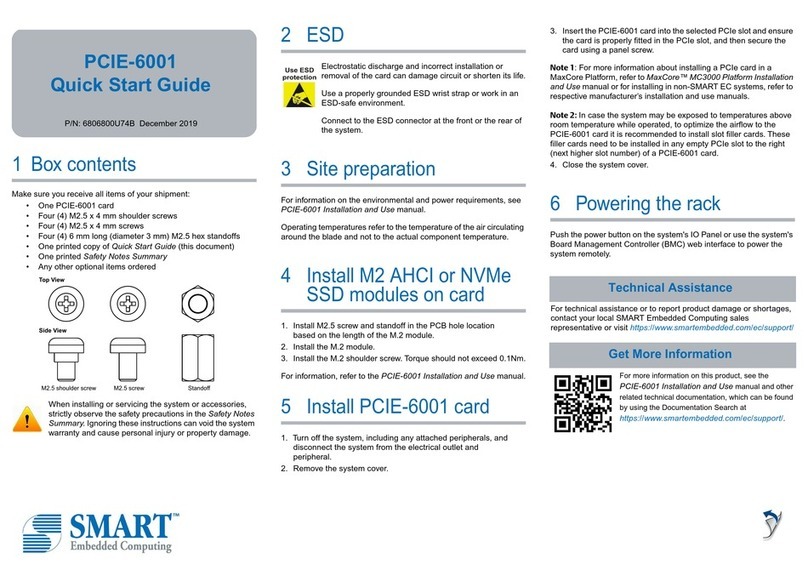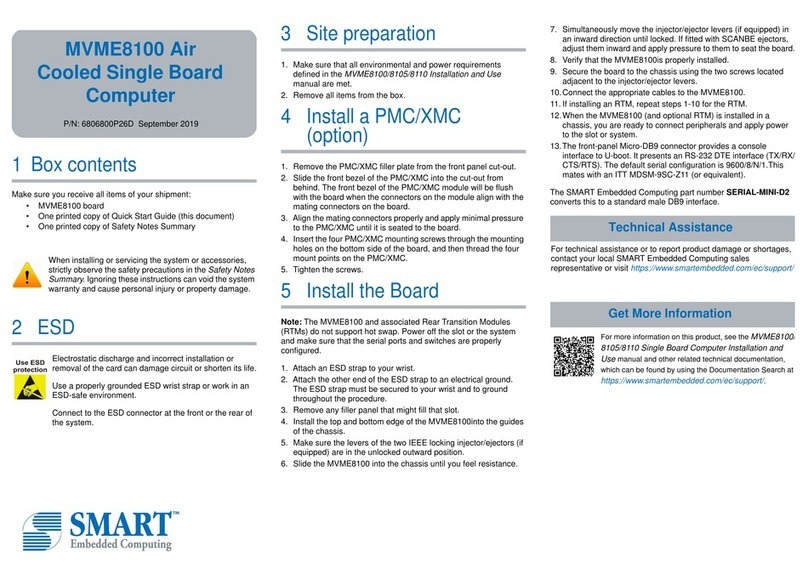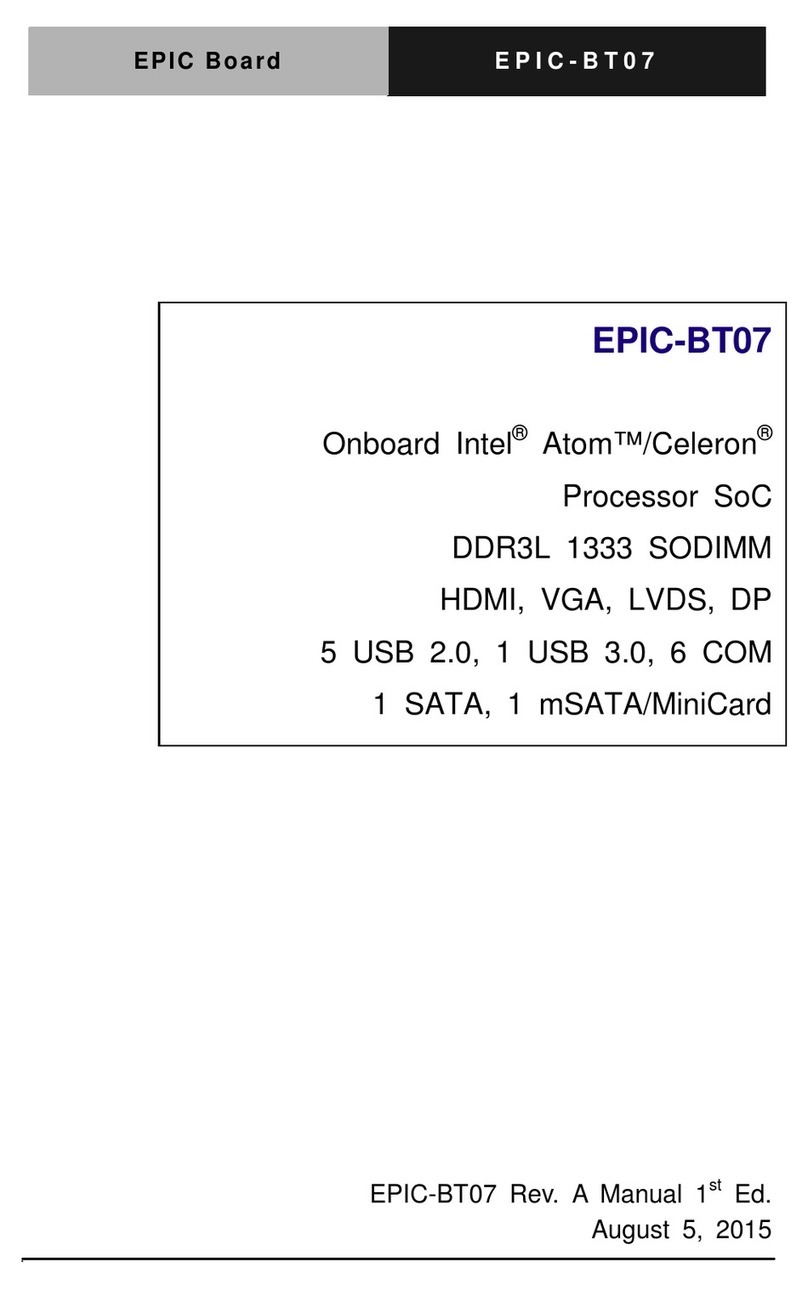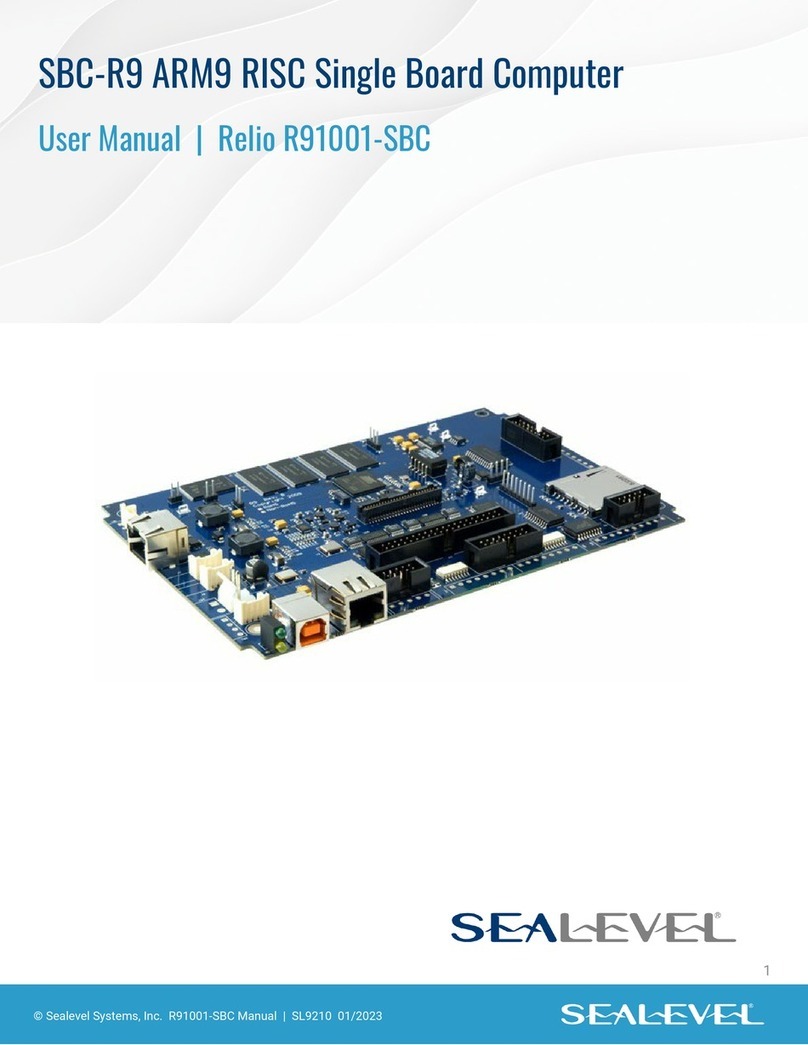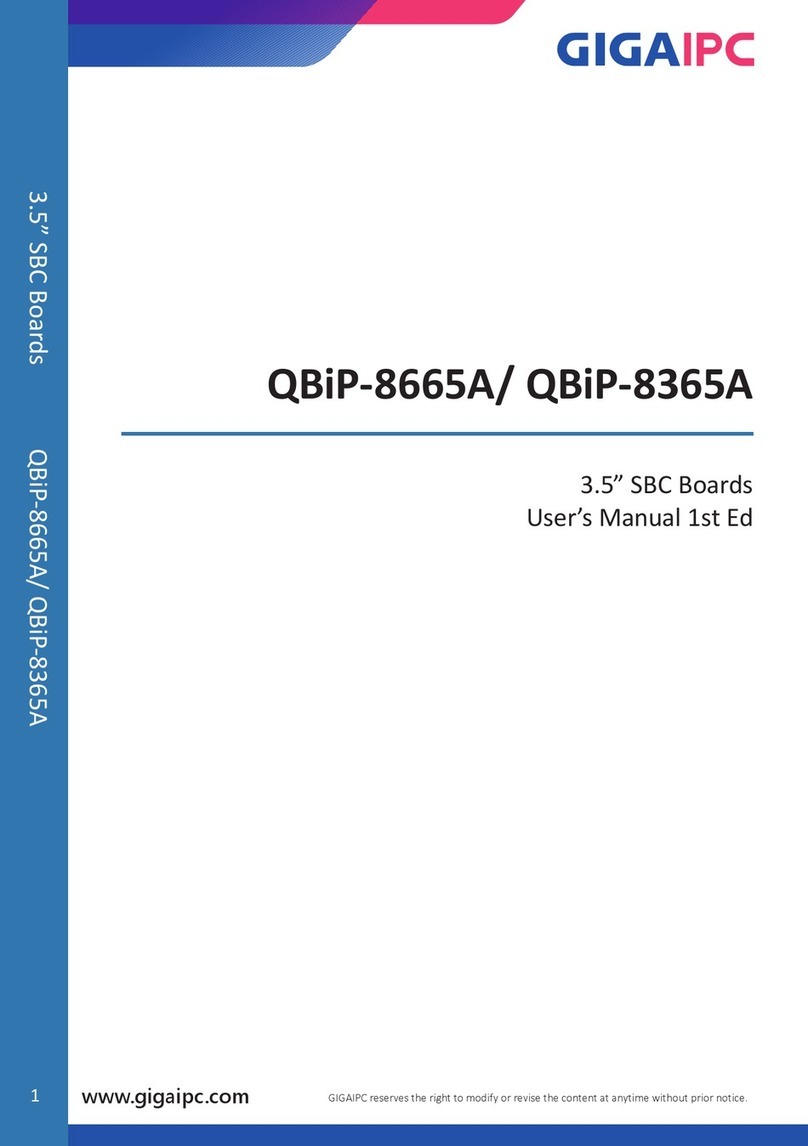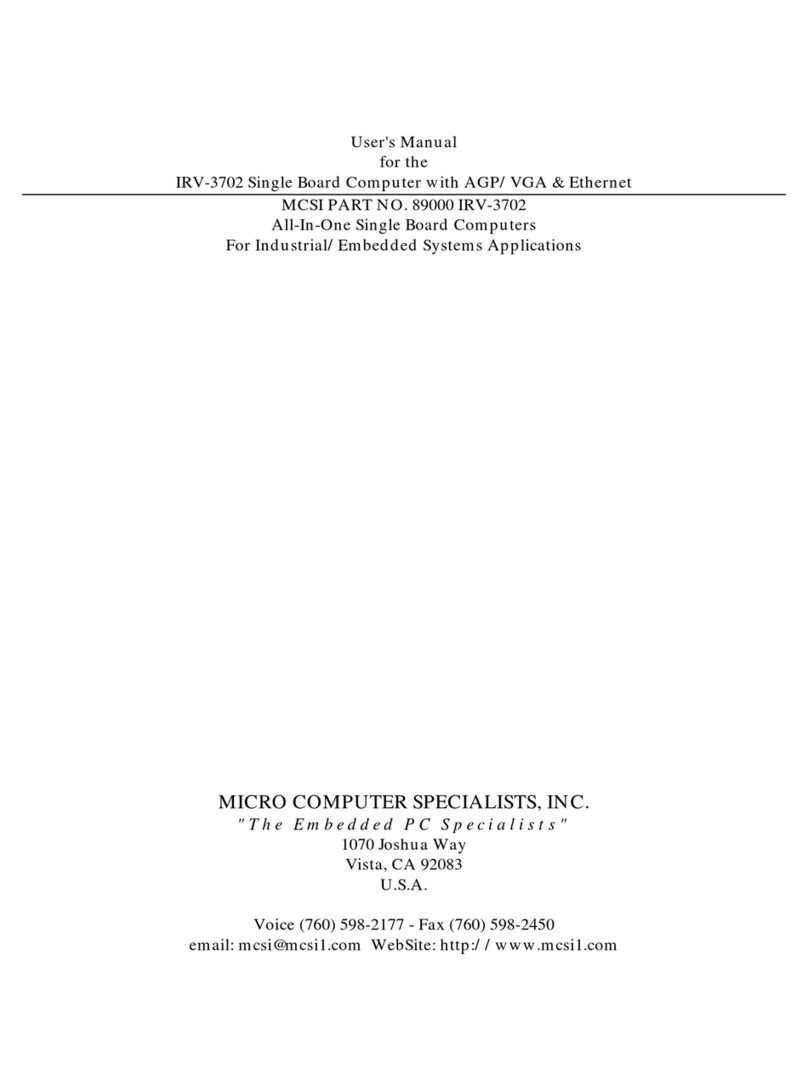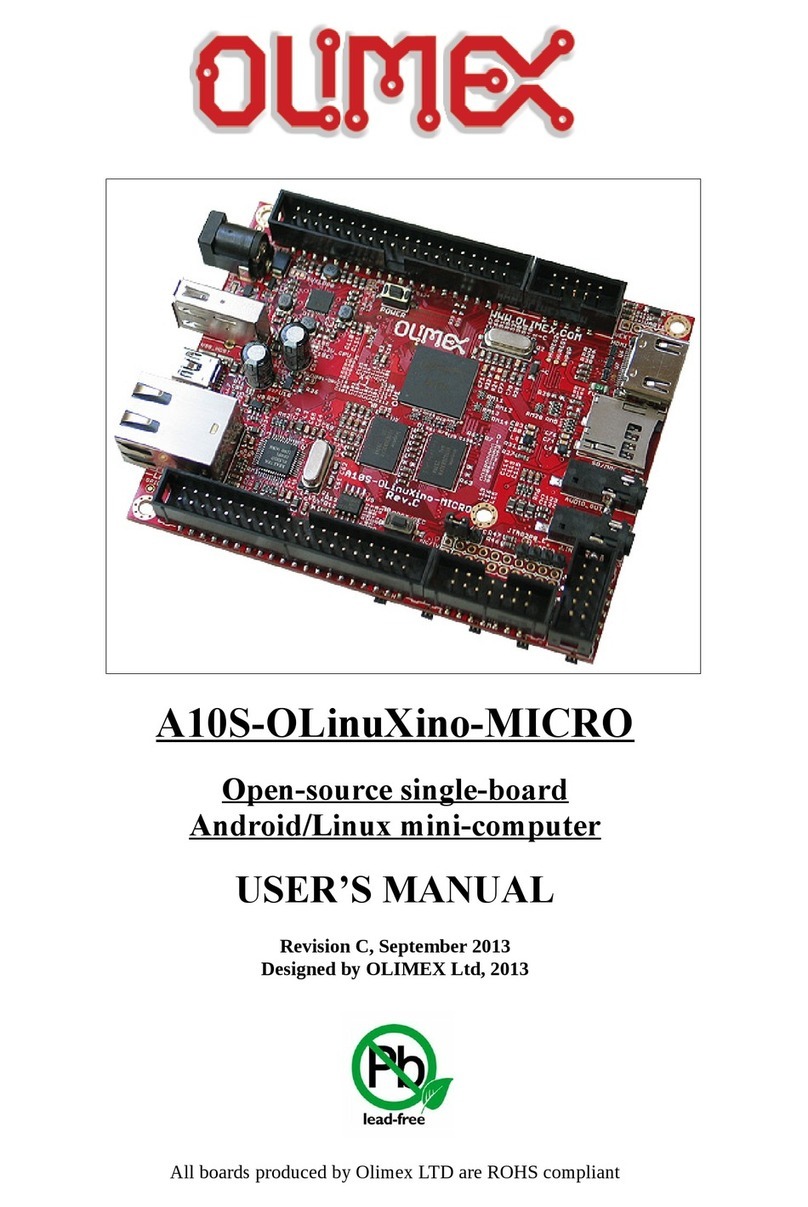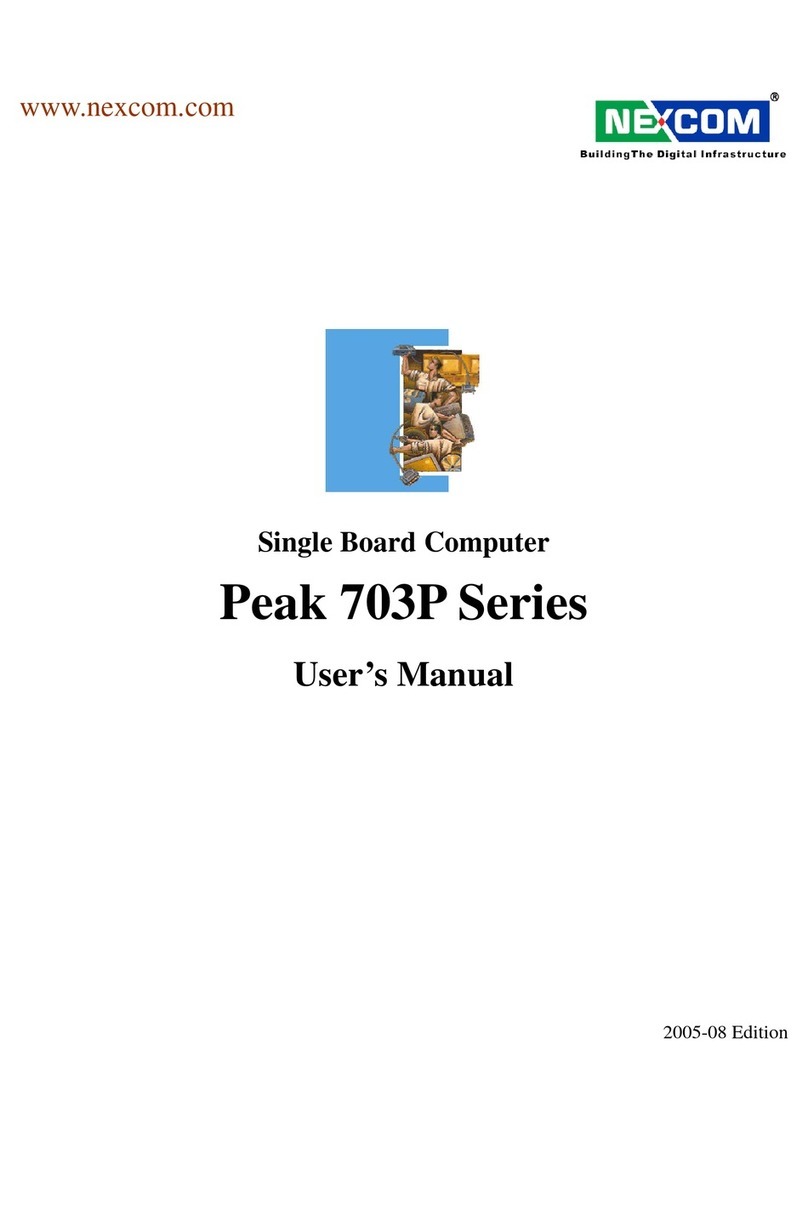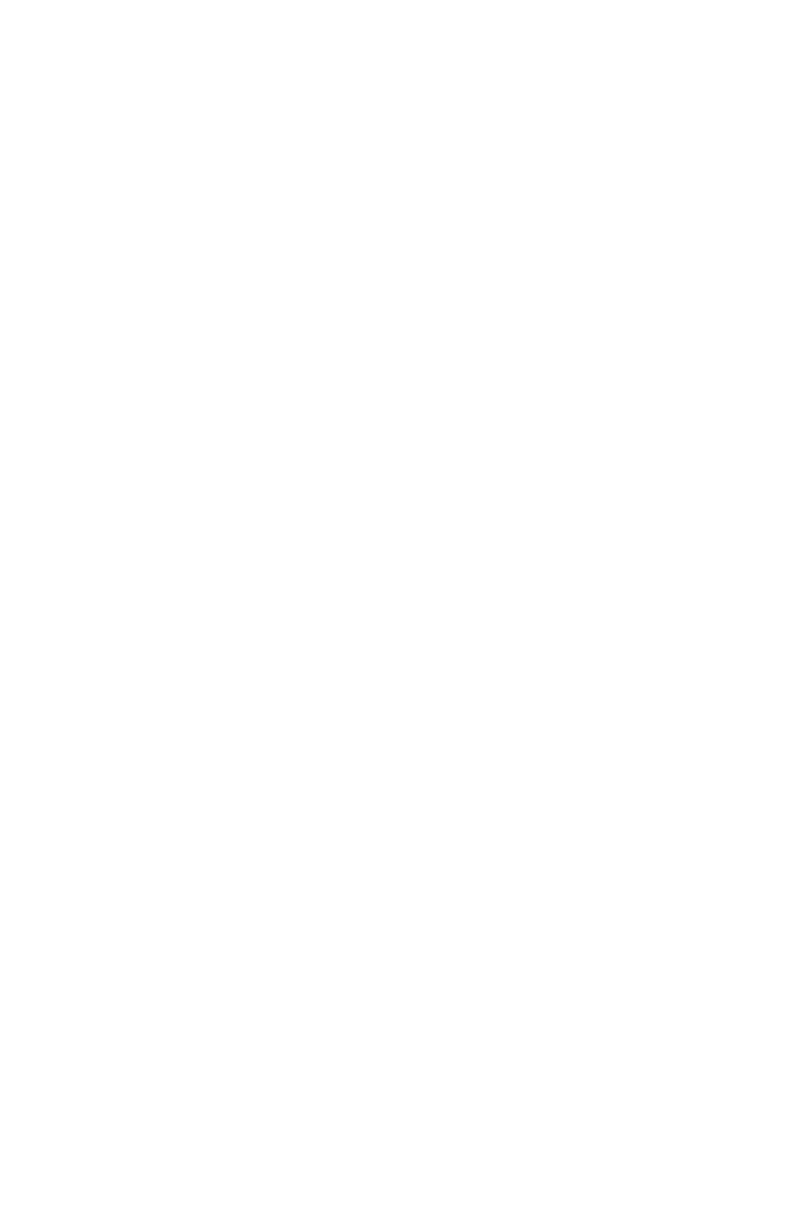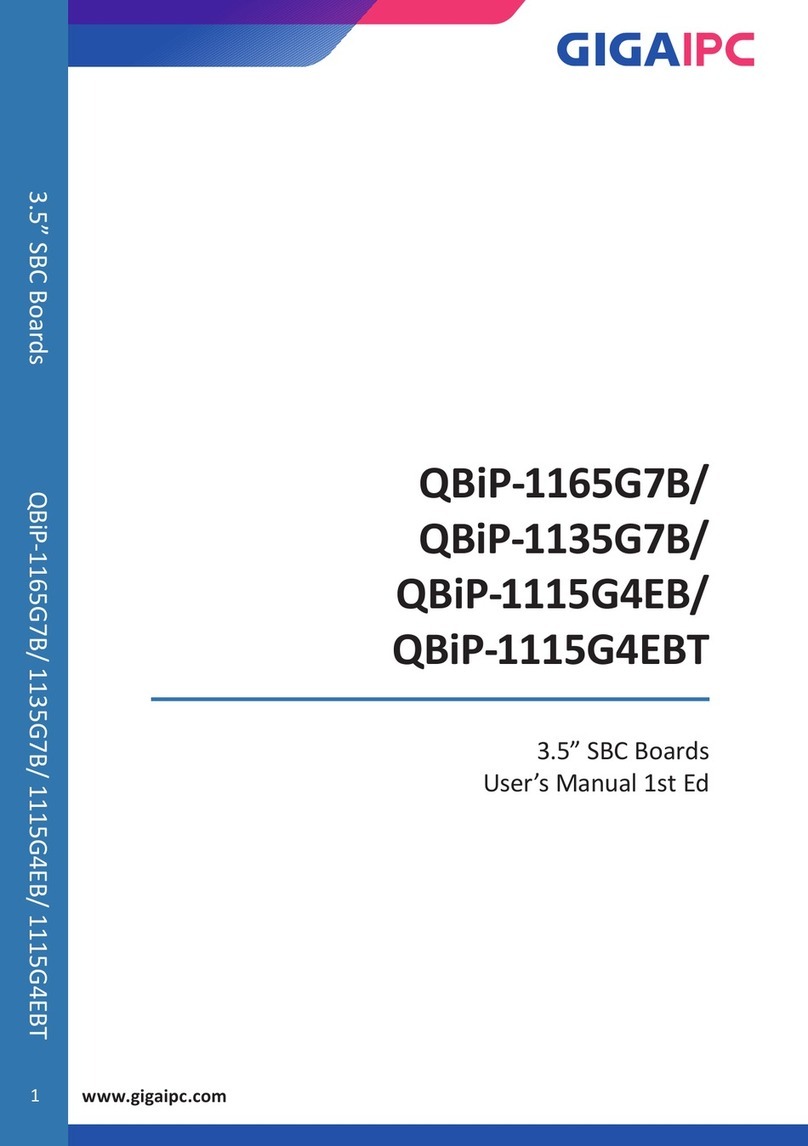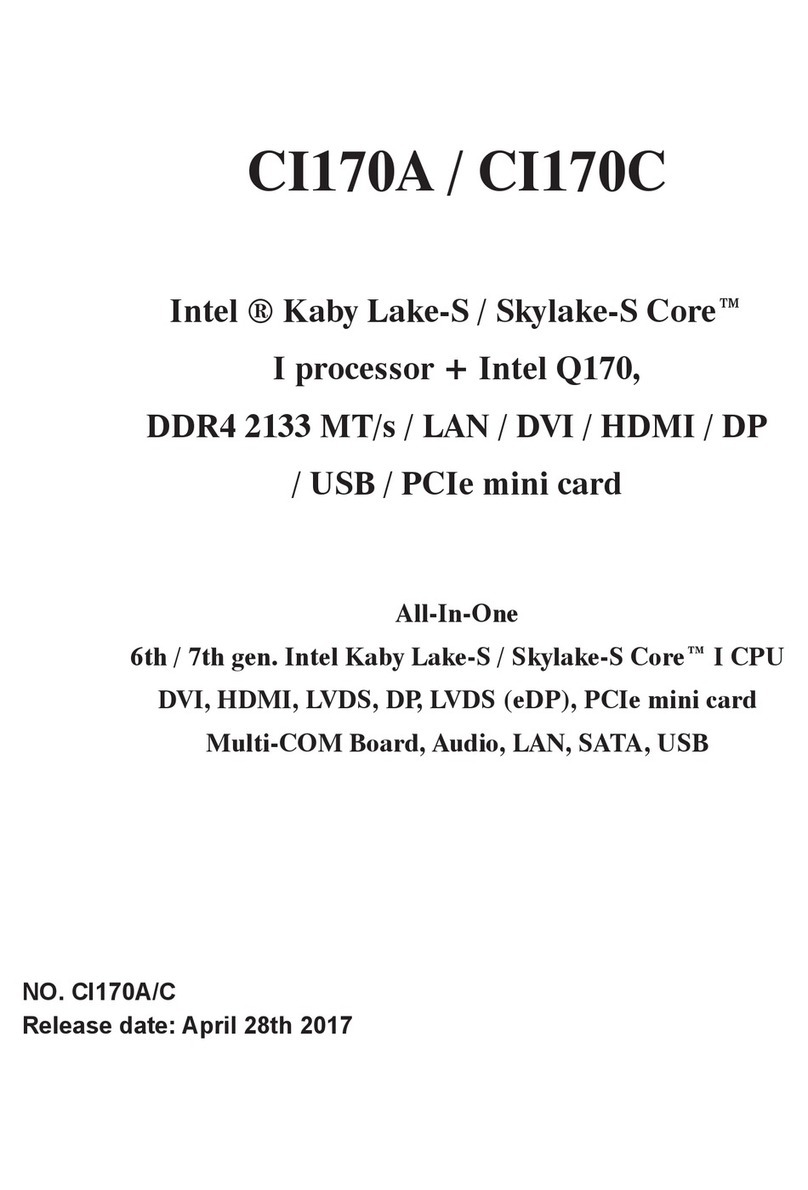1 Box contents
Make sure you receive all items of your shipment:
• One ATCA-8310 blade
• One printed copy of Quick Start Guide (this document)
• One printed copy of Safety Notes Summary
Purchase an power input cable for each PSU to operate the system
(see step 6).
When installing or servicing the system or accessories,
strictly observe the safety precautions in the Safety Notes
Summary. Ignoring these instructions can void the system
warranty and cause personal injury or property damage.
2 ESD
Electrostatic discharge and incorrect installation or
removal of the card can damage circuit or shorten its life.
Use a properly grounded ESD wrist strap or work in an
ESD-safe environment.
Connect to the ESD connector at the front or the rear of
the system.
3 Site preparation
• Make sure that all environmental and power requirements
defined in the ATCA-8310 Installation and Use manual are
met.
• Operating temperatures refer to the temperature of the air
circulating around the blade and not to the actual
component temperature.
For more information about connecting cables and power cords,
refer to the ATCA-8310 Installation and Use manual.
4 Install the DIMM
Notes:
• Some blade variants come with the DIMM preinstalled.
• When installing DIMM memory modules the DIMM
sockets farthest away on each memory channel from the
CPU device need to be populated first.
• For thermal reasons, no 4-rank DIMMs and no dual-die
DIMMs are allowed.
1. If necessary, remove the blade from the system.
2. Open the locks of the memory module socket.
3. Press the memory module carefully into the socket. As soon as
the memory module is fully inserted, the locks automatically
close.
4. If necessary, repeat steps 2–3 to install additional memory
modules.
5 Install the ATCA-8310
The following procedure assumes that your system is powered. If
your system is unpowered, you can disregard the blue LED and skip
the respective step.
1. Ensure that the top and bottom ejector handles are in the
outward position by squeezing the lever and the latch
together.
2. Insert the blade into the shelf by placing the top and bottom
edges of the blade in the card guides of the shelf. Ensure that the
guiding module of the shelf and blade are aligned properly.
3. Apply equal and steady pressure to the blade to carefully slide
the blade into the shelf until you feel resistance. Continue to
gently push the blade until the blade connectors engage.
4. Squeeze the lever and the latch together and hook the lower and
the upper handle into the shelf rail recesses.
5. Fully insert the blade and lock it to the shelf by squeezing the
lever and the latch together and turning the handles towards the
face plate.
If your shelf is powered, as soon as the blade is connected to the
backplane power pins, the blue LED is illuminated.
When the blade is completely installed, the blue LED starts to
blink. This indicates that the blade announces its presence to the
shelf management controller.
Note: If the RTM is connected to the front blade, make sure that the
handles of both the RTM and the front blade are closed to power up
the blade’s payload.
6. Wait until the blue LED is switched off, then tighten the face plate
screws which secure the blade to the shelf.
The switched off blue LED indicates that the blade’s payload has
been powered up and that the blade is active.
7. If necessary, connect cables to the face plate.
ATCA-8310
Quick Start Guide
P/N: 6806800N12C December 2019