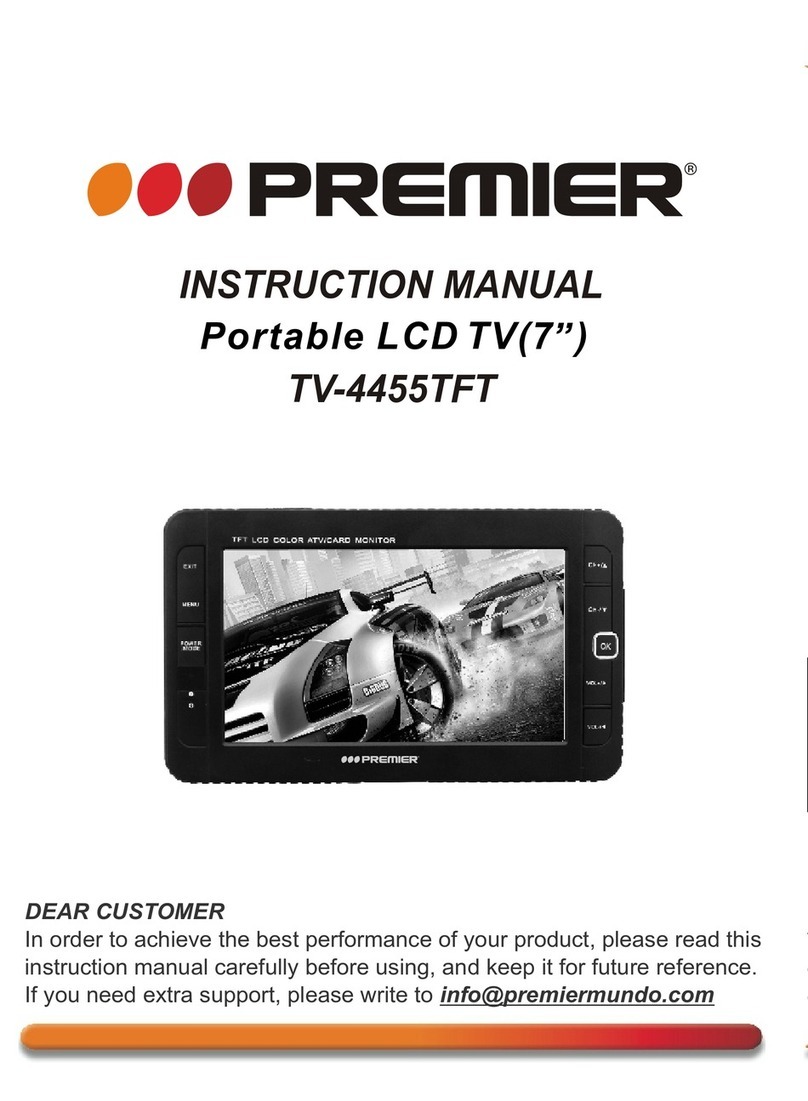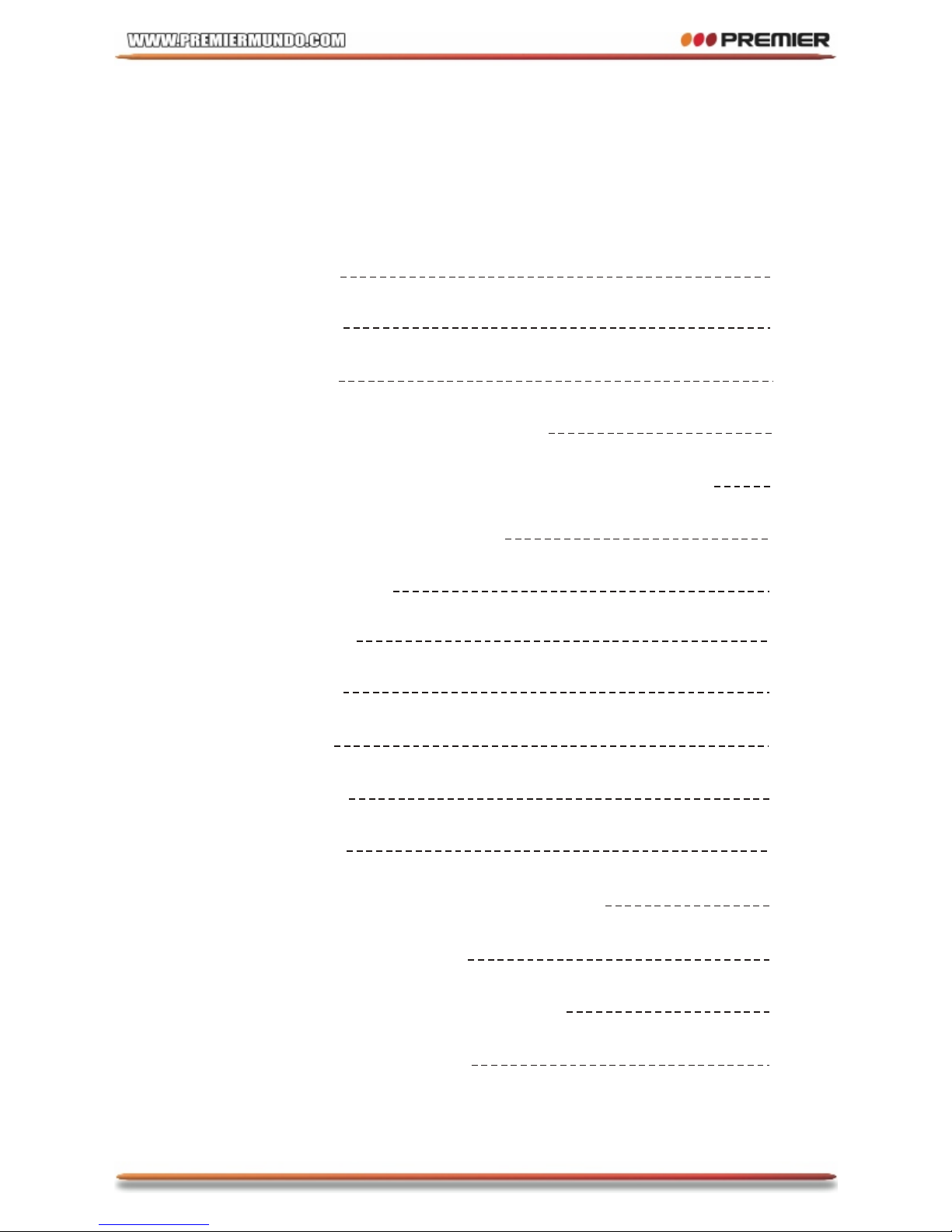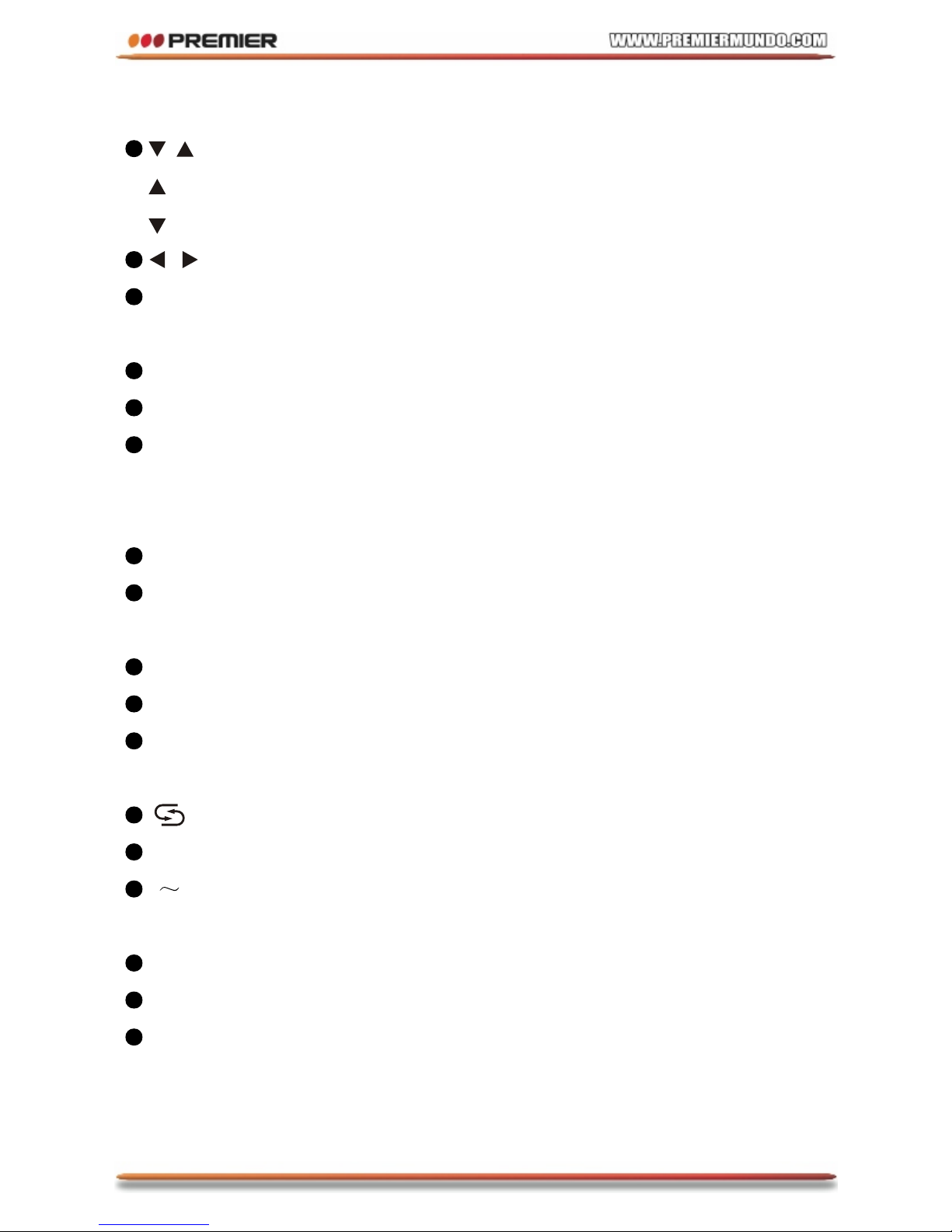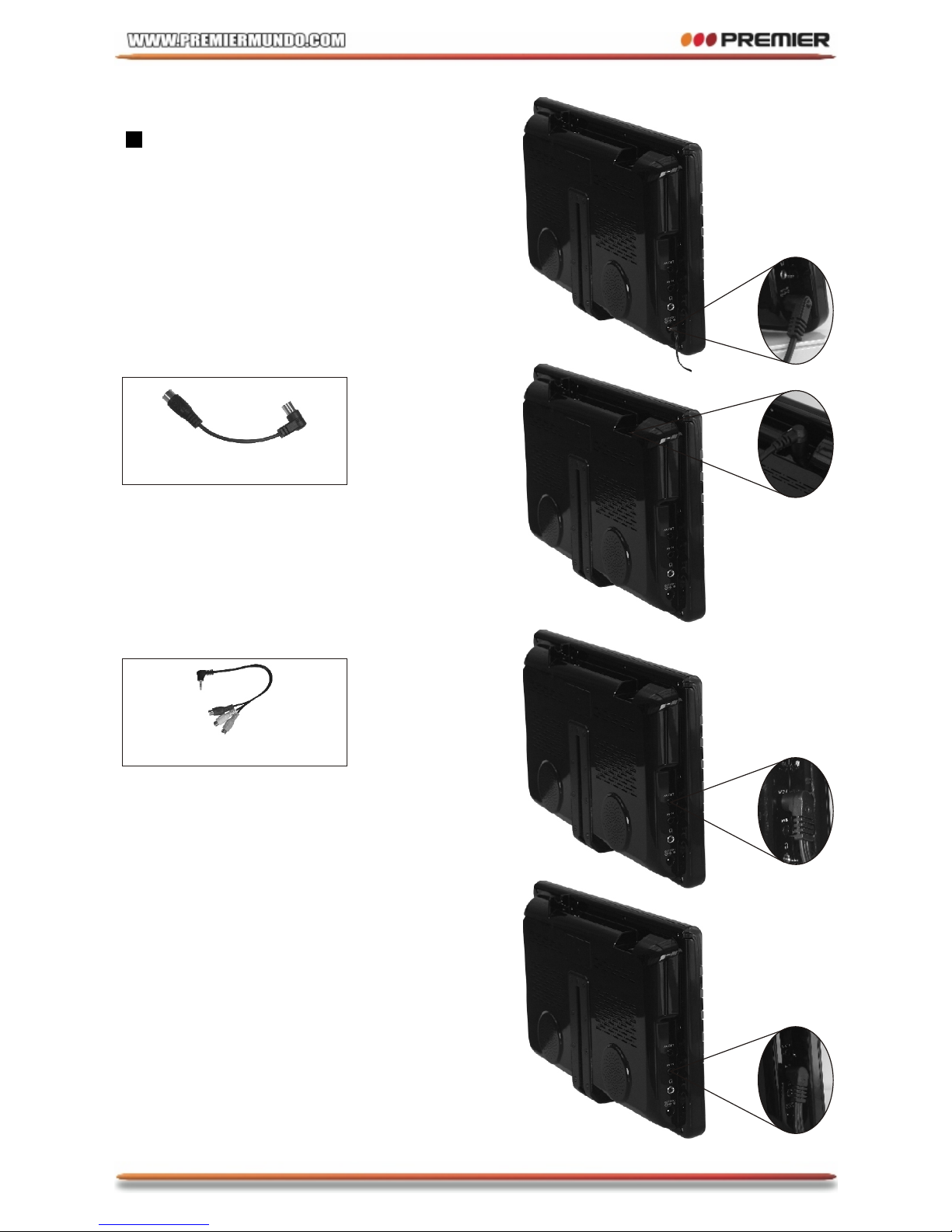P-4
4. Description of Panel Buttons
1. S. SHOW: Under CARD mode, when
reading Picture or slide show, press
to change next mode. (only available
under CARD mode)
2. MUTE/PICT: Under TV/CARD/AV mode,
short press to switch between MUTE
and normal sound, keep perssing for
3 seconds to Picture mode switch.
3. EXIT: Under CARD mode, press to
return step by step; Under TV/AV mode, press to EXIT.
4. MENU: Under TV/AV mode, press as OSD MENU; under CARD mode,
press to open function MENU when reading picture or video, press to
switch USB/CARD under main MENU.
5. /MODE: Under standby mode, press to turn ON. When the device
is ON, press to switch between TV/CARD/AV mode. Keep pressing 3
seconds for standby.
6. CH+/ : Under TV mode, press as Channels +, under OSD MENU or
CARD mode, press as upward key.
7. CH-/ : Under TV mode, press as Channels -, under OSD MENU or
CARD mode, press as downward key.
8. OK/MUSIC: Under TV mode, keep pressing for 3 seconds for
Auto-search; Under CARD mode, press to confirm, when playing slide
show, press to turn ON/OFF the background music.
9. VOL+/ : Under TV mode, press as Volume up, under CARD mode,
press as right selection key, keep pressing (3 seconds) as Volume up
key.
10. VOL-/ : Under TV mode, press as Volume down, under CARD
mode, press as left selection key, keep pressing (3 seconds) as
Volume down key.