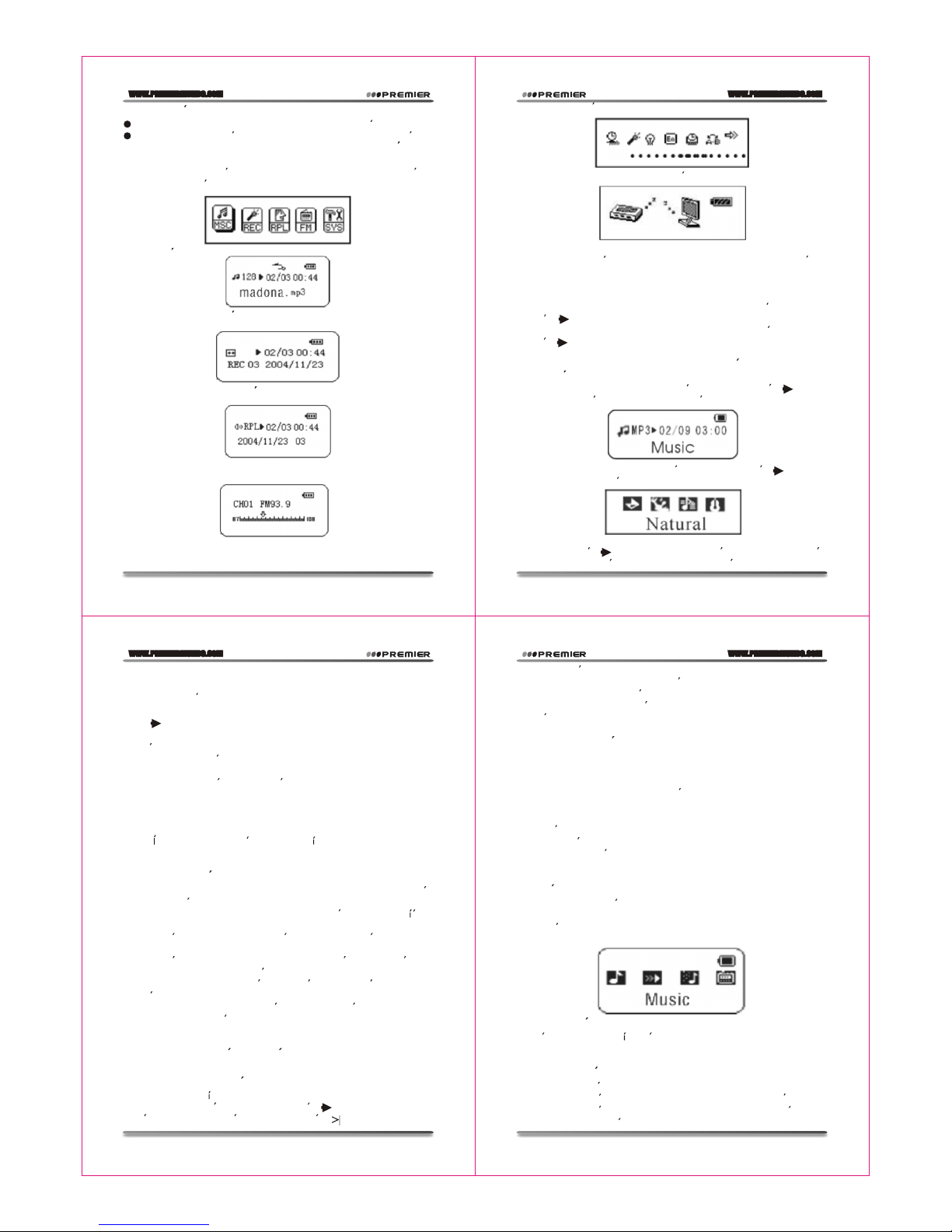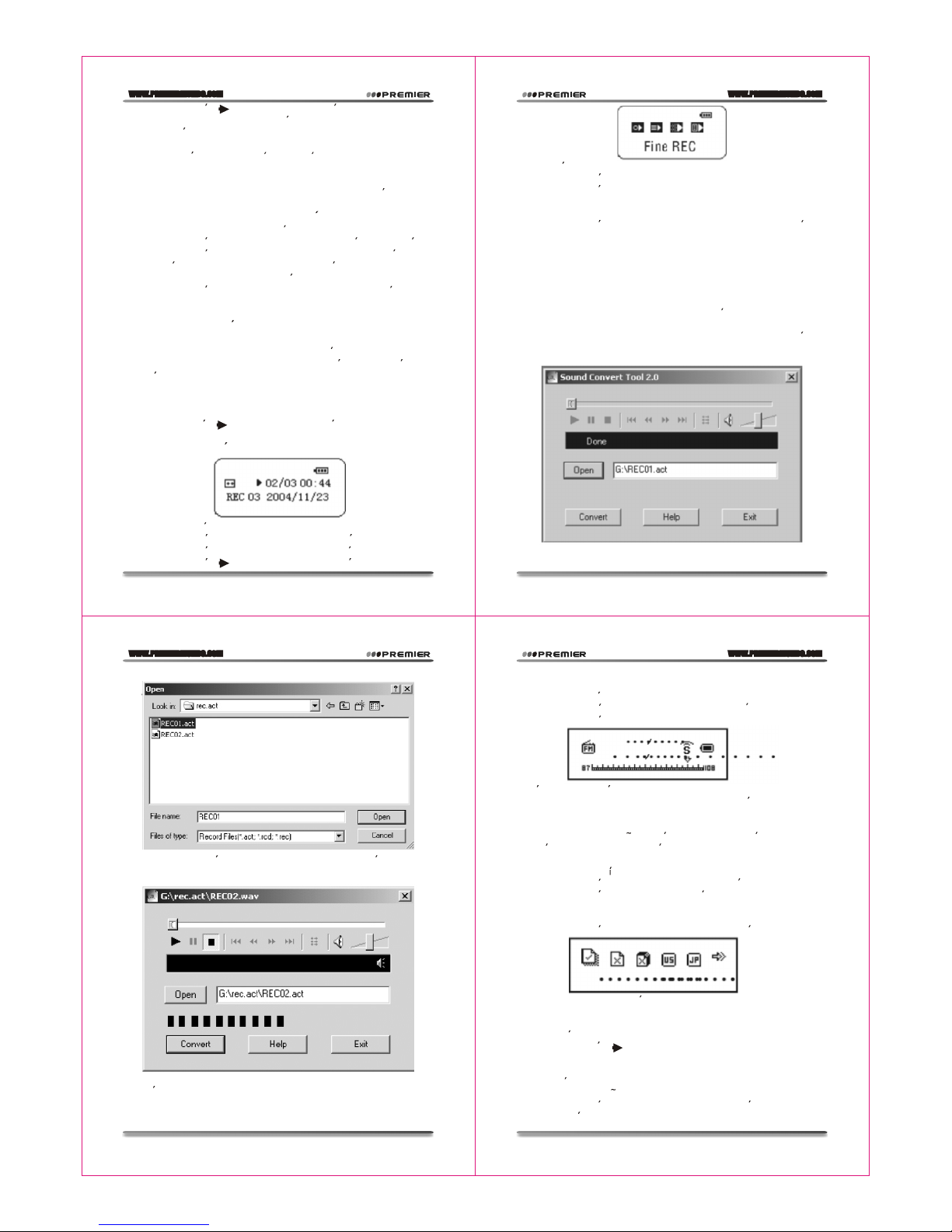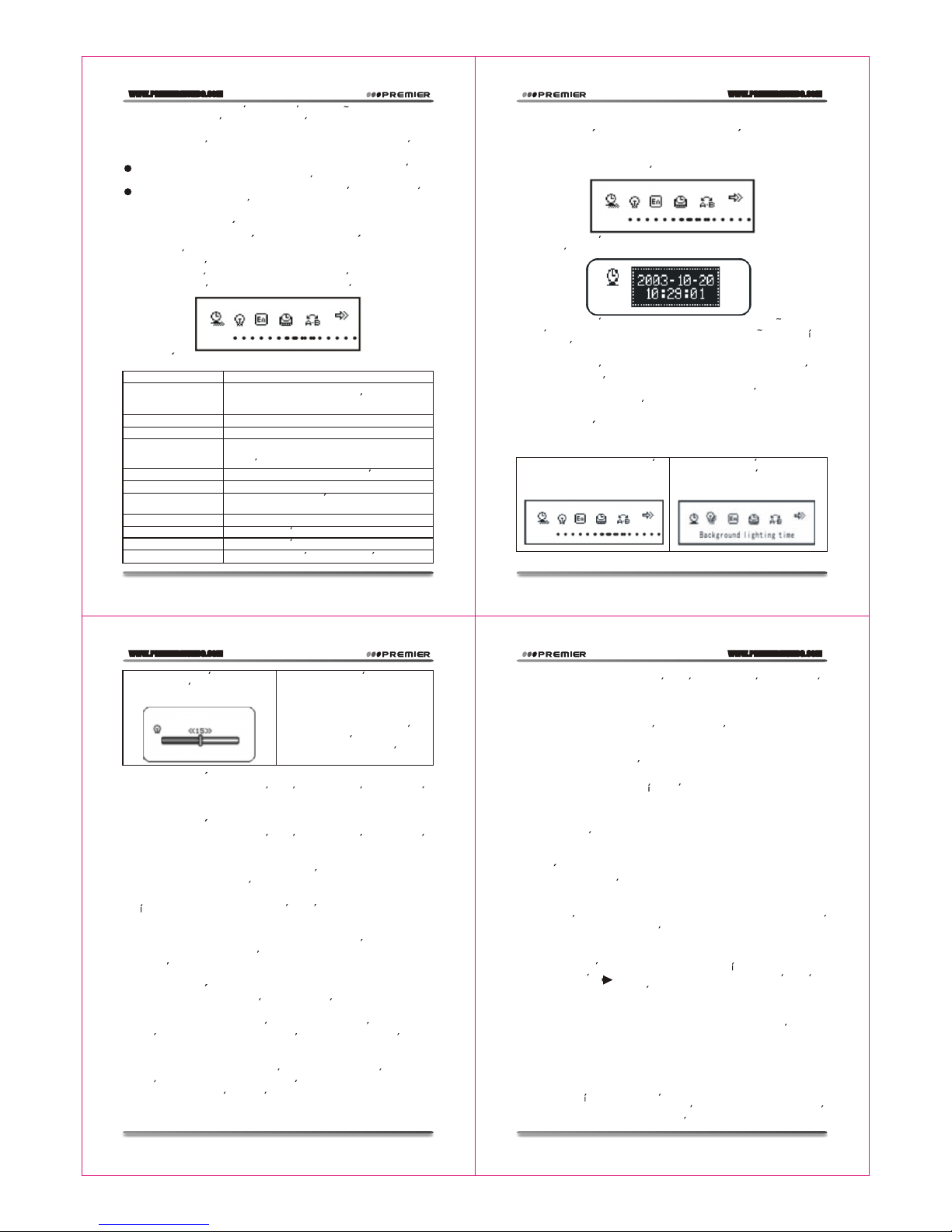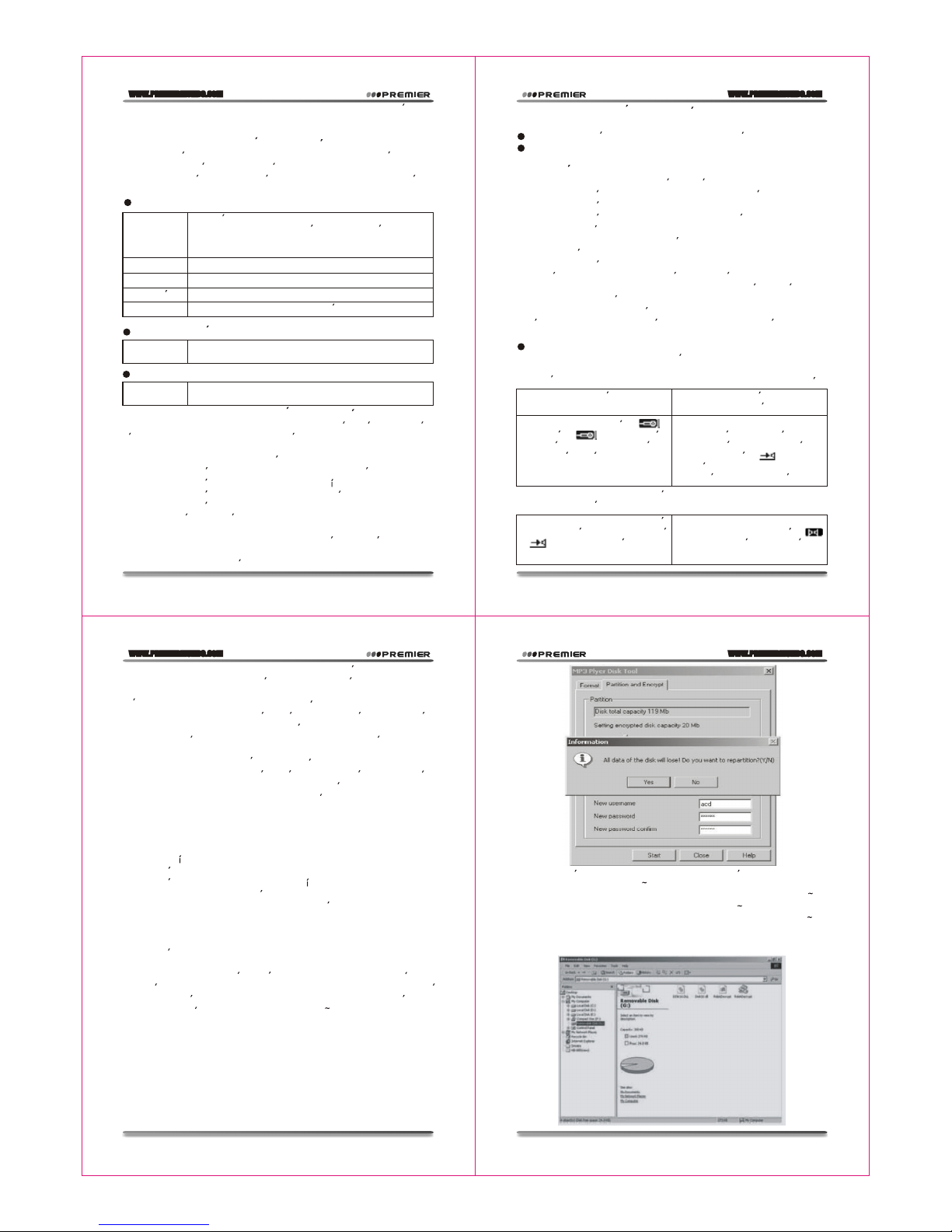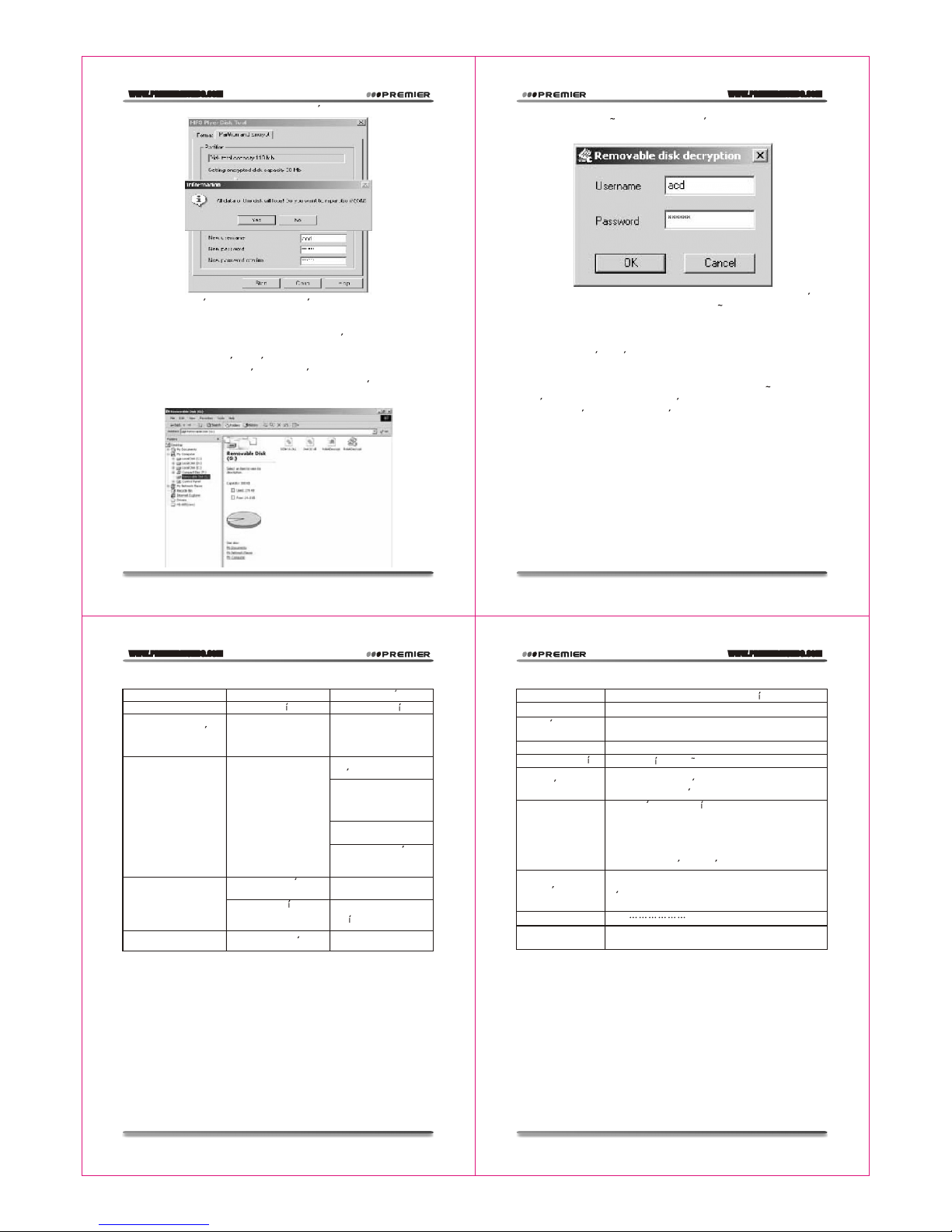WWW.PREMIERMUNDO.COM
WWW.PREMIERMUNDO.COM
WWW.PREMIERMUNDO.COM
WWW.PREMIERMUNDO.COM
de manera segura,de otra forma, los archivos no se eliminaran
completamente.
MODO DE REPRODUCCION(Submenu Play)
En este menupuede elegir distintos modos de reproduccion, por
ejemplo, repeticion yreproduccion aleatoria.
La primera opcionen este menu es "Play mode". Elija esta opcion
para reproducir losarchivos de manera normal.
REPETICIONES (Repeat)
VELOCIDAD DE REPRODUCCION(Submenu Play)
Puede elegir distintasvelocidades de reproduccion(mas lento omas
rapido), sin queel sonido cambie. (Solo para archivos MP3).
1. Ingrese almodo de reproduccion:
2. Presione elboton MODE paraingresar al submenu "Play".
3. Presione elboton AVANZAR paraelegir el tem "Play speed".
4. Presione elboton MODE paraentrar al menu "Play spedd".
5. Presione elboton AVANZAR paraaumentar la velocidadde
reproduccion o elboton RETROCEDER para disminuirla.
NOTA: El cambio develocidad de reproduccion afectara a todos los
archivos que sereproduzcan en adelante, hasta que vuelva a
cambiar esta configuracion.
Normal
Despues de habersereproducido todos los archivos
de un directorio,se iniciara la reproduccion de los
archivos del directoriosiguiente, hasta que todos los
archivos hayan sidoreproducidos.
Repeat one Repite el mismotema.
Folder Reproduce todos losarchivos de un directorio.
Repeat folder Repite todos los archivos de un directorio.
Repeat all Repite todos losarchivos de musica.
REPRODUCCION ALEATORIA (Shuffle)
Random Reproduce los archivosde un directorio en orden
aleatorio.
INTRO
Intro
Reproduce los primeros 10 segundos de cada archivo
en el directorio.
MODO DE REPETICION(Submenu Play)
Presione el botonREC/A-B para entrar al menu.
Siga las siguientesinstrucciones
REPETICION A-B
1.Ingrese al modode reproduccion de musica o grabaciones.
2.Presione el boton MODE para ingresar al submenu "Play".
3.Presione el boton AVANZAR para elegir "Repeat mode".
4.Presione el boton MODE para ingresar al menu "Repeatmode".
5.Presione el boton AVANZARpara definir el punto "A" delsegmento
a repetir.El icono "B" parpadeara en la pantalla esperando la
confirmacion del punto"B".
6.Presione el boton AVANZAR para definir el punto "B". El icono
dejara de parpadeary se iniciara la repeticion del segmente
delimitado entre lospuntos "A" y "B" y se detendra despues de
haber repetido elnumero de veces determinado. Para redefinir el
punto "A", presioneel boton RETROCEDER. Para determinar el
numero de repeticionesrefierase a la siguiente seccion de este
manual.
Use los botonesVOL+ o VOL- durante las repeticiones para
variar la velocidadde reproduccion.
FUNCION DE SEGUIMIEN TO (No disponibledurante la reproduccion)
1) Inicie larepeticion A-B 2) Presione elboton AVANZAR
para entrar almenu
3) El iconode repeticion " "
cambiara a " " y seiniciara la
grabacion de voz.La duracion de
la grabacion seraigual al
segmento A- B.
4) Una vezalcanzado el tiempo
de grabacion seiniciara la
reproduccion de lagrabacion. El
icono cambiara a" ". Presione
el boton AVANZARpara activar
la funcion decomparacion.
En este estado,Presione el boton RETROCEDER para volveral
modo de repeticionA-B.
1) Una vez que ingrese a la funcion
de comparacion el icono cambiara
a " " y se reproducira el archivo
original.
2) Una vezreproducido el archivo
original, el iconocambiara a " "
y se reproducirala grabacion de
la voz.
Para volver almodo "Seguimiento", presioneel boton RETROCEDER.
Para salir delmodo de repeticion, presione el boton MODE.
NUMERO DE REPETICIONES(Submenu Play)
Para instruccion es de operacion refierase ala seccion "Cofiguracion
del tiempo delfondo de pantalla". El numero de repeticiones
determina el numerode veces que el segmento A-B sera repetido.
INTERVALO DEREPETICION (Submenu Play)
Para instruccion es de operacion refierasea la seccion"Cofiguracion
del tiempo delfondo de pantalla". En este menu puede definir el
espacio de tiempoentre una y otra repeticion (en segundos).
13. RECOMENDACIONES
ZONA PRIVADA
La mayor ade los reproductores MP3 son usados para compartir
informacion; sin embargo,es posible que no desee mostrar cierta
informacion a terceros,lo cual le obligar a a borrar previamente sus
archivos personales. Lafuncion de "Zona Privada" ("Private space")
con que cuentaeste reproductor es la solucion perfecta a este
inconveniente.
Puede dividir eldisco USB en dos particiones y proteger una de
ellas (vera dosunidades de disco con letras diferentes en la
computadora. Los usuariosde Windows 2000 deben tener instalado
el SP4, deotra manera solo vera una unidad de disco ydebera elegir
la opcion "Singlecommon disk" o "Single encrypted disk" en el menu
de configuracion delsistema) . De esta manera, su informacion
privada quedara protegidapor una contrasena.
1. Conecte elreproductor a la computadora.
2. Ejecute elprograma "Disk Tool" que seincluye con el CD del
reproductor.
3. Encontrara la utilidadde formateo. Elija la opcion "Partitioning and
encryption". Elija eltamano que desee para el disco privado.
Introduzca un nombrede usuario (User name) y una contrasena
(New passwor d). Vuelva aingresar la contrasenapara confirmarla
(New password conpassword). Vuelva aingresar la contrasena
para confirmarla (Newpassword confirmation) y haga clic en
"Start" para iniciarel particionamiento.
Pagina 21
Pagina 23
Pagina 22
Pagina 24