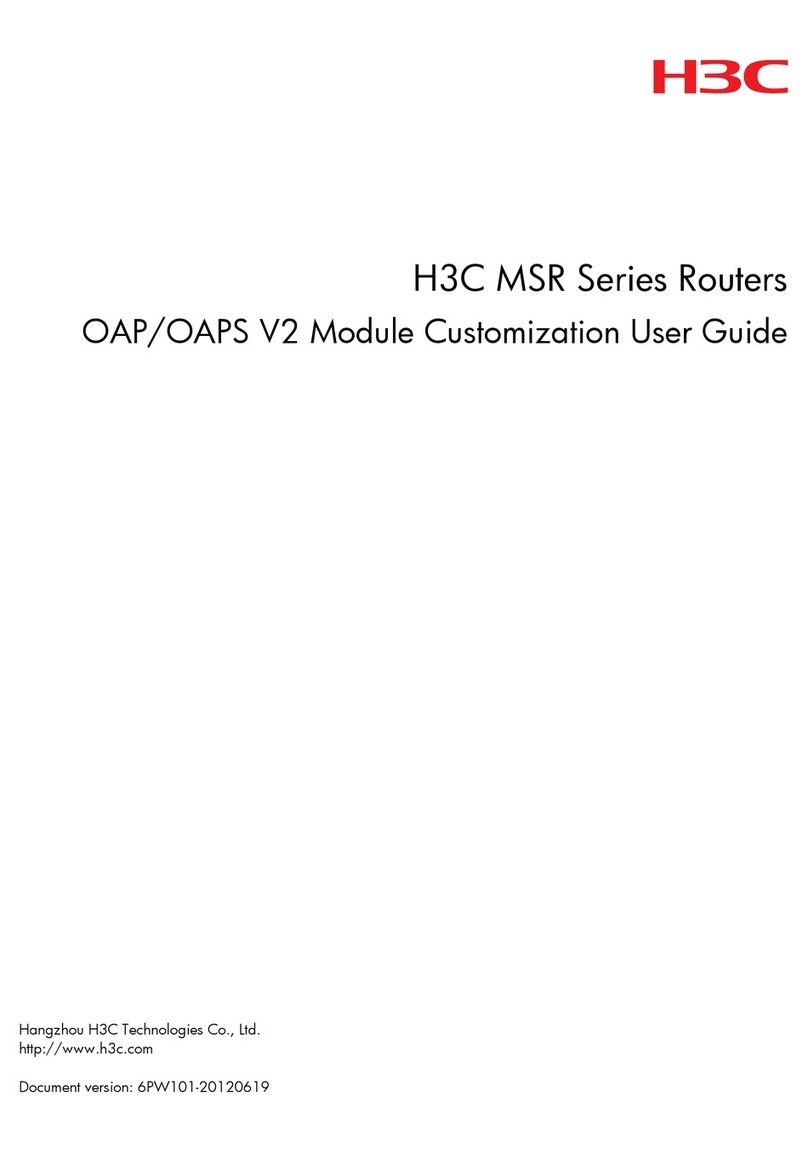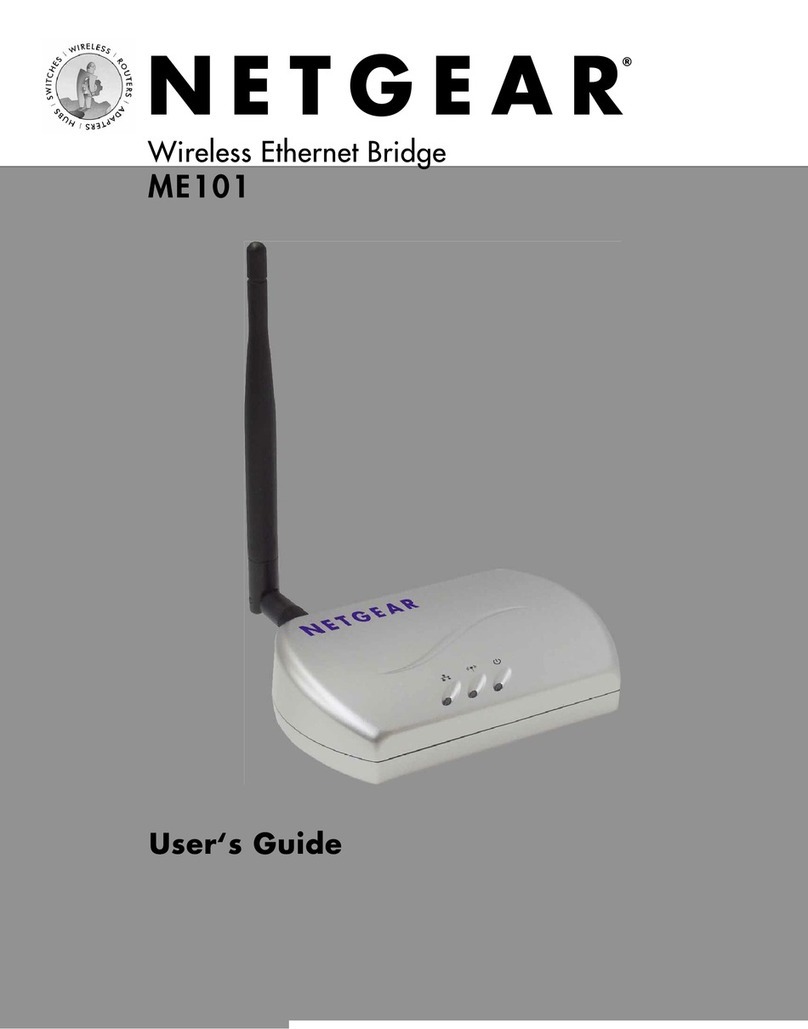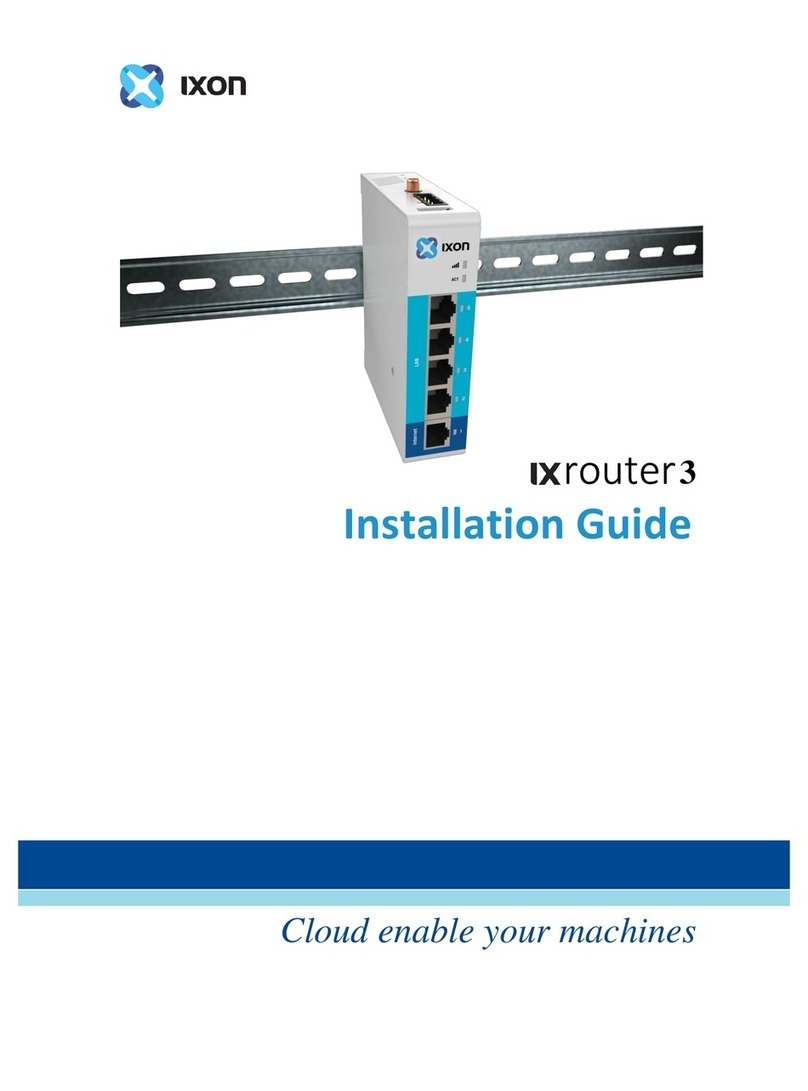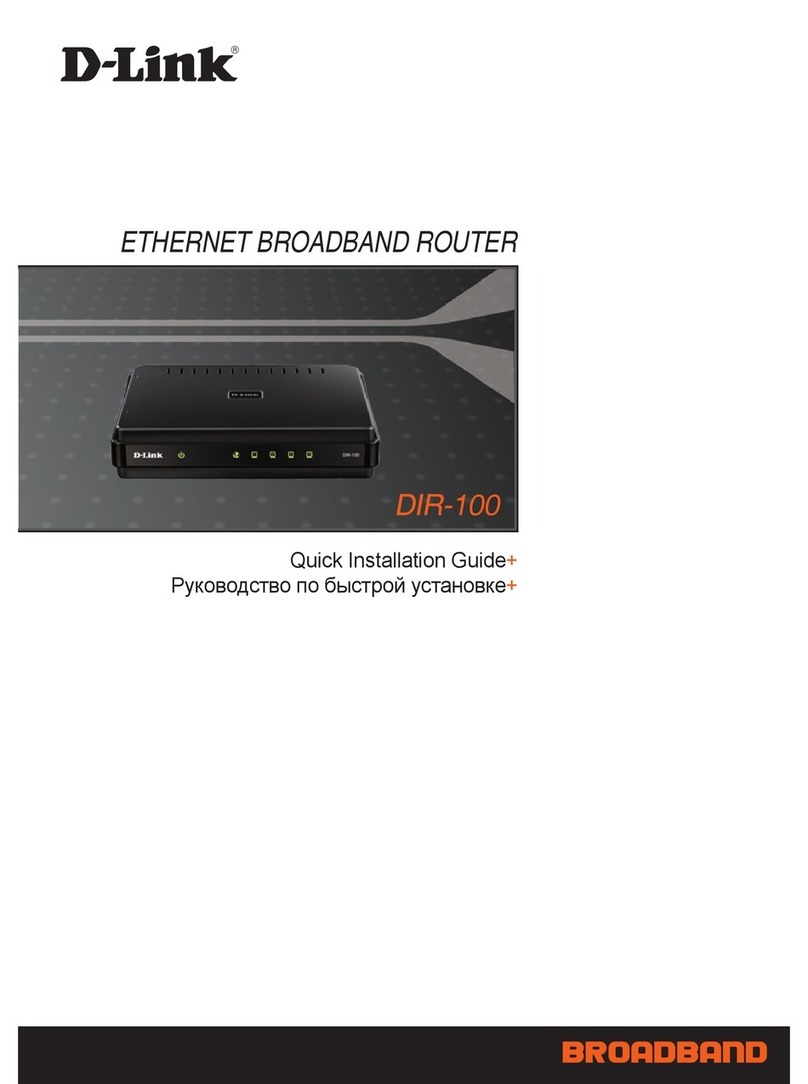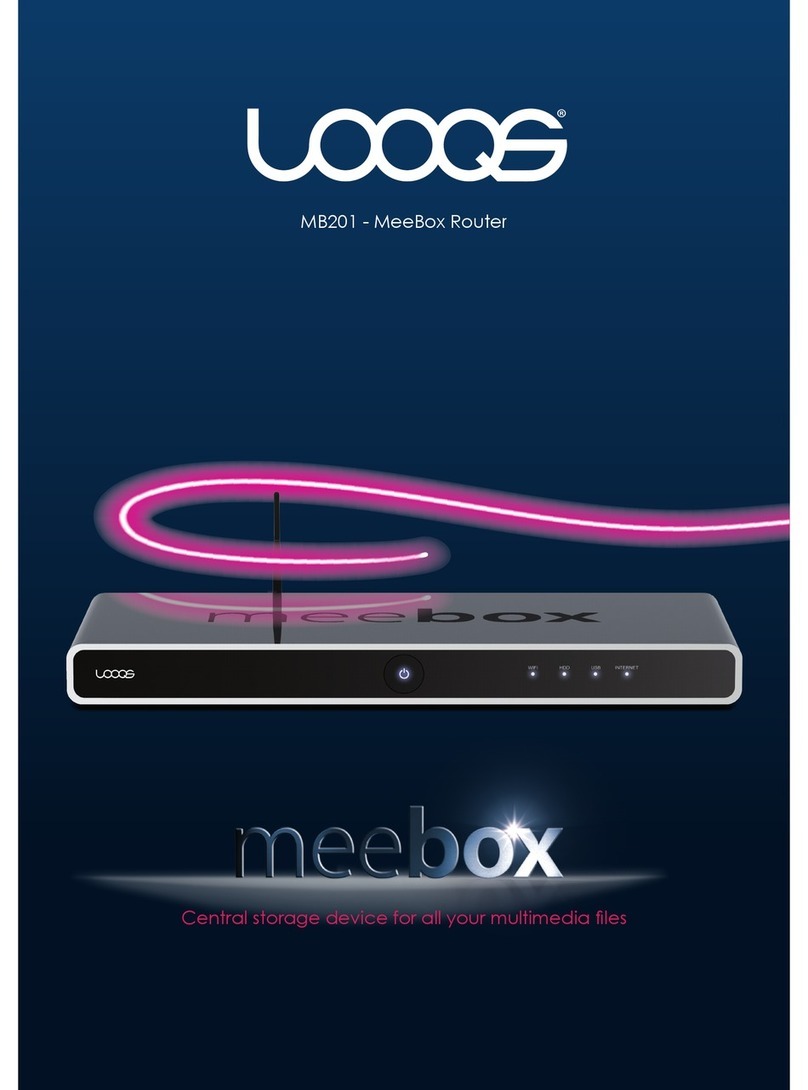Premiertek POWERLINK PT-AP2403 User manual

2.Configuration before application
For Windows Vista or Windows 7 system, please follow the steps below to setup
1Click “Start Control Panel Network
and Internet Network and Sharing
Center Change adapter settings
Local Area Connection” Select “Wireless
Network Connection”, right-click it and
select “Properties”
→ →
→
→ → 2Select “Internet Protocol Version 4
(TCP/IPv4)” and click “Properties” 3Set IP address as 192.168.16.X(X should be
a numeral between1 to 253), subnet mask as
255.255.255.0, then click “OK” to return back
the last page, click “OK” once again.
VER:1.0
A.Local network settings
2Select an item in the “Wireless Network
Connection” list to connect a wireless
network, and then click "connect"
1An icon of “ ”will appear at the
bottom corner of your computer after
installation of this pocket router , then
click the icon
right
B.Wireless settings
3When there shows "Connected" on the screen,
it means your computer has accessed to
wireless network successfully
http://192.168.16.254
1.Open the web browser, input the default address: 192.168.16.254
in address bar, then press “Enter”
2.Input user name and password, default value are all “admin”, and
then click “OK”
C.Login the wireless router Web Server
If the Base Station (BS) is encrypted, then please input the password. It turns out to be a green icon “ ” if connected successfully
When works in AP mode, there are two operating modes:
Wireline connection and wireless connection
Mini Travel Router
2
POWER L AN WIF I
1
RT Cl ien t AP
POW ER L AN W IF I
RT Clien t AP
1.Log in the management interface, spread "wireless network settings" item
on the left menu and click "AP client"
In AP mode,choose "enable" option in the drop-down list, then click "enable"
button to enable client function
(Please note that under condition of exchanging wireline to wireless access, it is better to disable
“AP client” function)
2.Click “Site Survey” of the menu on the left, select the connecting access point and
then click “connect”
Click “scan” if the connecting access point is not on the list
3.Information of system wireless access point will appear automatically,
if your wireless access point is encrypted,You only need to set the same
"Encryption Type" and "Pass Phrase"of the two devices .
4.Menu turns out to be as follows if connected successfully
!!Tip:
After you connect the wireless successfully through web management of this device, please re-configure the Local Area Network IP address of the computer according to
the connected wireless access point. If the connected wireless network can assign the IP address to users dynamically, then set the IP and DNS address of the computer
as “Obtain an IP address automatically” and “Obtain DNS server address automatically”If it requires static IP, then you can only access the company(home)LAN or Internet
by setting the IP address and DNS address of the computer according to real application.
3.Operation mode configuration
AP mode
Exchange of wireline access to wireless access configuration
When the wireless hotspot cannot cover effectively, you can also connect to Wireless Pocket
Router by wired connection or wireless connection way. log in the management interface and
configure according to steps on the right, then connect to the existing wireless hotspot.making
2
POWER L AN WIF I
RT Cl ien t AP
POW ER L AN W IF I
RT Clien t AP
1
Switch
Wireless signal amplification/relay settings
It is plug and play for this application, there's no need to configure on management interface. Connect the
cable from switch of wired internet with the Ethernet port of this pocket router, with power supply it will start
working.
Inte rne t Proto col Version 4 (TC P/IP v 4) Properties
General Al terna tive co nfigu ratio n
You ca n get IP setti ngs ass igned automatic ally if your networ k suppor ts
this c apabi lity, Other w ise, you nee d to ask your netw ork adm inistrator
for th e appro priat e IP sett ings.
Obta in an I P addre ss automat ically
Use th e fol lowing IP ad dress:
Obta in DN S ser ver address automa tically
Use th e fol lowing DNS serve r addre ss:
Validat e set tings u pon exit Advanced...
OKCancel
IP adress:
Subnet ma sk:
Defa ult g atewa y:
Preferred DNS ser ver :
Alte rnate D NS se r ver :
?
Wireles s Netwo rk Connec tion Prop erties
This c onnec tion uses th e follo wing it ems:
Clie nt for Mi crosoft Netw orks
QoS Packet Sch eduler
File a nd Prin ter Sha ring for Micro soft Ne twork s
Internet Protocol Ver sion 6 (TC P/IP v 6)
Link -L ayer Topolo gy D iscov er y Map pe r / I O Dri ver
Link -L ayer Topolo gy D iscov er y Respo nder
Insta l...Uninstall Properties
Tran smissio n Control Pro to col/Int er net Protoco l. The defa ult
wide are a ne twork proto col that provde s communi catio n
across div erse in te rc onnecte d network s.
Descn ption
OKCanc el
Connect using:
Networking
Configure...
802.11n USB Wireless LAN Card
Internet Protocol Ver sion 4 (TC P/IP v 4)
Wirel ess Network Connection
WA01
WP03-N1
WH01-G1
WP02
Open Netw ork a nd Sh aring Center
WH02-G2
MG02
MP01
Internet access
Connected
8:08
2011-09-18
)
)
MP01
Open Netw ork a nd Sh aring Center
8:08
2011-09-18
)
)
Not connected
Connect ion s are a vailable
Wirel ess Network Connecti on
MP01
Info rma tion sent ov er th is netw ork
migh t be vi sible to oth ers .
Connect automatiically Connect
WA01
WP03-N1
WH01-G1
WP02
Wirel ess Network Connection
WA01
WP03-N1
WH01-G1
WP02
Open Netw ork a nd Sh aring Center
WH02-G2
MG02
8:08
2011-09-18
)
)
MP01
Not connected
Connect ion s are a vailable
Wireless Network Connection
Acquiring network address
802.11n USB Wire less Lan
Disable
Status
Diagnose
Bridge Connections
Create Shortcut
Delete
Rename
Prope r tie s
Connect/Disconnect
WiFi-150M Router
Wizard
Internet Settings
Wireless Settings
Basic
Advanced
Security
WDS
WPS
Administration
AP Client
Site Sur vey
Station List
AP Setting
You could turn on or turn off AP Client feature
AP Client feature Settings
AP Client E nabled
Apply Cancel
AP Client Parameter
SSID
MAC Address (Optional)
Security Mode
BL-WA02
48:02 :2a :80 :38:20
WPA2 -PSK
Encryption Type
AES
Pass Phrase
Tt&13 1 4s e
Apply Cancel/Refresh
Save
OKCancel
Remember my credentials
admin
●●●●●
The ser ver 192.168.16.254 at Welcome to Wireless 11N router requires a
username and password.
Warning:This server is requesting that your username and password be
sent in an insecure manner(basic authentication without a secure
connection).
Window Security
WiFi-150M Router
Wizard
Internet Settings
Wireless Settings
Basic
Advanced
Security
WDS
WPS
Administration
AP Client
Site Survey
Station List
Connect sc an
Site Survey
SSID BSSID RSSI Channel Encr yption Authentication
WiFi-150M Router
Wizard
Internet Settings
Wireless Settings
Basic
Advanced
Security
WDS
WPS
Administration
AP Client
Site Survey
Station List
Connect sc an
Site Survey
SSID BSSID RSSI Channel Encr yption Authentication
AC
B
D
E
F
G
H
Quick Installation Guide
Mini Travel Router
Internet cable
OUTLET
Internet
cable
OUTLET
Cable network
interface
Articles to check: ●Wireless Pocket Router ●DC adapter
●RJ-45 cable ●USB cable ●Quick Installation Guide
WA02
WP02
WH01-G1
WP03
WH01-N1
WP02-N1
WA01
WH02
WA02
WP02
WH01-G1
WP03
WH01-N1
WP02-N1
WA01
WH02
Note:
1.In router and client modes, please set IP address and DNS address of your
computer as “Obtain DNS server addressautomatically”.
2.In client mode, please set the IP address of local wireline network, connect
with Wireless Pocket Router by wireline connection way, then login the
management interface.
3.In AP mode, if IP address can be assigned dynamically in wireline network,
please set IP address and DNS address of your computer as “Obtain an IP
address automatically” and “Obtain DNS server address automatically”, if it
adopts specified static IP, then please configure IP address and DNS address
by manual setting.
19 2.168 .16.12
25 5.255 .255.0
192.168.16.254
AP mode
AP mode
AP
AP
User can switch to modes of AP, client and router by just switching the button by the side of Wireless Pocket Router, and please note that the mode exchange takes exactly one minute
1.Operating mode selection
Access Point---wired network
exchange to wireless network
Bridge---wireless network
exchange to wired network
Repeater---wireless hotspot
extension and amplification
Wireless access to WAN,
supports PPPoE, dynamic IP,
Static IP. Supports China mobile,
Unicom, China Telecom hotspots
identification access, wireless
hotsport sharing
Acts as Router, access to WAN
with wire, supports PPPoE,
dynamic IP and static IP
<Router mode>Introductions
is shown in the third section
of <Operation modes settings>
Router mode
AP mode <Wireless signal amplification/
relay settings> is shown in the
third section of <Operation
modes settings>
Operating
mode
Basic function(application) Hardware connection and
software setup
This wireless pocket router supports quick exchange among AP, Client
and router modes with switch on the side.
<
wireless AP settings> is
shown in the third section
of <Operation modes settings>
Wired router change to
<Client mode>Introductions
is shown in the third section
of <Operation modes settings>
Client mode
Connected
the wireless signal amplified, thus expanding the signal coverage.
Wireless receiver---GGSN
of wireless network exchange
to wired network

When work in router mode, its Ethernet port acts as WAN port, which connect
to ADSL Modem or broadband access to realize wireless network multimachine sharing,
Applicable environment:home-use or apartment application.
Mini Travel Router
LAN LI NE
1
2
POWER L AN WIFI
RT Clie nt AP
POWER LA N WIF I
RT Cli ent AP
Please select “STATIC (fixed) IP” connection type if your ISP offers a static IP
If you use ADSL PPPoe, please select "PPPoE(xDSL)"
If ISP assign IP dynamically, select the default connection type as"DHCP(Auto config)"
①Select “STATIC (fixed) IP”
② Input IP address, subnet mask, Default Gateway and
Primary DNS servers offered by ISP
③ If MAC Clone is required by ISP, please select“Enable”
and input valid MAC address
④ Click “Apply”, it will take effect after auto reboot of the AP
① Select " "DHCP(Auto config)
② Input the "Host Name" or just leave it without configuration
③ If MAC Clone is required by ISP, please select
"Enabled" and input valid MAC address. Default
is disabled
④ Click "Apply", it will take effect after auto reboot
of the Wireless Pocket Router
① Select "PPPoE (xDSL)"
② Input the user name and password offered by ISP
③ Select relevant operation mode according to the situation
④ If MAC Clone is required by ISP, please select“Enable” and
input valid MAC address
⑤ Click “Apply”, it will take effect after auto reboot of the AP
Please refer to the first page of "Configuration before application" to set up
network, then go to its management interface
Router(RT)mode
Wide Area Network settings
If the Base Station (BS) is encrypted, then please input the password.
If the connection is activated successfully, then an icon" "will
appear.
Some configuration of wireless access points in the "system
setting" is automatically generated without setting, you don't
need to modify the configuration and adjust adpot the default
setting.
Router/Client mode configuration
A.Spread "The wireless network settings", click "Site Survey"
B.find out the WISP or access point you need to connect
and select it, click"scan"if it is not on the list
C.Click "Add Profile"
1
2 3
4
Online-bound activation
When works in this mode, the wireless network acts as WAN, wireline
network acts as LAN, it can connect wireless hotspot and or router like wireless card, then
connect the PC or other network device with ethernet port by cable.
Mini Travel Router
2
POWER L AN WIFI
1
RT Clie nt AP
POWE R LA N WIF I
RT Client AP
Client mode
In Router/Client mode, please refer to wide Area Network configuration
in router mode, then configure as follows.
POWER
WIFI
WLAN
1.Under the condition of thunder or storm,
please unplug the connected power and
wire of device to avoid damage from thunder;
2.Keep away of moisture during storage,
transportation and operation;
3.Use the power adapter of the device;
4.Keep away from interference sources
(cordless telephone, microwave oven and
refrigerator etc)
Warning
Tips
Select WPA-PSK, WPA2-PSK or WPA-PSK/WPA2-PSK (recommended)
as the security mode
Select “OPENWEP” as the security mode
① Select a security mode
② Select the “WPA algorithms” here,
it is recommended to select “AES”
③ Input the pass phrase you set,
which shall be 8-63 ASCII
character,or 8-64 hex digits
④ Click “Apply”, it will take effect
after auto reboot of the Wireless
Pocket Router
The default of is without wireless security/encryption settings, for the sake of your network security, it is suggested to setup
wireless security/encryption to prevent unauthorized access.
Mini Travel Router
Wireless security settings
①
② Select the default key number here
③ Input the password you set in WEP Keys,
For Hex key number key number can be
set as a 10 or 26 hexadecimal character.
(Arabic numerals 0-9 or letter ABCDEF);
For ASCII key number; password can be
a 5 or 13 ASCII characters
④ Click “Apply”, it will take effect after auto
reboot of the Wireless Pocket Router
Select a security mode
!!Tips:
When select OPENWEP or WPA as the security mode, while“WPA algorithms”as the TKIP or TKIPAES, the maximum data transmisstion rate would decline as 54Mbps, therefore it is suggested to select WPA
safety mode with AES algorithms to encrypt the wireless.
FAQ (Frequently Asked Question)
Question1: Power light does not light
1.Check whether the power adapter(5V 500mA~2000mA) matches this product.
2.Please check the power connection.
Question2: Unable to access to web server of the device
1.Check whether the connection of computer and device is correct and make sure the corresponding
indicator is glintling normally
2.Please note that whether is in routing client mode, as in this mode user can only
apply the wireless network connection
3.Affirm that your web browser is the latest version and supports Java
4.Disconnect the power supply of the router, connect the power a moment later, and then reboot the router
5.If you have done all steps as above but still cannot login the router management interface, it is
recommended that you press the function key on panel for 5 seconds to reset it as default value.
Question3: Unable to successfully connect the upper-level network device in wireless
router or wireless client mode
1.Please make sure that your settings are correct, network is connected properly and your upper-level
network device works normally
2.Check whether both of your upper-level network device and Wireless Pocket Router use the same
network segment. If it is, please change them into different network segment.
Question4: Why does the notebook fail to gain the wireless signal
1.If it is built-inl wireless card, then check whether there is a wireless switch firstly, and check whether the
switch is turned on. (You should confirm with notebook manufacturers or check notebook specifications)
2.Dispose any possibilities of displacement or interference.
Question5: What should I do if I forget the password?
Answer: If you forget the user name and password, the only way to solve this problem is to reset the
router, press the reset button and keep it for over 5 seconds, then leave the button, the reset is done,
both default user name and password are "admin".
Mini Travel Router
WiFi-150M Router
Wizard
Internet Settings
Wireless Settings
Firewall
Administration
WAN
LAN
DHCP clients
Advanced Routing
QoS
STATIC Mode
IP Address:
Subnet Mask:
Default Gateway:
Primary DNS Ser ver:
Secondar y DNS Server:
MAC Clone
Select
MAC Address
0. 0. 0. 0
0. 0. 0. 0
STATIC(fixed IP)
Enabled
Apply Cancel/Refresh
WAN Connection Type:
0. 0. 0. 0
0.0.0.0
0. 0. 0. 0
Fill my MAC
Save
WiFi-150M Router
Wizard
Internet Settings
Wireless Settings
Firewall
Administration
WAN
LAN
DHCP clients
Advanced Routing
QoS
PPPoE Mode
User Name:
Password:
Verify Password:
Operation Mode:
MAC Clone
Select
pppoe_user
●● ● ● ● ● ● ● ● ●
PPPoE(xDSL)
Disable
Apply Cancel/Refresh
WAN Connection Type:
Save
Keep Alive
Keep Al ive:Redial Per iod seconds.
60
On dema nd Mode:Idle Time mi nute s.
Conne ct Disconne ct
●● ● ● ● ● ● ● ● ●
WiFi-150M Router
Wizard
Internet Settings
Wireless Settings
Firewall
Administration
WAN
LAN
DHCP clients
Advanced Routing
QoS
DHCP Mode
Hostname(Optional):
DHCP(Auto confi g)
Apply Cancel/Refresh
WAN Connection Type:
Save
MAC Clone
Select
MAC Address
Enabl ed
Fill my MAC
Wide Area Network (WAN) Settings
Choose your connection type and their parameters here.
WiFi-150M Router
Wizard
Internet Settings
Wireless Settings
Basic
Advanced
Security
WPS
WDS
Firewall
Administration
Select SSID
SSID choice
Access Po licy
Policy:
Wire Equivalence Protection(WEP)
WEP Keys
MP01
Disa ble
"MP 01"
Security Mo de OP ENW EP
Add a station Mac:
Station List
Default key Key 1
WEP Key 1
WEP 2Key
WEP 3K ey
WEP 4K ey
Hex
Hex
Hex
Hex
Apply Cancel/Refresh
Save
WiFi-150M Router
Wizard
Internet Settings
Wireless Settings
Basic
Advanced
Security
WPS
WDS
Firewall
Administration
Select SSID
SSID choice
Access Policy
Policy:
WPA
WPA Algorithms
Pass Phrase
TKIP AES
WP01
Disable
12345 678
"MP 01"
Security Mode WPA-P SK
Key Renewal Interval
Add a station M ac:
Station List
TKIPAES
seconds
3600
Apply Cancel/Refresh
Save
Site Survey
SSID BSSID RSSI Chan nel E ncr y pti on Authenticatio n Net work Type
Conn ec t sc an Add Pr of il e
Profile
Link Status
Site Sur vey
Advanced
11n Settings
WPS
Internet Settings
Wireless Settings
Wizard
Firewall
Administr ation
Profile L ist
SSID B SSID Chan nel Enc r yption Aut henti catio n Netwo rk Type
Profil e
Link Sta tus
Site S urve y
Advanced
11n Settings
WPS
Inter net Settings
Wireless Settings
Wizard
Firewall
Administrat ion
Add Del et e E di t Activate
Profile List
SSID B SSID Chan nel Encr ypt ion Authen ticat ion Networ k Type
Profile
Link Status
Site S urvey
Advanced
11n Settings
WPS
Inter net S ett ing s
Wirel ess S ettings
Wizard
Firew all
Administration
Add Del ete Edi t Ac ti vate
1
2
3
4
1
2
3
4
5
1
2
3
4
A
B
C
System Configuration
Profile Name
SSID
Network Type
Power Saving Mode
RTS Threshold
Fragment Threshold
Security Policy
Security Mode
WPA
WPA Algorithms
Pass Phrase
CMA )(Constantly Awake Mode
Power Saving Mode
Used
Used
TKIP AES
PROF001
WA02
Infrastructure
2347
WPA-Personal
2346
Apply Cancel
● ● ● ● ● ●●●
D
E
F
H
G
1
2
3
4
1
23
4
Wireless indicator Indicator light glints slowly indicates no sig al transmitted
Indicator light glints quickly indicates signal transmitted
n
*If the indicator is not in normal state, please check the connection.
Once the connection is set up, please check the state of indicator light.
Indicator light Name of indicator Normal state
Indicator of power Light consistently
Indicator of LAN
system state Indicator light glints or keeps
lighting consistently with cable connection.
Internet cable
OUTLET
Internet cable
Telephone
line
OUTLET
OUTLET
WA0 2
WP02
WH01-G1
WP03
WH01-N1
WP02-N 1
WA0 1
WH02
WA0 2
WA0 2
Router mode
Client mode
Client
Router
Table of contents