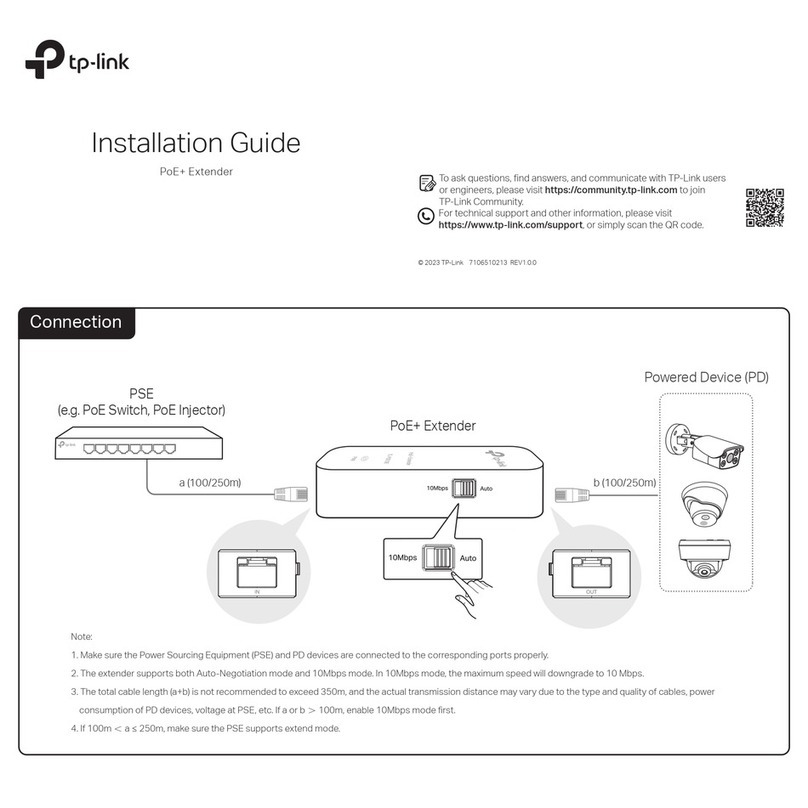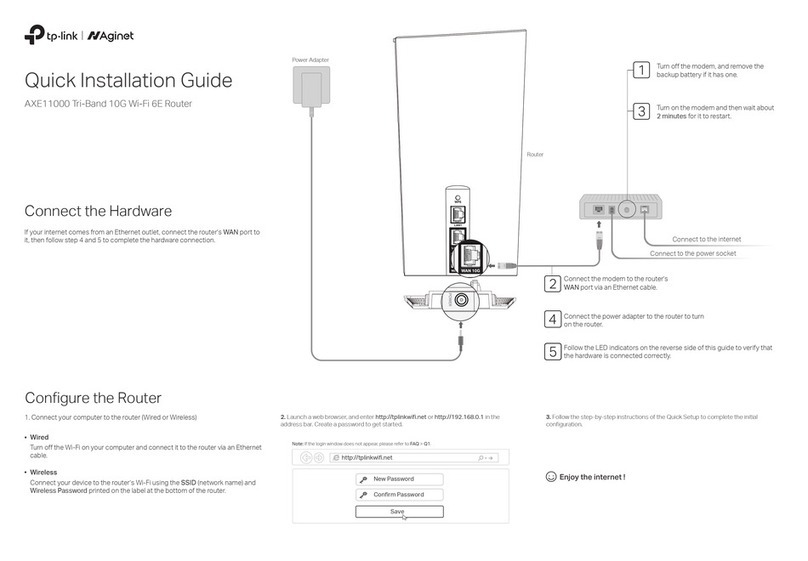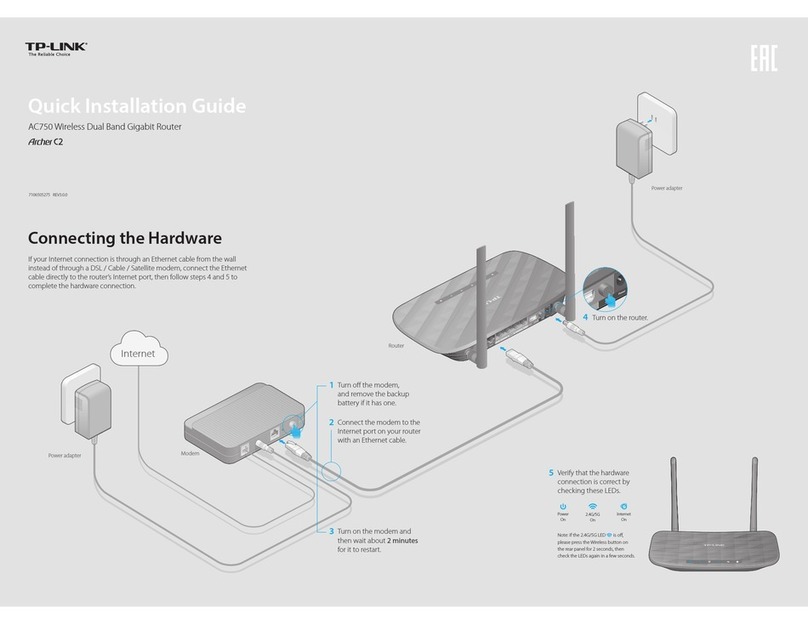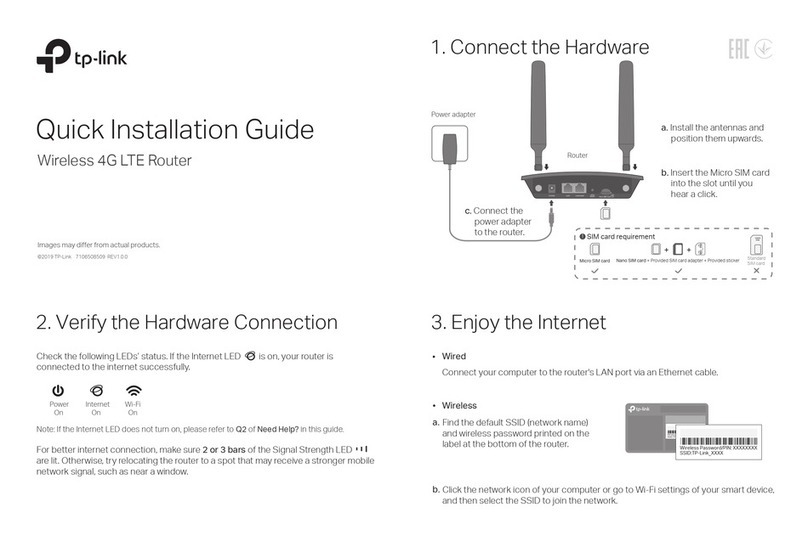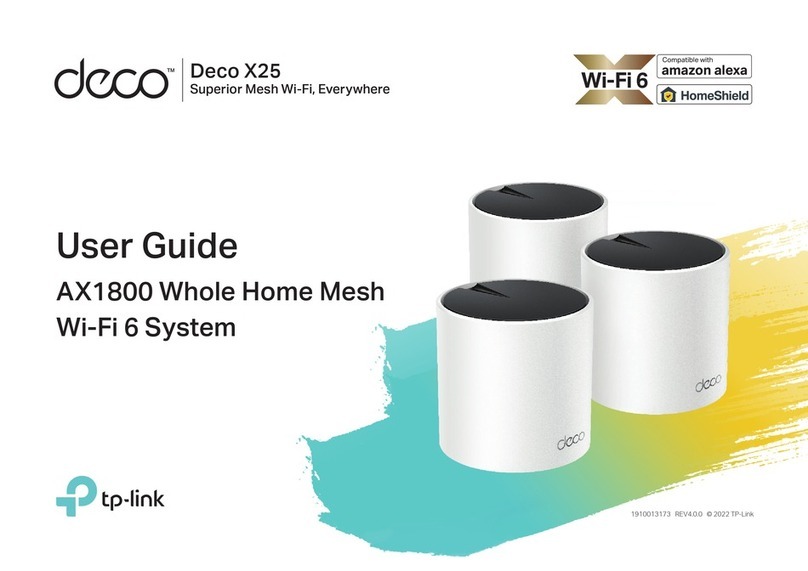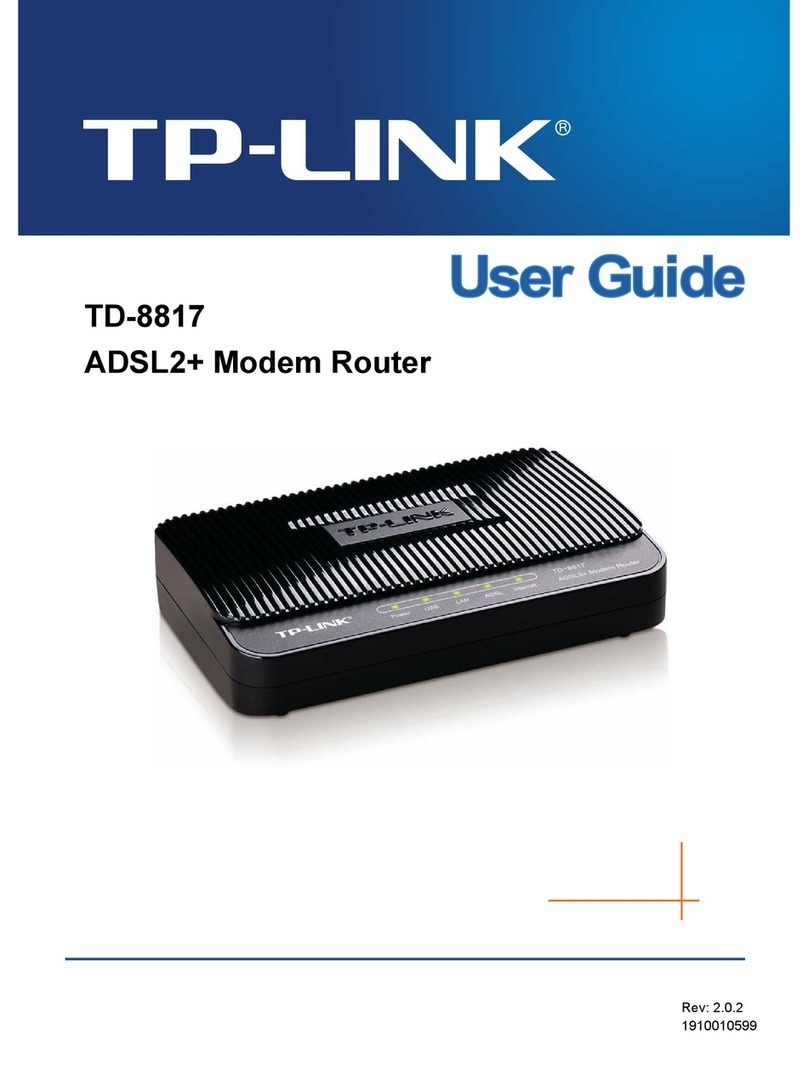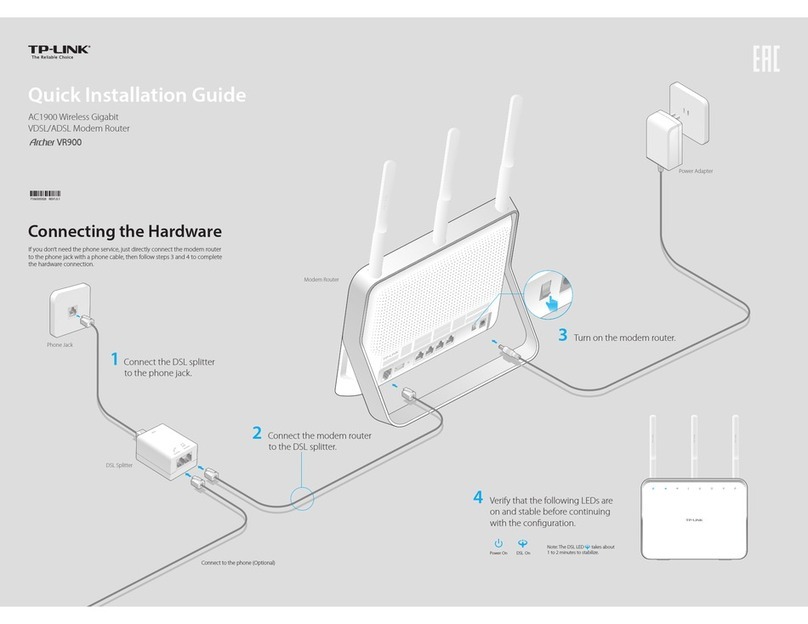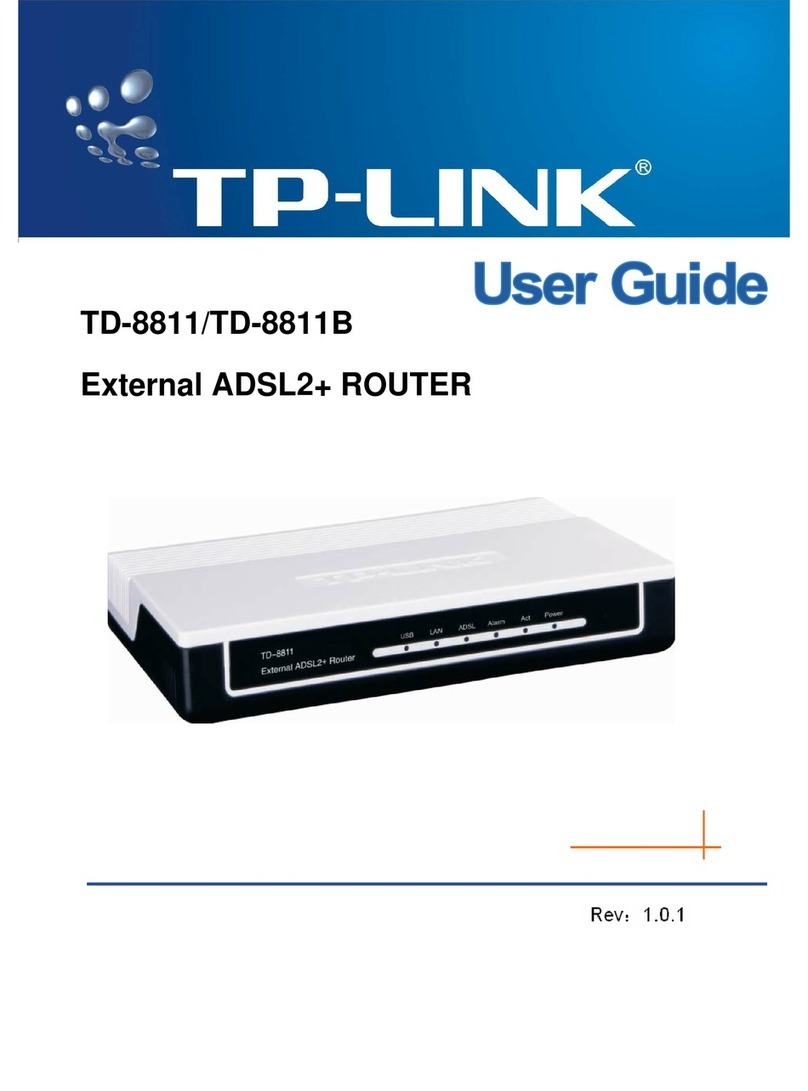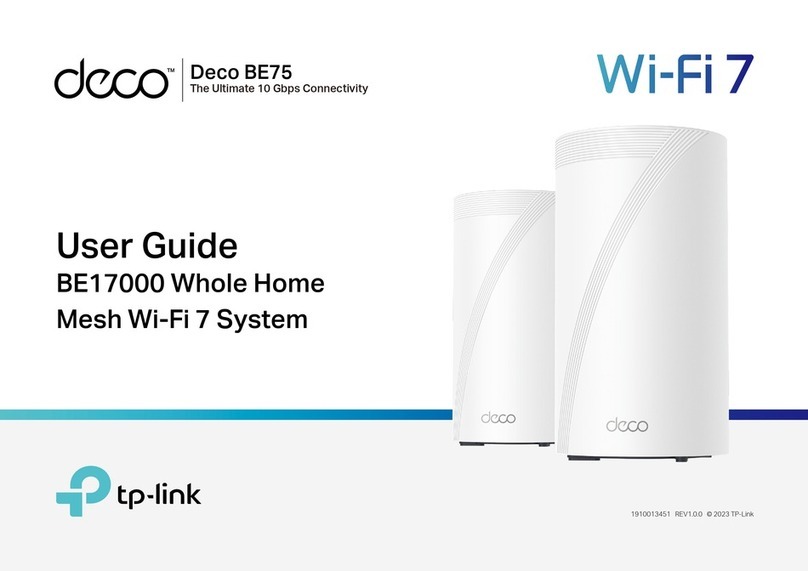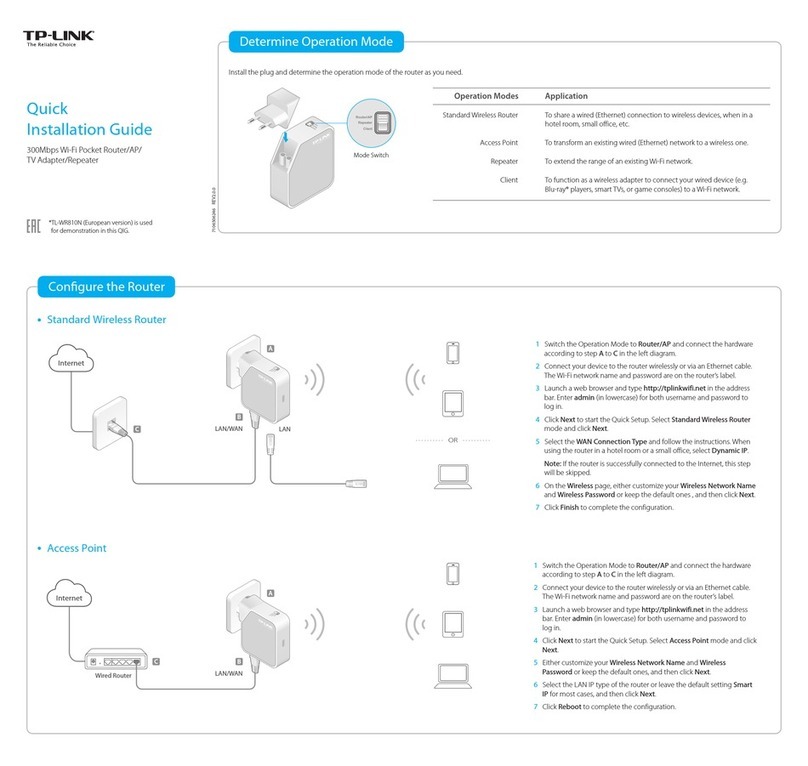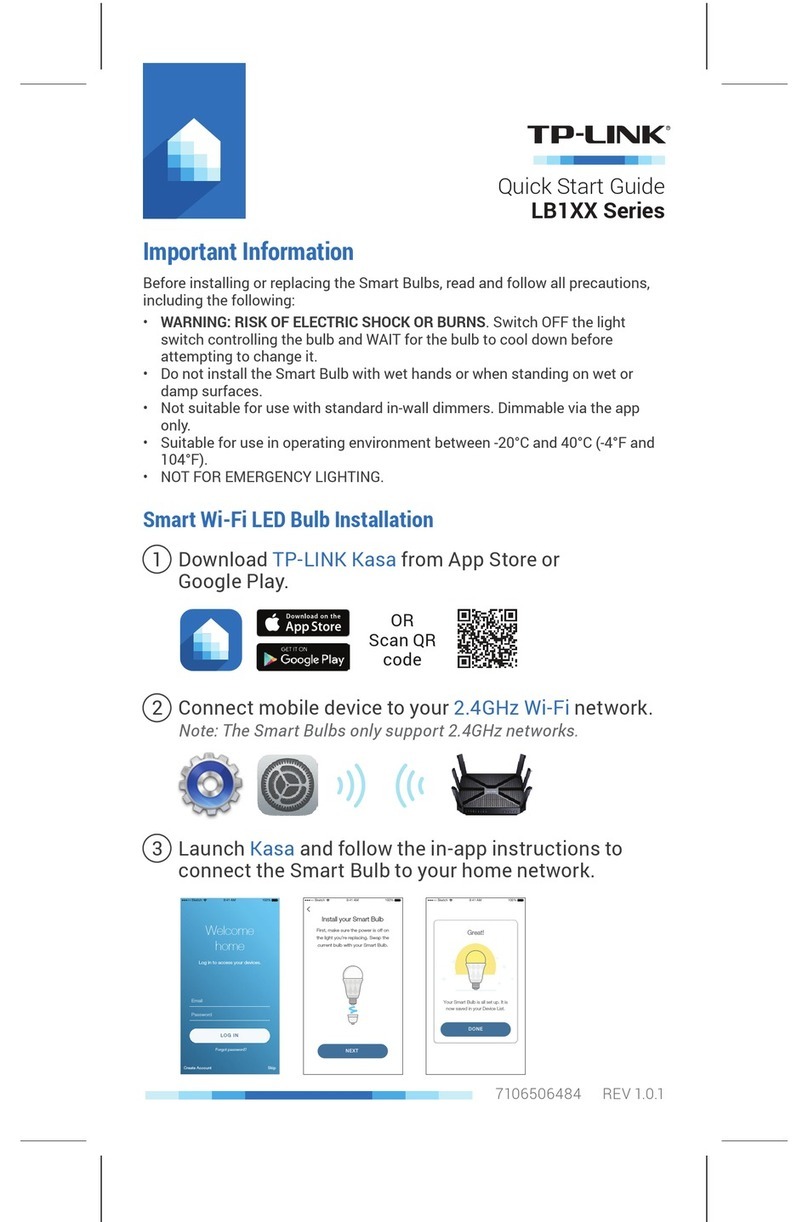LED Explanation
• LED Button
Press the button for 1 second to
turn the LEDs on or o.
• Wi-Fi Button
Press and hold the button for
more than 2 seconds, then
release the button to turn the
wireless function on or o .
• Speaker Button
Press the button for 1 second to
turn the speaker on or o.
• Pulsing Blue
The system is starting up or the
router is being reset.
• Solid Blue
The router is working normally.
• Solid Red
No internet connection.
• Pulsing Red
No internet connection and the
Wi-Fi is o.
• Solid Yellow
The Wi-Fi is o.
• Pulsing Blue
The rmware is being upgraded
or WPS connection is being
established. Do not disconnect
or power o your router.
Button Explanation
Q1. What should I do if I want to change the WAN port for internet
service?
•
Connect to your desired WAN port with an Ethernet cable. During
the Quick Setup, select the corresponding port as the internet
port. Alternatively, go to Tools > Internet Connection > Internet
Port (Tether app) to change the internet port.
Q2. What should I do if I can’t access the internet?
•
Power off your modem for about 5 minutes, then power it on and
check the internet. If your modem has more than one Ethernet
port, keep other ports unconnected.
•
Check if the internet is working normally by connecting a
computer directly to the modem via an Ethernet cable. If it is not,
contact your internet service provider.
•
For cable modem users, log in to the router’s web management at
http://tplinkwi.net and go to Advanced > Network > Internet >
MAC Clone. Select Clone Current Device MAC and click SAV E.
Then reboot both the modem and the router.
Q3. What should I do if I forget my wireless password?
• If you have not changed the default wireless password, it can be
found on the label at the bottom of the router.
• Connect a computer directly to the router using an Ethernet cable.
Log in to the router’s web management page at http://tplinkwi.net,
and go to the Wireless page to retrieve or reset your wireless
password
.
Q4. What should I do if the antennas are stuck and cannot rotate?
• Power off the router, and then manually rotate the antennas to the
closed position:
©2022 TP-Link 7106509794 REV1.0.1
Need Help?
· Keep the device away from water, re, humidity or hot environments.
· Do not attempt to disassemble, repair, or modify the device. If you need service, please
contact us.
· Do not use any other chargers than those recommended.
· Do not use damaged charger or USB cable to charge the device.
· Do not use the device where wireless devices are not allowed.
· Adapter shall be installed near the equipment and shall be easily accessible.
For technical support, replacement services, user guides, and other
information, please visit https://www.tp-link.com/support.
To communicate with TP-Link users or engineers, visit
https://community.tp-link.com to join TP-Link Community.
This device is restricted to indoor use only.
The operation of this device is prohibited on oil platforms, cars, trains, boats, and aircraft,
except that operation of this device is permitted in large aircraft while ying above 10000 feet.
Operation of transmitters in the 5.925-7.125 GHz band is prohibited for control of or
communications with unmanned aircraft systems.
• WPS Button
Press the button for 1 second,
and immediately press the WPS
button on your client to start the
WPS process.
• RESET Button
Press and hold the button for
about 6 seconds until the LEDs
blink to reset the router to its
factory default settings.
TP-Link HomeShield premium security services keep your
home network safe with cutting-edge features for network.
Tap the HomeShield tab to enjoy the features.
For more details, visit https://www.tp-link.com/homeshield.
Comprehensive Reports
Gain full statistics and insights to help you
know your home network better.
Parental Controls
Manage online time and block
inappropriate content to keep families
healthy online.
Quality of Service (QoS)
Prioritize your bandwidth needs to get a
better networking experience.
Network Protection
Detect cyber threats to keep your privacy
and connected devices well protected.
Tether
TP-Link HomeShield
Support