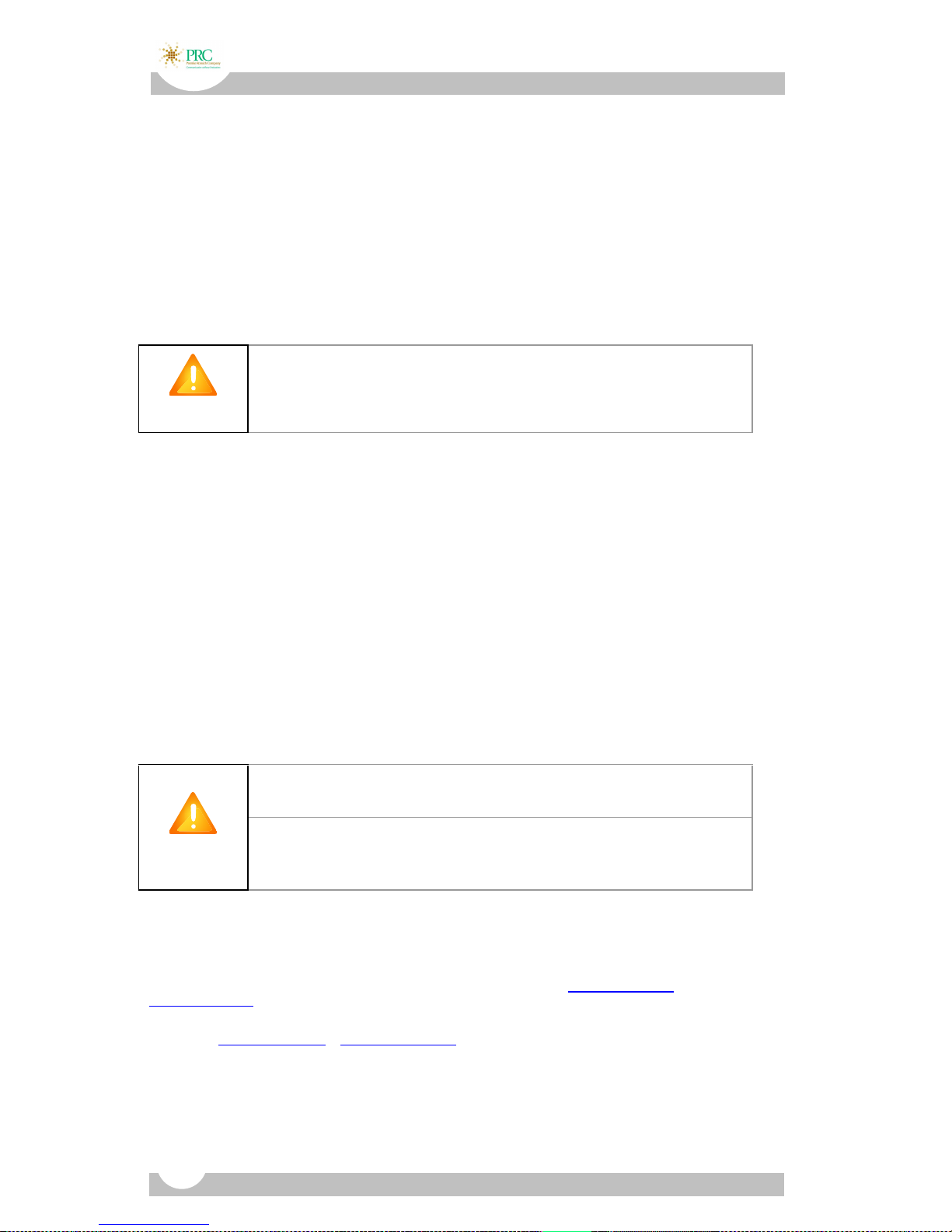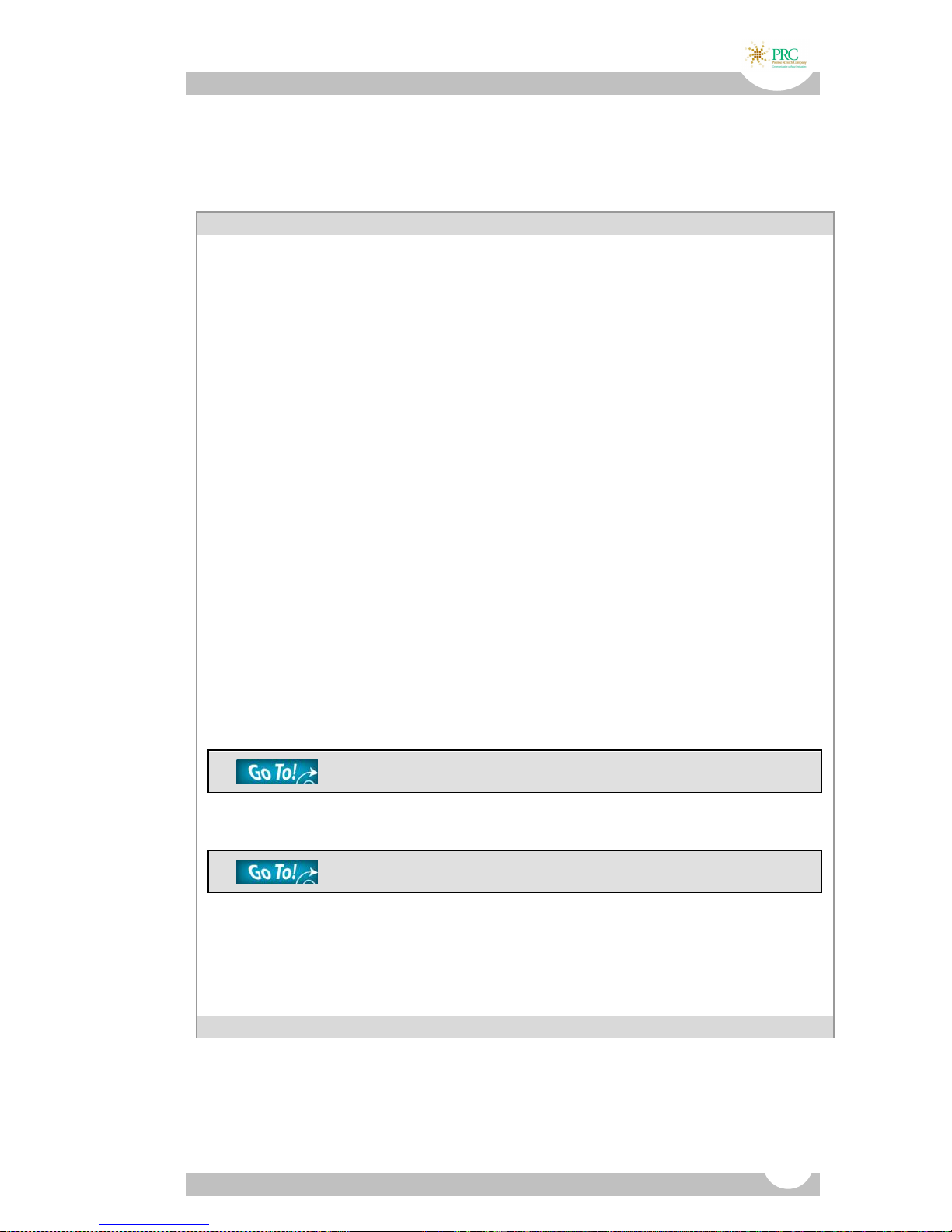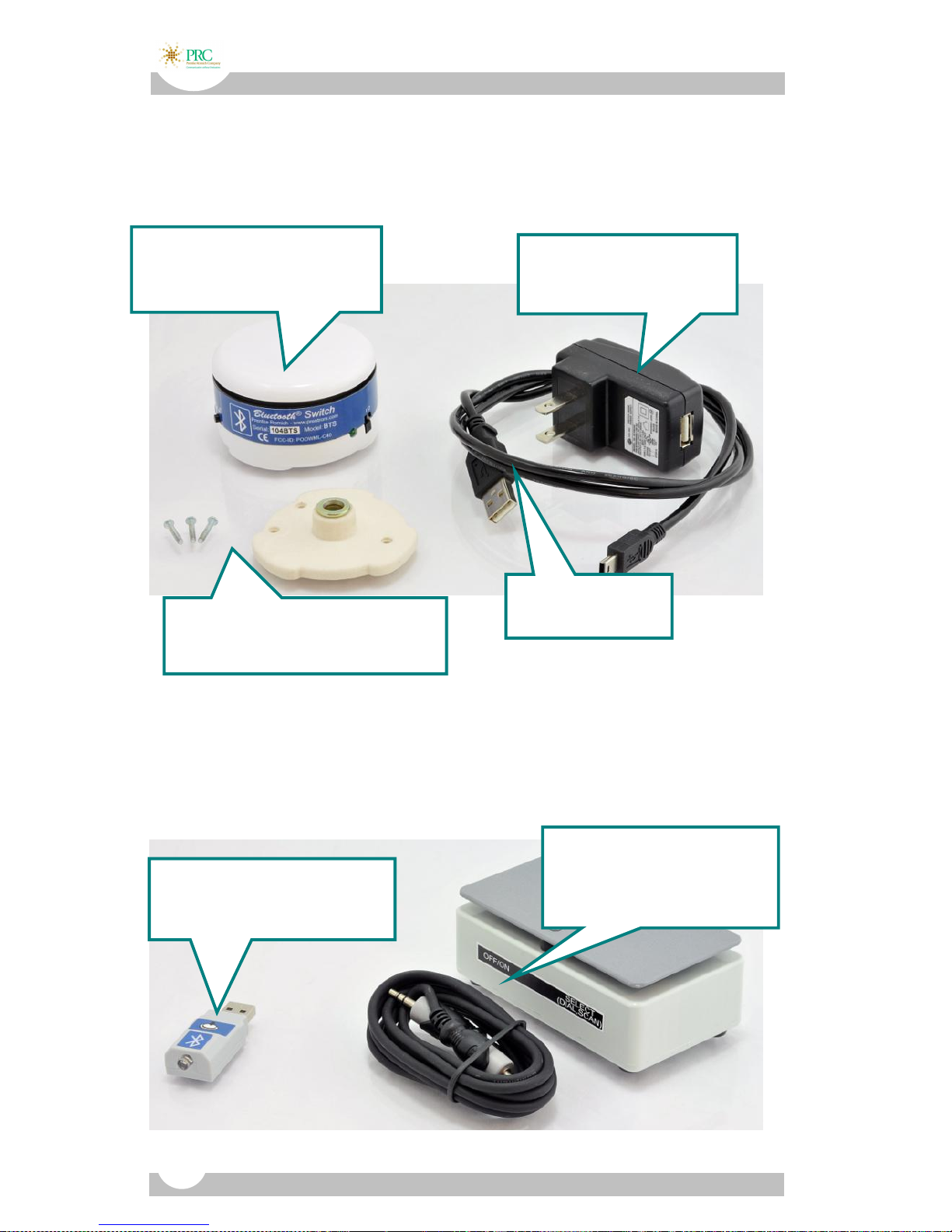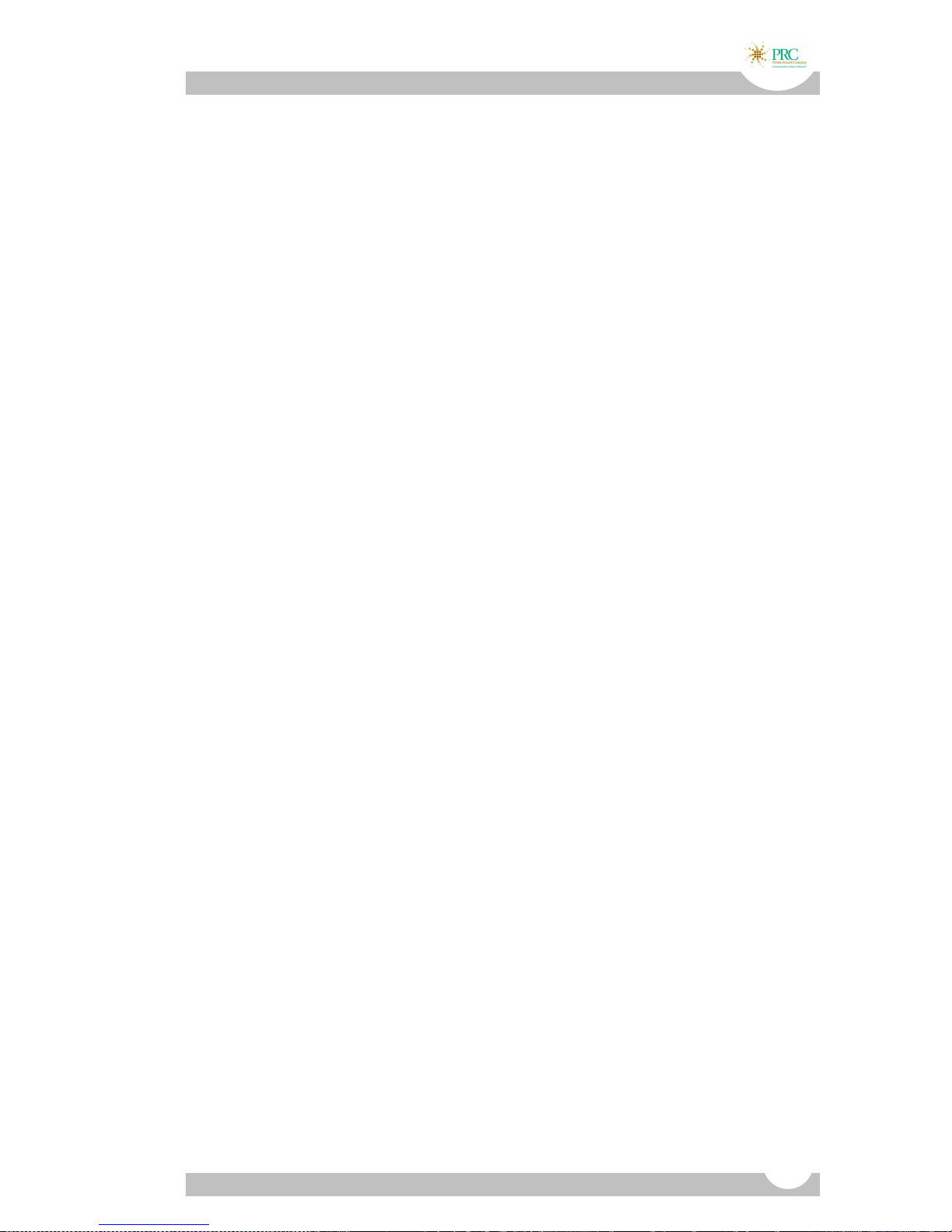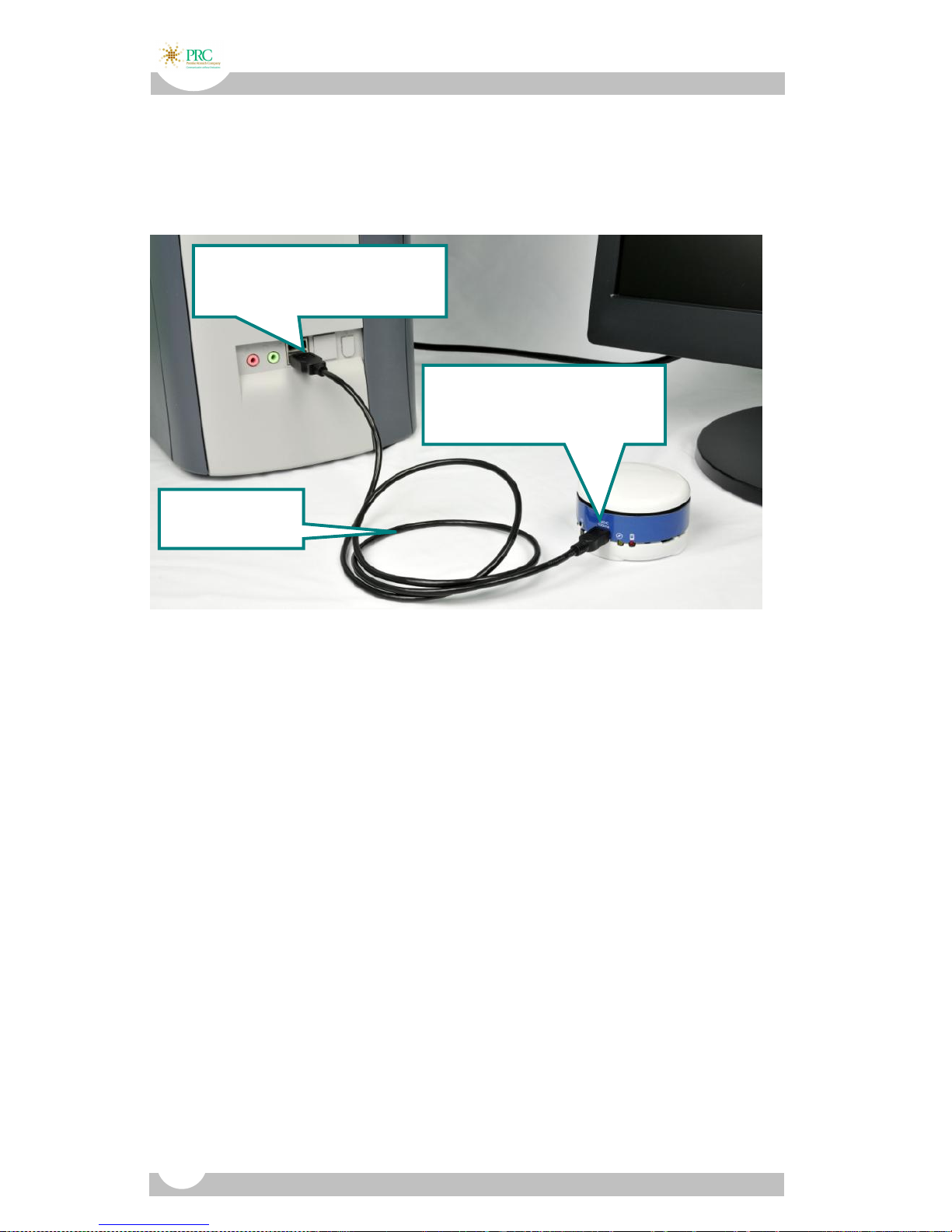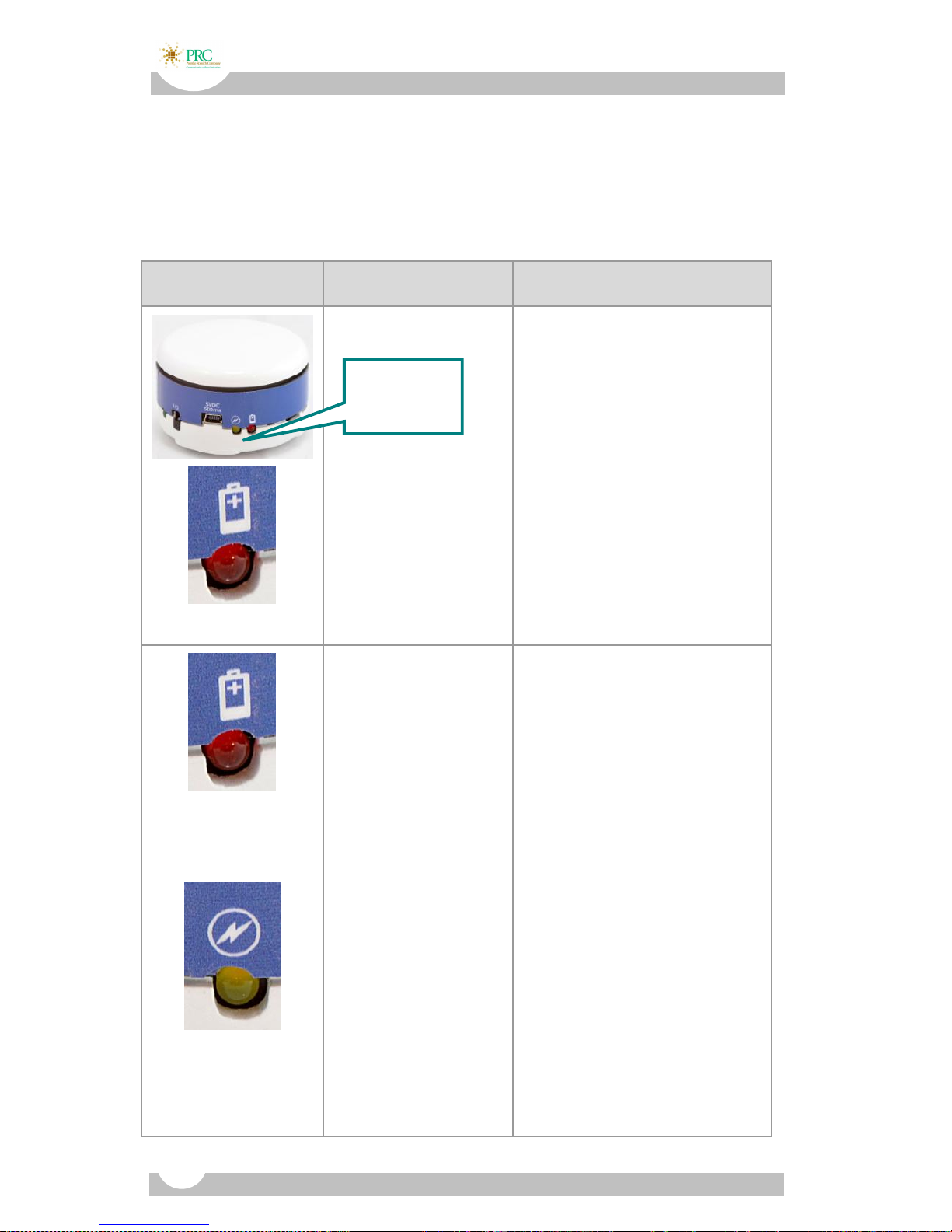Table of Contents
In the Box.........................................................................................4
Table of Contents .............................................................................5
Charging the Battery ........................................................................7
BTS, Charger (USA only) and USB Cable .............................................. 7
BTS, USB Cable and Computer.............................................................8
BTS, USB Cable and AAC Device ..........................................................9
Battery LED Information................................................................. 10
The BTS Mounting Plate ................................................................. 12
The BTS Label –What the Icons Mean.............................................. 14
Switch Mode Settings ..................................................................... 17
Use the BTS with a PRC Communication Device ............................... 19
1-Switch Scanning.............................................................................. 20
2-Switch Scanning .............................................................................24
Computer Access with the BTS and the Bluetooth Adapter ...............28
Computer Access –Mouse Mode .......................................................29
Computer Access –Keyboard 1, 2, 3 Mode ......................................... 30
Computer Access –Keyboard Mode ENTER, F11, F12..................... 31
Using the BTS with the Bluetooth Adapter......................................... 32
Bluetooth Basics.............................................................................36
The Pairing Procedure........................................................................ 36
Troubleshooting .............................................................................38
If You Lose a Connection.................................................................... 38
Un-Pairing.......................................................................................... 40