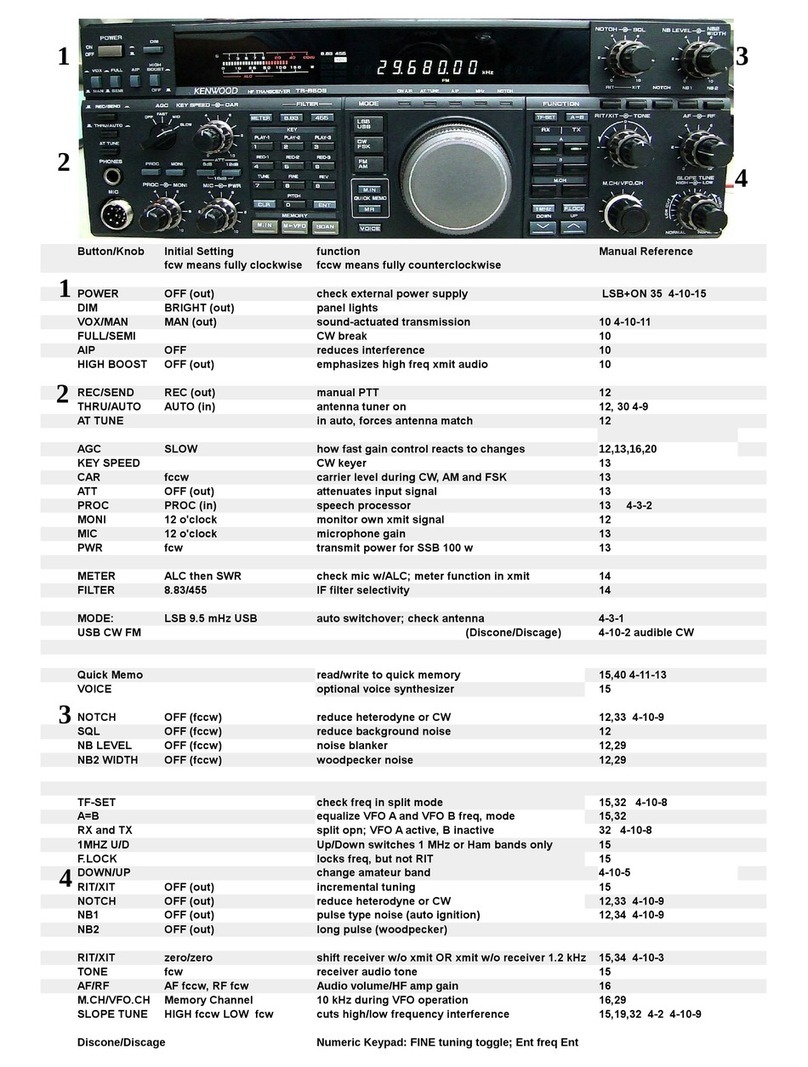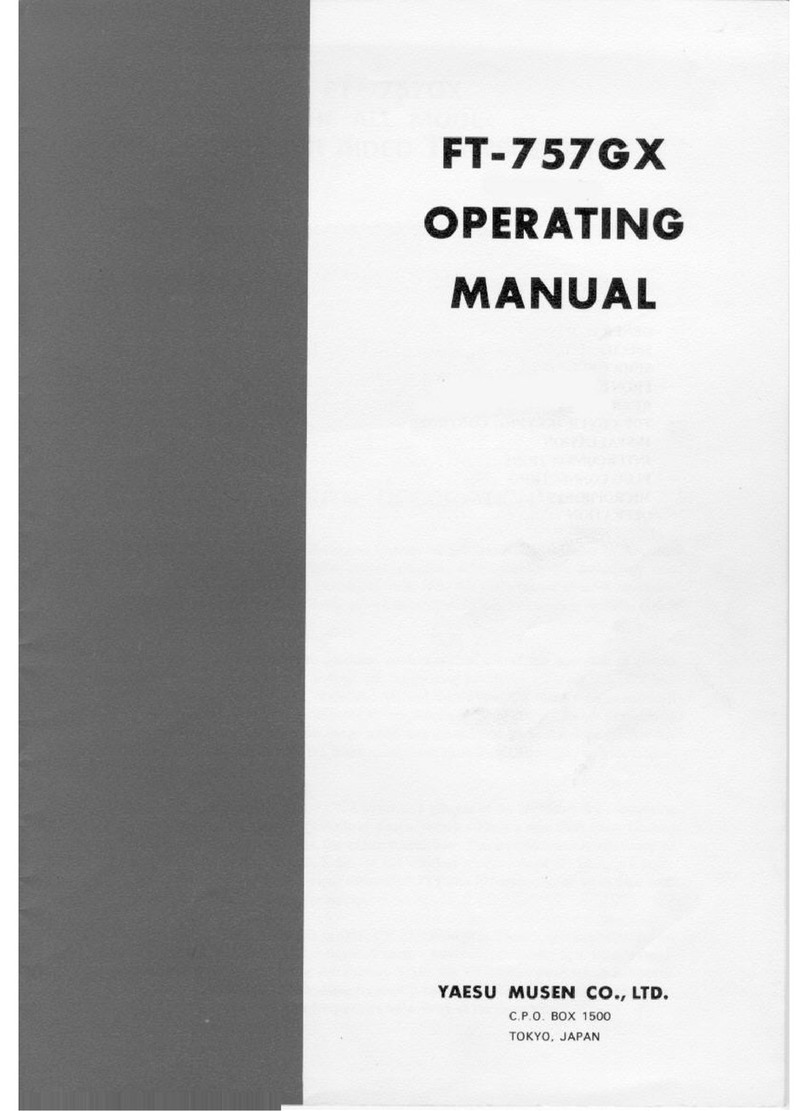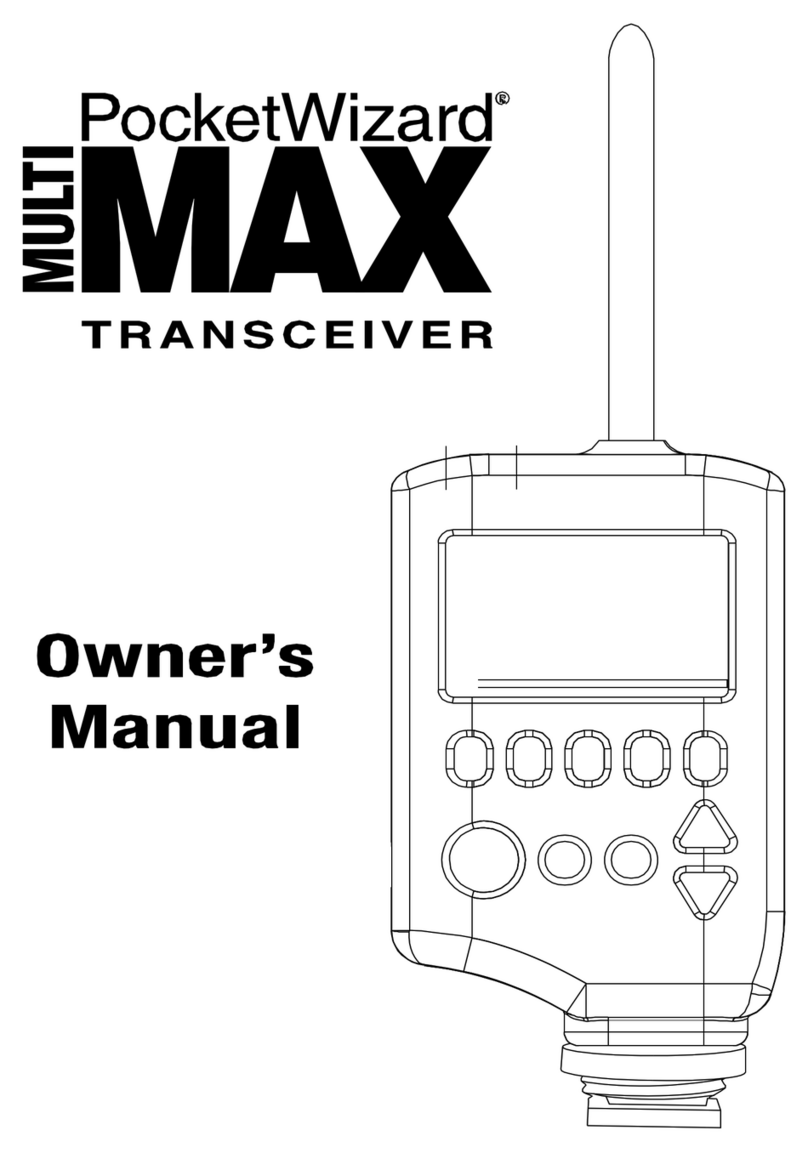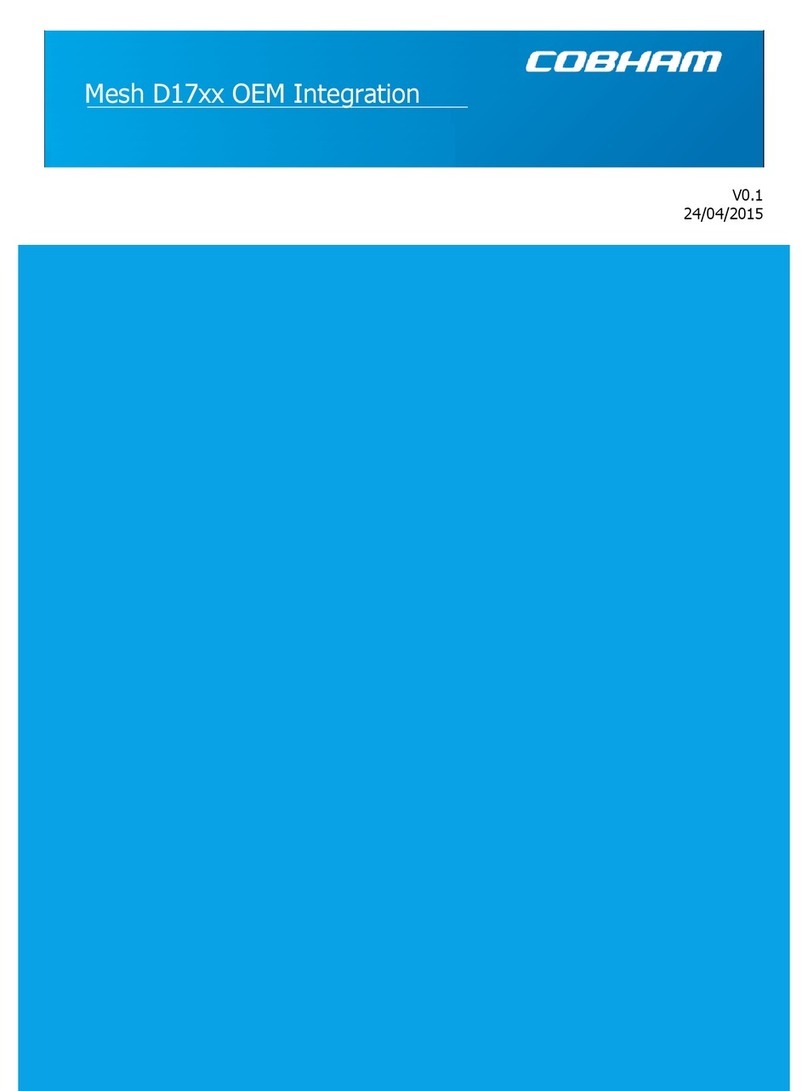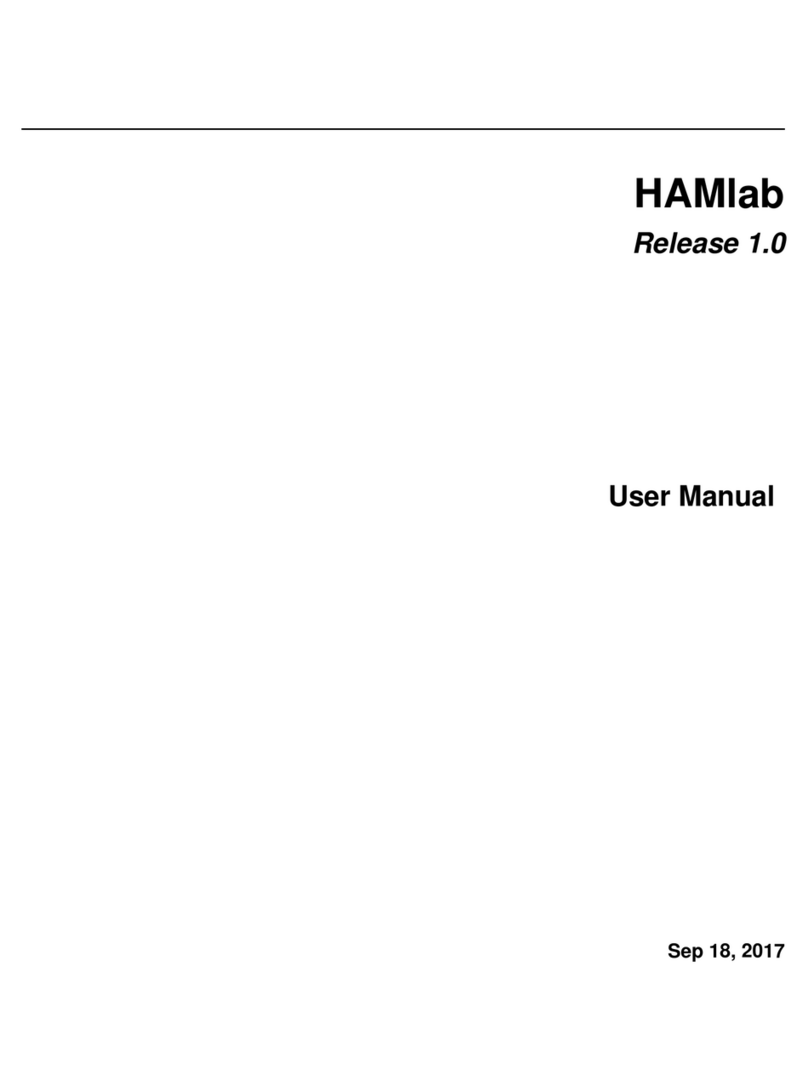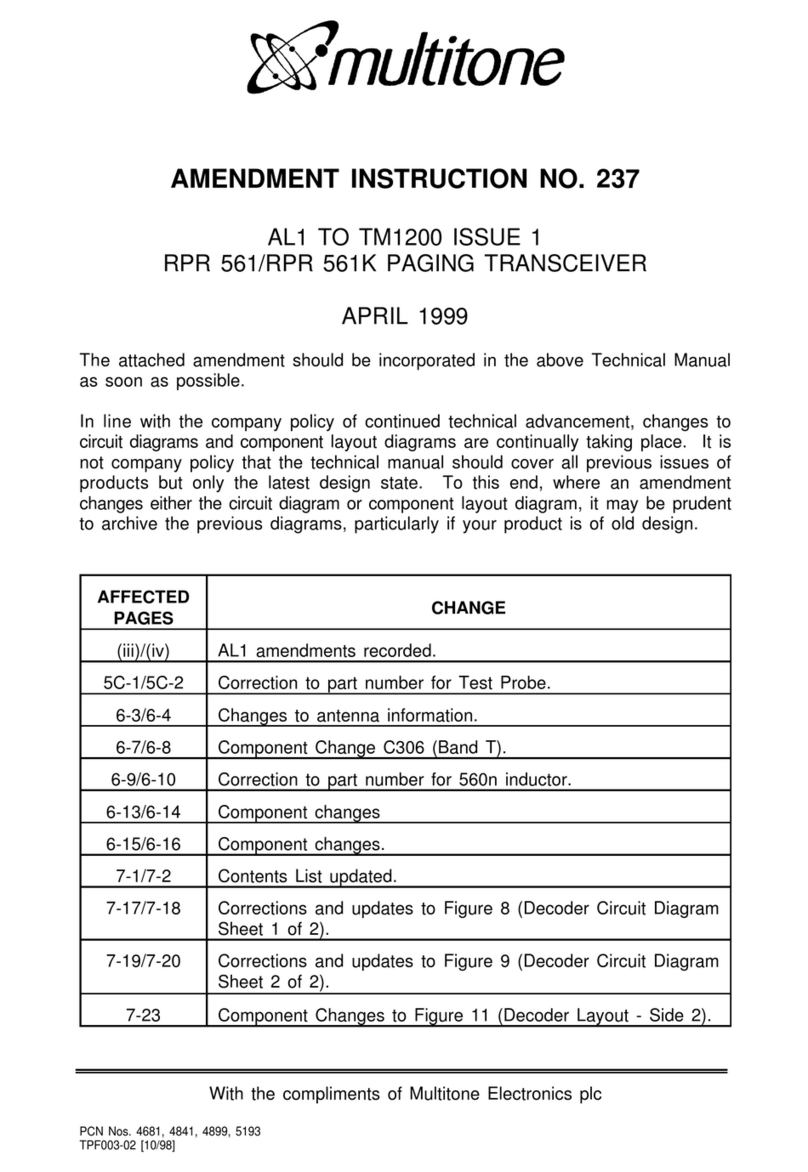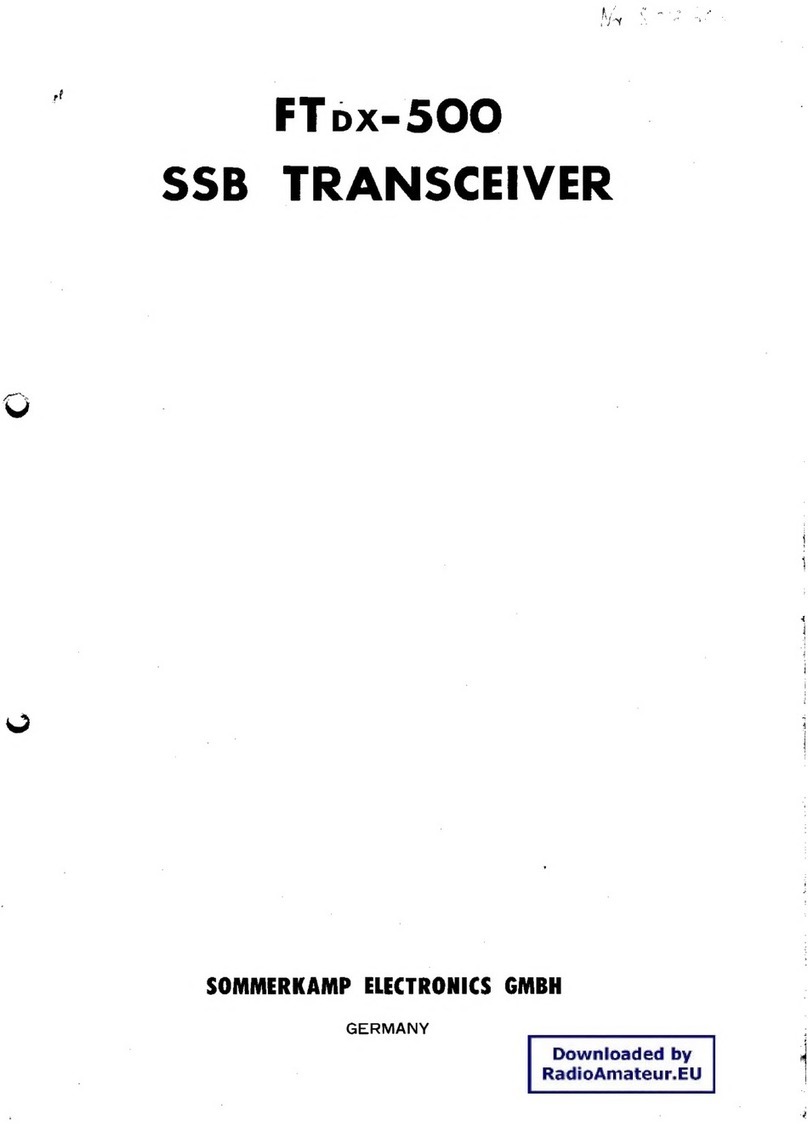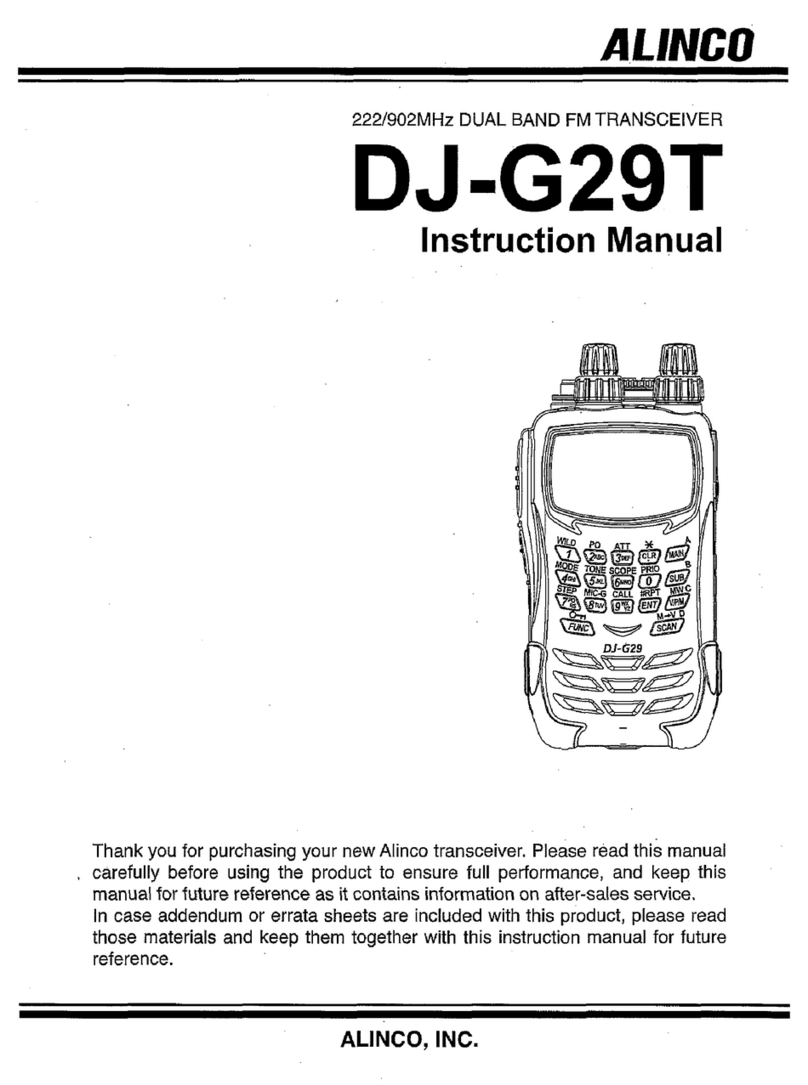PreppComm DMX-40 User manual

Making Communications Fun Again!
QUICK START GUIDE
By Eric C Anderson, PreppComm
Version 3.0, August 2021
Copyright © 2020 PreppComm. All rights reserved.!

Copyright © 2020 PreppComm. All rights reserved.
BEFORE YOU BEGIN:
Decision Time
QRP Transceiver
or
Base Station Decoder/Encoder?
Before you start into the Quick Start Guide, let’s decide how you are going to use it?
There are two sections to the guide:
1. QRP Transceiver: Getting started using your DMX-40 as a QRP (low power)
Transceiver on 40 meters. This is referred to as the "Transceiver Mode." In this
use, you only need the DMX-40, the keyboard, a set of headphones or powered
speaker, and an antenna (or dummy load if you are learning how to use it). Go to
Section I below.!
2. External Transceiver Decoder/Encoder: This is for when you want to
connect your DMX-40 to your base station transceiver to use as a CW decoder/
encoder. This is referred to as the "External Mode or Companion Mode." This
mode enables use of the internal computers for decoding and encoding, and uses
the receiver and transmitter inside your base station transceiver. This allows the
decoder and encoder to operate on any band your base station operate on, and at a
higher power level, set by your base station. Go to Section IV for setup.
Page 2

Copyright © 2020 PreppComm. All rights reserved.
I. Section I: QRP Mode Setup
1. Set up the DMX-40 as shown in Figure 1 below. Do not apply too much force
when plugging in the keyboard - make sure you have the USB plug correctly
oriented and aligned. Do not apply any downward pressure.
FIGURE 1: STATION SETUP AS STAND-ALONE STATION
2. Turn on the transceiver using the RED power switch.
WARNING: NEVER OPERATE THE TRANSMITTER WITHOUT A LOAD ON THE
ANTENNA CONNECTOR. DOING SO VOIDS YOUR WARRANTY FOR ANY
DAMAGE CAUSED BY AN UNLOADED TRANSMITTER.
If you plan to use a key to transmit, this will be covered at the end of this section.
Page 3

Copyright © 2020 PreppComm. All rights reserved.
Note: You can turn off the internal transceiver by pressing the frequency button until it
says "External." This is what we refer to as External Mode, or Companion Mode, and is
discussed in detail in Section II. Pressing it again restores transceiver function
The Splash Screen will display for approximately 3 seconds, as shown in Figure 2
below.
FIGURE 2: SPLASH SCREEN
The Main Screen then is displayed, as shown in Figure 3 below.
FIGURE 3: MAIN SCREEN
3. Press the Menu Button, and the Main Menu screen will display, as shown in
Figure 4 on the following page.
Page 4

Copyright © 2020 PreppComm. All rights reserved.
FIGURE 4: MAIN MENU
4. Press the LOCAL STATION SETUP button at the top of the menu. The Call Letters
entry screen will display, as shown in Figure 5 below:
FIGURE 5: CALL LETTERS ENTRY SCREEN
5. Enter your call letters assigned to you by the FCC. Use backspace or delete to
edit if you make a mistake. Note: you do not have to hold down the caps key - all caps
is automatic. Press the NEXT button to continue.
6. Using the NEXT buttons, proceed through a series of screens and enter the
required information
a) Name, or in ham radio lingo, your Handle, such as JOHN
b) Location, or QTH in ham lingo, such as CHICAGO, IL
c) Rig Type (PREPPCOMM DMX-40)
Page 5

Copyright © 2020 PreppComm. All rights reserved.
c) Antenna Type. If you don’t have an antenna yet, put NO ANTENNA.
d) License Level. Select your FCC license level
The License Level Entry screen is shown in Figure 6 below.
FIGURE 6: LICENSE LEVEL ENTRY SCREEN
7. Press the FINISH button on the License Level Screen
You will be returned to the Main Screen. You have now completed initial setup of your
DMX-40 transceiver. Before we proceed, it is important to understand how the
Frequency Button works (see Figure 3).
The Frequency Button
The DMX-40 can be thought of as two separate parts: the computer part, and the
transceiver part. The computer portion is always active when power is on. When you
see a frequency value in the Frequency Button, the transceiver section is also enabled,
and the receiver or transmitter is active, depending on receive/transmit state. .
However, when you see the word "External" instead, the internal transceiver, both
receive and transmitter, are inactive.
External Mode aka Companion Mode is useful for experimenting with the operation of
the DMX-40 without causing interference on the band, or when using the DMX-40 with
an external transceiver, allowing the computer section to control that external
transceiver by sending Morse code to it via the KEY IN/OUT jack, and listening to its
receiver via the AUDIO IN jack. Switching between Normal and External modes is a
simple touch on the Frequency Button.!
Page 6

Copyright © 2020 PreppComm. All rights reserved.
II. QRP Mode: Using the Transmitter
Also note: When in External Mode, the receiver is also disconnected.
In this section we are going to familiarize you with using the four different call and
answer functions built into the DMX-40.
1. Press CALL. On the status line, you will see the question SET CALL WPM = ?
Asking you to specify how fast to transmit, as there is no history to base that on at
this first transmission, and the CALL button will turn RED."
2. Press SPACE BAR to set the default 20 WPM. You can change the default."
3. Watch as the DMX-40 transmits the general calling sequence."
4. Press CALL to end the sequence. Sequence continues until complete, and ends
with a Kappended. The CALL button will turn AMBER during the ending of the
sequence. K means "Anyone Come Back." Note that the general call will run until
you end it. Typically you will run it for 30 - 90 seconds when on the air."
5. Press NO CCS button and enter the call letters of a station you would like to call.
Press SPACE or FINISH to complete and return to the Main Screen."
6. Note the CCS Button now has the new call sign you just entered loaded. NOTE:
the decoder can also fill the CCS button from a received station."
7. Press CALL to start the directed call sequence. Note it will automatically use 20
WPM from recent history."
8. Watch as the DMX-40 calls the specified station. Press CALL again to end the
sequence. Note that KN is appended at the end, which means "only the station I
am calling, come back.""
9. Press the ANS Button twice, quickly. The first press will result in a RED button,
the second press will result in an AMBER button. Ignore the Type-Ahead Buffer
Pop-Up."
Page 7
IMPORTANT: Use a DUMMY LOAD or the External Mode while practicing CALL
and ANSWER functions. Press the Frequency Button until it says External. This
prevents accidental interference on the 40 meter band.

Copyright © 2020 PreppComm. All rights reserved.
10. Watch as the DMX-40 transmits the answer-validate sequence. This is a short
station ID used when you are responding to another station’s CQ (general call) to
attempt to establish a 2-way communication. If they answer you, then a 2-way has
been established, and communication can begin. Answer Validate is not required if
you make a call and someone answers you."
11. Press ANS once. The button turns RED, and a Type-Ahead Buffer pops up.
12. Type a tilde (~) character, then press ANS again. The button turns AMBER."
13. Watch as the DMX-40 sends the initial station ID, followed by the INFO
microprogram, which is generated when you type in a tilde character. The Type-
Ahead Buffer goes away as soon as the tilde is read out. The final station ID back
to the other station completes the transmission, with a KN."
14. Think up a short message, such as "HI, BOB. HOW ARE YOU TODAY?""
15. Press ANS and IMMEDIATELY type your message. You should be able to type at
least part of the message during the station ID, and then your message will begin to
transmit.
16. Press ANS again to specify your typing is complete. Your message will appear in
the Type-Ahead Buffer, until the station ID has completed, and then it will be read
out one character at a time."
17. You now have a basic idea of how to use the four main transmit functions:
1. General Call
2. Directed Call
3. Answer-Validate
4. Answer
These built-in microprograms (CALL, ANSWER, and INFO) can be customized and
controlled from function keys using RPL (Rig Programming Language) in our
microprogramming system. There are 12 user-defined microprograms. Watch our
YouTube video on microprogramming to get a "starter set" to play with.
Page 8

Copyright © 2020 PreppComm. All rights reserved.
III. QRP Mode: Using the Receiver
1. Background
Obviously, the first thing you need to do to tune in a station is... remove the dummy load
(if you used one) and connect to a real antenna. A good antenna is a critical aspect of
any radio station. Since you are running QRP (Low Power), a good antenna is truly a
MUST.
One one level, tuning in a station is fairly simple: you scan up or down the band looking
for a signal, and stop and adjust around the signal so that it is decoding correctly. On
the other hand, it can be quite daunting.
Why can it be daunting? There are several reasons that you need to be aware of. First
and foremost is the "band condition." The band can be "open" or "closed." It depends
primarily on the sunspot cycle, the current sunspot activity, and time of day. If you hear
nothing on the band, the band is probably closed, or, as they say DEAD. Try later.
However, a dead band does not mean you can’t connect with someone nearby (local).
If you have a scheduled time and frequency to meet, even if the band is dead, i.e., long
distance communications is out, local can still work quite well, depending on your
antenna. Typically, the 40 meter band opens in early to mid afternoon, and is open at
various distances - ever growing farther and farther away - until very early morning. By
that I mean oh-dark-thirty. It’s all about the ionosphere and its height above the earth. It
rises at night, and thus your "skip" distance increases.
2. Receiver Incremental Tuning
You may have noticed after transmitting that the Frequency Button changes to show
RIT +0. RIT stands for Receiver Incremental Tuning. This decouples the receiver
frequency from the transmitter frequency. The transmitter frequency remains constant,
but you can make minor adjustments to the receiver frequency, as needed. Specifically,
when another station comes back to you the first time, their frequency may be slightly
off, and you may need to adjust the receiver frequency to remain set for optimal
decoder operation. More on that below.
Page 9
NOTE: For this section, you will need a real antenna, and the Frequency button
should show a frequency value, not External. Press the button to switch to
Frequency Mode, which turns on the transceiver inside the DMX-40.

Copyright © 2020 PreppComm. All rights reserved.
3. Receive Mode Keyboard Commands
Figure 7 below is a diagram showing the receiver keyboard commands. You can tell
that you are in Receive Mode because both the CALL or ANS Button are BLUE. Press
MENU / HELP / RECEIVE for a summary of these commands. The commands are on
two separate screens, which you can access via the NEXT and PREVIOUS buttons.
The EXIT button will return you to the Main Screen.
Note that on the Help Screen, there is also help for TRANSMIT and MICROPROGRAM
commands, as well.
FIGURE 7: RECEIVE MODE KEYBOARD COMMANDS
There is a large version of this layout in Appendix VI of the DMX-40 Reference
Manual you can use print out and as a guide. For now, just note the following keys:
a. the 4-way Receiver Frequency Control keys (bottom right)
b. the Gain Control keys, (to the left of the frequency controls)
c. the Restart Decoder (space bar) key.
Note that the initial frequency display shows 7.030000, which is 7.03 MHz, and the
initial frequency step size of 1 Hz. 7.03 MHz is the small signal calling frequency for 40
meters.
Page 10

Copyright © 2020 PreppComm. All rights reserved.
4. Volume Controls
There are two separate volume or gain controls on the DMX-40. One controls the audio
volume going to the headphone jack. The other controls the signal gain to the decoder.
The default values are 10 and 30, and are shown at the bottom left and right of the Main
Screen (see Figure 3).
Try adjusting both now, using the keys with or without the shift key down, watching the
values change on-screen. For weak signals, increase the decoder gain to 40. For
strong signals, you may need to reduce below 30. Audio setting is for your preference.
5. Tuning Practice
1. Press the right arrow key. Note the frequency has increased to 7030001. You
have increased the receiver frequency by 1 Hz."
2. Press and hold the right arrow key, and after 1 second, auto-repeat on the
keyboard kicks in. Now you see the frequency step up in 1 Hz intervals."
3. Press the up arrow key once. You have now increased the step size to 10 Hz.
Note that the last digit has become a small zero. This is the visual indicator of the
step size. Repeat steps 1 and 2 with 10 Hz steps."
4. Press the down arrow key once. The step size has returned to 1 Hz steps."
5. Note: Typically, you will scan the band for a station by using 100 Hz, or even 1000
Hz steps. Do that now by pressing the up arrow key twice (two small zeros for 100
Hz steps), and holding the right arrow key down."
6. Test: See if you can return to 7.030000 on the Frequency Button. Practice moving
around. If you have a real antenna connected, check out 10 MHz or 5 MHz for
WWV. Hint: Go to 10,000 Hz steps to get there quickly. Note that outside the 40
meter band (7.0 - 7.3 MHz) the status line displays SW Listening for Short Wave
Listening.!
7. If you hear a Morse Code signal, adjust the frequency until you see the CW IN
LED light up and track the signal. Using 10 Hz steps, move up and down in
frequency steps to find approximate center of where the LED lights up. Adjust the
decoder gain down if the CW IN LED is staying on between Morse Code tones (very
strong signal), or up if the decoder is missing some tones (weak signal) using the
Decoder Gain keys."
"
If you don’t hear any signals, try again later in the day when the band is open."
Page 11

Copyright © 2020 PreppComm. All rights reserved.
8. When you first tune into a new station, with CW IN LED blinking, press the SPACE
bar to restart the decoder. The decoder will start collecting data, and when it has
enough, it will determine the sender’s speed and measure 5 different factors related
to the specific style of the sender’s code. The decoder will then use that information
to fully decode the captured signal, and then continue in real time.
9. Any decoded Morse Code will appear on the screen in GRAY letters. If a
transmitting station call sign is detected, it will be captured automatically, and it will
show up in place of the NO CCS (Captured Call Sign) text in the CCS Button."
10. Do not be surprised by strange decodings. If you have not tried, it is hard to focus
on sending with your hand and thinking about what is the next letter in the word, and
thinking what is the next word... Sounds easy, but It is not, although practice makes
perfect. Also, there are a lot of stations that send what appears to be gibberish.
Often it is weather or other information. Look for conversations that sound like two
or more people talking, or call CQ.
6. Calling CQ
1. If you can’t find anyone calling CQ, find a quite spot on the band to transmit. Make
sure the Green ENABLED LED is lit up. This tells you that your license allows you
to transmit on this frequency."
2. Use the CALL Button to do at least a 30 second general call."
3. Listen for at least 30 seconds to see if anyone replies. Repeat. If you get no
response after 5 or 10 calls, try longer calls. Maybe the band is dead, or your
antenna is not working properly?"
4. If someone answers, use the left-right arrow keys to adjust the frequency of the
receiver for best decoder operation (you will be in RIT Mode automatically)."
5. When they pass back to you, use the ANS Button. You are one your way!
7. The Tuning Rule: Before You Answer a CQ
Calling CQ and having someone answer you automatically means you and they are on
the same frequency. You do not have to worry about the Tuning Rule. But if you are
Page 12
Always restart the decoder when tuning in a different station to ensure proper
capture of the sender’s code.

Copyright © 2020 PreppComm. All rights reserved.
answering someone else’s CQ, you need to make sure you are one the correct
frequency.
There are actually TWO frequencies where you can hear another station and have the
CW LED flashing and the decoder happily operating. For example, if the other station is
transmitting at 7.03 MHz, you can tune them in at 1300 Hz higher or lower, or 7.031300
MHz or 7.028700 MHz. Just to keep things sane, we subtract 1300 Hz from the
receiver frequency, so it shows 7.03 MHz when tuned to a 7.03 MHz station with a 1300
Hz tone, but you can also tune the station 2600 Hz higher, at 7.032600 MHz and get the
same tone. Sound complicated? Well, OK. So just follow the Tuning Rule.
8. The Tuning Rule
1. If you made the call and someone answered, skip this - no rule required.
2. If you want to answer a call: If increasing your frequency one step makes the
received tone go DOWN in frequency, skip this.
3. If the tone went up, Press the Dkey to drop down 2600 Hz, and adjust your
frequency slightly to receive the other station accurately (make sure you are within the
decoding frequency bounds).
Experiment with this process by tuning in stations, then applying the Tuning Rule.
9. Getting it Right
Learning the ropes is a slow process. The best way to become comfortable with the
process is to practice. Practice practice practice! There are two major areas to
practice:
1. Operating the DMX-40: This is the easy part. Use the DMX-40 Reference Manual.
There is so much more the DMX-40 can do we have not touched on."
2. Tuning and Doing QSO’s: This is harder, because there is much to learn: what
are the best frequencies to use? What is the best time of day to operate? How to
identify different styles of operation? How to establish your own style? How to use
microprogramming to support your own style? This is the more time-consuming
part, but especially if you are a prepper, do it NOW, and do it FREQUENTLY so if
the S does HTF, you will be comfortable operating your communications safety net!!
Page 13
NOT using the Tuning Rule is the cause of many missed QSO’s (ham lingo for
an on-air conversation). Do not forget to do this step!

Copyright © 2020 PreppComm. All rights reserved.
IV. External Mode Setup
Before you begin setup, you are going to need some cables and adaptors. You will also
need to determine if the "KEY IN" connector on your transceiver is a ¼" phone jack or
something else. We will assume here that it is. You will have to make adjustments if it
is something else. Likewise, we are assuming that any manual key you plan to use has
a ¼" plug on the end of its cable. Below are the cables you will need, Amazon product
codes, and a cable number we will use in the setup instructions.
Cable 1: KEY IN/OUT. This cable connects the DMX-40
KEY IN/OUT connector to two separate ¼" jacks. The
RED one (Right Channel) is for your external key, and
the BLACk one (Left Channel) we will hook up to your
base station. Amazon product code: B017IK07UC
Cable 2: This is a standard
3.5mm stereo Y cable, with a 3.5mm male stereo plug on
one end and two stereo 3.5mm female stereo connectors on
the other end. Amazon product code: B00GN76HAG. Any
stereo 3.5mm male to dual 3.5mm female Y cable will do.
Cable 3: Stereo 3.5mm cables 4 feet dual pack. Amazon
product code: B076BFZDG2. Any stereo 3.5mm cable with
two 3.5mm plugs (one on each end) will do. You will need 3
of these.
Adaptor Plugs: These are 3.5mm email to ¼" male stereo plugs. There
are 3 in the Amazon pack, product code: B08CKH55SX. These are
required if you have a ¼" jack on your Key In jack on your rig and/or a
3.5mm plug on your key. You may need all 3 of these.
On the following page, Figure 8 is a setup diagram showing how all this connects
together. Obviously, if you understand the diagram, you can arrange connections using
alternate cables, but if you are not sure, use the diagram exactly as shown.
Page 14

Copyright © 2020 PreppComm. All rights reserved.
Remember: plug in the connectors carefully to the DMX-40 KEY IN/OUT and
AUDIO IN connectors, and do not press downward. This is to prevent accidental
damage of the connector and possible disconnection from the PCB.
Connection Sequence (referring to Figure 8 on previous page):
1. Connect power (12V) to the DMX-40. Use a 12V wall plug or battery. If using a wall
plug, Make sure it is not causing interference on your rig’s receiver.
2. Optionally, connect a 5W dummy load to the antenna connector on the DMX-40 (not
shown in the diagram). This is to prevent you from operating the transmitter without
a load if you forget to switch to External Mode.
3. Connect the provided keyboard to the DMX-40.
4. Turn on the DMX-40, and after it boots, ouch the frequency button so it says
"External."
5. Nothing is connected to the headphone jack on the DMX-40 in this setup, as the
transceiver inside is disabled. However, you also cannot hear the TONE OUT of the
DMX-40. A more complex setup is discussed later if you wish to mix your
transceiver audio and the TONE OUTPUT of the DMX-40.
6. Connect Cable #2 (Stereo Y Connector) to your transceiver headphone out jack,
using an adaptor plug if necessary.
7. Connect a stereo Cable #3 to one side of the Cable #2 Y and the other end of Cable
#3 to the input of your powered speaker.
8. Test to make sure your powered speaker is now generating the output signal from
your receiver.
9. Connect another stereo Cable #3 to the other side of Cable #2 Y, and plug it into the
AUDIO IN jack of the DMX-40.
10. Check to see if there is activity on the TONE LED of the DMX-40 when you turn in
noise or stations on your transceiver (you should also hear them on the powered
speaker).
11. Audio is now complete. If you do not plan to use the DMX-40 to transmit code,
but only plan to use your key, then you are done with setup at this point. Your
key remains plugged directly into your transceiver, as before.
12. Connect Cable #1 to the KEY IN/OUT jack on the DMX-40. Be careful to not stress
the KEY IN/OUT connector.
13. Plug your key into the RED jack of Cable #1.
14. Test your key. Press the key and see if the CW IN LED lights up when the key is
down.
15. Connect another stereo Cable #3 to the BLACK jack on Cable #1 using a 3.5mm to
¼" Adaptor Plug.
16. Connect the other end of the stereo cable to the KEY input jack on your transceiver,
using another 3.5mm to ¼" Adaptor Plug if required.
17. Test to see that by pressing your key, your transmitter is activated.
18. Key wiring is complete.
Page 15

Copyright © 2020 PreppComm. All rights reserved.
Page 16

Copyright © 2020 PreppComm. All rights reserved.
V. External Mode Using Mixing
As mentioned above, this wiring does not "mix" the TONE OUT sound from the DMX-40
with your receiver audio output before the combination is fed to the powered speaker.
There are a number of low-cost 4-channel mixers available on Amazon, either powered
or passive (unpowered). If you are interested in hearing BOTH the audio from your
transceiver AND the TONE OUT from the DMX-40, this is for you. Note that the
DMX-40 generates a tone output for either computer generated code or code from your
manual key.
An example of a powered mixer is Amazon Product Code B07QDN6Z83. An example
of an unpowered mixer is Amazon Product Code B08VJ44BSF. Both are near the $20
price tag.
Basically, rather than a cable #3 going directly from Cable #2 to the powered speaker, it
would go to one input on the mixer, and an additional Cable #3 would run from the
headphone jack on the DMX-40 to a second input of the mixer. The mixer output would
then connect to the powered speaker.
One of the mixers above uses ¼" phone jacks, the other RCA jacks, so the cables you
would need will depend on the mixer you choose.
The mixer will allow you to adjust the volume balance between the CW out tone and the
received signal.
Page 17

Copyright © 2020 PreppComm. All rights reserved.
VI Operation in External Mode
1. Basics#
The tone that the DMX-40 is looking for is NOT 600 or 650 Hz, tones normally used for
listening to CW. Rather, it is 1300 Hz. Why did we mess your ears over by choosing
1300 Hz? Because we can lock onto a weak signal buried in noise twice as fast?
Because we can send and receive code twice as fast? We thought that was good
reason enough. Naturally, we would have loved to go even higher, but we had mercy
on your ears.
What does this mean? It means a typical CW filter will not work - will cause the DMX-40
to not work. Rather, set your rig to SSB. If you check in the PreppComm Community,
some have found adding a 1300 Hz filter helps, or their transceiver has the ability to
create a filter around 1300 Hz that is not too sharp and thus causing the decoder to fail
due to filter ringing, but most just use the SSB setting.
Essentially, if you are not tuning so the decoder is hearing 1300 Hz, the CW IN LED will
not light up, and nothing will decode. This can be quite a shock if you are not expecting
it, as you are used to decoding by hearing at just about any tone.
If you do a lot of CW, you are used to trying to isolate a single CW station so you can
'hear" only it, and thus decode it in your head. Here, it is quite different. You are
feeding a fairly wide audio signal to the DMX, and so it is doing the isolating via its very
narrow hearing ability around 1300 Hz. You can experiment with your filter settings if
you want to try to also isolate it for your hearing, but be careful not to tighten it up so
much that you cause ringing and decoder failure.
You also need to set up your transceiver so that it goes into transmit mode when the
KEY IN is activated. Otherwise, you will have to switch manually between transmit and
receive mode on your transceiver in addition to operating the DMX-40, which is, in a
word, not going to work for you. Full or partial breaking is fine.
2. Decoder Only Use#
If you only plan to use the internal decoder, and not use the encoder, including the CALL
and ANSwer functions, automatic call sign capture, keyboard texting and type-ahead
buffer, and microprogramming for customization of operating methods, then all you
need to remember is to press the SPACE bar after tuning in the station of interest,
making sure first that you are roughly in the center of the 1300 Hz bandpass of
approximately 100-150 Hz. The SPACE bar restarts the decoder by clearing the cache
of any information from previous signals. Also, while in decode mode, remember that
Page 18

Copyright © 2020 PreppComm. All rights reserved.
the ESC key switches between HCW (human CW) and CTX (computer texting) modes.
You will want the HCW mode.
To operate:
1. turn on the DMX-40
2. Press the frequency button so it says External
3. Make sure you are in HCW Mode (HCW: Collecting Data...). The ESC switches
between HCW and CTX.
4. Start tuning around looking for stations to decode on your transceiver.
5. You will use your normal routine to transmit. Note it is a good idea to have a dummy
load on the antenna connector of the DMX-40 so it will not pick up your signal. If it
still picks up your signal, you have a serious issue with RF in your shack, and you
need to attend to that.
6. Don’t forget to press SPACE at the beginning of a NEW CODE STREAM.
3. Decode and Encode#
If you do the complete setup as shown in Figure 8 above, you will be able to use both
your key and the automatic keying functions of your DMX-40, as well as the
microprogramming functions for customizing your operation mode.
Please review Sections I and II of this Quick Start Guide. Section I explains basic
function, and Section II explains the various CALL and ANS functions for automatic
operation in transmit mode.
Once you have these bases covered and understood, you can "break in" with manual
keying at any time, and you can also train yourself for better timing by keying to the
decoder while in receive mode on the DMX-40.
Note that transmit mode on the DMX while in External Mode simply means it is focused
on transmitting CW to your rig, and receive mode means it is listening to your rig’s
receiver output. This means that you will be using function keys or the CALL and ANS
buttons to transmit, just as if you were operating in QRP mode. But instead, you are
transmitting at a much higher power via your external rig, and (one hopes) you have a
much better receiver feeding the decoder.
To operate,
1. Turn on the DMX-40.
2. Press the frequency button so it says External.
3. Make sure you are in HCW mode (HCW: Collecting Data...). ESC switches between
HCW and CTX.
4. Tune around the band looking for a spot to call CQ or for someone calling CQ, etc.
Page 19

Copyright © 2020 PreppComm. All rights reserved.
5. Operate the DMX-40 transceiver as if it is the controller, and operate your external
transceiver as if it is merely a receiver and transmitter. In other words, you should
be operating the external receiver controls, but not the transmitter controls, which
should automatically engage when a key-down event occurs, and return to receive
mode either immediately when a key-up event occurs (full break-in) or after a brief
time (partial break-in).
That is a brief overview of setting up and operating your DMX-40. A more detailed
description of features and functions is provided in the DMX-40 Reference Manual,
which uses many internal links and an accessible from every page linked table of
contents to help you find what you need to know. Also, make use of the PreppComm
Community. There are a lot of Q&A’s already there, and plenty of other DMX-40 users
out there who have asked the same question you have, or have answered someone’s
question. It is also a place to get answers from the factory.
Page 20
Other manuals for DMX-40
1
This manual suits for next models
1
Table of contents
Other PreppComm Transceiver manuals