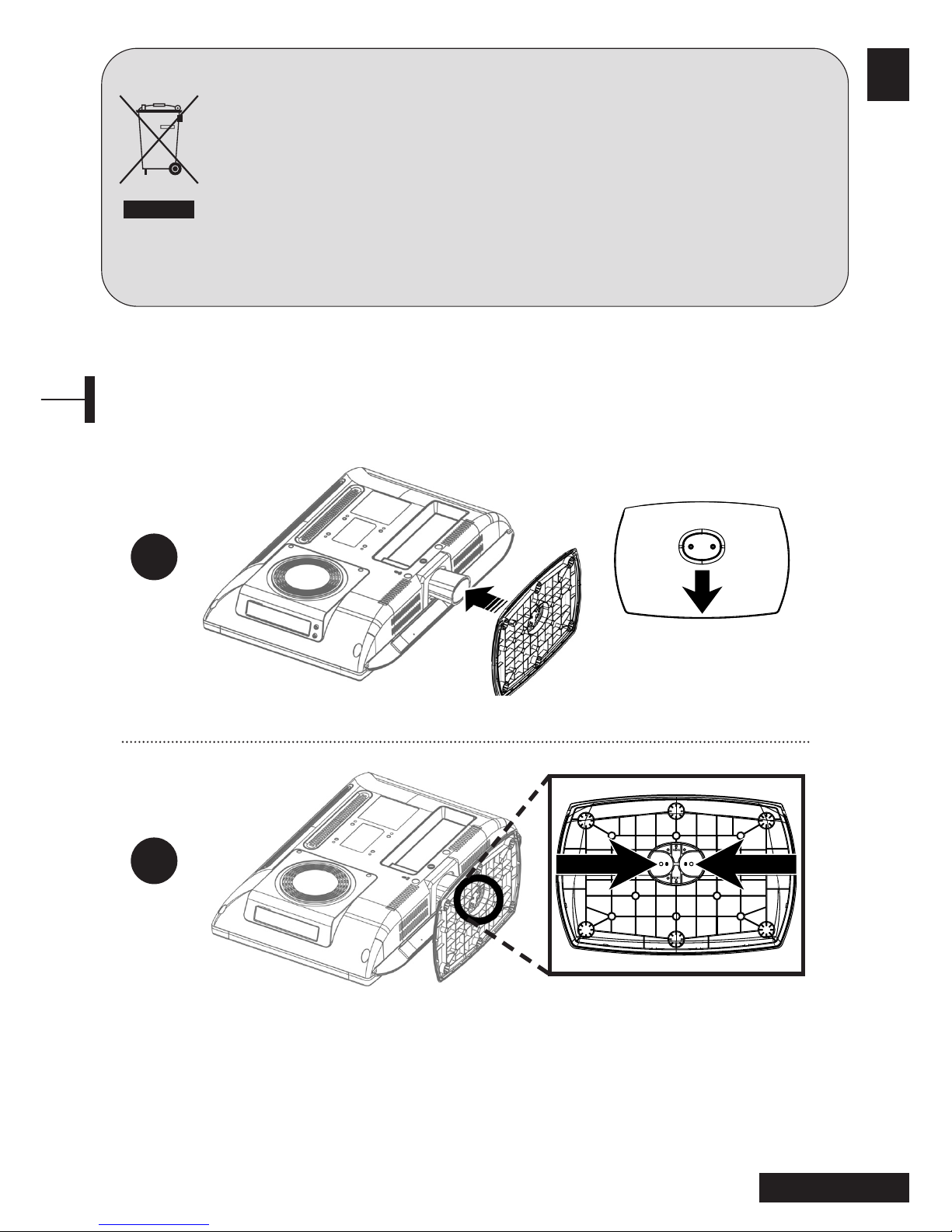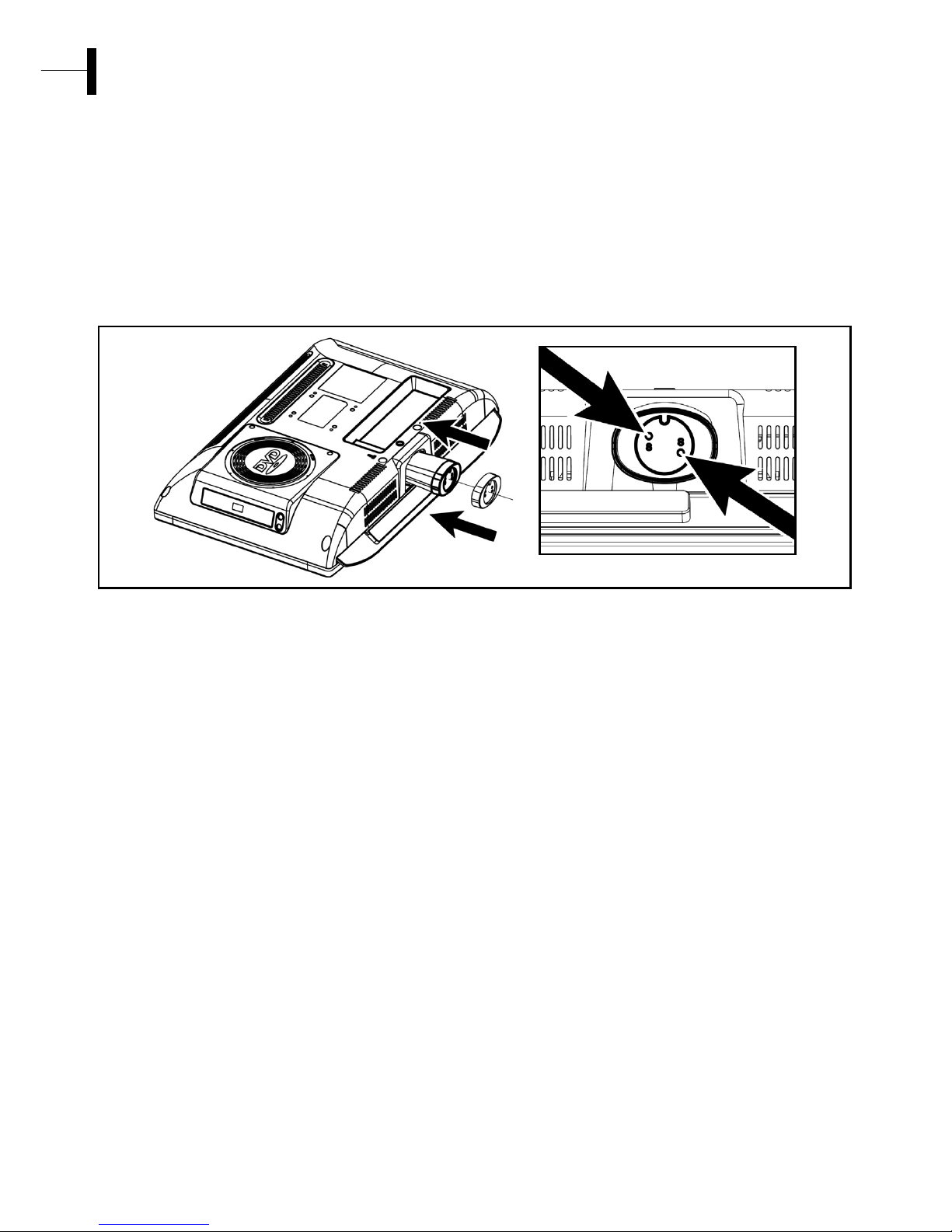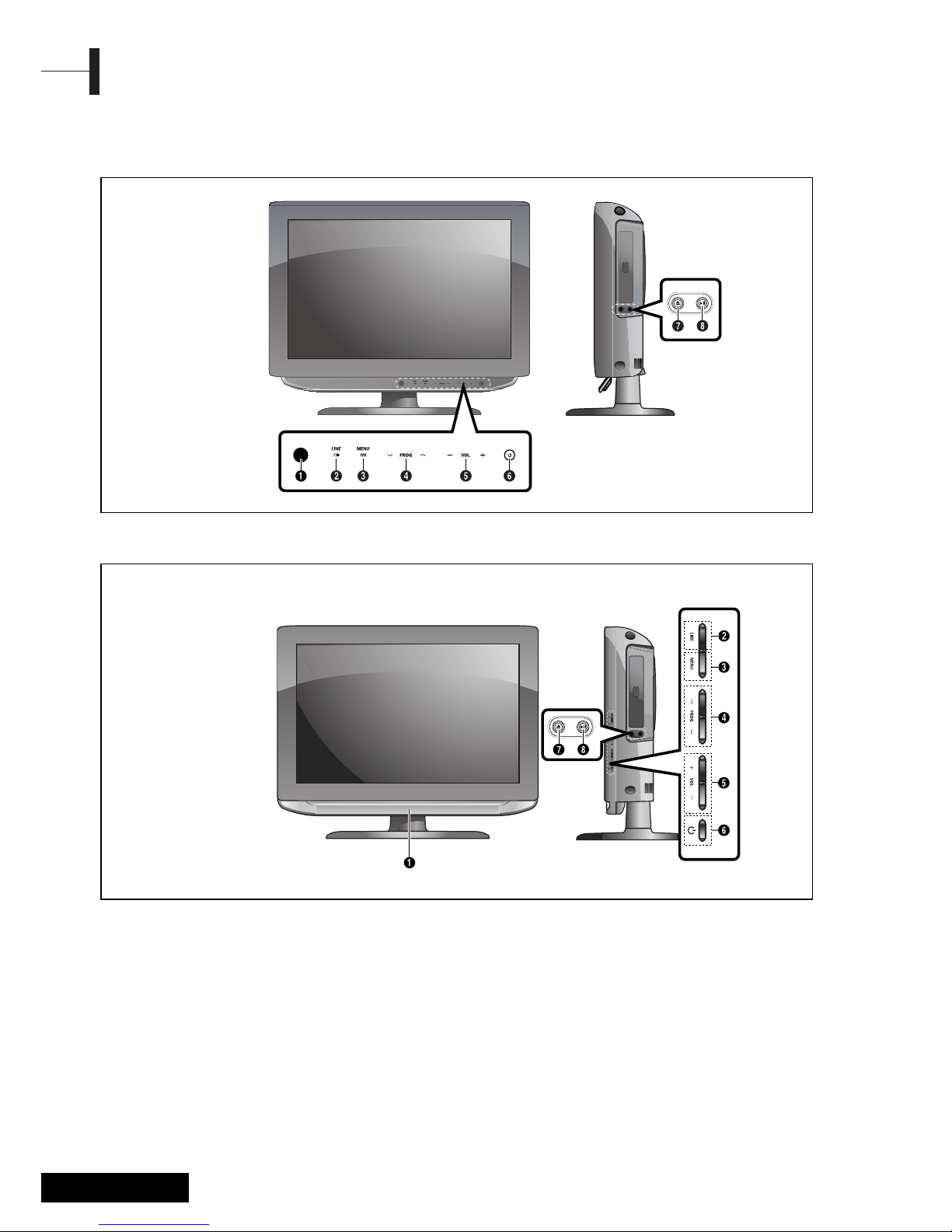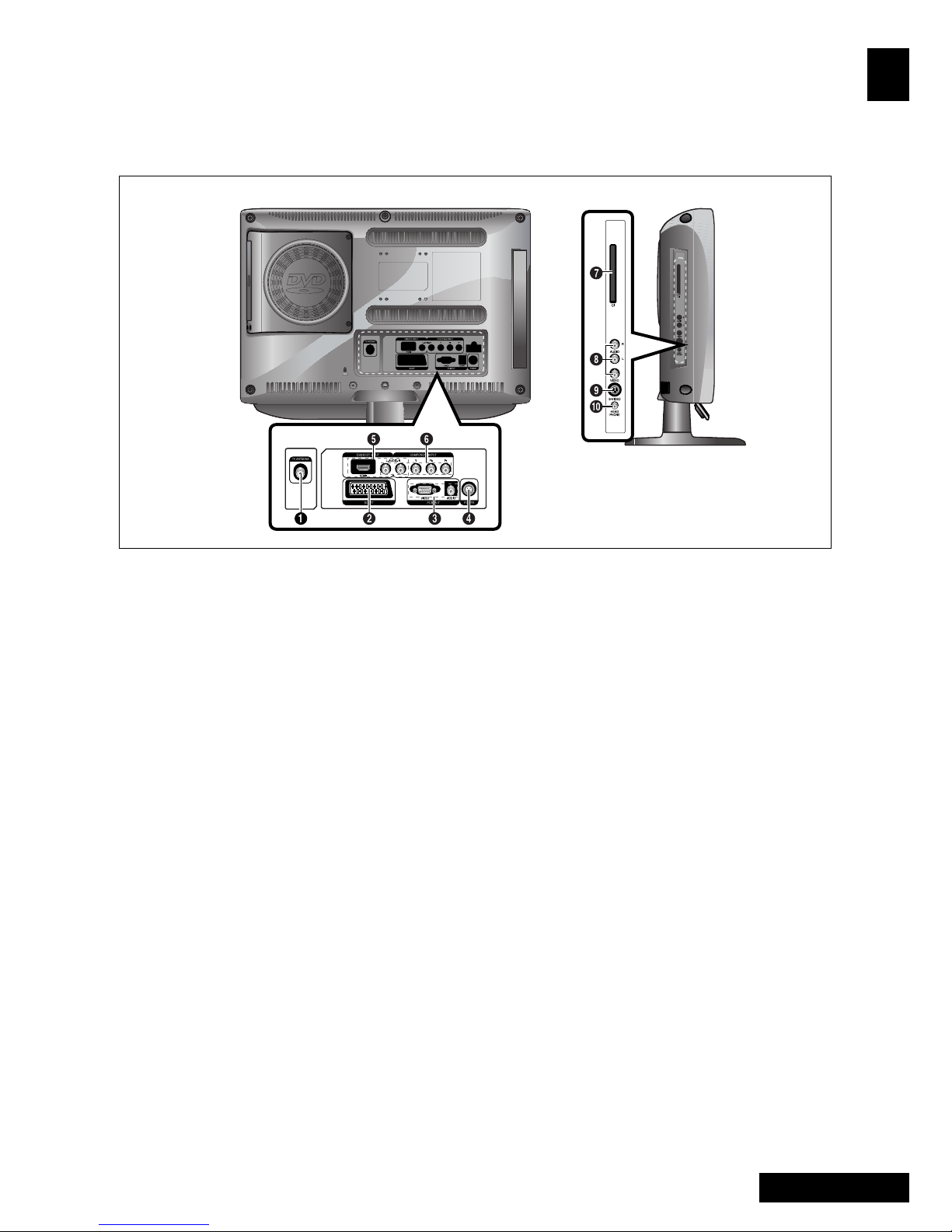Eng - 2
Warning
TO PREVENT FIRE OR SHOCK HAZARD. DO NOT
EXPOSE THIS APPLIANCE TO RAIN OR MOISTURE.
THIS SYMBOL IS INTENDED TO ALERT
THE USER TO THE PRESENCE OF
UNINSULATED. DANGEROUS
VOLTAGE. WITHIN THE PRODUCTS
ENCLOSURE THAT MAY BE OF
SUFFICIENT MAGNITUDE TO
CONSTITUTE A RISK OF ELECTRIC
SHOCK TO PERSONS.
THIS SYMBOL IS INTENDED TO ALERT
THE USER TO THE PRESENCE OF
IMPORTANT OPERATING AND
MAINTENANCE (SERVICING)
INSTRUCTIONS IN THE LITERATURE
ACCOMPANYING THE APPLIANCE.
This equipment has been designed and
manufactured to meet international safety
standards but, like any electrical equipment,
care must be taken if you are to obtain the best
results and safety is to be assured. So, please
read the points below for your own safety.
They are of a general nature, intended to help
you with all your electronic consumer products
and some points may not apply to the goods
you have just purchased.
•Read these instructions.
•Keep these instructions.
•Heed all warnings.
•Follow all instructions.
•Do not use this apparatus near water.
•Clean only with a dry cloth.
•Do not block any ventilation openings.
Install in accordance with the manufacturer’s
instructions.
•Do not install near any heat sources such as
radiators, heat registers, stoves, or other
apparatus (including amplifiers) that produce
heat.
•This TV is not completely disconnected from a
power supply line, as minute current is
consumed even when the POWER switch is
turned off.
•Do not place hot objects or naked flame
sources, such as lighted candles or nighlights
on, or close to the TV. High temperatures can
melt plastic and lead to fires.
•Do not set on top of the TV any object or
container that might spill liquids or small
objects into the TV.
•Protect the power cord from being walked on
or pinched, particularly at plugs, convenience
receptacles, and the point where it exits the
apparatus.
•Only use attachments/accessories specified by
the manufacturer.
•Use only with the cart, stand, tripod, bracket,
or table specified by the manufacturer, or sold
with the apparatus. When a cart is used, use
caution when moving the cart/apparatus
combination to avoid injury from tip-over.
•Unplug this apparatus during lightning storms
or when unused for long periods of time.
•Refer all servicing to qualified service
personnel. Servicing is required when the
apparatus has been damaged in any way, such
as power supply cord or plug is damaged,
liquid has been spilled or objects have fallen
into the apparatus, the apparatus has been
exposed to rain or moisture, does not operate
normally, or has been dropped.
•The apparatus shall not be exposed to dripping
or splashing and no objects filled with liquids,
such as vases, shall be placed on the apparatus.
CAUTION: Danger of explosion if battery is incorrectly
replaced. Replace only with the same or equivalent
type.
Important Safety Instructions
Safety Instruction
CAUTION
CAUTION: TO REDUCE THE RISK OF ELECTRIC SHOCK,
DO NOT REMOVE COVER (OR BACK).
NO USER-SERVICEABLE PARTS INSIDE.
REFER SERVICING TO QUALIFIED SERVICE PERSONNEL.
RISK OF ELECTRIC SHOCK
DO NOT OPEN
NO USER-SERVICEABLE
PARTS INSIDE