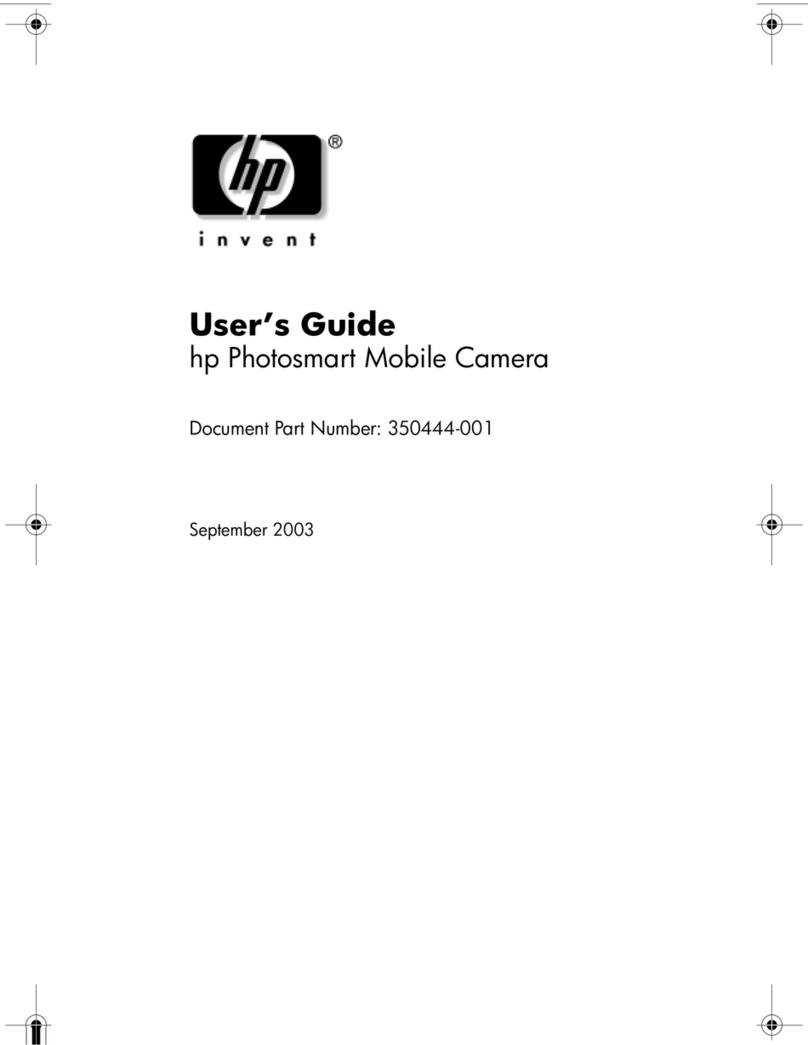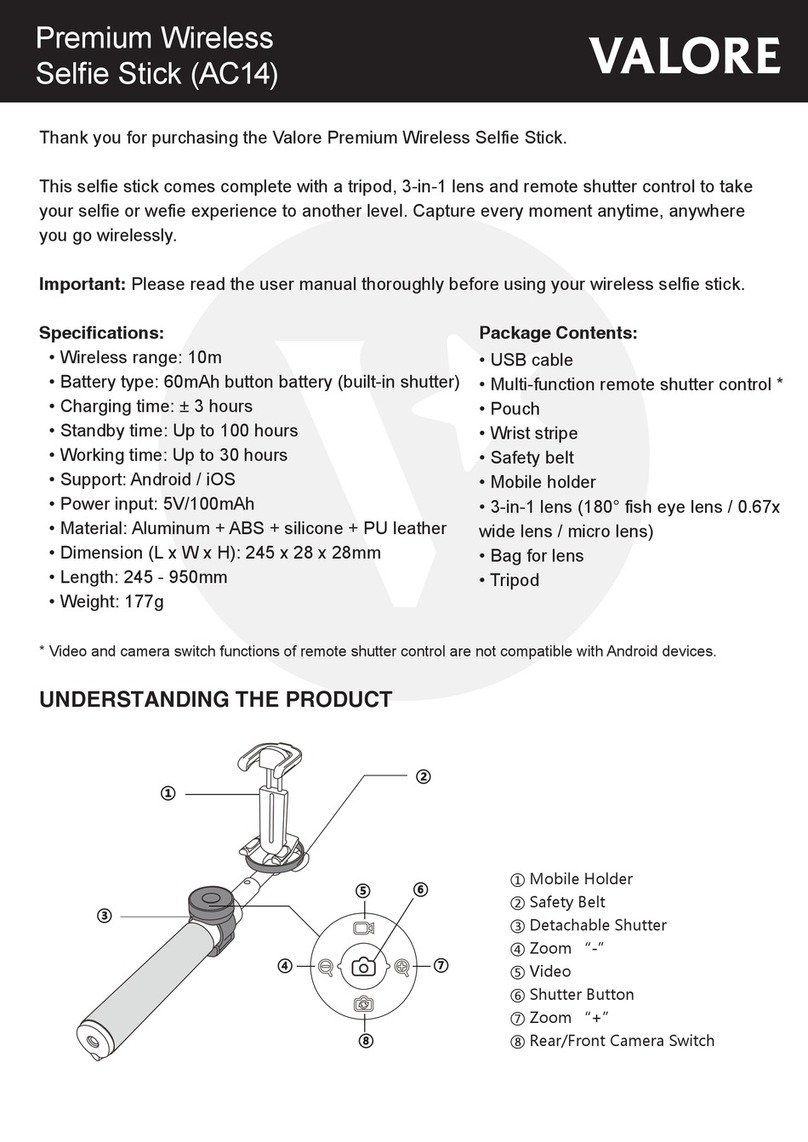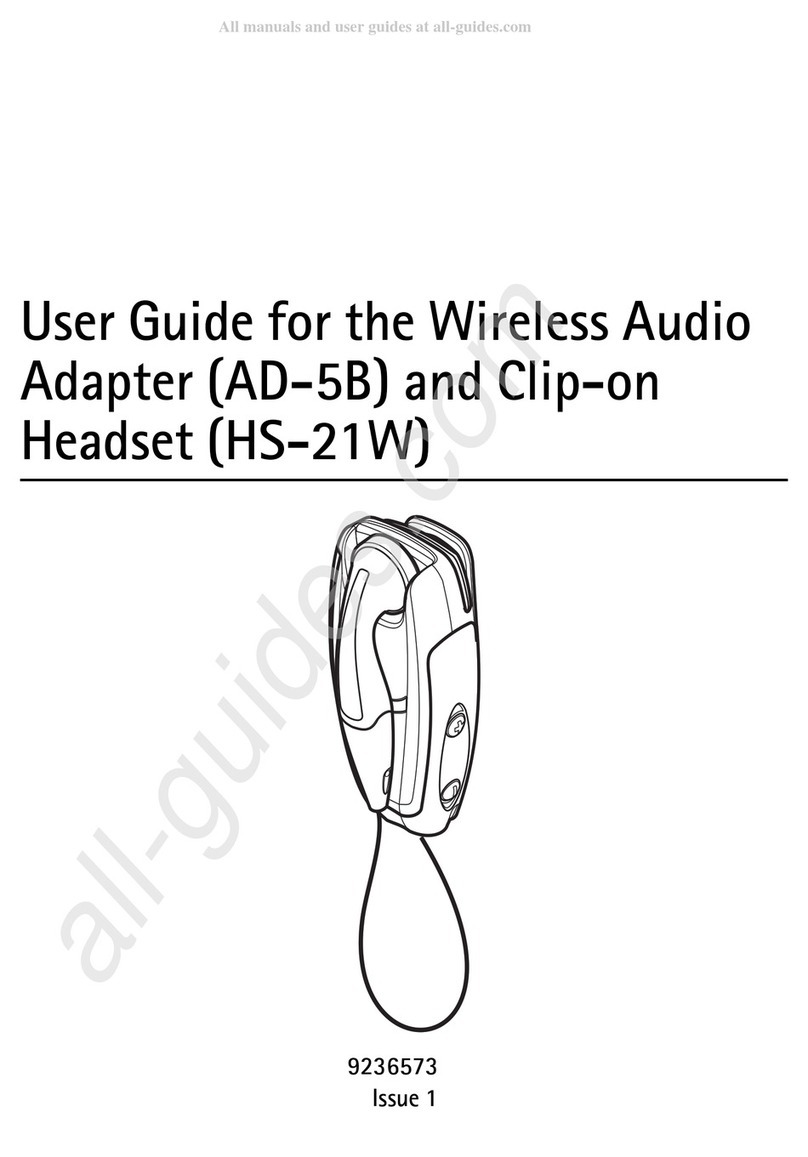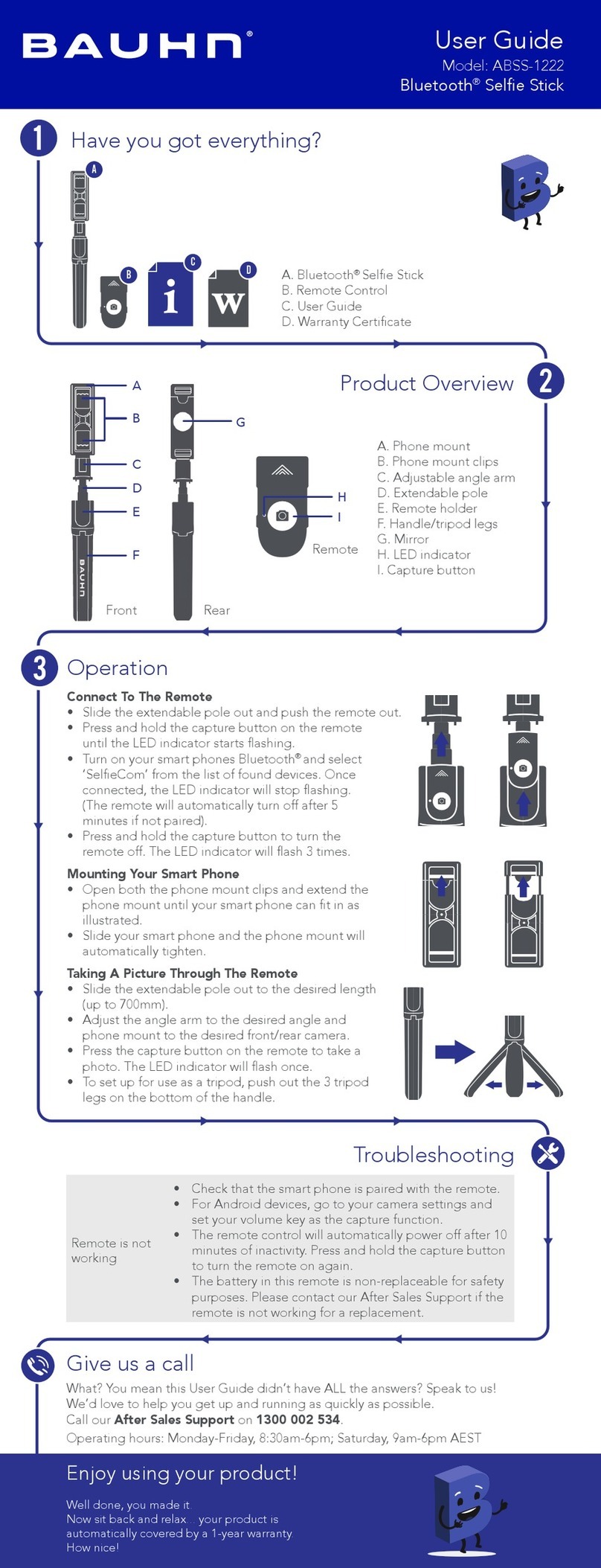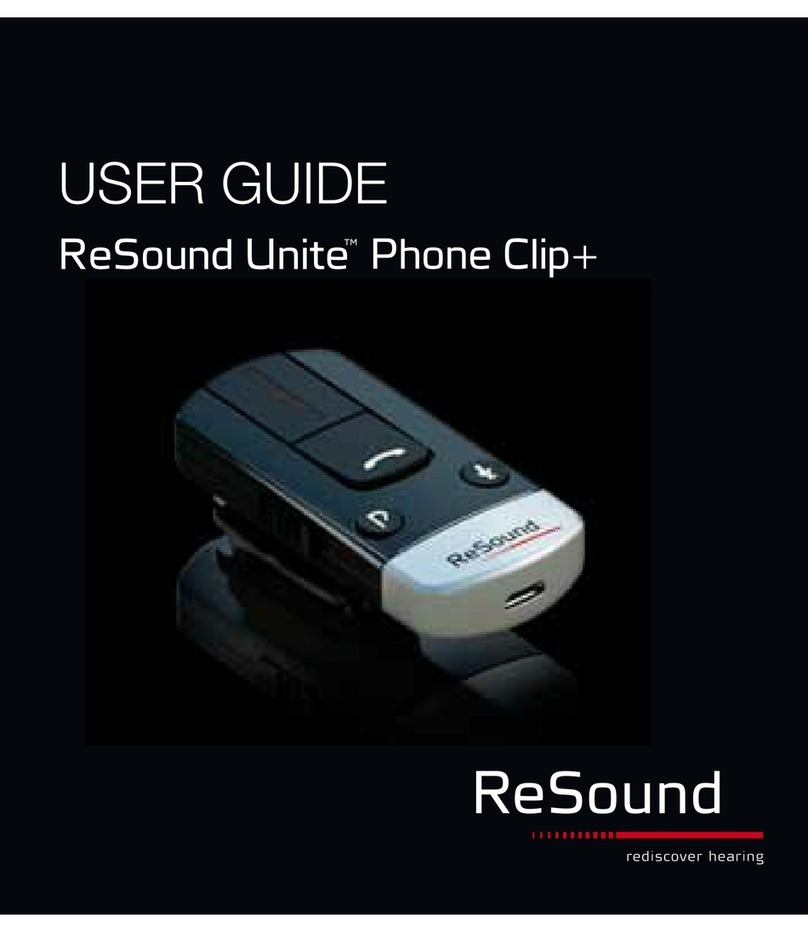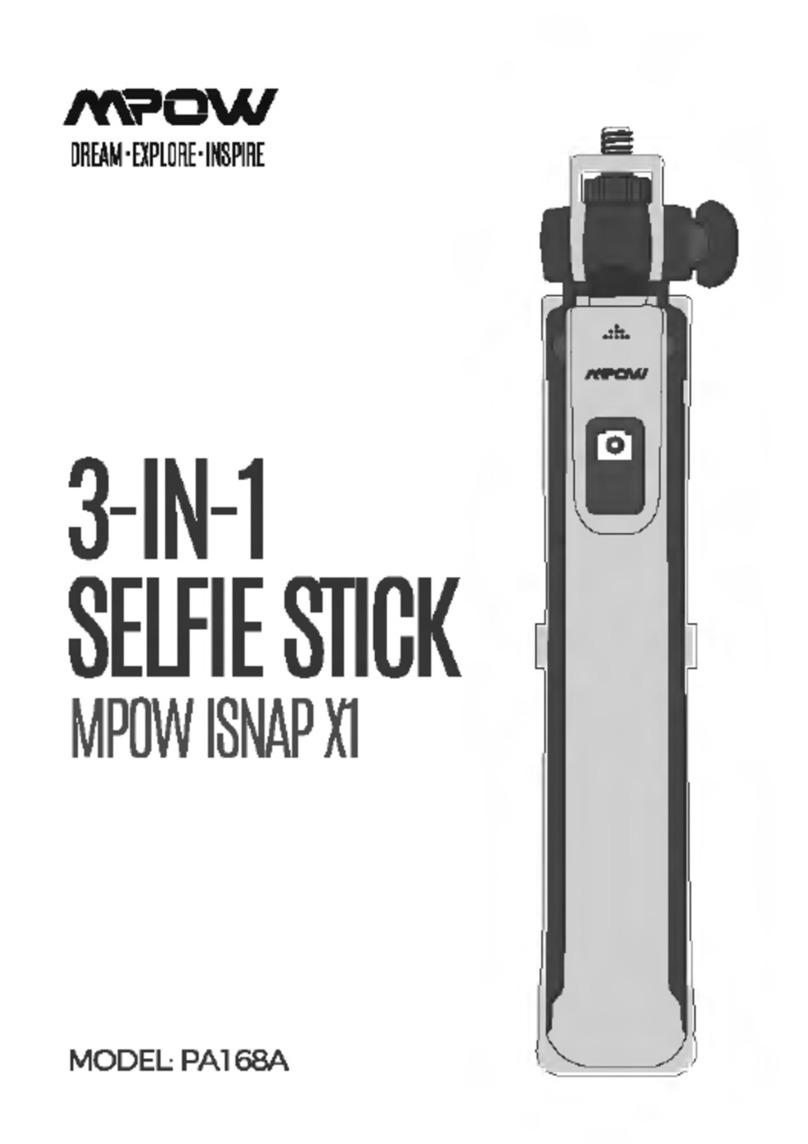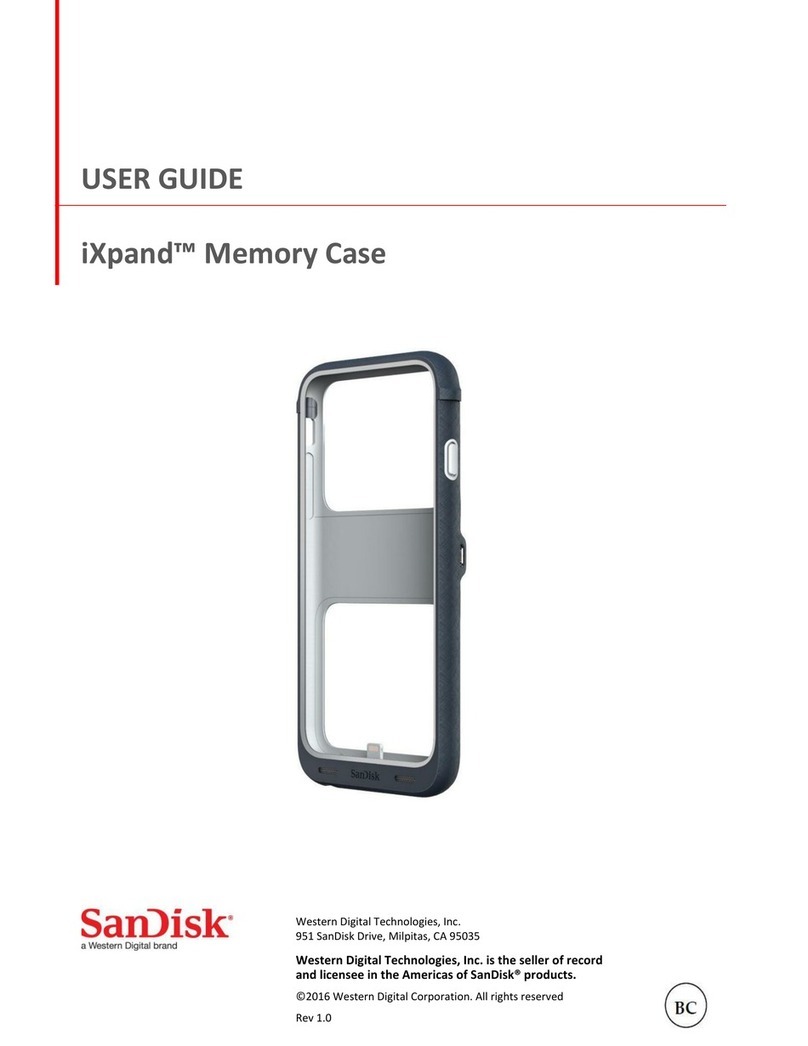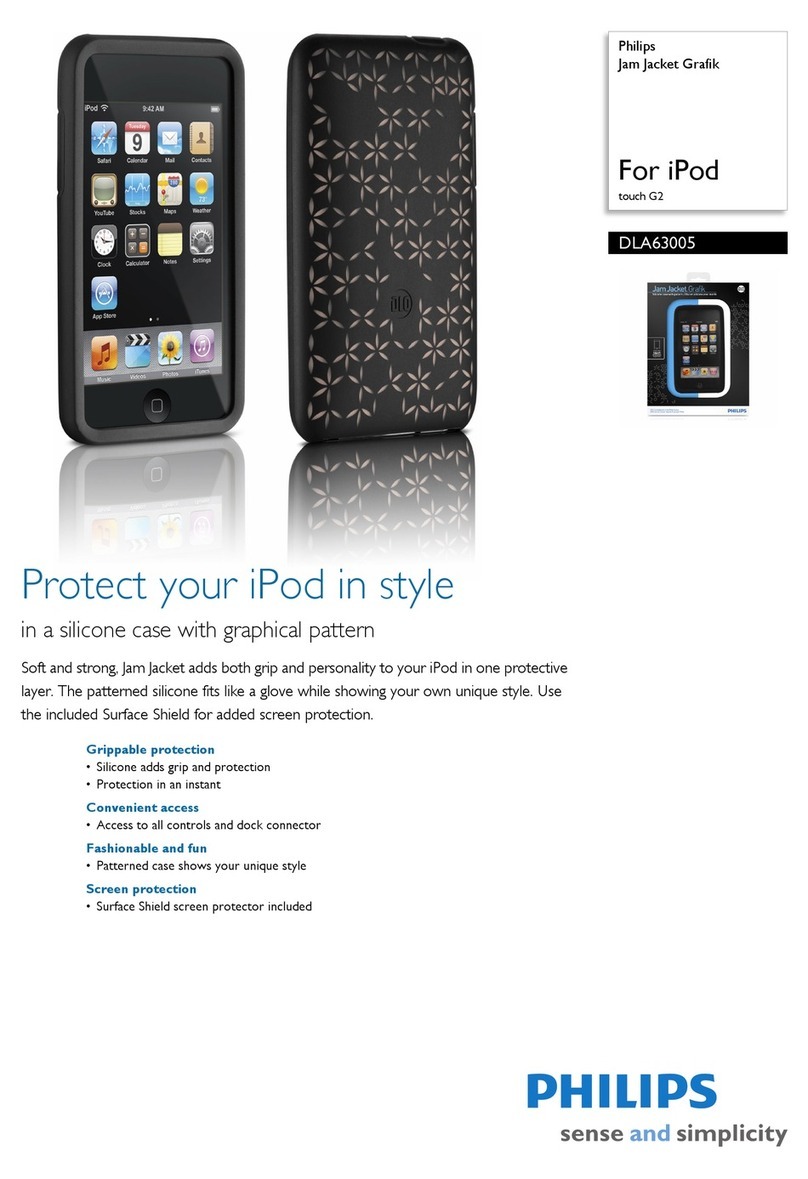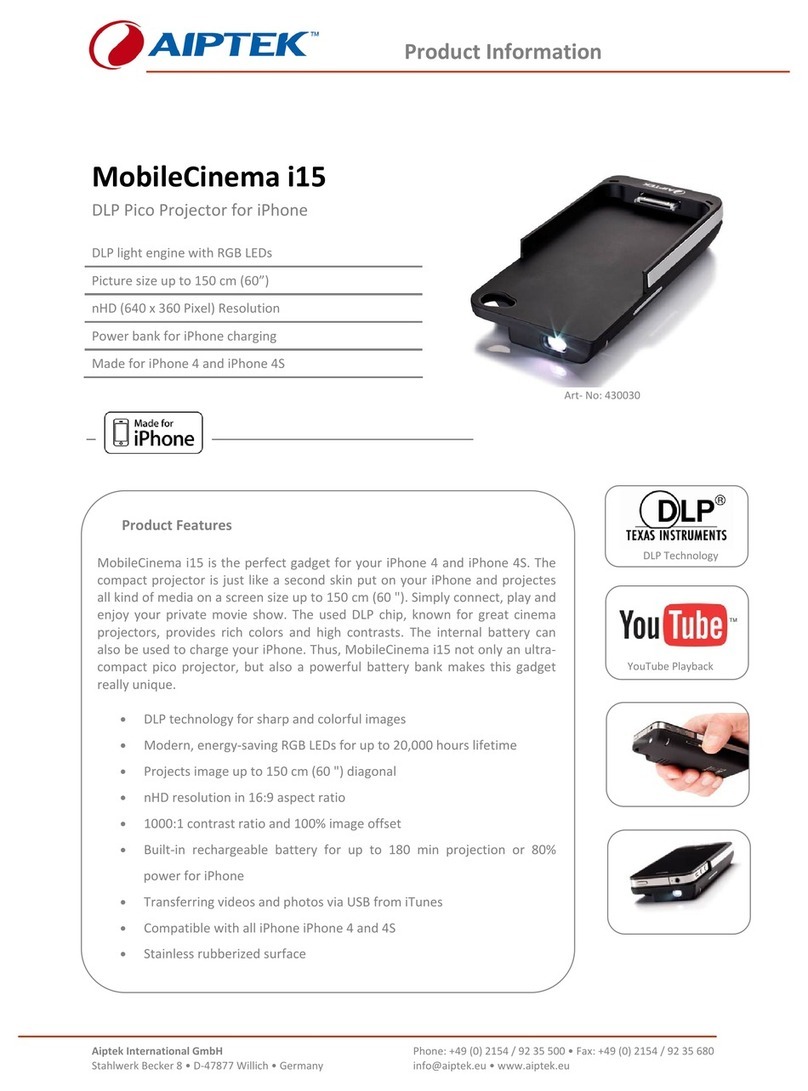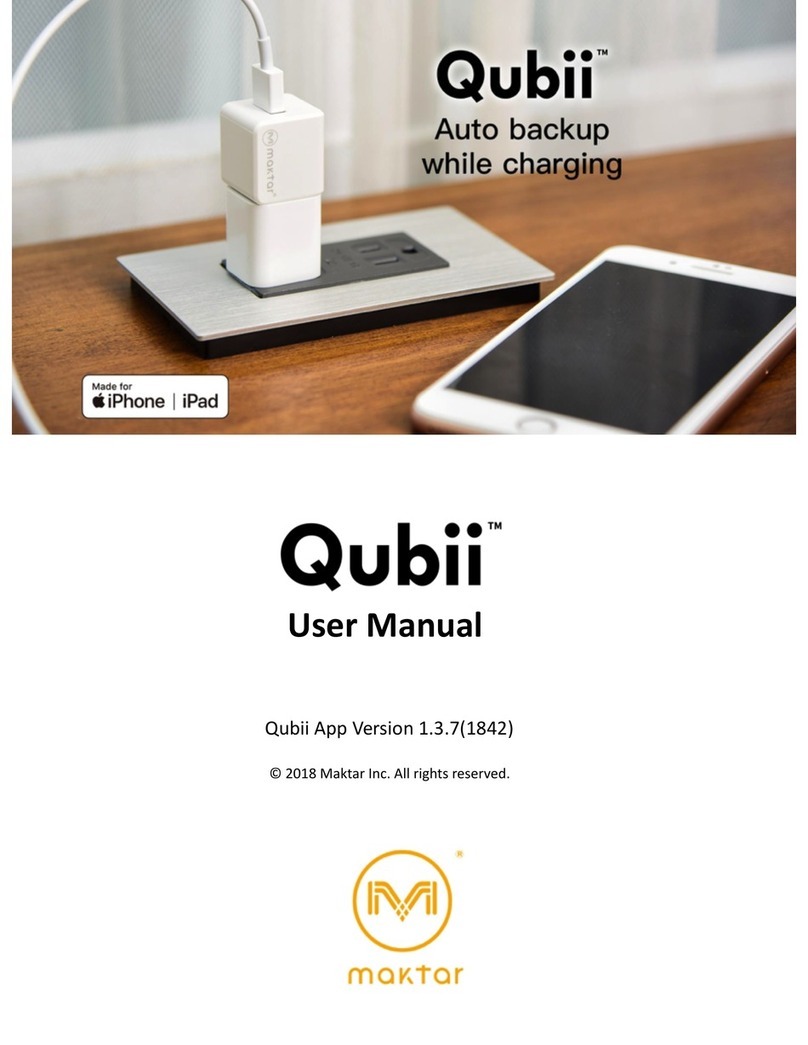Pretorian Switch2Scan User manual
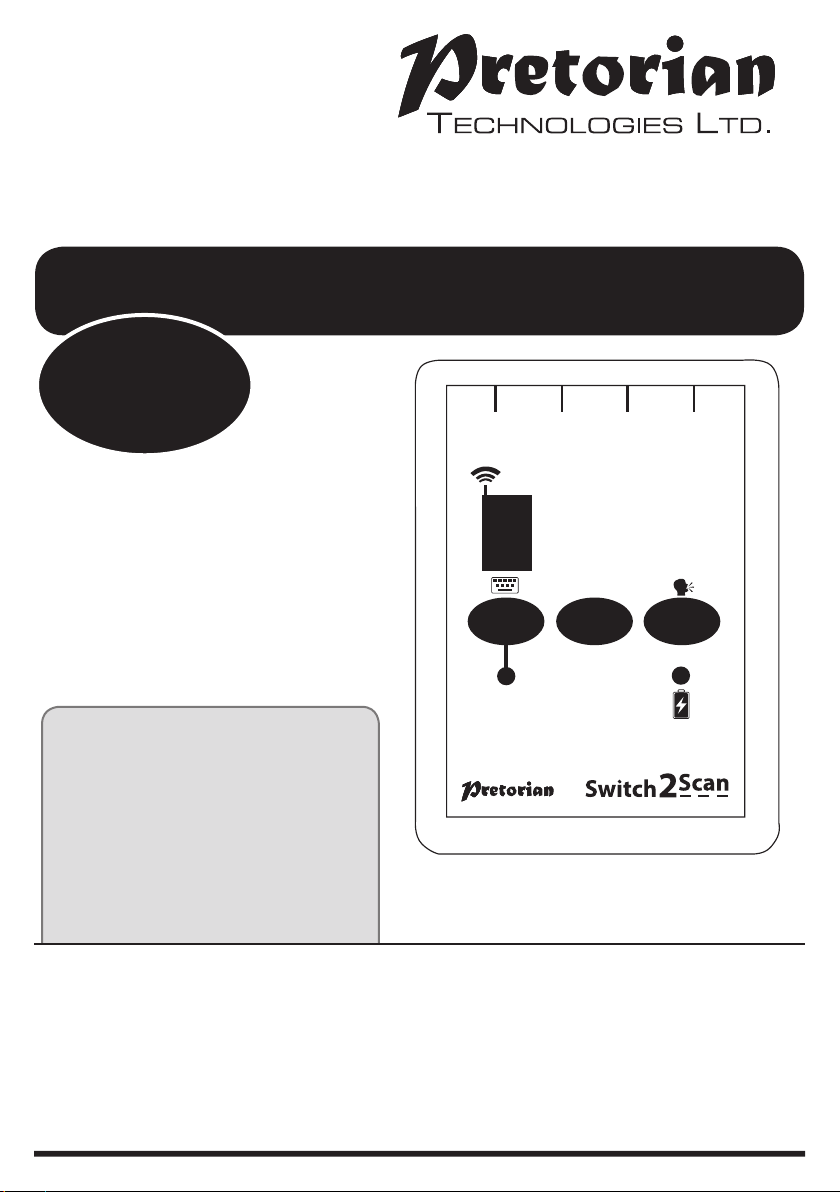
Pack Contents
Carefully check the contents of
the box, which are:
Switch2Scan unit
USB charging cable
These instructions
INSTRUCTIONS
Switch2Scan iPad/iPhone/iPod Scanning Access Device
Product Description
Switch2Scan is a scanning switch access
device specifically designed for the iPad/
iPhone/iPod and is the only single device to
give you access to both the iOS operating
system (via iOS Voiceover mode) and switch
adapted apps.
Specifically designed around a wide variety of
users’ needs, Switch2Scan is simple to set up
and use, but loaded with features to cater for
all requirements. Although simple to operate,
to ensure you get the best experience from
using your new Switch2Scan, please take time
to read this instruction booklet.
1234
SPEED
QUICK
ACCESS MODE
New
Features
Added
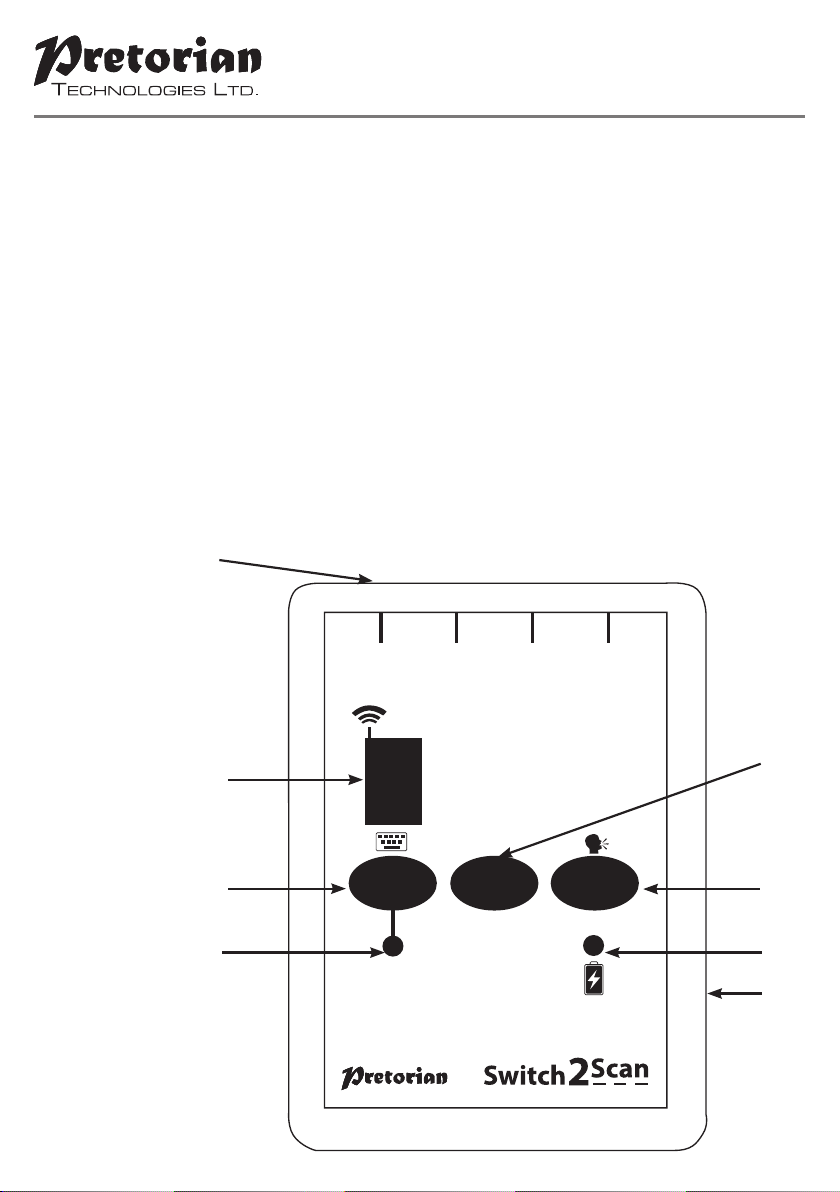
Features
• Pairs directly with your iPad/iPhone/iPod without PIN entry.
• Works in 1, 2, 3 or 4 button mode to cater for varying levels of motor skills
• Special iBooks mode supports Page Turning
• Choice of Manual or Automatic scanning.
• QuickAccessTM mode allows instant access to switch adapted apps which
don’t support iOS Voiceover.
• Integral button allows on-screen keyboard to be displayed or hidden at
any time.
• Voice can be turned on and off.
• 20m (64’) operating range.
• Integral lithium-ion rechargeable battery. Charged from any USB socket.
1234
SPEED
QUICK
ACCESS MODE
A
CF
DG
H
B
E
Figure 1- Switch2Scan layout
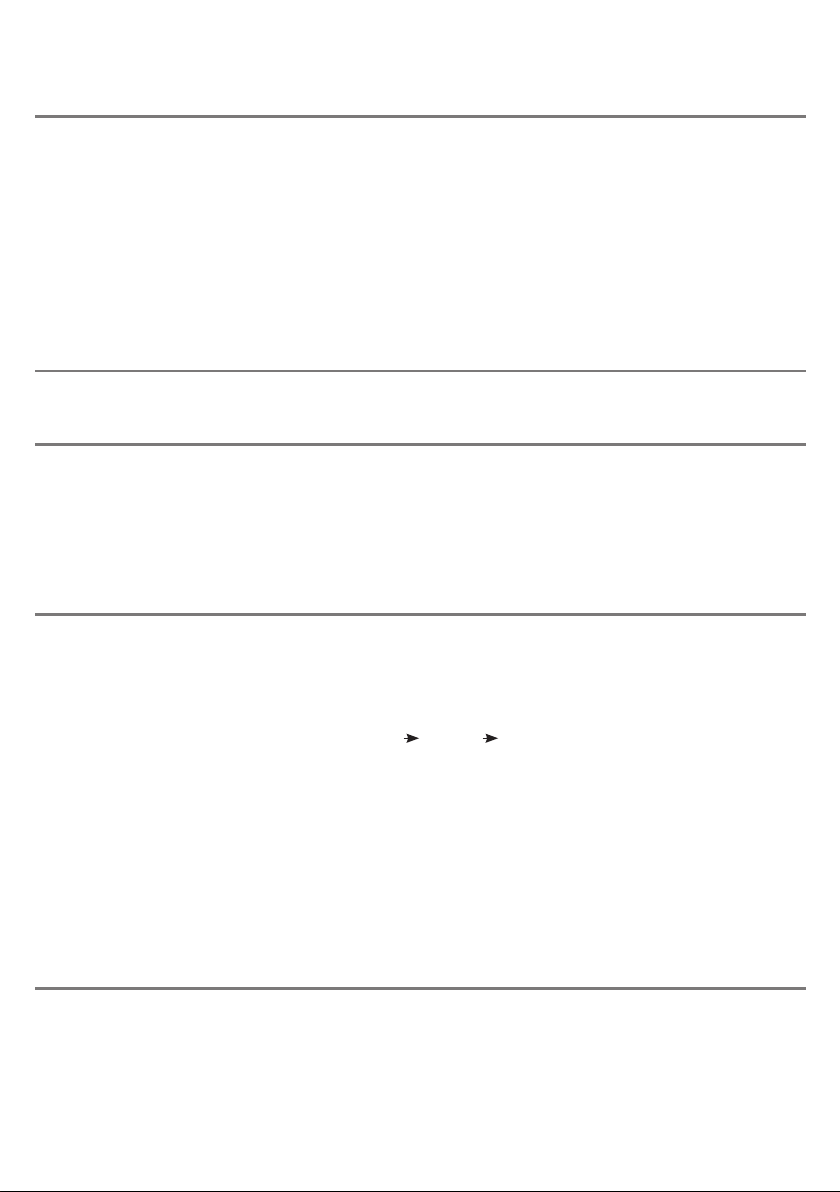
Compatibility
Your Switch2Scan is compatible with the following Apple products:
All iPads
iPod Touch from 3rd Generation onwards.
iPhone from 3GS onwards.
Throughout these instructions, all references to iPad should be taken as meaning any of the above
Apple products.
Switch2Scan is not suitable for use with Android tablets, Apple Macs or personal computers.
Charging your Switch2Scan
Getting your iPad and Switch2Scan ready for first use
Ensure that the integral battery is fully charged by plugging the charging cable into Switch2Scan and
then into a computer USB port. The charging LED (H) will illuminate green to show that charging is
taking place. Once charged, the charging light is extinguished.
Notes about Bluetooth Connections
Once connected with a particular iPad, your Switch2Scan will no longer be visible (‘discoverable’) by
other iPads. If you turn your iPad off, turn off Bluetooth or if you go out of range of the Switch2Scan,
the connection between the two devices is automatically re-established when you next power on, turn
Bluetooth on or go back into range.
If you wish to connect with a different iPad at any time, please refer to the ‘Re-Connecting your
Switch2Scan’ section of this manual.
Connecting to your iPad/iPhone/iPod
Wake up Switch2Scan by pressing any button. The display (C) will begin to show a rotating pattern
to indicate it is searching for a device to connect with. If you don’t see this pattern, refer to the
‘Re-Connecting your Switch2Scan’ section of these instructions.
Go to the Bluetooth menu on your iPad (Settings General Bluetooth). First of all ensure Bluetooth
is turned on using the slider at the top of the screen.
After a few seconds the Switch2Scan should appear as a ‘discoverable’ device. It will appear as
something similar to:
Switch2Scan-V54.2-ABC1
Tap on the name and the pairing process will begin. Typically it takes around 20 seconds to connect,
after which the iPad will state that the device is ‘Connected’.
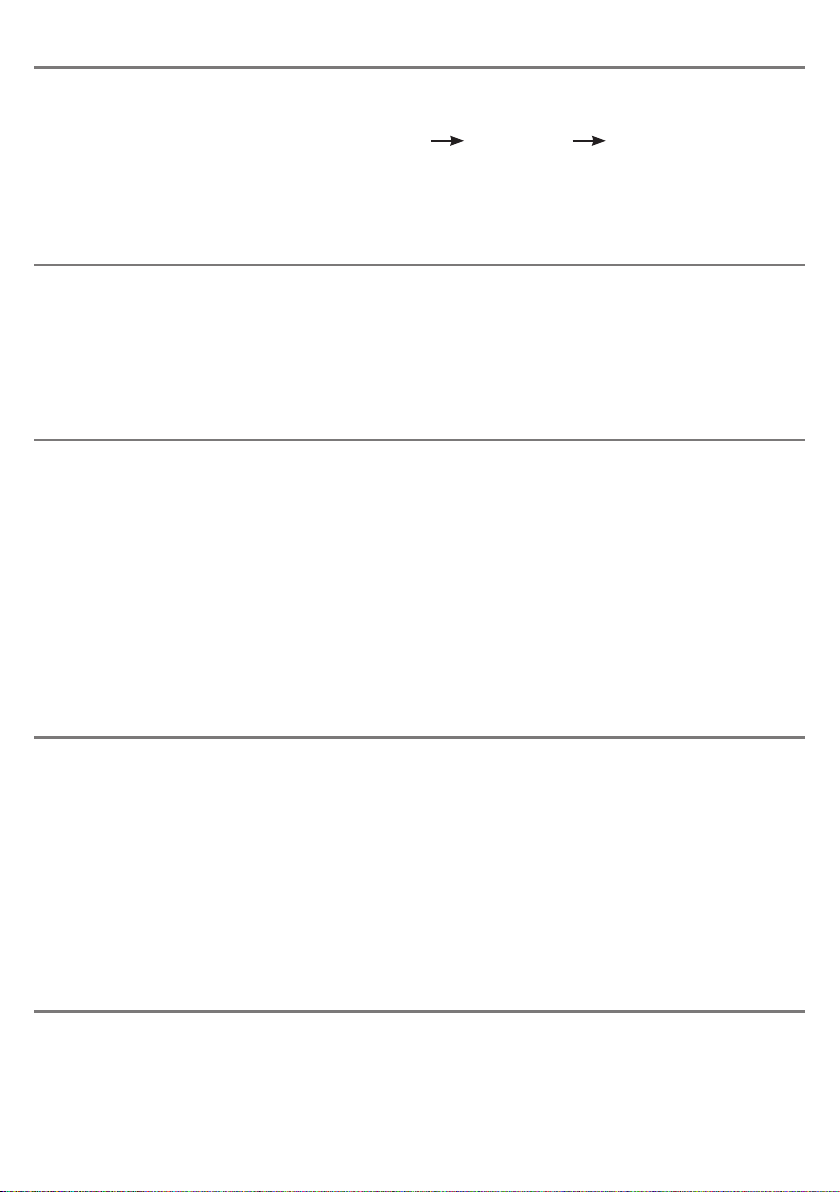
Voice prompts
First of all, decide whether you need Voiceover voice prompts. Although useful for users with visual
impairments, they add little to the scanning process and can be distracting. If you do not want them,
press and hold the Mode button (G) until the voice announces ‘Speech Off’. Following this you will hear
no more prompts. To re-engage the voice prompts, press and hold the Mode button (G) once again.
Insert switches
Insert the required number of switches for the Mode setting you have made into the 3.5mm sockets
(A). For example, if you chose single switch mode (Mode 1), plug a single switch into socket 1. For
Modes 4 and 5, plug a switch into all four sockets.
Any wired switch with a 3.5mm plug can be used with Switch2Scan, for example, sip/blow switches,
wobble switches, pad switches, grasp switches etc.
Your Switch2Scan is now ready to use.
Choosing the number of switches to use
Press the Mode button (G) briefly and the display
(C) shows the number of switches that the unit
is currently set to (the factory setting is 3).
Press the Mode button (G) repeatedly until the
required number of switches appears on the
display. The setting is saved once the display is
extinguished.
Note that setting 5 actually uses 4 switches and
is the special iBooks accessibility mode (see
later section for more details).
The number of switches chosen is largely
determined by the type, and severity, of
disability. Using fewer switches is more
helpful for users with good cognitive skills
but poor motor or dexterity skills. Using more
switches requires less cognitive skill but can be
unsuitable for users with pronounced motor skill
difficulties. The most suitable setting can usually
be determined after brief experimentation with
different numbers of switches.
Choosing the scanning speed
The current scanning speed can be viewed
by pressing the Speed button (F) briefly.
There are 5 settings:
1 Low speed scanning (One scan per 2 seconds)
2 Medium speed scanning (One scan per second)
3 High scanning speed (One scan per 0.8 seconds)
4 Maximum scanning speed (One scan per 0.5 seconds)
5 Escalating scanning speed.
Press the Speed button repeatedly until the
required speed setting appears on the display. Once
the display is extinguished the setting is saved.
Again, a short period of experimentation should
allow you to determine the ideal setting. Note that
the Escalating setting is useful when there are many
items on a page - particularly when web browsing.
The scan speed escalation starts again from the
lowest speed each time a selection is made.
Turning on Voiceover mode
Switch2Scan makes use of the built-in Voiceover mode in compatible Apple products. Voiceover
must be turned on before you will be able to make use of its features.
Go to the Accessibility menu on your iPad (Settings Accessibility Voiceover) and slide the
Voiceover switch to ‘On’. You will hear a message saying that Voiceover mode is turned on (provided
the volume is turned sufficiently high on your iPad).
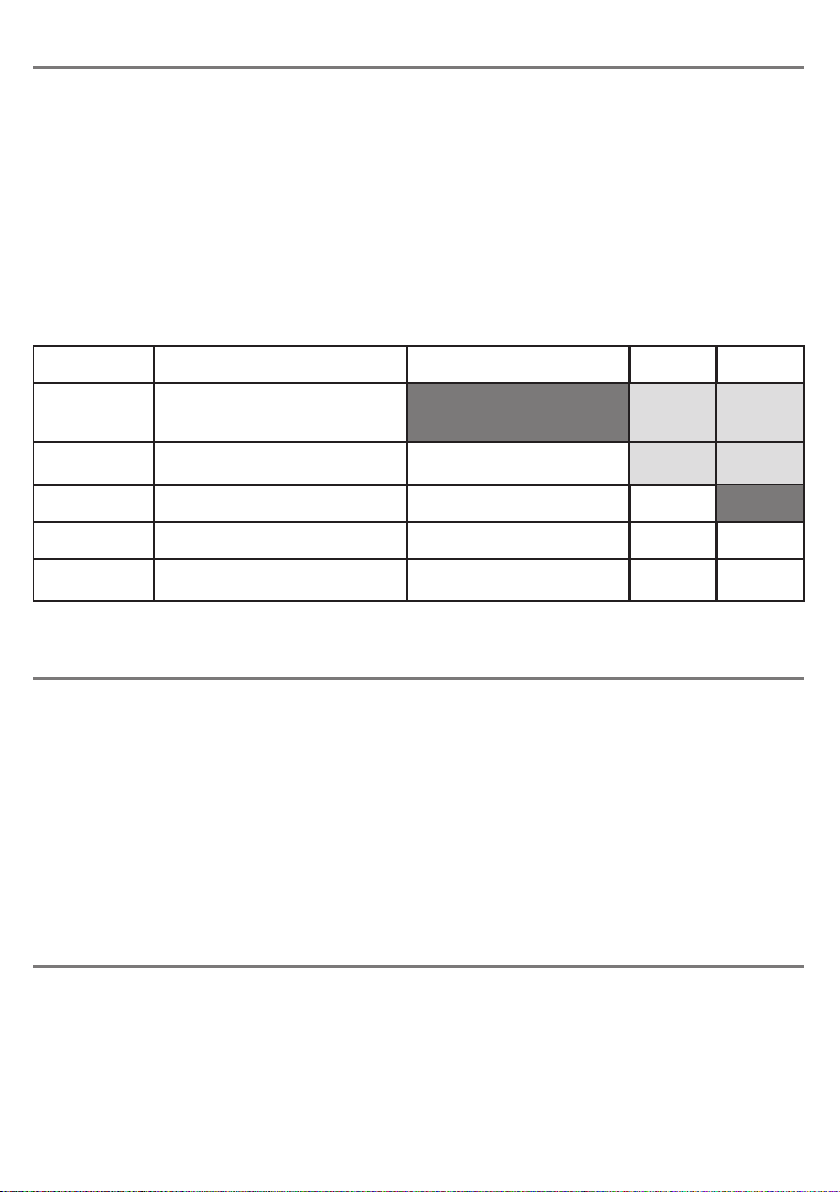
Using Switch2Scan
Switch2Scan has three switch functions:
Select. This is the same as tapping an icon, a pop-up keyboard key or other selectable item.
Scanning. When Voiceover is turned on, a white box surrounds the highlighted icon or item. When you
Select, the icon or item selected is the one that is currently highlighted. Scanning periodically moves
the highlighted item along, either forwards or back. By choosing when to scan, and in what direction,
you can quickly navigate to an item and then Select it.
Home. This always returns you to the home screen, i.e. it ‘quits’ whatever you are currently doing.
Scanning stops whenever you press Home, although pressing a scanning switch will re-commence it
in its previous direction.
Switch2Scan has five operating modes requiring between one and four switches. The functions
assigned, and the actions required for each switch, are shown in Table 1.
Single Switch Mode
In single switch mode, all actions take place using a single switch plugged into socket 1.
The actions are:
Brief press Select
Press and hold for 1 second Scanning begins or changes direction
Press and hold for 2 seconds Home
This mode requires the most time to become familiarised with but has the advantage of requiring just
one switch. It is ideal for users with good cognitive skills and limited motor skills. Unsuitable for users
who cannot press a switch for an extended period.
Sockets 3 and 4 may be used for iBooks page turning and are ideal for instances where the end user
does not need to navigate.
Two Switch Mode
In two switch mode, switch 1 is used for scanning and switch 2 for Select/Home:
Press switch 1 Scanning begins or changes direction
Briefly press switch 2 Select
Press switch 2 for > 2 sec Home
It is ideal for users with good cognitive skills and limited motor skills. Unsuitable for users who cannot
press a switch for an extended period.
Sockets 3 and 4 may be used for iBooks page turning and are ideal for instances where the end user
does not need to navigate.
Table 1: Switch Functions
Mode Setting Switch 1 Switch 2 Switch 3 Switch 4
2 Switch Auto Scan Forward/Back Brief press - Select
Press and hold > 2s- Home
Page
Forward
Page
Back
1 Switch
Brief press - Select
Press and hold > 1s- Auto Scan Fwd/Back
Press and hold >2s- Home
Page
Forward
Page
Back
3 Switch
4 Switch
Auto Scan Forward/Back Select Home
Manual Scan Forward Manual Scan Back Select Home
iBooks Brief press - Manual Scan Forward
Press and hold > 1s- Page Turn Back
Brief press - Manual Scan Back
Press and hold >1s- Page Turn Forward Select Home
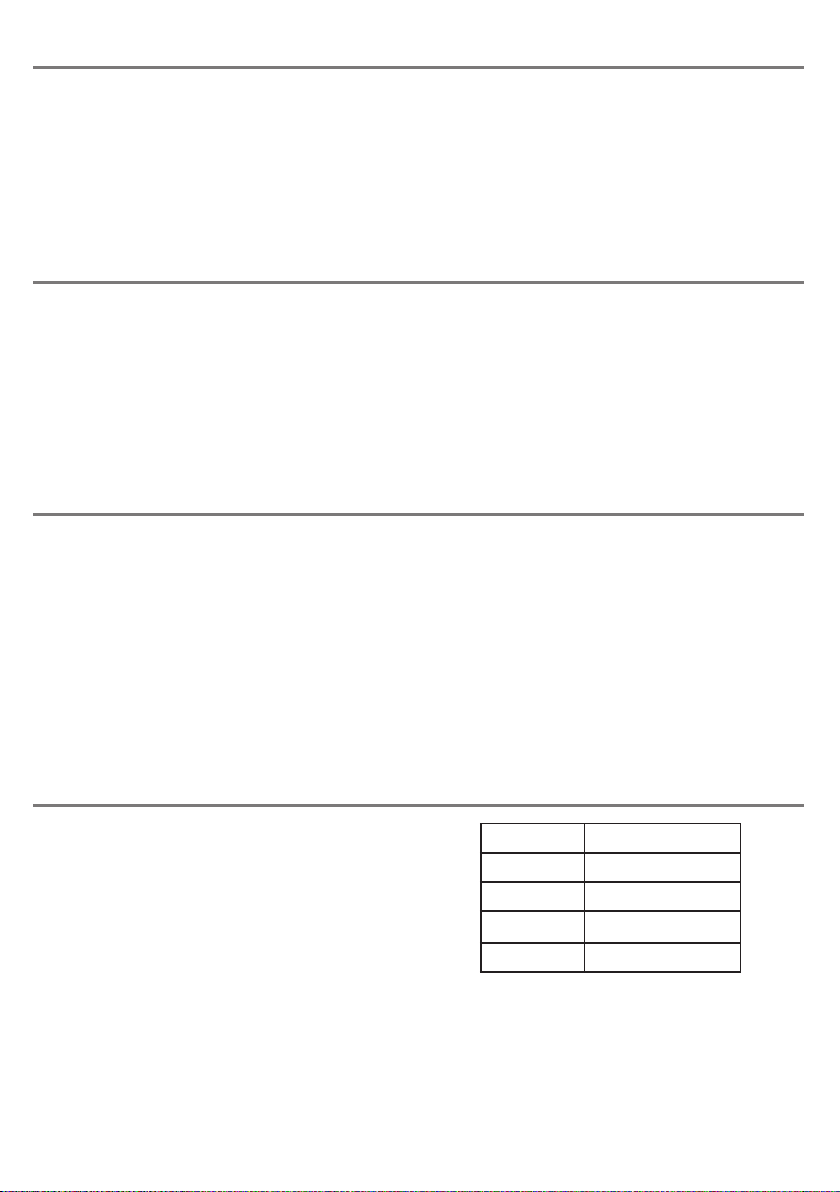
Three Switch Mode
In three switch mode, scanning is determined by switch 1, Select by switch 2 and Home by switch 3.
Press switch 1 Scanning begins or changes direction
Press switch 2 Select
Press switch 3 Home
This mode is very intuitive and is ideal for users with limited cognitive skills and for those who cannot
press a switch for an extended period. This mode provides possibly the best compromise between the
number of switches and intuitive operation. As such, it is probably the best mode to begin with when
first experimenting with the unit. Four Switch Mode
In four switch mode, scanning is manual with
forward scan on switch 1 and backward on switch
2. Select is on switch 3 and Home on switch 4.
Press switch 1 Manual scan forward
Press and hold switch 1 Automatic scan forward
Press switch 2 Manual scan backward
Press and hold switch 2 Automatic scan backward
Press switch 3 Select
Press switch 4 Home
Note that automatic scanning occurs only as long
as the switch is pressed and proceeds at a rate
determined by the unit’s Speed setting.
This mode requires less cognitive skills but
because it uses four switches, it requires
reasonable motor skills. It is an excellent choice
for users who cannot press a switch for an
extended period.
iBooks Page Turning Mode
Note that to turn the page, you must first use manual scanning to highlight the page ticker at the foot
of the screen. Once this is highlighted, pressing and holding either switch 1 or 2 turns the page back
and forwards, respectively.
This mode is ideal for users who need to navigate and turn pages. For users who only need to turn
pages, consider modes 1 and 2 with switches connected to sockets 3 and 4.
This mode is very similar to four switch mode, but
includes a special feature to allow page turning in
iBooks. This is necessary since iBooks uses a different
access technique for page turning than it does for
Voiceover access. Pretorian hopes that iBooks will be
harmonised with Voiceover in the future.
Press switch 1 Manual scan forward
Press and hold switch 1 Turn page backward
Press switch 2 Manual scan backward
Press and hold switch 2 Turn page forward
Press switch 3 Select
Press switch 4 Home
QuickAccessTM Mode
QuickAccessTM mode is designed to allow rapid
access to switch adapted Apps that don’t use the
Voiceover scanning technique. Switching to this
mode allows you access to these Apps once you
have navigated to them.
Simply press the QuickAccessTM button (D)
briefly. The QuickAccessTM LED (E) lights and the
sockets now assume the fixed functions given in
Table 2:
Once in QuickAccessTM Mode, pressing any switch gives the functions listed in Table 2.
Pressing the QuickAccessTM button once more returns you to normal operation and the QuickAccessTM
LED is extinguished.
QuickAccessTM mode also allows your Switch2Scan to be used with iOS7 Switch Control.
Please note, however, that the use of the both ~1 and ~3 functions should be avoided in
Switch Control since only the first character is acted upon and this is ‘~’ in both cases.
Please refer to the videos at www.pretorianuk.com/switch2scan for more details.
Socket Function
1 Space
2 Enter
3 ~1
4 ~3
Table 2: QuickAccessTM functions
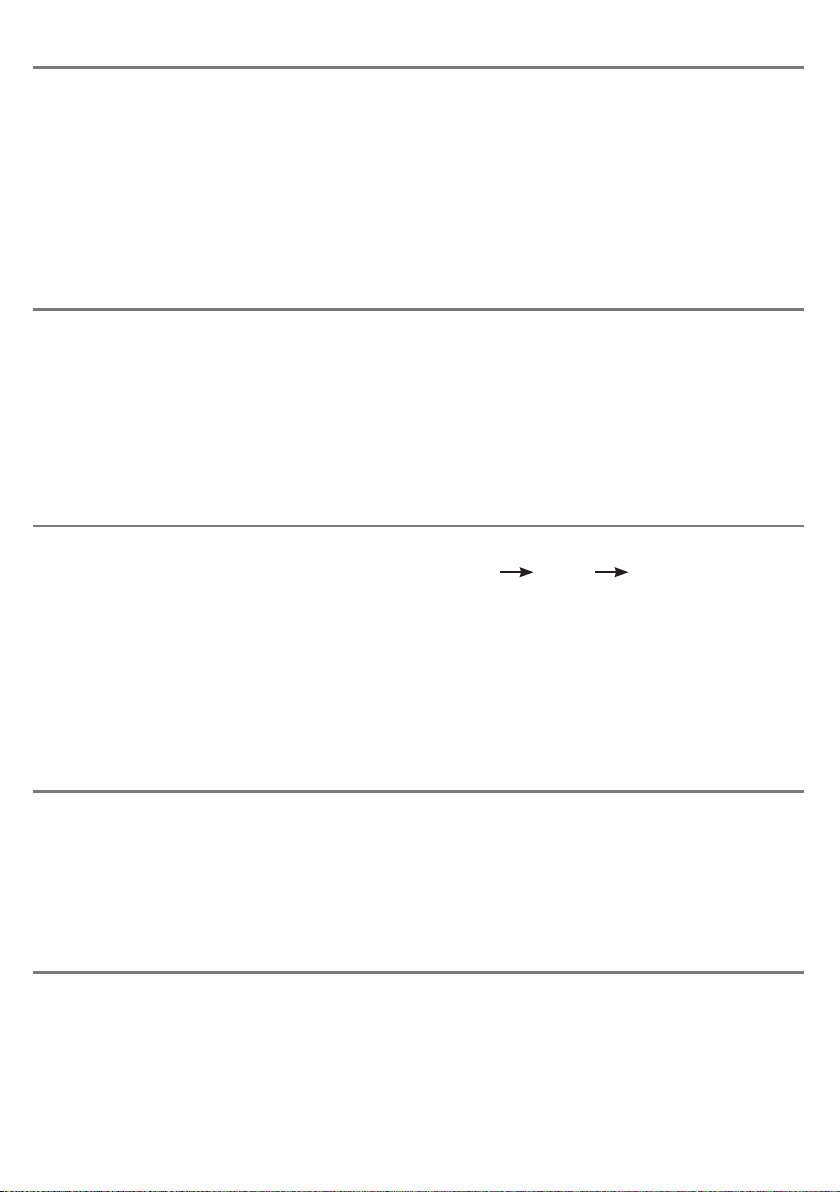
On-Screen Keyboard
Because your Switch2Scan appears to the iPad as a keyboard, the iPad automatically turns off the
on-screen keyboard. It is highly likely that you will need the keyboard to be enabled so that its keys
may be scanned.
Switch2Scan allows you to deploy the on-screen keyboard at any time simply by pressing and holding the
QuickAccessTM button (D) for about one second. After this time the on-screen keyboard will be deployed
automatically. To turn it off again, press and hold the QuickAccessTM button for a further second.
Note that the iPad only allows the on-screen keyboard to be deployed when a text input box is
selected. It is automatically hidden when the text input box is deselected but will pop up again when
another one is selected. Tips and Tricks
There are many shortcuts which will make life easier for you when using Switch2Scan. For example:
- If the teacher or carer wishes to make a selection while Switch2Scan is scanning, briefly press the
Speed button to stop the scanning, then tap the icon you wish to access. Once it is highlighted,
double tap it to launch. This saves you the trouble of having to turn off Voiceover.
- If you select a text box which already contains some text, and you would like to add something
to the end of the existing text, pressing Select again will take the cursor to the end. A
further press of Select takes the cursor back to the beginning, and so on.
Automatic Sleep Mode
To conserve battery life, Switch2Scan automatically enters a low-power sleep mode if it remains
unused for one hour. Pressing any external switch or any button on the unit instantly wakes it again.
While asleep, the connection with the iPad is lost but is automatically re-established within a few
seconds of wake-up.
If the unit remains unpaired for more than 5 minutes, it will also enter low-power sleep mode. Press
any button or switch to wake the unit.
Battery Life and Battery Charging
A fully charged battery gives approximately 40
hours of use. When the battery is getting low, the
Charging LED (H) begins to blink red. This is an
indication that you should charge the battery soon.
Plug the charging cable into the charging
socket (B) and then into a USB socket on a
computer. Ensure the computer is turned on.
While charging, the Charging LED will be illuminated
green. Once charging is complete (a matter of a few
hours if fully discharged) the charging LED will be
extinguished. You can then unplug the cable.
Note that you can carry on using Switch2Scan
while it is charging.
Switch2Scan plugs into a computer USB port
for charging purposes only - it does not give a
functional connection this way.
Re-Connecting your Switch2Scan
If, when waking up your Switch2Scan, the display (C)
does not continue to display the rotating pattern
this indicates that the unit is already connected
to another iPad in the vicinity. In this case you will
need to ‘forget’ this connection before you can
re-connect with another unit.
Similarly, if you have been using your Switch2Scan
with a particular iPad that is still in the vicinity
and you wish to swap it to another, you will also
need to forget the existing connection.
Go to the Bluetooth menu on your iPad
(Settings General Bluetooth) and tap the
blue arrow adjacent to the unit name, for example:
Pretorian-V53.0-ABC1
Then tap on ‘Forget this device’. At this point the
unit is no longer connected with the original iPad
and will appear as a ‘discoverable’ device on all
iPads in the vicinity. You can then re-connect with
a different iPad by again tapping on the unit name
in the Bluetooth menu.

www.pretorianuk.com
Unit 37 Corringham Road Industrial Estate
Gainsborough Lincolnshire DN21 1QB UK
Tel +44 (0) 1427 678990 Fax +44 (0) 1427 678992
SimplyWorks®is a registered
trademark of Pretorian Technologies Ltd
S040028:3
Refers to firmware version 54.2 and later
Apple brand names are used for identification
purposes only and are acknowledged.
Symptom Possible Cause/ Remedy
My Switch2Scan is not
‘discoverable’ on my iPad
• Ensure battery is charged.
• Ensure unit is awake by pressing any button.
• Unit may be connected with another iPad which
is in range. Use ‘forget this device’ in Bluetooth
menu of other iPad to make unit available again.
My Switch2Scan has been
connected to this iPad before but
won’t connect now.
• Re-connection should be automatic but if
necessary, go to the Bluetooth menu and click
the Switch2Scan entry. If this doesn’t work, try
‘forget this device’ and then re-connect.
When I select timed play, the
music stops.
• Ensure iPad playback is paused before
selecting a timed play.
Maintenance
Your Switch2Scan has no user serviceable parts. If repair is necessary the unit should be returned to
Pretorian Technologies or an authorised distributor.
Switch2Scan contains a lithium ion battery that isn’t user replaceable. Although the unit uses the
very latest battery technology, it may eventually need to be replaced. Please contact Pretorian
Technologies or your local distributor prior to returning.
Disposal of batteries is often subject to local laws. Please consult your local authorities for information
relating to your locale. Never dispose of a battery in fire.
Troubleshooting
If your Switch2Scan doesn’t operate correctly, please use the following guide to determine the cause.
If, after following this guide, your unit still doesn’t operate, please contact your supplier before
returning it.
Warranty
Your Switch2Scan is warranted against defects in manufacture or component failure. The unit
is designed for domestic and educational applications. Use outside these areas will invalidate
the warranty. Unauthorised repair or modification, mechanical abuse, immersion in any liquid or
connection to incompatible equipment will also invalidate the warranty.
Table of contents
Other Pretorian Cell Phone Accessories manuals