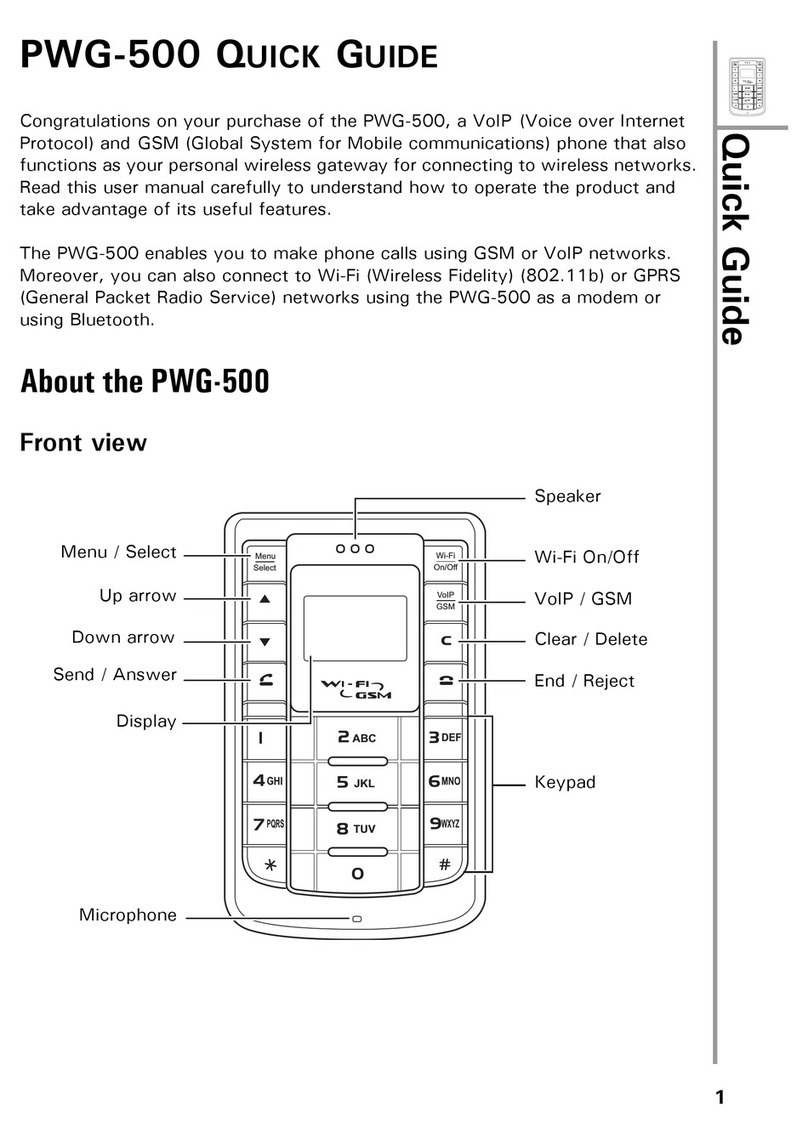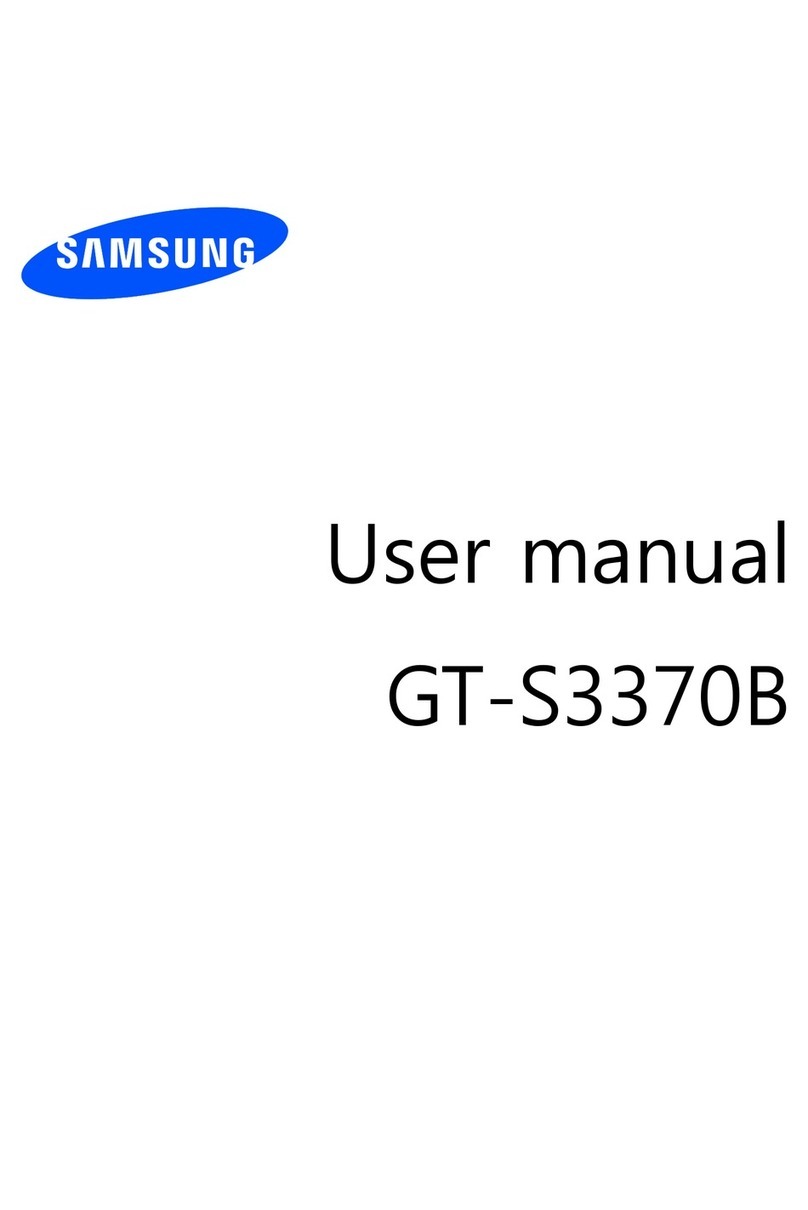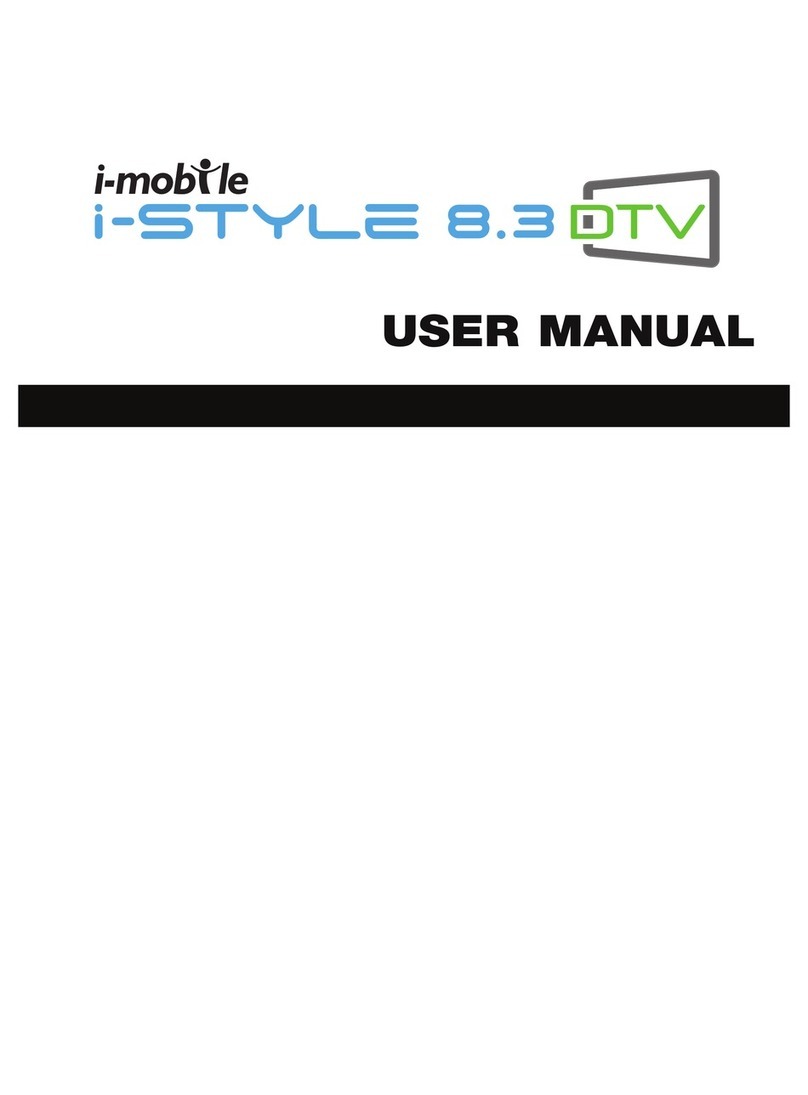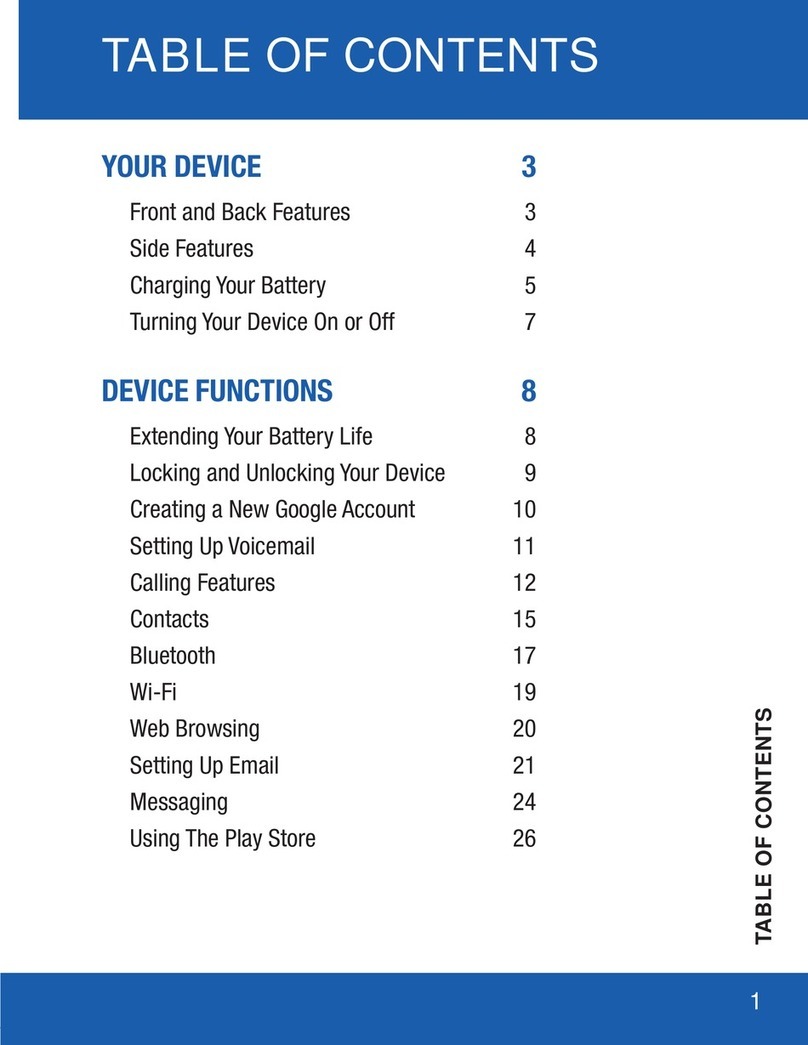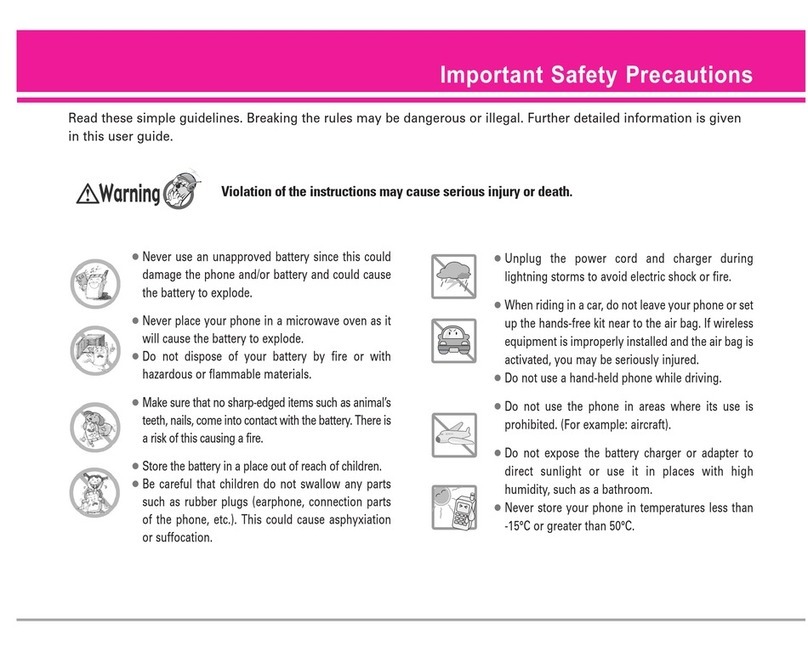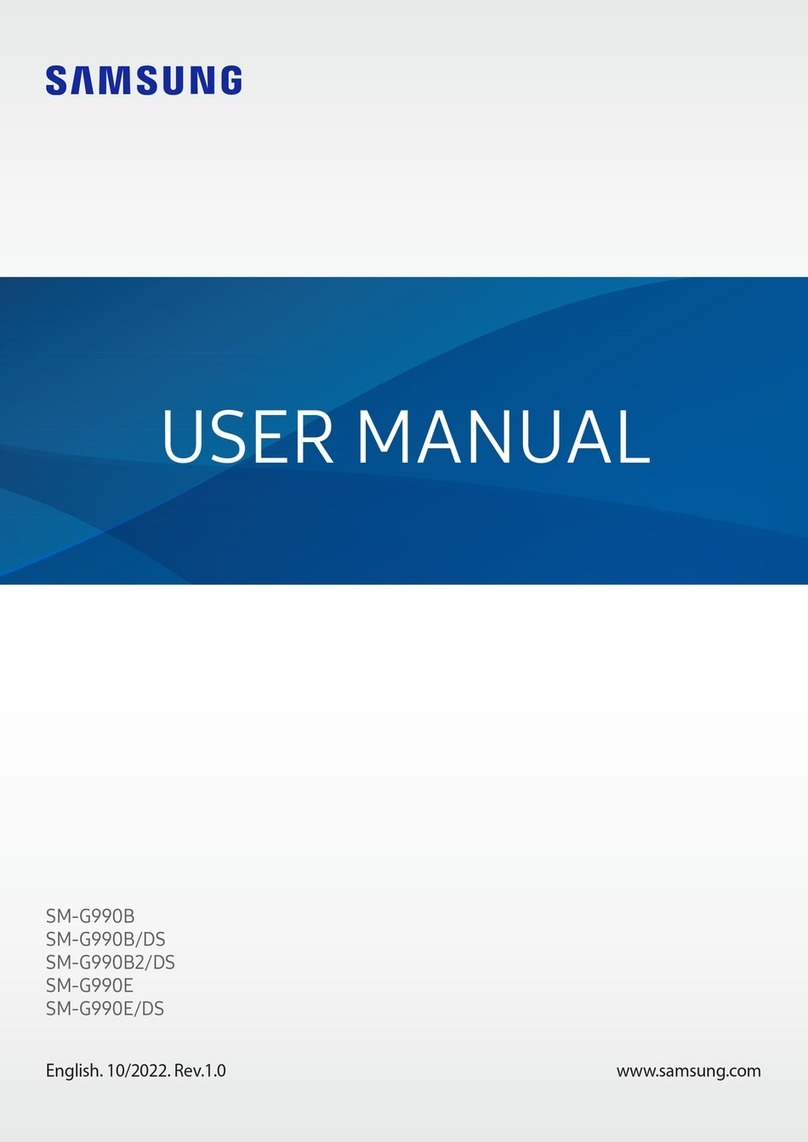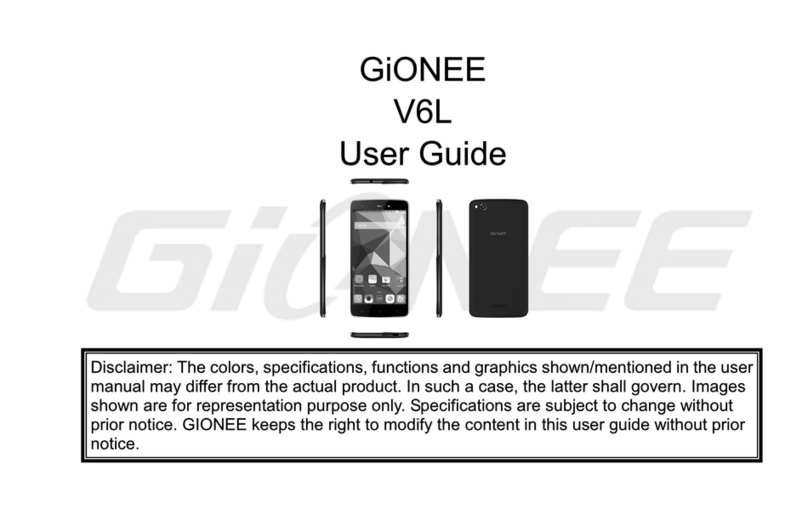Pretorian Smooth Talker II User manual

Pack Contents
Carefully check the contents
of the box, which are:
SMOOTH TALKER unit.
Charging cable
Toy cable
These instructions
INSTRUCTIONS
Smooth Talker II
Product Description
With a modern and stylish design, SMOOTH
TALKER is the most versatile multi-message
communicator on the market. SMOOTH
TALKER has a huge 8 minutes of recording
time, superior digital sound quality from
twin speakers and a low switch profile angled
towards the user for easy activation. SMOOTH
TALKER is unique in providing Random,
Random (No Repeats), Choice, Choice
Progression, Auditory Prompt, Converse
and Q&A messaging modes in a single unit,
avoiding the need for multiple AAC devices
and saving you money. The unit comes fitted
with a rechargeable lithium battery which
gives hours of use between charges and saves
you even more money. It may be charged from
any USB port and the unit can still be used
while charging.

Charging the Battery
To charge the battery, plug the supplied charging cable into the USB-mini socket [12] on the rear of
the unit and then plug into any full-sized USB socket, for example on a computer or phone charger.
Whilst charging, LED number 10 lights green and once fully charged, the LED is extinguished. Charging
takes approximately 3 hours if the battery is completely flat and the unit may be used as normal while
charging. If the charging LED should flash red, it’s time to recharge.
Features
• A huge eight minutes of recording and playback time.
• Digital amplifier with twin speakers for superior sound quality.
• Built in rechargeable lithium battery- charge from a USB socket.
Can be used while charging.
• Sequential, Random, Random (no Repeats), Choice, Choice Progression, Converse,
Auditory Prompt and Question/Answer modes.
• Input socket for attaching a wired, external switch, or alternatively use a
SimplyWorks wireless switch.
• Wireless toy activation using SimplyWorks toy controllers, or use the 3.5mm toy jack.
• Configurable to activate a mains-powered appliance in conjunction with
Energise or iClick mains controllers.
• Built-in symbol holder.
• Large (125mm), low profile switch activation area.
• Switch top cannot be removed by user - prevents distraction
(coloured tops can be changed only with tools).
Smooth Talker

RECORD
OFF
VOLUME
SWITCH APPL.
2
12
1
3 4 5
9
7
11
6
10
8
6
MODE / LEVEL
ERASE / PAIR
1 2 3 4 5
6 7 8 9 10

Choosing the Playback Mode
SMOOTH TALKER has eight playback modes to give maximum flexibility. For example, if the unit is
to be used as a speaking dice, record messages ‘1’ to ‘6’ and then set the playback mode to Random.
Alternatively, if the recordings form a two-way conversation, set the playback mode to Converse.
To change the playback mode, press Mode [7] briefly and one of LEDs 1-8 will light to show the current
setting. To make a change to the setting, press Mode again repeatedly while the LEDs are lit until the
chosen mode LED is lit, by reference to the list on the inside of the flap.
After a few seconds the LEDs will be extinguished, the settings saved and the unit will play a confirmation
message, stating the new playback mode. The setting is stored in non-volatile memory and is retained
even if the battery becomes flat.
Message Playback
Unless in Record mode, the unit plays back messages whenever the main switch [6] is pressed. Precisely
which message is played is dictated by the playback mode. The next section of these instructions
provides more details on the various playback modes.
You may change the playback mode at any time and settings are saved in non-volatile memory whenever
changes are made. Some playback modes require the use of two switches, the second switch being
either a wired switch plugged into the external switch socket [4], a wireless switch paired as described
opposite, or even both if you need multiple users to be able to instigate messages.
Playback volume may be adjusted at any time using the volume control [3].
Recording Messages
1. Press and hold the Record button [1] until
the Record LED [2] illuminates.
2. Next decide whether you would like to append
more messages to the ones that are already
recorded, or start afresh. If you want to
re-record from scratch, you will first need to
Erase any existing messages.
With the Record LED lit, press Erase/Pair [9]
briefly. The unit plays a message telling you
that it is erasing and will confirm when it has
completed. If, on the other hand, you wish to
append more messages, simply proceed to the
next step.
3. Press and hold down the main switch [6].
Begin recording the first message after
you hear a beep by speaking clearly into the
microphone [11]. Release the switch when you
have finished recording the message. Repeat
the procedure for additional messages in the
sequence.
Note that it is best to hold down the switch for
at least half a second after you have finished
speaking to ensure that the message is not cut
short†.
4. When you have finished recording all the
messages press the Record button briefly to
exit recording mode. SMOOTH TALKER is now
back in playback mode.
During recording the Record LED flashes slowly.
When only 20 seconds of recording time remains
the Record LED will flash rapidly.
If all the recording time is consumed, SMOOTH
TALKER automatically drops out of recording
mode and a message is played stating that the
unit’s memory is full.
The maximum number of messages is 64. An
attempt to record a 65th message results in the
unit dropping out of Record mode with a message
stating that the message limit has been reached.
† SMOOTH TALKER deliberately cuts about 0.5 seconds off the end of each recording to prevent the mechanical
noise of switch release being picked up by the microphone, so please ensure that a gap of at least this amount
is allowed at the end of each message before the switch is released.

Using Messaging Modes
SMOOTH TALKER has 8 playback modes which have been carefully designed to achieve the best
possible development of the users. To view the current mode setting, press the Mode button briefly [7].
The adjacent LEDs 1-8 illuminate to show the current Mode setting, without any changes being made.
If you wish to change to a different mode, press the Mode button repeatedly until the appropriate LED
lights, by reference to the list on the inside of the flap. The Mode LEDs are extinguished after a few
seconds and the unit announces the playback mode.
The following sections describe the messaging modes:
SEQUENTIAL
Plays the messages in the same order they were
recorded, beginning with the first. Once the last
message is reached, the sequence starts again
from the first message.
RANDOM
Randomly plays a message from any of the
recorded sequence of messages. For example,
record the numbers one to six and SMOOTH
TALKER becomes a speaking dice. Or record
messages appropriate to a selection of items and
then use SMOOTH TALKER for ‘show and tell’.
RANDOM (NO REPEATS)
Similar to Random mode but each time a message
is played, it is eliminated from the list of potential
messages, ensuring that they cannot be repeated.
This continues until every message has been
played once, after which the process starts again
with different randomisation. This mode is ideal
for choosing who goes next in a group activity.
Simply record the names of each child and use
SMOOTH TALKER to choose who goes next.
Nobody gets two goes and nobody is left out!
A sequence may be re-started at any time by
briefly pressing the Record button [1]. All messages
are re-engaged and elimination begins again.
CHOICE
Choice mode allows users to exercise a choice
between two messages. The main switch always
plays message 1 and the external switch (whether
wired or wireless) plays message 2. If more than
two messages are recorded, the third and any
subsequent ones are ignored. For example, you
could record ‘Yes’ as the first message and ‘No’ as
the second. Or try ‘Please’ and ‘Thank you’.
CHOICE PROGRESSION
Similar to Choice mode but allows a progression
through several choices. Record messages as
pairs and then for each pair, the main switch plays
choice 1 (the first message) and the external one
plays choice 2 (the second message). This mode is
ideal for choosing menu items- for example if you
were to record the following:
Messages 1/2 Pizza Hamburger
Messages 3/4 Ice Cream Doughnut
Messages 5/6 Lemonade Juice
This example allows the user to choose between
pizza and burger, then ice cream or a doughnut
and finally lemonade or juice.
The exercise may be augmented with the provision
of paired images, perhaps as a flip chart.
A progression sequence may be re-started from
messages 1 and 2 by briefly pressing the Record
button [1] at any time.
CONVERSE (TURN-TAKING)
This unique mode allows a conversation to
take place between two users in a strict back-
and-forth order no matter how the buttons
are pressed. It is very useful in teaching turn-
taking and in teaching the users the skill of
conversation. There is no possibility of the
conversation getting out of sequence. First,
record a number of messages in the normal way.
Odd messages form one half of the conversation
and even messages form the other half.
For example:
Message 1 (James) “Hello, my name is James”
Message 2 (Catherine) “Hi James, I’m Catherine”
Message 3 (James) “What is your favourite food?”
Message 4 (Catherine) “I like pizza”.
For added realism you could use different voices
for each half of the conversation.
Once recording is complete, the main switch
[6] plays odd messages and the external switch
(wired or wireless) plays even messages. In other
words James, in the example above, uses the main
switch and Catherine uses the external switch
Because James has the main switch, he must
initiate the conversation by pressing his switch.
Catherine’s switch does nothing until the first
message is complete. Once the first message has
ended Catherine may press her switch and play
the second message, meanwhile James’s switch
does nothing, so he can’t interrupt, and so on.

Stopping a Message
Other than in Prompt mode, playback of a message may be ended early by briefly pressing the Record
button [1]. Playback continues with the next message when the relevant switch is next pressed.
Once all the messages have been played through,
James can start the conversation again. There is
no requirement for there to be an even number
of messages. The only requirement is that the
main switch initiates the conversation. To re-start
the conversation from the beginning, press the
record button [1] briefly at any time.
AUDITORY PROMPT
This mode is used to allow a teacher/care giver/
therapist to discreetly set up the correct message
more easily for a particular situation, while still
allowing the user to communicate.
To select the particular message to be played,
the carer repeatedly presses either an external
switch, or the Record button, to step through
the messages. These are played back at reduced
volume. There is no need to listen to each
message in full- you can step on to the next
message at any time. Note that the toy outputs
are disabled while stepping through messages
Once the required message is arrived at, SMOOTH
TALKER plays the message at normal volume
whenever the main switch is pressed.
Repeated presses of the main switch repeat the
same message.
For example, the carer and user are making an
excursion to a fast food restaurant.
The carer pre-records the following messages:
Message 1: “Hamburger”
Message 2: “Pizza”
Message 3: “Ice Cream”
Message 4: “Hot dog”
On arrival at the restaurant, the user decides
she would like a hot dog. The carer discreetly
steps through to message 4 and then the user
approaches the cashier and presses the main
switch. The message “Hot dog” is played back at
normal volume levels.
QUESTION & ANSWER
Record your messages as Question and Answer
pairs and then this mode allows the question
and answer to be repeated multiple times
before moving on, allowing reiteration and
reinforcement. For example, suppose the
following messages are recorded:
Messages 1/2:
What is your favourite colour?
Blue
Messages 3/4:
Do you have a pet?
Yes, I have a dog
Messages 5/6:
Do you have any brothers or sisters?
Yes, I have a sister.
Press the external switch to hear message 1 (the
first question) and in case it needs reiteration, it
may be repeated any number of times. Pressing
the main switch will then play the second
message (the corresponding answer) and in
case it needs reinforcement, it may be repeated
any number of times. To move on to the next
question and answer pair once the first question
and answer have been heard, press the external
switch to hear the second question. Once all the
question and answer pairs have been played, the
sequence starts again from the beginning.
To re-start the question and answer sequence
from the beginning, press the record button [1]
briefly at any time.

Playing Messages from an External Wired Switch
Attach any wired switch with a 3.5mm plug into the switch input socket [4]. For sequential, random and
random (no repeats) modes, the external switch behaves in the same way as the main switch. In all other
modes, the external switch is required as a second switch.
Re-starting a sequence
Other than in Prompt mode, the unit may be made to start the playback sequence over again by briefly
pressing the Record button [1]. The outcomes in each playback mode are as follows:
Sequential: Sequence begins again starting at message 1.
Random: No effect
Random (no Repeats): All messages are re-engaged and elimination begins again.
Choice: No effect
Choice Progression: Sequence begins again with messages 1/2.
Converse: Sequence begins again with message 1 (1st user).
Q & A: Sequence begins again with messages 1/2.
Playing Messages from a SimplyWorks Switch
1. Place a SimplyWorks wireless switch close to SMOOTH TALKER.
2. Ensure the SMOOTH TALKER is not in Record Mode.
3. Press and hold the Pair Button [9] on SMOOTH TALKER until LED 6 flashes slowly.
4. Immediately press the Pair Button on the SimplyWorks switch. The Pair LED on
SMOOTH TALKER continues to flash slowly until pairing is complete, at which point
the Pair LED lights steadily for 5 seconds.
The SimplyWorks wireless switch can be almost any SimplyWorks transmitter. As well as SWITCH
125 and SWITCH 75, SimplyWorks SEND can be used to make any switch wireless. Even SimplyWorks
JOYSTICK can be used - as a wobble switch!
Note that wired and wireless switches can co-exist and perform the same function.
Controlling Battery Operated Toys/Appliances
To enhance the user experience and provide positive reinforcement, SMOOTH TALKER can activate
battery operated toys and appliances. Plug any switch adapted toy or appliance into the toy/appliance
socket [5]. To assign a message to the toy/appliance press the Record Button [1] briefly during message
recording. Every time this message is played the toy/appliance will activate for the duration of the
message. If the message is brief, consider adding a period of silence or even add some music so the toy
or appliance can perform for the required period. Any (or all) messages may have toy output assigned.
Alternatively, for wireless activation of the toy/appliance, SMOOTH TALKER must be paired with a
SimplyWorks toy controller:
1. Connect the toy/appliance to any toy controller e.g. CONTROL LITE, CONTROL or
CONTROL PRO.
2. Press the Pair Button on the toy controller and the Pair LED will begin to flash slowly.
3. Now press the Pair Button [9] briefly on SMOOTH TALKER. The Pair LED on the toy
controller will continue to flash slowly until pairing is complete at which point the
Pair LED will light steadily for 5 seconds.
4. Assign a message following the above procedure.
Note that wired and wireless toys can co-exist and will be turned on and off simultaneously.

Controlling Mains Powered Devices During Message Playback
Electrical appliances can also be controlled wirelessly using an ENERGISE or iCLICK mains appliance
controller. Plug the ENERGISE/iCLICK power cable into an electrical socket and the electrical appliance
into socket number one. Briefly press Pair Button 1 on ENERGISE/iCLICK and the Pair LED will begin to
flash slowly. Briefly press the Pair Button [9] on SMOOTH TALKER. The Pair LED on ENERGISE/iCLICK
will continue to flash slowly until pairing is complete at which point the Pair LED will light steadily for 5
seconds. Assign a message using the above procedure.
Optimising the Battery Life
To conserve battery life SMOOTH TALKER automatically enters a power saving mode after 20 minutes
without use. The Simply Works wireless transmitter/receiver is shut down, which saves power but
also prevents reception of switch activation information from external wireless switches. To wake up
SMOOTH TALKER from power saving, simply press any button or the main switch. If you are not going to
use SMOOTH TALKER for more than a few minutes it is best to turn it off completely using the volume
control [3]. This also prevents accidental presses of the main switch from playing messages during
transportation. Inserting Prompt Cards
A picture card may be inserted into the open lid of SMOOTH TALKER to act as a visual prompt. The card
should be 75mm wide, and 35mm or more in height. Should the array of LEDs and buttons distract users
when the lid is open, the Card may be made around 75mm high to obscure the LEDs and buttons, as shown
here:
Controlling Software During Message Playback
SMOOTH TALKER may also be paired with SimplyWorks RECEIVE to allow software to be controlled by
messages which are assigned to toy/appliance control.
1. Briefly press the Pair Button on RECEIVE and the Pair LED will begin to flash slowly.
2. Now press the Pair Button [9] briefly on SMOOTH TALKER. The Pair LED on RECEIVE
will continue to flash slowly until pairing is complete at which point the Pair LED
will light steadily for 5 seconds.
Whenever a message is played which has toy/appliance control assigned, RECEIVE sends the Enter
character to the computer via the USB lead for the duration of the message. This allows software which
uses Enter to be used alongside SMOOTH TALKER.

Low Battery Warning
If a message is cut short during playback and/or LED 10 flashes red, this is an indication that the battery
is exhausted and should be recharged. Turning the volume down will prevent messages being cut short
and extend battery life a little. Please note that the unit can continue to be used normally while charging.
Maintenance
SMOOTH TALKER has no user serviceable parts. If repair is necessary the unit should be returned to
Pretorian Technologies or an authorised Distributor.
Replacement Charging Cable
If you should misplace the charging cable which is shipped with your SMOOTH TALKER, replacements
can be purchased from most technology retailers. The cable is the same as a camera cable and may, in
most cases, be ordered as such. An alternative description is: USB type A plug to mini-USB plug cable.
Warranty
SMOOTH TALKER is warranted against defects in manufacture or component failure for a period of 24
months. The unit is designed for use in domestic and educational applications. Use outside these areas
will invalidate the warranty. Unauthorised repair or modification, mechanical abuse, immersion in any
liquid or connection to incompatible equipment will invalidate the warranty.
Low Level Erase
It is possible to perform a low-level erase of the whole memory space, including setting the mode back
to Sequential. This returns the unit to the same state as it ships from the factory. To perform a Low
Level Erase, first put the unit into Record Mode by pressing and holding the Record button [1]. Once the
Record LED [2] is lit, press and hold the Erase/Pair button [9] until you hear the ‘Press again to confirm’
announcement. If you wish to proceed, release the button and press it briefly once again. All messages
and settings will then be erased and a further announcement will advise when it is complete. Erasing a
full memory can take several seconds.

Troubleshooting
Symptom Possible Cause
No playback. • No messages
recorded!
• Volume control
turned right down.
• Battery flat.
• In Q&A mode, first
question must
be played using
external switch
before answer can
be played on main
switch.
Remedy
• Record some messages!
• Turn volume up.
• Recharge battery.
• Play first question using
external switch before
answer may be heard on
main switch.
Old messages still
present after
re-recording.
• Erase not pressed
prior to recording. • Press Erase before
recording if you want to
remove old messages.
Playback stops part way
through a message. • Battery flat. • Recharge battery (short term
fix- turn volume down)
Toy doesn’t turn on with
message • Toy not assigned to
this message
• Toy lead broken
• SimplyWorks receiver
not paired
• Re-record and press Record
to assign
• Test and replace if necessary
• Pair up receiver
External switch does not
play message • Wired switch broken
• SimplyWorks switch
not paired
• Not your turn in
Converse mode
• Test with Pretorian Test-IT
and replace if necessary
• Pair up transmitter
• Wait until it’s your turn
Mechanical noises on
recording • Unit was held in hand
whilst recording • Place on a firm surface when
recording


www.pretorianuk.com
Unit 37 Corringham Road Industrial Estate
Gainsborough Lincolnshire DN21 1QB UK
Tel +44 (0) 1427 678990 Fax +44 (0) 1427 678992
SimplyWorks®is a registered
trademark of Pretorian Technologies Ltd
S040006 Rev 1.
Table of contents
Other Pretorian Cell Phone manuals