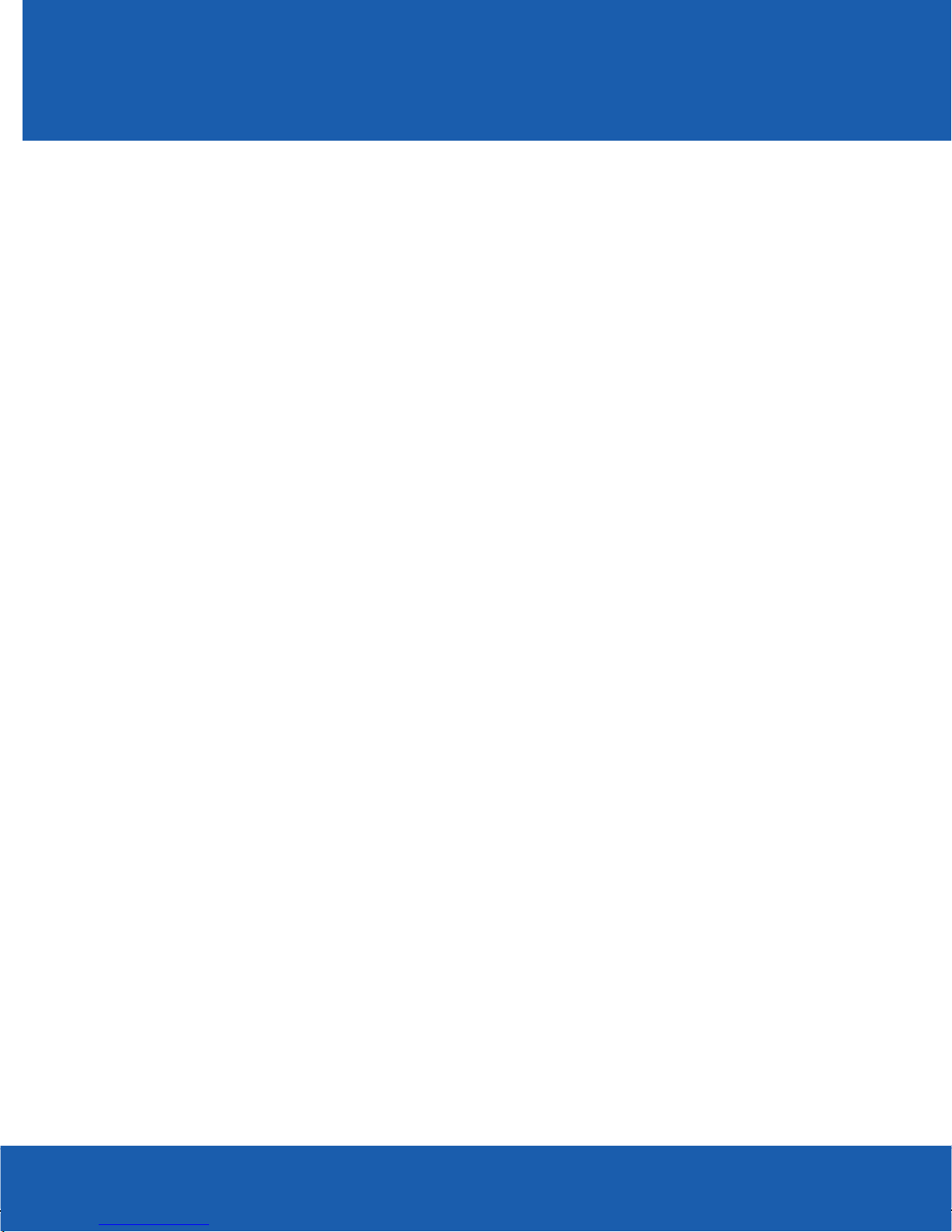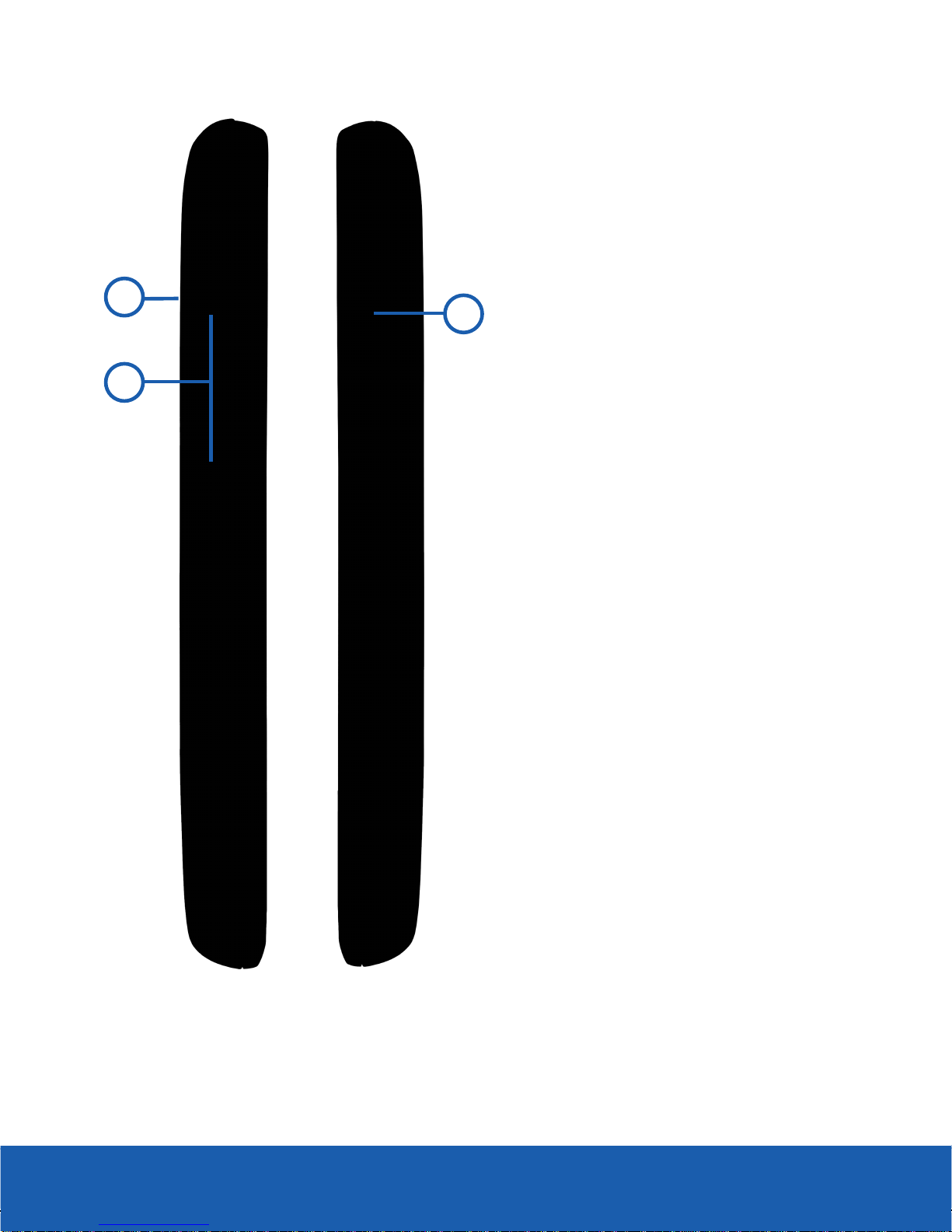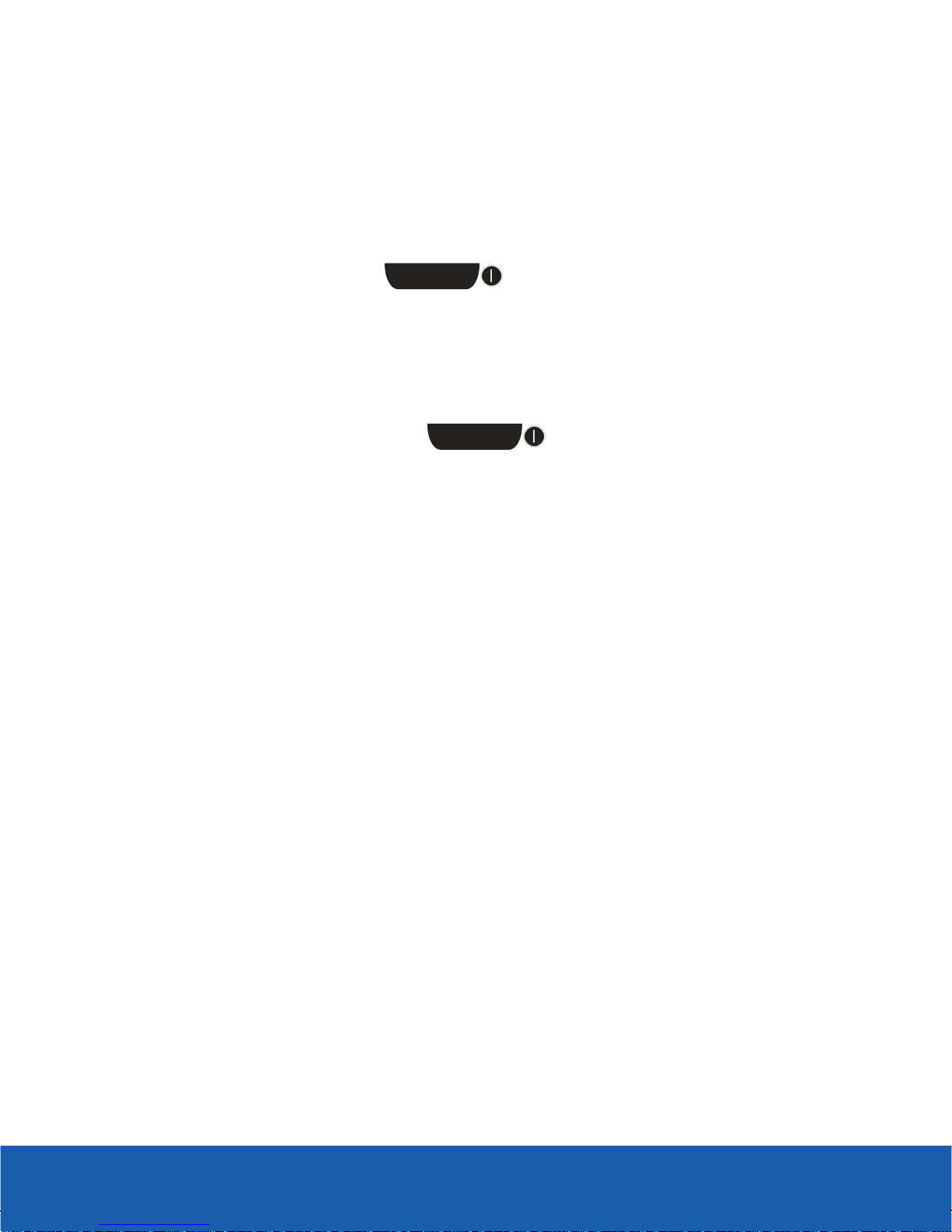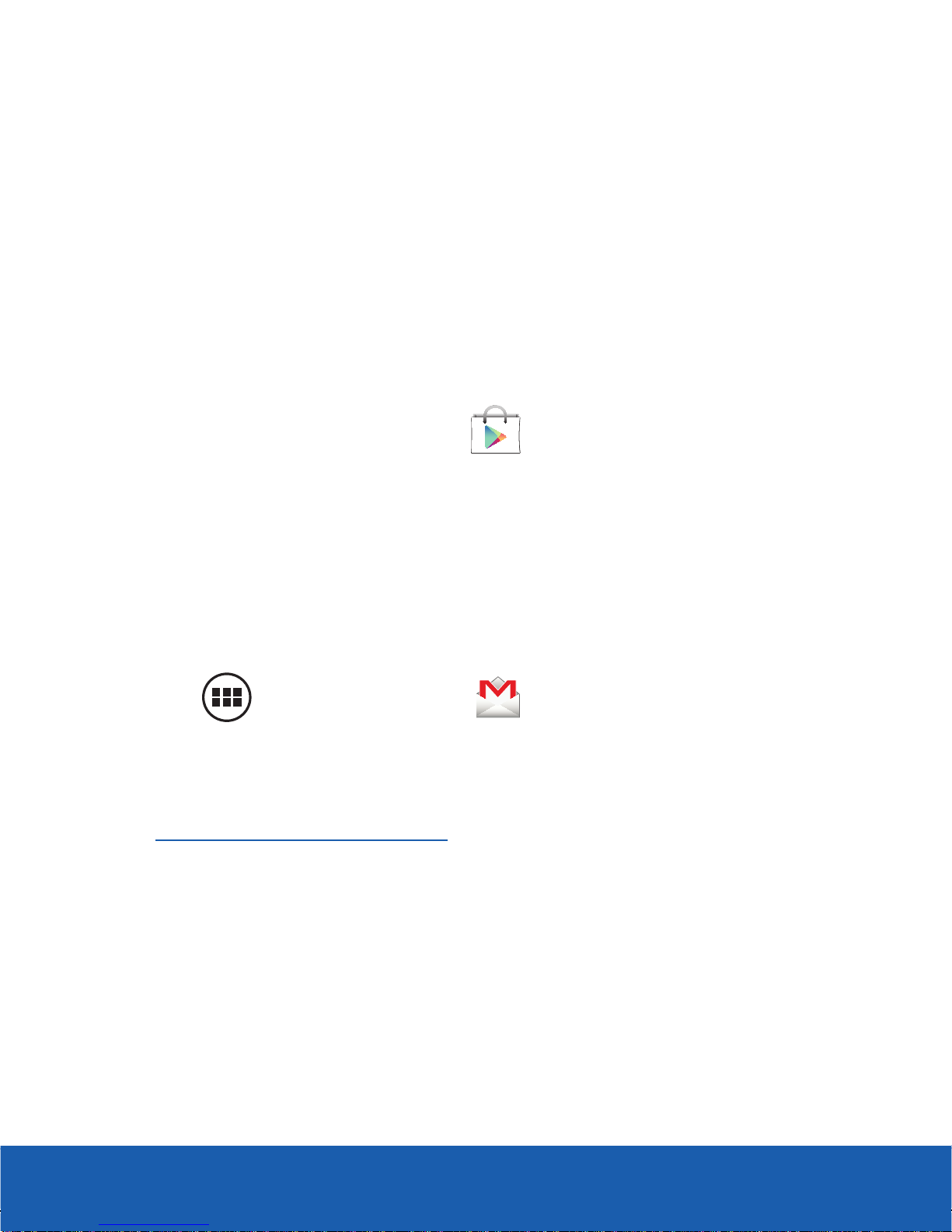10
CREATING A NEW GOOGLE ACCOUNT
You should create a Google™account when you first use your
device in order to fully utilize the functionality. This account
provides access to several device features such as Gmail™, Google
Maps™, and Google Play™Store applications. Before you are
able to access Google applications, you must enter your account
information. These applications sync between your device and
your online Google account.
To create a new Google account from your phone:
1. From the Home screen, tap (Play Store).
2. Read the introduction and tap New to begin.
3. Follow the on-screen instructions to create a Google
account.
– or–
If this is not the first time you are starting the device,
tap (Applications) g(Gmail).
To create a new Google account from the web:
1. From a computer, launch a Web browser and navigate to
www.google.com/account.
2. Click Create an account for free.
3. Follow the on-screen prompts to create your free account.
4. Look for an email from Google in the email box you
provided, and respond to the email to confirm and activate
your new account.
TracFone_S738C_English_QRM_LK3_PS_121712_F4.indd 10 12/17/2012 10:05:35 AM