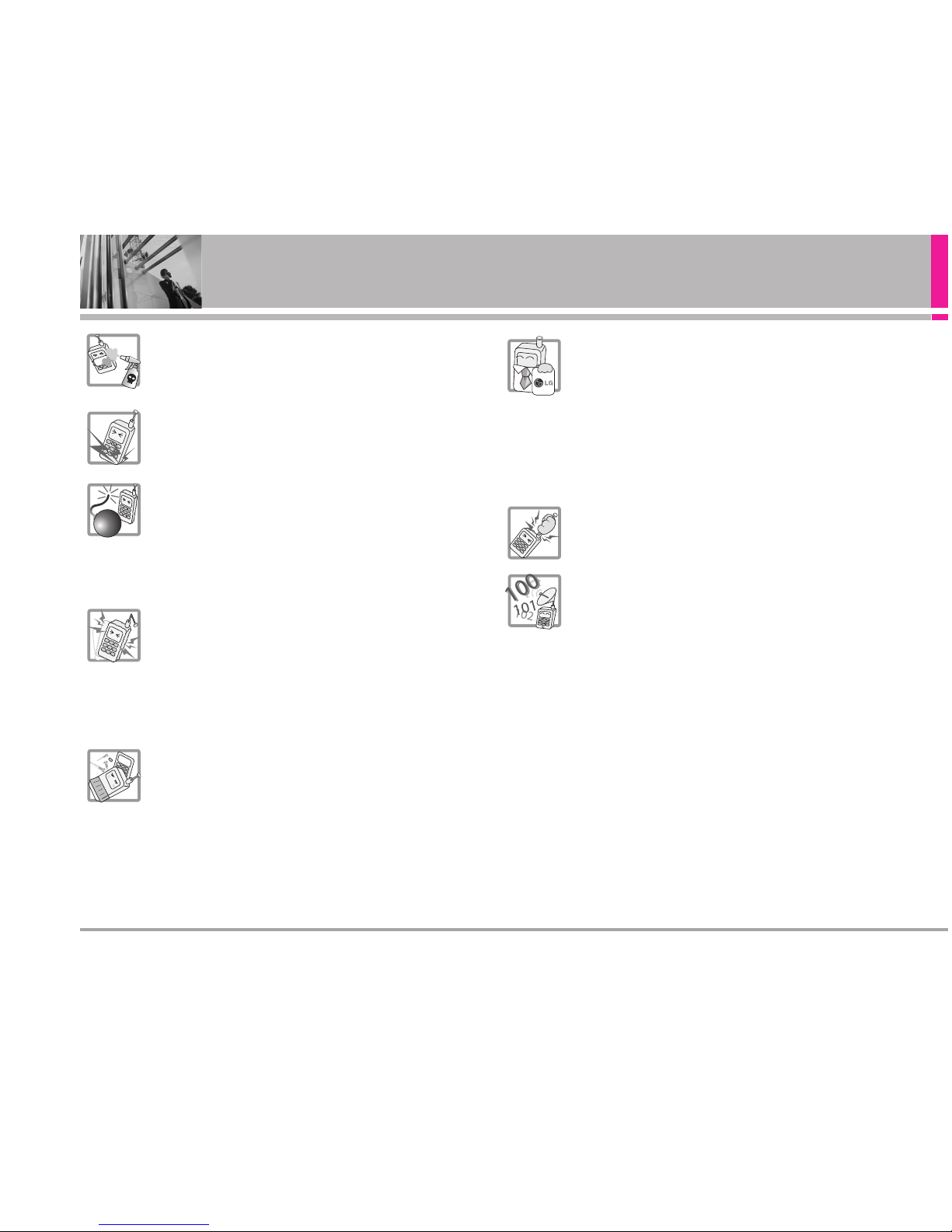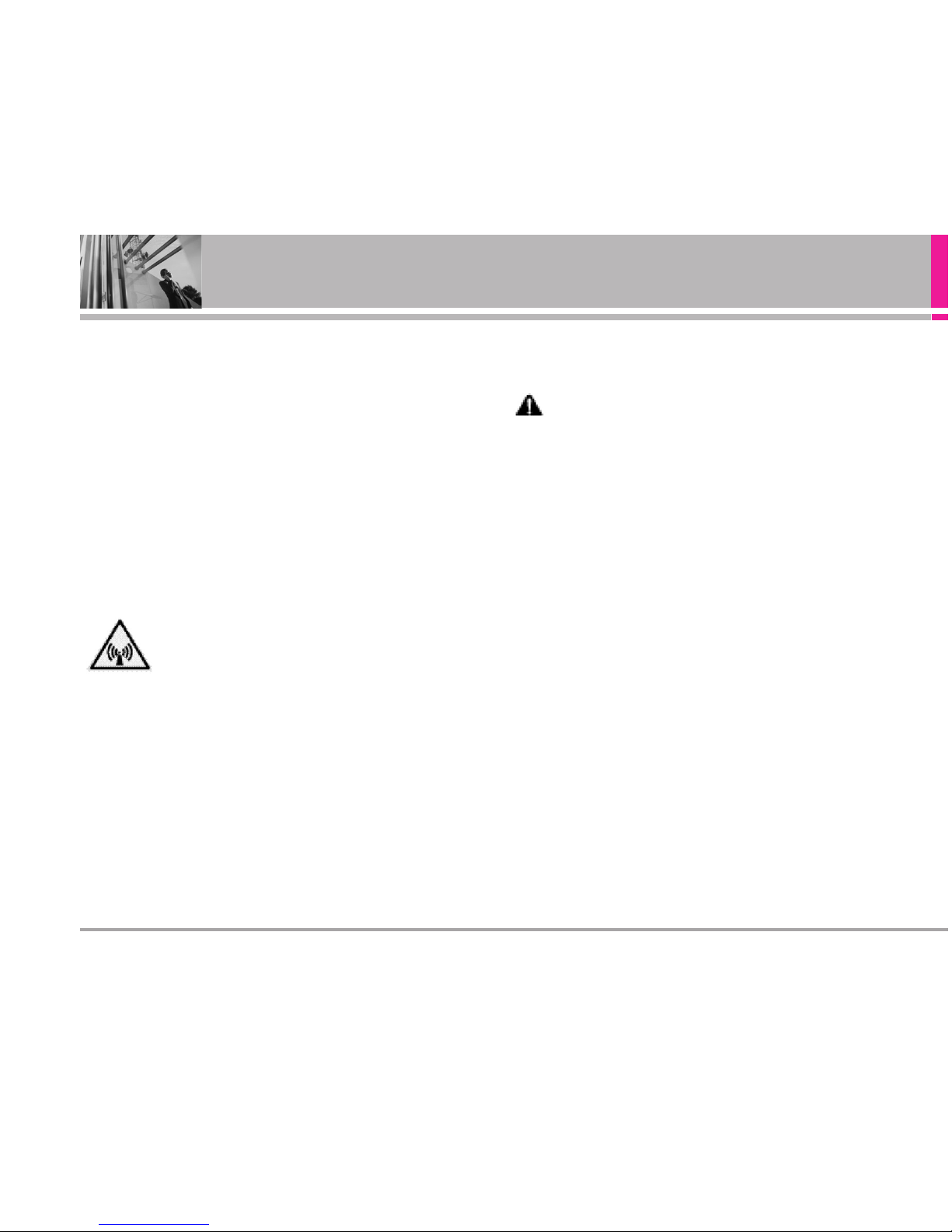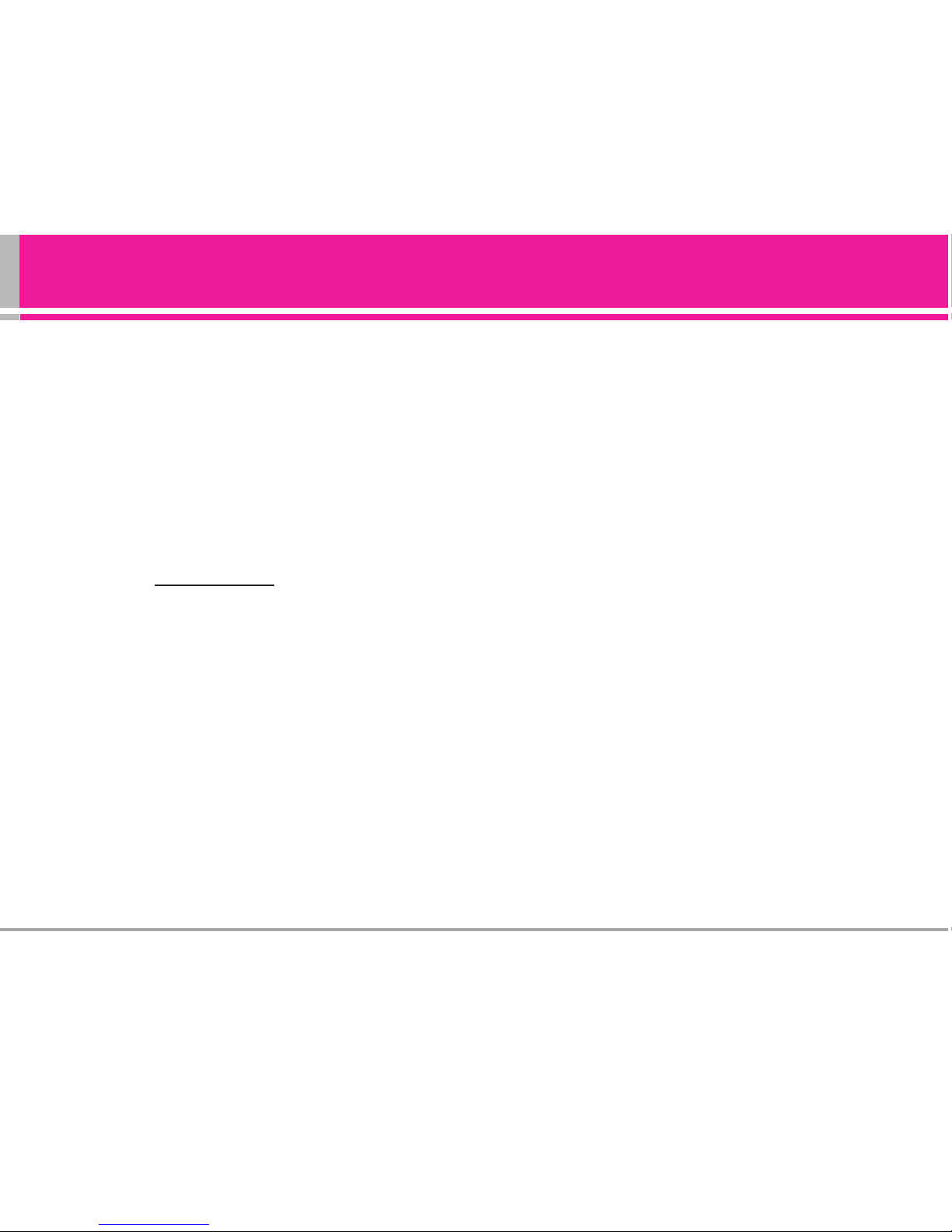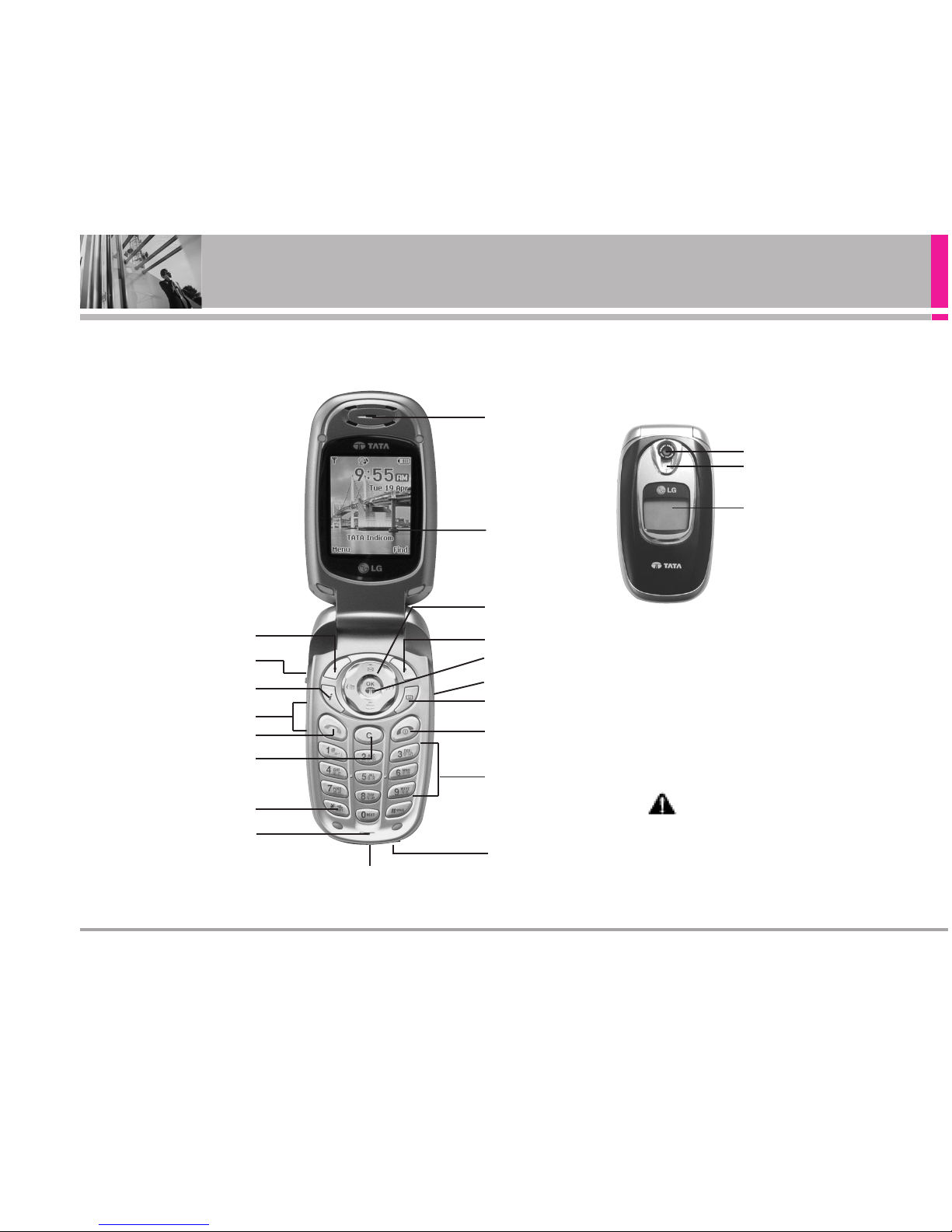AD6335 1
Introduction . . . . . . . . . . . . . . . . .3
Check Accessories . . . . . . . . . . . .3
Safety Instructions . . . . . . . . . . . .3
FCC RF Exposure Information . . .4
Phone Overview . . . . . . . . . . . . .6
Phone Components . . . . . . . . . . . .6
Key Functions . . . . . . . . . . . . . . . . .7
Menus Overview . . . . . . . . . . . . .8
Onscreen Icons . . . . . . . . . . . . . . .9
Using the Battery and Charger 9
Installing and Removing the
Battery . . . . . . . . . . . . . . . . . . . . . .9
Charging the Battery . . . . . . . . .10
Battery Charge Level . . . . . . . . .10
Caring for the Battery . . . . . . . . .10
Basic Phone Operation . . . . . .11
Turning the Phone On and Off .11
Turning the Phone On . . . . . . . . .11
Turning the Phone Off . . . . . . . . .11
Signal Strength . . . . . . . . . . . . . .11
Power Save Mode . . . . . . . . . . .11
Making Calls . . . . . . . . . . . . . . . .11
Correcting Dial Errors . . . . . . . . . .12
Receiving Calls . . . . . . . . . . . . . .12
Redialling Calls . . . . . . . . . . . . . .12
Adjusting the Volume . . . . . . . . .12
Quick Adjust . . . . . . . . . . . . . . . . .12
Adjusting Vibrate Mode . . . . . . . .12
Select Simple Profiles . . . . . . . . .13
My Menu . . . . . . . . . . . . . . . . . . .13
Speed Dialling . . . . . . . . . . . . . .13
Mute . . . . . . . . . . . . . . . . . . . . . . .14
Call Waiting . . . . . . . . . . . . . . . . .14
Caller ID . . . . . . . . . . . . . . . . . . . .14
Entering and Editing
Information . . . . . . . . . . . . . . . .15
Entering Information Using T9
Text Input . . . . . . . . . . . . . . . . . . .15
Examples Using T9 Text Input
for English . . . . . . . . . . . . . . . . . . .16
Example Using T9Hin Text Input
for Hindi . . . . . . . . . . . . . . . . . . . .16
Examples Using ABC (Multi-tap)
Text Input . . . . . . . . . . . . . . . . . . .17
Key Mapping For Hindi Entry . .18
To Edit in Hindi Mode . . . . . . . . .18
Hindi mode Editing . . . . . . . . . . . .18
UDB: (Hindi Dictionary) . . . . . . . .18
To Store a word in Hindi UDB: . .19
Using Phone Menus . . . . . . . . .20
General Guidelines to MENU
Access and Settings . . . . . . . . .20
Messages . . . . . . . . . . . . . . . . .20
1.1 Send Message . . . . . . . . . . .21
1.2 Reserved Msg . . . . . . . . . . .21
1.3 Inbox . . . . . . . . . . . . . . . . . . .22
1.4 Archive . . . . . . . . . . . . . . . . . .23
1.5 Voice Mail . . . . . . . . . . . . . . .23
1.6 Outbox . . . . . . . . . . . . . . . . . .24
1.7 Drafts . . . . . . . . . . . . . . . . . . . .24
1.8 Templates . . . . . . . . . . . . . . .24
1.9 Delete Msgs . . . . . . . . . . . . .25
1.0 Msg Settings . . . . . . . . . . . . .25
Phonebook . . . . . . . . . . . . . . .26
2.1 Add New . . . . . . . . . . . . . . . . .26
2.2 Find . . . . . . . . . . . . . . . . . . . . .27
2.3 Speed Dials . . . . . . . . . . . . . .28
2.4 Caller Groups . . . . . . . . . . . .29
2.5 Setting Groups . . . . . . . . . . .29
2.6 Memory Status . . . . . . . . . . .29
2.7 Delete Names . . . . . . . . . . . .29
Contents