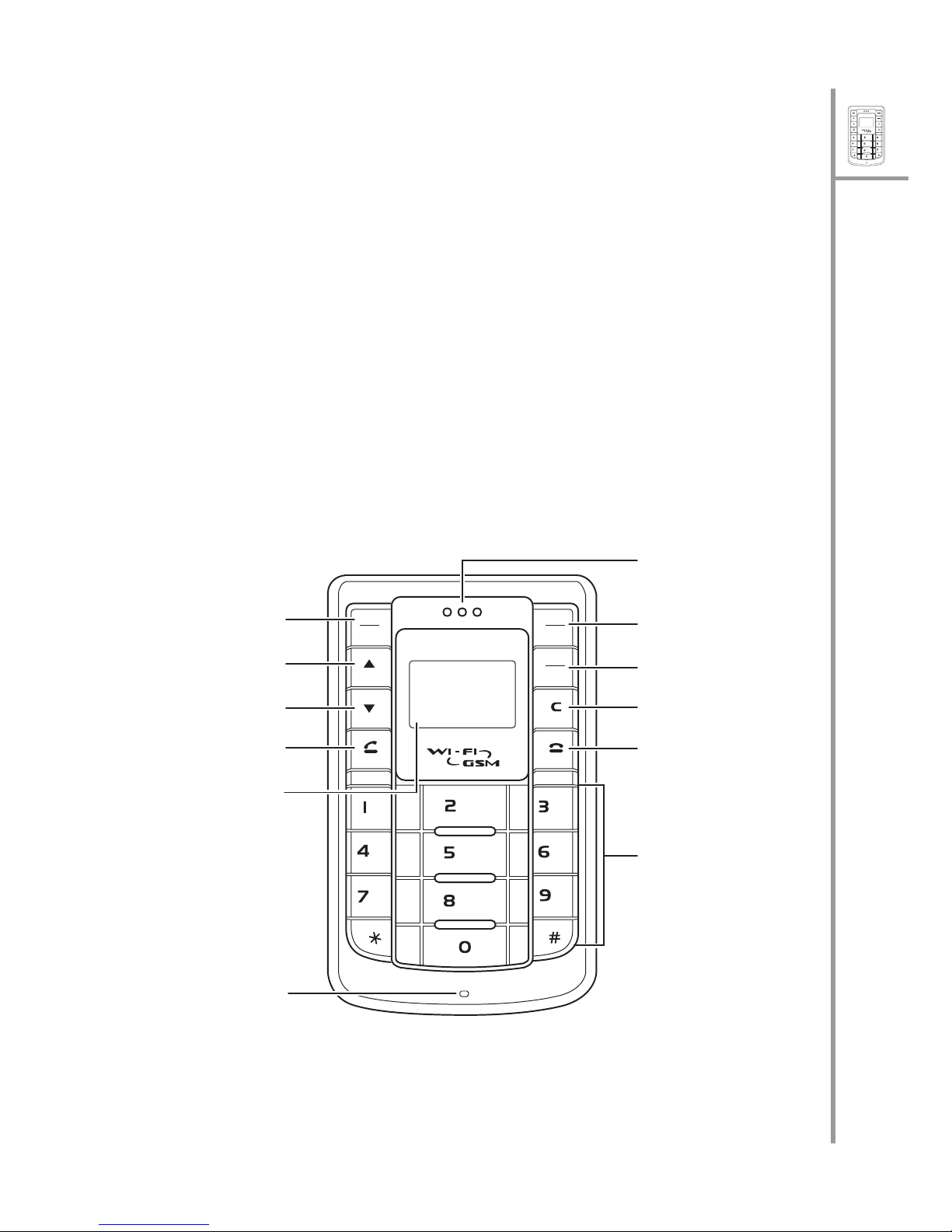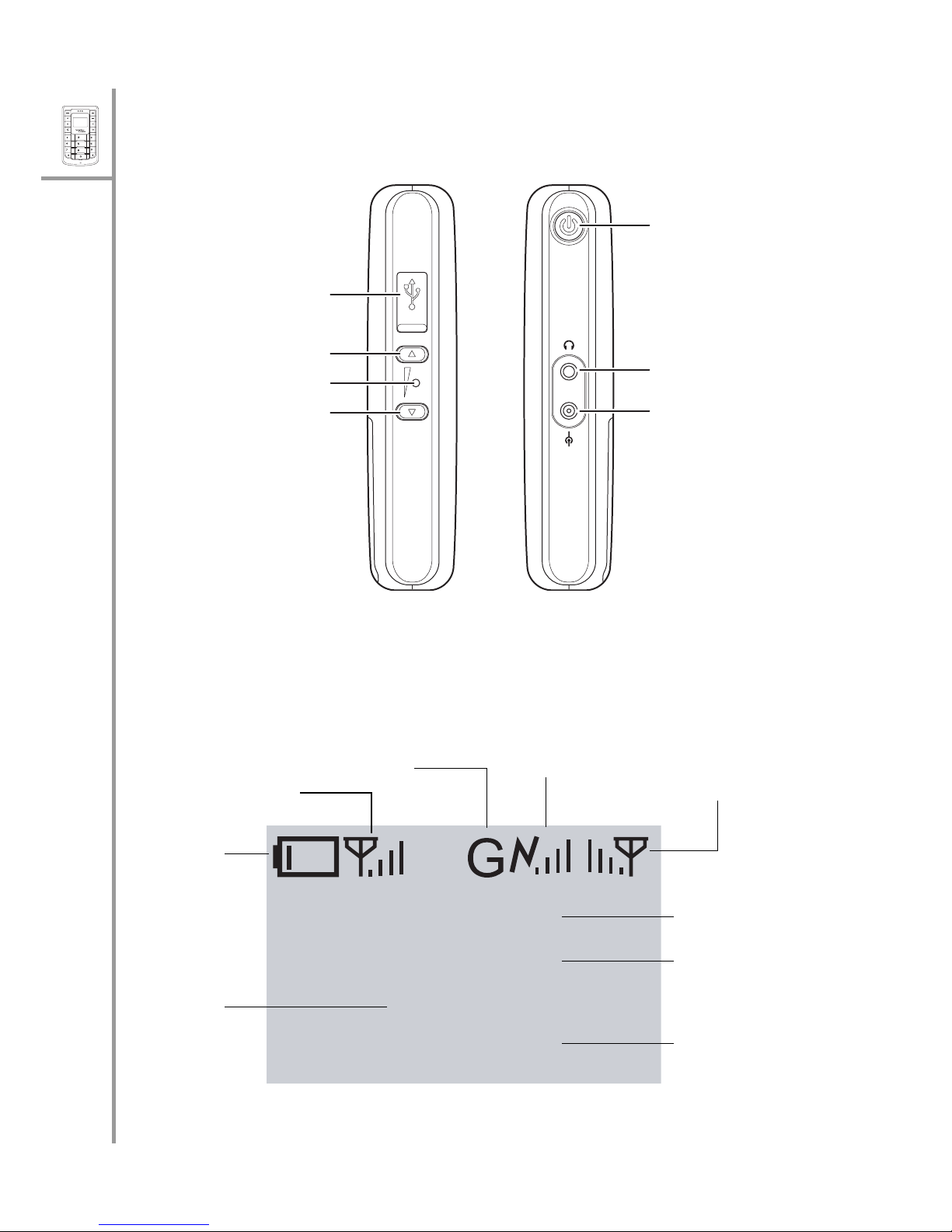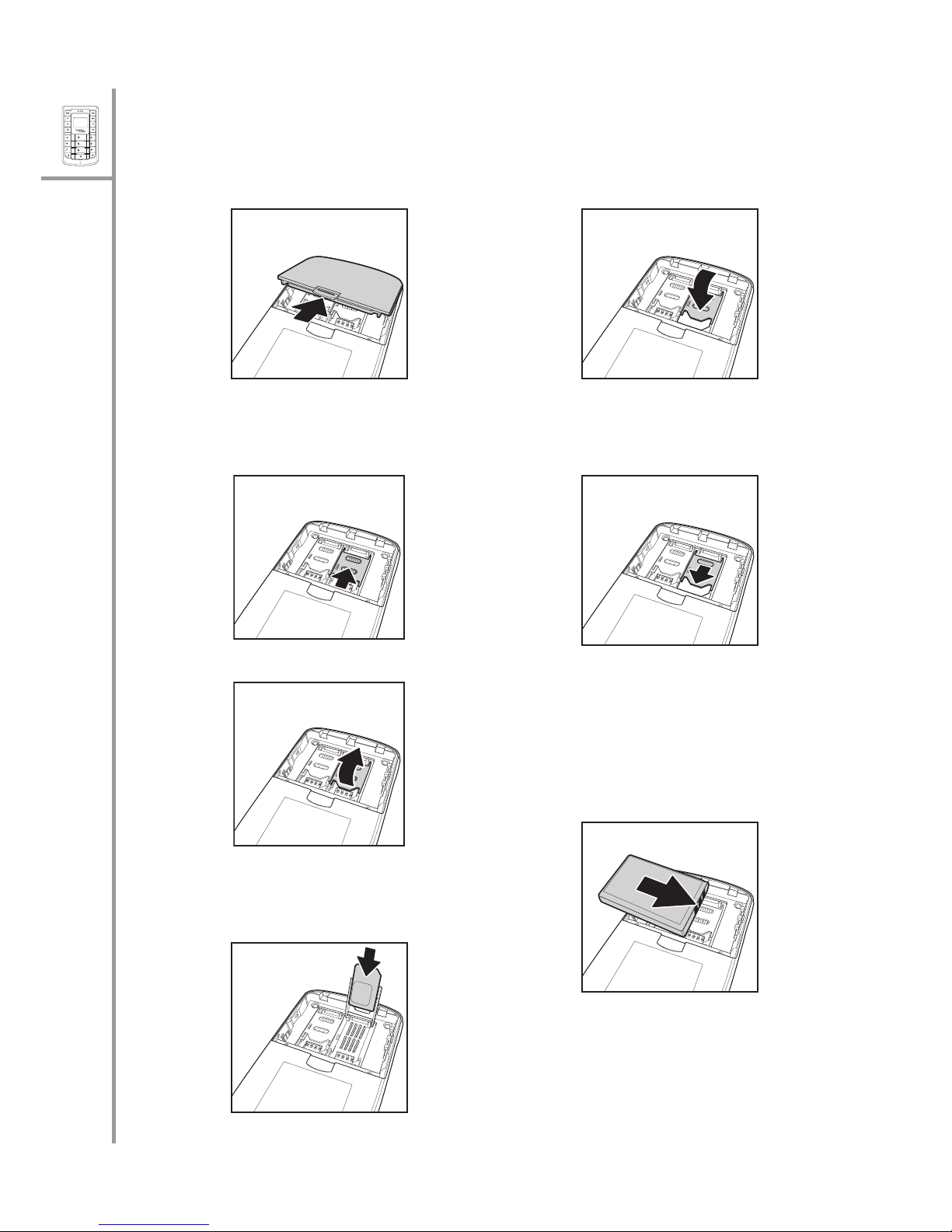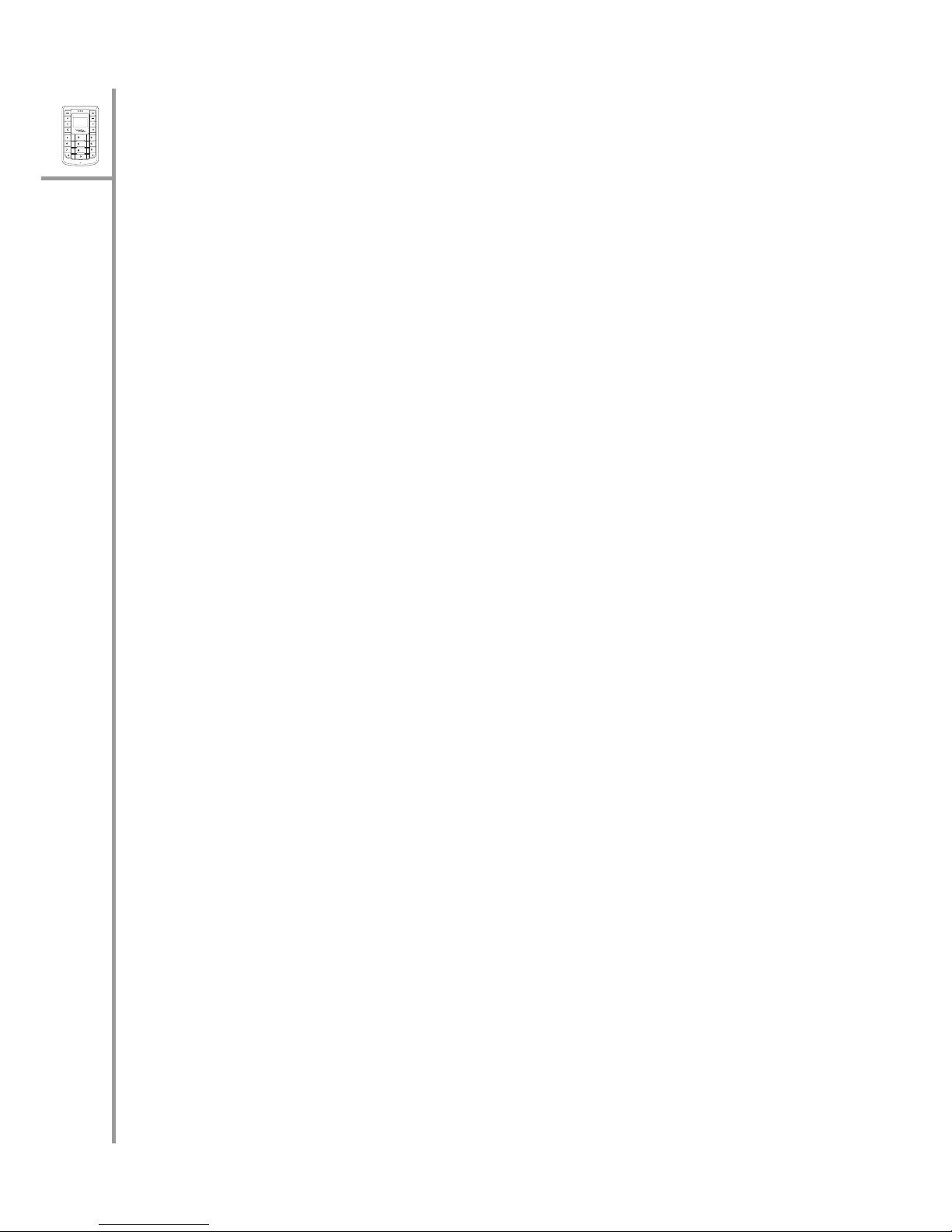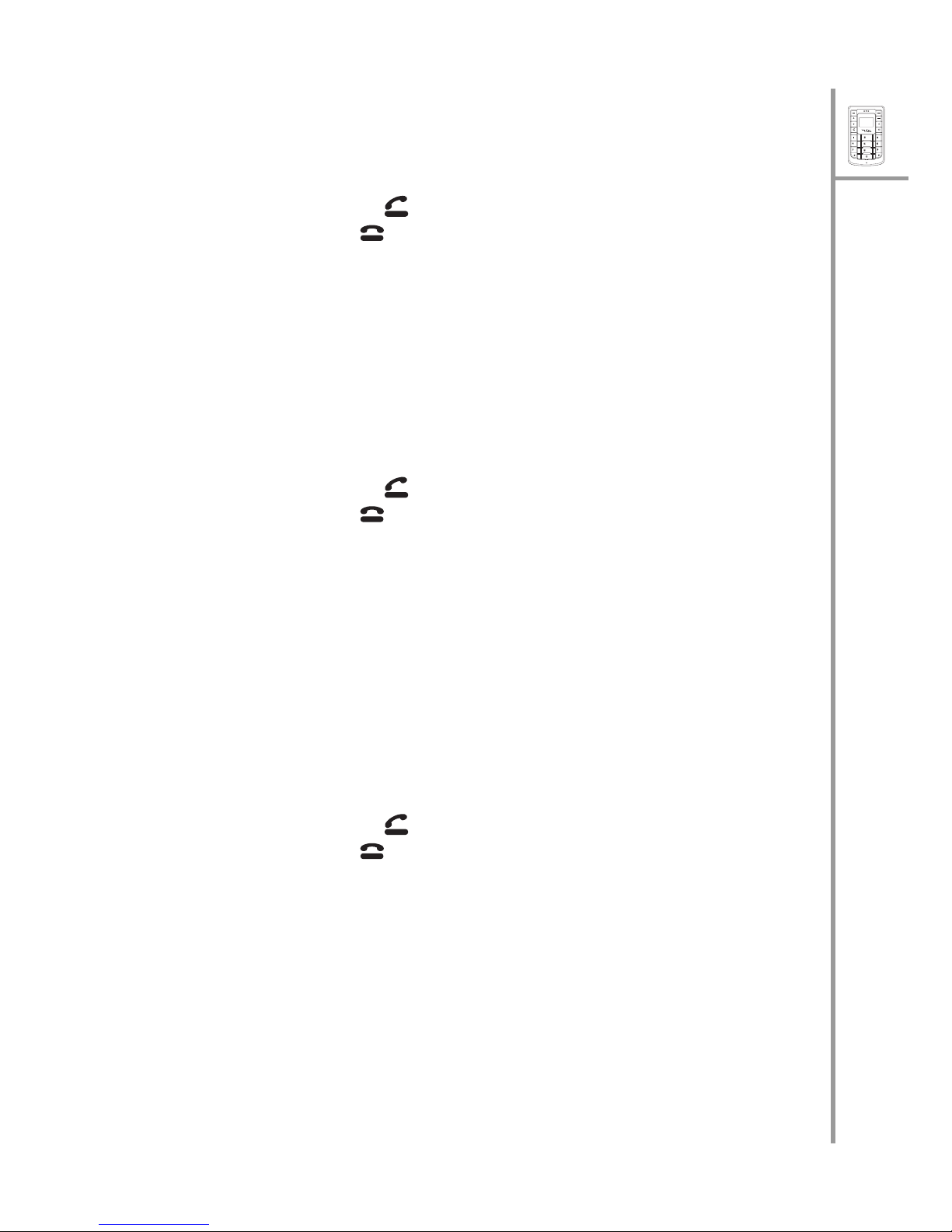Menu
Select
Wi-Fi
On/Off
VoIP
GSM
ABC
DEF
JKL
GHI
PQRS
MNO
WXYZ
TUV
7
Quick Guide
Using the keypad to dial
1. Key in the phone number using the keypad. If you key in an incorrect digit,
press the Clear/Delete (C) key to delete the character to the left of the cur-
sor.
2. Press the Send/Answer key to call the number.
3. Press the End/Reject key to terminate the call after you finish talking.
Using the phone book to dial
1. Press the Menu/Select key to display the menu.
2. Select Phone Book, Search, and press the Menu/Select key to locate a
contact.The Search screen is displayed.
3. Key in the first few letters of the name. Press the Menu/Select key to
search for the contact. A list of names that correspond most closely to
your search criteria is displayed.
4. Scroll through the list till you find the contact you want to call.
5. Press the Send/Answer key to call the number.
6. Press the End/Reject key to terminate the call after you finish talking.
Adjusting the volume
While talking on the PWG-500, use the Volume up/down keys to increase or
decrease the volume according to your preference. You can also adjust the ring
tone using the keys when not talking on the phone.
Answering or rejecting a call
An incoming call is indicated by a ringing tone and a vibration if selected. Choose
one of the following options:
•PresstheSend/Answer key to answer an incoming call.
•PresstheEnd/Reject key to reject an incoming call. The call is for-
warded or transferred if you have activated call forwarding.
Using the speaker phone
For handsfree operation, you can use the built-in speaker to talk on the phone. Do
one of the following to use the speaker phone.
•PresstheClear/Delete (C) key to enable the speaker phone. Press the key
again to disable the speaker phone.
• While talking on the phone, press Menu/Select and then select Speaker On
from the options. The speaker is enabled. To disable the speaker phone,
either terminate the call or press Menu/Select and Speaker Off.