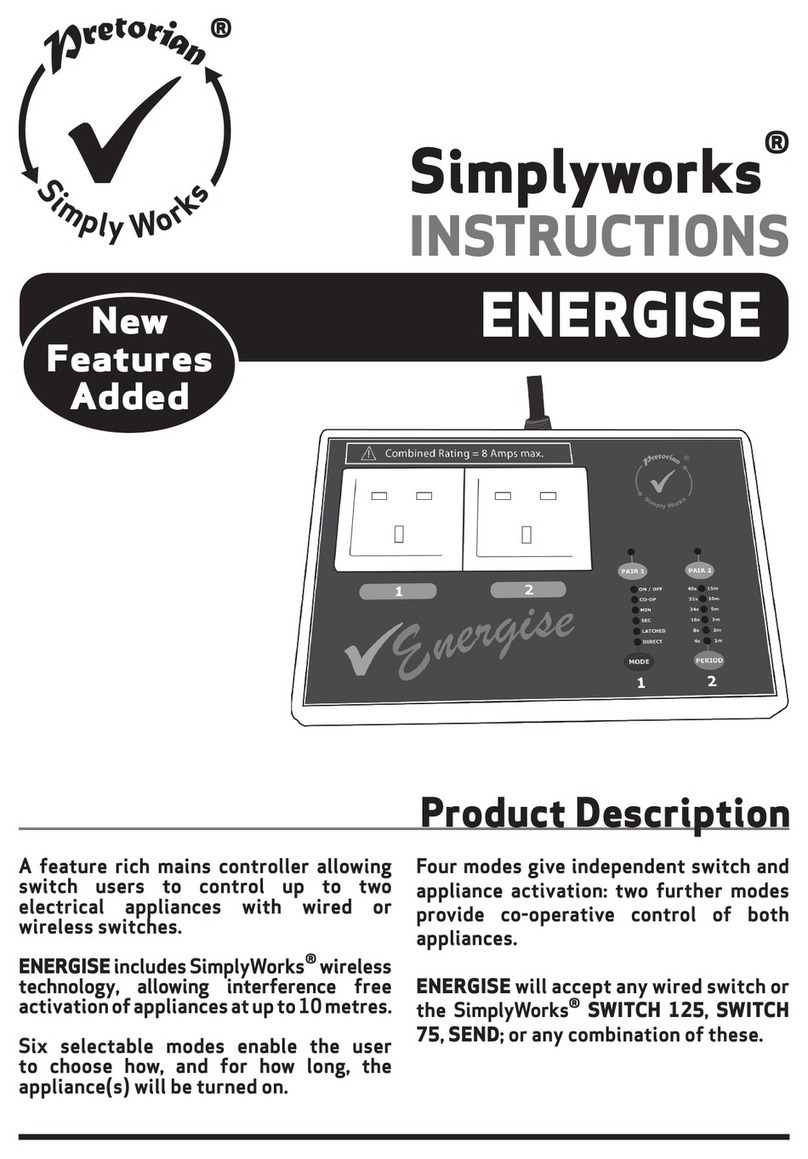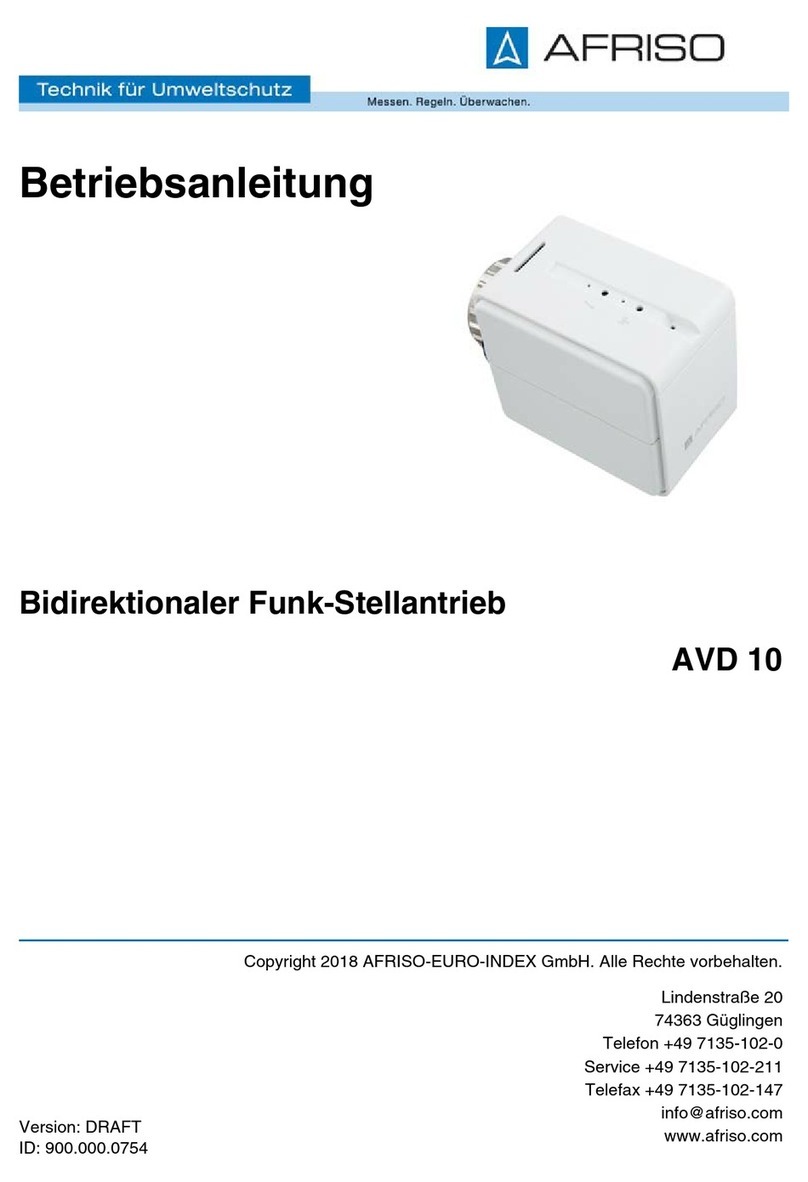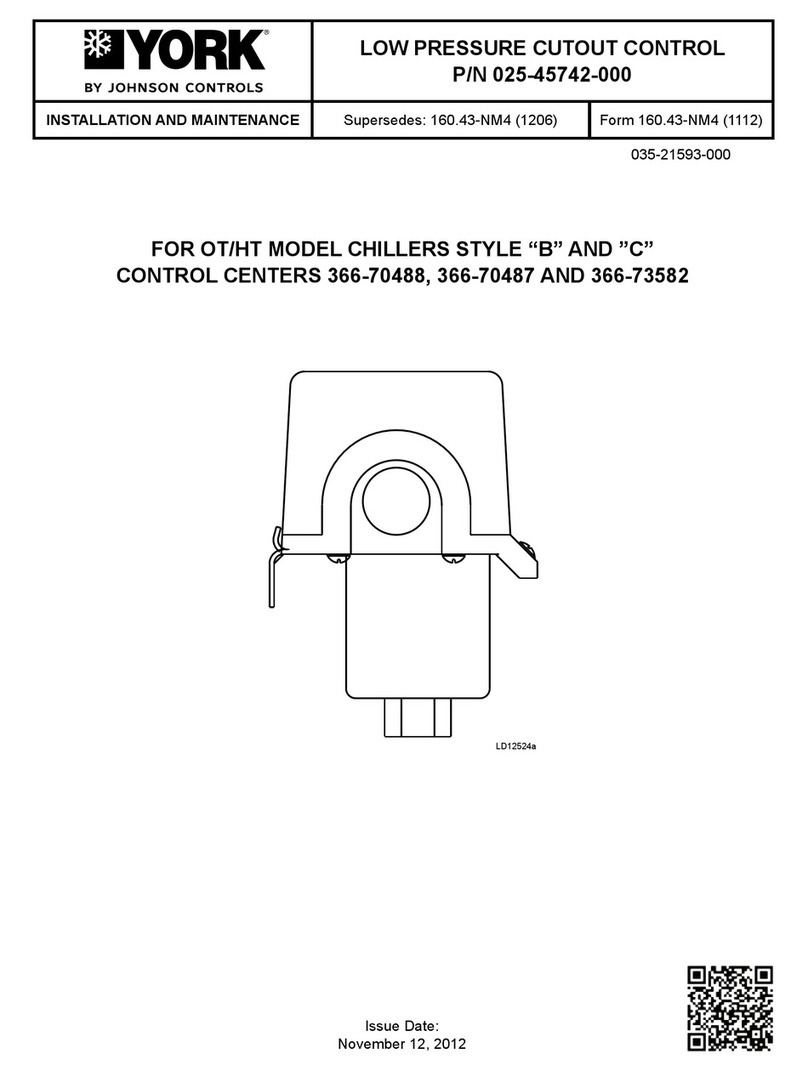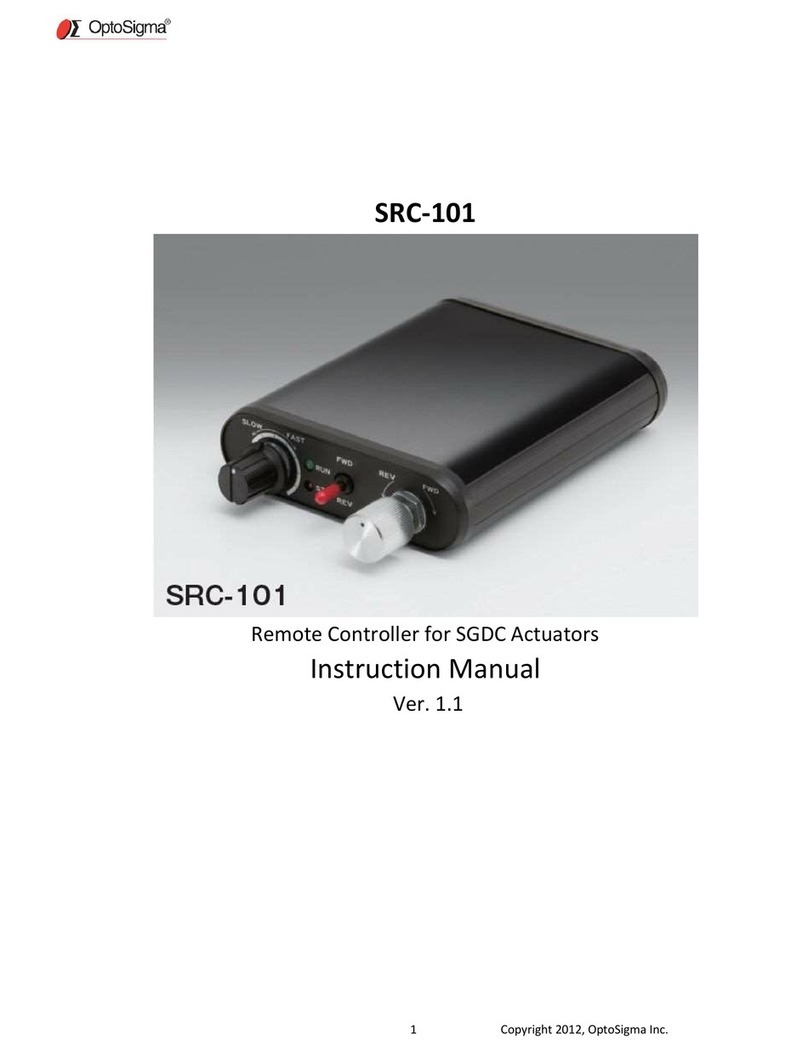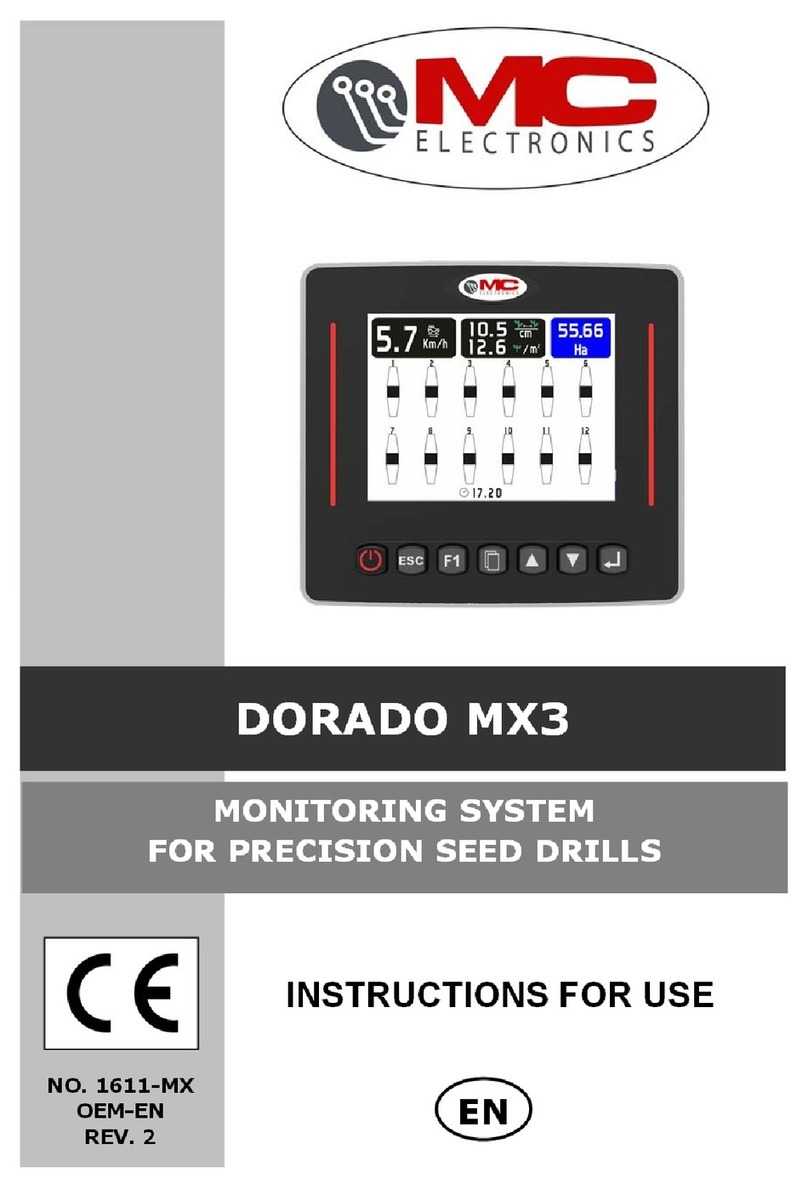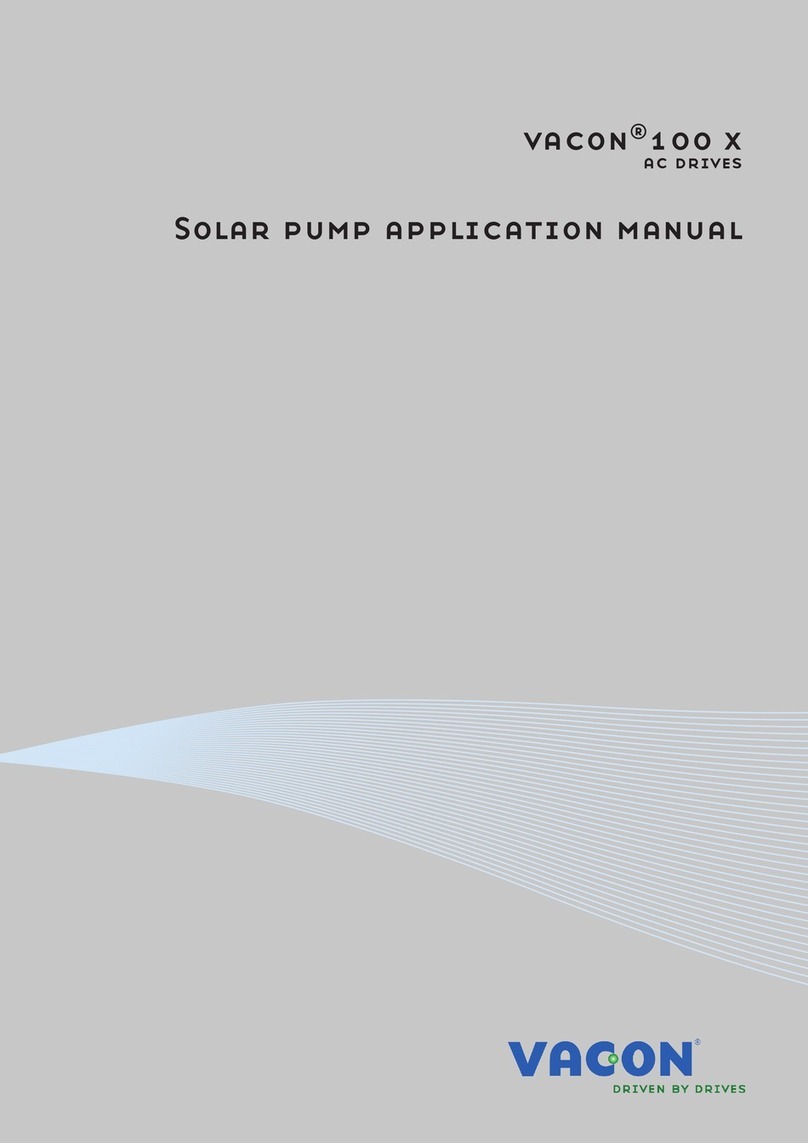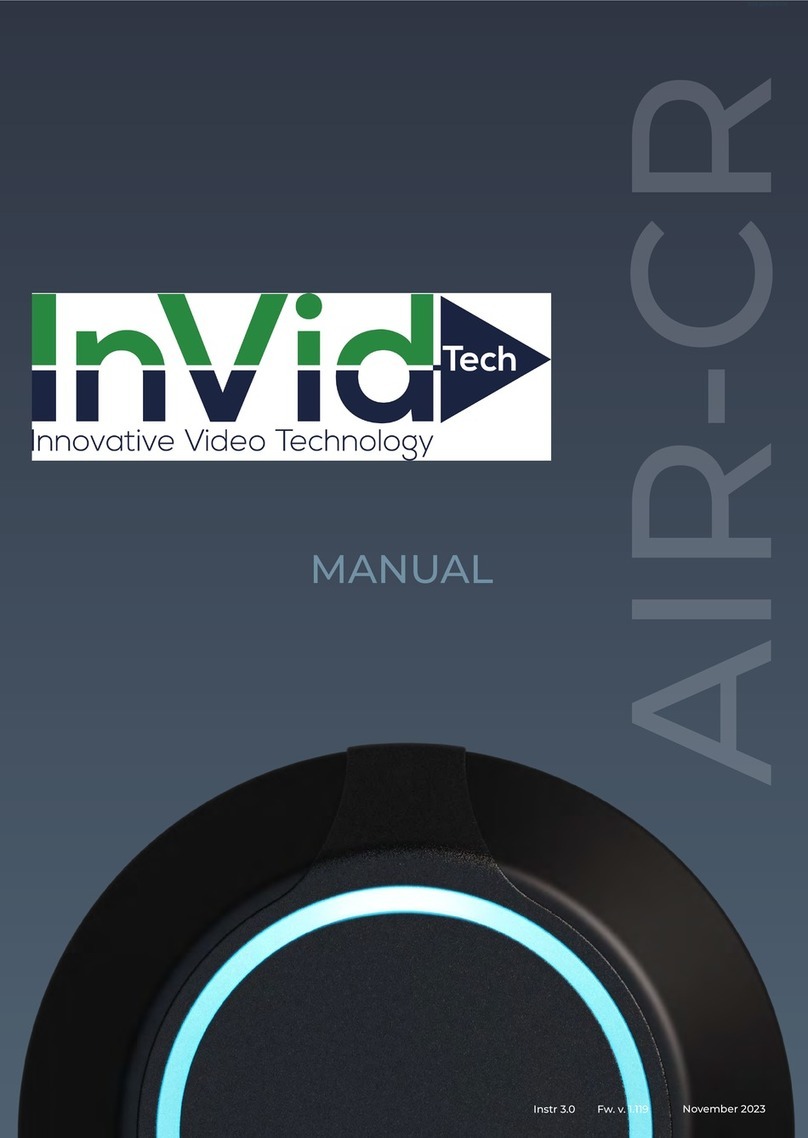Pretorian iControl User manual

Pack Contents
Carefully check the contents
of the box, which are:
iControl unit
USB charging cable
2 x toy cables
These instructions
INSTRUCTIONS
iControl
Product Description
iControl is a feature rich controller
allowing users to control up to two battery
powered devices from an iPad using the
free-of-charge iClick app for iPad.
iControl includes iPad wireless
connectivity, allowing interference free
activation of appliances at up to 20 metres.
Its internal rechargeable battery gives
approximately 40 hours of use between
charges.
Up to seven selectable modes enable the
user to choose how, and for how long, the
device(s) will be turned on. Three modes
give independent control of two appliances;
four modes provide co-operative control
of both appliances.
Although simple to operate, to ensure you
get the best experience from using your
new iControl, please take time to read this
instruction booklet.

Features
• Up to seven selectable control modes. Three modes provide independent switch operation;
four provide co-operative switch operation.
• Two 3.5mm device output sockets.
• Interference free operation at up to 20 metres distance.
• Internal rechargeable lithium-ion battery.
Quick Set-Up
1. Ensure iControl is fully charged by
plugging the supplied charging cable
into the product and also into a powered
USB socket.
2. Turn on iControl by pressing the power
switch [3] briefly. The adjacent LED will light
to indicate that the unit is operational.
3. Plug device(s) into the device socket(s)
[1/2] using the supplied cable(s) and turn
the appliance(s) on if they have their own
power switches.
4. Tap on the iClick app and ensure it is
connected to the iControl (see below).
Set the required functionality using
the app settings.
5. Tap the iPad on-screen buttons and the
devices(s) will operate.
The following sections describe in more detail
the way in which iControl operates:
1
3
6 7
8
54
2

Charging your iControl
The internal battery may be charged by plugging the supplied charging cable into iControl and
then into a computer or phone charger USB port. The charging LED [5] will illuminate green to
show that charging is taking place. Once charged, the charging light is extinguished.
The combination of four characters appended
to the product name is a unique code that
allows you to identify the device that’s
connected even in a room full of similar
devices. On the base of iControl is a label
bearing a four character code and this code
corresponds with what’s shown on screen.
To connect a particular iControl, first observe
its 4-character code and then look for it on
screen. Tap on it and it will connect. The power
LED [4] will now light continuously to indicate
that a connection has been made and the app is
now ready to control the appliance(s).
In addition, the power LED [4] will flash to indicate the unit is not currently connected.
Alternatively, if a device is already connected, it might appear like so (and the power LED will be
lit continuously):
Connecting to an iPad
Uniquely among assistive technology equipment, iControl can connect to an iPad
via the associated app (called iClick) to allow users to control battery powered
devices using on-screen buttons.
You must first download the free-of-charge iClick app from the Apple App Store.
The adjacent QR code can be used to take you directly to the relevant page of
the App Store, or you can simply search for Pretorian or iClick. The app is free
of charge.
Making a connection between an iControl product and the iClick app is carried out within the app
and NOT from iPad Settings. First tap on the icon in the app. You can see whether a device is
already connected and if so, which, from the first item on the screen. If there’s no connection it
will appear like so:

Maintenance
iControl has no user serviceable parts. If repair is necessary the unit should be returned to
Pretorian Technologies Ltd or an authorised distributor.
The unit contains a lithium-ion battery that isn’t user replaceable. Although the unit uses the
very latest battery and battery charging technology, the battery may eventually need to be
replaced. Disposal of batteries is often subject to local laws. Please consult your local authorities
for information relating to your locale. Never dispose of a battery in fire.
Automatic Sleep Mode
To conserve battery life, iControl automatically enters a low-power sleep mode if it remains
unused for an hour. Pressing the power button [3] awakens it. While asleep, the connection with
the iPad is lost but is automatically re-established within a few seconds of wake-up.
If the unit remains disconnected from an iPad for more than 5 minutes, it will also enter low-
power sleep mode. Press the power button to awaken it.
Manual Sleep Mode
If the unit is to be transported when not in use, it is sometimes convenient to be able to put the
device to sleep manually. Simply press and hold the power button [3] until the power LED [4] is
extinguished. The iControl is then asleep and can be awakened by pressing the power button
once again.
Setting Up
The function of each button on screen, and the number and appearance of the buttons, is set
using the app settings. Tap on the icon and set up each button as required. Further information
is available in the on-line app help guide, also available from the icon.
Whenever an output is on, the corresponding LEDs [6,7] light.
Note that, for reasons of safety and convenience, the outputs may be turned off at any time from
the app simply by tapping the icon. This works immediately, irresepective of the Delayed
Access setting.


Battery Life and Battery Charging
A fully charged battery gives approximately
40 hours of use, depending on how many times
the outputs are turned on and off, and for what
duration.
When the battery is getting low, the Charging LED
[5] will begin to blink orange. This is an indication
that you should charge the battery soon.
Plug the charging cable into the charging
socket [8] and then into a USB port, for
example on a computer or phone charger.
Ensure the USB socket is powered.
While charging, the Charging LED will be
illuminated green. Once charging is complete
(a matter of a few hours if fully discharged),
the charging LED is extinguished. You can
then unplug the cable. You can continue to use
iControl while it is charging.
If you should misplace the charging cable,
it can be replaced with a standard mini-USB
to USB-A lead which is available from most
electrical retailers. It is more commonly
referred to as a ‘camera cable’.
iControl plugs into a computer USB port for
charging purposes only- it does not give a
functional connection this way.
Safe Operation
• Ensure you are familiar with the devices you plug into iControl by reading their operator’s
manual and/or using them separately to begin with.
• If an appliance can cause injury due to rotating parts, sharp blades or similar, unplug it
from iControl before exposing the parts which might cause injury.
• Cables can be a trip hazard- ensure they are kept off the floor. Do not allow cables to hang
over the edge of a work surface where children can pull on them.
• Wherever possible, keep iControl out of sight of the user since it can be a distraction from
the activity being taught.
• Do not allow the user to turn the load on and off rapidly by clicking repeatedly on the
switches. This could damage the appliance and the iControl.
• Whilst iControl uses state of art wireless technology to communicate with wireless
switches and the iPad, it is still possible for appliances to be energised unintentionally, or
for an appliance to fail to be turned off when required. Ensure the unit is switched off when
not in use.
• Never operate the unit near to water.
• Never open the unit or attempt any kind of repair.
Your safety, and that of the people around you, is of paramount
importance. Please read these guidance notes to ensure that the unit, and
the appliances that are connected to it, are operated in a safe manner.

Troubleshooting
No power to iControl • Battery not charged
• Unit not switched on
Power LED is blinking • Not connected to an iPad • Go into Settings in the app and connect the iControl
Touching the buttons on the
iPad screen has no effect • Not connected to an iPad (Power LED
will be blinking)
• Button settings are not as you would
like them
• Go into Settings in the app and connect the iControl
• Go into Settings in the app and set accordingly.
• Charge battery using supplied cable into a USB port.
• Press the power button.
Symptom Possible Cause Remedy
Technical Specification
Input/Output Power:
Output maximum voltage 30V
Output maximum continuous current 1 Amp
Output on-state resistance 1
Warranty
iControl is warranted against defects in manufacture or component failure. The unit is
designed for use in domestic, educational, health and commercial applications. Use outside
these areas will invalidate the warranty.
iControl is not authorised for use with safety critical, mission critical or life/health sustaining
apparatus of any kind, nor for patient contact.
Unauthorised repair or modification, mechanical abuse or immersion in any liquid will
invalidate the warranty.

www.pretorianuk.com
Unit 37 Corringham Road Industrial Estate
Gainsborough Lincolnshire DN21 1QB UK
Tel +44 (0) 1427 678990 Fax +44 (0) 1427 678992
SimplyWorks®is a registered trademark of Pretorian Technologies Ltd
S040105
Table of contents
Other Pretorian Controllers manuals
Popular Controllers manuals by other brands

Clare Controls
Clare Controls CH-OS-L Installation sheet

IAI
IAI FS operating manual
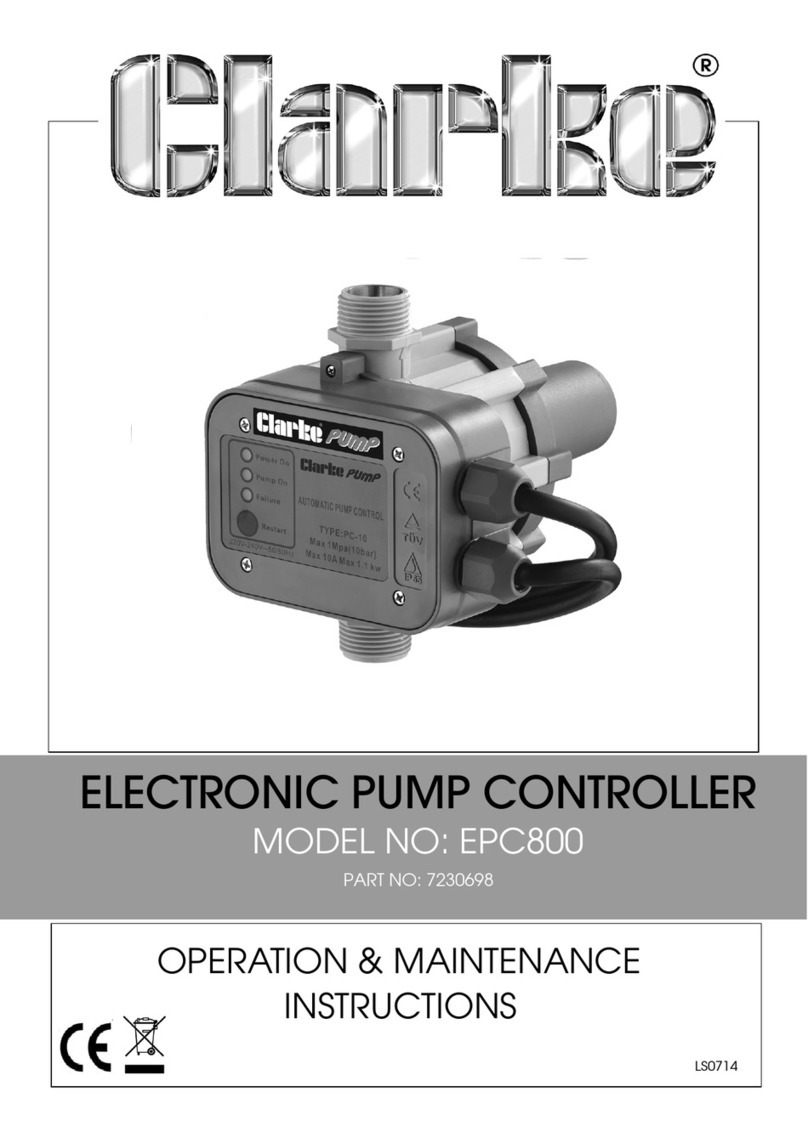
Clarke
Clarke EPC800 Operation & maintenance instructions
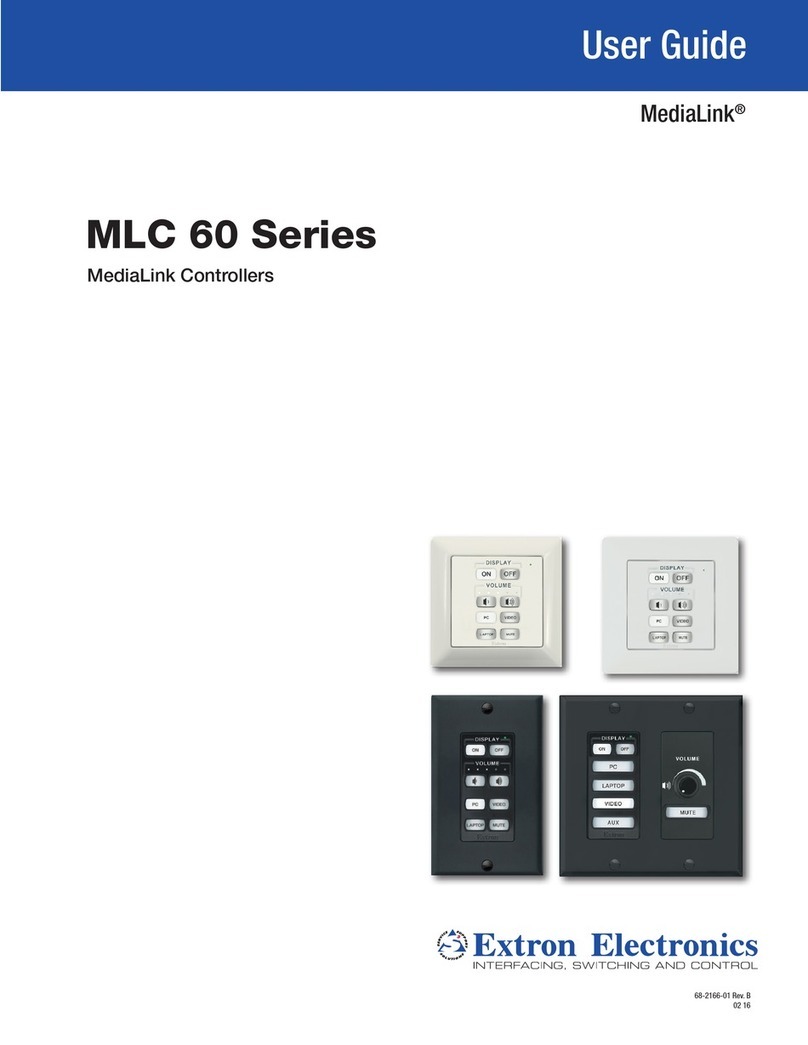
Medialink
Medialink MLC 62 IR D user guide

Nice
Nice Titan 912L Installation & reference manual

Herz
Herz clever&smart Control Box Heating Installation and operating instruction