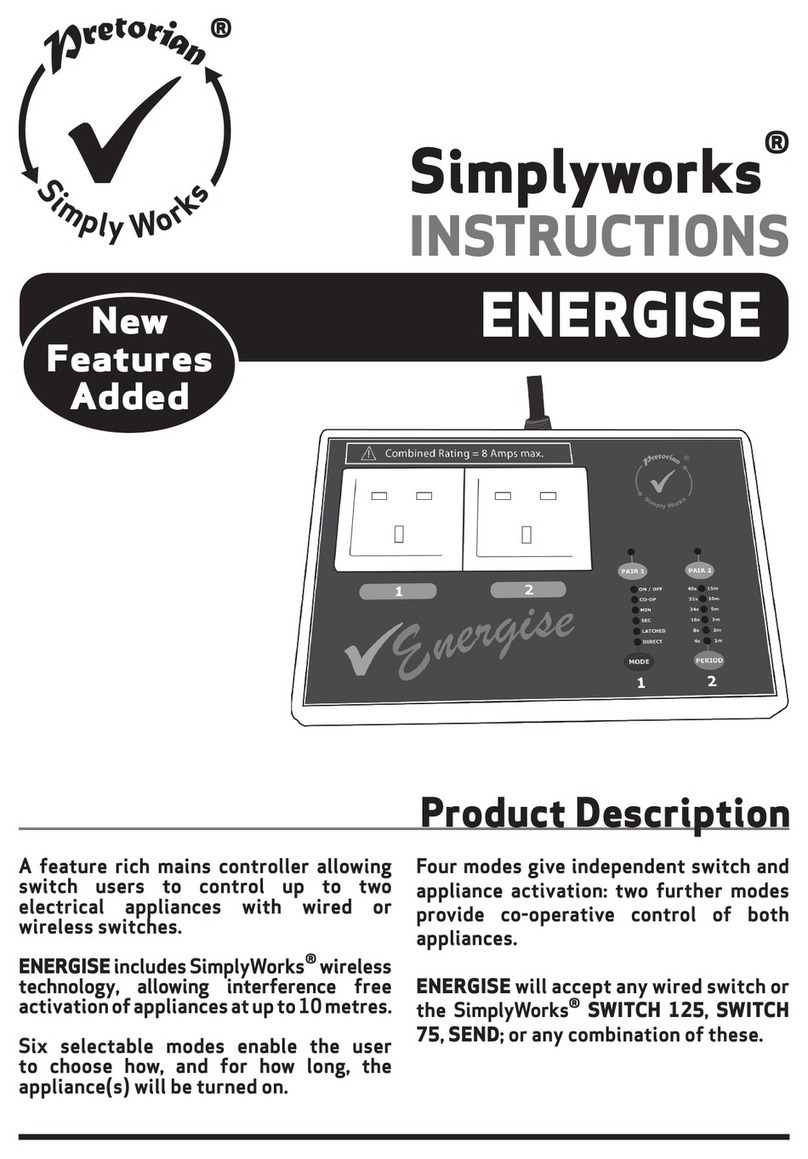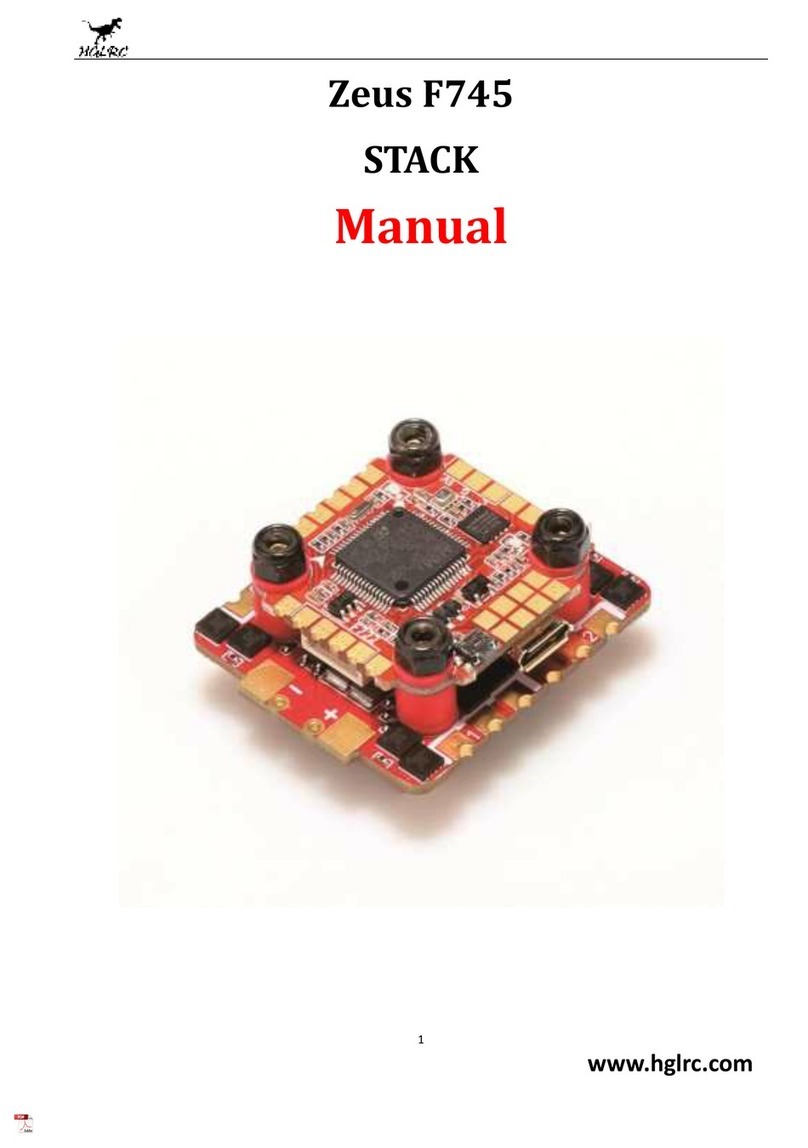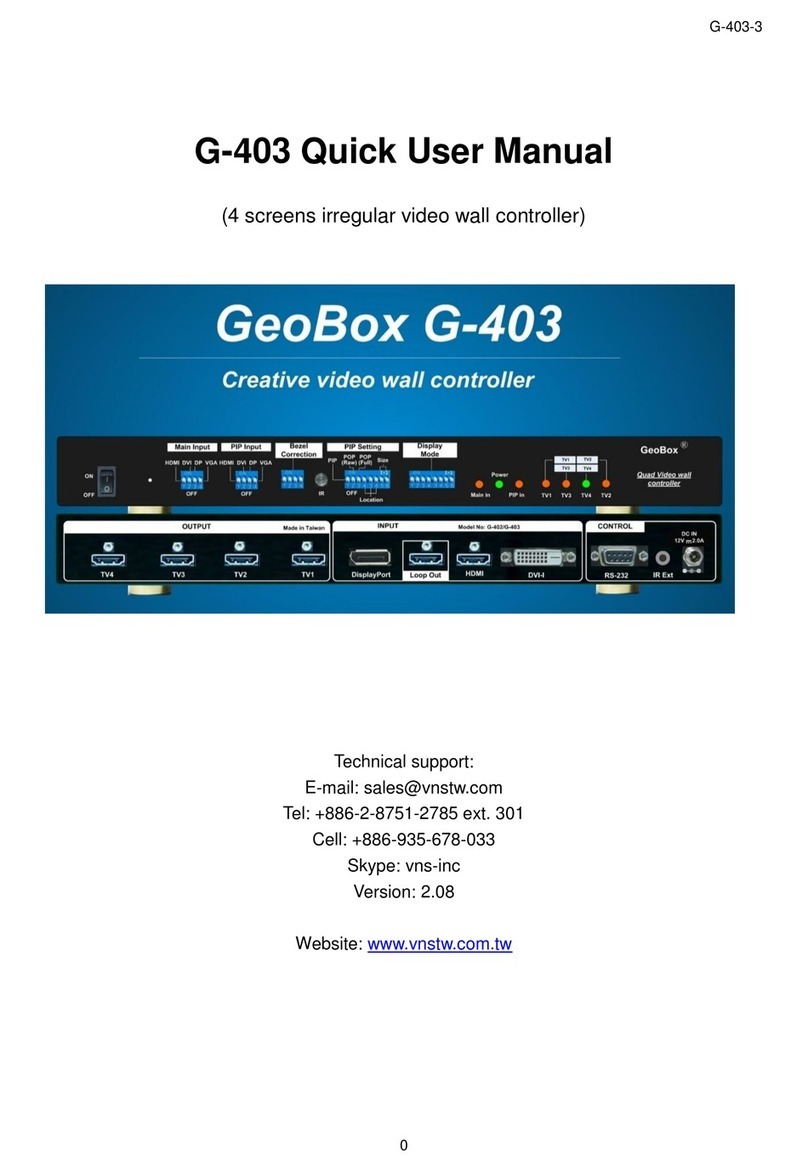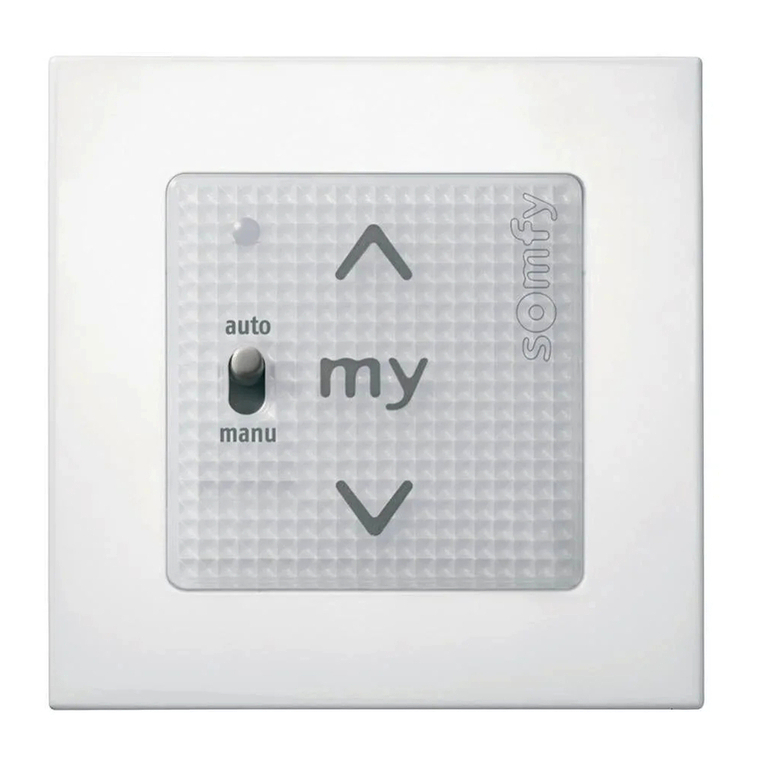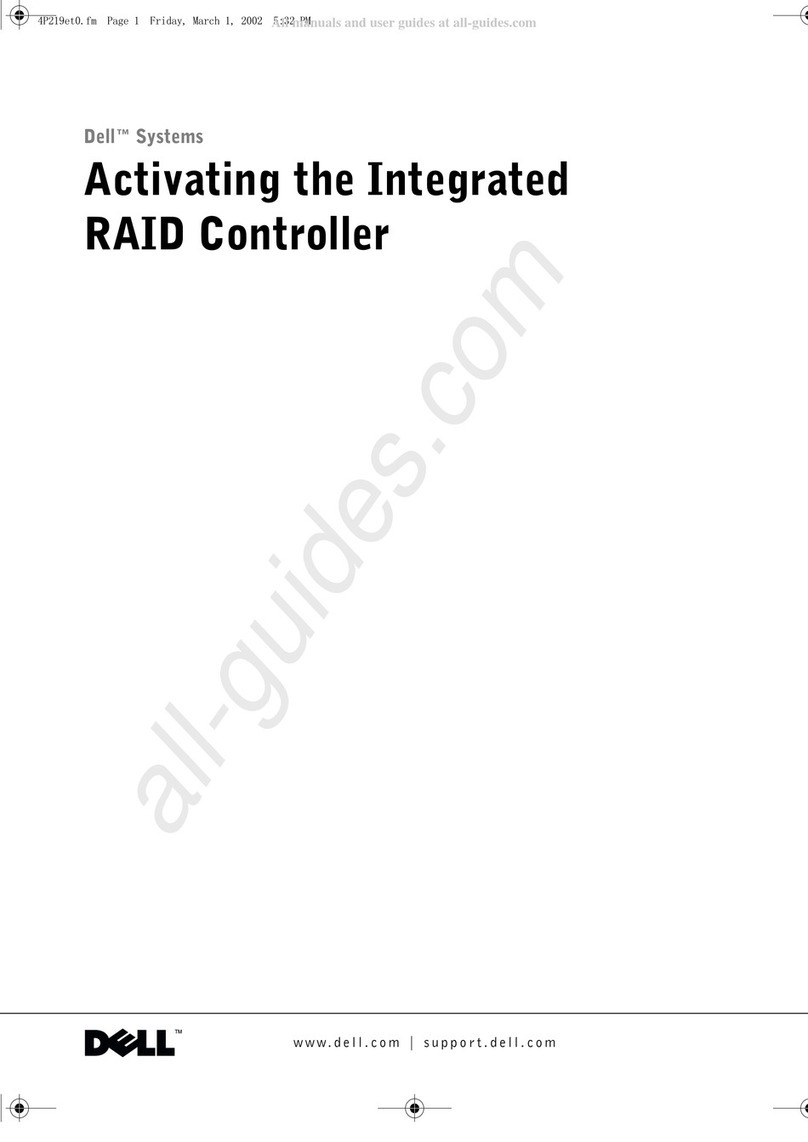Pretorian iClick AUS User manual
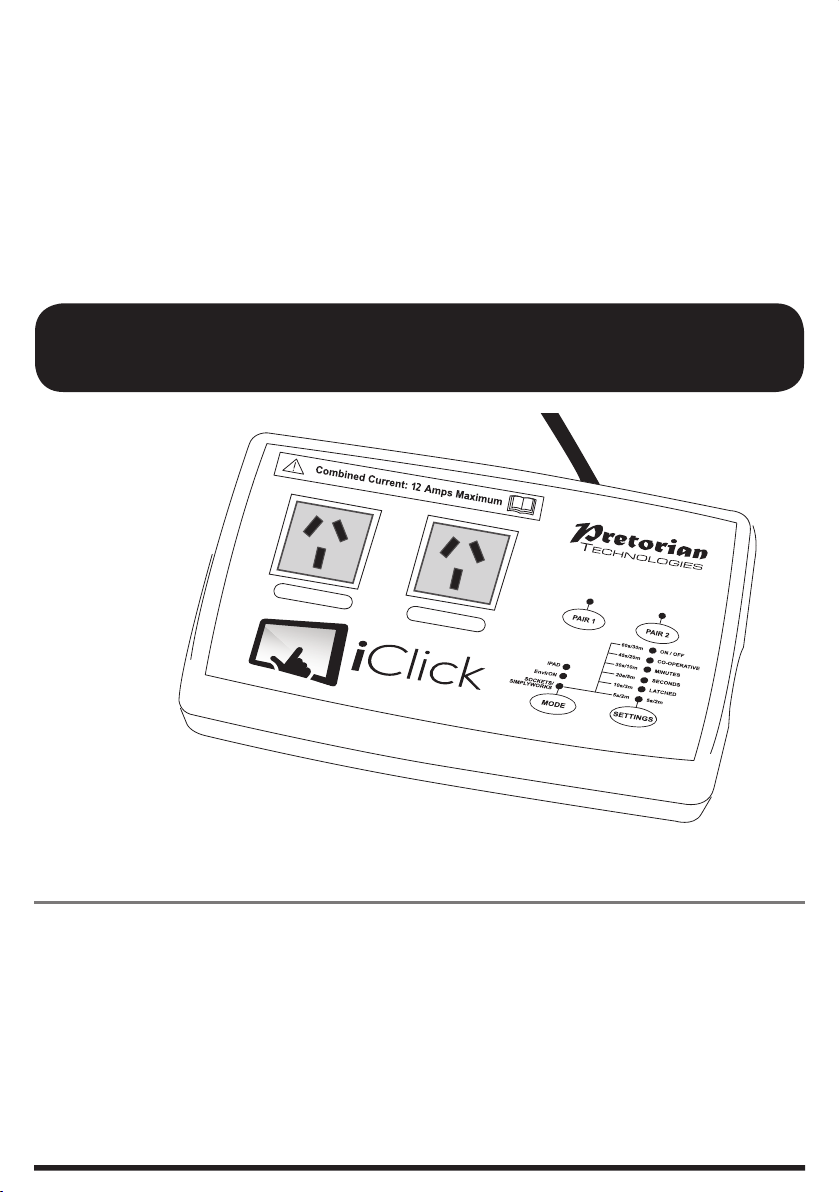
12
INSTRUCTIONS
iClick AUS/NZ
Product Description
iClick is a feature rich mains controller
allowing switch users to control up to two
electrical appliances with single switches,
which may be either wired or wireless.
Uniquely, the appliances may also be
controlled from an iPad using the free-of-
charge iClick app for iPad.
iClick includes both iPad wireless
connectivity and SimplyWorks wireless
technology, allowing interference free
activation of appliances at up to 20 metres.
Up to seven selectable modes enable
the user to choose how, and for how
long, the appliance(s) will be turned on.
Three modes give independent control
of two appliances; four modes provide
co-operative control of both appliances.

IMPORTANT SAFETY INSTRUCTIONS. FAILURE TO
COMPLY COULD RESULT IN PERSONAL INJURY.
• Read and pay heed to these instructions and retain for future reference.
• The device may be disconnected at any time by unplugging from the mains supply to which
it is attached. Keep the unit sufficiently close to the supply and easily accessible so that
disconnection can be effected quickly in the event of an emergency.
• The unit is not an electrical isolation means. You should treat the appliances connected
to the unit as capable of being energised at any time, even unexpectedly. Ensure that
appliances are unplugged from the unit before attempting any operation which may
constitute a hazard, even if the appliance is not energised.
• Do not use this unit near water.
• Unit is intended for indoor use only.
• Regularly examine the unit for any signs of damage, particularly the power cable and the
appliance sockets. Do not use the unit if any damage is found.
• Do not attempt to force incompatible plugs into the appliance sockets or to defeat any
protective shutters.
• There are no user serviceable parts in the unit. Do not disassemble, and do not attempt
to replace a worn or damaged power cable. Refer to an authorised distributor or the
manufacturer for all repairs.
• Do not use the unit near to sources of flammable gasses or in an explosive atmosphere.
• Electronic Circuit Breakers to protect the unit from overload
The exclamation mark symbol alerts the user to the presence of important instructions
in this document.
Please read this document and any other associated document before using the product.
This product is designed for indoor use only. Outdoor use presents an electrical shock hazard.
Caution: Double-Pole/Neutral fusing. Terminals inside the unit may still be live when the fuse
has activated. Isolate from the mains supply before opening. Return to Pretorian Technologies
or refer to qualified service personnel for repair.
Do not dispose of this product in household waste. Many local and municipal authorities
operate a recycling scheme for electrical items. Please contact your local authorities for
further information.
This product complies with the requirements of the European Restriction of Hazardous
Substances Directive 2002/95/EC.
This product must be connected to a socket outlet with a protective earth.

Features
• May be operated from wired switches, SimplyWorks wireless switches, Pretorian
EnvirON environmental control devices (forthcoming), or an iPad using the iClick free-
of-charge app.
• Up to seven selectable control modes. Three modes provide independent switch operation;
four provide co-operative switch operation.
• Two 230V, 50Hz sockets.
• Two 3.5mm switch input sockets for wired switches.
• Interference free operation at up to 10 metres distance with SimplyWorks or EnvirON
wireless switches or 20 metres with an iPad.
• Operates with wired or wireless switches; or a combination of both.
• On-board memory retains the previous mode and time settings even after power-off.
2
1
12
1 2 7 85 6
3 4
10 9
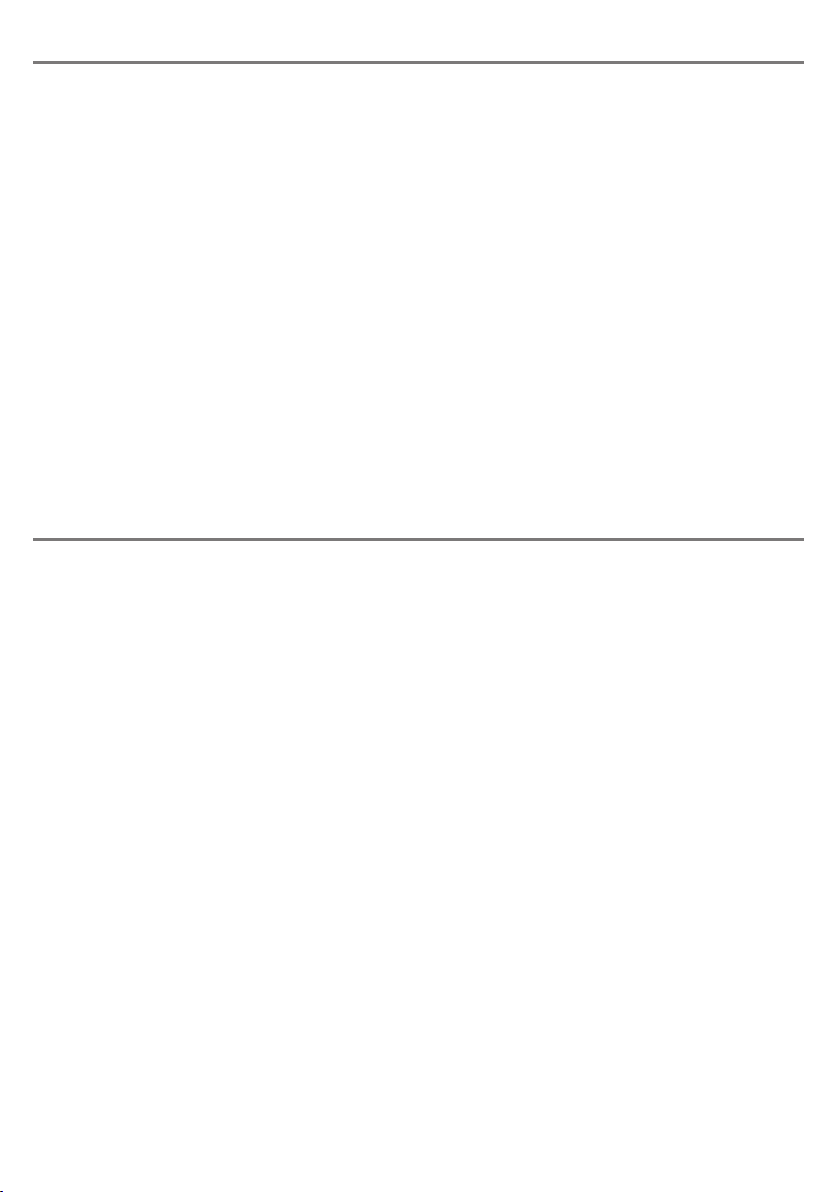
• DIRECT: the appliance operates while the switch is held down.
• LATCHED: pressing the switch turns the appliance on, pressing the switch again turns the
appliance off.
• SECONDS: allows the appliance to operate for a preset period of time from 5 seconds to 60
seconds.
• MINUTES: allows the appliance to operate for a preset period of time from 2 to 30 minutes.
• CO-OPERATIVE (requires 2 switches to be attached): both switches need to be pressed
simultaneously to turn both outputs on. Both outputs are turned off when either one of the
switches is released.
• ON/OFF (requires 2 switches to be attached): switch 1 turns on both appliances; switch 2
turns both off.
Quick Set-Up
1. Plug the iClick cable into any standard
mains socket.
2. Choose between SOCKETS /SIMPLYWORKS;
EnvirON or iPad operation by pressing
the Mode switch [3] until the relevant LED
lights.
3. Plug appliance(s) into the appliance
socket(s) [1/2] and turn the appliance(s)
on if they have their own power switches.
4. For wired switch operation-simply plug
any wired switch into the corresponding
socket(s) [9/10]. Set the required
function using the Settings button
and LEDs
- For SimplyWorks wireless switch
operation- pair each switch with iClick
using PAIR1 [5] and/or PAIR2 [6]- see
below. Set the required function/ timer
period using the Settings button [4].
- For EnvirON environmental controls
operation- pair the device with iClick
using PAIR1 [5] and/or PAIR2 [6]-
see below. Set the required function
on the switches.
- For iPad operation tap on the iClick app
and ensure it is connected to the iClick
(see below). Set the required
functionality using the app settings.
5. Press the switch(es) or tap the iPad on-
screen buttons and the appliance(s) will
operate.
The following sections describe in more detail
the way in which iClick operates in each of the
three operating modes:
SOCKETS / SIMPLYWORKS mode
To enter this mode, press the Mode button [3] repeatedly until the LED adjacent to the ‘SOCKETS
/ SIMPLYWORKS’ legend is lit. This LED stays lit to indicate that power is present on the device.
Selecting the Function
Next, choose the operating function for both switches by repeatedly pressing the Settings
button [4] briefly. The string of LEDs above the Settings button indicates the current selection.
The choices are as follows:
Once the required function has been chosen, the LEDs are extinguished after a few seconds and
the new settings become active. They are also retained in the unit’s memory for next time the
unit is powered on.
If SECONDS or MINUTES has been selected, the required time period must also be set. To achieve
this, press and hold the Settings button [4] until the adjacent LEDs light. The time period can be
read from the highest LED to be lit.
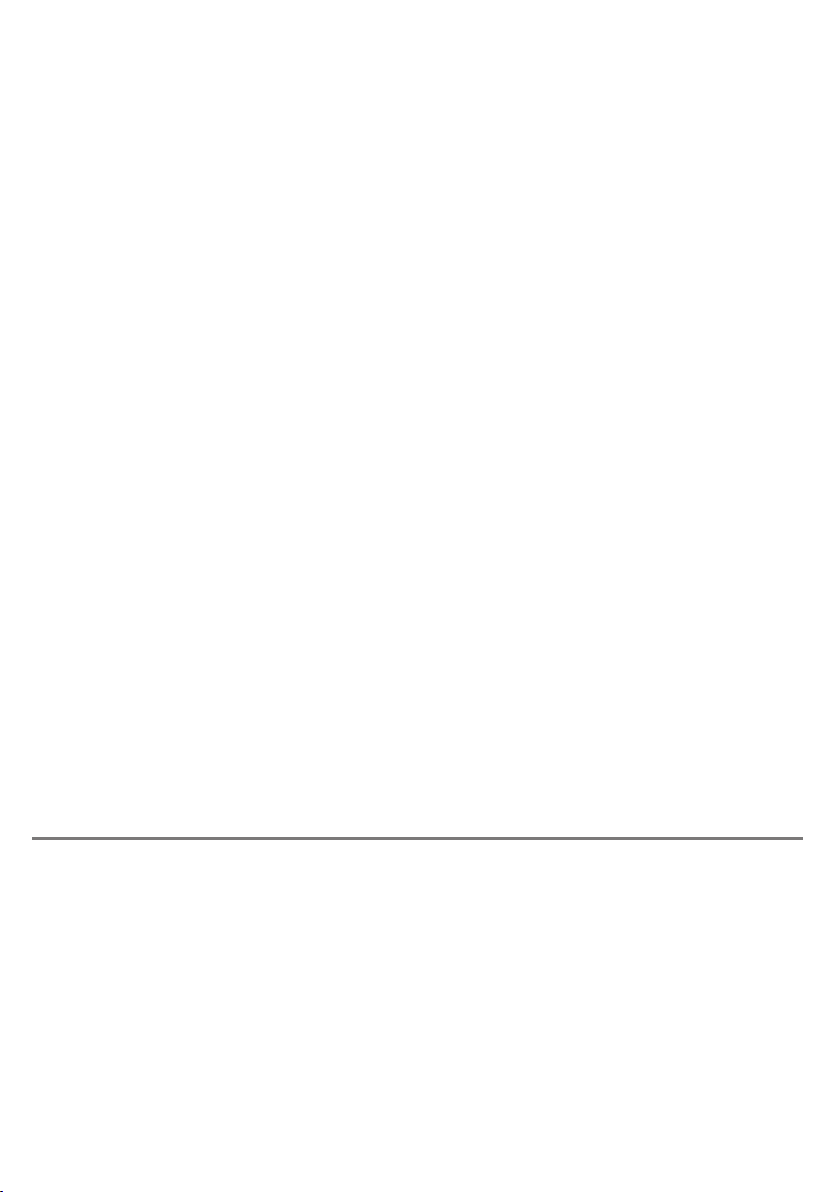
EnvirON mode
For example, if all the LEDs up to and including 5m are lit when MINUTES is selected, each socket
is independently timed for 5 minutes when its respective switch is pressed. A timed period may
always be curtailed by pressing either PAIR1 (for socket 1) or PAIR2 (for socket 2).
Note that both sockets always use the same function setting. For example, if you select ‘DIRECT’,
each socket will activate when its respective switch is pressed and deactivate when its respective
switch is released.
When the unit is set to a co-operative function such as CO-OPERATIVE or ON/OFF, both
sockets operate simultaneously when the condition is met. For example, if the unit is set to CO-
OPERATIVE function and both switches are pressed and then released, both sockets 1 and 2 will
turn on and off simultaneously.
Using iClick with wired switches.
To use iClick with wired switches, first ensure that the unit is set to SOCKETS / SIMPLYWORKS
mode and then plug the switches into the sockets [9/10] on the side of the unit.
Using iClick with SimplyWorks switches
To operate the appliance(s) with SimplyWorks switches, first ensure that iClick is set to
SOCKETS / SIMPLYWORKS mode. It is then necessary to pair each switch with iClick, using the
following procedure:
Place the wireless switch close to iClick and briefly press either the PAIR1 button [5] or PAIR2
button [6] on iClick to pair with socket 1 or 2 respectively. PAIR1 or PAIR2 LED [6/7] will flash
slowly. While the LED is flashing, press the Pair button on the switch. The relevant pair LED on
iClick will continue to flash slowly until pairing is complete when the LED will light steadily for
approximately 5 seconds.
Any SimplyWorks transmitting device may be paired with iClick, the procedure being exactly
as described above. For example, SimplyWorks Send may be used to make a wireless connection
with any kind of wired switch such as squeeze switches, pillow switches etc. It is also possible to
pair a SimplyWorks Joystick, in which case the stick becomes a ‘wobble switch’. Smooth Talker can
also be used to turn on an appliance if the ‘reward’ output is selected for a particular message.
The SimplyWorks concept opens up almost endless possibilities.
Whenever iClick receives a wireless transmission, the relevant Pair LED [7/8] blinks briefly as
an acknowledgement. This is useful when finding which switch is paired with a particular socket.
EnvirON is Pretorian Technologies’ forthcoming range of Environmental Controls and includes
products such as scanning remote controls which can operate battery powered appliances,
mains powered appliances or infra-red products such as TVs.
Any EnvirON product may be paired with iClick to allow it to control mains-powered devices.
To enter EnvirON mode, press the Mode button [3] repeatedly until the LED adjacent to the
‘EnvirON’ legend is lit. This LED stays lit to indicate that power is present on the device.
To operate the appliance(s) with EnvirON devices, first ensure that iClick is set to EnvirON mode.
It is then necessary to pair each device with the iClick, using the following procedure:
Place the device close to iClick and briefly press either the PAIR1 button [5] or PAIR2 button
[6] on iClick to pair with socket 1 or 2 respectively. PAIR1 or PAIR2 LED [6/7] will flash slowly.
While the LED is flashing, press the Pair button on the EnvirON device. The relevant pair LED on
iClick will continue to flash slowly until pairing is complete when the LED will light steadily for
approximately 5 seconds.
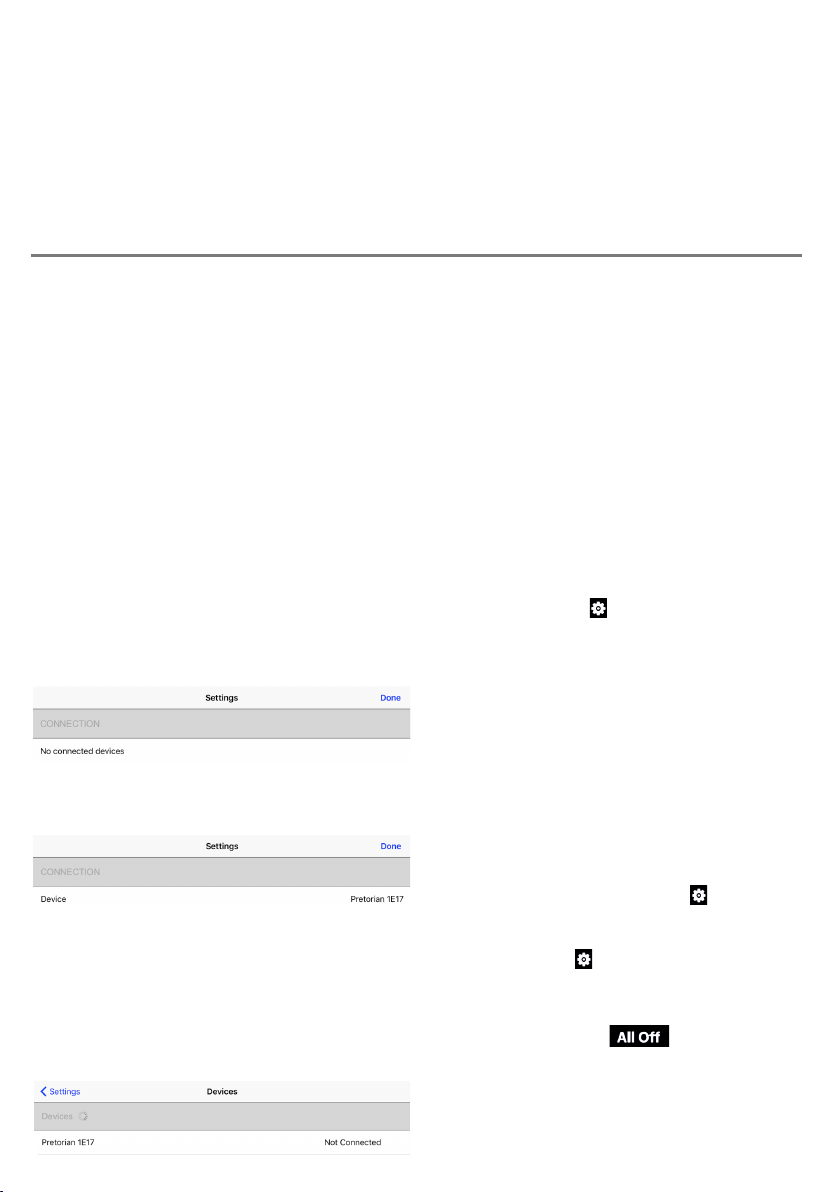
iPad Mode
Unlike SimplyWorks devices where the function is set using the Settings button [4], EnvirON
devices send function information each time they send data. The function is therefore set on
the transmitting device on not on iClick. A full range of Direct, Latched, Timed and Co-Operative
settings are possible- please refer to the instructions for each EnvirON device for details.
As a result, the Settings button [4] and its associated LEDs do not operate in EnvirON mode.
Note that whenever iClick receives a wireless transmission, the relevant Pair LED [7/8] blinks
briefly as an acknowledgement. This is useful when finding which switch is paired with a
particular socket.
Uniquely among assistive technology equipment, iClick can connect to an iPad via the associated
app (also called iClick) to allow users to control appliances using on-screen buttons.
You must first download the free-of-charge iClick app from the Apple App Store. The adjacent
QR code can be used to take you directly to the relevant page of the App Store, or you can simply
search for iClick or Pretorian. The app is free of charge.
Please Note - Requires iPad 3, iPad Mini, iPad Air, iPad Pro or later. Will not work
with First Generation iPad or iPad 2.
To operate the appliance(s) with an iPad, first ensure that the iClick product is set to iPad mode
by repeatedly pressing the Mode button [3] until the LED adjacent to the ’iPad’ legend lights. If
an iClick has previously been connected and is still available, the connection will be restored
automatically and the LED will light continuously. If the LED blinks, this is an indication that it
is not currently connected to an iPad and the following connection procedure must be followed:
Making a connection between an iClick product and an iClick app is carried out
within the app and NOT from iPad Settings. First tap on the icon in the app. You can
see whether a device is already connected and if so, which, from the first item on the screen. If
there’s no connection it will appear like so:
The combination of four characters appended
to the product name is a unique code that allows
you to identify the device that’s connected
even in a room full of similar devices. On the
base of iClick is a label bearing a four character
code and this code corresponds with what’s
shown on screen.
To connect a particular iClick, first observe
its 4-character code and then look for it on
screen. Tap on it and it will connect. The iPad
LED will now light continuously to indicate that
a connection has been made and the app is now
ready to control the appliance(s).
The function of each button on screen, and the
number and appearance of the buttons, is set
using the app settings. Tap on the icon and set
up each button as required. Further information
is available in the on-line app help guide, also
available from the icon.
Note that, for reasons of safety, the sockets
may be turned off at any time from the app
simply by tapping the icon. This works
immediately, irresepective of the Delayed
Access setting. If for reasons of electrical
interference, for example, the app loses
contact with the iClick, the iClick may simply be
unplugged from the wall at any time.
However, if a device is already connected, it
might appear like so:
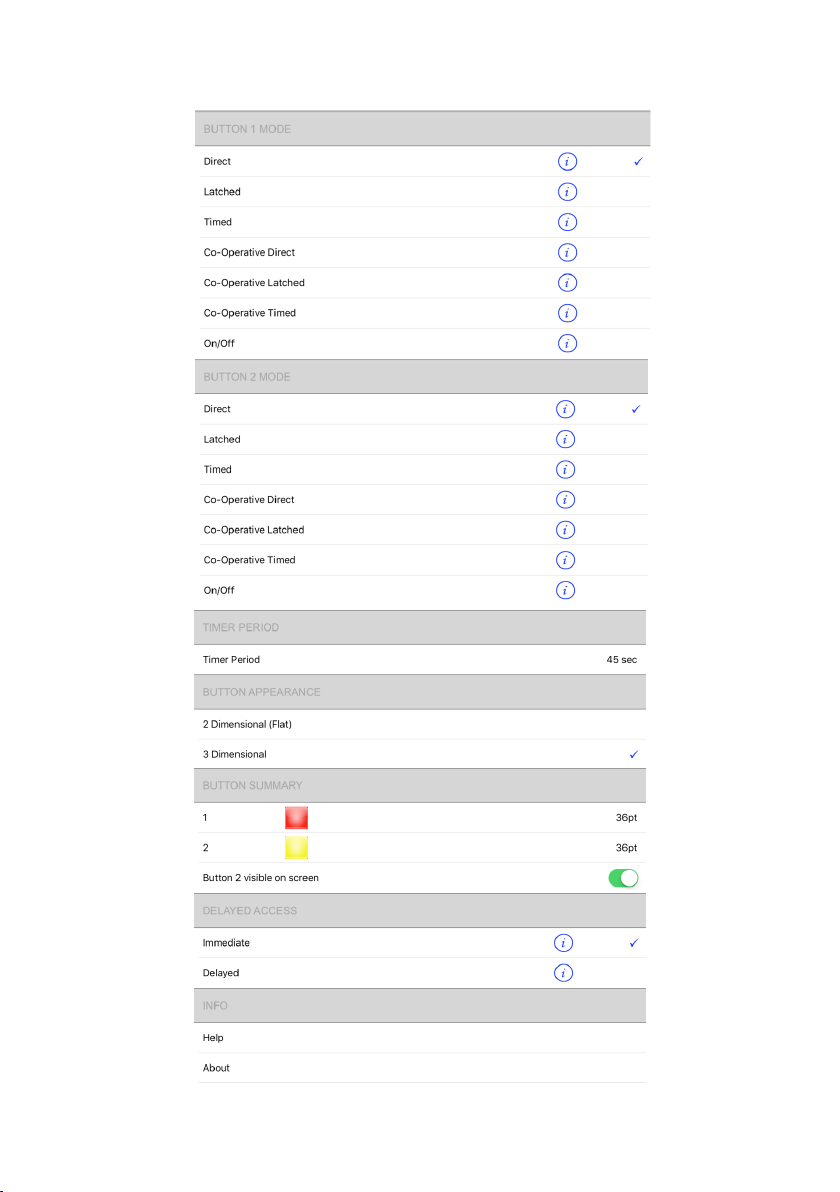
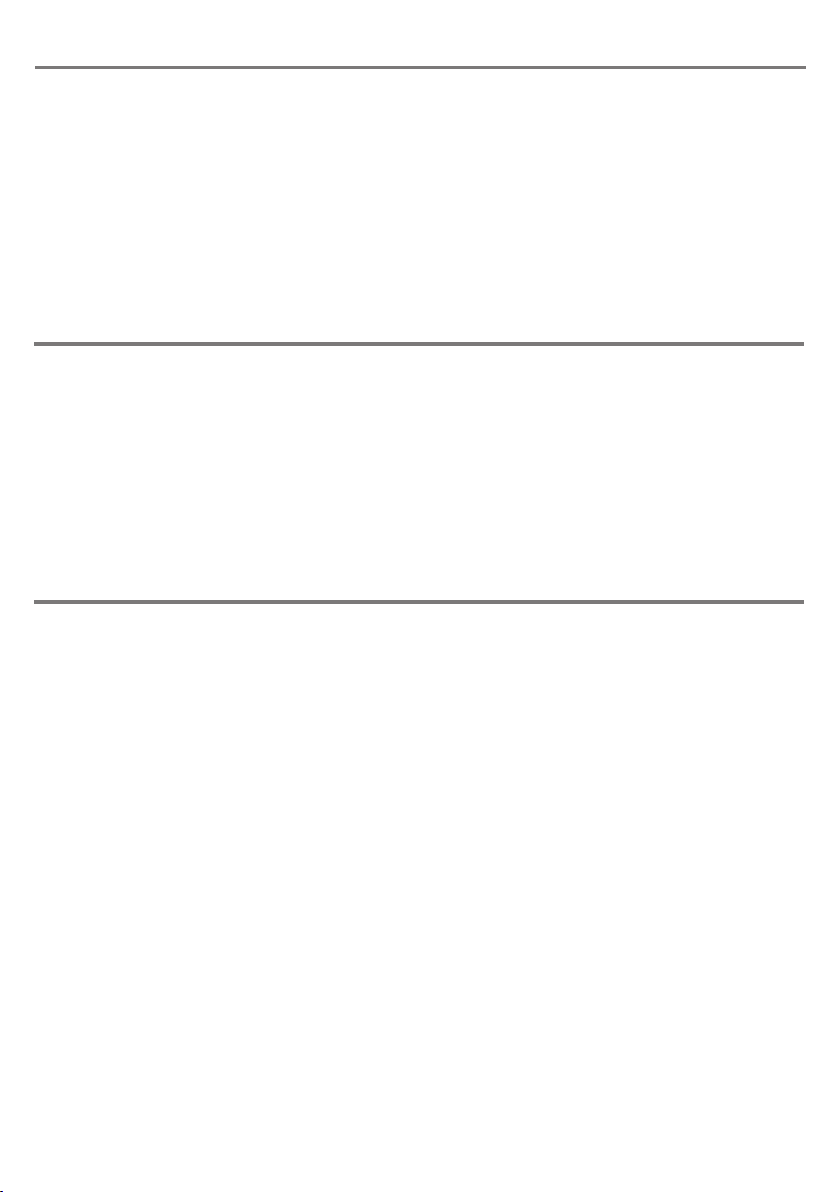
Other Features
Maintenance
Electronic Circuit Breakers
Before undertaking any cleaning or inspection unplug iClick from the mains supply. Periodically
check the unit to ensure there is no damage to the cable.
Do not use iClick if the cable has been damaged or the unit is wet. Clean using a dry cloth, never
immerse in water or spray water or other liquids on to the unit. Never carry iClick by its power
cable. Your organisation may require iClick to be tested periodically for continued electrical
safety. This is statutory in some countries.
iClick has no user serviceable parts. If repair is necessary the unit should be returned to
Pretorian Technologies Ltd or an authorised distributor.
iClick is protected by two circuit breakers on the underside of the unit. If the maximum load
is exceeded the circuit breakers will trip and the buttons extend beyond their normal position.
Before resetting the circuit breakers, it is very important to review the configuration of
appliances and eliminate excessive loads or any faulty equipment that might have given rise to
the trip condition. Only once this has been carried out should the circuit breakers be reset by
pushing the button(s) back in. If in doubt, refer to a qualified electrician.
Output Status
The Pair LEDs also indicate the status of the output sockets [1/2]. If channel 1 is activated, Pair
LED 1 [7] lights and if channel 2 is activated, Pair LED 2 [8] lights. The LEDs still blink briefly if a
wireless transmission is received.
Turning Sockets off
If a socket is set to a timed mode, the period for which the appliance is energised may be ended
prematurely by pressing either the relevant Pair button [5/6] briefly, irrespective of setting.
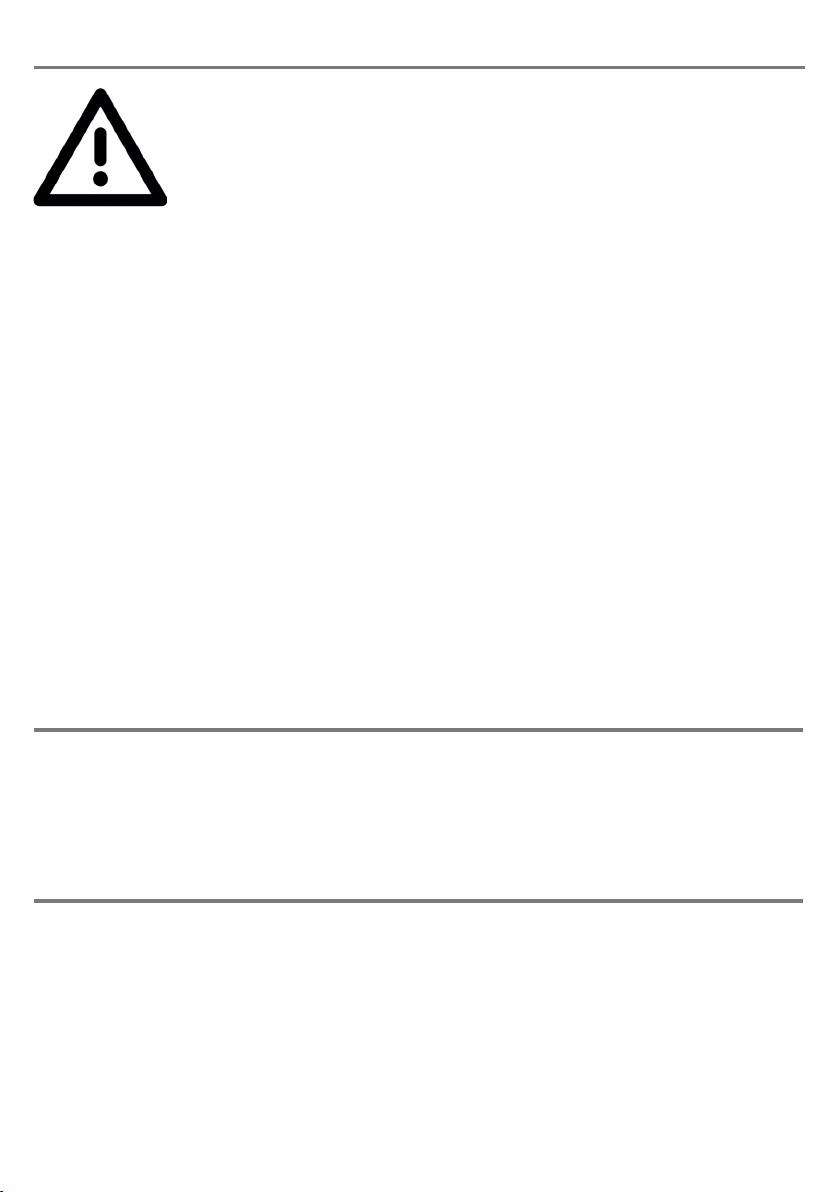
Warranty
iClick is warranted against defects in manufacture or component failure. The unit is designed for use in domestic,
educational, health and commercial applications. Use outside these areas will invalidate the warranty.
iClick is not authorised for use with safety critical, mission critical or life/health sustaining apparatus of any kind.
Unauthorised repair or modification, mechanical abuse or immersion in any liquid will invalidate the warranty.
Technical Specification
Input/Output Power:
220-240V, 50-60hz, 12A*
* refers to the total of all connected appliances.
0.2A time delay TR5 fuse on pcb.
This fuse should only be changed by qualified service personnel.
Never exceed the fuse ratings quoted above. If in doubt refer to qualified service personnel.
Ingress rating: IP30.
Safe Operation
• Ensure you are familiar with the appliances you plug into iClick by reading their operator’s
manual and/or using them separately to begin with.
• If an appliance can cause injury due to rotating parts, sharp blades or similar, unplug it
from iClick before exposing the parts which might cause injury. For example, unplug a food
processor from iClick before lifting the lid.
• Remember that lamps create heat when energised. Ensure that they are not close to
any combustible material and that they are not accessible to touch.
• Power cables can be a trip hazard- ensure they are kept off the floor. Do not allow cables to
hang over the edge of a work surface where children can pull on them.
• Wherever possible, keep iClick out of sight of the user since it can be a dangerous
distraction from the activity being taught.
• Whilst iClick uses state of art wireless technology to communicate with wireless
switches and the iPad, it is still possible for appliances to be energised unintentionally,
or for an appliance to fail to be turned off when required. Ensure the unit is switched off
when not in use.
• Never operate the unit near to water.
• Never open the unit or attempt any kind of repair.
• Do not allow the user to turn the load on and off rapidly by clicking repeatedly on the
switches. This could damage the appliance and the iClick.
Your safety, and that of the people around you, is of paramount
importance. Please read these guidance notes to ensure that the unit, and
the appliances that are connected to it, are operated in a safe manner.

Troubleshooting
No power to iClick • Not plugged into wall socket
• Wall socket not functioning
• Circuit breakers tripped
Wired switch does not operate
appliance • Switch lead broken
• Switch not plugged into correct
socket
• Unit not set to SOCKETS/
SIMPLYWORKS mode
• Unit is set to a CO-OPERATIVE or
ON/OFF functions
• Appliance not functioning
• Appliance has its own power switch
• Test with Pretorian Test-IT and replace if necessary
• Change to correct socket
• Set unit accordingly
• Change to another function
• Plug into a separate wall socket to test. Replace if
necessary.
• Ensure that switch is set to on.
SimplyWorks switch does not
operate appliance • Unit not set to SOCKETS/
SIMPLYWORKS mode
• Switch not paired (watch for Pair
LED blinking).
• Unit is set to CO-OPERATIVE or ON/
OFF functions
• Appliance not functioning
• Appliance has its own power switch
• Set unit accordingly
• Follow pairing sequence for required socket.
• Change to another function
• Plug into a separate wall socket to test. Replace if
necessary.
• Ensure that switch is set to on.
EnvirON switch does not
operate appliance
Appliance does not turn off
using switch
• Unit not set to EnvirON mode
• Switch not paired (watch for Pair LED
blinking).
• Unit is sending a function that is
not conducive with turning on, for
example set to ‘OFF’ function
• Appliance not functioning
• Appliance has its own power switch
• Unit may be set to a timed mode.
• Unit may be set to On/Off mode.
• Set unit accordingly
• Follow pairing sequence for required socket.
• Change to another function
• Plug into a separate wall socket to test. Replace if
necessary.
• Ensure that switch is set to on.
• Check mode setting and change if necessary.
• Check mode setting and change if necessary.
• Plug unit in!
• Check household fuses/ circuit breakers. Replace or
reset if necessary
• Check both circuit breakers on underside of unit and
also 13A fuse if unit is fitted with a UK plug.
Symptom Possible Cause Remedy


www.pretorianuk.com
Unit 37 Corringham Road Industrial Estate
Gainsborough Lincolnshire DN21 1QB UK
Tel +44 (0) 1427 678990 Fax +44 (0) 1427 678992
SimplyWorks®is a registered trademark of Pretorian Technologies Ltd
S040138
Refers to firmware version 72.0
This manual suits for next models
1
Table of contents
Other Pretorian Controllers manuals