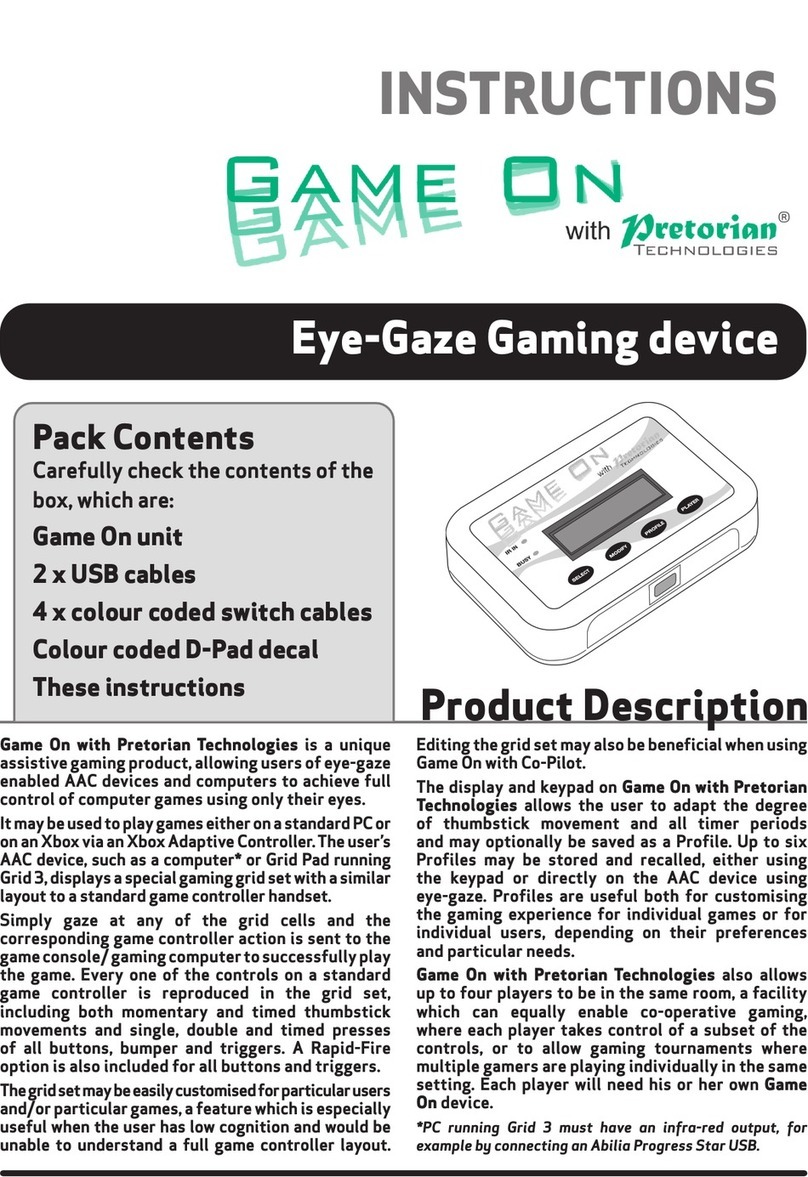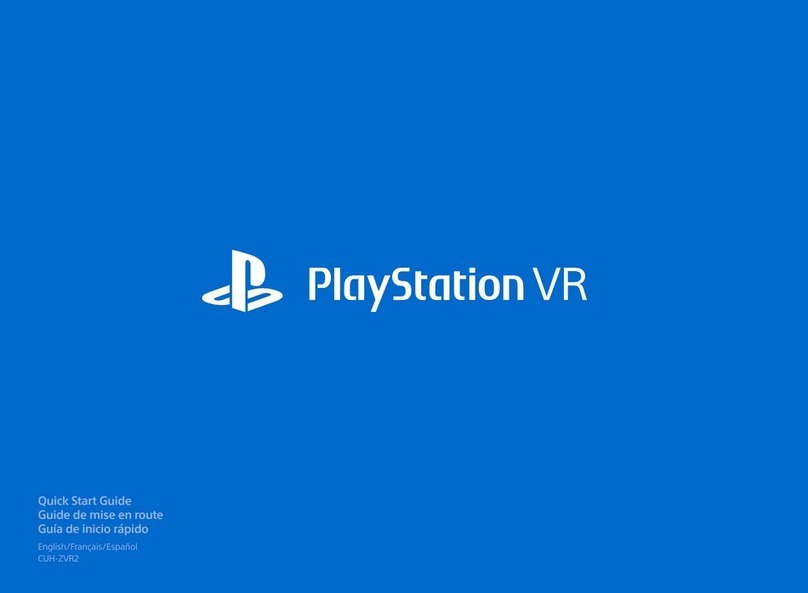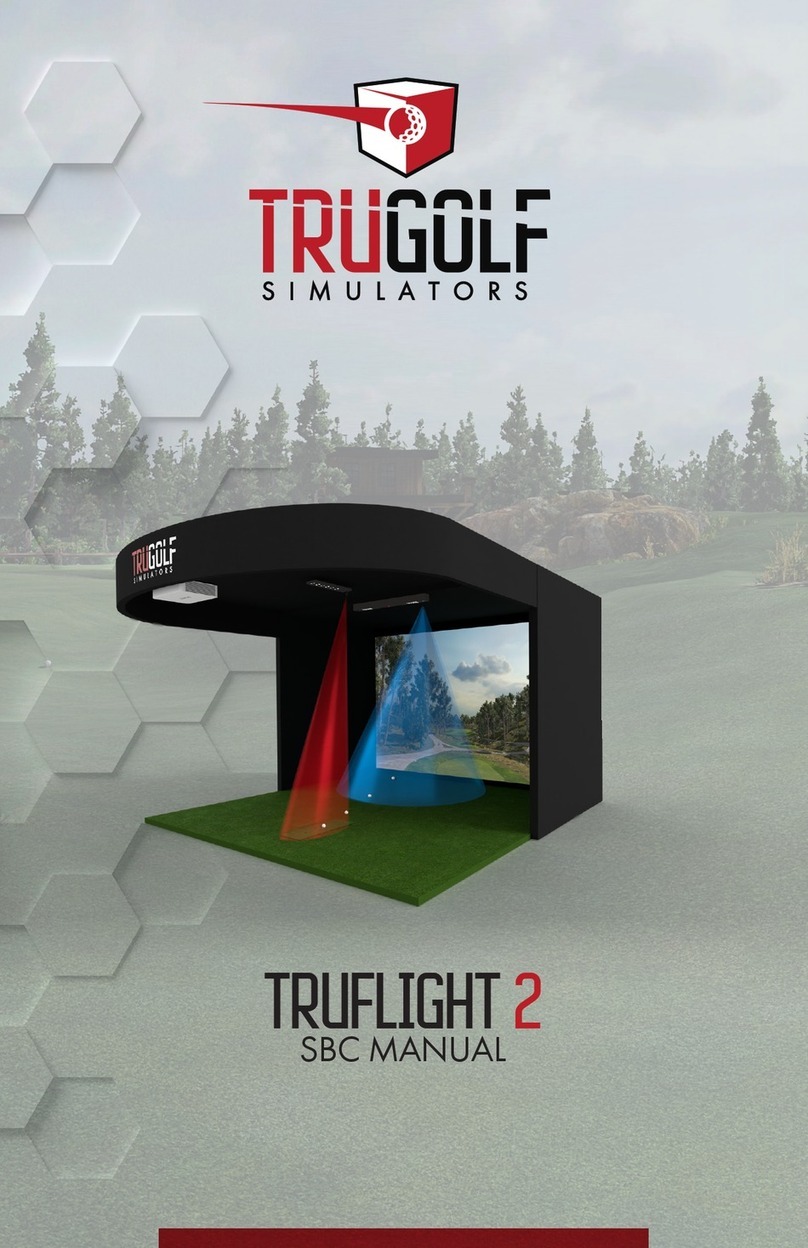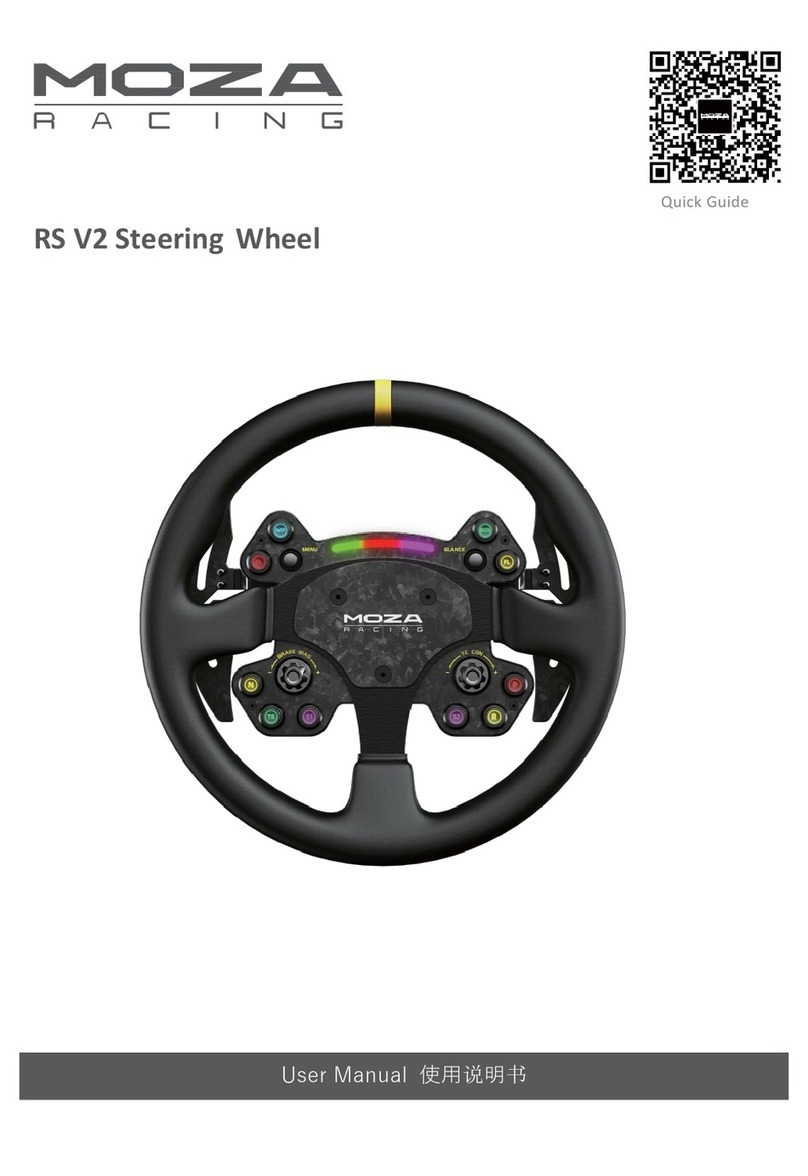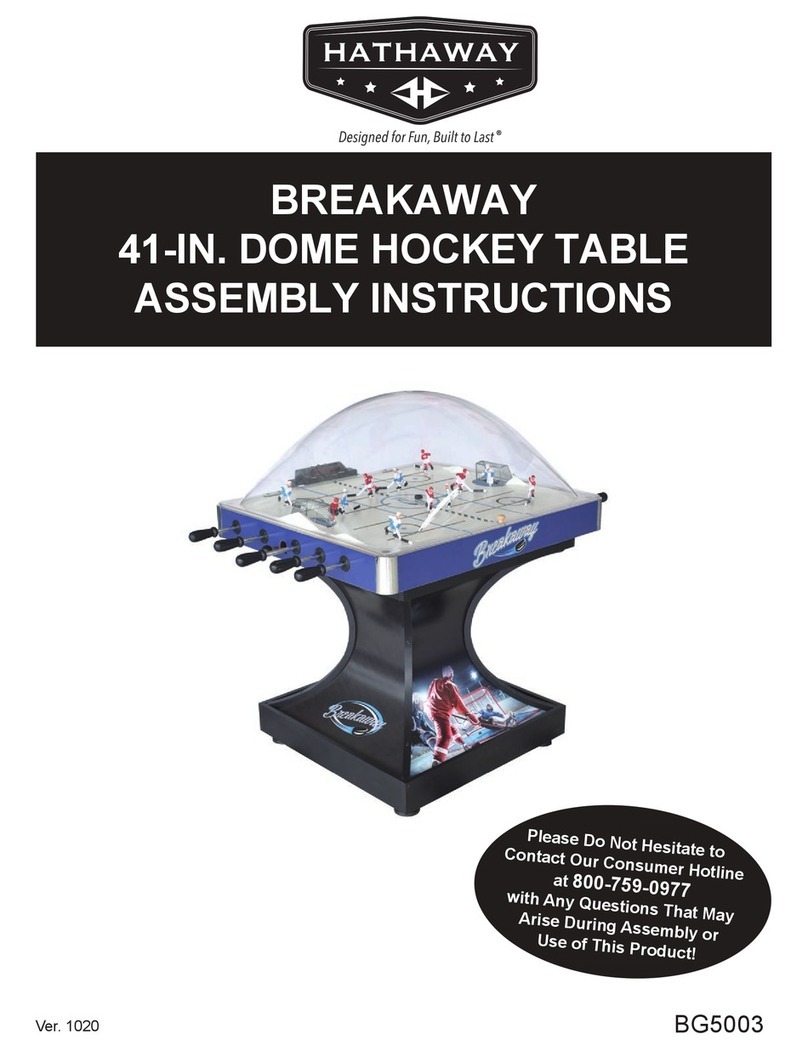Pretorian QUESTER JOYSTICK User manual

Pack Contents
Carefully check the contents
of the box, which are:
Quester Joystick unit
T-Bar handle
Soft Ball handle
Instruction booklet
INSTRUCTIONS
QUESTER JOYSTICK
Product Description
Quester Joystick is a compact USB joystick
specifically designed for PC gaming where WASD
and Arrow Key navigation are used. Gaming is an
uplifting experience for many disabled users
- it is instantly engaging for many and also
offers the benefit of being able to be part of a
community shared by disabled and able-bodied
gamers alike.
Quester Joystick has been developed by
Pretorian to address access needs in PC gaming
and, along with Quester Switchbox, forms
an essential part of the assistive PC gaming
ecosystem. It operates in one of the following
three modes and changing between them may be
easily achieved either using the middle button
or a switch plugged into the right-hand 3.5mm
jack socket:
• Mouse Mode
• WASD Mode
• Arrow Key Mode
For more streamlined play, one of these modes
may be disabled if not required, allowing the
mode button/switch to shuttle between any two
modes with a single press.
A gaming user may either shuttle between
modes, or two units may be plugged into the
PC to allow both to be operated simultaneously
– for example one could be set permanently to
WASD and one could be permanently in Mouse
mode. Alternatively, one Quester Joystick and
a Quester Switchbox when used together can
provide some powerful gaming features.
Diagonal movement is enabled by default but
may be turned off if not required. The two outer
buttons on Quester Joystick always operate
as Left Click and Right Click no matter what
mode is set. The two 3.5mm switch sockets may
be configured in Learn Mode to function in a
variety of different ways.
Learn Mode also allows the joystick to be
configured for left-handed operation, the
cursor speed to be changed when used in mouse
mode, and the buzzer to be enabled or disabled,
as required. All Learn Mode settings are saved
in onboard memory and recalled each time
the joystick is powered on, meaning that the
settings stay with the joystick no matter what
device they are plugged into.
As with all Pretorian products, Quester Joystick
requires no drivers- simply plug and play!

Features
• Joystick specifically for PC game play.
• Switchable between W,A,S,D, Arrow Key ( , , , )
and Mouse operation.
• Switch between operating modes using middle button
or external switch.
• Left Click and Right Click available in all operating modes.
• Four cursor speed settings for mouse operation.
• Two 3.5mm sockets, configurable as Left Click, Right Click, Space,
Enter, Escape and Mode Change.
• Learn mode to configure unit. Settings stored in internal memory.
• Easy ‘plug and play’ installation, does not require driver software
• Robust Construction and Ergonomic Design.
• Light touch joystick movement (0.5 Newtons).
• Unit can be mounted for ease of access

Left Click
Programmable Socket
Mode Change/ Learn
Right Click
Programmable
Socket/
Mode Change

Compatibility
Quester Joystick works on any USB compatible computer but is primarily intended for gaming on a PC.
It does not work on legacy PS/2 connectors even via an adapter.
Installation
Learn Mode
Simply plug your Quester Joystick into a spare USB socket on your computer. It doesn’t matter
whether the computer is on or off. The first time you install Quester Joystick the operating system
may take a few seconds to build a driver. There are no driver files to load onto the computer- the
computer’s resident drivers are always used to help simplify installation.
Before starting your new gaming experience, please take a few moments to configure your Quester
Joystick according to your exact needs using Learn Mode. All the settings listed in the sections
below are stored permanently within the device and are automatically recalled each time the unit is
powered on, even when it is plugged into a different computer.
To make changes to any of these settings, you must first enter Learn Mode. Press and hold the middle
button until a warbling tone is heard. The unit is now in Learn Mode and can accept changes to the
settings, as follows:
Cursor Speed
To change the speed setting while in Learn Mode, press the middle button briefly. Each time you do
so, the unit emits a number of beeps, between 1 and 4. One beep indicates the lowest speed and 4
the highest. The speed of the cursor changes immediately, allowing you to experiment until the best
setting is found. The default speed is the highest, speed 4.
Diagonal Movement
Quester Joystick can be programmed to move only in the salient directions (up, down, left and right)
or may be programmed to include the diagonals too. This applies irrespective of the mode setting,
which means that it will allow combinations of WASD and Arrow Keys. For example, if diagonal
movement is enabled and the stick is moved to the 10 o’clock position in WASD mode, the unit will
output both W and A. Similarly, moving the stick to the 5 o’clock position in Arrow Key mode will
output both Right Arrow and Down Arrow.
To change this setting, press the right button briefly while in Learn Mode. A falling tone means that
diagonals are disabled, whereas a rising two-tone beep means they are enabled. By default, diagonals
are enabled.
Buzzer On/Off
Quester Joystick is fitted with a buzzer which gives an audible indication of operations such as
changing mode, entering Learn Mode etc. By default, the buzzer is enabled. To disable the buzzer,
press and hold the right button while in Learn Mode. A falling tone means that the buzzer is disabled,
whereas a rising two-tone beep means it is enabled. Repeating the above operation will re-enable it.

Learn Mode
Left-Handed Operation
The left and right buttons may be swapped around, which is particularly useful for left-handed users.
To change this setting, press and hold the left button while in Learn Mode. A rising tone means that
left-handed operation is enabled, whereas a falling two-tone beep means it is disabled. By default,
left-handed operation is disabled.
Mode Exclusion
By default, all three mode settings are available to the gamer: WASD, Arrow Keys and Mouse. This
means that three presses of the middle button (or a switch plugged into the right socket, if Mode
Change has been selected – see below “Right Socket Function”) are needed to get back to the same
mode. For some users, this may be inconvenient, especially if some of the modes are not used.
This setting therefore allows you to eliminate one of the modes from the list, in which case the mode
button/ switch becomes a simple toggle action between any two.
To make changes to this setting, press the left button briefly while in Learn Mode. The number of
beeps indicates which, if any, of the modes are disabled.
Left Socket Function
The left socket may be set to one of three functions, as follows:
Right Socket Function
The right socket may be set to one of three functions, as follows:
To change this setting, press a switch plugged into the left socket briefly while in Learn Mode. You
will hear 1, 2 or 3 beeps corresponding with the list above. Press the switch repeatedly until the
correct number of beeps is heard, according to the setting you would like to use.
Note that if the currently selected mode is excluded as a result of changes you make to this setting,
the unit is forced into a permitted mode on leaving Learn Mode. This means you may need to toggle
to the required mode, out of the two that are left enabled.
All Modes Enabled One beep
WASD and Mouse only Two beeps
Arrow Keys and Mouse only Three beeps
WASD and Arrow Keys only Four beeps
Left Click (default) One beep
Space Two beeps
Escape Three beeps
Right Click (default) One beep
Enter Two beeps
Mode Change Three beeps

To change this setting, press a switch plugged into the right socket briefly while in Learn Mode.
You will hear 1, 2 or 3 beeps corresponding with the list above. Press the switch repeatedly until
the correct number of beeps is heard, according to the setting you would like to use.
Note that the Mode Change option is provided to allow an external switch to be used to shuttle
between WASD, Arrow Keys and Cursor Modes. If the right socket is not configured for this
setting, the middle button on Quester Joystick may be used instead.
All the above settings may be changed as often as required while in Learn Mode. Once you are
happy with the settings, press and hold the middle button once again. The unit emits a warbling
tone as it leaves Learn Mode and stores all the settings in the unit’s internal memory. Normal
operation then resumes.
Mouse Mode One beep
WASD Mode Two beeps
Arrow Key Mode Three beeps
Switching Between Modes
Maintenance
Warranty
The middle button on Quester Joystick is always available to shuttle between the available modes.
Additionally, if the right socket is configured for Mode Change this may be used to achieve the same
operation. Note that there is a short ‘ignore repeats’ period when using the right socket to change
modes to ensure that only one mode change is made per press even if users are prone to make
multiple presses due to poor motor control.
Whenever the mode is changed, the unit emits a number of beeps to indicate the new mode setting,
provided the buzzer is enabled:
Your Quester Joystick has no user serviceable parts. If repair is necessary, the unit should be
returned to Pretorian Technologies or an authorised distributor.
Your Quester Joystick is warranted for 24 months from the date of purchase against defects in
manufacture or component failure. The unit is designed for domestic, educational and commercial
applications. Use outside these areas will invalidate the warranty. Unauthorised repair or
modification, mechanical abuse, immersion in any liquid or connection to any equipment other than
a compatible host computer will invalidate the warranty.

Troubleshooting
Symptom Possible Cause
No cursor movement • Unit in wrong mode
Remedy
• Use middle button to get
unit into correct mode
(one beep = cursor mode)
I can only move forward,
back, left or right when
gaming
• Enable diagonals in Learn
Mode
I can’t select the mode I
need • A mode exclusion
has been made • Review Mode Exclusions in
Learn Mode
A switch in the right
socket doesn’t allow me
to change the mode
• Right Socket Function
not set to Mode
Change
• Review Right Socket Function
in Learn Mode
• Diagonals are
disabled

www.pretorianuk.com
Unit 37 Corringham Road Industrial Estate
Gainsborough Lincolnshire DN21 1QB UK
Tel +44 (0) 1427 678990 Fax +44 (0) 1427 678992
S040117
For use with firmware 126.0
This manual suits for next models
1
Table of contents
Other Pretorian Video Gaming Accessories manuals
Popular Video Gaming Accessories manuals by other brands

Collective Minds
Collective Minds DriveHub owner's manual

Sony
Sony PlayStation Move CECH-ZGA1 instruction manual

Logitech
Logitech ADAPTIVE GAMING KIT Setup guide
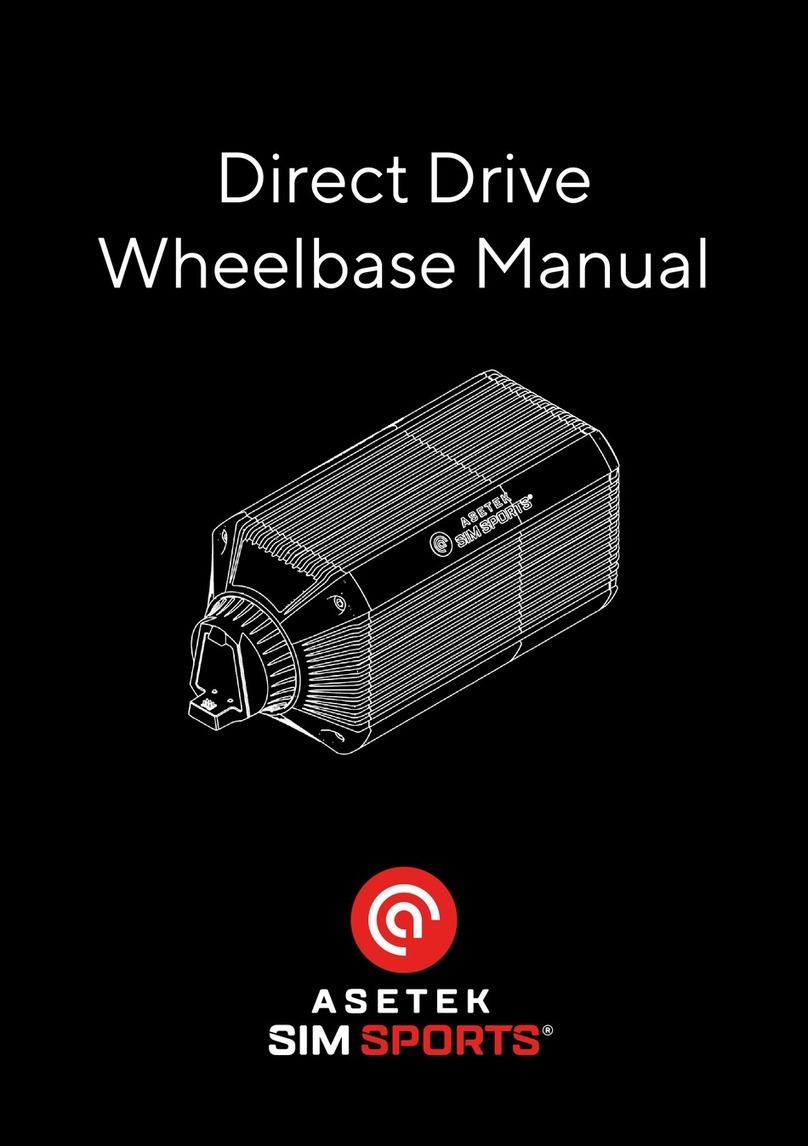
Asetek
Asetek SimSports Invicta Direct Drive Wheelbase... manual

GLD Products
GLD Products 64-1049 manual

Hathaway
Hathaway CHEYENNE Assembly instructions