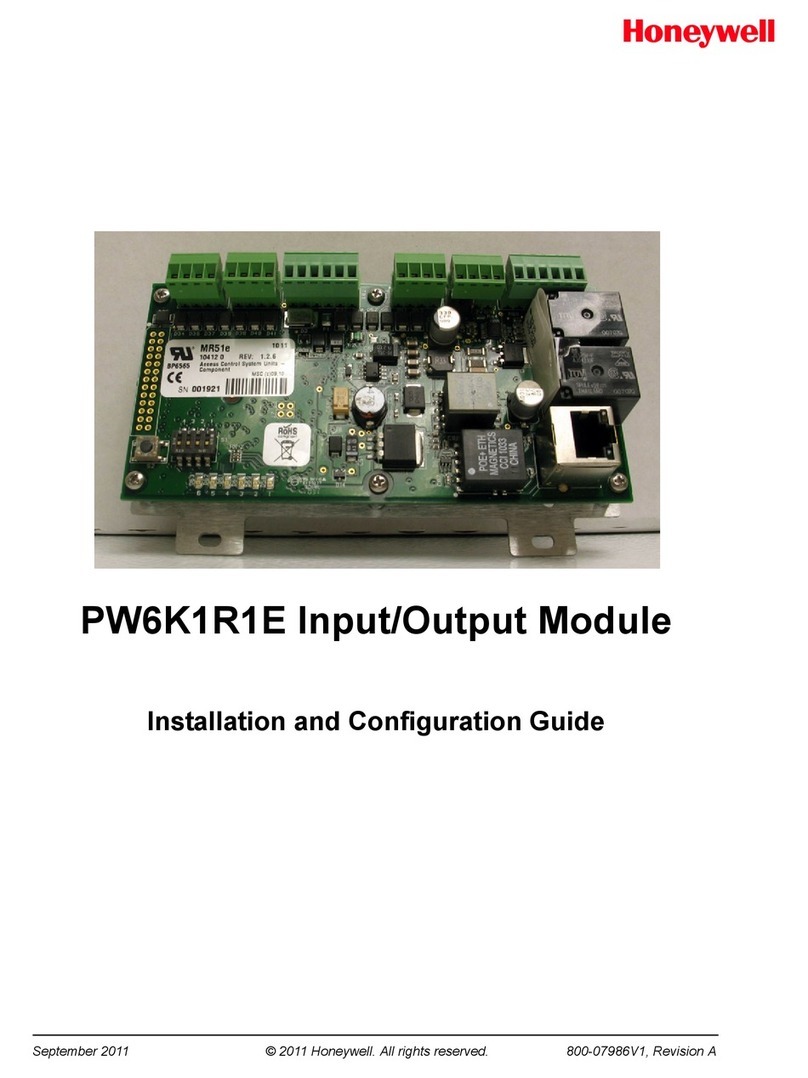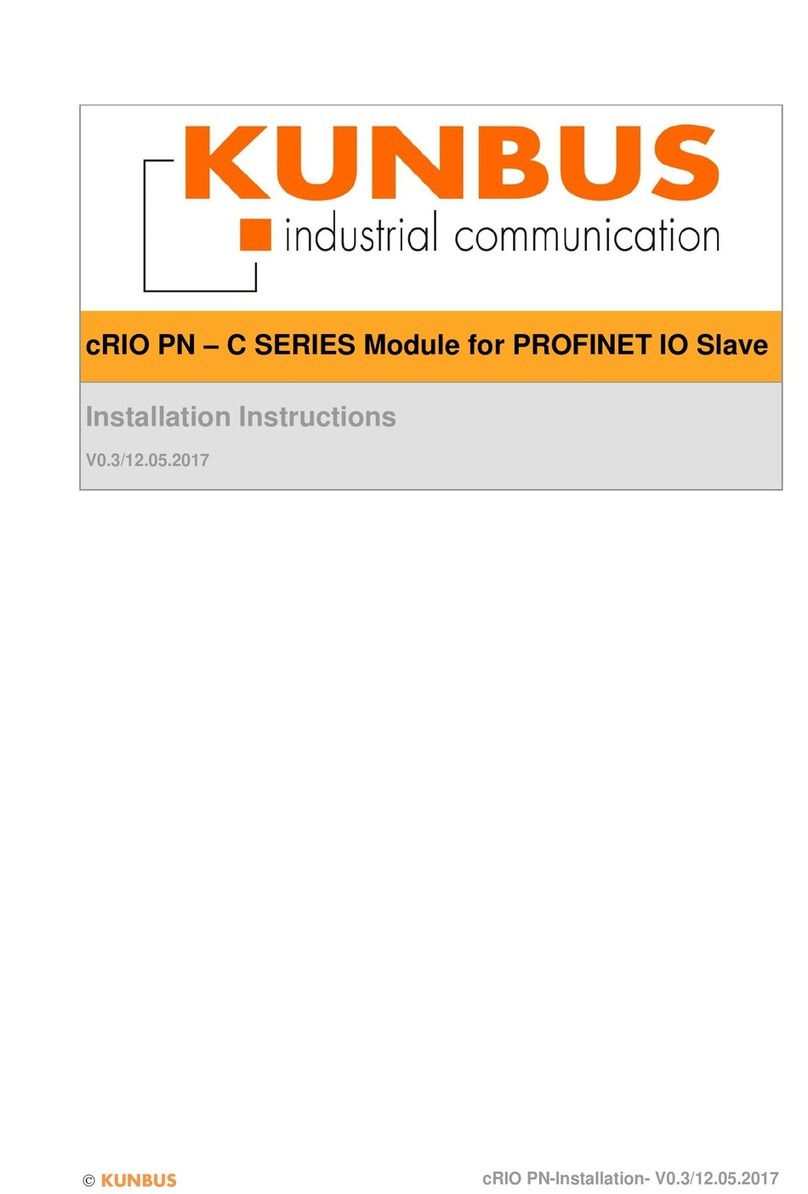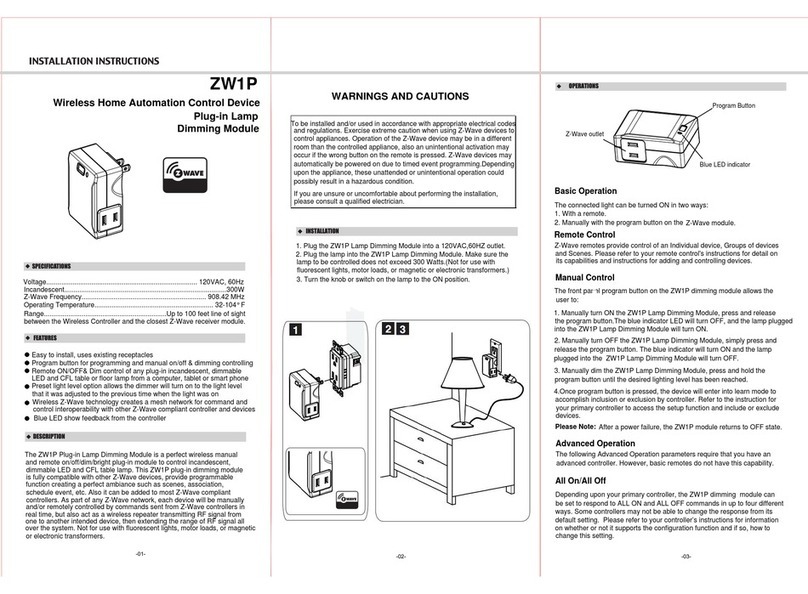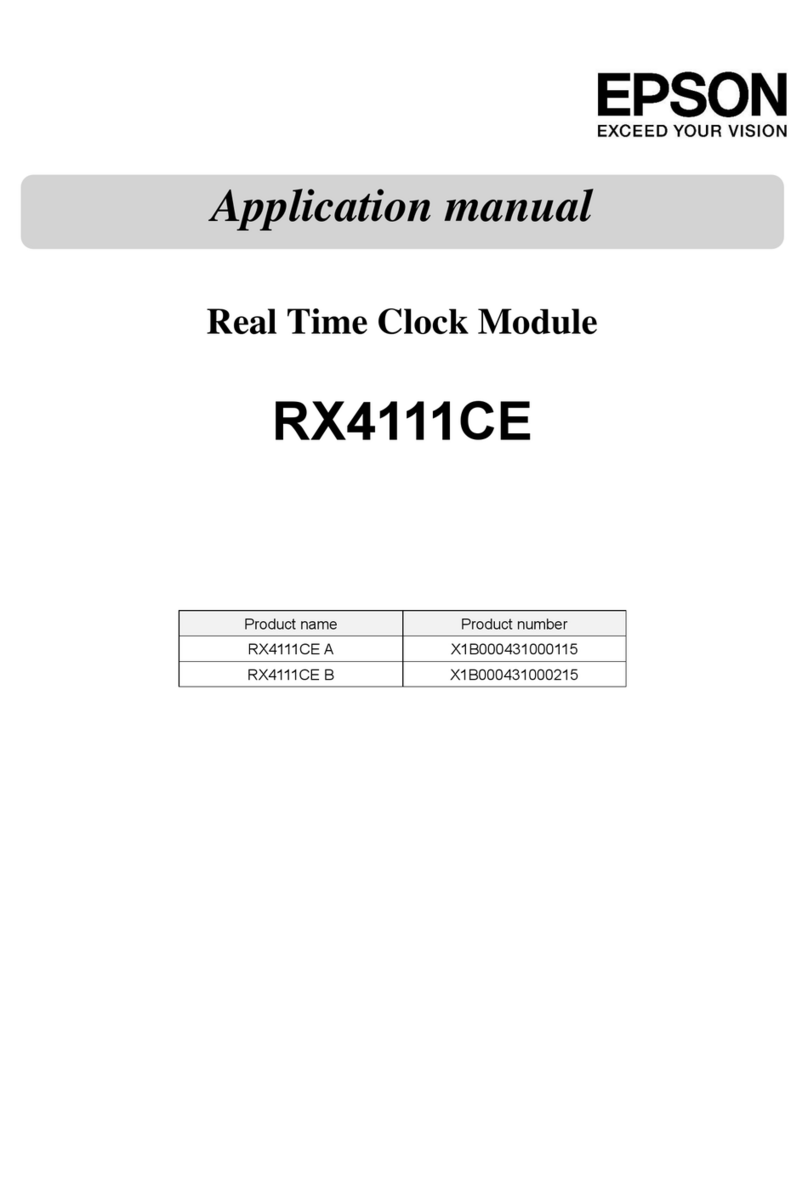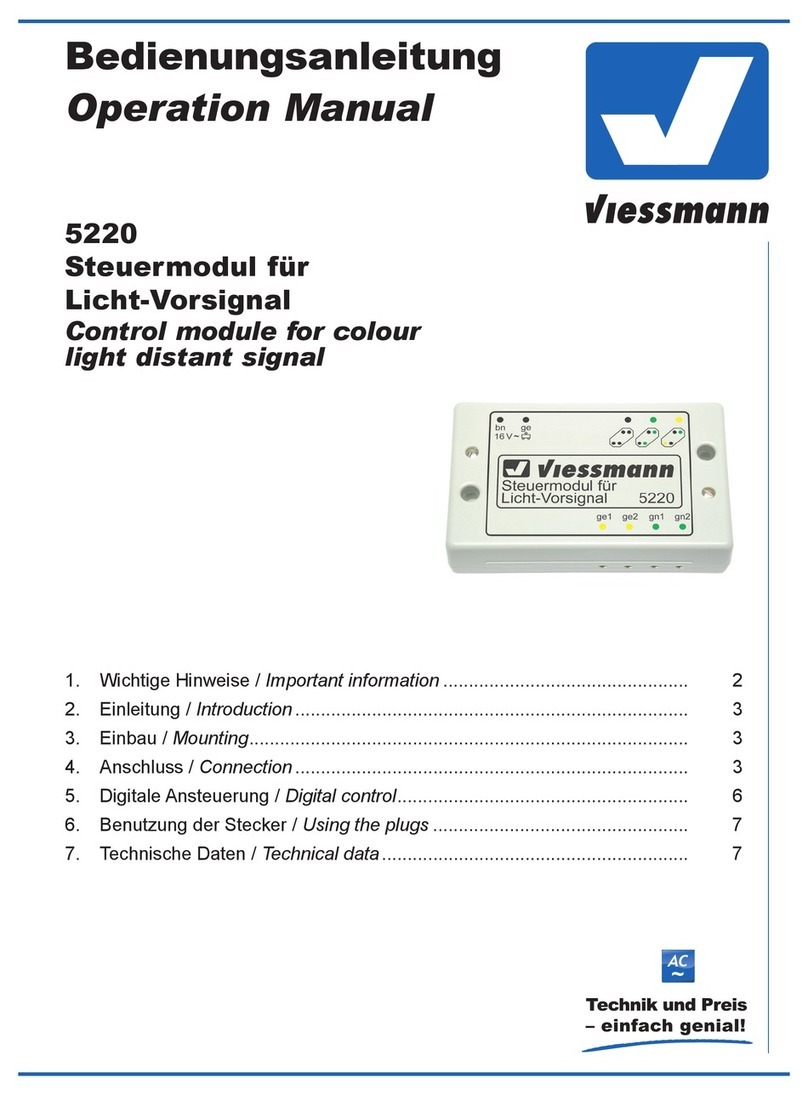Primare MM30 User manual

Table of content Page
MM30 Installation Guide 2
Installation of the board 3
Updating the boot loader 4
Updating I32/PRE32 Firmware via RS232 5
Updating I32/PRE32/MM30 firmware via Internet 6
Updating I32/PRE32/MM30 Firmware via USB 8
Please find necessary software and firmware files on our website:
http://www.primare.net/sitemap.asp?m=17
www.primare.net -> Support -> I32/PRE32/MM30 -> MM30 Installation and Firmware
1
Primare AB • Limstensgatan 7 • SE-21616 Limhamn • Sweden • Tel +46 40 654 88 00 • www.primare.net

MM30 Installation Guide
Last updated 2014-03-31
We recommend having the installation of the board done by a certified Primare dealer or Primare
distributor.
For computers, which do not have COM-Ports and uses USB to RS232 converters, we recommend
this converter:
http://apple.clickandbuild.com/cnb/shop/ftdichip?listPos=0&productID=56&op=catalogue-
product_info-null&prodCategoryID=84
The installation is done in three steps:
1. Installation of the board
2. Updating the boot loader
3. Updating I32/PRE32 Firmware via RS232
2
Primare AB • Limstensgatan 7 • SE-21616 Limhamn • Sweden • Tel +46 40 654 88 00 • www.primare.net

1. Installation of the board
1.1 Make sure the amplifier is switched OFF
1.2 Unscrew the two screws holding the plate in place
1.3 Slide in the MM30 board until the boards CLICKS in place
1.4 Put both screws back in place
3
Primare AB • Limstensgatan 7 • SE-21616 Limhamn • Sweden • Tel +46 40 654 88 00 • www.primare.net

2. Updating the boot loader
Check your current I32/PRE32 firmware version by turn ON the unit and enter the MENU.
If your I32/PRE32 is using firmware version 1.74 or later, you do NOT need to update the boot
loader. Instead, continue to 4. Updating I32/PRE32/MM30 firmware via Internet
2.1 Connect a null modem cable (or the recommended USB-RS232 cable) from your computer to the
I32/PRE32.
2.2 Power ON the I32/PRE32. It must be active.
2.3 Press and hold ‘MENU’, ‘ENTER’ and ‘BACK’ buttons on the front panel at the same time. After a
while it writes out the firmware version and a little later it “clicks” and blanks the display
(backlight is still on for all the button icons).
2.4 Now the I32/PRE32 is ready for programming and you can release the buttons.
2.5 Start program FlashSta.exe (located in the “Boot loader” folder)
2.6 Choose “Internal Flash memory” and choose the COM-Port you are using. Click “OK”.
If you get an error message almost directly after pressing “OK” – Just press “OK” and try again
with same baud rate.
If there is no connection you will get an error message after a few seconds. The reason for this
may be that you have chosen the wrong COM-port or the cable is not working correctly.
2.7 Click “Refer” and locate the “bootloader.mot” in the “Boot loader” folder.
2.8 The text “can’t find the ID file” will appear.
Click OK and fill in “FF FF FF FF FF FF FF” in the ID field.
2.9 Click OK and a new window pops up.
Click “Erase” to remove the old SW from I32/PRE32. After a while it says “Erase OK”. Click OK.
2.10 Click “Program” and click “OK” again to the popup window. Now the I32/PRE32 is being
programmed. It takes a little while.
2.11 When finished a popup window appears saying “Program OK”. Please Click OK.
2.12 Now the bootloader is programmed. Close Flashsta.
2.13 Switch off the I32/PRE32 using rear power switch. (If you try to start the unit, it will appear
dead, because there is no firmware intalled!)
2.14 Continue with step 3. Updating I32/PRE32 Firmware via RS232 on the next page.
4
Primare AB • Limstensgatan 7 • SE-21616 Limhamn • Sweden • Tel +46 40 654 88 00 • www.primare.net

3. Updating I32/PRE32 Firmware via RS232
3.1 Make sure the I32/PRE32 is turned OFF (main power switch in the back)!
3.2 Start “FirmwareUpgradeSerial.exe” on your computer. (Located in the folder Updating I32/PRE32
Firmware via RS232)
3.3 Select the COM-port that is used and press “Open COM-port” (Status will change from “No
device connected” to “Waiting on device”).
3.4 Browse for the file “I32_serial.mot” or “PRE32_serial.mot”.
3.5 Press and hold MENU button in the front while turning ON the power switch in the back. Now
the unit is in programming mode and status will change from “Waiting for device” to “connected
to device, ready to program”.
3.6 Press “Program Firmware”.
3.7 After programming, status will change to “Running user program and closing COM-port”
3.8 Turn off “FirmwareUpgradeSerial.exe”.
3.9 Remove nullmodel cable and restart I32/PRE32.
3.10 Perform a factory reset by enter the MENU and go to ‘General settings’ -> ‘Factory reset’.
3.11 Turn OFF your I32/PRE32 and connect it to Internet with an Ethernet cable.
3.12 Turn ON your I32/PRE32 and go to ‘MENU’ -> ‘Network settings’ and wait for the text
“Connected Wired” to appear in the bottom row.
(If the text “Network disconnected” is still showing after 3 minutes, there might be problem with
your Internet connection. Restart the I32/PRE32 and try again.)
3.13 Control that you have the latest firmware installed by go to ‘MENU’ -> ‘Firmware settings’. It
will automatically search for new firmware on our server. If it finds new firmware, please press
‘Update’. If the firmware version is up to date, it will display “Version is up to date” in the bottom
row.
More info about updating your firmware in the following chapters:
4. Updating I32/PRE32/MM30 firmware via Internet
5. Updating I32/PRE32/MM30 Firmware via USB
5
Primare AB • Limstensgatan 7 • SE-21616 Limhamn • Sweden • Tel +46 40 654 88 00 • www.primare.net

4. Updating I32/PRE32/MM30 firmware via Internet
If your I32/PRE32 has later firmware version than 1.74, it can be updated via Internet!
Note that the menu layout will look different depending on your firmware version.
4.1 Make sure Ethernet cable is connected to your MM30 board before turning ON the I32/PRE32.
4.2 Turn ON your I32/PRE32 and go to ‘Network settings’ in the MENU and wait until the text
“Connected Wired” appears.
4.3 Go to ‘Firmware settings’ in the MENU and scan for new firmware (via Network)
The I32/PRE32 will check for available firmware on the server.
The upper section shows what firmware was found on the server.
The lower section shows what firmware is installed on your unit.
4.4 Choose ‘I32 – Server’ (‘PRE32 – Server’ if you are using PRE32) by pressing ‘SELECT’ and then
‘Confirm update’
4.5 The I32/PRE32 firmware is now being downloaded from the server and installed
4.6 When the installation is complete, the unit will turn itself OFF.
4.7 Start the unit and go to ‘Firmware settings’ and press ‘Scan for firmware’ and choose Network
4.8 Now select the ‘MM30 – Server’ and press ‘SELECT’ and confirm the upgrade
4.9 The unit will restart itself after the installation is completed.
4.10 Enter the ‘Firmware settings’ again. This time you will find the menu a little bit
different. The unit will automatically scan for new firmware when in ’Firmware settings’.
6
Primare AB • Limstensgatan 7 • SE-21616 Limhamn • Sweden • Tel +46 40 654 88 00 • www.primare.net

4.11 In the picture above the I32/PRE32 announces that new firmware is found.
Simply press ’Update’ to download and install the new firmware from the server. (Your unit
might already have the latest firmware and writes “Version is up to date”.)
4.12 After the installation is completed, the unit will restart itself.
Go back to ‘Firmware settings’ to make sure it writes out “Version is up to date”.
You can always click on “Current Ver:” to see all firmware versions in your unit.
After version 2.0, all firmware versions will be installed as one package. This package is called
“Config” and contains all three firmwares.
If you encounter any problems with updating I32/PRE32/MM30 firmware via Internet,
you can try via USB. See chapter 5. Updating I32/PRE32/MM30 Firmware via USB
If you encounter problems with updating the ‘Network’ firmware, please see document
MM30 NET Firmware upgrade - Instruction (Public).pfd
Located on our website under Support -> I32/PRE32/MM30
7
Primare AB • Limstensgatan 7 • SE-21616 Limhamn • Sweden • Tel +46 40 654 88 00 • www.primare.net

5. Updating I32/PRE32/MM30 Firmware via USB
If your I32/PRE32 has later firmware version than 1.74, it can be updated via USB!
Note that the menu layout will look different depending on your firmware version.
5.1 Put all the files and subfolders from the “Firmware update via USB” folder onto a USB stick.
The USB stick does not have to be empty; just make sure that the folders and files are copied to
the root on the USB memory stick, exactly as they are.
Note that your unit knows which firmware it should install.
For example: If you have an I32, your unit will ignore the PRE32 files on the USB.
5.2 Place the USB stick into the MM30 USB-A input.
5.3 Go to ‘Firmware settings’ in the MENU and choose ‘Scan for firmware’.
5.4 Select ‘USB’ and your unit searches for new firmware on the USB stick.
5.5 Exactly as the picture in 4.3, the upper section shows the firmware that was found on the USB
and the lower section shows what firmware you have installed in your unit already.
5.6 Choose ‘I32 – USB’ (‘PRE32 – USB’ if you are using PRE32) by pressing ‘SELECT’ and then ‘Confirm
update’.
5.7 The I32/PRE32 firmware is now being downloaded from the USB stick and installed.
5.8 When the installation is complete, the unit will turn itself OFF.
5.9 Start the unit, go to ‘Firmware settings’ and press ‘Scan for firmware’, and choose USB
8
Primare AB • Limstensgatan 7 • SE-21616 Limhamn • Sweden • Tel +46 40 654 88 00 • www.primare.net

5.10 Now select the ‘MM30 – USB’ and press ‘SELECT’ and confirm the upgrade
5.11 The unit will restart itself after the installation is completed.
5.12 Perform a factory reset (You will find it under ‘General settings’ in the MENU).
Note that only I32/PRE32 firmware and MM30 firmware can be updated via USB. Network
firmware can only be updated via Internet. Please see 4.10 for instructions.
END.
9
Primare AB • Limstensgatan 7 • SE-21616 Limhamn • Sweden • Tel +46 40 654 88 00 • www.primare.net
Other manuals for MM30
1
Table of contents