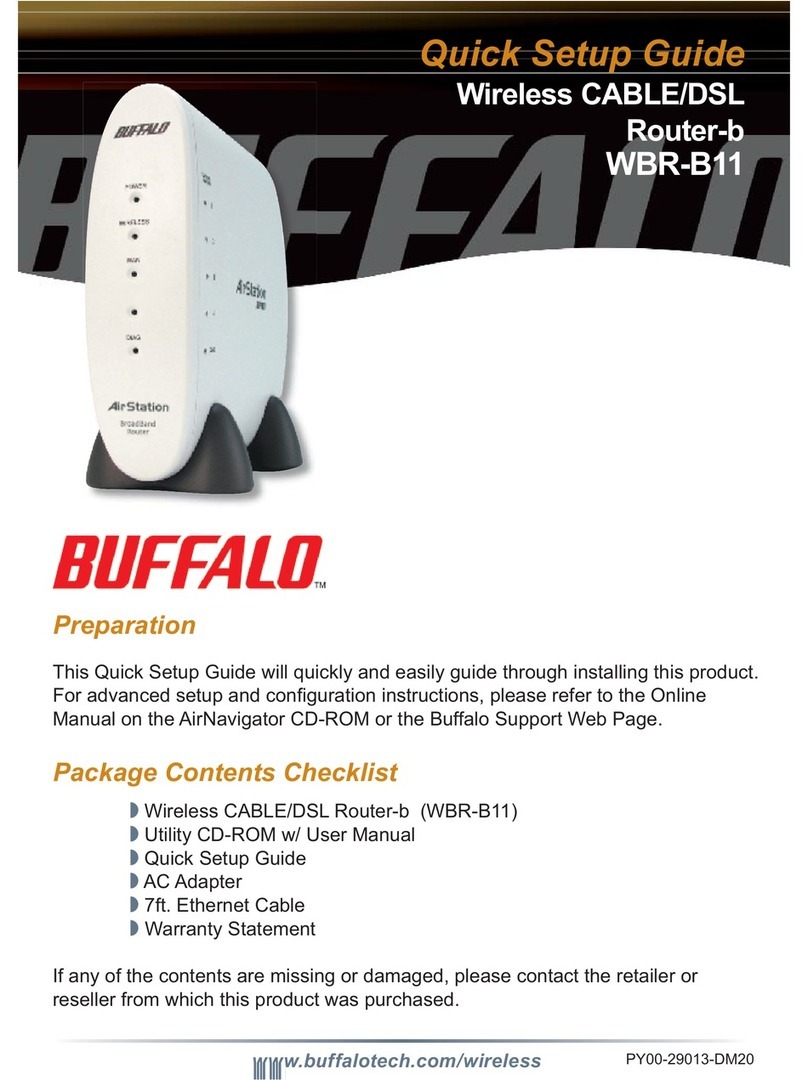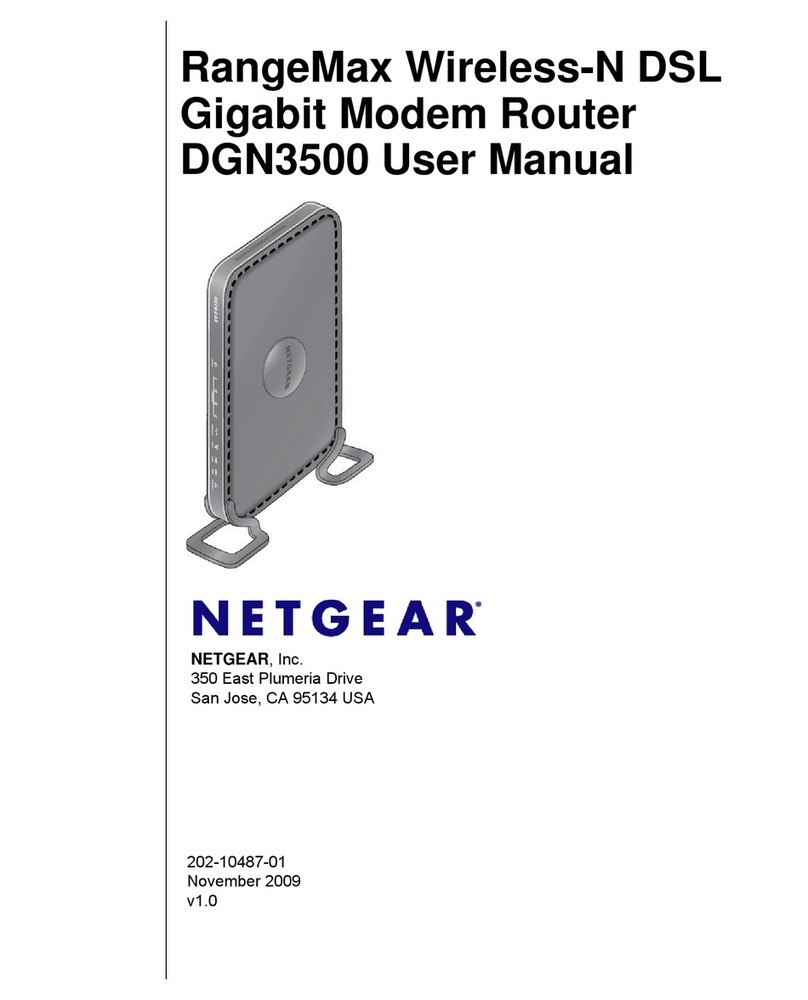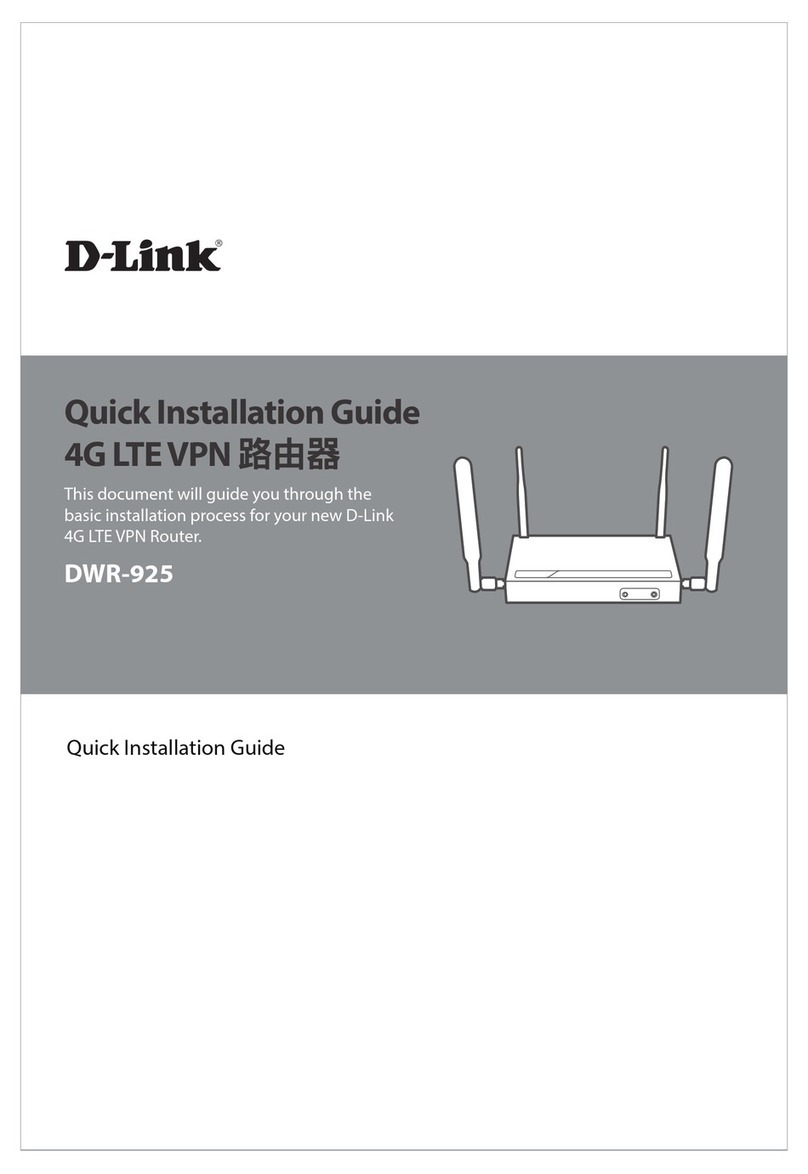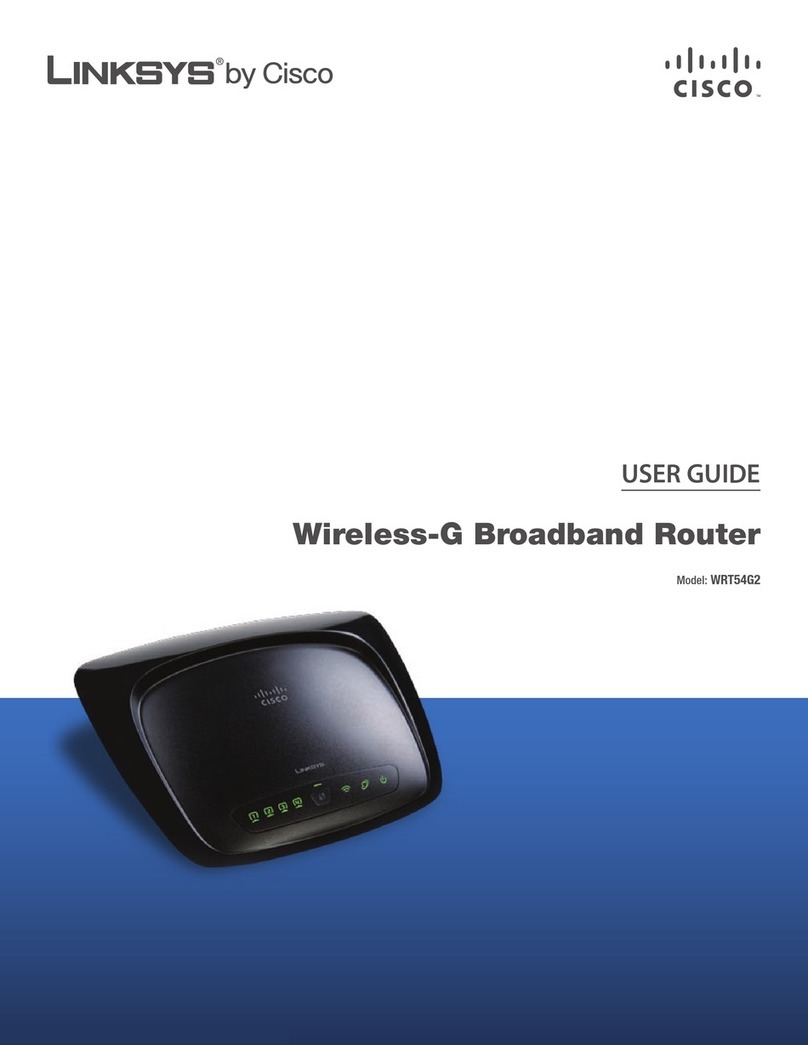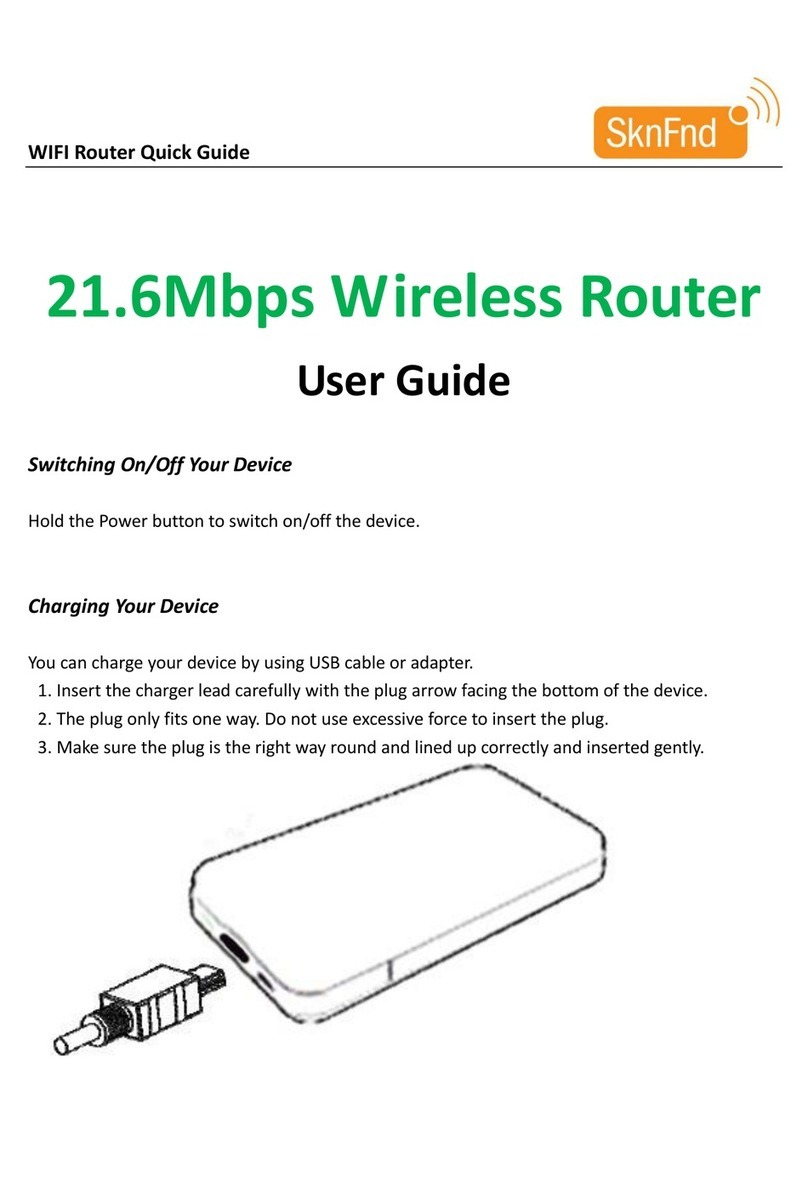Primax D53201 User manual

BluetoothMicroDongle
User sGuide
Rating: 5VDC80mA
MadeinChina

Introduction
PackageContents
·USB Bluetoothadapterx1
·InstallationCD x1(includesBluetoothsoftwareandUser sGuide)
·User sGuidex1
PC Requirements
·Pentiumprocessororequivalent
·At leastoneUSB port(USB2.0or1.1)
·CD-ROMdrive
·OperatingSystem: Windows®2000,Windows®XPwithServicePack 1orhigher, Windows®Vista.

Installing theBluetooth Software(Vista)
BeforeinstallingtheBluetoothsoftware,plugtheUSB BluetoothadapterintoaUSB portof yourcomputer.Ifnot, awarningmessagewill
appearandpromptyoutoplugtheUSBBluetoothadapterintoaUSBportduringtheinstallation.
The followingproceduresarebased on WindowsVistaoperating system.
1. Inserttheprovided Installation CD in theCD ROMdrive.
2. The Bluetoothsoftwareloadsautomatically. Ifnot,click the Setup.exe intheCD ROM.
3. The welcomescreenappears.Click Next tobegininstallation.
4. Read theagreementandselectIacceptthetermsin thelicenseagreement.Click Next tocontinue.
5. The programwillbeinstalled inthefolderasshown. Click Change toinstallinadifferentdirectory.Click Next tocontinue.
6. Click Install tostart theinstallation.Theinstallation maytakesometimetocomplete.
Note: Ifthe “Bluetoothdevicenotfound”messageappears,plug theUSB BluetoothadapterintoaUSB portof yourcomputerandclick OK.
The Found NewHardwareWizard startsinstallingthecomponentsfortheUSB Bluetoothadapter.

7. The followingscreen appearstoindicateinstallationiscomplete.
8. Click Yes torestartyourcomputerandforthenewsettingstotakeeffect.

Using theBluetooth Software(Vista)
Afteryouhavecompleted thedriverandsoftwareinstallation andreboot yourcomputer,aBluetoothicon willappearon yourdesktop andin
thebottomright handcornerof yourdesktop screen (systray).TheBluetoothicon givesyouaccess totheBluetoothshortcutmenu,and
BluetoothDevices, forconfiguringyourBluetoothsettings.
Right clicktheBluetoothicon fortodisplaytheshortcutmenu.
·AddaBluetoothDevice: ClicktoaddanewBluetoothdevice.
·ShowBluetoothDevices: Clicktoshowalldetected Bluetoothdevices.
·SendaFile: Click tosendafileusingBluetoothFileSharing.
·ReceiveaFile:Clicktoreceiveafileusing BluetoothFileSharing.
·Join aPersonal Area Network: ClicktojoinaprivateBluetoothnetwork.
·Open BluetoothSettings: ClicktoopentheBluetoothDevicesscreen.
·RemoveBluetoothIcon: ClicktoremovetheBluetoothicon fromthesystemtray.
DoubleclicktheBluetoothicon foraccess toBluetoothDevices.
YoucanmanageallyourBluetoothconnectionsandsettingsfromtheBluetoothDevicesscreen.
Usethetabsat thetop ofthescreen tonavigatetheBluetoothDevicesscreen.
Click OK toconfirmasetting,andclosethescreen, click Cancel tocancel anychanges,andclick Apply toconfirmasettingwithout closing
thescreen.
DevicesTab
Clickthe Devices tab toviewalldetected Bluetoothdevices. Click Add toconfigureanewdevice, click Properties toviewthepropertiesfora
selected device,or Remove toremoveadevicefromthelist.
OptionsTab
Clickthe Options tab tosetdiscoveryandconnection permissions. You can alsoselect tohowtheBluetoothiconinthesystemtaskbarfrom
here.
Click RestoreDefaults torestoreall settingstotheiroriginal defaults.

COMPortsTab
Clickthe COMPorts tabtoconfigureCOM(serial)port settingsforBluetoothenabled devices. Click Add toconfigureassign aCOMport toa
Bluetoothenabled device,or Remove toremoveadevicefromthelist.
HardwareTab
Clickthe Hardware tab toviewhardwareinformationon allconnecteddevices.Selectadevicefromthelistandclick Properties tosee
detailedinformation.
ShareTab
Clickthe Share tab toconfiguresharingpermissionsandsettingsforsentandreceived files.You can specifywhattypeoffilescanbe
accessed byremotedevices,wheretostoresharedfiles,andtoallowBluetoothdevicestouseyourcomputersmodemtoaccess theInternet
ortosend faxes.
PIMInterfaceTab
Clickthe PIMInterface tab toconfiguresettingsforreceivedPIMitems, suchasbusiness cards, calendaritems,e-mails,andnotes. Select the
typeof PIMitemstoaccept fromthedrop-downmenus.
AudioTab
Clickthe Audio tab toconfiguresettingsforBluetoothdevicestobeusedforaudioplayback, audiorecording,ortelephony.Selectadevice
fromthelistandclick Connect or Remove toremoveadevicefromthelist.

Dial-up Tab
Clickthe Dial-up tab toconfiguresettingsforBluetoothdevicestobe used forconnecting totheInternetusingBluetoothdial-up. Selecta
devicefromthelistandclick Connect,or Remove toremoveadevicefromthelist.

Installing theBluetooth Software(XP)
BeforeinstallingtheBluetoothsoftware,plugtheUSB BluetoothadapterintoaUSB portof yourcomputer.Ifnot, awarningmessagewill
appearandpromptyoutoplugtheUSBBluetoothadapterintoaUSBportduringtheinstallation.
The followingproceduresarebased on WindowsXPoperatingsystem.
1. Inserttheprovided Installation CD in theCD ROMdrive.
2. The Bluetoothsoftwareloadsautomatically. Ifnot,click the Setup.exe intheCD ROM.
3. The welcomescreenappears.Click Next tobegininstallation.
4. Read theagreementandselect “Iaccepttheterms in thelicenseagreement”. Click Next tocontinue.
5. The programwillbeinstalled inthefolderasshown. Click Change toinstallinadifferentdirectory.Click Next tocontinue.
6. Click Install tostart theinstallation.Theinstallation maytakesometimetocomplete.
Note: Ifthe “Bluetoothdevicenotfound”messageappears,plug theUSB BluetoothadapterintoaUSB portof yourcomputerandclick OK.

The Found NewHardwareWizard startsinstallingthecomponentsfortheUSB Bluetoothadapter.
7. The followingscreen appearstoindicateinstallationiscomplete.

Settingup theBluetooth Software(XP)
TostartusingtheBluetoothsoftware,doubleclick MyBluetoothPlaces on thedesktoportheBluetoothiconinthesystemtray.
1. The InitialBluetoothConfiguration Wizardlaunches. Unchecktheoptionsyou donot requireandclick Next tocontinue.
2. Enteranameandselect either Laptop Computer or Desktop Computer fromthedrop-downmenu foryourcomputer. Click
Next tocontinue.
3. Click Next tocontinue.
4. Select theservicesthatyourcomputerwillprovidetootherBluetoothdevicesandclick Next.
5. IfyouhaveanotherBluetoothdevicetoconfigure, click Next. Otherwise,click Skip.

6. Onceconfiguration iscomplete, click Finish.

ConnectingBluetooth Device(XP)
Note: Beforeyoubegin, refertothemanual that camewithyourBluetoothdevicesforinstructionson howtoconnectthemwirelesslytothe
adapter.
-ToconnectwiththeBluetoothdevices, suchasprinters,modems,andPDAs, youcanusethe Bluetooth SetWizard toset upa
connection.Openthe Bluetooth SetWizard in MyBluetooth Places window.
1. ClickAddaBluetoothDevicetobegin.
2. Click Next tocontinue.
3. The discovered Bluetoothdevicesareshownon thescreen. Selectadeviceand click Next tocontinue.
4. The followingSecuritySetupscreen appears. Typethedigitsshownon thescreen toconnectthedevice.
5. Select theservicestoenableandclick Next.

6. EnterthenameforyourBluetoothdeviceandchooseif youwanttocreateshortcutandrestart wizard.
7. YourBluetoothdeviceisnowconnected. Clicktheshortcuttostartusingthedevice.
Fordetailedconnection settings,refertotheHelpfileinthe MyBluetoothPlaces window. Click Help>Bluetooth Help Topics toopenthe
Helpfile.
Orpress F1 toopen MicrosoftWindows XPHelp andSupportCenter andsearchforBluetooth.You can find instructionson howto
connectotherdevices.

RegulatoryCompliance
FederalCommunicationCommissionInterference Statement
This equipmenthasbeentestedandfoundtocomplywiththelimitsforaClassBdigitaldevice,pursuanttoPart15 oftheFCC Rules. Theselimits aredesignedtoprovide
reasonableprotection againstharmfulinterferenceinaresidentialinstallation.Thisequipmentgenerates,usesand canradiateradiofrequencyenergyand,ifnotinstalledand used
inaccordancewiththeinstructions, maycauseharmfulinterferencetoradiocommunications. However, thereisnoguarantee thatinterferencewill notoccurinaparticular
installation. Ifthisequipmentdoes causeharmfulinterferencetoradioortelevisionreception,whichcanbedeterminedbyturningtheequipmentoff andon, theuseris encouraged
totrytocorrecttheinterferencebyoneofthefollowingmeasures:
-Reorientorrelocatethereceivingantenna.
-Increasetheseparation betweentheequipmentandreceiver.
-Connecttheequipmentintoanoutleton acircuit differentfromthattowhichthereceiverisconnected.
-Consult thedealeroranexperiencedradio/TVtechnicianforhelp.
ThisdevicecomplieswithPart15oftheFCCRules.Operationissubjecttothefollowingtwoconditions:(1)This devicemaynotcauseharmfulinterference, and(2)this device
mustacceptanyinterferencereceived, includinginterferencethatmaycauseundesiredoperation.
FCC Caution:Anychangesormodificationsnotexpresslyapprovedbythepartyresponsibleforcompliancecouldvoidtheuser'sauthoritytooperatethisequipment.
IMPORTANTNOTE:
FCC RadiationExposureStatement:
This equipmentcomplieswithFCCradiationexposurelimits setforthforanuncontrolledenvironment.EndusersmustfollowthespecificoperatinginstructionsforsatisfyingRF
exposurecompliance.
This transmittermustnotbeco-locatedoroperatinginconjunctionwithanyotherantennaortransmitter.
CanadaICStatement
Operationissubjecttothefollowingtwoconditions:1)thisdevicemaynotcauseinterferenceand 2)thisdevicemustacceptanyinterference, includinginterferencethatmaycause
undesiredoperationofthedevice.
CanadaICES-003 Statement
ThisClassBdigitalapparatuscomplies withCanadianICES-003.
Table of contents
Popular Wireless Router manuals by other brands

TRENDnet
TRENDnet TEW-431BRP Frequently asked questions

Motorola
Motorola WR850G - Wireless Broadband Router user guide

NETGEAR
NETGEAR AirCard 797 user manual
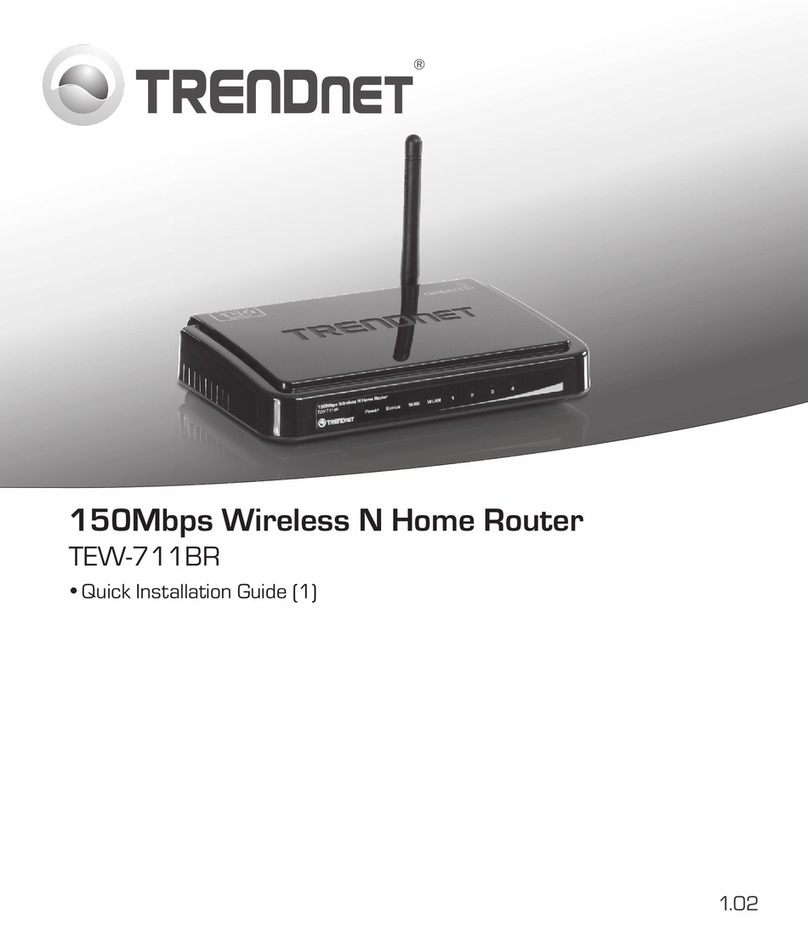
TRENDnet
TRENDnet TEW-711BR Quick installation guide

Rosewill
Rosewill RNX56USB-AG user manual

Sierra Wireless
Sierra Wireless AirLink ES Series Hardware user's guide