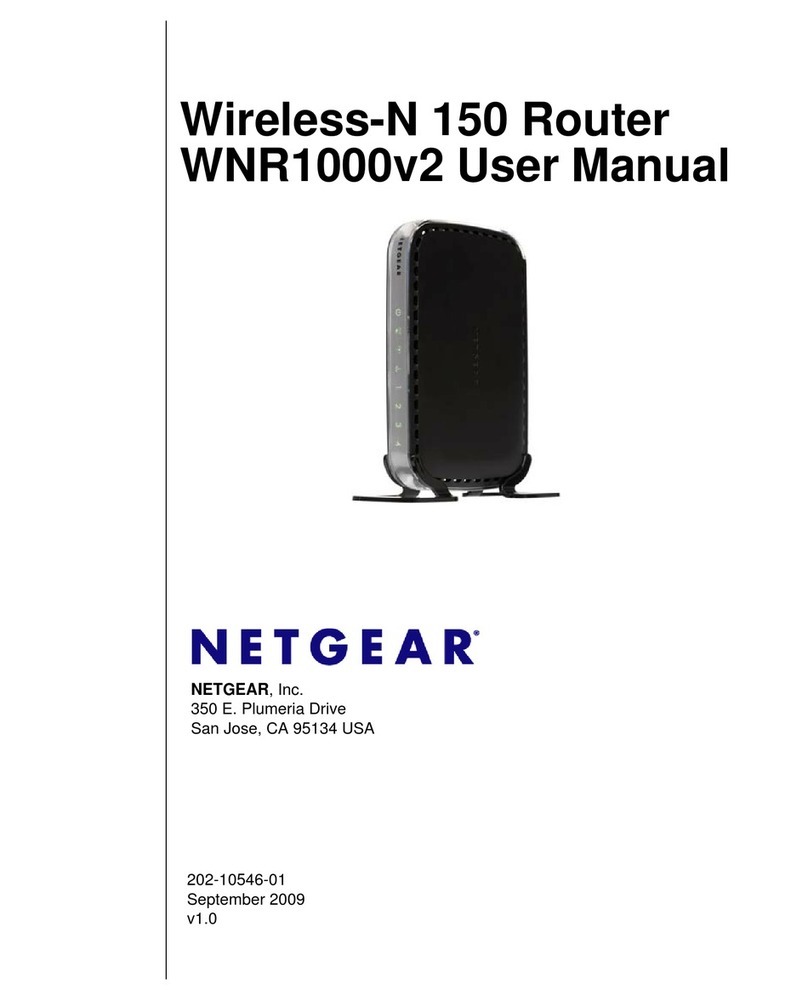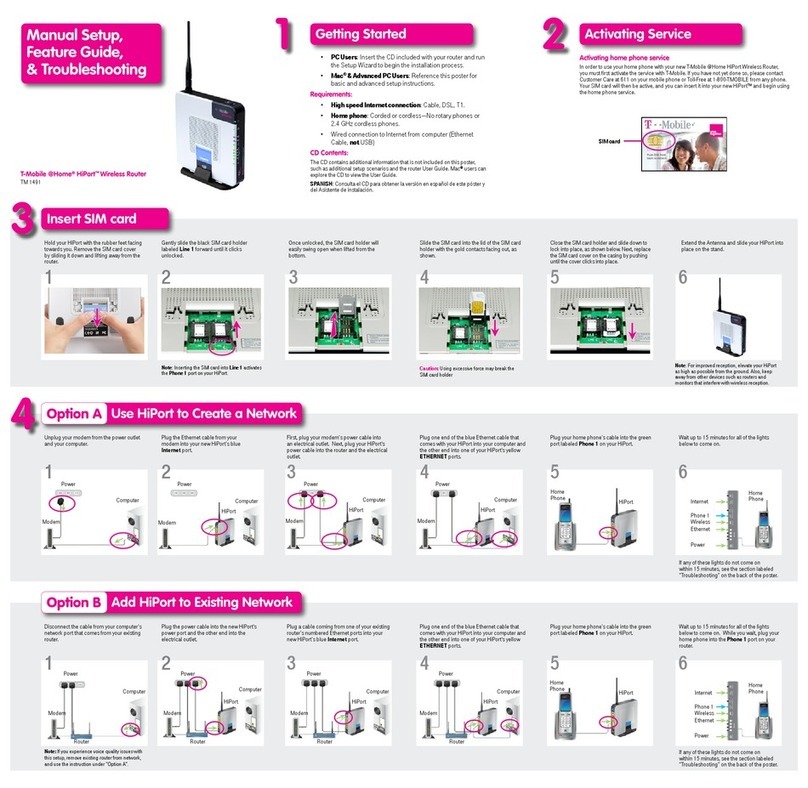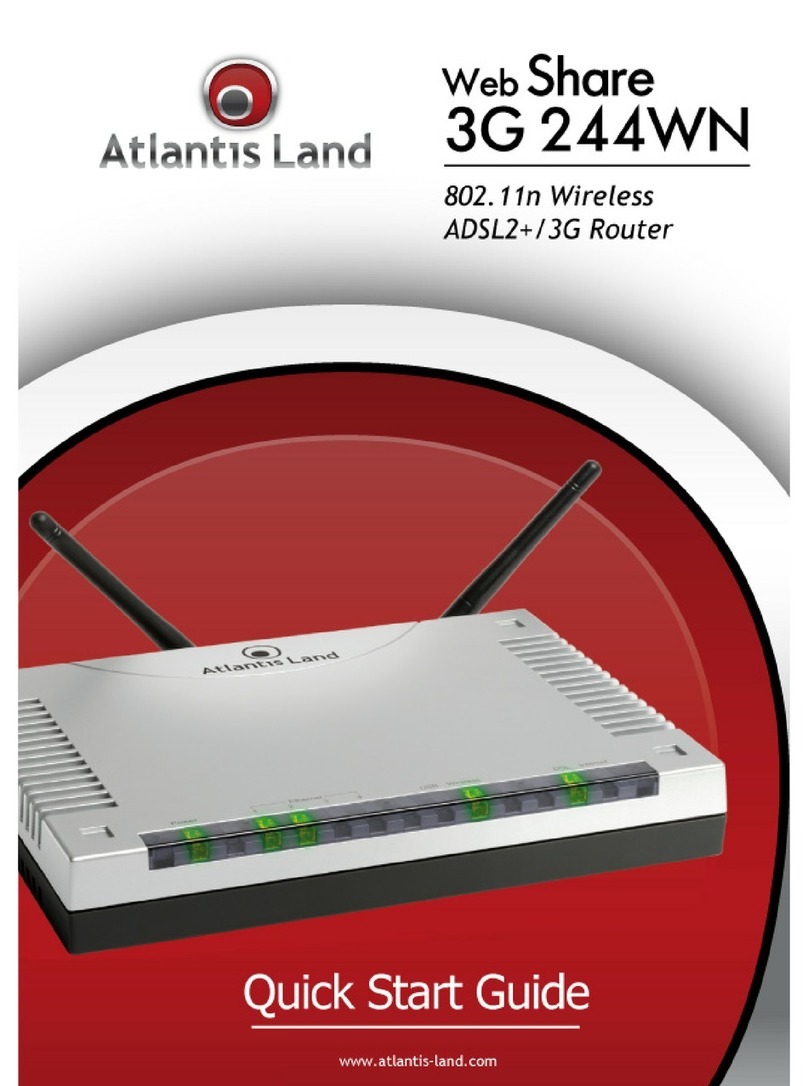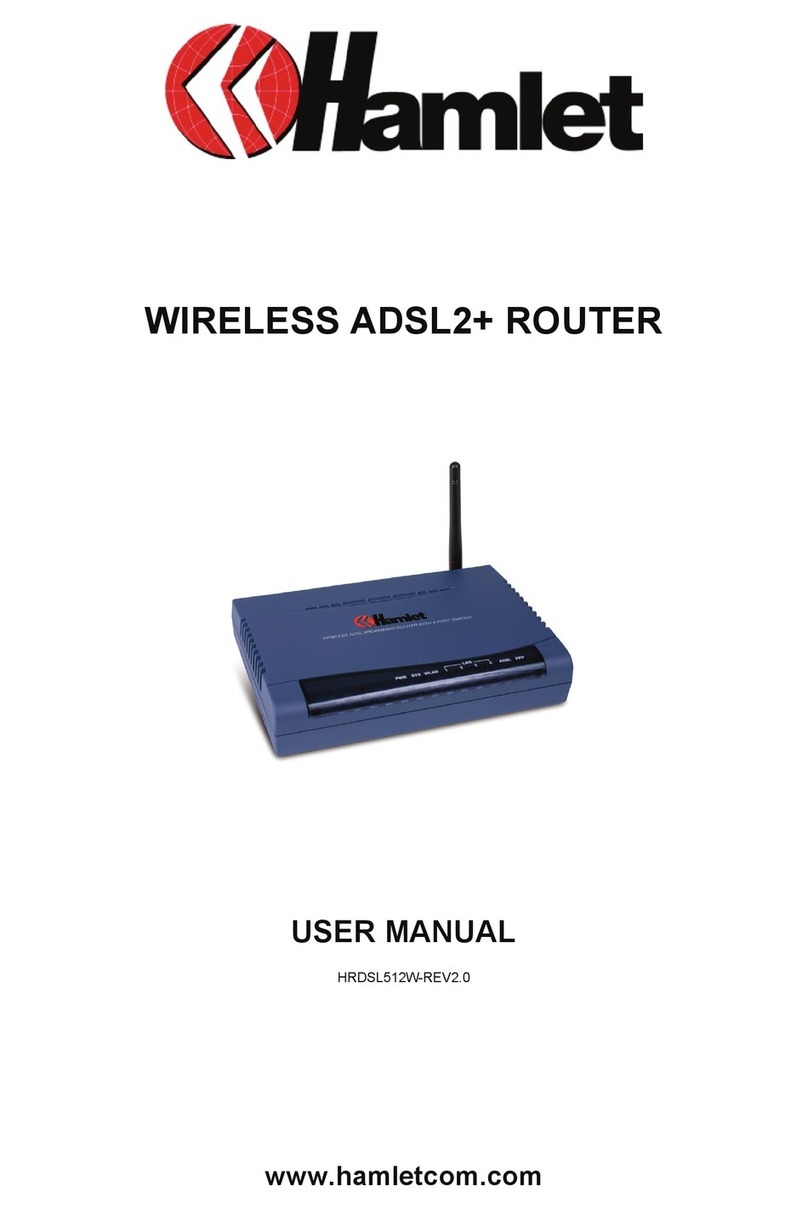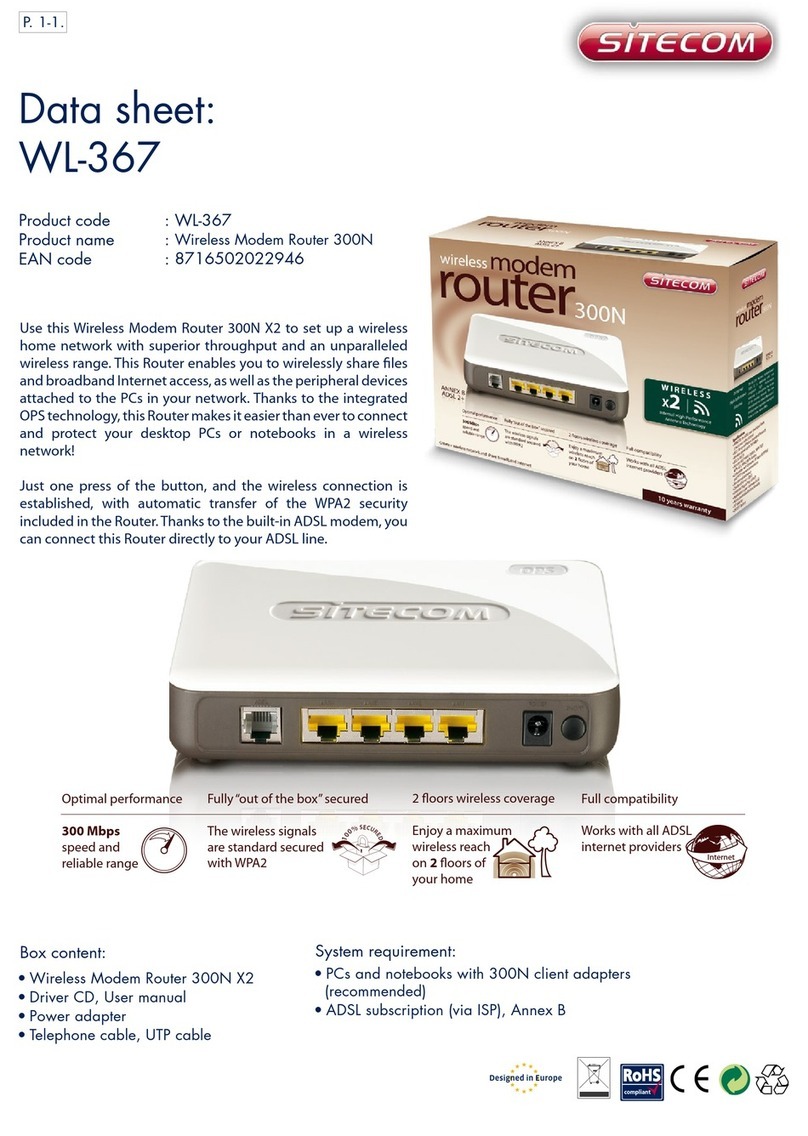Technicolor CGA4131COM Safety guide

technicolor
Comcast Business Router (CBR)
Model- CGA4131COM
The Comcast Business Router (CBR) DOCSIS® 3.1 Cable Modem, with built-in
802.11ac Wi-Fi Router and voice eMTA
SETUP AND USER GUIDE
CBR CGA4131COM

CBR CGA4131COM- User Guide
2 of 61
SAFETY INSTRUCTIONS AND
REGULATORY NOTICES
Before you start installation or use of this product, carefully read these instructions!

CBR CGA4131COM- User Guide
3 of 61
When using this product, always follow the basic safety precautions to
reduce the risk of fire, electric shock and injury to persons, including the
following:
Always install the product as described in the documentation
that is included with your product.
Avoid using this product during an electrical storm. There may
be a remote risk of electric shock from lightning.
Do not use this product to report a gas leak in the vicinity of the
leak.
Warranty Information
Unless express and prior approval by Technicolor in writing, you may not:
Disassemble, de-compile, reverse engineer, trace or otherwise
analyse the equipment, its content, operation, or functionality, or
otherwise attempt to derive source code (or the underlying ideas,
algorithms, structure or organization) from the equipment, or from any
other information provided by Technicolor, except to the extent that
this restriction is expressly prohibited by local law;
Copy, rent, loan, re-sell, sub-license, or otherwise transfer or
distribute the equipment to others;
Modify, adapt or create a derivative work of the equipment;
Remove from any copies of the equipment any product identification,
copyright or other notices;
Disseminate performance information or analysis (including, without
limitation, benchmarks) from any source relating to the equipment.
Such acts not expressly approved by Technicolor will result in the loss of
product warranty and may invalidate the user's authority to operate this
equipment in accordance with FCC Rules.
Technicolor disclaims all responsibility in the event of use that does not
comply with the present instructions.
Safety instructions
Climatic conditions
This product:
Is intended for in-house stationary desktop use; the maximum ambient
temperature may not exceed 40°C (104°F).
Must not be mounted in a location exposed to direct or excessive solar
and/or heat radiation.
Must not be exposed to heat trap conditions and must not be subjected
to water or condensation. Batteries (battery pack or batteries installed) shall
not be exposed to excessive heat such as sunshine, fire or the like.
Must be installed in a Pollution Degree 2 environment (Environment
where there is no pollution or only dry, nonconductive pollution).
Cleaning
Unplug this product from the wall socket and computer before cleaning. Do
not use liquid cleaners or aerosol cleaners. Use a damp cloth for cleaning.
Water and moisture
Do not use this product near water, for example near a bathtub, washbowl,
kitchen sink, laundry tub, in a wet basement or near a swimming pool.
Transition of the product from a cold environment to a hot one may cause
condensation on some of its internal parts. Allow it to dry by itself before re-
starting the product.
Secure handling and disposal of used batteries
NOTE: Only use the battery qualified for this equipment. Remember to
dispose batteries properly according to local regulation, i.e. at a battery
collection point. Batteries may not be disposed with domestic waste.
Interface classifications
The external interfaces of the product are classified as follows:
Phone: TNV circuit, not subjected to over voltages (TNV-2)
Cable, MoCA, RF: TNV circuit subject to over voltages (TNV-1)
All other interface ports (e.g. Ethernet, USB, etc.), including the low
voltage power input from the AC mains power supply: SELV circuits.
Electrical powering
The powering of the product must adhere to the power specifications
indicated on the marking labels.
USB
The device is to be connected to an identified USB port complying with the
requirements of a Limited Power Source.
Accessibility
The plug on the power supply cord serves as disconnect device. Be sure
that the power socket outlet you plug the power cord into is easily
accessible and located as close to the equipment as possible.
Overloading
Do not overload main supply socket outlets and extension cords as this
increases the risk of fire or electric shock.
Servicing
To reduce the risk of electric shock, do not disassemble this product. None
of its internal parts are user-replaceable; therefore, there is no reason to
access the interior. Opening or removing covers may expose you to
dangerous voltages. Incorrect reassembly could cause electric shock if the
appliance is subsequently used.
If service or repair work is required, please contact a qualified service
representative.
Damage requiring service
Unplug this product from the wall outlet and refer servicing to qualified
service personnel under the following conditions:
When the power supply or its plug are damaged.
When the attached cords are damaged or frayed.
If liquid has been spilled into the product.
If the product has been exposed to rain or water.
If the product does not operate normally.
If the product has been dropped or damaged in any way.
There are noticeable signs of overheating.
If the product exhibits a distinct change in performance.
Immediately disconnect the product if you notice it giving off a smell of
burning or smoke. Under no circumstances must you open the equipment
yourself; you run the risk of electrocution.
Regulatory information
You must install and use this device in strict accordance with the
manufacturer's instructions as described in the user documentation
included with your product.
Before you start installation or use of this product, carefully read the
contents of this document for device specific constraints or rules that may
apply in the country in which you want to use this product.
In some situations or environments, the use of wireless devices may be
restricted by the proprietor of the building or responsible representatives of
the organization.
If you are uncertain of the policy that applies on the use of wireless
equipment in a specific organization or environment (e.g. airports), you are
encouraged to ask for authorization to use this device prior to turning on
the equipment.
Technicolor is not responsible for any radio or television interference
caused by unauthorized modification of the device, or the substitution or
attachment of connecting cables and equipment other than specified by
Technicolor. The correction of interference caused by such unauthorized
modification, substitution or attachment will be the responsibility of the user.
Technicolor and its authorized resellers or distributors are not liable for any
damage or violation of government regulations that may arise from failing to
comply with these guidelines.
North-America - United States of America
Important safety instructions
The cable distribution system should be grounded (earthed) in
accordance with ANSI/ NFPA 70, the National Electrical Code (NEC),
in particular Section 820,93, Grounding of outer Conductive Shield of
a Coaxial Cable.
Leave 5 to 8 cm (2 to 3 inches) around the product to ensure proper
ventilation to it.
Never push objects through the openings in this product.
Federal Communications Commission (FCC) radio frequency
interference statement
This equipment has been tested and found to comply with the limits for a
Class B digital device, pursuant to Part 15 of the FCC Rules. These limits
are designed to provide reasonable protection against harmful interference
in a residential installation. This equipment generates, uses and can radiate
radio frequency energy and, if not installed and used in accordance with
the instructions, may cause harmful interference to radio communications.
However, there is no guarantee that interference will not occur in a
particular installation. If this equipment does cause harmful interference to
radio or television reception, which can be determined by turning the
equipment off and on, the user is encouraged to try to correct the
interference by one or more of the following measures:
Reorient or relocate the receiving antenna.
Increase the separation between the equipment and receiver.
Connect the equipment into an outlet on a circuit different from that to
which the receiver is connected.
Consult the dealer or an experienced radio/TV technician for help.
This device complies with Part 15 of the FCC Rules.
Operation is subject to the following two conditions:
1 This device may not cause harmful interference, and

CBR CGA4131COM- User Guide
4 of 61
2 This device must accept any interference received, including interference
that may cause undesired operation.
RF-exposure statement
When the product is equipped with a wireless interface, then it becomes a
mobile or fixed mounted modular transmitter and must have a separation
distance of at least 20 cm (8 inches) between the antenna and the body of
the user or nearby persons. In practice, this means that the user or nearby
persons must have a distance of at least 20 cm (8 inches) from the modem
and must not lean on the modem in case it is wall-mounted. With a
separation distance of 20 cm (8 inches) or more, the M(aximum)
P(ermissible) E(xposure) limits are well above the potential this module is
capable to produce. For operation within 5.15 ~ 5.25GHz frequency range,
it is restricted to indoor environment. This device meets all the other
requirements specified in Part 15E, Section 15.407 of the FCC Rules.
This transmitter must not be co-located or operating in conjunction with any
other antenna or transmitter.
Restricted frequency band
This product is equipped with an IEEE802.11b/IEEE802.11g/IEEE802.11n
wireless transceiver and may only use channels 1 to 11 (2412 to 2462
MHz) on U.S.A. territory.

CBR CGA4131COM- User Guide
5 of 61
Copyright
Copyright ©2017 Technicolor. All rights reserved.
Distribution and copying of this document, use and communication of its contents is not permitted without written authorization from
Technicolor. The content of this document is furnished for informational use only, may be subject to change without notice, and
should not be construed as a commitment by Technicolor. Technicolor assumes no responsibility or liability for any errors or
inaccuracies that may appear in this document.
TECHNICOLOR WORLDWIDE HEADQUARTERS
1-5 rue Jeanne d’Arc
92130 Issy les Moulineaux
France
http://www.technicolor.com
Trademarks
The following trademarks may be used in this document
•AutoWAN sensing™ is a trademark of Technicolor.
•Qeo™ is a trademark of Qeo LLC, a subsidiary of Technicolor.
•Adobe®, the Adobe logo, Acrobat® and Adobe Reader® are trademarks or registered trademarks of Adobe Systems,
Incorporated, registered in the United States and/or other countries.
•Apple® and Mac OS® are registered trademarks of Apple Computer, Incorporated, registered in the United States and other
countries.
•Bluetooth® word mark and logos are owned by the Bluetooth SIG, Inc.
•CableLabs® and DOCSIS® are registered trademarks of CableLabs, Inc.
•DECT™ is a trademark of ETSI.
•DLNA® is a registered trademark, DLNA disc logo is a service mark, and DLNA Certified™ is a trademark of the Digital Living
Network Alliance. Digital Living Network Alliance is a service mark of the Digital Living Network Alliance.
•Ethernet™ is a trademark of the Xerox Corporation.
•EuroDOCSIS™, EuroPacketCable™ and PacketCable™ are trademarks of CableLabs, Inc.
•HomePNA™ and HPNA™ are trademarks of HomePNA, Inc.
•Linux™ is a trademark of Linus Torvalds.
•Microsoft®, MS-DOS®, Windows®, Windows NT® and Windows Vista® are either registered trademarks or trademarks of the
Microsoft Corporation in the United States and/or other countries.
•UNIX® is a registered trademark of UNIX System Laboratories, Incorporated.
•UPnP™ is a certification mark of the UPnP Implementers Corporation.
•Wi-Fi Alliance®, Wi-Fi®, WMM® and the Wi-Fi logo are registered trademarks of the Wi-Fi Alliance. Wi-Fi CERTIFIED™, Wi-Fi
ZONE™, Wi-Fi Protected Access™, Wi-Fi Multimedia™, Wi-Fi Protected Setup™, WPA™, WPA2™ and their respective logos
are trademarks of the WiFi Alliance.
Other brands and product names may be trademarks or registered trademarks of their respective holders. All other logos,
trademarks and service marks are the property of their respective owners, where marked or not.
Document Information
Status: v1.0 (May 2017)
Reference: CBR Data Sheet 5252017 COMCAST
Title: Setup and User Guide CBR CGA4131COM

CBR CGA4131COM- User Guide
6 of 61
Table of Contents
About this Setup and User Guide.............................................................................................................................. 8
1Getting Started ................................................................................................................................................... 9
1.1 Features at a glance................................................................................................................................ 10
1.2 Getting to know the Gateway .................................................................................................................. 11
1.2.1 Front panel........................................................................................................................................... 11
1.2.2 Top panel............................................................................................................................................. 12
1.2.3 Back panel........................................................................................................................................... 14
1.2.4 Bottom panel........................................................................................................................................ 15
1.3 Preparing for the installation.................................................................................................................... 16
2Setup................................................................................................................................................................ 17
2.1 Connect the Gateway to your service provider’s network....................................................................... 17
2.2 Power on the Gateway ............................................................................................................................ 18
2.3 Connect your wired devices..................................................................................................................... 18
2.4 Connect your wireless devices................................................................................................................ 19
2.4.1 How to connect your wireless client via WPS...................................................................................... 20
2.4.2 How to manually connect your wireless client..................................................................................... 21
2.5 How to connect your phone..................................................................................................................... 27
3Admin Tool ....................................................................................................................................................... 28
3.1 Components ............................................................................................................................................ 29
3.2 How to change the default Admin Tool password................................................................................... 31
3.3 How to backup or restore a configuration................................................................................................ 31
3.4 Battery Behaviour.................................................................................................................................... 32
4The Gateway wireless access point................................................................................................................. 34
4.1 How to configure the wireless settings.................................................................................................... 34
4.2 How to start a WPS session via the Admin Tool..................................................................................... 37
4.3 Prevent devices from accessing your wireless network.......................................................................... 39
5Internet security................................................................................................................................................ 40
5.1 Content Filtering ...................................................................................................................................... 40
5.1.1 Manage sites ....................................................................................................................................... 40
5.1.2 Manage services.................................................................................................................................. 42
5.1.3 Manage devices................................................................................................................................... 43
5.1.4 Reports ................................................................................................................................................ 44
5.2 Firewall..................................................................................................................................................... 45
6Advanced configuration.................................................................................................................................... 46
6.1 Port configuration for applications and services...................................................................................... 46
6.1.1 UPnP.................................................................................................................................................... 48
6.1.2 Port forwarding .................................................................................................................................... 49
6.1.3 Port triggering...................................................................................................................................... 51
6.1.4 Port Management................................................................................................................................ 52

CBR CGA4131COM- User Guide
7 of 61
6.1.5 Remote Management.......................................................................................................................... 53
6.1.6 Configure a DMZ Host......................................................................................................................... 54
6.1.7 NAT...................................................................................................................................................... 54
6.1.8 Static Routing ...................................................................................................................................... 55
6.1.9 Dynamic DNS...................................................................................................................................... 56
6.2 Assigning a reserved IP to a device........................................................................................................ 57
7Support............................................................................................................................................................. 58
7.1 Wireless connection troubleshooting....................................................................................................... 58
7.2 Network diagnostic tools.......................................................................................................................... 60
7.3 Gateway reset and restore options.......................................................................................................... 60

CBR CGA4131COM- User Guide
8 of 61
About this Setup and User Guide
In this Setup and User Guide
The goal of this Setup and User Guide is to:
•Set up your Gateway and local network
•Configure and use the main features of your Gateway.
For more advanced scenarios and features visit the documentation pages on www.technicolor.com.
Used symbols
The danger symbol indicates that there may be a possibility of physical injury.
The warning symbol indicates that there may be a possibility of equipment damage.
The caution symbol indicates that there may be a possibility of service interruption.
The note symbol indicates that the text provides additional information about a topic.
Terminology
Generally, the CBR CGA4131COM will be referred to as Gateway in this Setup and User Guide.
Typographical convention
Following typographical convention is used throughout this manual:
•This sample text indicates a hyperlink to a Web site.
Example: For more information, visit us at www.technicolor.com.
•This sample text indicates an internal link.
Example: If you want to know more about guide, see “About this Setup and User Guide”.
•This sample text indicates an important content-related word.
Example: To enter the network, you must authenticate yourself.
•This sample text indicates a GUI element (commands on menus and buttons, dialog box elements, file
names, paths and folders).
Example: On the File menu, click Open to open a file.

CBR CGA4131COM- User Guide
9 of 61
1 Getting Started
Introduction
This chapter provides a brief overview of the main features and components of the Gateway. After this chapter,
we will start with the installation.
Do not connect any cables to the Gateway until instructed to do so.

CBR CGA4131COM- User Guide
10 of 61
1.1 Features at a glance
Introduction
This section provides a brief overview of the main features of your Gateway.
DOCSIS® 3.1 Certified
2 DOCSIS® 3.1 OFDM downstream channels & 2 DOCSIS® 3.1 OFDM upstream channels
DOCSIS® 3.0 Certified
32 x 8 bonded channels in DOCSIS 3.0 mode
Switchable diplexer for upstream and downstream
Eight IEEE 802.3 10/100/1000 Base-T Gigabit Ethernet LAN ports
Wireless networking on-board
IEEE 802.11n 2.4 GHz Wi-Fi (2x2)
IEEE 802.11a/n/ac Wave 2 with MU-MIMO 5 GHz Wi-Fi (4x4)
Eight FXS ports for phone or fax
Battery back-up with 8 hours standby and 5 hours talk time
PacketCable™ 2.0 and SIP compliant
IPv6 DS-Lite enabled

CBR CGA4131COM- User Guide
11 of 61
1.2 Getting to know the Gateway
This section introduces you to the different components of the Gateway:
Topic Page
1.2.1 Front Panel 11
1.2.2 Top Panel 12
1.2.3 Back Panel 14
1.2.4 Bottom Panel 15
1.2.1 Front panel
Introduction
On the front panel of your Gateway, you can find a number of LEDs that allow you to check the state of the
services offered by the Gateway.
Power/WPS LED (item A)
The Power/WPS LED is lit when the gateway is powered on from the electrical outlet. It will turn off when the
device is operational. The LED blinks when the WPS button is pressed. It will blink for 2 minutes or until the
wireless client Wi-Fi is connected to the gateway, whichever is earlier. The LED will then turn solid white for 2
minutes and will turn Off thereafter.
For more information about WPS, see “2.4.1 How to connect your wireless client via WPS”.
WPS button (item B)
The WPS button allows you to add new wireless clients to your local network in a swift and easy way, without the
need to enter any of your wireless settings (network name, wireless network key, encryption type).
For more information about WPS, see “2.4.1 How to connect your wireless client via WPS”.
Reset button (item C)
The Reset button allows you to:
•Restart the Gateway.
•Restore the factory defaults of the Gateway.
For more information, see “7.3 Gateway reset and restore options”.
A
B
C

CBR CGA4131COM- User Guide
12 of 61
1.2.2 Top panel
LED Legend:
State Description
Solid on Signifies steady state, or no action required
Blink (1X/second) Signifies activity in progress or action required
Fast Blink (5X/second) Fatal error, unrecoverable
Off No activity, off
Ethernet LED (item A)
HG
FED
C
B
A

CBR CGA4131COM- User Guide
13 of 61
State Description
Solid on AC Power
Ethernet 1 to Ethernet 8 LED (item B)
State Description
Solid on Active Ethernet link
Blink (1X/second) Active Traffic
Fast Blink (5X/second) Port Error: physical connection error preventing traffic/activity
Off No active Ethernet link
Online LED (item C)
State Description
Solid on Connection OK
Fast Blink (5X/second) No internet connectivity (has block sync)
Off No connection
WiFi LED (item D)
State Description
Solid on On and OK
Blink (1X/second) In Use (2.4 or 5G active)
US/DS LED (item E)
State Description
Solid on Registration State Confirmed
Blink (1X/second) Up/Down Stream registration or Non-deferred SW Download (when Online)
TEL 1 – TEL8 LED (item F)

CBR CGA4131COM- User Guide
14 of 61
State Description
Solid on Port Provisioned
Blinking (1X/second) Call in Process
Blinking (5X/second) Port Error: Tip & Ring shorts, foreign voltage detected, provisioning or registration error
Off Port Not provisioned / Not enabled
Note: The CBR supports a total of 8 lines; the state is reflective of number of lines in use.
TEL LED (item G)
State Description
Solid on AC Power
Battery LED (item H)
LED LED Status Description
White Solid on On Battery Power
Amber Solid Battery at <=20% (Overrides AC / Battery Power States)
White and
Amber Blinking (1X/second) Battery needs Replacement (Overrides AC/ Battery Power &
Battery <=20% States)
Off Off Device is off or on AC Power or Battery not installed
1.2.3 Back panel
Tel port (item A)
The Tel ( )RJ-11 ports support up to eight traditional phones or DECT base station to connect to the
Gateway. Single line customers can use the Tel 2/Alarm port to connect an auto dial alarm system.
For more information, see “2.5 How to connect your phone”.
Ethernet switch (item B)
The RJ-45 Ethernet ports () support up to eight Ethernet connections (for example, a computer) to your local
network. For more information, see “2.3 Connect your wired devices”.
A
B
C
D
E

CBR CGA4131COM- User Guide
15 of 61
All Ethernet ports on the Gateway support Gigabit Ethernet ports and have a maximum speed of 1 Gbps (Gigabit
per second).
Each Ethernet port has two LEDs:
LED LED Status Description
Left LED
(Green) Solid on 1000MBPS Link
Blinking (1X/second) 1000MBPS Link – Activity in progress
Off No Link
Right LED
(Amber) Solid on 10/100MBPS Link
Blinking (1X/second) 10/100MBPS Link – Activity in progress
Off No Link
Cable port (item C)
The Cable port allows you to connect to your local coax network and the broadband network of your services
provider.
USB ports (item D)
•Currently not supported.
Power inlet (item E)
The power inlet (Power) allows you to connect the power cord.
1.2.4 Bottom panel
Battery compartment (item A, optional)
A
B

CBR CGA4131COM- User Guide
16 of 61
During a power failure, the Gateway can automatically switch to the auxiliary emergency power via the
rechargeable battery (if installed). The following capabilities are supported during a loss of power:
•The connected phones or dial function for a connected alarm system
•Basic voice features.
Do not remove the battery, unless instructed by your service provider.
Product label (item B)
The label on the bottom of the Gateway contains key manufacturing information, such as the part number, serial
number, CM MAC address, MTA MAC address and WAN MAC address.
1.3 Preparing for the installation
Local connection requirements
Wireless connection
If you want to connect your computer using a wireless connection, your computer must be equipped with a Wi-Fi
Certified wireless client adapter.
Wired connection
If you want to connect a computer using a wired connection, your computer must be equipped with an Ethernet
Network Interface Card (NIC).
Start with the installation
You are now ready to start with the installation of your Gateway; proceed with “2 Setup”.

CBR CGA4131COM- User Guide
17 of 61
2 Setup
Setup procedure
Complete the following steps to setup the Gateway:
1. Connect your Gateway to your service provider’s network.
For more information, see “2.1 Connect the Gateway to your service provider’s network”.
2. Power on the Gateway.
For more information, see “2.2 Power on the Gateway”.
3. Connect your wired devices to the Gateway.
For more information, see “2.3 Connect your wired devices”.
4. Connect your wireless devices to the Gateway.
For more information, see “2.4 Connect your wireless devices”.
5. Connect your phones.
For more information, see “2.5 How to connect your phone”.
Optional configuration
After completing the setup procedure, the Gateway is ready for use. Optionally, you can further configure
the Gateway to your needs (for example, change the wireless security) using the Gateway’s Admin Tool.
For more information, see “3 Admin Tool”.
2.1 Connect the Gateway to your service provider’s network
Introduction
This section helps you connect the Gateway to your service provider’s network.
Connecting the cables
Proceed as follows:
1. Take one end of the coaxial cable and connect it to your cable splitter.
2. Connect the other end to the Cable port of the Gateway.
Cable

CBR CGA4131COM- User Guide
18 of 61
2.2 Power on the Gateway
Procedure
Proceed as follows:
1. Use the power cord that is included with your Gateway.
2. Connect the small end of the power cord to the Power port on the back of the Gateway.
3. Plug the other end of the power cord into an electrical outlet.
4. Wait at least two minutes to allow the Gateway to complete the startup phase.
2.3 Connect your wired devices
Requirements
•Both your network device (for example, a computer, a point of sale terminal, etc.) and Gateway must
have a free Ethernet port.
•Your network device must be configured to obtain an IP address automatically. This is the default setting.
All Ethernet ports on the Gateway are Gigabit Ethernet ports and have a maximum speed of 1 Gbps
(Gigabit per second).
Procedure
Proceed as follows:
1. It is recommended to use Category 5e or Category 6 Ethernet cables with the Gateway
2. Plug one end of the Ethernet cable into one of the RJ-45 Ethernet ports on the back of the Gateway:
Power

CBR CGA4131COM- User Guide
19 of 61
3. Plug the other end of the Ethernet cable into the Ethernet port of your network device.
4. Your network device is now connected to your network. Use the same procedure to connect other
Ethernet devices (computers, network printers and so on).
2.4 Connect your wireless devices
Introduction
The Gateway has two access points that allow you to connect wireless devices to your network:
•The 5 GHz IEEE 802.11a/n/ac access point offers superior transfer rates, is less sensitive to
interference and allows you to connect IEEE 802.11a/n/ac wireless clients.
•The 2.4 GHz IEEE 802.11b/g/n access point allows you to connect IEEE 802.11b/g/n wireless
clients. Use this access point for wireless clients that do not support 5 GHz.
If you want to connect your wireless client to the 5 GHz access point, make sure that your wireless
client supports 5 GHz connections.
Procedure
To connect your device:
•Via WPS, proceed with “2.4.1 How to connect your wireless client via WPS”.
•By manually entering the settings, proceed with “2.4.2 How to manually connect your wireless
client”.
Ethernet Port

CBR CGA4131COM- User Guide
20 of 61
2.4.1 How to connect your wireless client via WPS
WPS
Wi-Fi Protected Setup (WPS) allows you to add new wireless clients to your local network in a swift and easy
way, without the need to enter any of your wireless settings (network name, wireless network key, encryption
type).
Both the 2.4 GHz as the 5 GHz access points of your Gateway support WPS.
Requirements
•Your wireless client must support WPS. Check the documentation of your wireless client for this.
•Your Gateway must use WPAWPA2-PSK (TKIP/AES) encryption (default encryption) or WPA2-PSK
(AES) encryption.
WPS methods
The following WPS methods are supported by your Gateway:
•Push Button Configuration (PBC):
Place both the wireless client and the Gateway in registration mode by pushing a hardware or software
button.
•PIN code entry on the wireless client:
Enter the Gateway’s WPS PIN code on the wireless client. For more information, see “Adding a wireless
client using WPS PIN entry on the wireless client”.
•PIN code entry on the Gateway:
Enter the wireless client’s WPS PIN code on the Admin Tool. For more information, see “Adding a
wireless client using WPS PIN entry on the Gateway”.
Procedure for PBC
Proceed as follows:
1. Start WPS on your wireless client.
2. On the Gateway, press and hold the WPS button for at least 5 seconds and then release it.
3. The WPS button LED will start blinking. This indicates that the Gateway is now searching for wireless
clients that are in registration mode.
4. The Gateway is now exchanging the security settings with the wireless client.
5. Your wireless client will prompt you when it is connected to the access point.
WPS
Table of contents
Other Technicolor Wireless Router manuals

Technicolor
Technicolor TG582n Instruction Manual

Technicolor
Technicolor DWA0120 User manual

Technicolor
Technicolor MediaAccess TC8717T User manual

Technicolor
Technicolor TG588 User manual
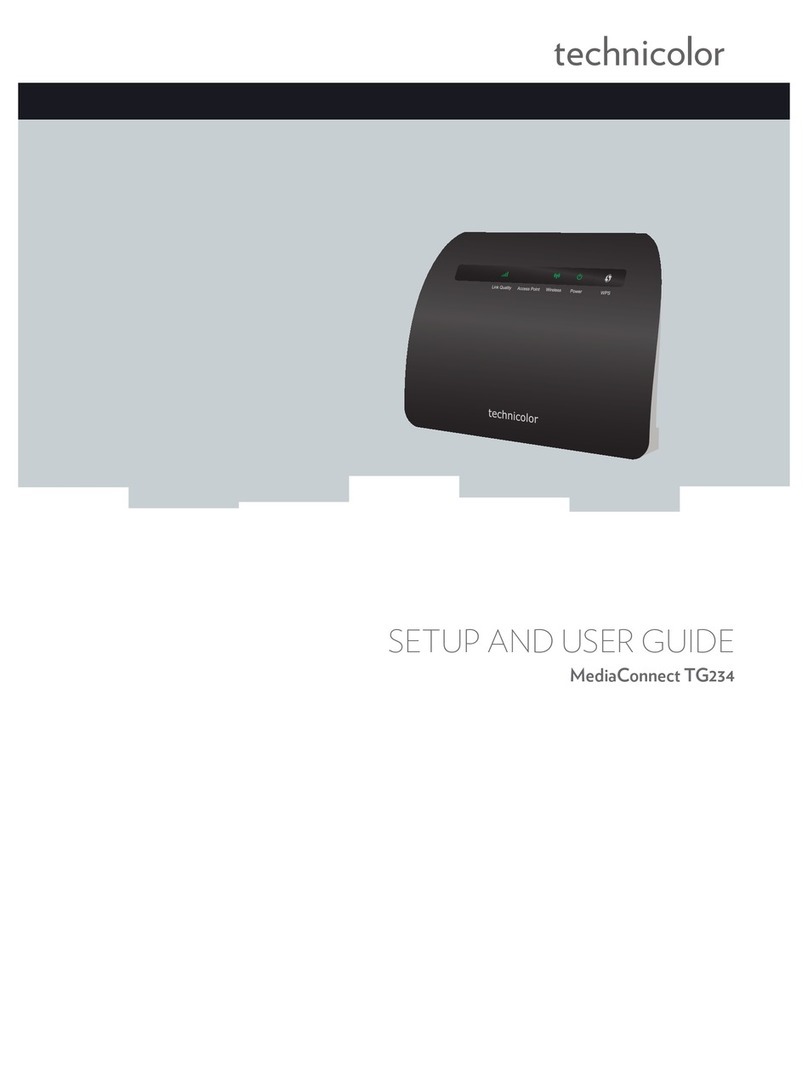
Technicolor
Technicolor MediaConnect TG234 Safety guide

Technicolor
Technicolor TG587n Safety guide
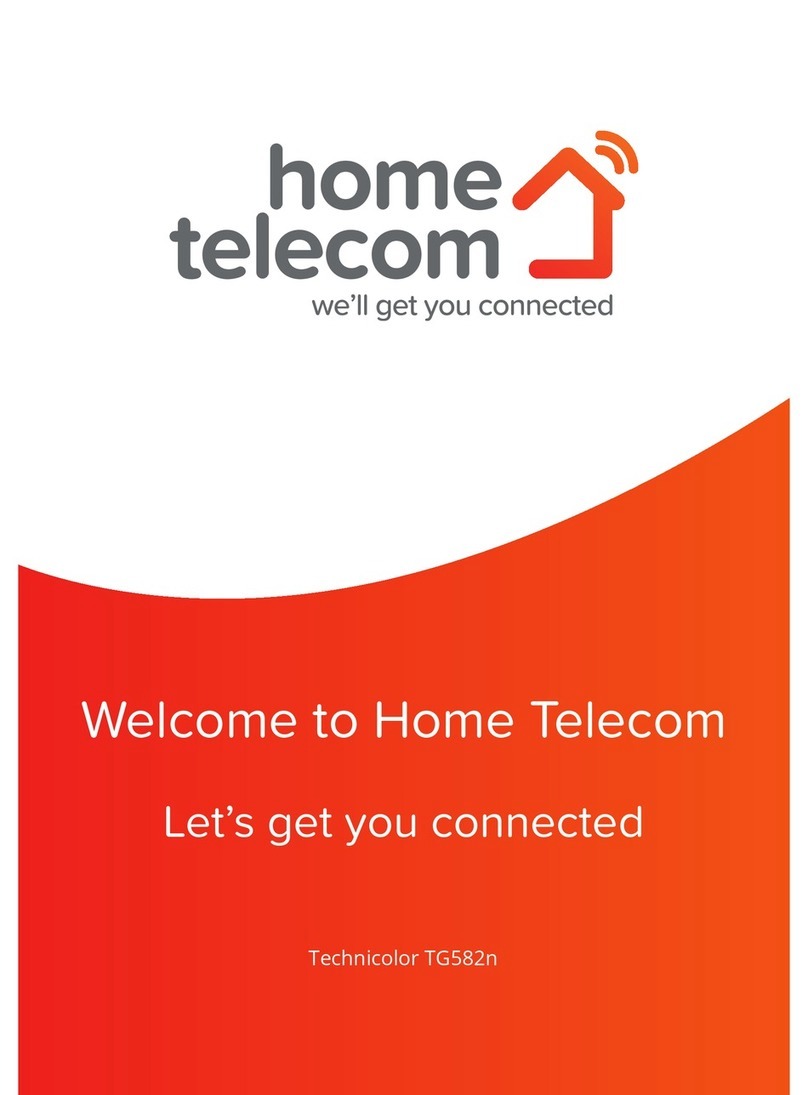
Technicolor
Technicolor TG582n User manual

Technicolor
Technicolor TG588 User manual