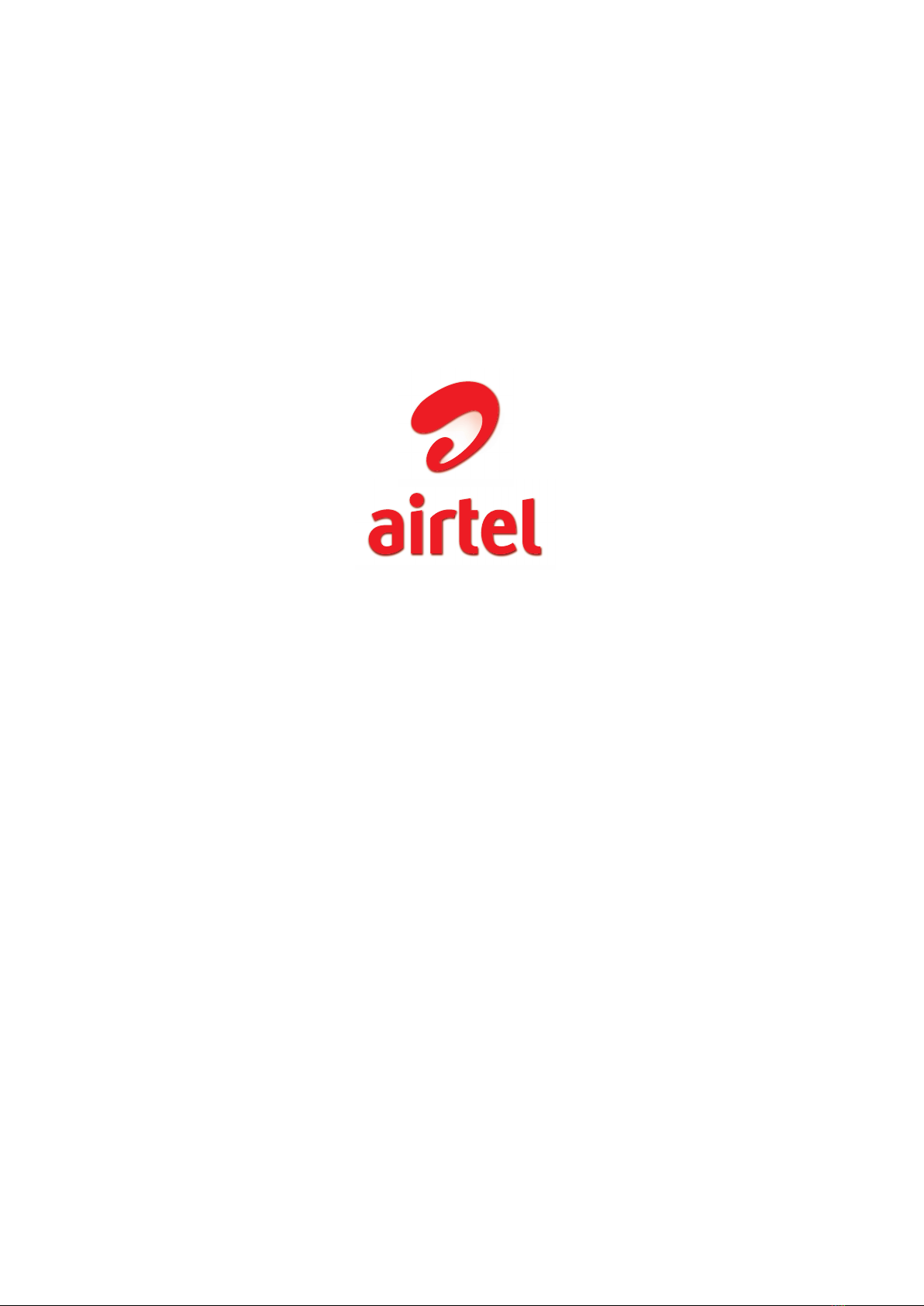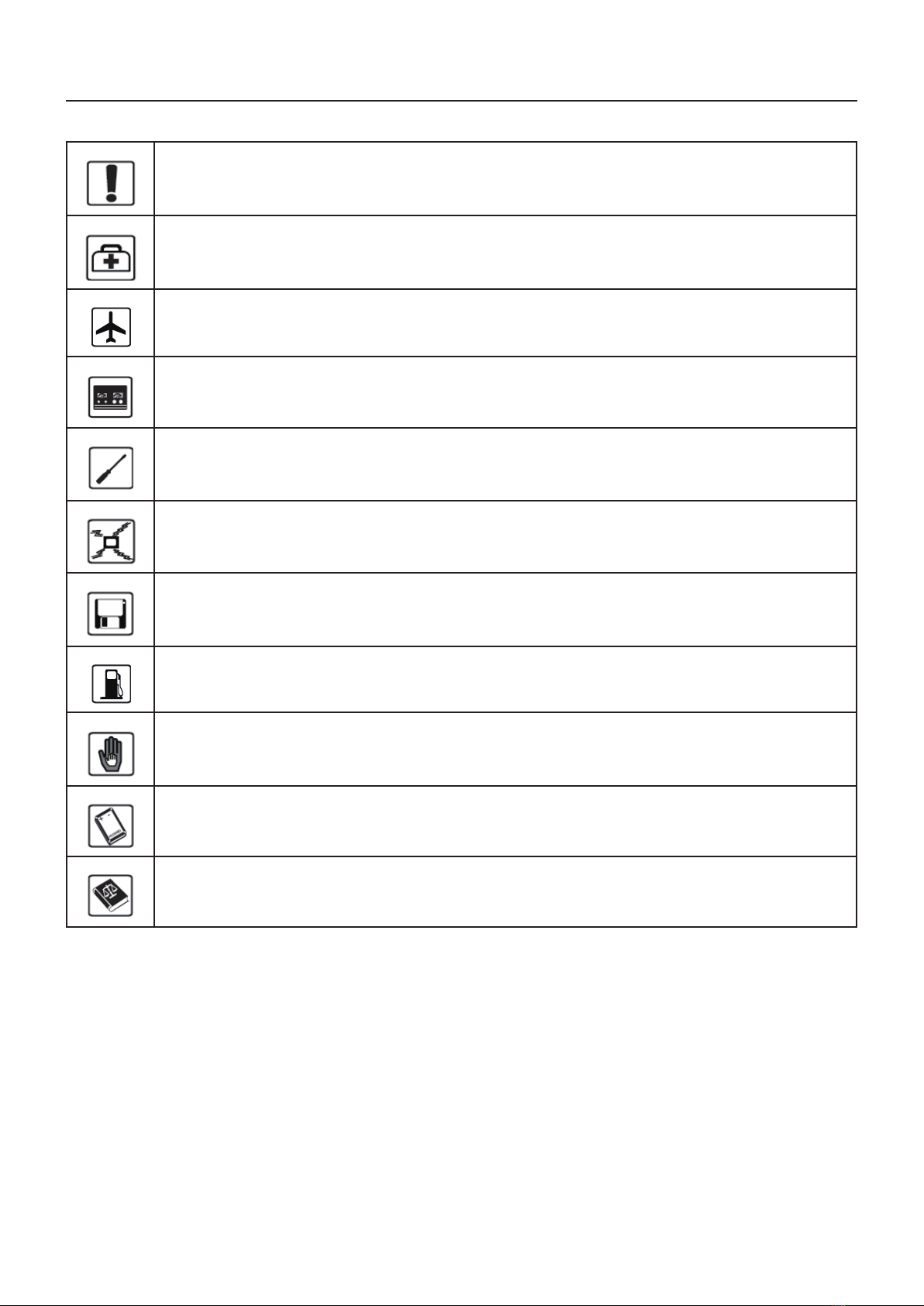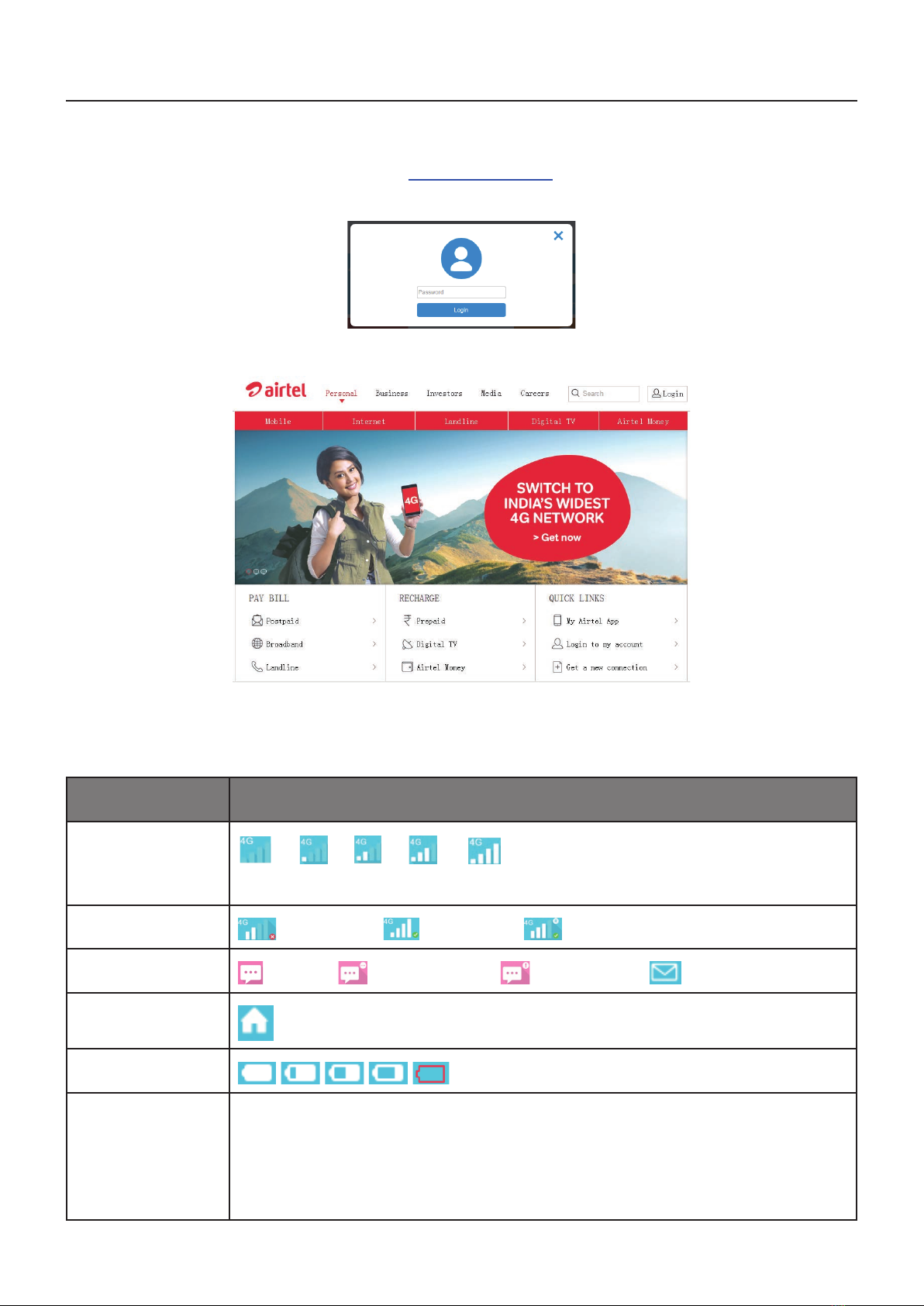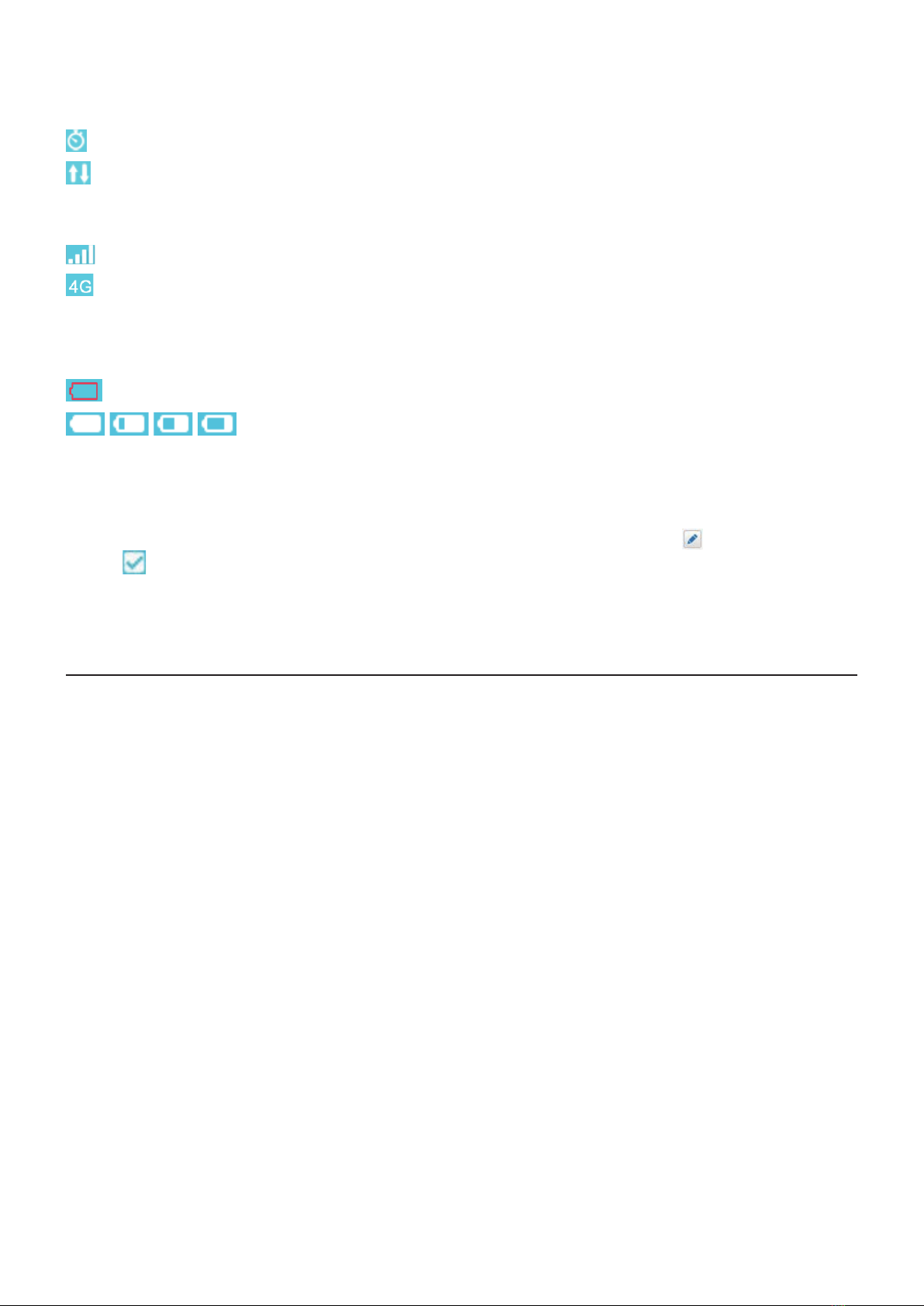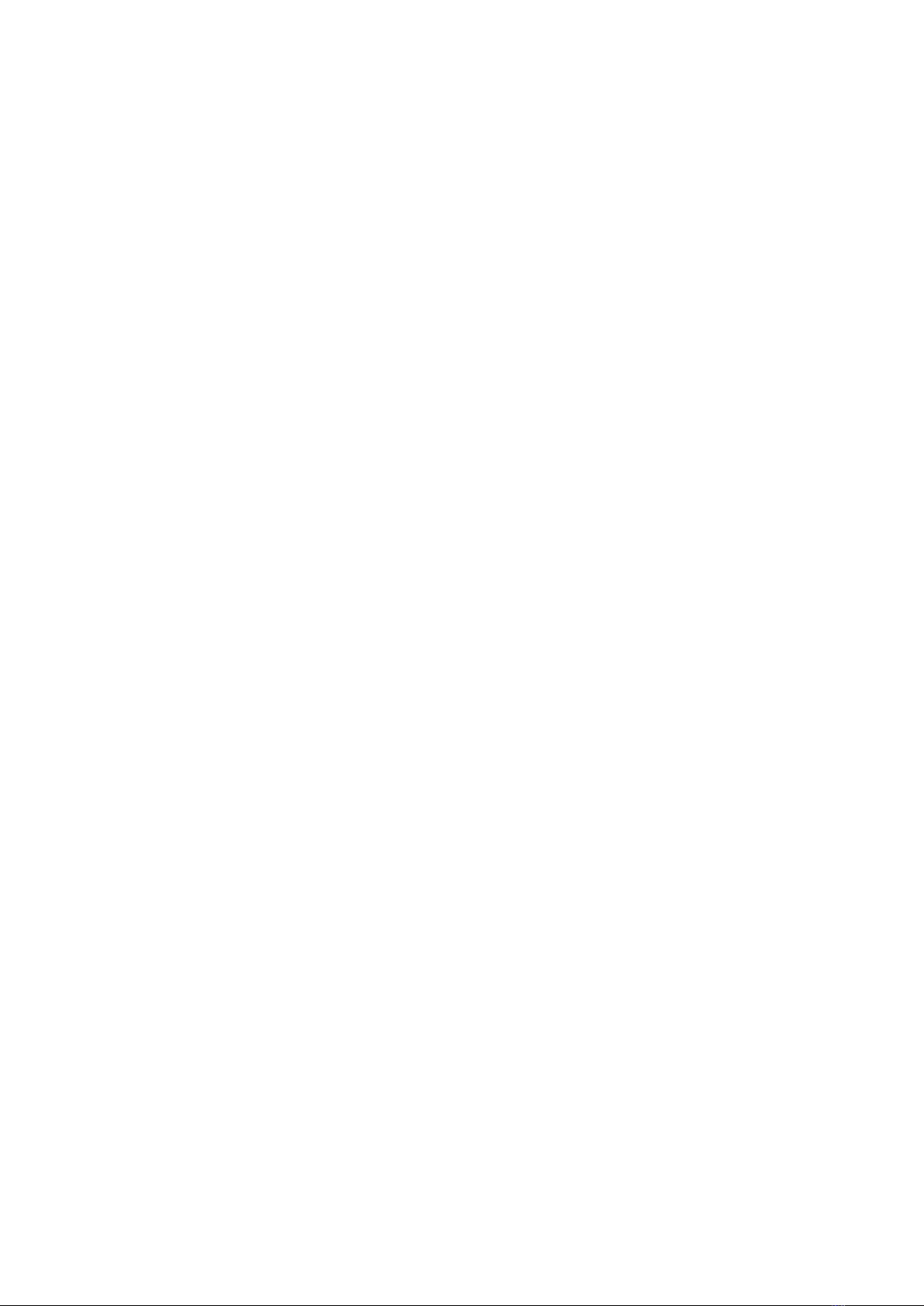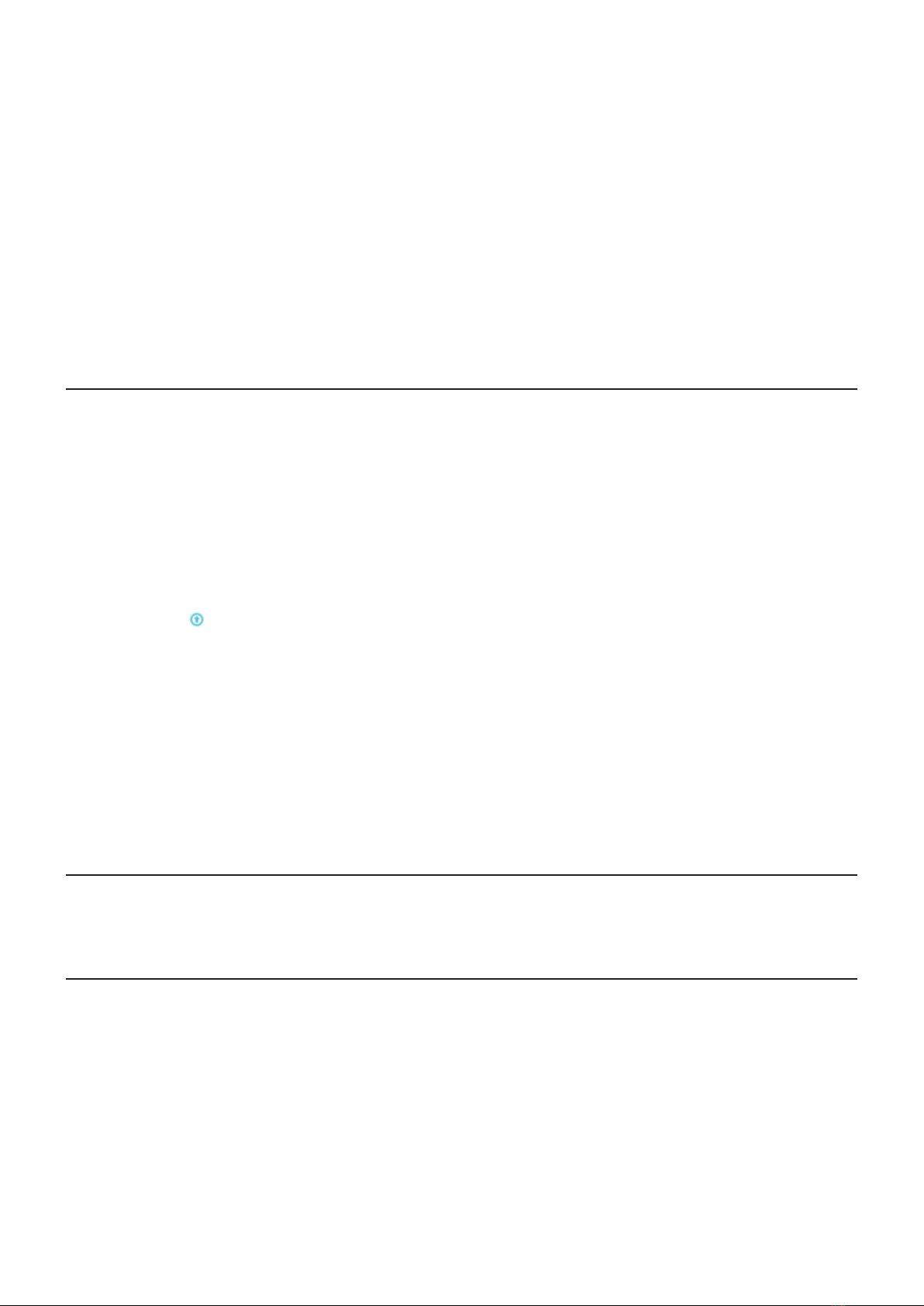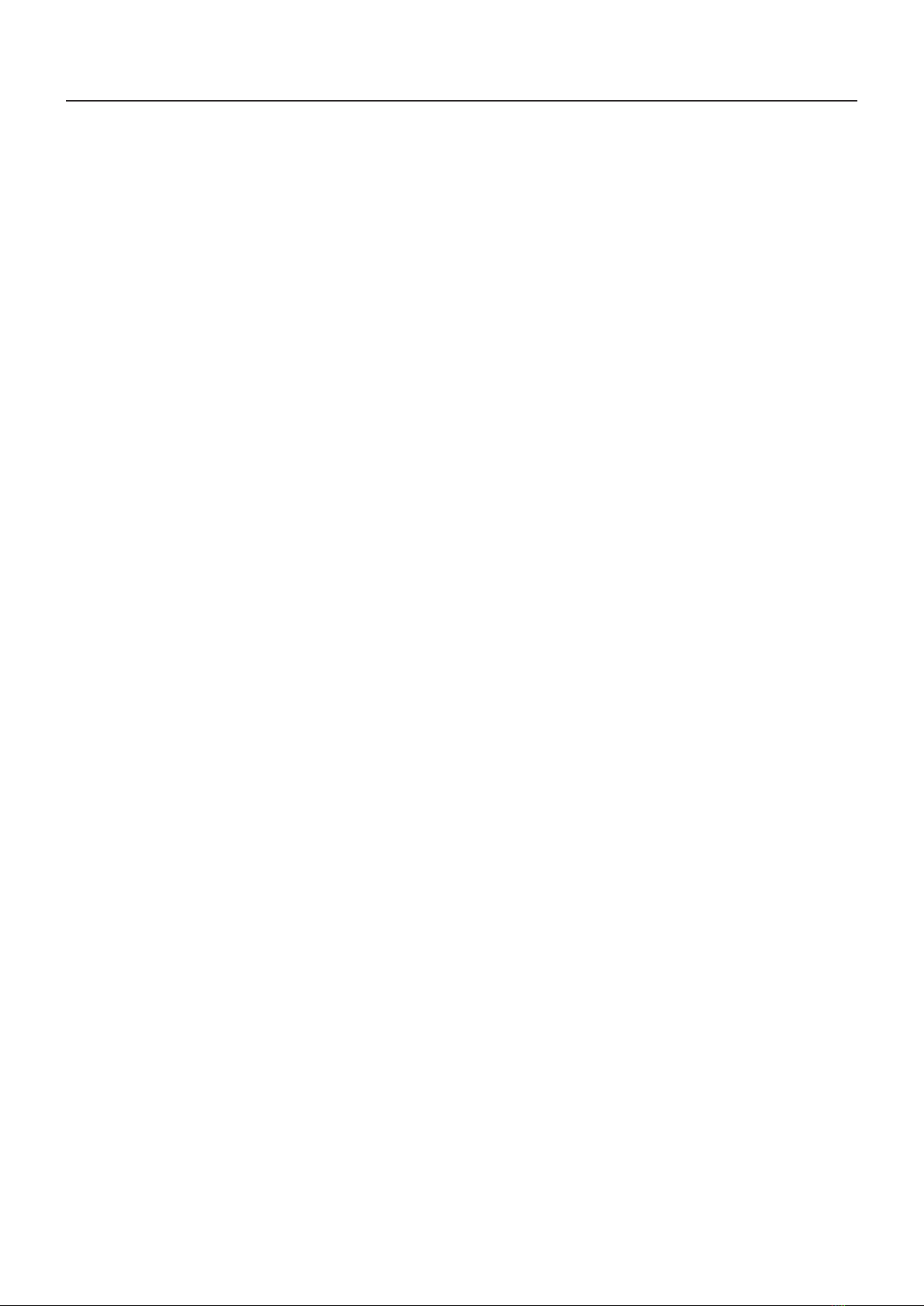8
Set the parameters related to Wi-Fi.
SSID:
The length of the SSID should be 1-32 characters including “_”.
The default setting is “Enable”.
Different domains have different channels (Channel 1~11 in FCC (US)/IC
Set the maximum number of Wi-Fi users. The default and maximum
value is “15”.
Security:
WEP: Lower security. Works with older Wi-Fi devices. Recommended only if your devices
don’t support WPA or WPA2.
WPA:
needed.
WPA2:
characters needed.
saved.
PIN operation: include three behaviours: Enable/Disable/Modify.
Note:
the operator.
PIN code: 4-8 digits.
Automatic or Manual at draw down list.
DHCP
Router IP Address: The router’s IP address on the LAN. The default setting is “192.168.1.1”.
Subnet Mask: The router’s internal LAN subnet mask. The default setting is “255.255.255.0”.
Host Name: Name of web server.
DHCP Server: DHCP Server will automatically assign IP addresses to devices on the
network. The default setting is “Enable”.
DHCP IP Pool: Set a range of IP addresses available to access.