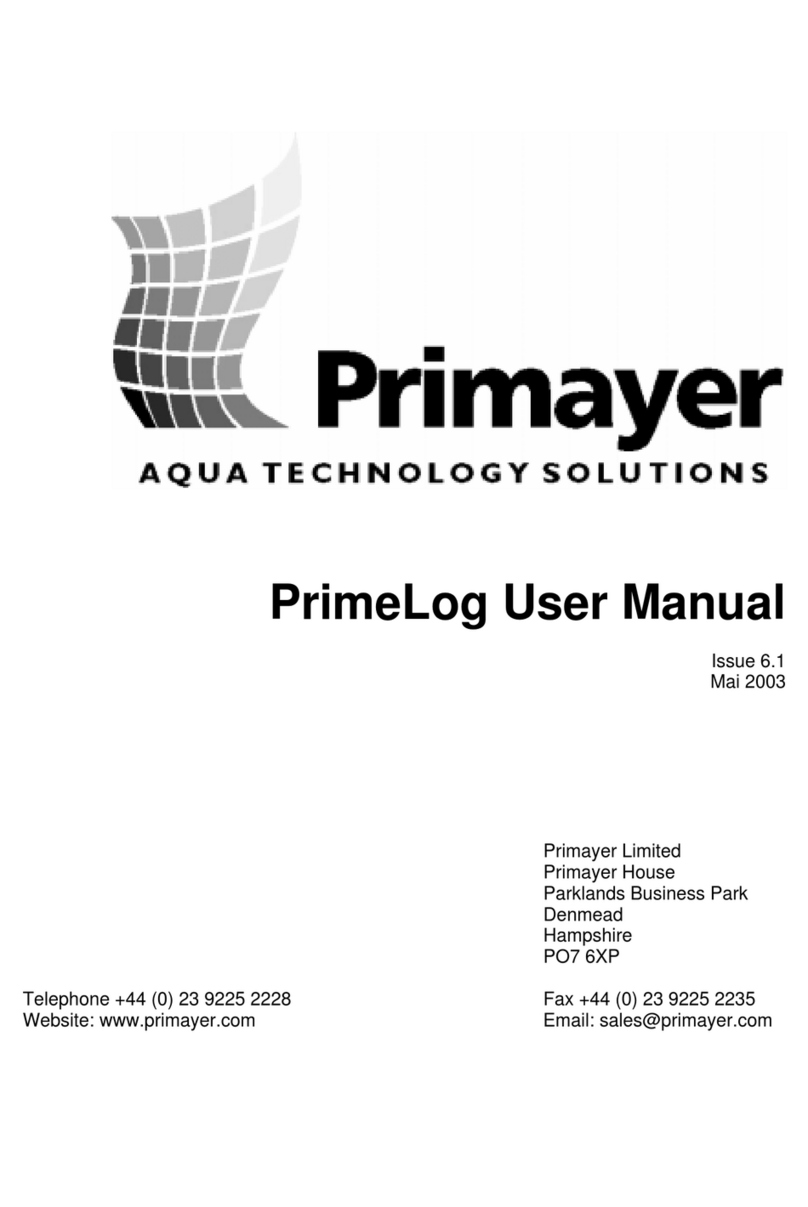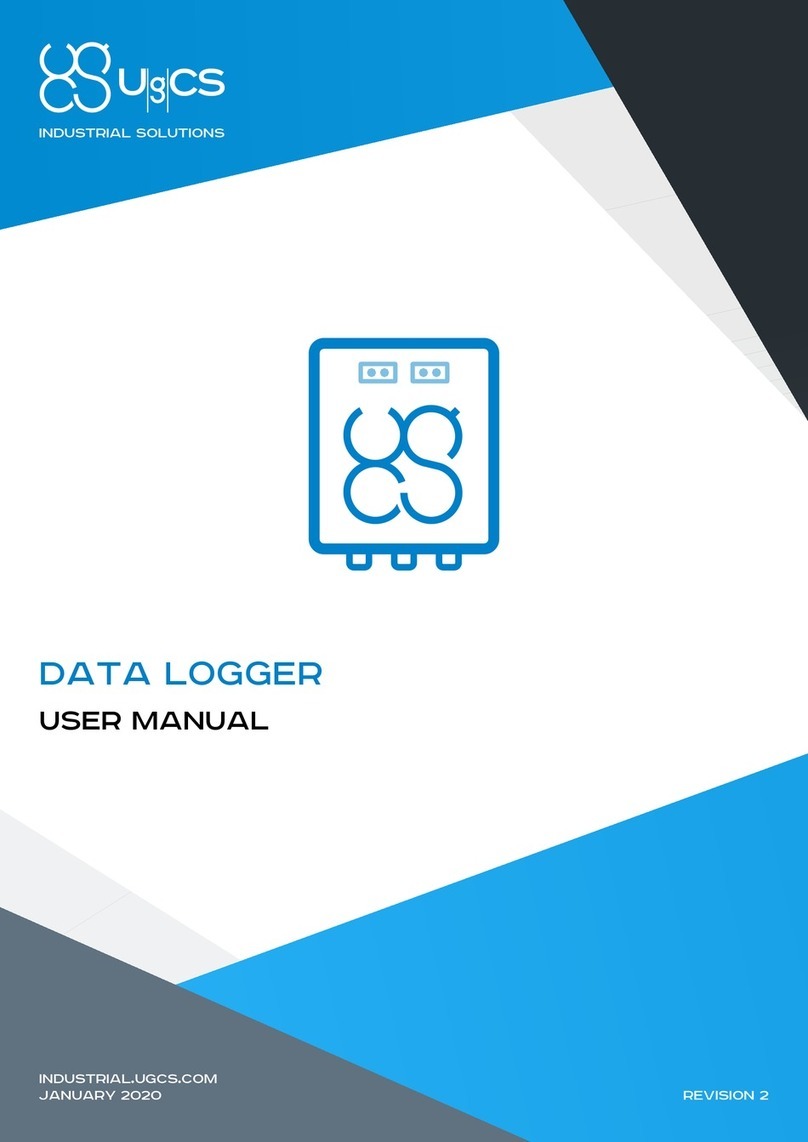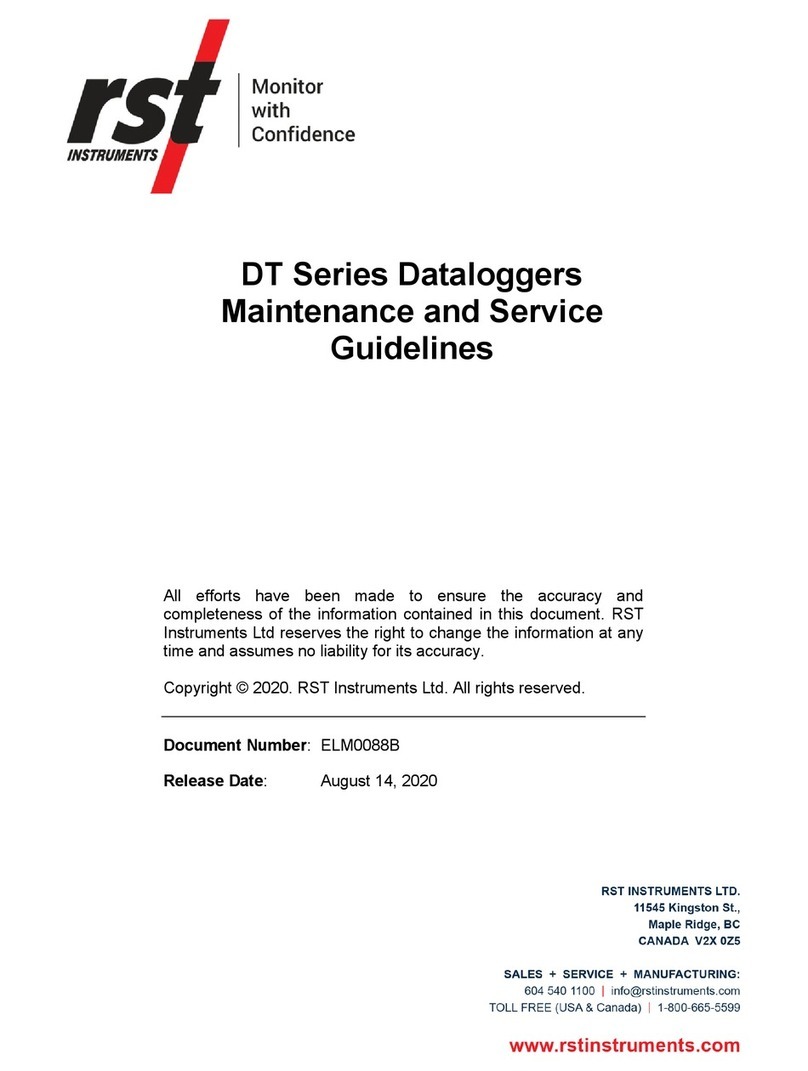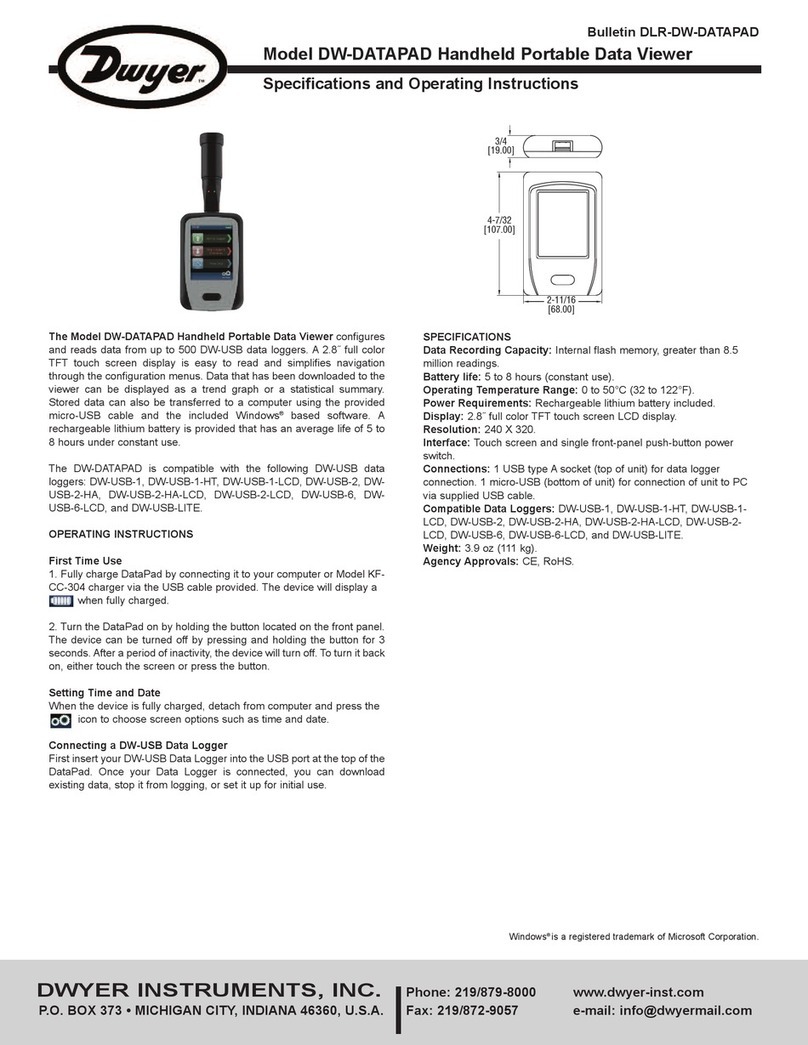Primayer Eureka3 User manual

Eureka3 Page 1
User Manual
CXD-930-UM/044
Issue 1.3
13 August 2013
Primayer Ltd
Primayer House
Parklands Business Park
Denmead
Hampshire
PO7 6XP
Telephone +44 (0) 23 9225 2228 Fax +44 (0) 23 9225 2235
Website www.primayer.com Email [email protected]

Eureka3 User Manual
Eureka3 Page 2
UK Office:
Primayer Limited
Primayer House
Parklands Business Park
Denmead
Hampshire
PO7 6XP
England.
Telephone: +44 (0)23 9225 2228 Fax: +44 (0)23 9225 2235
Email: sales@primayer.co.uk
Malaysian Office:
Primayer Sdn Bhd
21-A, Jalan Annggerik Vanilla X31/X
Kota Kemmuning, 40460 Shah Alam
Selangor Darul Ehsan
Malaysia
Telephone: +60 (0)3 5121 2428 Fax: +60 (0)3 5121 2430
Email: sales@primayer.com.my
French Office:
Primayer SAS
Centre d’Affaires BSC
1, rue Louis Juttet
69410 CHAMPAGNE AU MONT D’OR
France
Telephone: +33 (0)4 72 19 10 62 Fax: +33 (0)4 72 17 70 54
Email: contact@primayer.fr
Indian Office:
Primayer Asia Company Limited
Level 2, Kalpataru Synergy
Santacruz (East)
Mumbai 400055, India
Telephone : +91 (0)22 3953 7451 Fax : +91 (0)22 3953 7200
Email: sales@primayer.in
Primayer Limited provides a technical support service to assist on all matters relating to the
configuration and use of Eureka3. Customers are encouraged to make use of this service, by
contacting support@primayer.co.uk or using the contact details provided above.
Primayer Limited reserves the right to amend any specification without notice. Primayer will not be
responsible for any consequential damages arising from such changes, or from errors contained in
any publication.
Copyright © Primayer Limited 2013
(0003)

Eureka3 User Manual
Eureka3 Page 3
Table of Contents
1
Introduction..........................................................................................................................6
1.1
System Overview ..........................................................................................................6
1.2
System Contents...........................................................................................................6
1.2.1
Standard Package ....................................................................................................6
1.2.2
Optional Items ..........................................................................................................6
2
Principles of Leak Noise Correlation.................................................................................7
2.1
Methods of location.......................................................................................................7
2.2
Sensor Position.............................................................................................................7
2.2.1
Leak Beyond Sensors ..............................................................................................8
2.2.2
Leak on Connecting Pipe .........................................................................................8
3
System Components...........................................................................................................9
3.1
Transmitters ..................................................................................................................9
3.1.1
Handle ......................................................................................................................9
3.1.2
Antenna Socket ........................................................................................................9
3.1.3
Pushbutton Switch....................................................................................................9
3.1.4
LED Level Indicator ................................................................................................10
3.1.5
Battery LED ............................................................................................................10
3.1.6
Radio Power LED ...................................................................................................10
3.1.7
External Sensor/Charger Socket............................................................................10
3.1.7.1
External Accelerometer .................................................................................10
3.1.7.2
Hydrophone ...................................................................................................10
3.1.7.3
Transmitter Charging .....................................................................................10
3.1.8
Internal Accelerometer ...........................................................................................11
3.2
PrimeTouch.................................................................................................................12
3.2.1
Switch/LED Panel...................................................................................................12
3.2.2
PrimeTouch Rear View...........................................................................................13
3.2.2.1
On/Off Switch.................................................................................................13
3.2.2.2
Charging LED ................................................................................................13
3.2.3
Antenna Socket ......................................................................................................14
3.2.4
Touch Screen .........................................................................................................14
3.2.5
USB Ports ...............................................................................................................14
3.2.6
Headphone Jack Socket.........................................................................................14
3.2.7
Charging/Direct Sensor Input Socket .....................................................................14
3.2.8
Power Save ............................................................................................................14
3.2.9
Charging PrimeTouch.............................................................................................14
3.2.9.1
Charge Time ..................................................................................................15
3.2.9.2
Battery Life.....................................................................................................15
4
Deployment ........................................................................................................................16
4.1
Choosing the Transducer Type ..................................................................................16
4.2
Attach Transducers.....................................................................................................16
4.2.1
Accelerometers.......................................................................................................16
4.2.2
Hydrophones ..........................................................................................................16
4.3
Setup Transmitters......................................................................................................17
4.4
PrimeTouch Sensor Direct Input.................................................................................17
4.5
Set up PrimeTouch .....................................................................................................17
4.6
Radio Range ...............................................................................................................17
4.7
Inter-Transducer Distance ..........................................................................................17
4.8
Velocity .......................................................................................................................18
4.9
Filter Settings ..............................................................................................................18
5
Eureka3 Application ..........................................................................................................19
5.1
Introduction Screen.....................................................................................................19
5.1.1
Red Transmitter Power Icon...................................................................................19
5.1.2
Blue Transmitter Power Icon ..................................................................................19

Eureka3 User Manual
Eureka3 Page 4
5.1.3
Battery Charge Indicator.........................................................................................19
5.1.4
Settings Button .......................................................................................................20
5.1.5
Correlation Button...................................................................................................20
5.2
Settings Screen...........................................................................................................20
5.2.1
Volume Slider .........................................................................................................20
5.2.2
Brightness Slider ....................................................................................................21
5.2.3
Units Button ............................................................................................................21
5.2.4
Date/Time Display ..................................................................................................21
5.2.5
Language Button ....................................................................................................21
5.2.6
Velocities Table Button...........................................................................................21
5.2.7
Tick Button..............................................................................................................21
5.3
Velocities Table Screen ..............................................................................................22
5.3.1
Pipe Material...........................................................................................................22
5.3.2
Velocity Value.........................................................................................................22
5.3.3
Restore Factory Default Button ..............................................................................23
5.3.4
Cross Button ...........................................................................................................23
5.3.5
Tick Button..............................................................................................................23
5.4
Correlation Screen ......................................................................................................24
5.4.1
Swiping ...................................................................................................................24
5.4.2
Information Display.................................................................................................25
5.4.3
Start/Stop Correlate Button ....................................................................................25
5.4.4
Goto Peak Button ...................................................................................................25
5.4.5
Noise Suppression Button......................................................................................25
5.4.5.1
Turn Noise Suppression On ..........................................................................25
5.4.5.2
Turn Noise Suppression Off ..........................................................................25
5.4.6
Zoom Button ...........................................................................................................26
5.4.7
Pipe Entry Button....................................................................................................26
5.4.8
Transmitter Icon......................................................................................................26
5.5
Pipe Details.................................................................................................................27
5.5.1
Pipe Length ............................................................................................................28
5.5.2
Pipe Diameter.........................................................................................................28
5.5.3
Pipe Material Type..................................................................................................28
5.5.4
Add Pipe Section ....................................................................................................28
5.5.5
Remove Pipe Section .............................................................................................28
5.5.6
Tick Button..............................................................................................................28
5.5.7
Cross Button ...........................................................................................................28
5.6
Velocity Correction......................................................................................................29
5.6.1
Velocity Correction Example ..................................................................................29
5.7
Save Data ...................................................................................................................31
5.7.1
Location Field .........................................................................................................31
5.7.2
Operator Field.........................................................................................................31
5.7.3
Comments Field .....................................................................................................31
5.7.4
Tick Button..............................................................................................................31
5.7.5
Cross Button ...........................................................................................................31
5.7.6
Copy Reports Button ..............................................................................................32
5.7.7
Exported Reports....................................................................................................32
5.7.7.1
Data Report Example ....................................................................................32
5.7.7.2
WAV file for import into Enigma.....................................................................33
5.8
Transmitter Menu........................................................................................................34
5.8.1
Swap Transmitters..................................................................................................34
5.8.2
Set GPS Coordinates .............................................................................................34
5.8.3
Hydrophone/Accelerometer....................................................................................34
5.9
Direct Input..................................................................................................................34
5.10
Frequency Spectrum/Coherence Screen ...................................................................35
5.10.1
Low Filter Value .................................................................................................36
5.10.2
High Filter Value.................................................................................................36
5.10.3
Filter Swipe Enable Button.................................................................................36
5.10.4
Restore Defaults Button .....................................................................................36
5.10.5
Frequency Spectrum Data .................................................................................36
5.10.6
Coherence..........................................................................................................36

Eureka3 User Manual
Eureka3 Page 5
5.11
Controls Screen ..........................................................................................................37
5.11.1
Listen to Red/Blue Channel ...............................................................................37
5.11.2
Volume Control Slider ........................................................................................37
5.11.3
Screen Brightness Slider....................................................................................37
6
Appendix 1 – Eureka3 Technical Specification ..............................................................38
7
Index ...................................................................................................................................40

Eureka3 User Manual
Eureka3 Page 6
1 Introduction
1.1 System Overview
Eureka3 is a high performance leak noise correlator used for the location of leaks in buried water
pipes. The system combines sophisticated technology with flexible operation to locate leaks in difficult
conditions, e.g. where there is substantial background noise, where only the quietest of leak noise is
present, or with a variety of pipe materials.
The Eureka3 system is based around the PrimeTouch
TM
processor platform. PrimeTouch comprises
radio receivers, signal processing electronics and runs the Eureka3 software application.
PrimeTouch, Transport Case, Transmitters and Optional Accelerometers
1.2 System Contents
1.2.1 Standard Package
The Eureka3 standard package comprises:
•Red transmitter with internal accelerometer
•Blue transmitter with internal accelerometer
•Stability plate (x2)
•Transmitter antenna (x2)
•PrimeTouch
•Headphones
•Car charge cable (12Vdc)
•Mains charger
•Transport case
1.2.2 Optional Items
The optional items available are:
•External accelerometer(s)
•Hydrophone(s)
•Sensor extension cable(s)
•Accelerometer grip attachment(s)
•Magnetic vehicle mount antenna

Eureka3 User Manual
Eureka3 Page 7
2 Principles of Leak Noise Correlation
Leak noise correlation is used to detect leaks in pipelines where there is a positive internal pressure,
such that a leak causes a loss of fluid to the outside. The movement of fluid through the leak causes
rapid pressure changes around the site of the leak such that there is a randomly varying noise source
located at the leak. This noise travels in both directions, at the same velocity, from the leak.
(Noise is not a constant frequency like a musical note, but is a random and continually changing
mixture of different frequencies. It is this characteristic which enables the correlator to operate.)
2.1 Methods of location
Previous methods of leak location relied on detecting a noise, then tracing it at ground level to find the
point of maximum noise, which was assumed to be directly above the position of the leak. The
equipment used included listening sticks and stethoscopes, but these were difficult to use if the noise
was faint or too loud to be accurately located. Background noise was another problem; electronically-
filtered amplifiers were introduced in an attempt to overcome such problems.
A correlator operates by comparing the noise detected at two different points in the pipeline. Noise
travels from the leak in both directions along the pipeline at a constant velocity (which depends on
various factors), so that if the leak is equidistant between two sensors then these sensors will detect
the noise at the same time. Conversely, if the leak is not equidistant then the sensors will detect the
same noise at different times, and the difference in time (the time delay) is measured by the correlator.
The following diagram illustrates this:
The sensors are located on the valves A and B (convenient access points for underground pipes), and
as shown the leak site is closer to A.
By the time a particular noise from the leak has reached A, the same noise heading towards B has
only travelled as far as X. The distance from X to B causes a delay t before the noise arrives at B, thus
the correlator detects the delay (t) between the arrival of the noise at A and its arrival at B. If the
velocity of sound is V and the distance between the sensors is D, then as the distance from X to B = V
* t, (velocity x time), then D = (2 * L) + (V * t). This equation may be rearranged to give L, the distance
from the nearer sensor to the leak site:
2
)*( tVD
L
−
=
As the sound velocity can be calculated from knowledge of the pipe diameter and material, while the
distance between the sensors can be determined by careful measurement, the correlator can
calculate and display the location of the leak as a direct distance from the nearer sensor. Alternatively,
the correlator may be used to measure the actual velocity of sound in the pipework being examined,
so ensuring the highest possible accuracy in locating the leak.
2.2 Sensor Position
Correlator operation depends on having the leak located between the two sensors. There are two
situations where this is not the case and one sensor will have to be moved before an accurate
correlation can be performed.

Eureka3 User Manual
Eureka3 Page 8
2.2.1 Leak Beyond Sensors
If the leak is located outside the length of pipe between the sensors, then the correlator will ignore the
transit time from the leak to the nearest sensor, as this transit time will be the same for both sensors.
This will give the result that the leak will appear to be located directly at the sensor nearest to the leak.
(This is sometimes termed “out-of-bracket”.) This is an indication that one sensor must be moved to
locate the leak position accurately.
2.2.2 Leak on Connecting Pipe
If there is a leak on a pipe that connects to the pipe being sensed, then the noise will appear to spread
from the point of connection of the pipes, and so will appear as a leak at that point. It is then
necessary to move one sensor to the connecting pipe (in other words, to place the leak between the
sensors) in order to locate the leak accurately. A thorough knowledge of the layout of the entire pipe
network is required to ensure that the correlator is making measurements on the correct section of
pipe and that there is no possibility of leaks on branch pipes causing false readings.

Eureka3 User Manual
Eureka3 Page 9
3 System Components
3.1 Transmitters
Eureka3 has two transmitters, one red and one blue. They both listen to noise which is transmitted to
PrimeTouch via an internal radio transmitter. The transmission frequency of each transmitter is
different to distinguish the different noise signals.
A Handle
B Antenna Socket
C Pushbutton Switch
D Level Indicator LEDs (5)
E Battery Indicator
F Transmit Power Level Indicator
G External Sensor/Charging Socket
3.1.1 Handle
The handle is a simple plastic loop.
3.1.2 Antenna Socket
The antenna socket allows the connection of the antenna.
3.1.3 Pushbutton Switch
The pushbutton switch has several functions.
When the transmitter is off:
•Short press will show the battery charge on the LED Level Indicator.
•Long press (2 seconds) will turn on the transmitter (the battery charge and transmitter LEDs
will come on, then the LED level indicator will show received noise level).

Eureka3 User Manual
Eureka3 Page 10
When the transmitter is on:
•Short press will cycle the transmitter between low and high radio power output.
•Long press (2 seconds) will turn off the transmitter (press and hold until all the LEDs come on
and go off).
3.1.4 LED Level Indicator
At first switch on, the LED level indicator will give a representative indication of battery charge; full
charge is indicated by 5 LEDs and minimum charge by a single LED. After a short while the display
will change mode and give an indication of the sound level picked up by the transmitter. A single LED
shows a low sound level; all LEDs indicate the highest sound level.
3.1.5 Battery LED
The LED shows green when the transmitter is switched on. The LED will show red when the battery
charge is low; the transmitter should then be charged.
3.1.6 Radio Power LED
The radio power LED shows the transmit power setting of the transmitter. Green indicates low power,
yellow indicates high power. Low power needs to be used when the transmitter is near PrimeTouch
(within 20metres).
3.1.7 External Sensor/Charger Socket
The connector allows the connection of external sensors and also connects the transmitter to the
charger when it is in the transport case.
3.1.7.1 External Accelerometer
The external magnetic accelerometer sensor is used where the location of the transmitter does not
allow the easy attachment of the internal accelerometer to a pipe or fitting. This also allows the option
of placing the transmitter above ground to improve the radio signal between the transmitter and
PrimeTouch. A metal plate can be attached to the bottom of the transmitter to provide stability to the
unit. External accelerometers from previous Eureka correlation units are compatible with Eureka3
transmitters.
3.1.7.2 Hydrophone
Hydrophones can be purchased separately to improve noise quality for large diameter (typically
>300mm) and plastic pipes, or even for sites with excessive background noise. A hydrophone can be
attached to the transmitter and directly inserted into the pipe through a hydrant or similar fitting. This
option then needs to be selected on PrimeTouch.
Adhere to local water hygiene regulations when
inserting hydrophones into potable water pipes.
The Eureka3 software must have the correct
information about the sensors connected.
3.1.7.3 Transmitter Charging
The transmitters are charged in the transport case. To charge, connect one of the charge leads in the
transport case to each transmitter. Connect the transport case to the mains supply using the mains
adapter or use the vehicle charge cable (12Vdc).

Eureka3 User Manual
Eureka3 Page 11
Whilst charging the LEDs will show the status as below:
State
Battery LED
LED Level Indicators
Normal charging Green Charge level display (1-5 LEDs)
Over temperature Flashing Green Charge level display (1-5 LEDs)
Charging complete Green All on
Fault Red Off
The over temperature state may occur when charging in high temperatures. The transmitter
electronics will manage this state and continue to charge when possible.
The fault state indicates a problem and the transmitter should be returned to a Primayer Service
Centre for further investigation.
Only Eureka3 charge leads should be used to
charge Eureka3 transmitters. DO NOT attempt
to use Eureka2 or Eureka Digital charge leads,
as damage may occur which will not be covered
by warranty.
3.1.7.3.1 Charge Time
Charge time from flat to full is between 3 hours 45 minutes and 4 hours 30 minutes. The charge time
will be longer in higher temperatures; there is automatic monitoring in the electronics to prevent the
batteries overheating.
3.1.7.3.2 Battery Life
Transmitter battery life is up to 18 hours, depending on usage pattern.
3.1.8 Internal Accelerometer
The internal accelerometer is mounted on the base of the transmitter and is magnetic. A stability plate
can be magnetically mounted to increase the area of the base and provide greater stability for use
when the internal accelerometer is not used.

Eureka3 User Manual
Eureka3 Page 12
3.2 PrimeTouch
PrimeTouch runs the Eureka3 software which receives and processes the noise data from the radio
transmitters to produce a leak noise correlation.
3.2.1 Switch/LED Panel
The Switch/LED Panel has:-
•Pushbuttons
•LED
Key
Description
A Charging LED
B Scroll Right Button
C Home Button and LED
D Scroll Left Button
The scroll left and right buttons are primarily used to move the cursor (vertical line) on the correlation
display to the left or right.

Eureka3 User Manual
Eureka3 Page 13
3.2.2 PrimeTouch Rear View
A Antenna Socket
B External Sensor/Charge Socket
C Headphone Socket
D Hand Strap
E USB Connector
F On/Off Switch (Yellow)
3.2.2.1 On/Off Switch
The on/off button has several functions:-
Function
Operation
On A long press of the button when the unit is off will turn the unit on
Off A long press of the button when the unit is on will turn the unit off
Power Save A short press of the button when the unit is on will put the unit into power
save mode, the home button LED will come on for a few seconds then start
to double flash every 5 seconds. A short press of the button when the unit is
in power save mode will put the unit back into normal mode, the home
button LED will come on for a few seconds.
3.2.2.2 Charging LED
The charging LED is on when PrimeTouch is charging. When charging is complete this light will switch
off.

Eureka3 User Manual
Eureka3 Page 14
3.2.3 Antenna Socket
The antenna connection allows either the standard antenna or the Magnetic Vehicle Mount antenna to
be connected to PrimeTouch.
3.2.4 Touch Screen
The touch sensitive screen shows information and software buttons. The screen works well in all
lighting conditions and can be operated wearing gloves if required. The brightness of the display can
be adjusted as required.
3.2.5 USB Ports
Two USB ports are provided for the connection of USB devices.
3.2.6 Headphone Jack Socket
The headphone jack allows the connection of the supplied headphones to monitor the sound being
received from the transmitters. The sound from the selected sensor is played through both headphone
earpieces.
3.2.7 Charging/Direct Sensor Input Socket
The socket allows PrimeTouch to be charged in the transport case and also allows the connection of
external sensors. Two types of external sensor are available:
•External accelerometer sensor
•Hydrophone
3.2.8 Power Save
To maximise the battery life, PrimeTouch has a power save function. This reduces the amount of
battery power consumed when the unit is inactive. Data is not lost when PrimeTouch enters power
save.
Period of
Inactivity
Result
Reactive Action
After 60 seconds Screen dims Tap the screen to restore normal
brightness.
After 5 minutes PrimeTouch goes into power save A short press of the On/Off switch
or the Home button will return the
PrimeTouch to normal operating
mode.
After 60 minutes PrimeTouch beeps for 30 seconds
before fully powering off
A short press the On/Off switch or
the Home button when PrimeTouch
is beeping will stop the unit
powering off. The automatic power
off will again occur after another
period of inactivity lasting 60
minutes.
3.2.9 Charging PrimeTouch
PrimeTouch is charged in the transport case. Connect the charge lead in the transport case to
PrimeTouch. Connect the mains adaptor to the main electrical supply or the vehicle charge lead to the
vehicle supply (12Vdc).
Only Eureka3 charge leads should be used to
charge the PrimeTouch. DO NOT attempt to use
Eureka2 or Eureka Digital charge leads, as
damage may occur which will not be covered by
warranty.

Eureka3 User Manual
Eureka3 Page 15
3.2.9.1 Charge Time
Charge time from flat to full is between 3 hours 45 minutes and 4 hours 30 minutes. The charge time
will be longer in higher temperatures; there is automatic monitoring in the electronics to prevent the
batteries overheating.
3.2.9.2 Battery Life
Typical discharge time for a full battery is 4 hours continuous use. The power save functions as
described above will extend the battery life to at least 8 hours under normal operating conditions.

Eureka3 User Manual
Eureka3 Page 16
4 Deployment
4.1 Choosing the Transducer Type
In most cases, accelerometers will be adequate (either built in or external). The accelerometers
provide ease and flexibility of deployment.
Consider the (optional) hydrophones for:
•Large diameter pipes (typically >300mm)
•Plastic pipes
•Locations with excessive ambient noise.
4.2 Attach Transducers
4.2.1 Accelerometers
The transmitters have integral magnets in the base and a built in accelerometer; this normally provides
good results where the location for the transmitter does not need to be above ground. If the transmitter
needs to be on the ground surface for adequate radio reception then a remote accelerometer should
be used.
1. Connect the accelerometer to a metal fitting (preferred surface: unpainted, rust-free, clean
metal).
2. Ensure a rigid physical contact.
3. Check the connection by listening via headphones (connected to PrimeTouch).
4.2.2 Hydrophones
The standard hydrophone is mounted in a hydrant cap for use with any hydrant fitting. When fitting a
hydrophone to a hydrant, follow this procedure.

Eureka3 User Manual
Eureka3 Page 17
1. Open the hydrant carefully to ensure there is no debris in the outlet, and clean water flows (the
pressure can be assessed at this point).
2. Ensure the hydrant valve is shut.
3. Ensure the seal in the hydrophone is clean.
4. Fit the hydrophone to the hydrant and tighten in place. Tightening is best performed by fitting
the adaptor provided onto the castellations on the upper side of the hydrant cap, then using
the standard hydrant valve key to tighten the hydrophone assembly.
5. Ensure the bleed valve is closed, and that the fitting is secure.
6. Slowly open the hydrant valve, and check that no leakage occurs from the hydrophone.
7. Open the bleed valve slightly to allow air to escape.
8. Close the bleed valve when only water is escaping.
When fitted correctly the hydrophone may be connected directly to the transmitter.
Before removing a hydrophone fitting, it is essential
to make sure that the hydrant valve is shut. The
bleed valve may then be opened to release the
pressure.
Adhere to local water hygiene regulations when
inserting hydrophones into potable water pipes.
4.3 Setup Transmitters
1. Attach antenna
2. Position the transmitter as required
3. Switch on the transmitter by holding down the button for 2 seconds.
4.4 PrimeTouch Sensor Direct Input
A sensor can be connected directly to the PrimeTouch so that only one of the radio transmitters is
used.
4.5 Set up PrimeTouch
1. Connect the PrimeTouch antenna. The magnetic vehicle mount antenna is highly
recommended if operation is inside a vehicle.
2. Switch PrimeTouch on.
3. Connect headphones if required.
4.6 Radio Range
At manufacture every system is tested over a distance of 100 metres, line-of-sight on ‘low power’ (25
mWatts) and with the portable receiver antenna. Radio range will be considerably increased in the
‘high power’ mode and with the use of a vehicle mount antenna.
4.7 Inter-Transducer Distance
An accurate inter-sensor distance is necessary to achieve accurate leak pinpointing. The accuracy of
the correlation result will only be as good as the accuracy of the distance measurement.
When making distance measurements, it is the actual pipe length that must be measured; be aware
that water mains do not always run in a straight line or at a uniform depth.

Eureka3 User Manual
Eureka3 Page 18
4.8 Velocity
An accurate sound velocity is necessary to obtain accurate leak location from the correlation result. In
most cases the sound velocity that is automatically used when entering the pipe diameter and material
will be adequate. However, it is always highly recommended to check and correct the sound velocity in
the pipe to reduce leak position error. The method of velocity correction is described in section 5.6.
4.9 Filter Settings
The default filter settings will give good results most of the time. Sometimes with difficult leaks
adjusting the filters will obtain a more definitive result. Adjustment of the filters and the use of the
coherence display are explained in section 5.10.

Eureka3 User Manual
Eureka3 Page 19
5 Eureka3 Application
Switch on PrimeTouch; the Eureka3 software will load and after a short time the introduction screen
will display.
5.1 Introduction Screen
Key
Description
A Red transmitter power icon
B Blue transmitter power icon
C Battery charge indicator
D Settings button
E Correlation button
5.1.1 Red Transmitter Power Icon
This icon shows the received signal strength from the red transmitter. The icon will flash if no signal is
received. The larger the icon the stronger the received signal.
5.1.2 Blue Transmitter Power Icon
This icon shows the received signal strength from the blue transmitter. The icon will flash if no signal is
received. The larger the icon the stronger the received signal.
5.1.3 Battery Charge Indicator
The indicator shows the charge status of PrimeTouch, the white part of the battery shows the amount
of charge remaining.
A B C
E D

Eureka3 User Manual
Eureka3 Page 20
A lightning symbol is shown in the battery icon when PrimeTouch is charging. If this symbol is flashing
when the charger is attached there is a charging issue. This could be due to high temperature. Unplug
the charger for at least an hour. If this problem persists then please contact Primayer Customer
Support.
5.1.4 Settings Button
Tapping on the settings button will open the Settings Screen.
5.1.5 Correlation Button
Tapping on the correlation button will open the Correlation Screen.
5.2 Settings Screen
Key
Description
A Brightness Slider
B Volume Slider
C Units
D Date/Time
E Language
F Velocities Table
G Tick Button
5.2.1 Volume Slider
This slider controls the volume of the sound in the headset. Move the slider up to increase the volume
and down to decrease the volume.
A B
C
D
E
F
G
Table of contents
Other Primayer Data Logger manuals