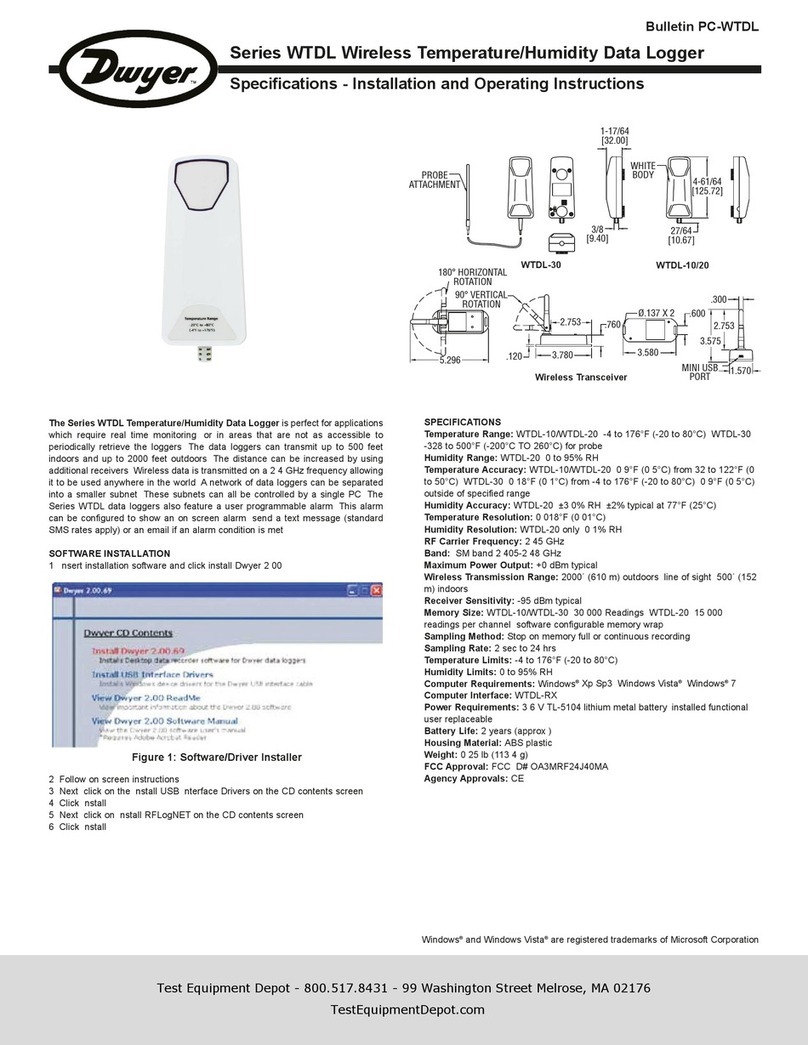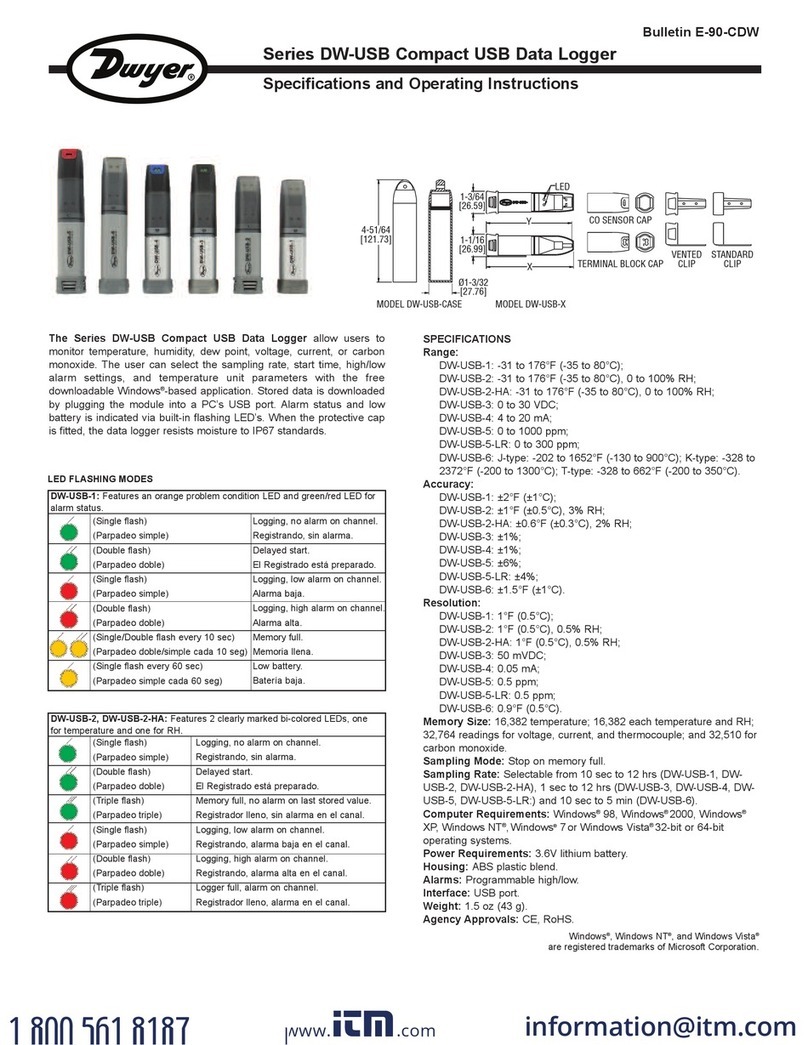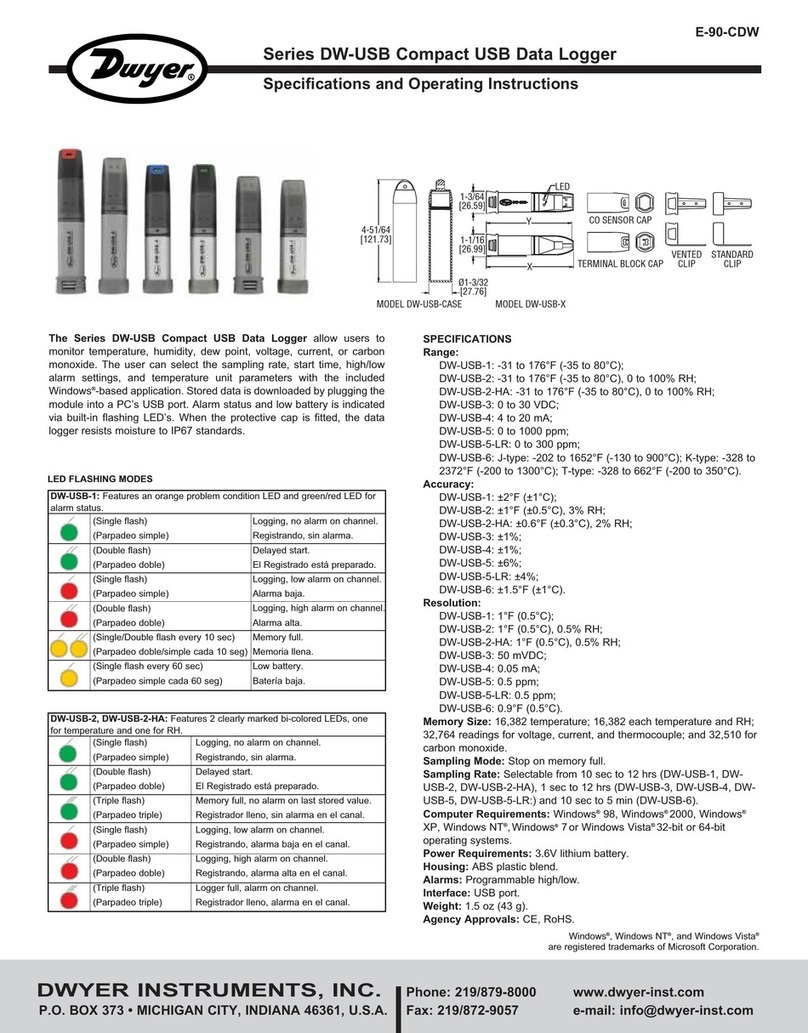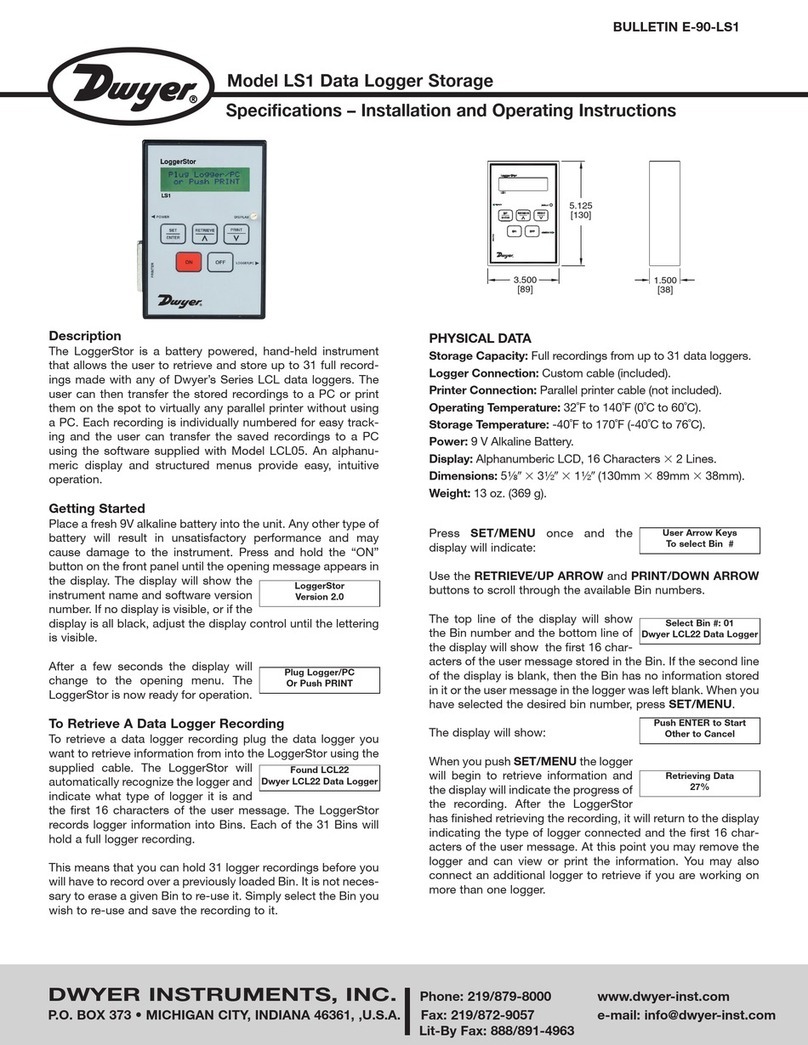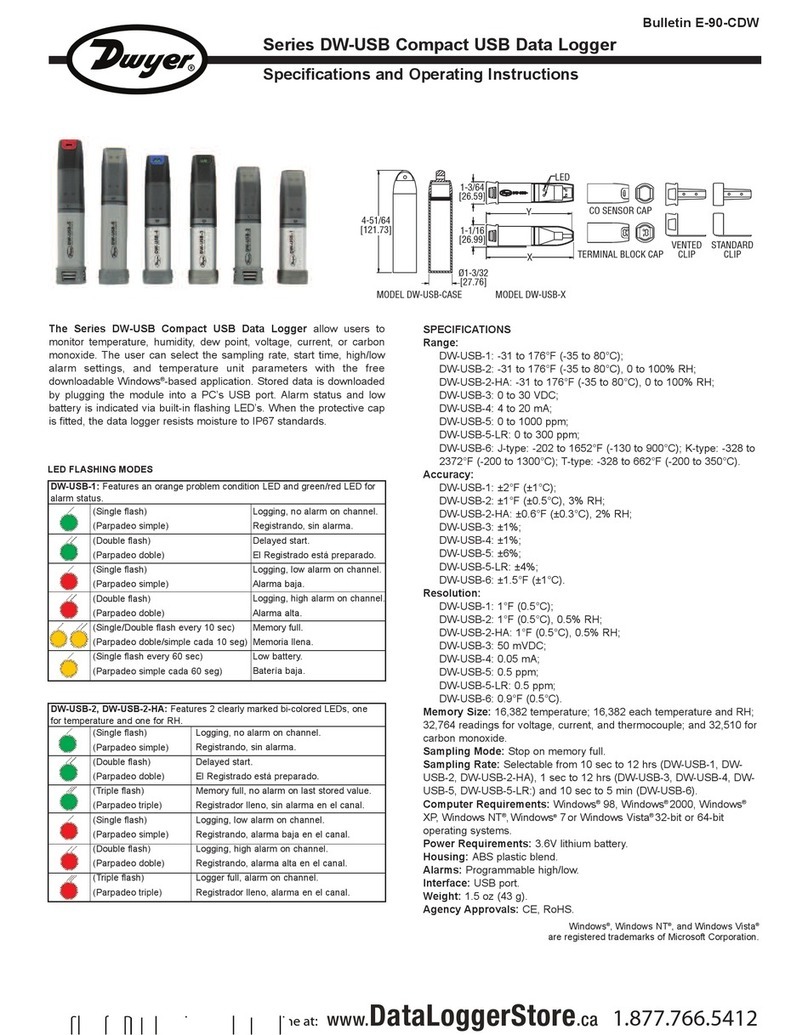Model DW-DATAPAD Handheld Portable Data Viewer
pecifications and Operating Instructions
Bulletin DLR-DW-DATAPAD
DWYER IN TRUMENT , INC.
Phone: 219/879-8000 www.dwyer-inst.com
P
.O.
BOX 373
•
MICHIGAN
CITY
,
INDIANA
46360,
U.
.A.
Fax:
219/872-9057
e-mail:
[email protected]The Model DW-DATAPAD Handheld Portable Data Viewer configures
and reads data from up to 500 DW-USB data loggers. A 2.8˝ full color
TFT touch screen display is easy to read and simplifies navigation
through the configuration menus. Data that has been downloaded to the
viewer can be displayed as a trend graph or a statistical summary.
Stored data can also be transferred to a computer using the provided
micro-USB cable and the included Windows®based software. A
rechargeable lithium battery is provided that has an average life of 5 to
8 hours under constant use.
The DW-DATAPAD is compatible with the following DW-USB data
loggers: DW-USB-1, DW-USB-1-HT, DW-USB-1-LCD, DW-USB-2, DW-
USB-2-HA, DW-USB-2-HA-LCD, DW-USB-2-LCD, DW-USB-6, DW-
USB-6-LCD, and DW-USB-LITE.
OPERATING IN TRUCTION
First Time Use
1. Fully charge DataPad by connecting it to your computer or Model KF-
CC-304 charger via the USB cable provided. The device will display a
when fully charged.
2. Turn the DataPad on by holding the button located on the front panel.
The device can be turned off by pressing and holding the button for 3
seconds. After a period of inactivity, the device will turn off. To turn it back
on, either touch the screen or press the button.
etting Time and Date
When the device is fully charged, detach from computer and press the
icon to choose screen options such as time and date.
Connecting a DW-U B Data Logger
First insert your DW-USB Data Logger into the USB port at the top of the
DataPad. nce your Data Logger is connected, you can download
existing data, stop it from logging, or set it up for initial use.
PECIFICATION
Data Recording Capacity: Internal flash memory, greater than 8.5
million readings.
Battery life: 5 to 8 hours (constant use).
Operating Temperature Range: 0 to 50°C (32 to 122°F).
Power Requirements: Rechargeable lithium battery included.
Display: 2.8˝ full color TFT touch screen LCD display.
Resolution: 240 X 320.
Interface: Touch screen and single front-panel push-button power
switch.
Connections: 1 USB type A socket (top of unit) for data logger
connection. 1 micro-USB (bottom of unit) for connection of unit to PC
via supplied USB cable.
Compatible Data Loggers: DW-USB-1, DW-USB-1-HT, DW-USB-1-
LCD, DW-USB-2, DW-USB-2-HA, DW-USB-2-HA-LCD, DW-USB-2-
LCD, DW-USB-6, DW-USB-6-LCD, and DW-USB-LITE.
Weight: 3.9 oz (111 kg).
Agency Approvals: CE, RoHS.
Windows® is a registered trademark of Microsoft Corporation.
3/4
[19.00]
4-7/32
[107.00]
2-11/16
[68.00]