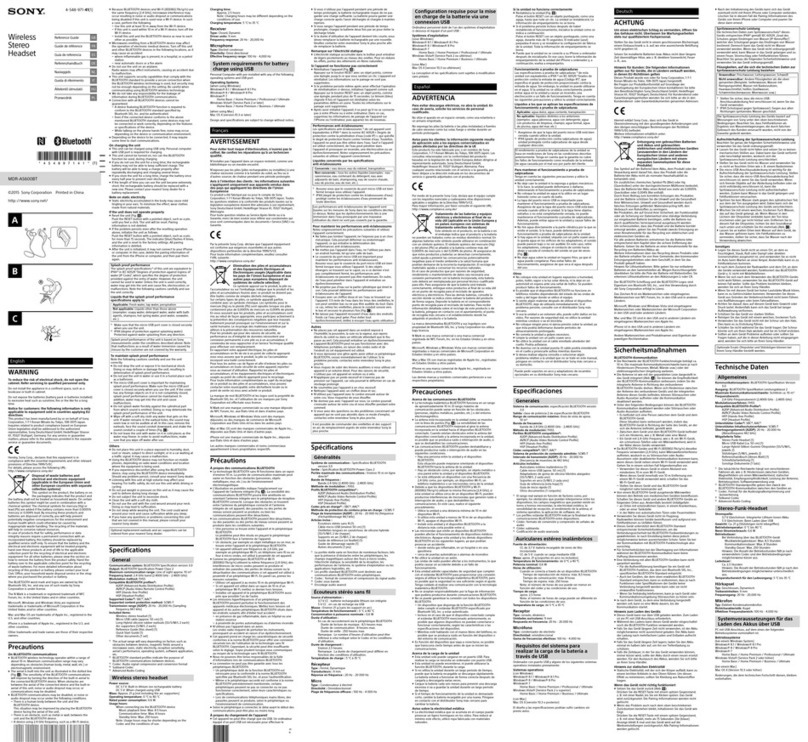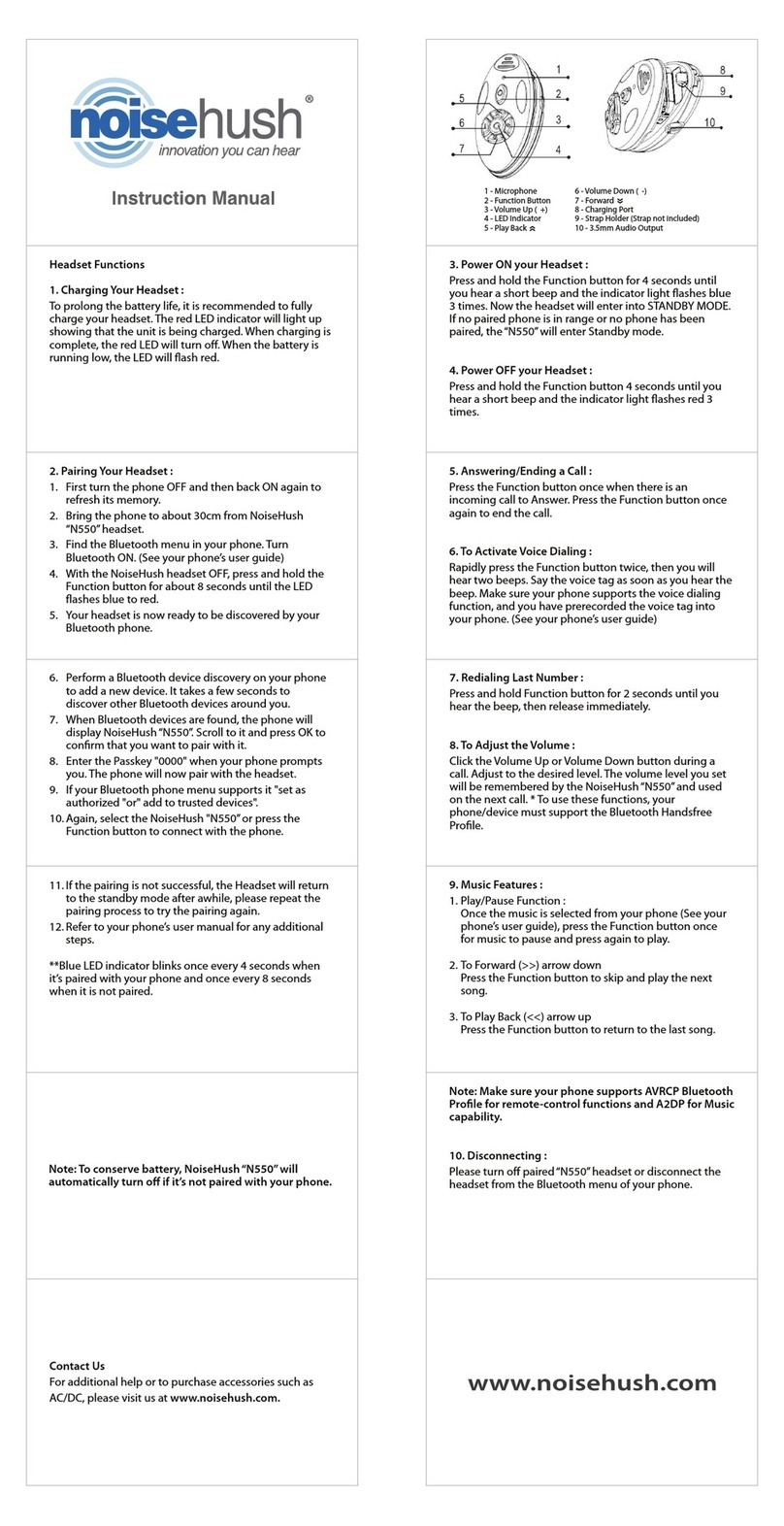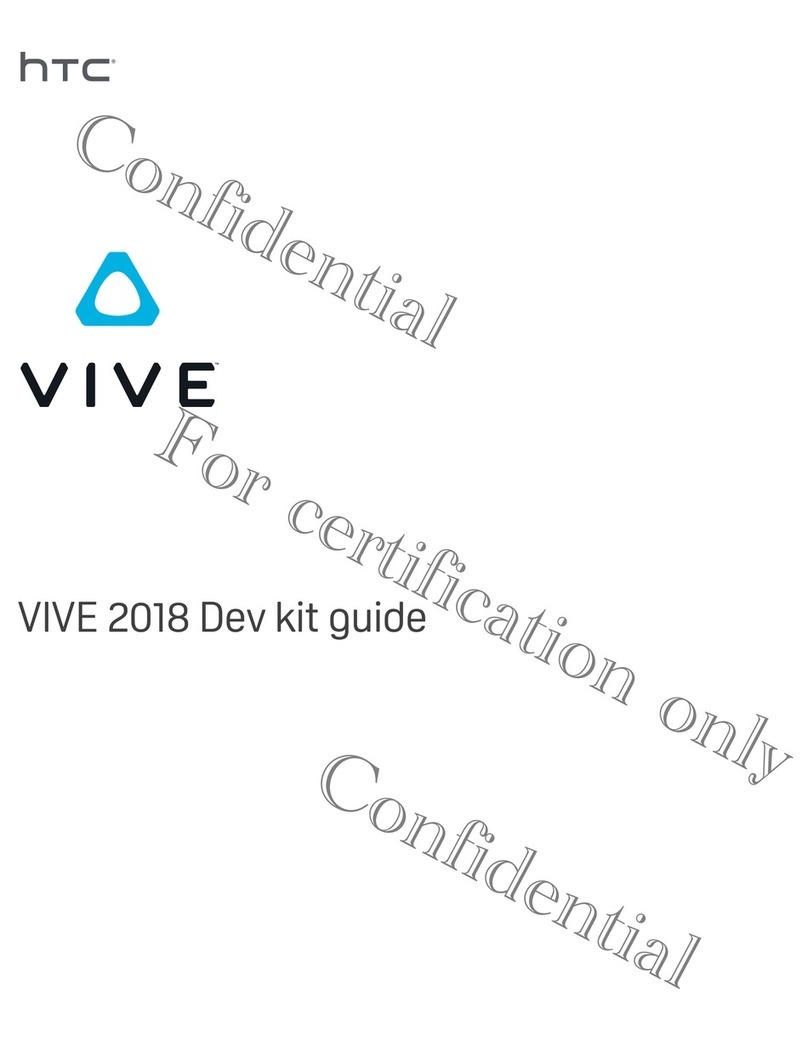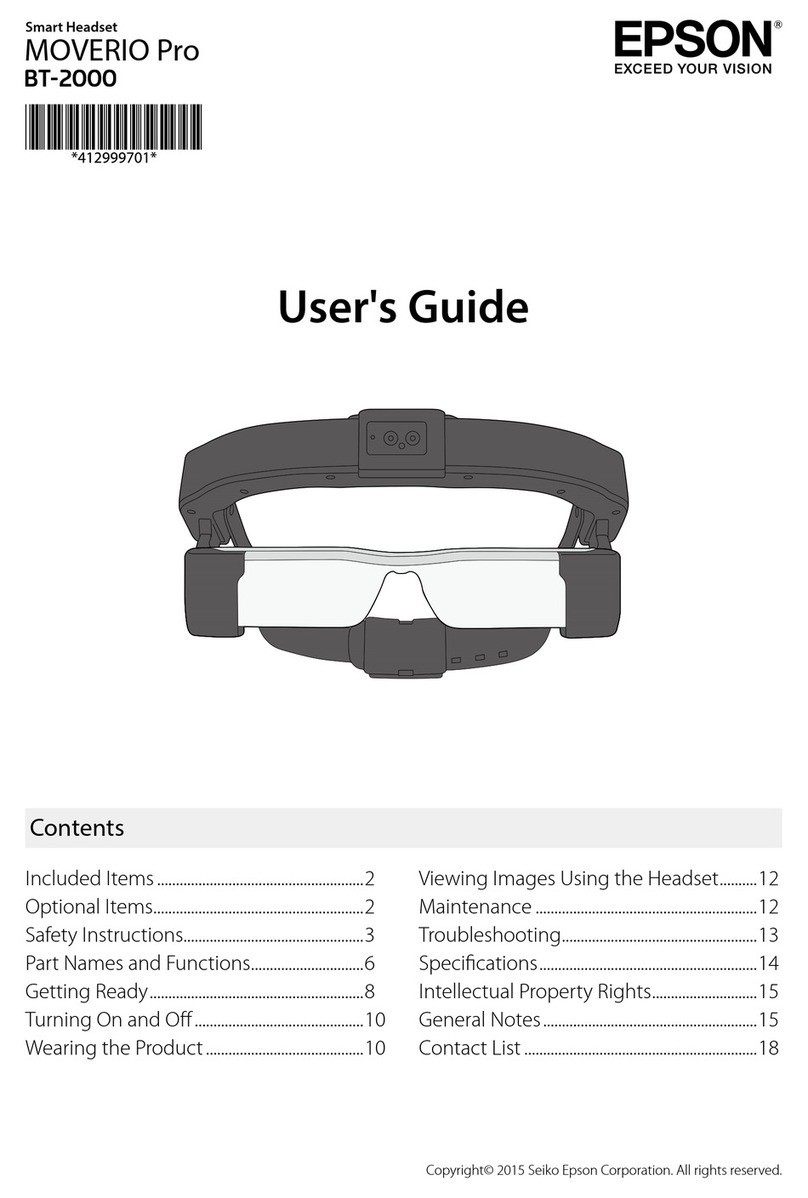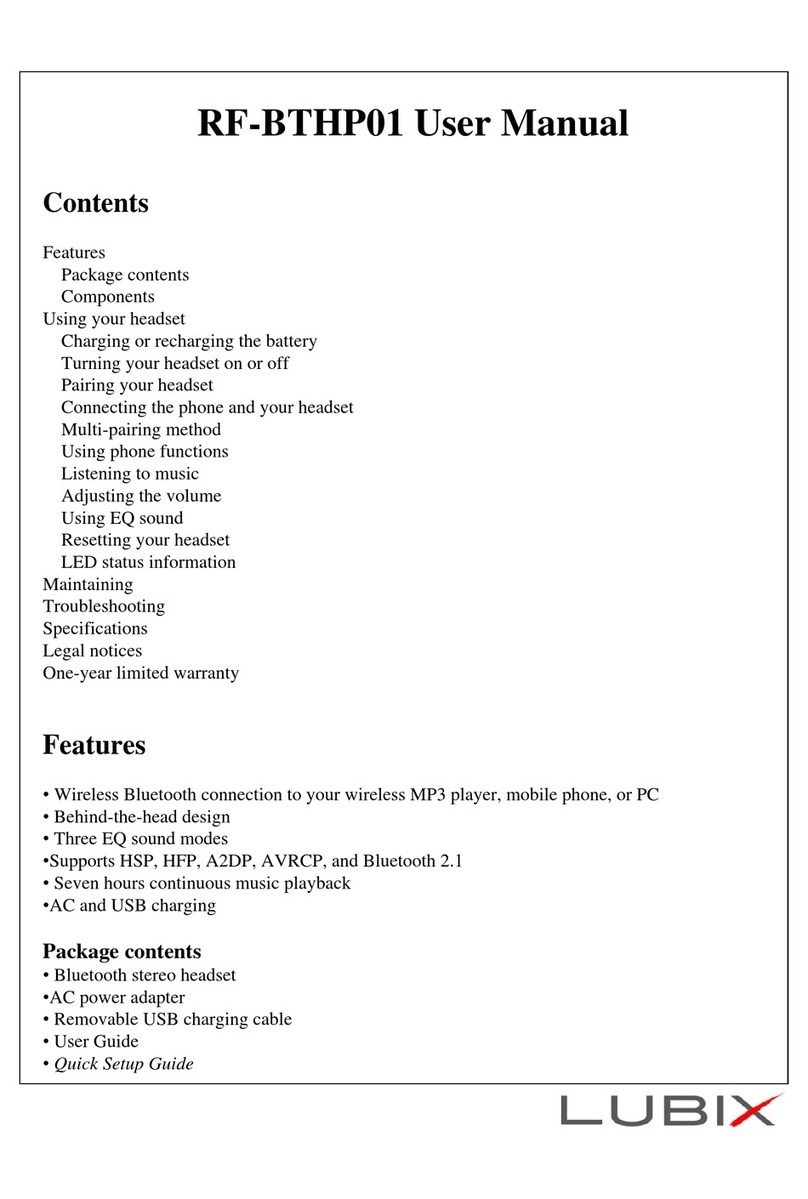PrimeNet Bluefire User manual

Bluefire TM (Headset)
USER’S GUIDE
WWW.PRIMENET21.COM
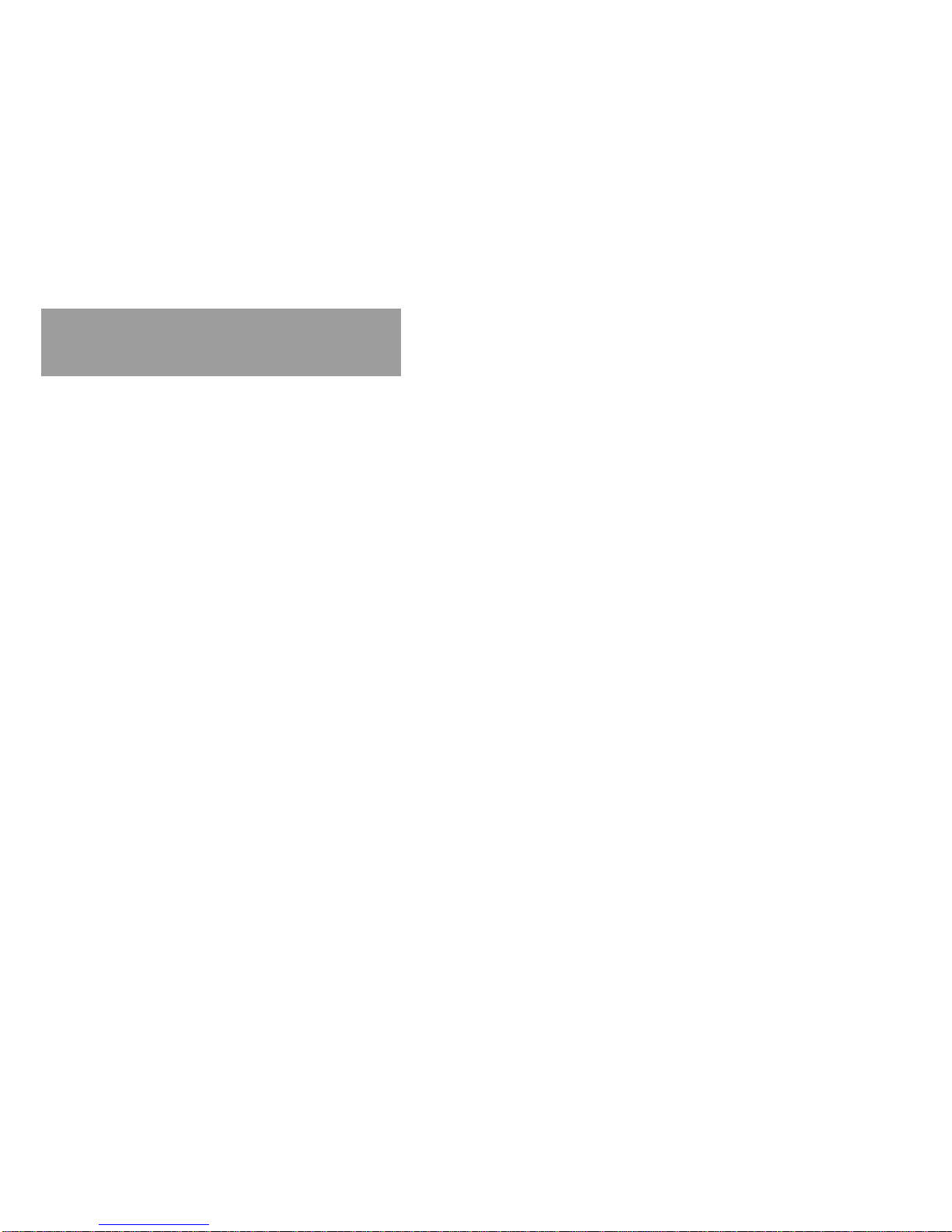
Contents :
Safety and General Information ……………………… 2
Introduction……………………………………………… 5
BluefireTM Basics ……………………………………….7
Using Your Headset…………….……………………… 11
1

Safety & General info.
IMPORTANT INFORMATION ON SAFE AND EFFICIENT OPERATION.
READ THIS INFORMATION BEFORE USING YOUR PHONE.
This device complies with Part 15 of the FCC Rules. Operation is subject to
the following two conditions: (1) this device may not cause harmful
interference, and (2) this device must accept any interference received,
including interference that may cause undesired operation.
Modification statement:
The FCC requires the user to be notified that any changes or modifications
made to this device that are not expressly approved by PrimeNet Co., Ltd.
may void the user's authority to operate the equipment.
Wireless notice
This product emits radio frequency energy, but the radiated output power of
this device is far below the FCC radio frequency exposure limits.
Nevertheless, the device should be used in such a manner that the potential
for human contact with the antenna during normal operation is minimized.
2
Interference statement:
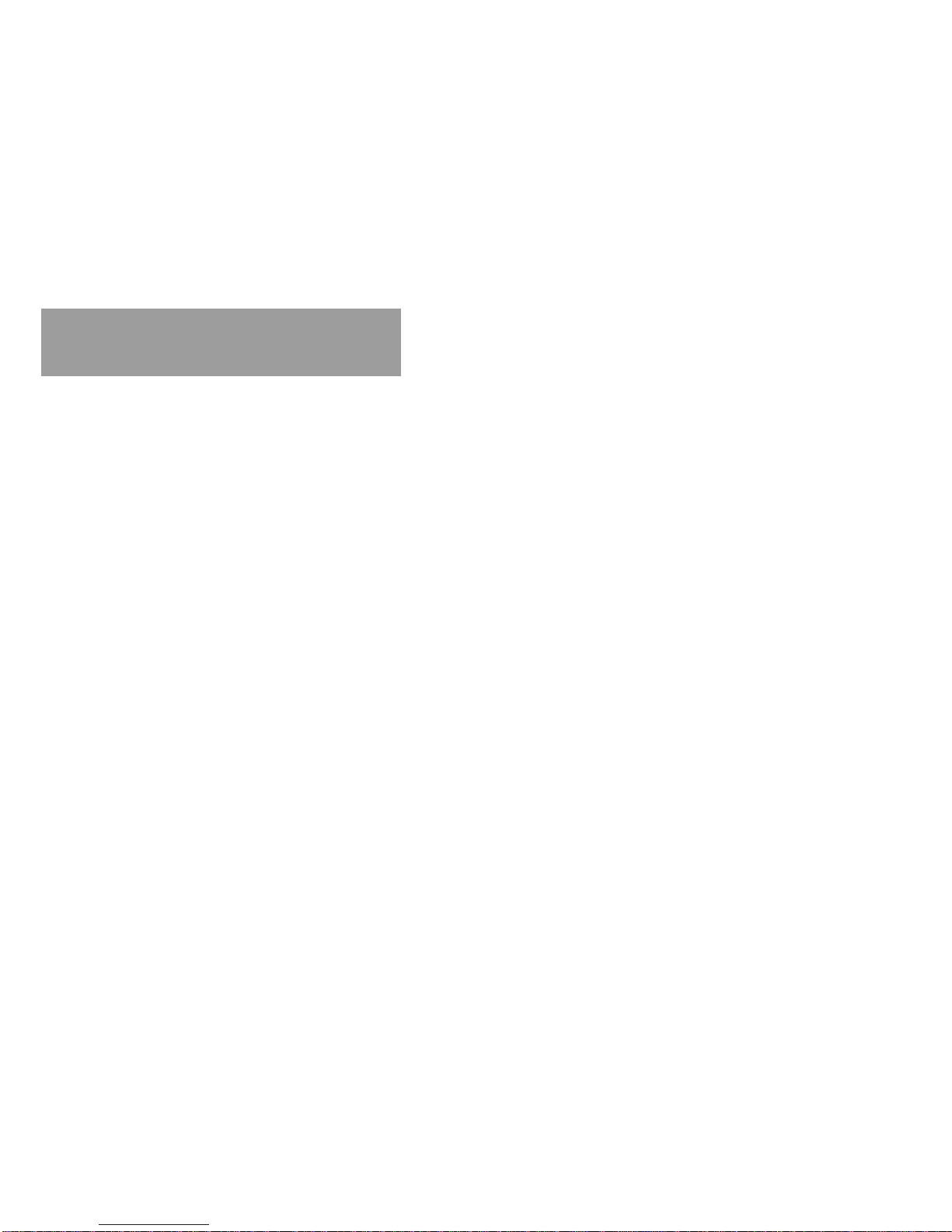
Safety & General info.
Facilities
When instructed to do so, turn off your headset when on board an aircraft. Any use of the headset must be
in accordance with applicable regulations per airline crew instructions.
Medical Devices
Pacemakers
The Health Industry Manufactures Association recommends that a minimum separation of 15 centimeters
(six inches) be maintained between a handheld wireless device and a pacemaker.
These recommendations are consistent with the independent research by, and recommendations of ,
Wireless Technology Research.
Persons with pacemakers should:
* ALWAYS keep the phone and BluetoothTM headset more than 15 centimeters (six inches) from your pacemaker
when the phone is turned ON.
* NOT carry the phone and BluetoothTM headset in the breast pocket.
* Turn OFF the phone and headset immediately if you have any reason to suspect that interference is taking
place.
Hearing Aids
Some digital wireless phones may interfere with some hearing aids. In the event of such interference, you
May want to consult with your hearing aid manufacturer to discuss alternatives.
Simultaneous use of a CIC-hearing aid and the BluefireTM headset is not possible due to lack of space in
the ear.
3

Safety & General info.
Other Medical Devices
If you use any other personal medical device, consult the manufacturer of your device to
Determine if it is adequately shielded from RF energy. Your physician may be able to assist you in obtaining
This information
FCC Notice to Users
This equipment has been tested and found to comply with the limits for a Class B digital device, pursuant
to part 15 of the FCC Rules. These limits are designed to provide reasonable protection against harmful
Interference in a residential installation. This equipment generates, uses and can radiate radio frequency
Energy and, if not installed and used in accordance with the instructions, may cause harmful interference
to radio or television reception, which can be determined by turning the equipment off and on, the user is
encouraged to try to correct the interference by one or more of the following measures:
* Reorient or relocate the receiving antenna.
* Increase the separation between the equipment and the receiver.
* Connect the equipment to an outlet on a circuit different from that to which the receiver is connected.
* Consult the dealer or an experienced radio/TV technician for help.
4

Introduction
5
What Is BluetoothTM Wireless Technology?
BluetoothTM wireless technology propels you into a new dimension in connectivity, BluetoothtTM devices
Communicate without wires, using built –in radio transceivers that operate on a globally available radio frequency
to ensure worldwide compatibility. Your BluetoothTM Wireless Headset can communicate with other BluetoothTM
devices within a range of approximately 10 meters (33 feet).
How Can I Use My BluetoothTM Wireless Headset?
The BluetoothTM Wireless Headset lets you connect with another BluetoothTM device supporting the headset profile
* Use your phone hands-free
* Handle incomming and outgoing calls with the headset multifunction control buttons.
* Use voice activation to make calls.
This package includes the following:
* BluetoothTM headset –BluefireTM
* BluefireTM –user’s guide
* AC/DC Adapter
* Headset necklace
* Cigar Jack Adapter ( Optional )
What Is Included in This Kit?
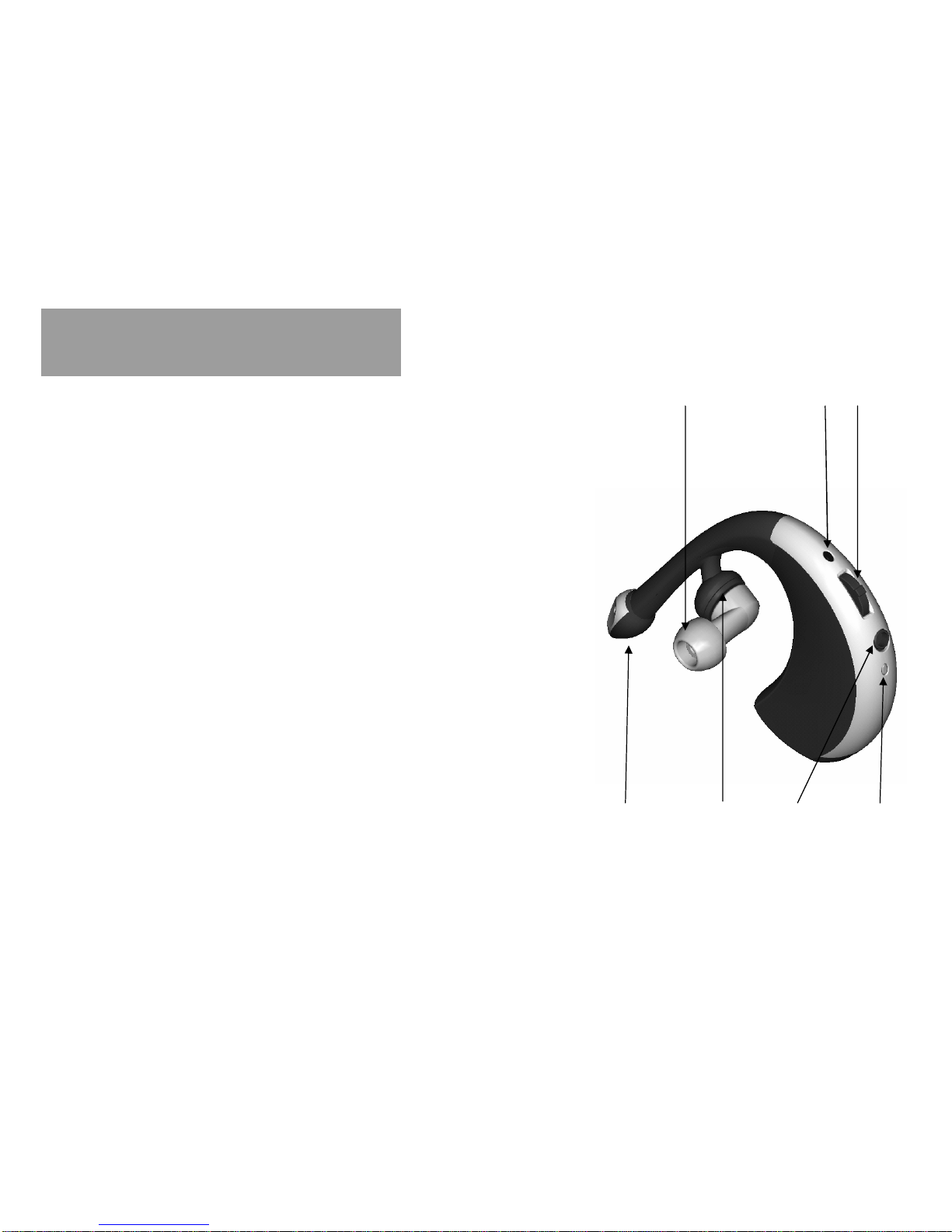
Introduction
Headset Features
1. Headset Indicator Lights (LED)
2. Multifunction Buttons
3. Charger Indicator Lights (LED)
4. Charging Port
5. Speaker
6. Microphone
7. Rubber -earpiece
1 2
3456
7
-Provide visual status of the Headset
-Controls all Headset Function
-Provide visual status of the charger
-Receives the plug for battery charger
-Plays the sound you receive on the call
-Picks up your voice input
-earphone
6
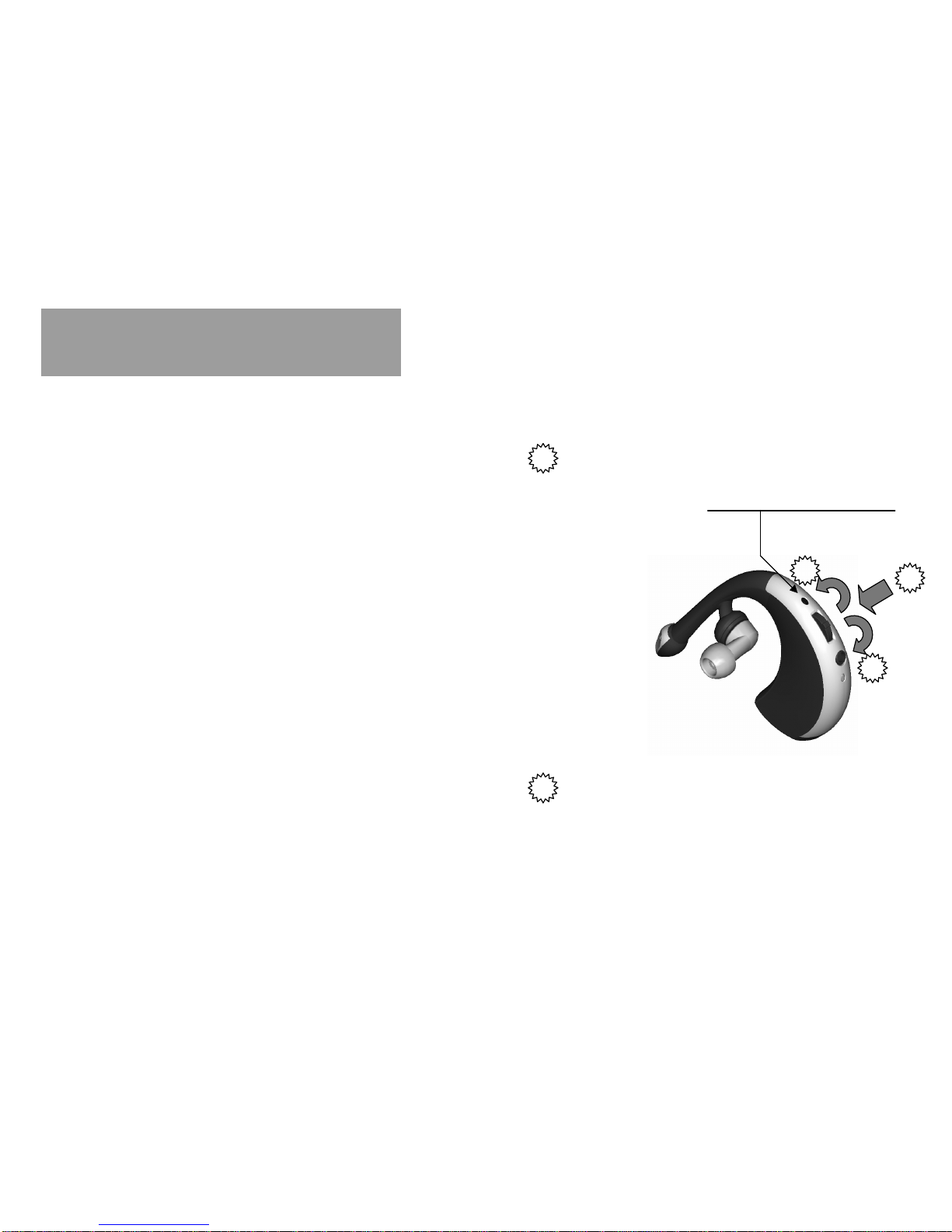
Bluefire TM Basics
Turn headset ON Rotate the button toward for 1 seconds
1
2
2
3
Headset Indicator Lights (LED)
Turn headset Off Rotate the button toward for 5 seconds
2
The user will hear a sequence of beeps going
from low to high tones.
The red headset indicator will flash for 5 seconds.
The blue headset indicator will start lighting every
4 seconds, indicating that the headset is ON.
The user will hear a sequence of beeps going
from high to low tones.
The red headset indicator will flash for 5 seconds.
(The first time you turn the headset ON, it will automatically
go into pairing mode)
7

1
2
3
Headset Indicator Lights (LED)
Answer a call
Only with headset turned ON
Push the button toward for 1 seconds
3
When the phone receives a call, the headset
generates a ring tone and the blue and red headset
indicator starts blinking fast.
During conversation the blue headset indicator
Lights every 2 seconds.
Initiate a call
with phone Activate call from phone
As placing a call normally. The phone will transfer
the call to the headset automatically.
Initiate a call
with the headset
(voice dial)
Push the button toward for 1 second
3
When the headset and the phone are ready for
Voice-dialing, the user receives a beep from the
Headset. The user can now say the name stored
In his or her phone –the Voice Tag.
If the voice tag is recognized by the phone a call
is activated, otherwise the headset will again go
into ON mode
Battery Status
Low battery
indicator Red headset indicator flashing every 10 seconds.
Red headset indicator
8
Bluefire TM Basics
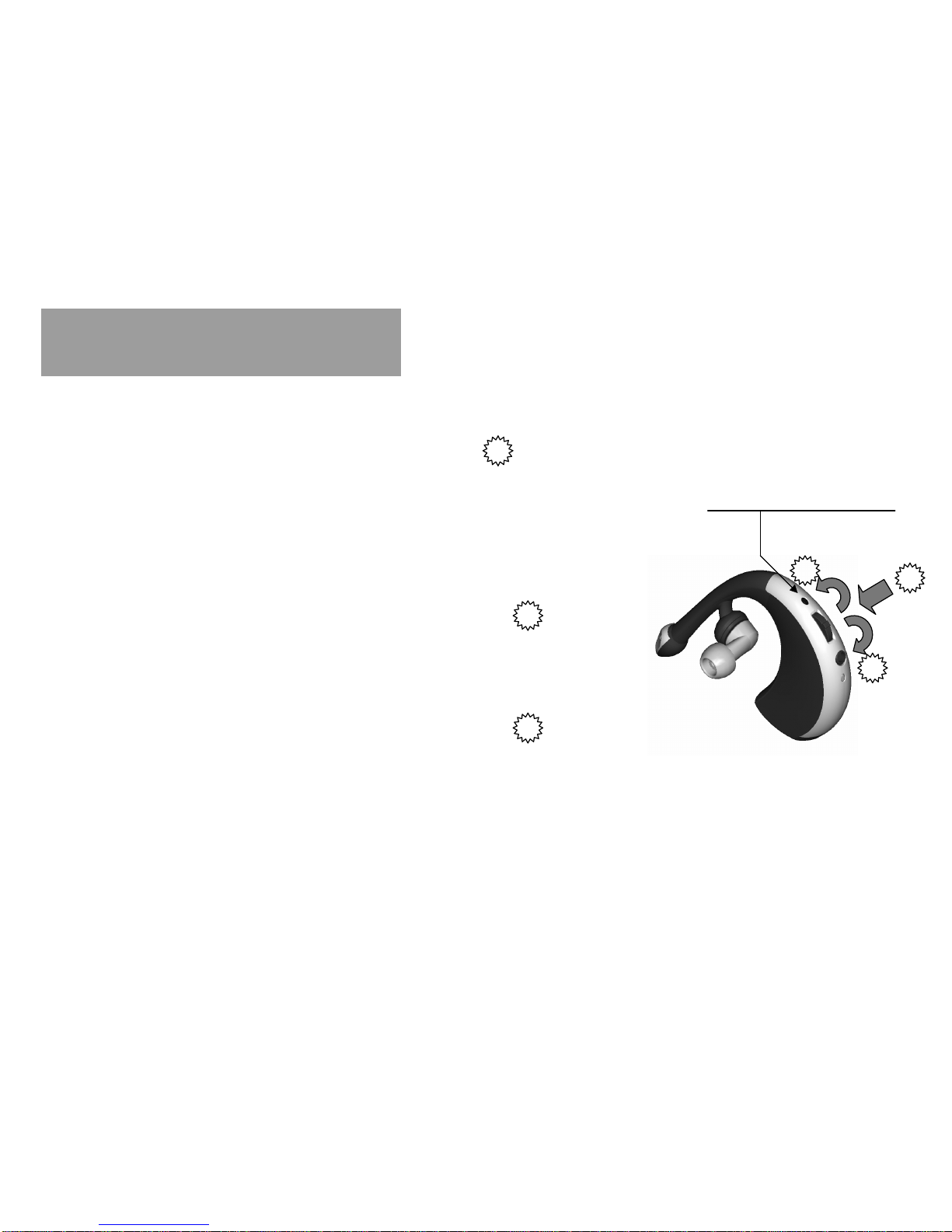
Only during an active call
End a call Push the button toward for 1 seconds
3
1
2
3
Headset Indicator Lights (LED)
VOLUME
Increase headset
Speaker volume
Decrease headset
Speaker volume
Rotate the button toward 1
Rotate the button toward 2
This will send the headset into ON mode and the headset
is again ready to receive a call.
When maximum volume level is reached you will hear
A beep.
When minimum volume level is reached you will hear
A beep.
Battery Status
Low battery
indicator Red headset indicator flashing every 5 seconds.
(during conversation 2 beeps will be heard every 30 seconds)
Red headset indicator
9
Bluefire TM Basics
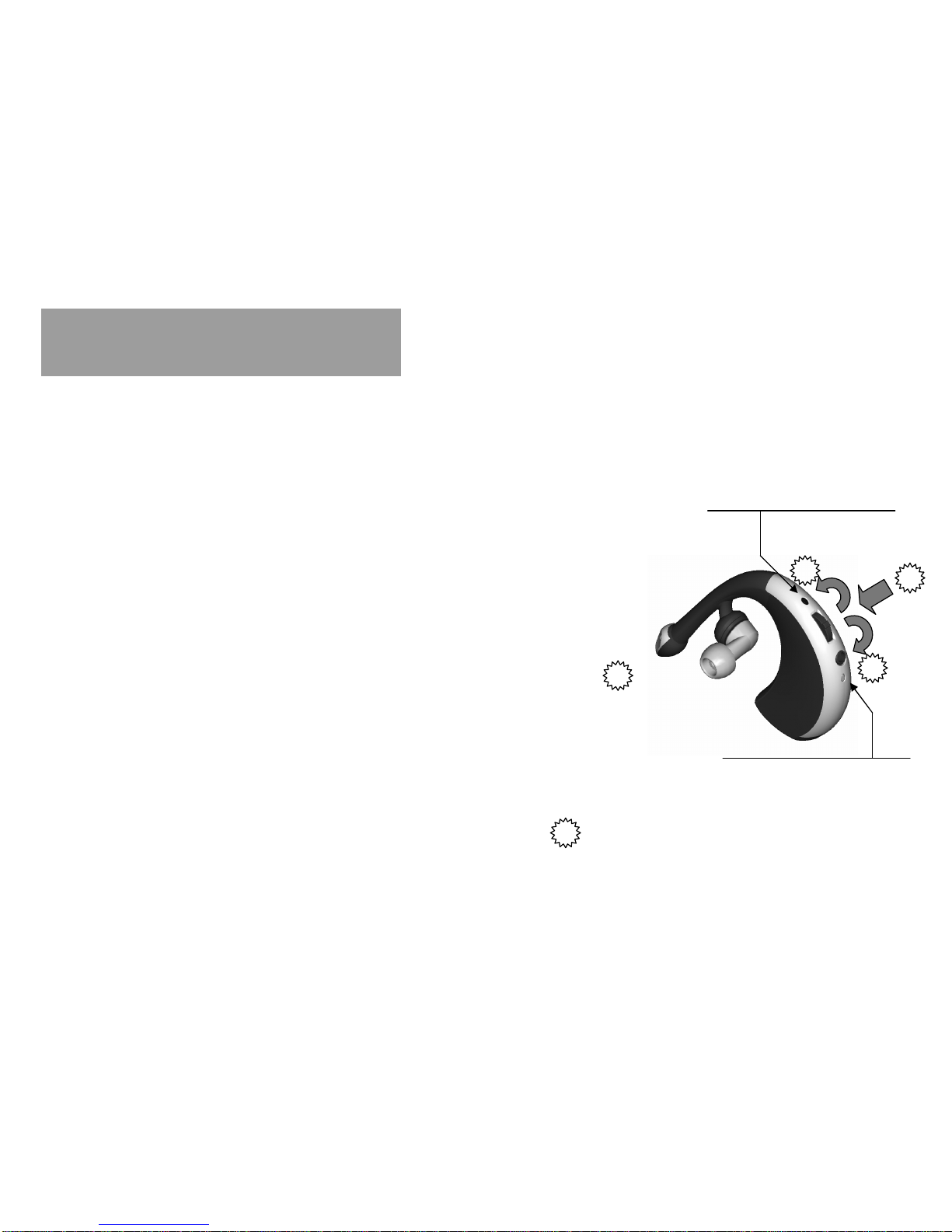
Only during charging
LED on charger
Battery fully charged
Red indicator on charger lights
1
2
3
Headset Indicator Lights (LED)
Green indicator on charger lights
Charger Indicator Lights (LED)
Only with headset turned off
PAIRING MODE
Get headset read to pair
with phone Rotate the button toward
for 7 seconds 2
When pairing mode is process, the red headset
Indicator flash for 3 seconds. And then the blue
Headset indicator flash for 1 seconds.
Finally, the blue and red headset Indicator flash
continually.
The passkey for pairing the headset with the phone
Is 0000.
If you rotate the button toward during pairing,
Pairing will be stopped. 2
10
Bluefire TM Basics

Using Your Headset
Charging Your Headset
WHEN TO CHARGE :
First Time Use –Before you use your headset,
You need to charge its contained battery for
three hours.
Recharging –When the red indicator on the headset
starts flashing, the headset battery needs to be recharged.
Charging Port
Charger Indicator Lights (LED)
HOW TO CHARGE :
Connect the included AC/DC adapter to the headset
charging port.
During charging, the red indicator on the charger indicator
shows a steady light.
When the battery is fully charged, the green indicator is
turns on.
A fully charged headset battery provides up to :
* Talk time 5 hours
* Stand bytime 4 days
11

Using Your Headset
Wearing the Headset
Placing the headset on your ear.
-Choosing left or right ear wearing style.
The headset is configured for wear on the left or right ear.
After some practice, you should be able to place the headset
On your ear with just one hand. right ear
left ear
1. Place headset behind your ear.
2. Loop top of headset over front of ear.
3. Insert rubber-earpiece into ear canal.
12
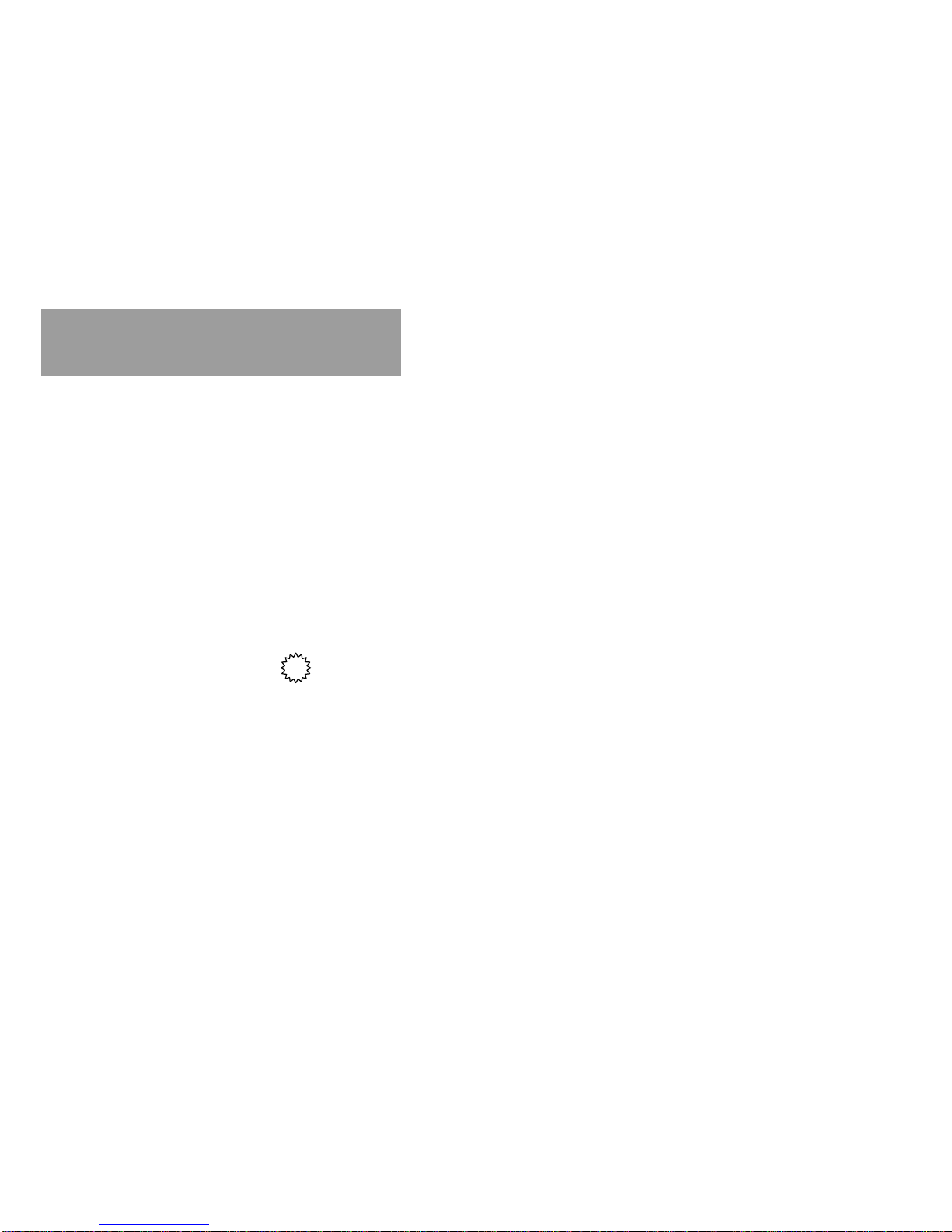
Using Your Headset
Pairing Your Headset & Phone
Note : You must pair your headset and phone before you can make a call.
You establish a BluetoothTM link between your headset and phone with a paired link. When you set up a paired
link, the phone remembers the headset’s ID. Once your headset and phone are paired, your headset automatically
connects to your phone any time, you turn your headset on.
Paired Link
With the headset and phone in close proximity :
STEP : RESULT :
1. Turn headset OFF.
2. Rotate the button toward for 7 seconds.
3. Perform a device discovery from the phone.
* For details on device discovery for your phone,
refer to the user’s guide for the phone.
4. Press the Yes key on the phone to bond to the
headset.
5. When “Enter Bluetooth Passkey”appears,
enter the passkey 0000, then press OK on the
phone to pair the headset with the phone.
21. Both of the headset indicator are turned off.
2. When pairing mode is process, the red headset Indicator
flash for 3 seconds. And then the blue headset indicator
flash for 1 seconds. Finally, the blue and red headset
Indicator flash continually.
3. HANDSET
4.5. The red headset indicator flash twice. And the
the blue headset indicator will start lighting
every 3 seconds, indicating that the headset is
standby mode.
13
When pairing mode is process, the red headset Indicator
flash for 3 seconds. And then the blue headset indicator
flash for 1 seconds. Finally, the blue and red headset
Indicator flash continually.
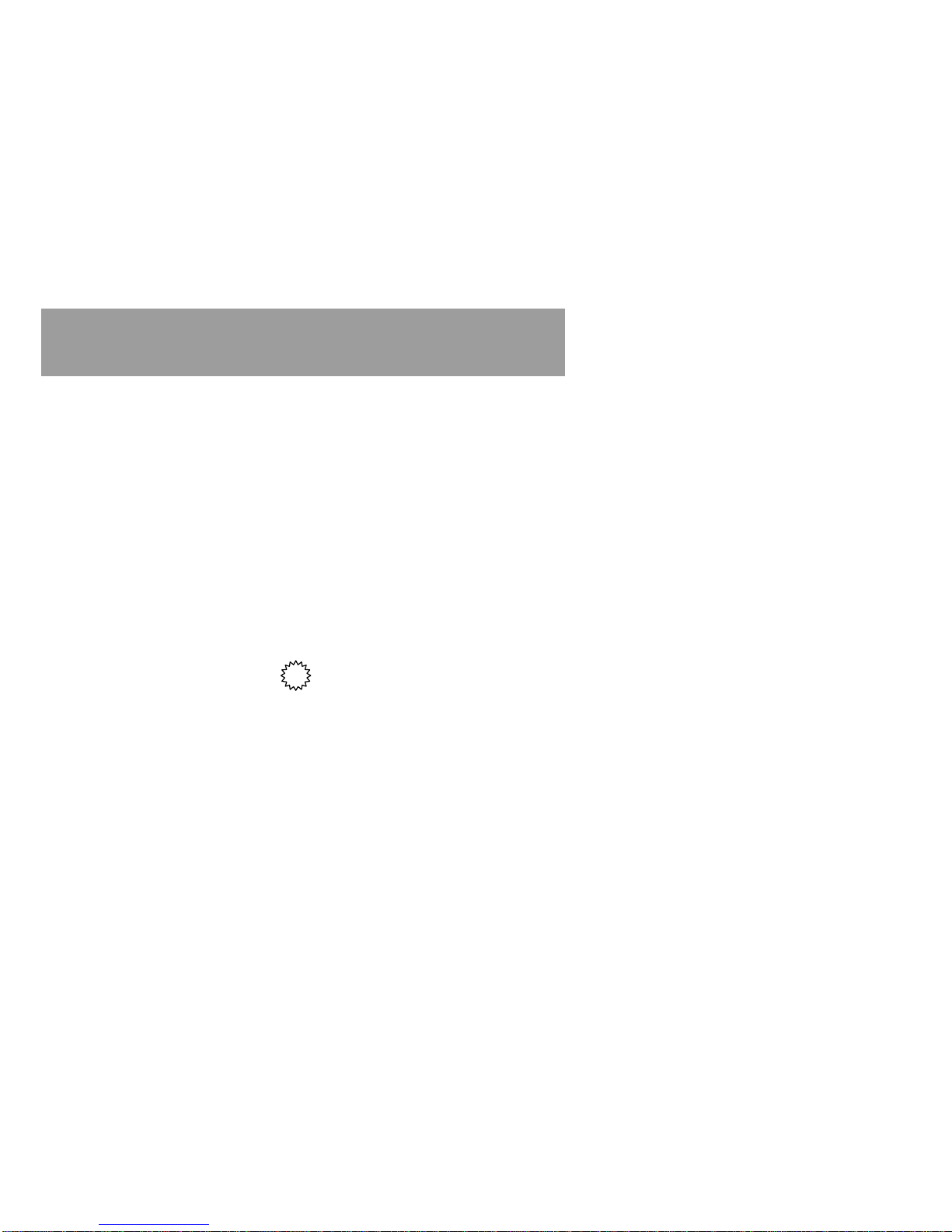
Pairing Your Headset & AG Dongle (PrimeNet)
Note : You must pair your headset and AG Dongle before you make a call.
You establish a BluetoothTM link between your headset and AG Dongle with a paired link. When you set up a paired
Link, the AG Dongle remembers the headset’s ID. Once your headset and ag dongle are paired, your headset
automatically connects to ag dongle any time, you turn your headset on.
Paired Link
With the headset and ag dongle in close proximity :
STEP :
Headset RESULT :
1. Turn headset On.
2. Rotate the button toward for 5 seconds.
AG Dongle
3. Turn AG Dongle OFF (serious)
4. Press the button on the phone to bond to the
headset.(keep press button about 10 seconds)
“red-blue led on same time for 3 seconds,
off, red-blue led on same time again è
release button.“
11. Both of the headset indicator are turned off.
2. The red headset indicator flash twice. And then
the blue headset indicator flash for 3 seconds
and off continually.
•Both of the ag dongle indicator are turned off
•The red-blue ag dongle indicator flash twice. And
the blue headset indicator will start lighting
every 3 seconds, indicating that the headset is
standby mode.
When pairing mode is process, the red headset Indicator
flash for 3 seconds. And then the blue headset indicator
flash for 1 seconds. Finally, the blue and red headset
Indicator flash continually.
Using Your Headset & AG Dongle
14

Using Your Headset
Controlling headset volume.
Note : Adjusting volume can only be done during an active call.
Increasing and Decreasing Volume
1
2
3
Headset Indicator Lights (LED)
Increase headset
Speaker volume
Decrease headset
Speaker volume
Rotate the button toward
Rotate the button toward
When maximum volume level is reached you will hear
2 beep sound.
When minimum volume level is reached you will hear
2 beep sound.
1
2
15
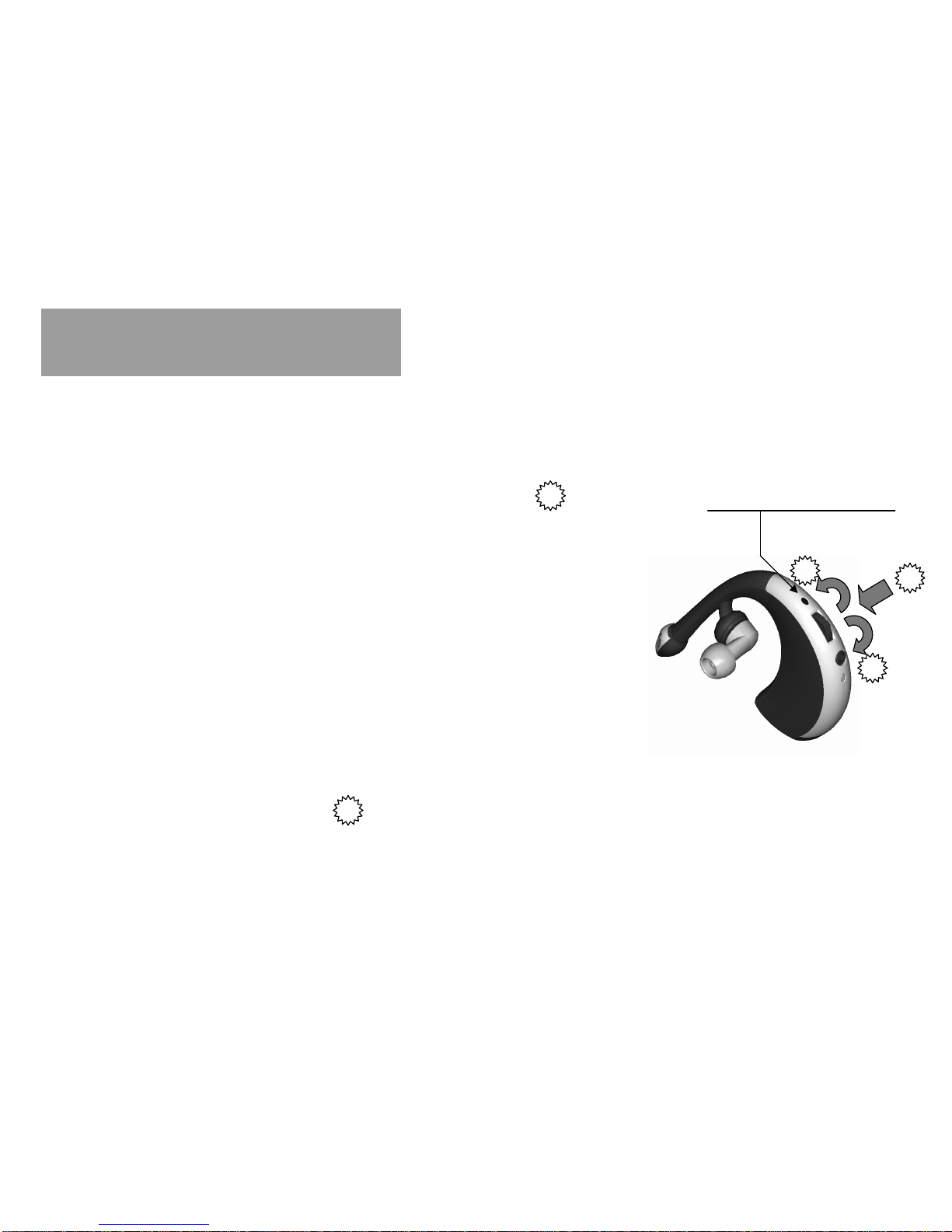
Using Your Headset
Making and receiving a call
You can make a call with your headset in this way:
* Dialing a number from the phone and then push button toward .
You must first link your headset and phone as described in “Pairing Your Headset & Phone”
Dialing a Number from the Phone
STEP :
1. Connect Headset & AG Dongle first.
2. Using the phone’s keypad, dial the phone number.
3. To send the call
Ending a Call from the Headset
To end a call, push the button toward for 1 seconds.
1
2
3
Headset Indicator Lights (LED)
3
A sequence of high/low tones indicates that the call has ended.
This will send the headset into ON mode and the headset
is again ready to receive a call. 16
3

Receiving a Call
Using Your Headset
With the Headset On and paired.
When you receive an incoming call with the headset on and paired,
a ring tone is generated in your headset. To pair your headset and
Phone, see “Pairing Your Headset & Phone”.
Answer the call by push the button toward for 1 second
1
2
3
Headset Indicator Lights (LED)
3
Receiving a Call
With the Headset Off (Paired Link Only)
When you receive a call with the headset OFF, you first have to
Turn the headset ON. When you have turned the headset on,
Push the button toward for 1 second.
3
Transferring a Call
Headset to Phone
The transfer must be initiated by the phone. (See the user’s guide for your phone.)
Phone to Headset
If the BluefireTM is already turned ON and the call is on the phone, push the button
Toward for 1 second.
3
17

Using Your Headset
Disconnecting the BluetoothTM Link
To terminate the BluetoothTM connection between the headset and phone, turn the headset OFF
by rotate the button toward for 5seconds.
2
The user will hear a sequence of beeps going
from high to low tones.
The red headset indicator will flash for 5 seconds. 1
2
3
Headset Indicator Lights (LED)
18

19
Using Your Headset
Using Your Headset Indicator light and charging Indicator light
RED CHARGING Indicator light
ON
GREEN CHARGING Indicator light
ON
BLUE HEADSET Indicator light
OFF
Flash at a 10 second interval
Flash at a 5 second interval
RED HEADSET Indicator light
OFF
Flash at a 10 second interval
Flash at a 5 second interval
BLUE AND RED HEADSET Indicator light
Both blue and red headset indicator flashing
repeatedly
Note : Both blue and red headset indicator shows a quick flash when the heaset is out of range
HEADSET:
Charging in progress
HEADSET:
Charging complete
Power off
Turned on ( not on a call )
Connected ( on a call )
HEADSET:
Power off
Turned on ( not on a call ) –Battery Low
Connected ( on a call ) –Battery Low
HEADSET:
HEADSET:
Pairing mode
Table of contents