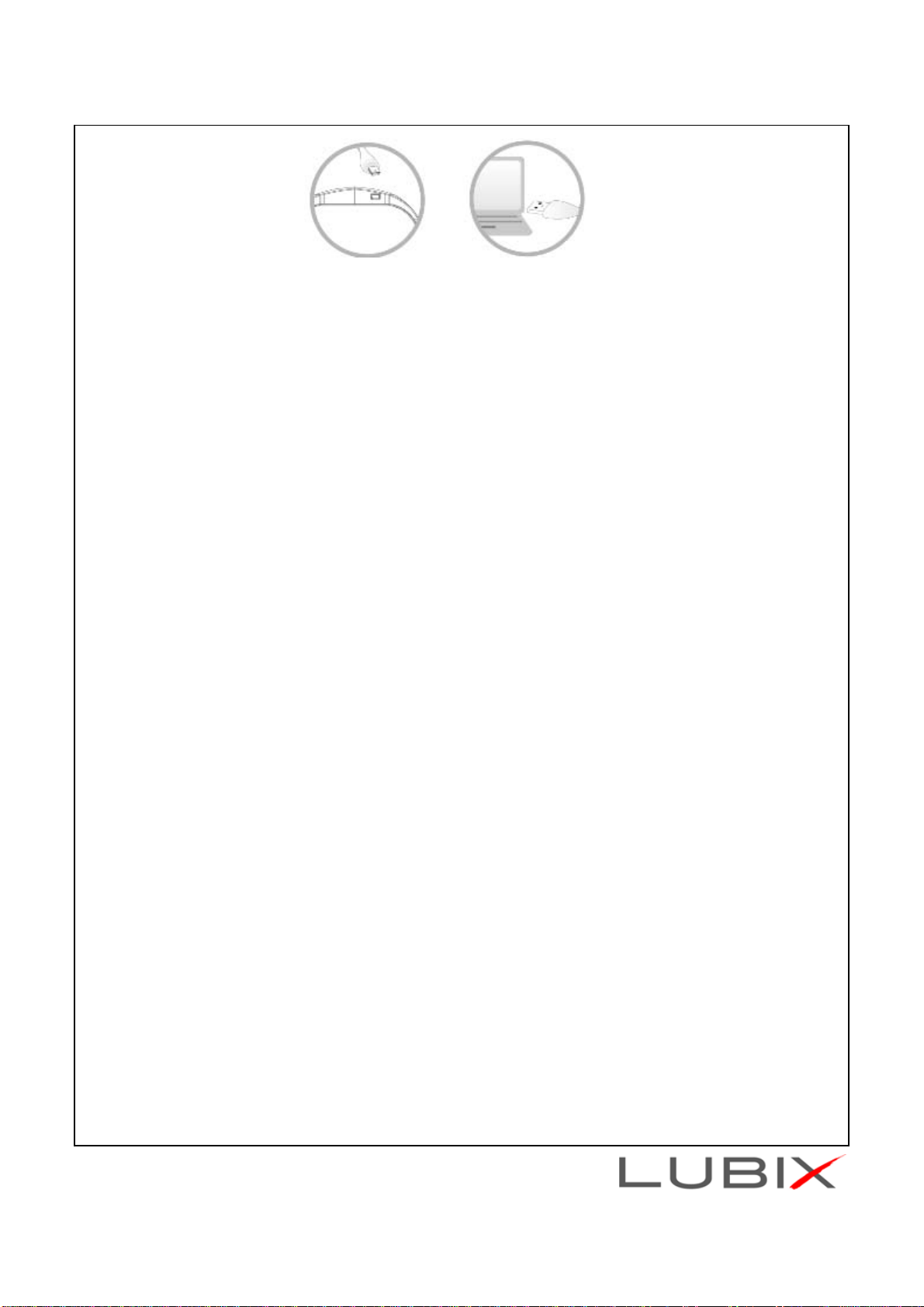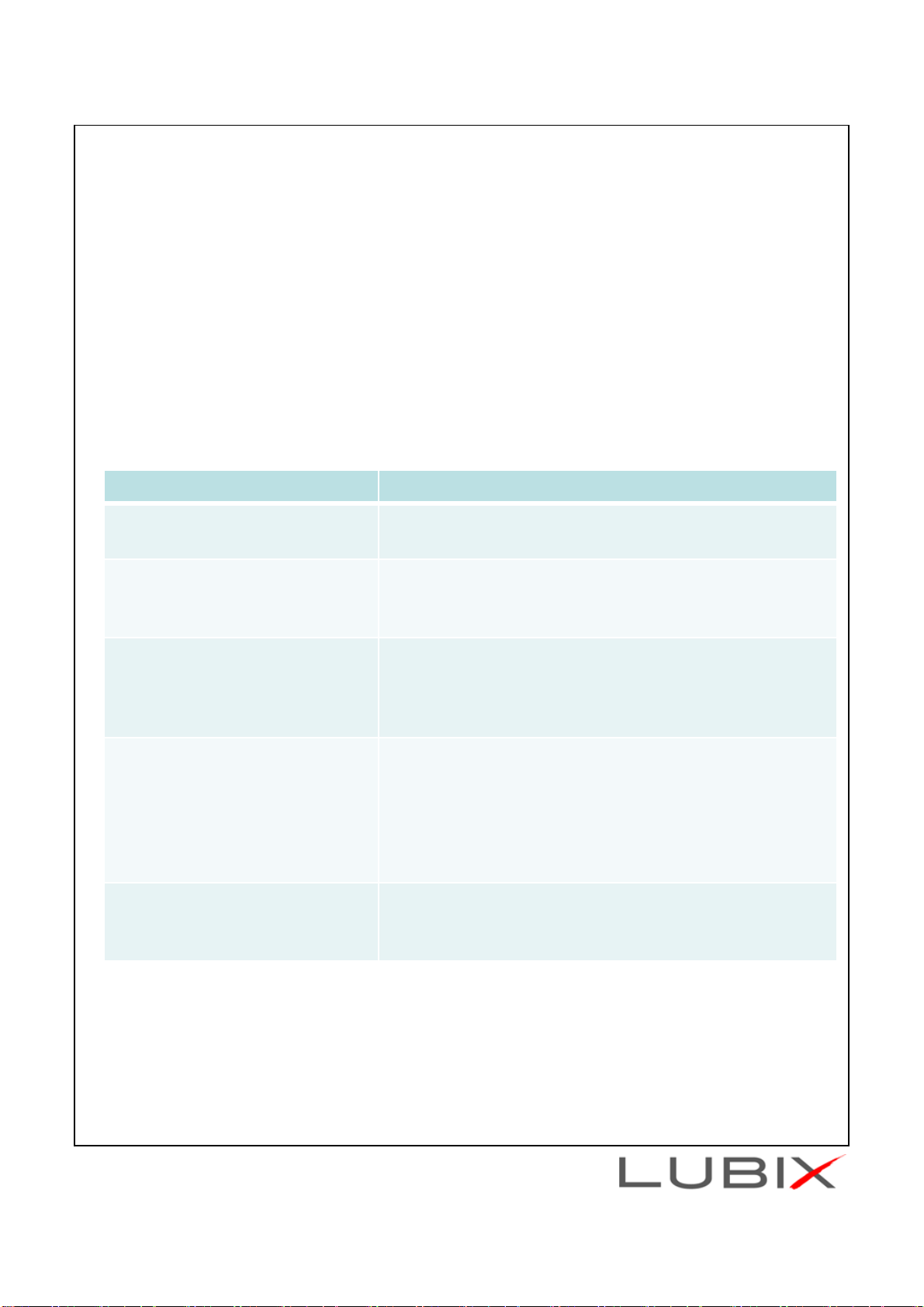You can connect the phone using the HSP profile and the computer using A2DP. This way, you
can listen to the music from the computer and answer phone calls at the same time.
Note: In multi-pairing mode, some functions may be restricted depending on the host devices.
Not all devices and functions may be compatible with multi-pairing.
Using phone functions
Note: If you connect a phone and an MP3 player, the device you connect last has priority. For
example, if you connect a phone, then connect an MP3 player, you can answer the phone while
listening to music, but you cannot use the phone’s redial or voice recognition functions because
the MP3 player controls the buttons.
To use phone functions:
•To voice dial, press the talk button once to activate voice dial. (Some phones may not support
this function.)
•To redial the last number, double-click (quickly press twice) the talk button.
•To answer a call, press the talk button.
•To end a call, pres the talk button.
•To refuse an incoming call, press the ▶II.
•To adjust the volume, press the + or – volume button.
•To switch a call between the headset and phone, pres the talk button twice. (Some phones may
not support this feature.)
•To answer a call while listening to music, press the talk button. To end the call, press the talk
button again. When the call ends, music resumes playing.
Listening to music
Note: If you connect a phone and an MP3 player, the device you connect last has priority. For
example, if you connect a phone, then connect an MP3 player, you can answer the phone while
listening to music, but you cannot use the phone’s redial or voice recognition functions because
the MP3 player controls the buttons.
Note: The Bluetooth device you connect must support AVRCP (Audio Video Remote Control
Profile)
To listen to music:
•To play a song on the MP3 player, press the ▶II
•To pause or resume playback, press the ▶II
•To stop playback, press and hold the ▶II
•To select a song during playback, press forward or backward button. (Some devices, such iPod
or iPhone, may not support this function)
•To fast forward or fast reverse during playback, press and hold forward or backward button.
(Some devices, such iPod or iPhone, may not support this function)