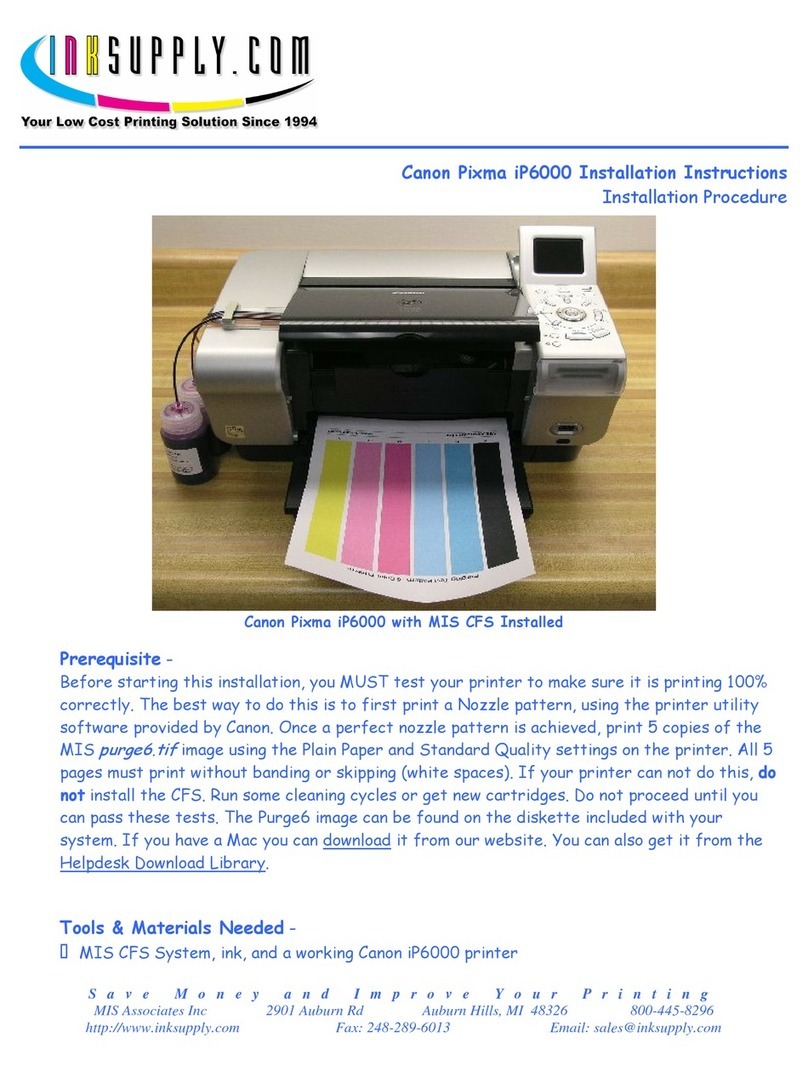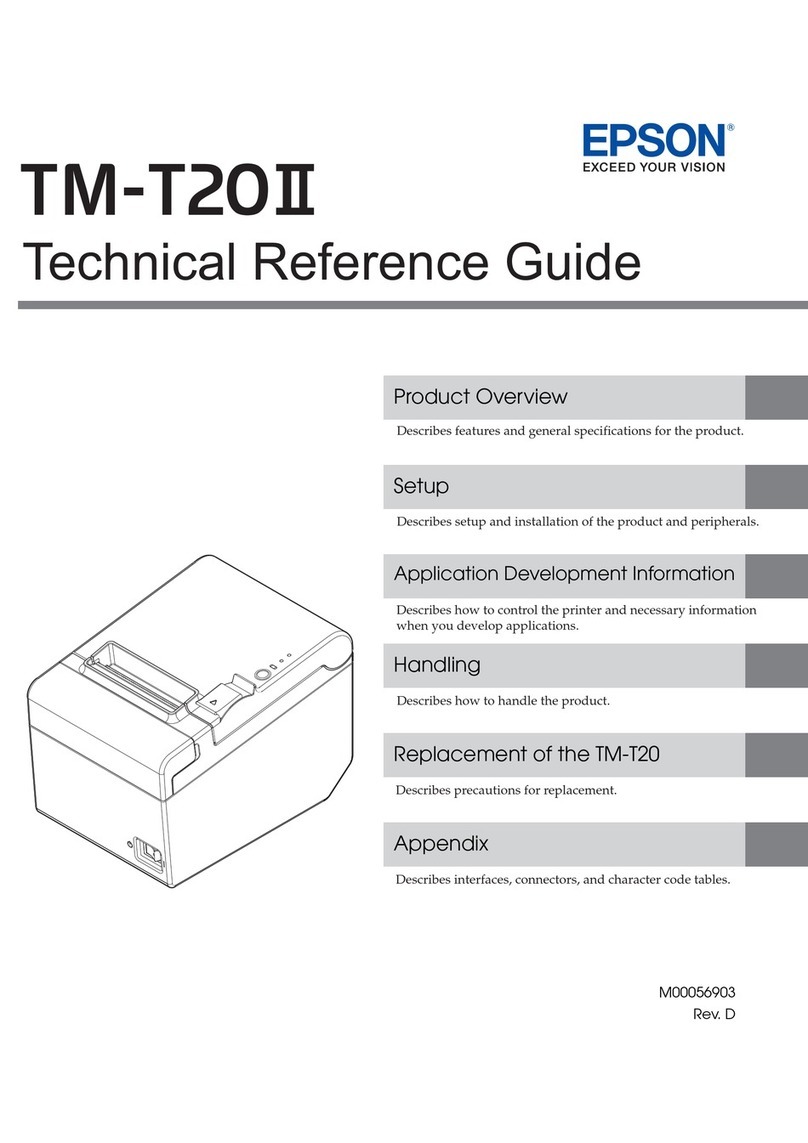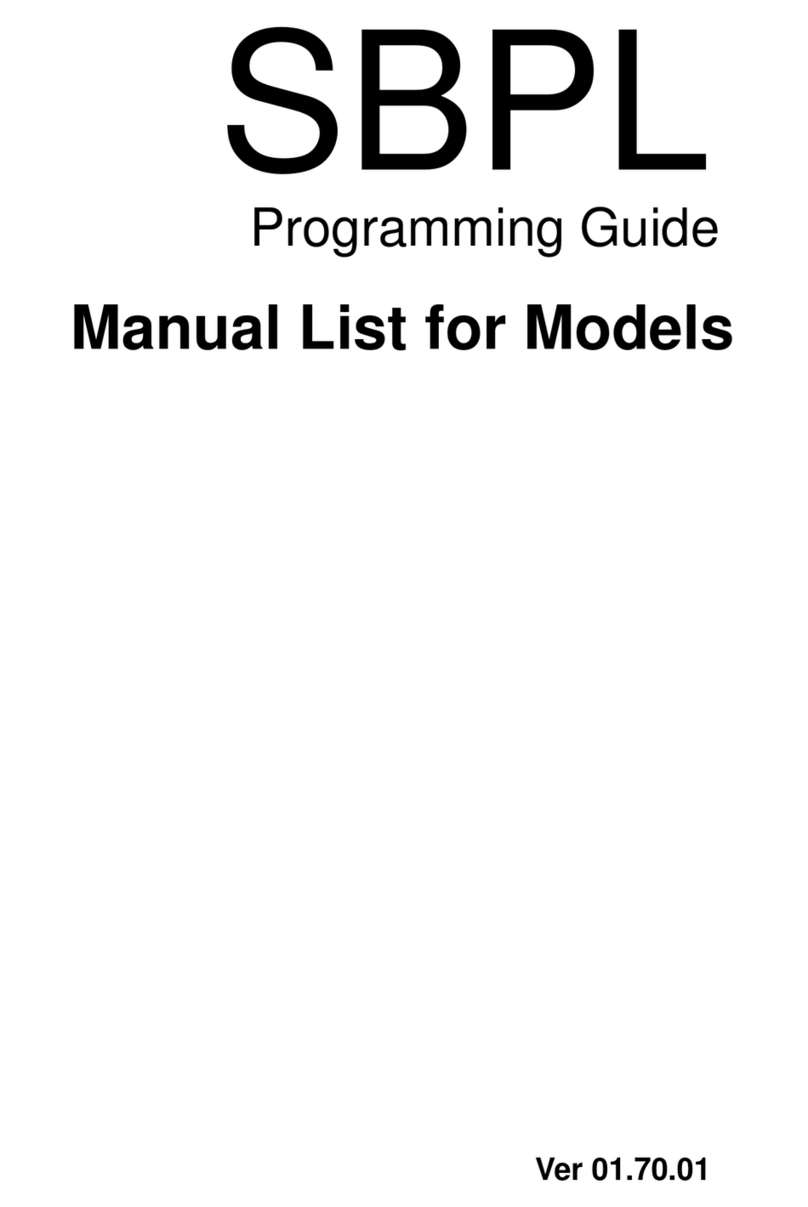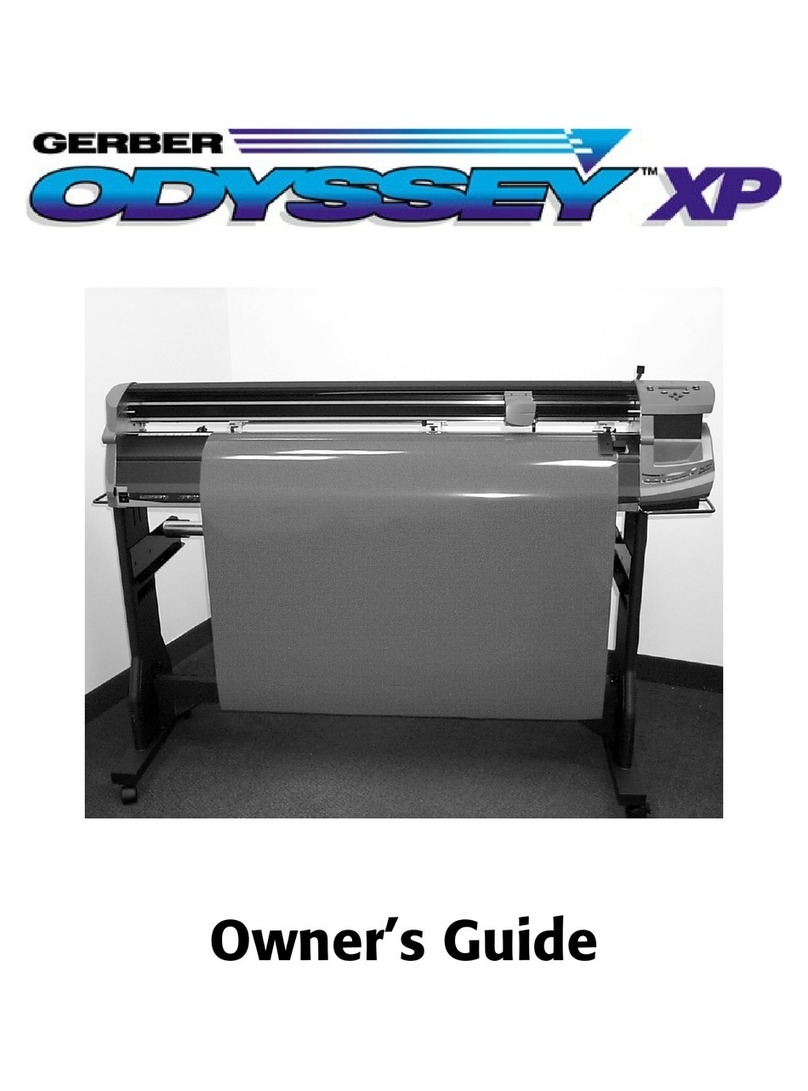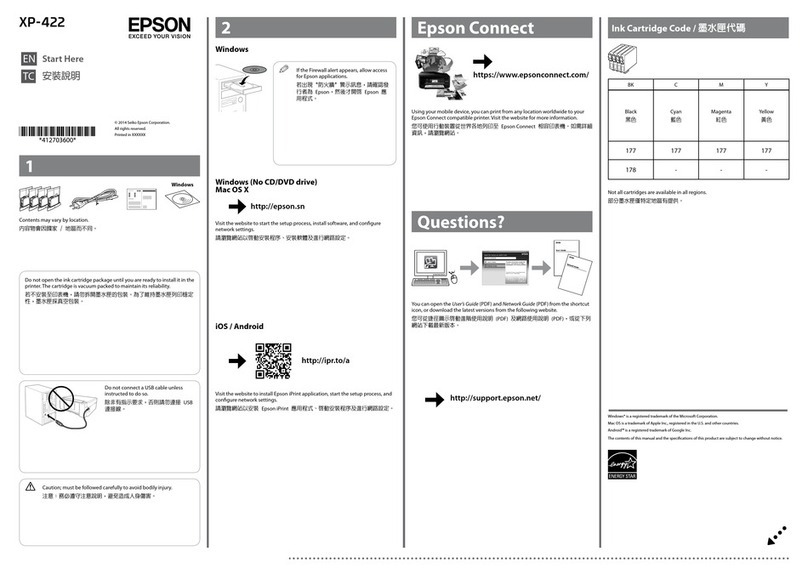PrinterOn PrintConnect Operator's manual

PrinterOn PrintConnect
Installation and Configuration Guide

1
Chapter 1: Introduction .............................................................................................................................. 3
Installation requirements ............................................................................................................................................ 4
The PrintConnect unit .................................................................................................................................................. 4
Determining the IP address of your printer(s) ............................................................................................. 5
Chapter 2: Setting up the PrintConnect ............................................................................................... 6
Connecting the PrintConnect device to the network ...................................................................................... 6
Adding the PrintConnect to your PrinterOn printing service ....................................................................... 8
Adding a Print Delivery Station ........................................................................................................................ 11
Chapter 3: Configuring the PrintConnect .......................................................................................... 12
Configuring PrintConnect via web interface ..................................................................................................... 12
Viewing PDS information for your PrintConnect ...................................................................................... 14
Configuring the User List .................................................................................................................................... 14
Configuring proxy settings ................................................................................................................................ 15
Configuring PrintConnect networking settings ......................................................................................... 16
Checking for software updates ........................................................................................................................ 17
Configuring and viewing the PrintConnect logs ....................................................................................... 18
Configuring the PrintConnect with a USB drive .............................................................................................. 18
Configuring network settings with a configuration file .......................................................................... 19
Resetting the PrintConnect ............................................................................................................................... 20
Contents

PrinterOn PrintConnect Installation and Configuration Guide | 2
Chapter 4: Printing to your PrintConnect printers .......................................................................... 21
Submitting a print job ............................................................................................................................................... 21
Printing using the Web Print portal ............................................................................................................... 22
Printing using the Mobile printing workflow ............................................................................................. 23
Printing using the email workflow .................................................................................................................. 24
Releasing print jobs .................................................................................................................................................... 25
Releasing print jobs using the connected PrintValet .............................................................................. 25
Releasing print jobs using the Privacy Release web pages ................................................................... 25
Appendix A: Troubleshooting PrintConnect issues ........................................................................ 27
Troubleshooting setup and network communication .................................................................................. 27
Error Codes .................................................................................................................................................................... 31
Installation Codes .................................................................................................................................................. 31
Printing Codes ........................................................................................................................................................ 35

3
1
Introduction
This guide describes how to install and manage the PrinterOn PrintConnect.
This document assumes that you have some familiarity with network configuration,
including setting IP addresses, and working with DNS and DHCP servers, and proxy
servers. If you need assistance in this area, please consult your network administrator or
your PrinterOn reseller.
The PrinterOn PrintConnect is a compact, plug-and-print network device that provides
easy and quick deployment of PrinterOn printing solutions at your location. Once installed
on your network, the PrintConnect auto-configures itself from the PrinterOn web site.
Print jobs are securely downloaded from the PrinterOn web site and delivered to your
printers. Users can release their print jobs using the PrintValet keypad device or the privacy
release web pages.
The PrintConnect uses an embedded version of PrinterOn’s Print Delivery Station (PDS),
which collects print jobs and releases them to your printers. You can manage the
PrintConnect PDS software via a web page interface.

Introduction
PrinterOn PrintConnect Installation and Configuration Guide | 4
1.1 Installation requirements
Ensure that you have everything required to complete the installation:
•PrintConnect device v3.0
• PrintConnect Configuration Key, a 12-character alphanumeric string, found on a
label on the PrintConnect packaging and accessible via a connected PrintValet
keypad
• PrintValet keypad v2.0 (included with your PrintConnect)
• Ethernet network cable
• your printer(s) and the required connectors/cabling
• (optional) USB flash drive for manual configuration of PrintConnect
1.2 The PrintConnect unit
Front:
Back:
Note: You will also need the IP address of your printer(s) to successfully configure the
PrintConnect. For more information, see Determining the IP address of your printer(s).
Note: PrintConnect supports multiple printers but only one of these can be a USB-connected
printer.

Introduction
PrinterOn PrintConnect Installation and Configuration Guide | 5
1.2.1 Determining the IP address of your printer(s)
If your printer is connected directly to the PrintConnect via USB, you need no additional
information about the printer; you’re ready to install the PrintConnect now.
However, if your printer connects to the PrintConnect via an Ethernet network, before you
install the PrintConnect, you’ll need the IP address of the printer. The PrintConnect
installation process requires this information so that communication can be successfully
established between the devices.
Typically, you can find the IP address of the printer listed on the printer’s configuration
sheet, which you can print from the printer’s keypad. If you need help finding the IP
address of the printer, consult your network administrator.
Once you have determined the printer’s IP address, record the value. You’ll need it during
the PrintConnect installation process.

6
2
Setting up the PrintConnect
To set up a PrintConnect, you need to:
1. Connect the PrintConnect device to your network.
2. Adding the PrintConnect to your PrinterOn service.
2.1 Connecting the PrintConnect device to the network
Before you connect the PrintConnect device, ensure that you have all the required
installation hardware available. .
To connect the PrintConnect:
1. With the PrintConnect device powered off, connect the PrintValet keypad to any
USB port on the PrintConnect device.
2. Plug the ethernet cable into the network port on the back of the PrintConnect and
connect the cable to your network.
3. If you are using a direct USB connection to your printer, attach the printer to an
available USB port on the PrintConnect.
Important! Do not power up the PrintConnect until instructed to do so.
Note: You can use a single PrintConnect device to manage multiple printers, however,
only one of these printers can be a USB-connected printer.

Setting up the PrintConnect
PrinterOn PrintConnect Installation and Configuration Guide | 7
4. Plug in the PrintConnect power supply to the connector on the back of the
PrintConnect device.
5. Turn on the PrintConnect using the switch on the back.
The PrintConnect will take between two and five minutes to perform start-up and
self-test procedures. When the PrintConnect device is ready, the PrintValet screen
will display the message:
6. Press the ? key on the PrintValet. The second line of the PrintValet screen displays
the PrintConnect device Configuration Key, a 12 character alphanumeric string.
Record the Configuration Key value.
Important! DO NOT unplug any USB or network cables when the PrintConnect is
powered up.
Note: The Configuration Key value is also printed on a label on the PrintConnect
packaging; however, it is important to try to acquire this value through the PrinValet,
as this method is a useful test of the network connection.
If you are unable to display the Configuration Key, it may be because the network
connection is faulty or that the PrintConnect can’t connect to your network. Verify
that the ethernet cable is sound and verify there is network activity.
If the cable is fine and there is network activity, then the PrintConnect has been
unable to connect to the network. You must configure the PrintConnect’s network
settings using a config file on a USB flash drive. For details on creating and
uploading the config file, see section 4.1.
Once you have live communication on the network and can successfully display the
Configuration Key value, continue with the following steps.
power on

Setting up the PrintConnect
PrinterOn PrintConnect Installation and Configuration Guide | 8
7. After recording the configuration key value, press the ? key on the PrintValet
again. The second line of the PrintValet screen displays the PrintConnect IP
address. Record this value.
To complete the PrintConnect setup, you must configure a few options in your PrinterOn
printing service account.
2.2 Adding the PrintConnect to your PrinterOn printing
service
After connecting the PrintConnect to the network, you can add it to the PrinterOn service
by attaching it as a Print Delivery Station (PDS). A PDS is a component of the PrinterOn
service that manages the delivery of print jobs to a set of associated printers. Typically, a
PDS is a lightweight piece of software installed on a computer. A PrintConnect is a just
“headless” PDS that is on a self-contained piece of hardware.
A PrintConnect is added through the web admin portal.
Before configuring the PrintConnect, ensure that you have the device’s Configuration Key
(recorded in Step 7 of Connecting the PrintConnect to the network) available. PrinterOn
uses this value to attach the configured PDS settings to the PrintConnect hardware.

Setting up the PrintConnect
PrinterOn PrintConnect Installation and Configuration Guide | 9
To complete the PrintConnect setup:
1. Log into your PrinterOn account:
a) Navigate to www.printeron.com and click the Login link at the top of the page.
b) Enter your login credentials and click Log In.
• default Print Delivery Station entry.
•
2. drop-down, choose PrintConnect.
3. Enter the Configuration key that you recorded during the PrintConnect
installation.
Note: You do not need to specify a MAC Address; this value is obtained automatically
during the PrintConnect startup sequence.

Setting up the PrintConnect
PrinterOn PrintConnect Installation and Configuration Guide | 10
4. In the Manage Printers panel, select the printers that you want the PrintConnect
to manage:
•In the Available Printers list, select the printer(s) that you want to connect to
the PrintConnect device.
•Click Add.
5. Configure the connection settings for each attached printer:
a) In the Attached Printers list, select a printer. The Configure Printer panel
appears.
b) In the Configure Printer panel, from the Connections drop-down, select either
USB or Network as the connection type.
c) For a Network printer, enter the Local IP address that you recorded during the
PrintConnect installation.
The Port value defaults to 9100.
6. Click Save.
It may take up to 15 minutes for your configuration updates to be applied. Once the
startup sequence and configuration updates are completed successfully, the
Configuration Key value appears in the MAC Address field. You may need to refresh the
web page.
In addition, you can verify the license by pressing the PrintValet ? key three times to see
the License status. If the PrintConnect has started up successfully, the second line of the
PrintValet screen should display License OK.
Note: If the Save button is unavailable, all changes have already been saved.

Setting up the PrintConnect
PrinterOn PrintConnect Installation and Configuration Guide | 11
Your PrinterOn printing service is ready to use with the PrintConnect-enabled printers.
You can send a test print job to verify the PrintConnect is configured correctly. For details
on printing, see Printing to your PrintConnect printers.
2.2.1 Adding a Print Delivery Station
If you have one or more previously configured Print Deliver Stations (PDS), you’ll need to
add a new PDS that you can use to connect your PrintConnect device to your PrinterOn
service.
To add a new PDS:
1. Locate the Add Another Print Delivery Station panel at the bottom of the page
2. In the Description field, enter a descriptive name to identify the PDS.
3. Click Add PDS.
4. After a few moments, the new PDS appears in the Print Delivery Software list, at
which point you can begin Adding the PrintConnect to your PrinterOn printing
service to attach the PrintConnect.

12
3
Configuring the PrintConnect
This section of the PrintConnect guide assumes that you are familiar with network
configuration, including IP addresses, DNS and DHCP servers, and proxy servers. If you
need assistance in this area, please consult your network administrator or your PrinterOn
reseller before attempting to configure the PrintConnect.
There are two methods for configuring you’re PrintConnect:
•Configuring PrintConnect via web interface.
•Configuring the PrintConnect with a USB drive.
3.1 Configuring PrintConnect via web interface
The PrintConnect has a web page interface, the Print Delivery Station Administration
console, for configuring operator access, changing network and proxy settings, and
viewing the log file. This interface can be accessed in any web browser.
To open the Print Delivery Station Administration console:
1. Open the PDS privacy release page. In your web browser, go to http://
<localhost>:8181
Note: The PrintConnect does not use TLS when accessing the PrintConnect web interface;
therefore passwords may be transmitted as clear text. The workstation version of the Print
Delivery Station software supports TLS for the web interface if required.

Configuring the PrintConnect
PrinterOn PrintConnect Installation and Configuration Guide | 13
where <localhost> is the IP address of the PrintConnect device.
2. At the bottom of the page, click on the Print Delivery Station main page link.
3. On the PDS main page, click on the Administrator login is available here link.
4. On the Print Delivery Station Administrator Log In page, enter the login
credentials. If you do not have these, contact PrinterOn Support along with your
device’s MAC Address.
The Print Delivery Station Administration console opens.
5. Click the ? button at the top right.
6. Configure/manage the PrintConnect as necessary via the following tabs:
To log out of the console:
1. Click Log Out at the top right.
Note: To find the IP address of the PrintConnect, press the ? key on the PrintValet
keypad twice. The number will be similar to 172.16.182.185 so, for example, http://
172.16.182.185:8181.
Tab Description
PDS Information Shows basic information about your PrintConnect.
For more information, see Viewing PDS information for your
PrintConnect.
User List Editor Lets you change the Super Administrator password and to
define local Operators or Administrators, if required.
For more information, see Configuring the User List.
Proxy Settings Lets you configure the PrintConnect to work in network
situations where all traffic has to go through an HTTP Proxy.
For more information, see Configuring proxy settings.
Basic Networking Lets you configure PrintConnect for DHCP or Fixed IP.
For more information, see Configuring PrintConnect
networking settings.
Software Upgrade Lets you check for updated software for your PrintConnect
device.
For more information, see Checking for software updates.
Log Lets you set the log level and to view the log file.
For more information, see Configuring and viewing the
PrintConnect logs.

Configuring the PrintConnect
PrinterOn PrintConnect Installation and Configuration Guide | 14
3.1.1 Viewing PDS information for your PrintConnect
The PDS Information tab shows basic information about your PrintConnect.
3.1.2 Configuring the User List
The User List Editor allows you to change the Super Administrator password and to define
local Operators or Administrators, if required. Local Operators can help manage print jobs
for your users.
The PrintConnect provides the ability to use three user types:
From the User List Editor, you can perform the following tasks:
•Changing the Super Administrator password.
•Adding an Operator or Local Administrator.
•Deleting an Operator or Local Administrator.
3.1.2.1 Changing the Super Administrator password
To change the Super Administrator password:
1. In the Password field, enter the new password.
2. Click Save.
User Type Description
Super Administrator The Super Administrator is the primary user account for the
PrintConnect. This account cannot be removed.
The Super Administrator can create additional Local Operators and
Local Administrators users, as well as perform all configuration tasks
available on the PrintConnect.
Local Administrator The Local Administrator has all the same capabilities as the Super
Administrator, including defining users and performing
configuration tasks. The Local Administrator can also release or
delete print jobs print jobs available on the PrintConnect.
Local Operator The Local Operator user type can release or delete the print jobs
available on the PrintConnect.
Note: This password is also used to login to the SSH Server. PrinterOn recommends
that you update this password upon installation for security purposes.

Configuring the PrintConnect
PrinterOn PrintConnect Installation and Configuration Guide | 15
3.1.2.2 Adding an Operator or Local Administrator
To add an Operator or Administrator:
1. In the User Name field, enter the name of the user.
2. From the User Class drop down, specify the user type. User Class can be
Administrator or Operator.
3. In the Password field, enter a password for the user.
4. Click Save.
3.1.2.3 Deleting an Operator or Local Administrator
To delete an Operator or Administrator:
1. Delete the User Name of the Operator or Administrator you wish to remove.
2. Click Save.
3.1.3 Configuring proxy settings
The Proxy Settings tab lets you configure the PrintConnect to work in network situations
where all traffic has to go through an HTTP Proxy. For network proxies that do NOT use
these particular features, the configured values on the Proxy tab are ignored, so the
default values do not need to be changed.
To support an HTTP Proxy:
1. Check Enable HTTP Proxy.
2. Select one of the following options:
•Use Web Proxy Automatic Discovery: The PrintConnect attempts to
automatically detect proxy configuration information on your local network
using automatic detection protocols.
•Use Manual Configuration: Requires you to manually configure proxy details.
3. If you selected Use Web Proxy Automatic Discovery, click Discover Now to
attempt to find a proxy.
If a Proxy is found and communication with the PrinterOn web site is successful,
the Proxy Resolution status will display a Success or OK message.
Note: Automatic Discovery cannot be used for proxies that require authentication.
In those cases, you must manually configure proxy communication details.

Configuring the PrintConnect
PrinterOn PrintConnect Installation and Configuration Guide | 16
4. If you selected Use Manual Configuration, configure the required proxy settings
as necessary.
5. Click Save and Test to save all settings and test your proxy configuration.
3.1.4 Configuring PrintConnect networking settings
The Basic Networking tab lets you configure PrintConnect for DHCP or fixed IP address.
By default, PrintConnect uses DHCP (Dynamic Host Configuration Protocol). If your
network has a DHCP server installed and accessible to the PrintConnect, you do not need
to configure the IP address. DHCP allows the PrintConnect to automatically obtain the
required networking configuration parameters such as IP Address, netmask, gateway and
DNS Server addresses.
If you don’t have a DHCP server on your network, you must set a Fixed IP address for the
PrintConnect and configure any required network settings. If you are unsure what IP
address to use, please consult your network administrator.
3.1.4.1 Setting a Fixed IP address
To set a fixed IP address:
1. Check Enable Fixed IP.
2. Specify the IP Address, Netmask, Gateway and at least one DNS Server address.
The Fixed IP Domain value is optional. The Domain value is used in domain name
resolution.
3. Click Save and Apply to update the network settings.
After applying the changes, the network connection is restarted and you will see a
web page with two links; one with IP address and the other based on a domain
name for the PrintConnect.
Setting Description
Proxy Address The IP address for your proxy.
Proxy Port The communication port for your proxy.
User Name
Password
Re-enter Password
The authentication credentials for proxies which require
authentication. For non-authenticating proxies, the
username/password are ignored.

Configuring the PrintConnect
PrinterOn PrintConnect Installation and Configuration Guide | 17
PrintConnect attempts to determine these links based on your configuration.
However, two issues may prevent these links from successfully connecting:
• Dynamic assignment of IP addresses may prevent PrintConnect from
successfully identifying the IP address.
• Using a domain name relies on your network having an active and correctly
configured DNS server.
4. Wait about 15 seconds, then click one of the links to reconnect to the
PrintConnect.
3.1.5 Checking for software updates
The Software Upgrade tab lets you check for updated software for your PrintConnect
device. If a software update is available, you can download and install it.
To check for a software upgrade:
1. Click the Check Now button.
Your PrintConnect device queries the PrinterOn Web site for the latest available
version of the embedded PDS software and displays the results on the Software
Upgrade tab.
•The Current Version is the version of the software currently installed on your
PrintConnect device.
•The Available Version is the version of the software available for download
from the PrinterOn Web site.
2. To install a software upgrade when a software upgrade is available, click Download
and Install.
Your PrintConnect device downloads and installs the software upgrade. This
operation can take several minutes, depending on the speed of your Internet
connection. Please wait while the software is downloaded and installed.
Once the software upgrade is downloaded, your PrintConnect device will
automatically reboot in order to install the new software.
Note: If you are unable to connect using one of the provided links, you can try
connecting using http://<localhost>:8181, where <localhost> is the IP address of the
PrintConnect device.
To find the IP address of the PrintConnect, press the ? key on the PrintValet keypad
twice. The number will be similar to 172.16.182.185 so, to connect to the
PrintConnect device, you would enter:
http://172.16.182.185:8181

Configuring the PrintConnect
PrinterOn PrintConnect Installation and Configuration Guide | 18
The browser window automatically tries to reconnect to your PrintConnect after
two minutes.
3.1.6 Configuring and viewing the PrintConnect logs
The Log tab lets you set the log level and to view the log files.
To view a log file:
1. Click on a log file button to view the log for the indicated time period.
The button label indicates creation time of the log. For example,
Director20140514044114.276.log was created on 2014 05 14 at 04 hours 41
minutes 14.276 seconds.
To set the log level:
1. Select the log level from the drop down list.
2. Click Save Log Level.
3.2 Configuring the PrintConnect with a USB drive
If your PrintConnect is having communication issues, you can use a text file on a USB flash
drive to hard set some configuration values. There are two kinds of files you can create:
•Configuration file: Lets you configure the minimum network options to allow
your PrintConnect to communicate with the network and the PrinterOn web site.
For more information, see Configuring network settings with a configuration file.
•Reset file: Lets you reset your PrintConnect configuration to the default values.
For more information, see Resetting the PrintConnect.
Note: PrintConnect’s real time clock is set to UTC and does not use Daylight Saving
Time.
Note: For best results use a USB key with a capacity of 4 GB or lower; the PrintConnect may not
recognize the presence of a higher capacity USB key. In addition, the USB key must be formatted
with the FAT or FAT32 file system. The PrintConnect cannot read files on a USB key that is
formatted with the NTFS file system.

Configuring the PrintConnect
PrinterOn PrintConnect Installation and Configuration Guide | 19
PrintConnect looks for and processes the configuration file first. If both a reset and a
configuration file are present on the USB drive, the configuration file is processed first
and then the reset file is processed. The device reboots after processing each file.
3.2.1 Configuring network settings with a configuration file
To create a PrintConnect configuration file, you need the PrintConnect Configuration
Utility, available at www.printeron.com/support/downloads.html. The utility requires
JRE v1.6.0 (also called Java Version 6) or later. The JRE is available for download from the
same location.
To configure the PrintConnect with a configuration file:
1. Download and launch the PrintConnect Configuration Utility.
2. Using the Configuration Utility, set the values for PrintConnect Hardware ID,
password, log level, Fixed IP and HTTP Proxy, as required.
For details on any of the other options, refer to Configuring PrintConnect via web
interface.
3. Copy the configuration file to your USB drive.
4. Insert the USB drive into one of the USB ports on the PrintConnect.
5. With the USB drive inserted into the PrintConnect, restart the PrintConnect device.
When the device restarts, it process the configuration file.
After the file is processed, PrintConnect reboots to ensure that all configuration
values are updated correctly.
After the reboot, the configuration file is renamed config.bak.
6. Press the ? key on the PrintValet. The second line of the PrintValet screen should
display 12-character alphanumeric Configuration Key for the PrintConnect.
Note: The Hardware ID value, is the Configuration Key for your PrintConnect, a 12-
character alphanumeric value unique to each device, which you should have
recorded during installation of the device. You can also find the value on the box
that your PrintConnect came in.
Important! Ensure there is no “reset” file on the USB drive.
Table of contents