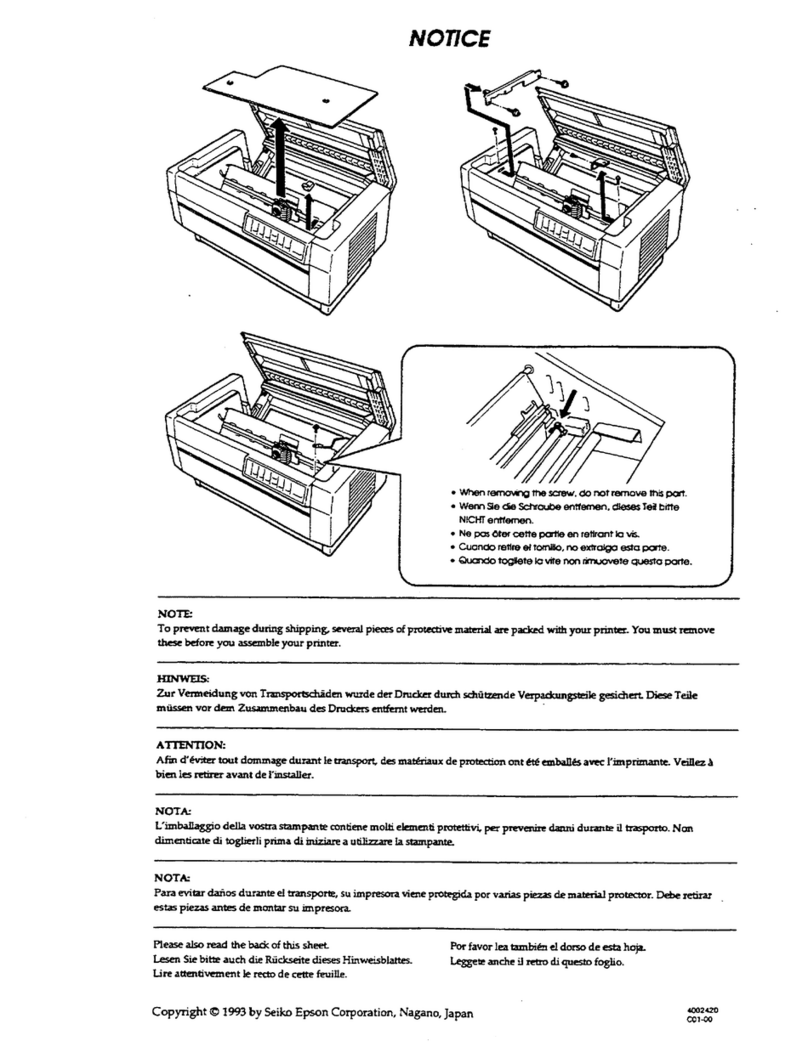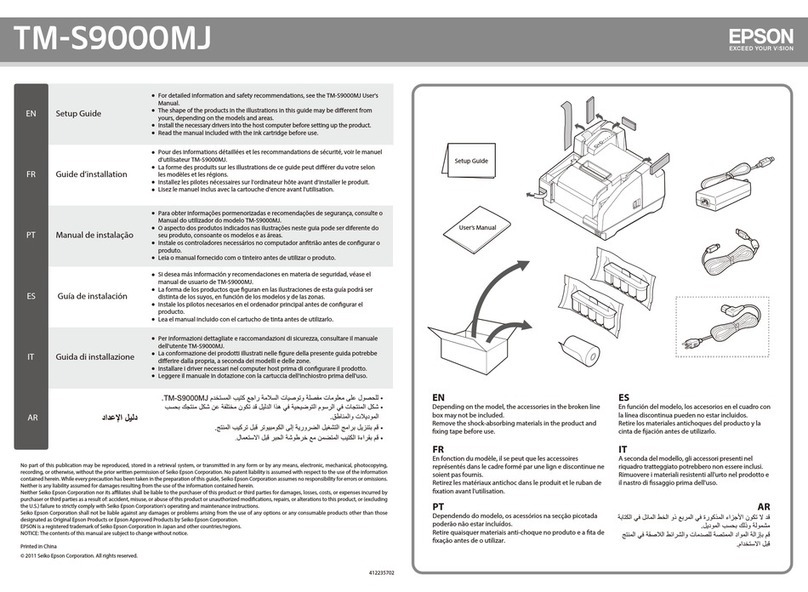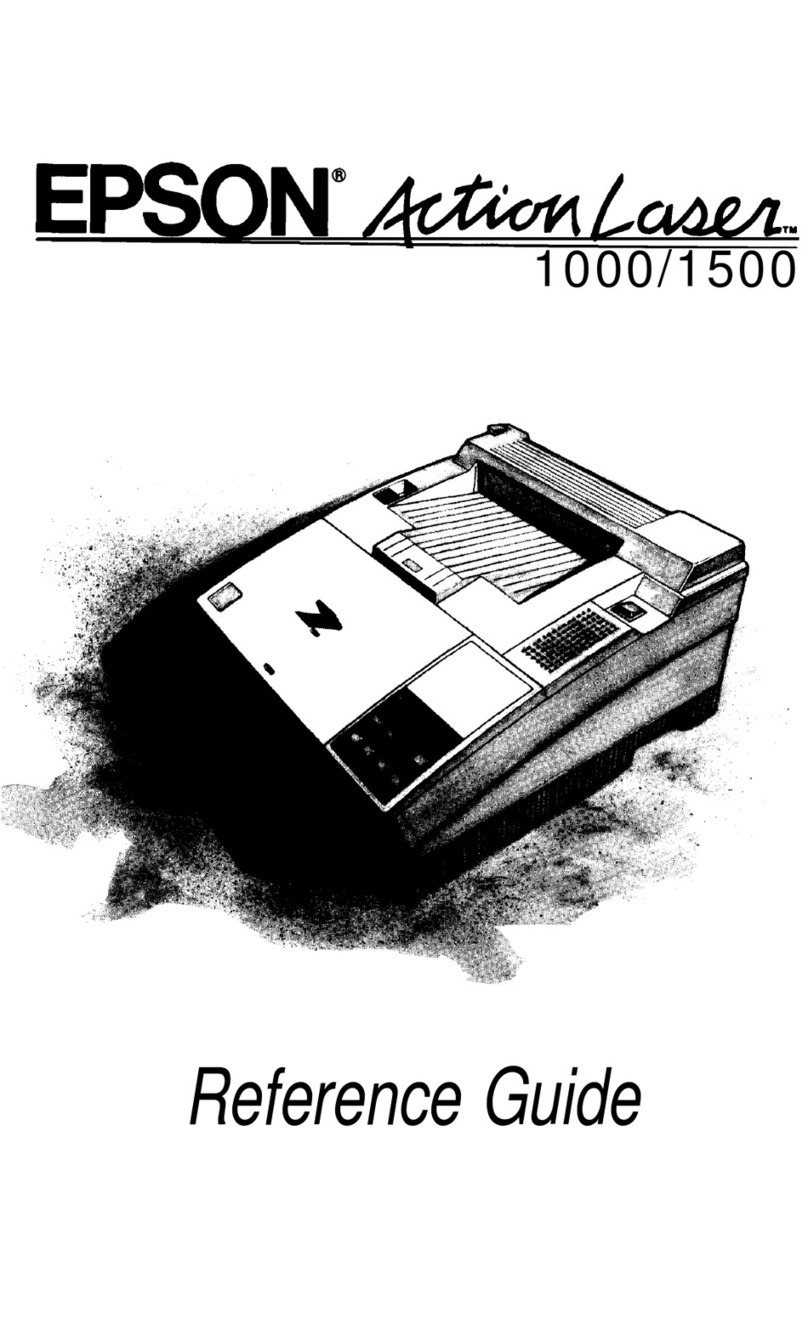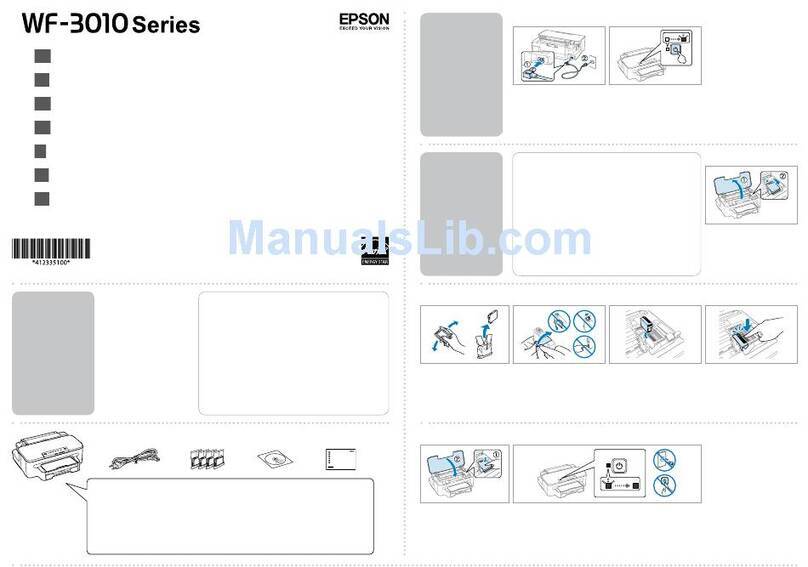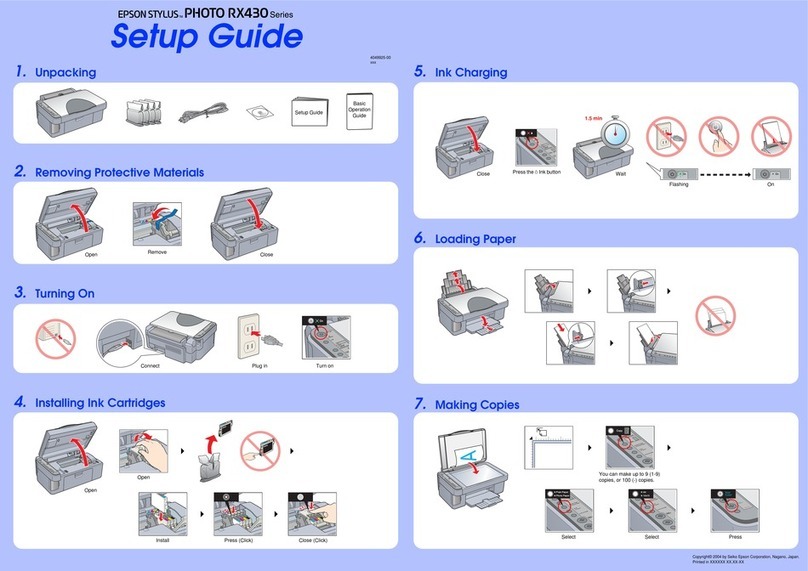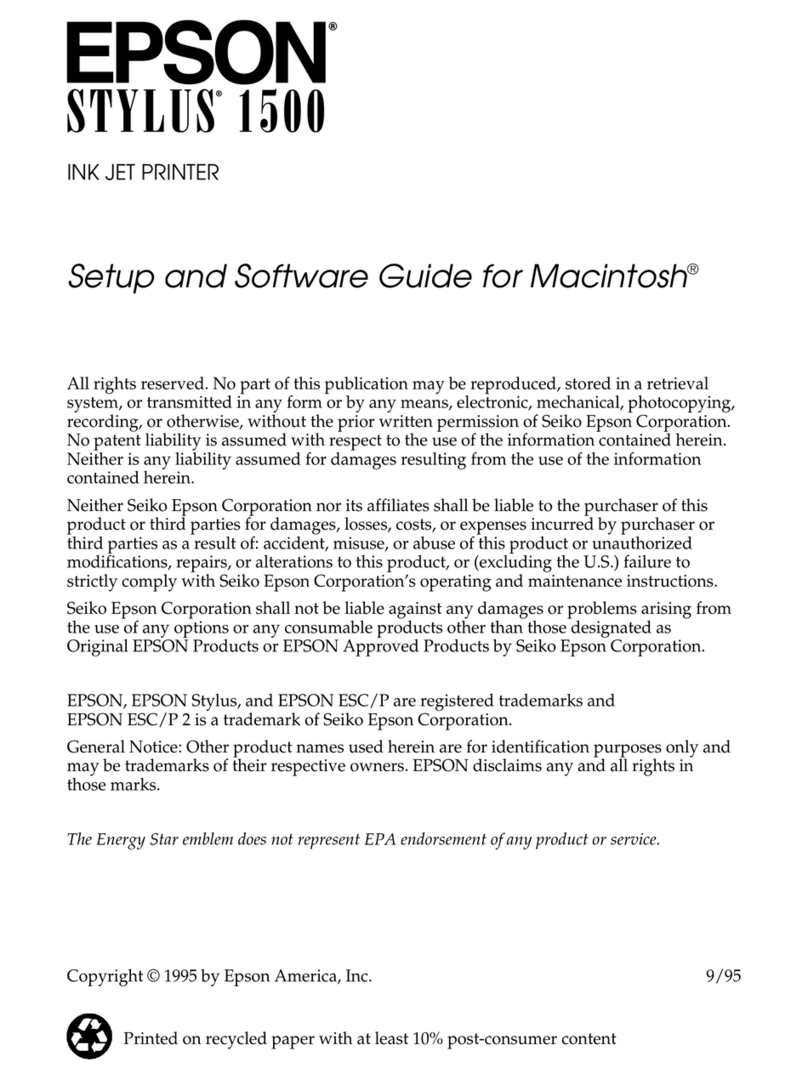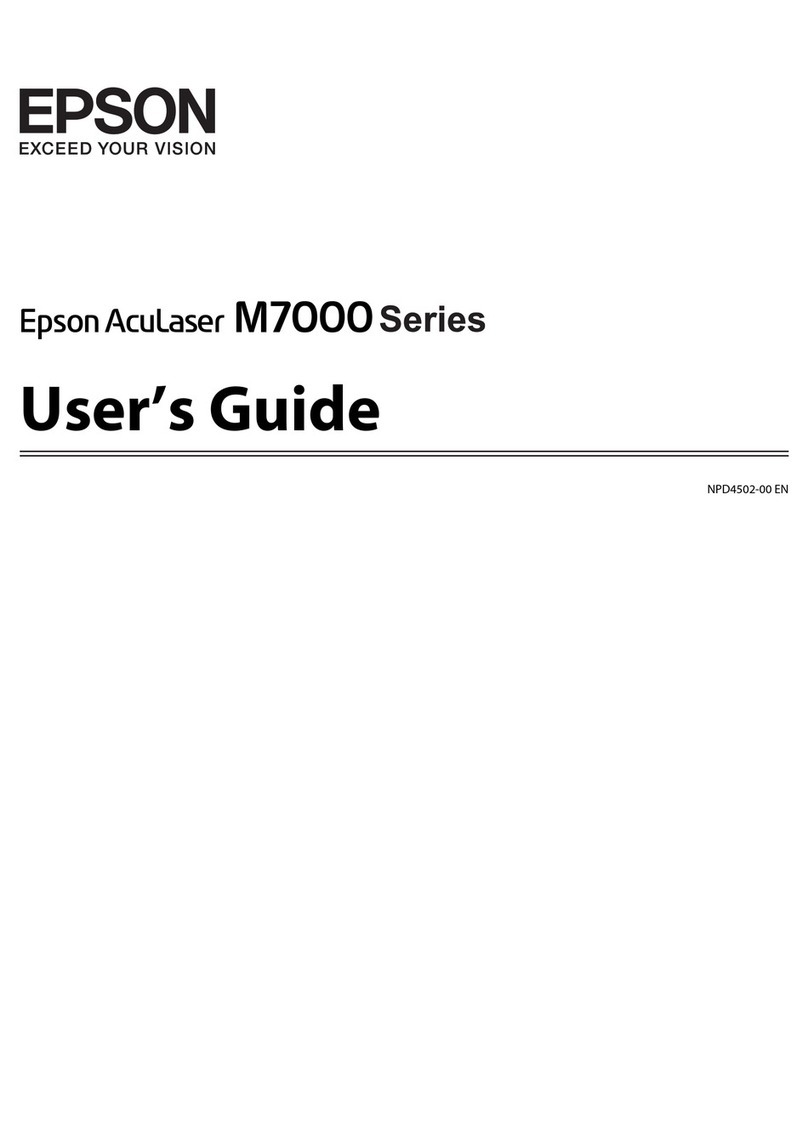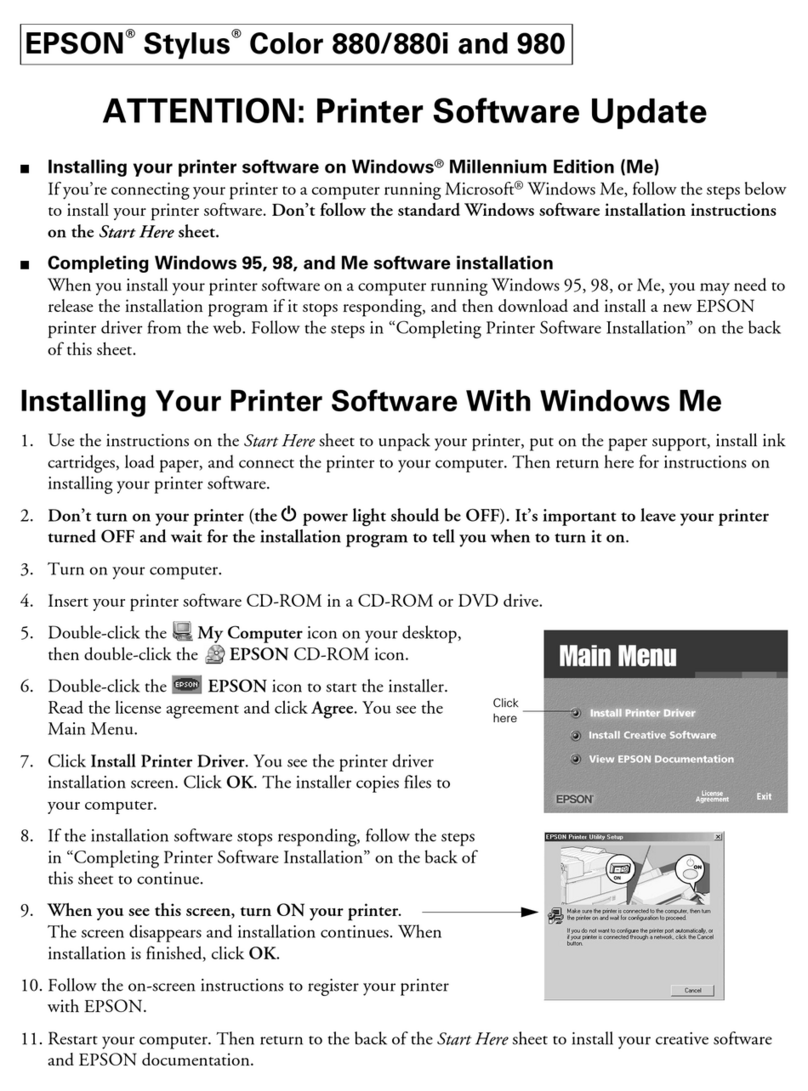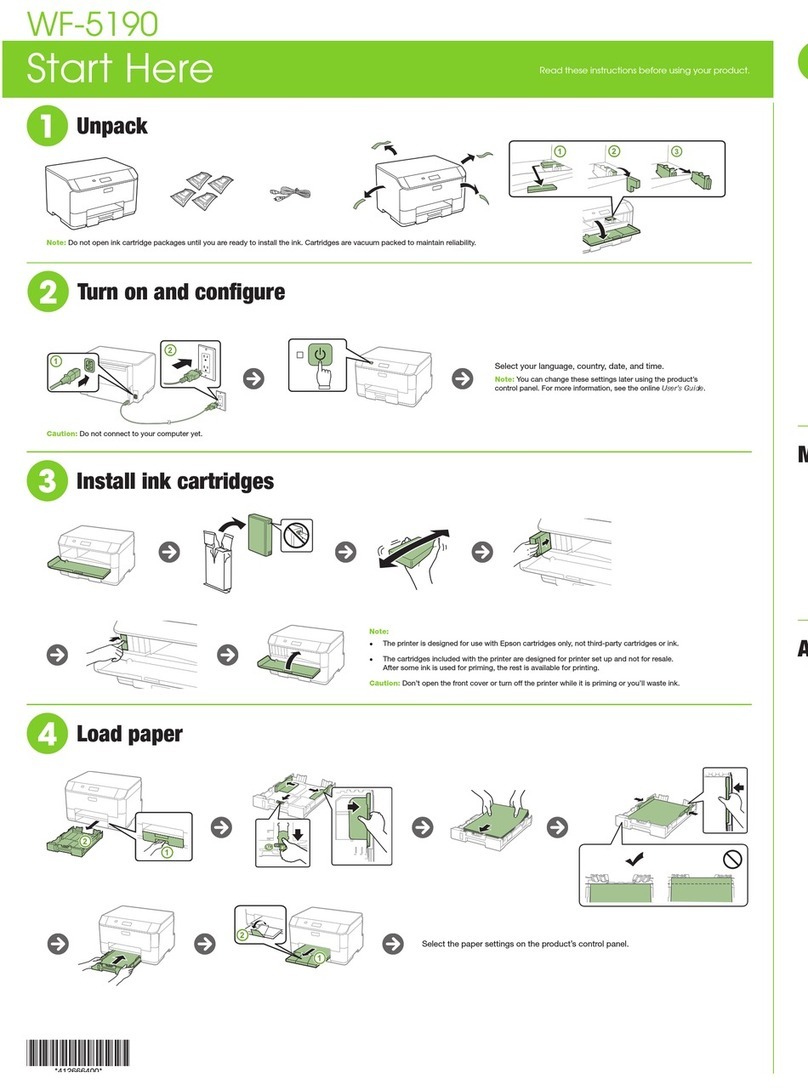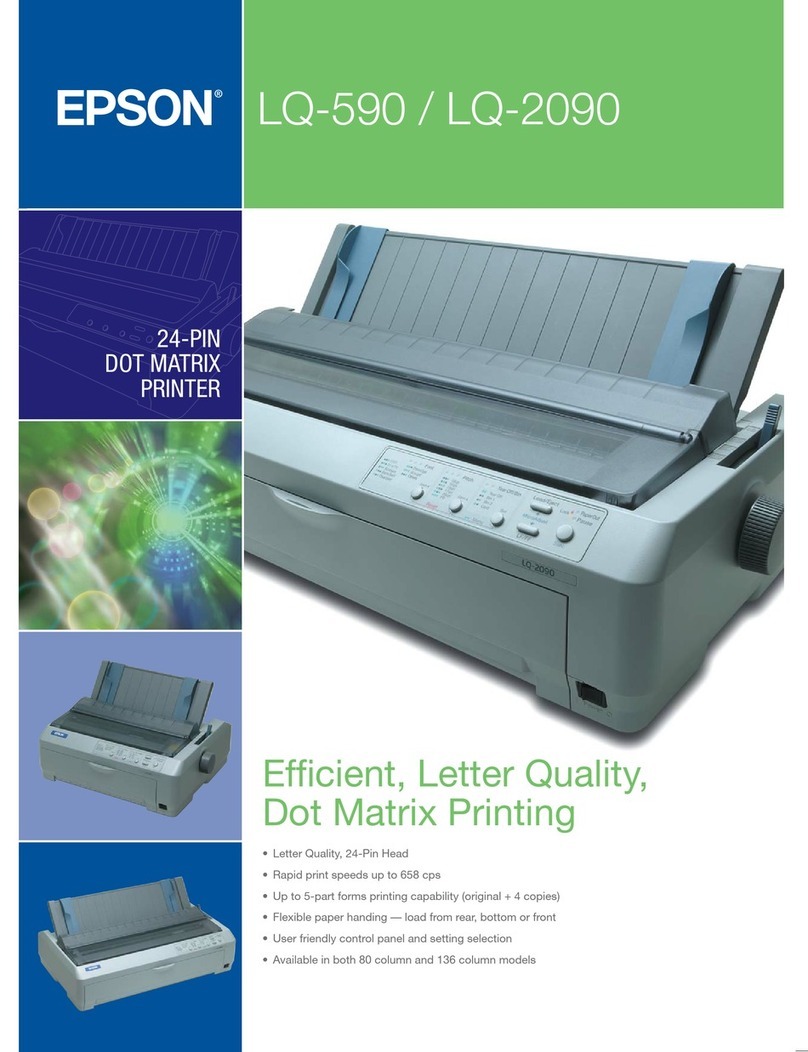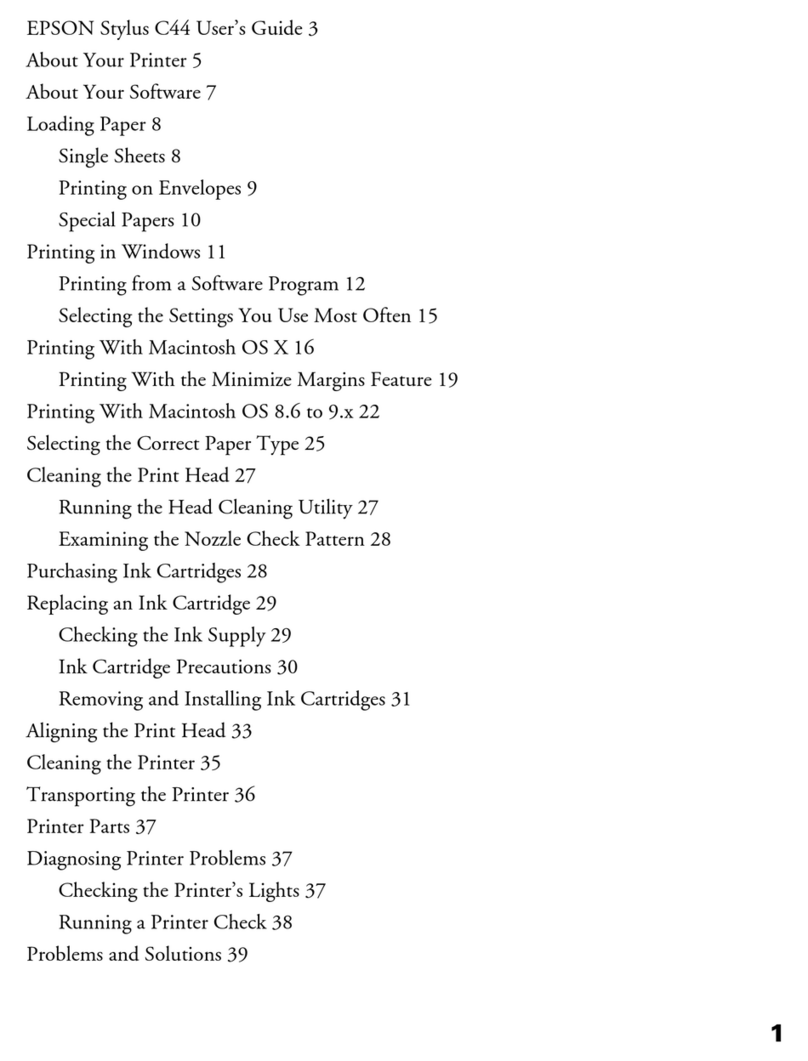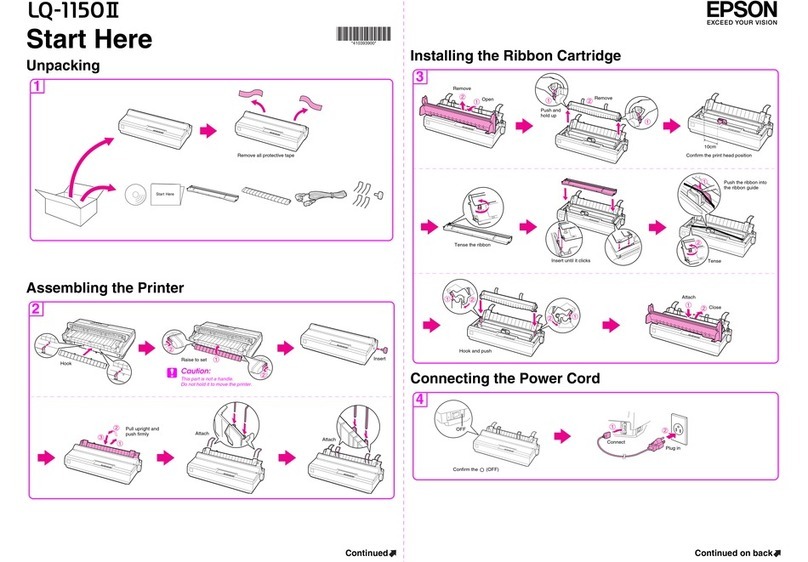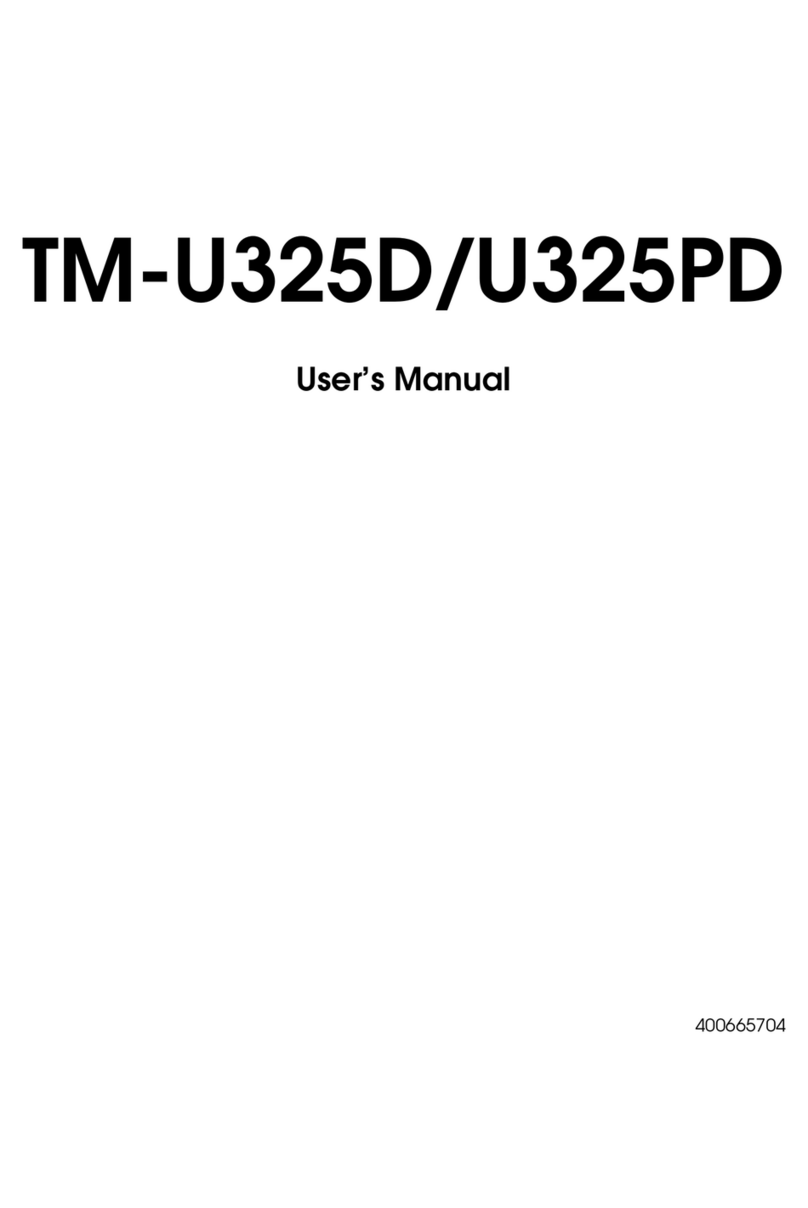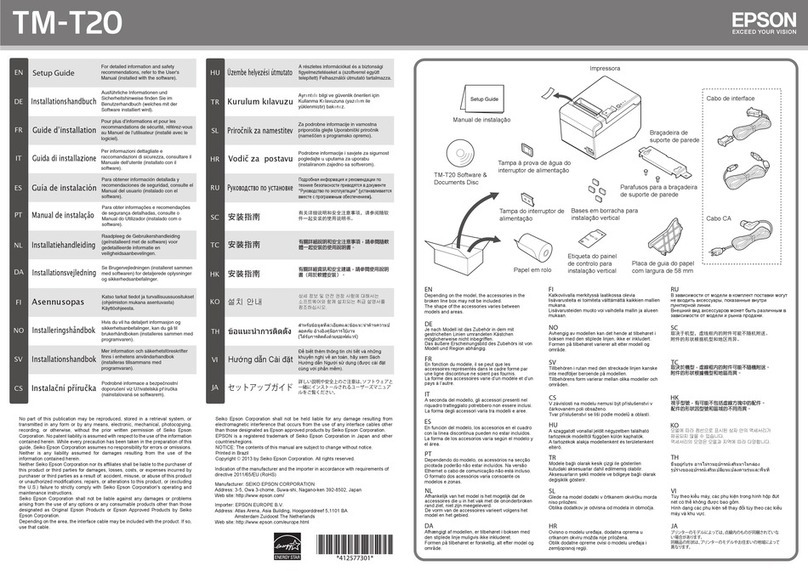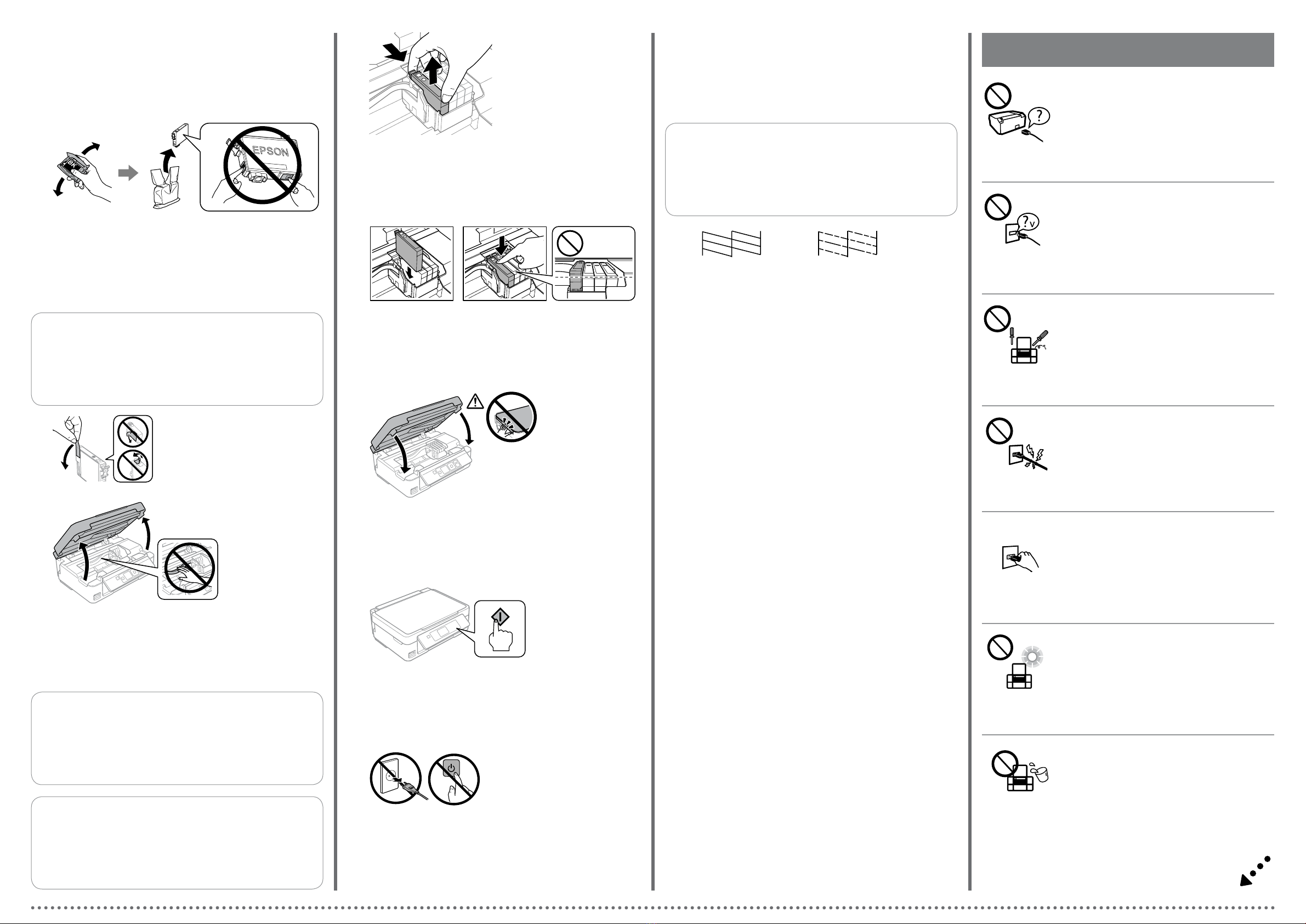Replacing Ink Cartridges
更換墨水匣
When you are prompted to replace an ink cartridge, prepare a new ink cartridge.
For best results, gently shake only the new Black ink cartridge four or ve times
and then unpack.
當出現更換墨水匣的提示時,請備妥新的墨水匣。
在打開包裝袋前,請先搖晃新的黑色墨水匣 4 到 5 次,以取得最佳的輸出
品質。
Open the scanner unit and press OK.
打開掃描單元並按下 OK 鍵。
Remove only the yellow tape.
只撕下黃色標籤。
Insert the new ink cartridge and press it down rmly.
插入新的墨水匣,並確實往下壓。
QYou do not need to shake the color ink cartridges.
您不必搖晃彩色墨水匣。
QIf the ink cartridge holder does not move to the ink cartridge
replacement position, close the scanner unit and select Setup >
Maintenance > Ink Cartridge Replacement.
若墨水匣槽沒有移至墨水匣更換位置,請關閉掃描單元並選擇
設定 > 維護 > 更換墨水匣。
Squeeze the tab on the ink cartridge and lift it out.
按壓墨水匣上的卡榫,將墨水匣取出。
C�
D�
E�
F�
A�
B�
Close the scanner unit.
闔上掃描單元。
!Never touch the ink cartridges while the print head is moving.
當印字頭移動時,切勿碰觸墨水匣。
G�
Press x. Charging ink is started.
按下 x 鍵。墨水設定會隨即開始。
H�
Wait until a completion message is displayed.
等待顯示完成訊息。
Print Quality Help
列印品質說明
(a) (b)
Print a nozzle check pattern to check if the print head nozzles are clogged.
Select Setup > Maintenance > Nozzle Check.
If you notice any missing segments or broken lines as shown in (b), go to
step B.
列印噴嘴檢查表單以檢查噴嘴是否堵塞。
選擇設定 > 維護 > 噴嘴檢查。
如果發現任何遺漏部分或斷線 (如 (b) 所示),請前往步驟 B。
QIf you see missing segments or broken lines in your printouts, try
the following solutions.
如果列印成品出現遺漏部分或斷線,請嘗試以下解決方法。
A�
B�
Run the print head cleaning. Select Setup > Maintenance > Head
Cleaning.
The cleaning uses some ink from all cartridges, so run the cleaning only if
print quality declines on your prints.
執行印字頭清潔。選擇設定 > 維護 > 印字頭清潔。
清潔程序會使用到所有墨水匣中的部份墨水,因此僅在列印成品的列
印品質降低時,再執行清潔程序。
Use only the power cord that comes with the printer. Use of
another cord may cause re or shock. Do not use the cord with
any other equipment.
僅限使用印表機隨附的電源線。使用其他電源線可能導致
起火或觸電。請勿使用其他設備的電源線。
Be sure your AC power cord meets the relevant local safety
standard.
確定 AC 電源線符合當地的安全標準。
Except as specically explained in your documentation, do not
attempt to service the printer yourself.
除非是文件中有特別說明之處,否則請勿企圖自行維修本
產品。
Safety Instructions / 安全說明
Place the printer near a wall outlet where the power cord can
be easily unplugged.
將印表機放置在容易拔出電源線的電源插座附近。
Do not let the power cord become damaged or frayed.
請勿使用損壞或磨損的電源線。
Do not place or store the product outdoors, near excessive dirt
or dust, water, heat sources, or in locations subject to shocks,
vibrations, high temperature or humidity.
請勿將印表機放置或儲存在室外、靠近灰塵粉末較多之
處、水源、熱源,以及易震動、搖晃或高溫潮濕的地方。
Take care not to spill liquid on the product and not to handle
the product with wet hands.
請小心避免將任何液體潑灑在這台印表機上,雙手潮濕時
請勿操作印表機。