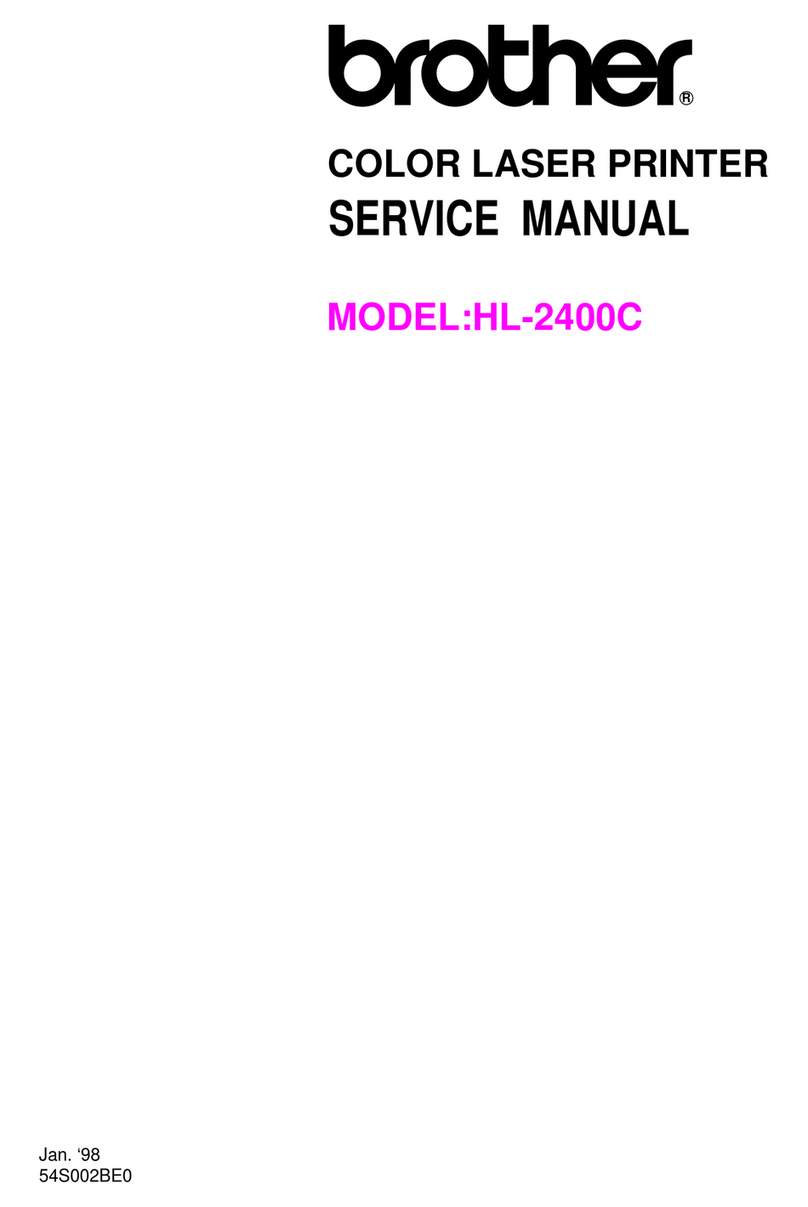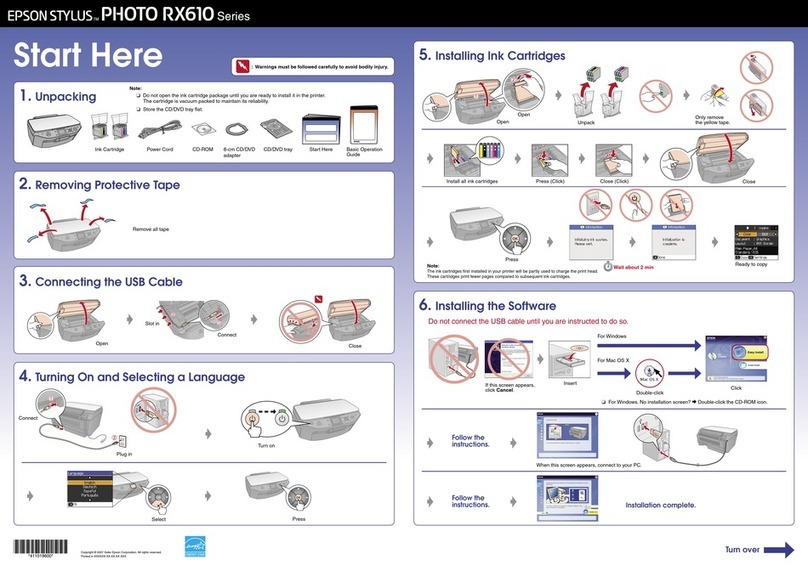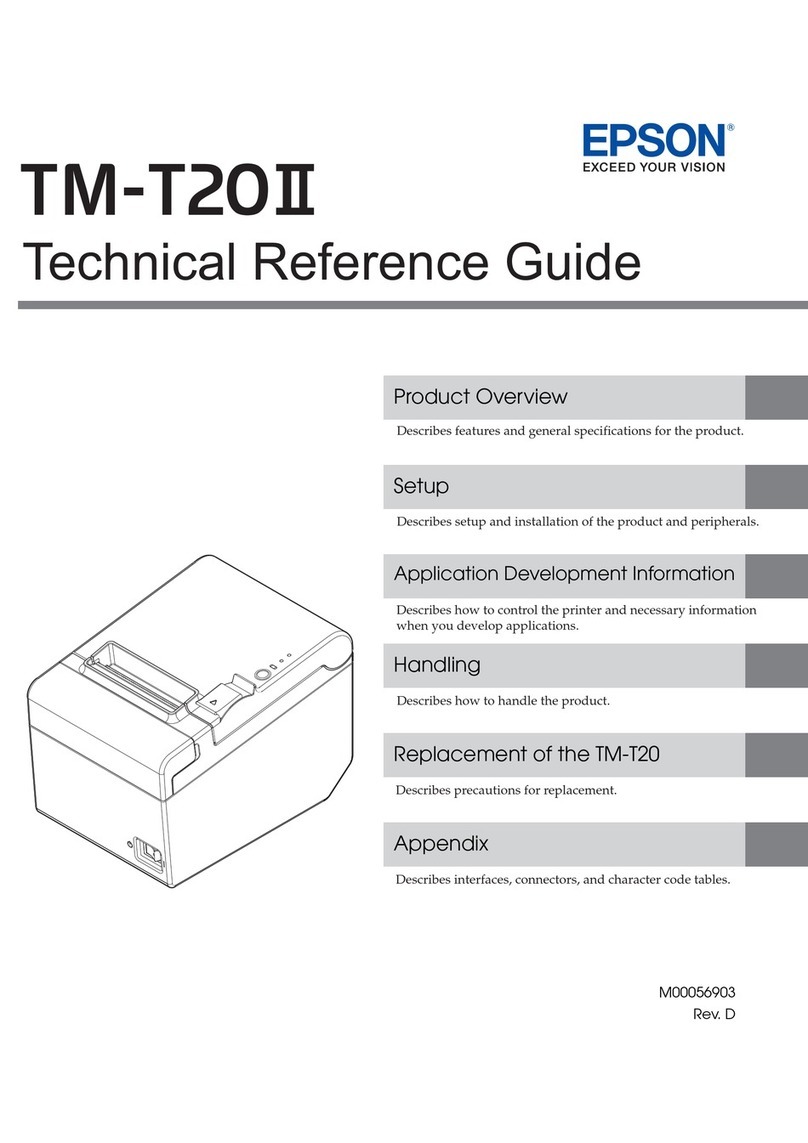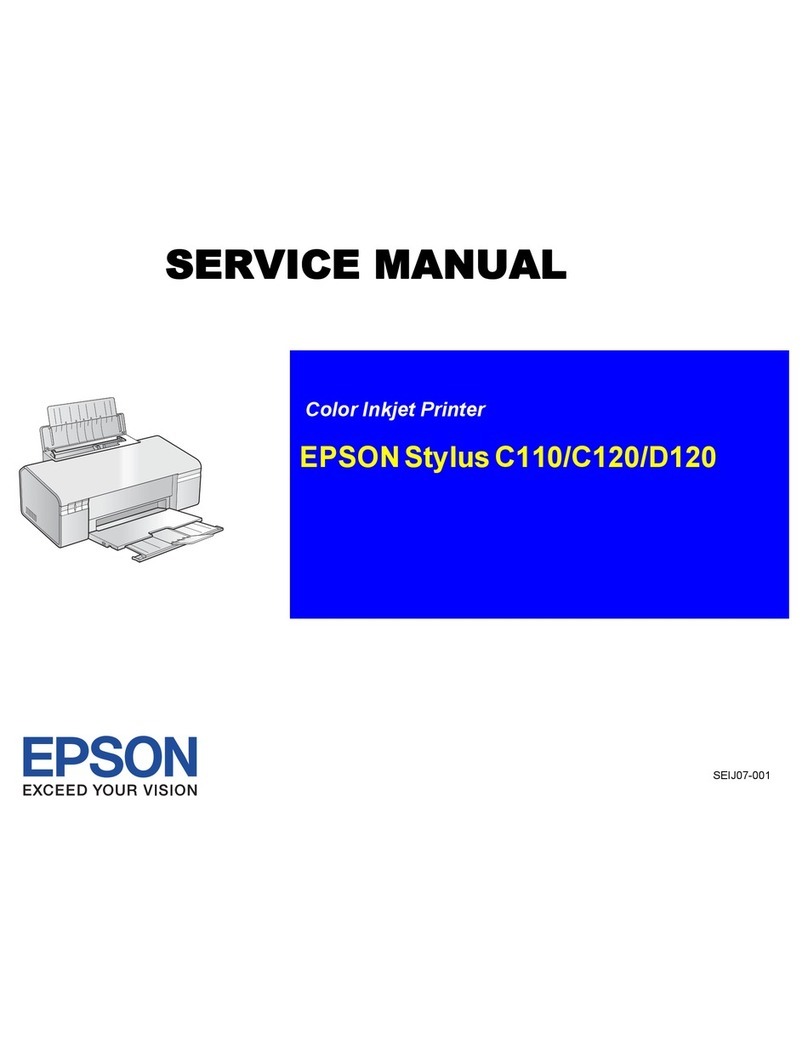PrintoLUX Basic-Plus User manual

Einfach besser kennzeichnen.
PrintoLUX®-Basic-plus
P
r
in
to
L
UX®Basic-
P
lus
Quick Reference
English Version

2
Version 1.0 | Status 24.07.2013 | PrintoLUX®

Legal notice
3
Version 1.0 | Status 24.07.2013| PrintoLUX®
1 Legal notice
Applicable to the following project: PrintoLUX®-Basic-plus
Publisher: PrintoLUX® GmbH
Issue: 24.07.2013
Version: 1.0
Prepared by: Gerald Sattel
Software used: Adobe InDesign
PrintoLUX® GmbH
Dürkheimer Straße 130
D-67227 Frankenthal/Pfalz
Phone: +49 6233 6000-900
Fax: +49 6233 6000-910
www.printolux.com

Information
4
Version 1.0 | Status 24.07.2013 | PrintoLUX®
2 Information
CEO
Hermann Oberhollenzer, Dietmar Haubenhofer
German registry of companies
District Court of Ludwigshafen
HRB 61120
Tax number: 15/654/0864/2
Local tax authorities Frankenthal
Copy rights
The content and structure of the operating instructions, manuals, and software are protected by copyright. All rights reserved. Information and/or data (texts, images, graphics,
audio, video, ash, or animations) provided by PrintoLUX® GmbH shall not be translated, copied, used or applied in any form, neither in part or its entirety, without the prior
written permission of PrintoLUX®.
Claims pertaining to hardware and software products described in this manual and brought against PrintoLUX® GmbH must be solely based on the conditions stipulated in the
warranty. Any further claims shall be excluded. In particular, PrintoLUX® cannot be held liable for misprints that may have occurred in the content of this manual.
Trademarks and logos
All trademarks and logos in this documentation are protected by copyright. The use of these trademarks and logos is not permitted without the explicit prior written permission
of PrintoLUX® GmbH.
Microsoft Windows NT, XP, Seven, Excel and Word are registered trademarks of the Microsoft Corporation. Epson is a registered trademark of Seiko Epson Corporation, Inc. All
other trademarks identied herein are registered trademarks of their respective owners.
Subject to change without notice. Errors and omissions excepted.

Table of Contents
5
Version 1.0 | Status 24.07.2013| PrintoLUX®
3 Table of Contents
1 Legal notice 3
2 Information 4
3 Table of Contents 5
4 Technical information 6
5 Device description 7
6 Description of the operating panel 8
7 Scope of delivery 9
8 Commissioning 10
9 Description of the functionality 11
10 Installing the printer driver 12
11 Colour prole installation 13
12 Setting the print prole 14
13 Before printing 17
14 Starting the printing job 18
15 Safety 19

Technical information
6
Version 1.0 | Status 24.07.2013 | PrintoLUX®
4 Technical information
Information Designation
Model designation PrintoLUX®-Basic-plus
Modication of a standard Epson printer
Printing technology Piezo ink jet technology, unidirectional and bidirectional, print head with 1440
nozzles (one nozzle each for black, light black, light light black, cyan, light cyan,
magenta, light magenta, yellow)
Active printing surface 148 x 250 mm
Print quality Max. 5,760 x 2,880 dpi
Height adjustment Up to max. 1,0 mm in the universal template
Interfaces USB 2.0 (High speed) Type B for PC and Mac connections
Dimensions (W x D x H) 616 x 322 x 214 mm
Weight 16 kg shipping weight
Noise level 45 dB(A) (ISO 7779)
Templates Universal template for materials up to size of 148 x 250 x 1 mm
Compatibility PrintoLUX® colour prole to achieve dened colour
Ink supply 8 cartridges, inexpensive replenishment system with 50ml units
Materials PrintoLUX® certied metals, plastics, adhesive lms, lms
Regulations Conforms to ENERGY STAR Guidelines
EU Guideline 89/336/EEC and 73/23/EEC
Operating systems Macintosh OSX, Windows XP, Windows Vista, Windows NT, Windows 7
Print handling Compatible for serial printing

Device description
7
Version 1.0 | Status 24.07.2013| PrintoLUX®
5 Device description
This section familiarizes you with the components
of the PrintoLUX®-Basic-plus printing system
Presentation and description
Front view
Control panel
USB connection
Rear view
Power connection
Printer cover
Template insert / discharge
Print head
Print head

Description of the operating panel
8
Version 1.0 | Status 24.07.2013 | PrintoLUX®
6 Description of the operating panel
In this section, the operating panel is explained with the display and control elements.
6.1 Control elements
Button Use
Switches the printer on and o.
Activate the button, the power light illuminates or goes o.
Interrupts the printing process. Momentarily press the button.
Moves the printing head to the position of the ink container check and the position of the ink cartridge
replacement. Moves the printing head to the start position.
To eject the template, press and hold the button for 5 secs.
6.2 Display elements
Display Meaning
ON: The printer is on.
Flashing: The printer receives a print job.
Rell ink.
Clean the printer head.
ON: Print template not in position in the template infeed.
No paper available.
Flashing: Template measurement error.
Series printing.
ON: Ink tray is open.
Ink is lled.
Empty ink cartridge is indicated.

Scope of delivery
9
Version 1.0 | Status 24.07.2013| PrintoLUX®
7 Scope of delivery
10
0
20
30
40
50
90
60
70
80
M
min
min
0
100
150
MAX
200
250
c
0
Universal template
USB cable
(210 x 380 mm
for materials up to size of
148 x 250 x 1 mm)
(cyan, magenta, yellow, black,
light black, light light black,
light cyan, light magenta)
Ink cartridges, 8 pieces
Power cable
PrintoLUX® CD
(Driver, colour prole, Avery
DesignPro, symbol library,
manuals)
PLX pre-treatment
PrintoLUX® heating unit A4

Commissioning
10
Version 1.0 | Status 24.07.2013 | PrintoLUX®
8.3 Remove the transport safety plugs
8 Commissioning
8.1 Connect the printer to the power supply
8.2 Connect the USB cable
Connect the printer to the power supply. Switch the printer o.
Plug the data cable into the printer. At this time, do not connect
the PC yet.
• Remove the transport safety plugs from all cartidges
• Close the cartridge cover
• Push the ink button
• Store the transport safety plugs
31
To remove the transport safety plugs :
• Open the printer cover
• Press the ink button , the printer head moves to the change position
• Open the cartridge cover
• The cartridge cover is open 3
1
2
2
Transport safety plugs
Fill plug
Ink cartridge

Description of the functionality
11
Version 1.0 | Status 24.07.2013| PrintoLUX®
9 Description of the functionality
With the PrintoLUX®-Basic-plus printing system you print on
materials by overlaying on the printing table. Another option for
positioning is by using templates.
Templates
A large selection of dierent, certied materials allows you to
select, individual materials selected for your range of applications.
Certied materials
The pre-treatment combines three functions: cleaning the
material surface, control of the anti-ow properties of the ink and
it functions as an activator during the curing of the ink.
PLX pre-treatment
Through polymerisation a strong interlacing with the base
materials is created. The ink that has been co-developed by us is
the crucial feature of the ink PrintoLUX ® system.
Heat curing ink
With the PrintoLUX® heating unit provided by PrintoLUX® the
printed material is treated with the ideal heat curing time and
heat curing temperature.
Heating unit
10
0
20
30
40
50
90
60
70
80
M
min
min
0
100
150
MAX
200
250
c
0
P
r
in
to
L
UX®Basic-Plus

Installing the printer driver
12
Version 1.0 | Status 24.07.2013 | PrintoLUX®
10 Installing the printer driver
Proceed as follows to install the printer software:
1. Switch the computer on, log in if required and wait until the desktop is displayed.
2. Prepare the USB cable: During the course of the installation you will be prompted to connect the USB cable to the PC.
3. Insert the enclosed "PrintoLUX® Installations CD" into your PC.
4. Open the "Print driver" folder.
5. Open the folder with the name of your operating system ["Windows 7" / "Windows Vista" / "Windows XP"].
6. Start the le to be executed "Basic-plus...[32 / 64]bit.exe", depending on your version of operating system (32 or 64 bit).
7. The "Installation" dialogue eld is displayed.
8. Follow the instructions on the screen.
9. Once the message "Installation completed" is displayed, the printer software has been successfully installed.
10. Remove the CD from the CD drive.
11. The installation of the printer software is completed.

Colour prole installation
13
Version 1.0 | Status 24.07.2013| PrintoLUX®
11 Colour prole installation
Save the colour prole in your operating system:
The respective le "PrintoLUX-Basic-plus-RGB.icc“ can be found on the enclosed
PrintoLUX® CD in the directory "Colour management".
Right click with your mouse on the colour prole "PrintoLUX-Basic-plus-RGB.icc"
and select "Install prole".
Now the le is being stored on the operating system.
Now, dene the colour prole as standard.
Proceed as follows:
Open the Windows Start Menu and select "Printers and Faxes“ (XP) or "Devices and
printers“ (Windows 7).
Select the PrintoLUX®-Basic-plus printer alias "Epson Stylus Photo R2880".
Click with the right mouse button and select "Properties".
Proceed as follows:
1. First activate the registration card "Colour management".
2. Select the radio button "Manual", then,
3. click on "Add".
4. Select the colour prole "PrintoLUX-Basic-plus-RGB.icc".
5. Dene the colour prole "PrintoLUX-Basic-plus-RGB.icc -> As standard".
6. Click on "Add".
7. Conrm with "OK".
The PrintoLUX® colour prole "PrintoLUX-Basic-plus-RGB.icc" is now dened as a
standard in your printer driver.
1
2
4
35
76

Setting the print prole
14
Version 1.0 | Status 24.07.2013 | PrintoLUX®
12 Setting the print prole
Open the Windows Start Menu and select
"Printers and Faxes“ (XP) or "Devices and
printers“ (Windows 7).
Click on the installed printer with the right
mouse button. Context menu "Printing
Preferences“.
The menu "Printing Preferences“ is visible in the original conguration.
The parameters to set are
1. Quality
2. Mode
3. Paper settings
Then save the settings under a unique name (4).
Accept the settings as represented.
Conrm with "OK".
12.1 Quality
Click on the list eld "Print Quality“.
From the dropdown list, select the eld
"Quality Options“.
1
2
4
3

Setting the print prole
15
Version 1.0 | Status 24.07.2013| PrintoLUX®
1. Under "Mode“, activate the radio button
"Custom“.
2. From the associated dropdown list, select
the entry "ICM“.
3. Then click on the button "Advanced…“
The submenu "ICM“ opens.
Set the ICM mode to "HOST-ICM“.
Conrm with "OK".
Click on the list eld
"Paper Settings -> Source“ and from the
dropdown list, select "Manual - Front“.
Then click on the button "User Dened...“.
1. Accept the parameters as represented:
Paper width: "210.0“
Paper length: "380.0“
Dimensional unit: "mm"
2. As paper format name, enter e.g.
"atbed“.
3. Conrm with "Save“ and
4. "OK“
Click on the list eld
"Paper Settings -> Size“.
From the dropdown list, select the name
allocated, here : "atbed“.
1
2
3
1
2
4
3
12.2 Mode 12.3 Paper settings

Setting the print prole
16
Version 1.0 | Status 24.07.2013 | PrintoLUX®
Enter the name "PrintoLUX“.
Conrm with "Save“.
To save the settings, now click on the
button "Save/Del...“.
Before printing, the print prole
"PrintoLUX“ can now be loaded from the
list "Select Setting“.
12.4 Save the print prole 12.5 Load the print prole

Before printing
17
Version 1.0 | Status 24.07.2013| PrintoLUX®
13 Before printing
Position the workpiece to be printed in the template. Apply the
PLX pre-treatment.
Pre-treating materials
Place the template into the printer on the area indicated with red
arrows.
Placing the template
Push the template into the template insert. The printer now
automatically aligns the template.
Start position
P
r
in
to
L
UX
®
B
asic
-
P
l
u
s
P
r
in
to
L
UX®Basic-Plus

Starting the printing job
18
Version 1.0 | Status 24.07.2013 | PrintoLUX®
14 Starting the printing job
Start the "Bartender". Using the mouse
click on the marked symbol to open the
template menu.
The following examples shows how to print a le using the“Bartender” software.
Here you can adjust the size, amount
and distance of the print medium. For
this use individual tabs.
Subsequently insert the desired text,
symbols or graphic.
Format content, then select menu item
"File --> Print“ .
From the list, select "Name:“ the printer
PrintoLUX-Basic-plus alias "Epson Stylus
Photo R2880“.
Then click on the button "Document
Properties“.
From the list, select "Select Setting“ of the
PrintoLUX-Prol.
Conrm the settings with "OK".
Now you can start printing.

Safety
19
Version 1.0 | Status 24.07.2013| PrintoLUX®
SYMBOL INFORMATION
Warning - danger zone
Warning - electrical power
Warning - re hazardous materials
Warning - hot surface
Warning - irritating substances
GENERAL INFORMATION
General mandatory signs
Read the operating instruction carefully though.
Always use sucient hand protection during tasks.
TASK RELATED INFORMATION
Hand guards
Always wear gloves when lling ink, cleaning and pre-treatment.
Wear heat resistant gloves when removing the material from the
heat unit.
Protective goggles
Wear protective goggles when lling ink, cleaning and
pre-treatment.
Breathing protection
Wear breathing protection when cleaning or pre-treating the
material.
15 Safety
The safety information and notes listed in these brief instructions do not replace the
safety instruction with those of PrintoLUX®. Prior to use observe all instructions, warnings
and precautions in order to secure the safe operation of the printing system and warranty
claims. Do not try to use the printing system in a way that does not meet the proper use.
Observe the safety regulations listed in the manual and the safety data sheets.
Safety data sheets for PrintoLUX® products:
• Safety data sheet - ink
• Safety data sheet - PLX pre-treatment
• Safety data sheet - PLX concentrate
• Safety data sheet - Cleaning
• Safety data sheet - Diluting
• Safety data sheet - Diluting SF
• Safety data sheet - Pre-treatment SF
• Safety data sheet - Pre-treatment ELX

PrintoLUX® GmbH
Dürkheimer Straße 130
D-67227 Frankenthal/Pfalz
Phone: +49 6233-6000-900
Fax: +49 6233-6000-910
www.printolux.com
Einfach besser kennzeichnen.
Table of contents
Other PrintoLUX Printer manuals
Popular Printer manuals by other brands

Canon
Canon PIXMA E3300 Series Getting started
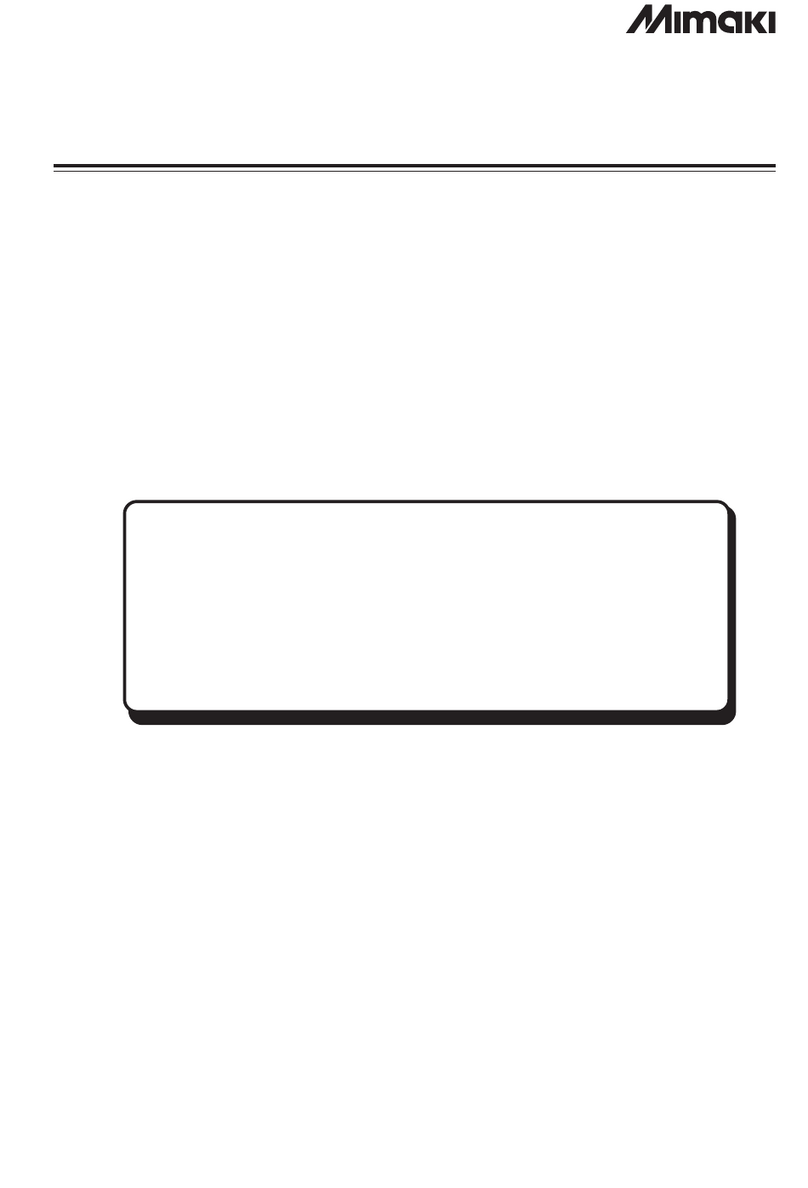
MIMAKI
MIMAKI JV3 Series Operation manual

Samsung
Samsung ML-1200 Series quick guide
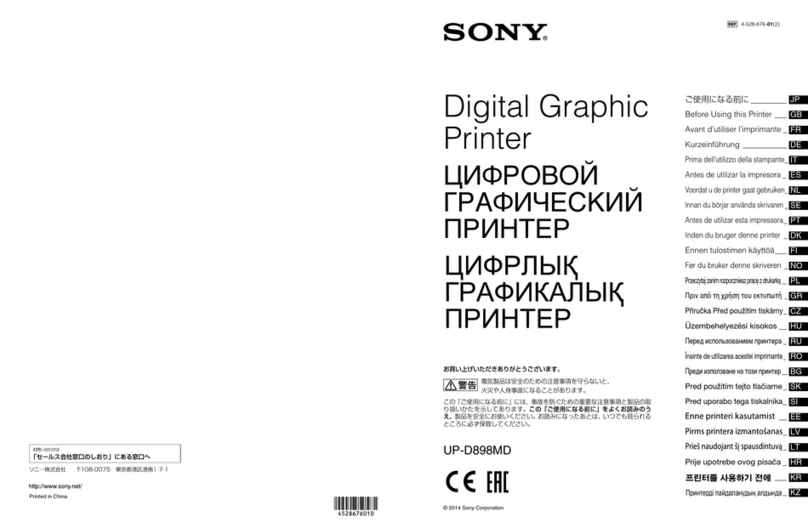
Digital Graphic Printer
Digital Graphic Printer UP-D898MD Before using

FARGO electronics
FARGO electronics PERSONA C30 user manual

Epson
Epson SpectroProofer Mounter 17" user guide