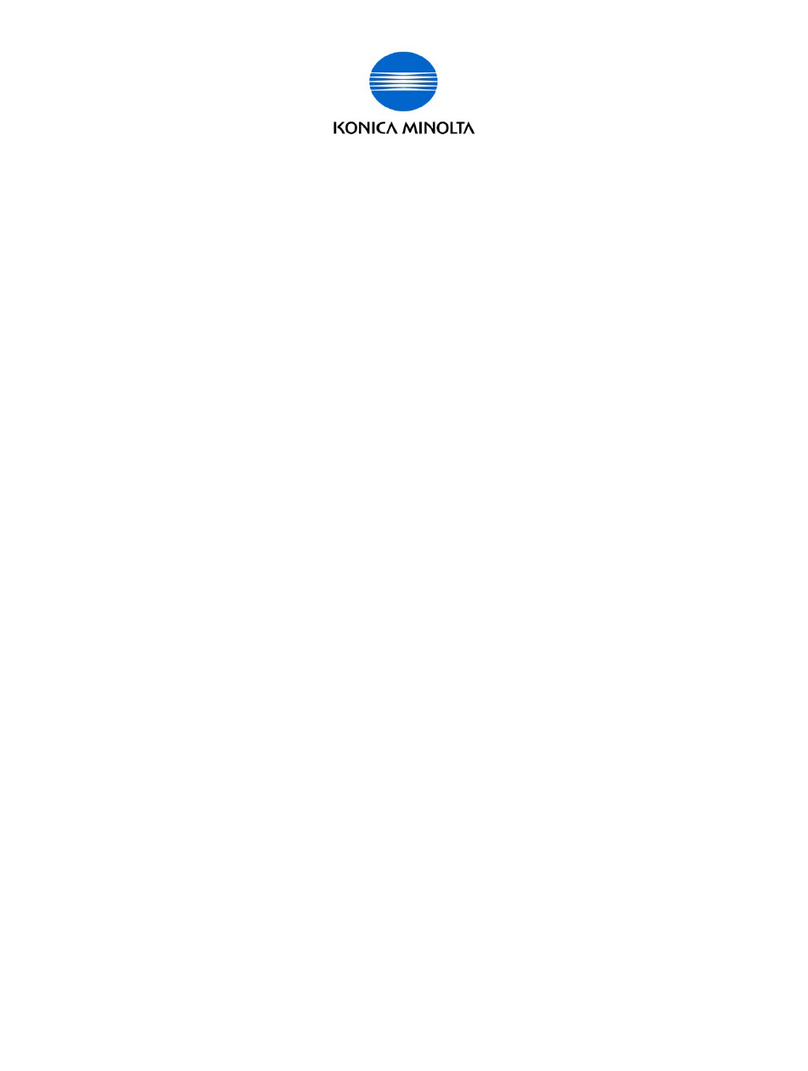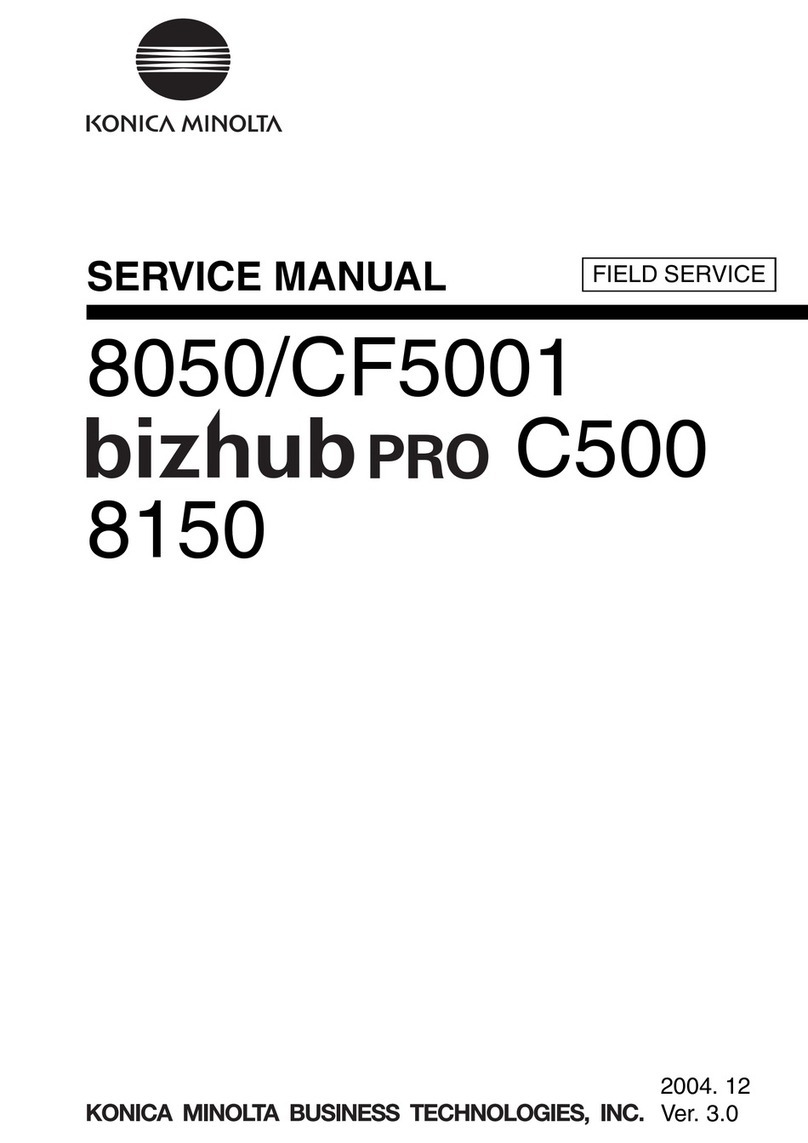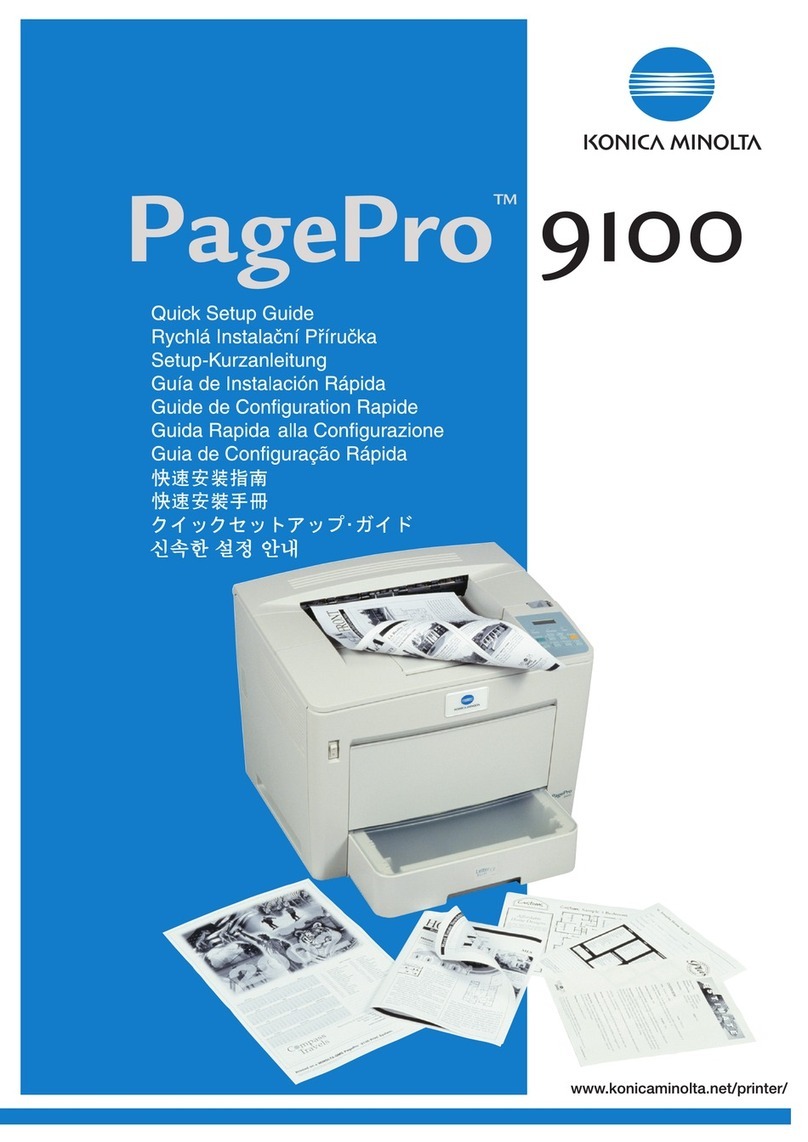Konica Minolta Magicolor 7440 User manual
Other Konica Minolta Printer manuals

Konica Minolta
Konica Minolta magicolor 8650DN User manual
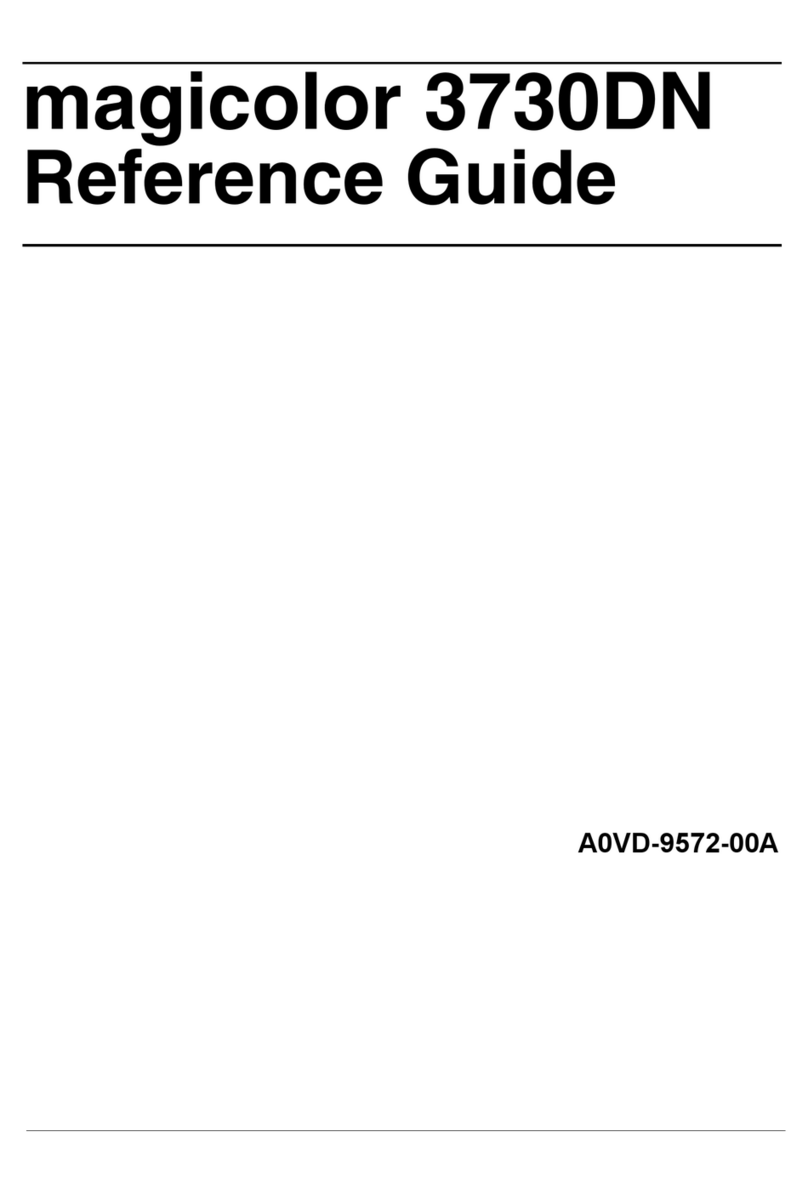
Konica Minolta
Konica Minolta magicolor 3730DN User manual
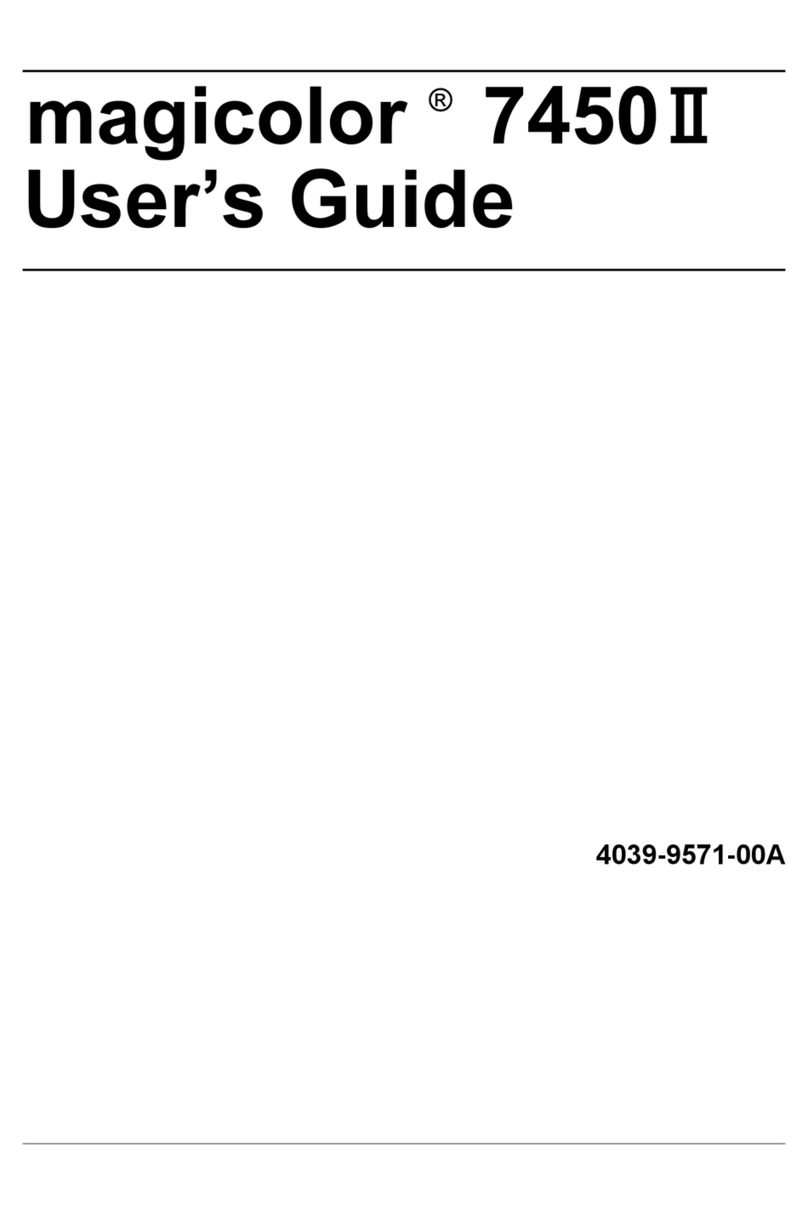
Konica Minolta
Konica Minolta magicolor 7450 II User manual
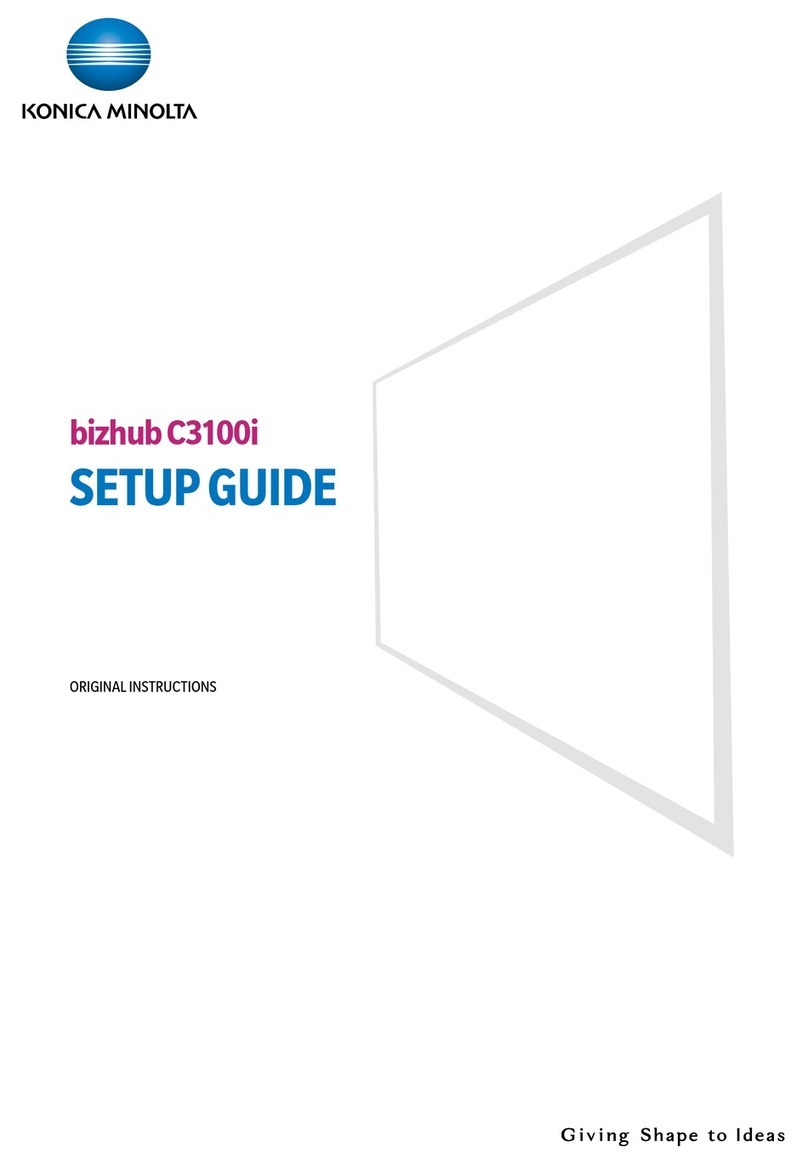
Konica Minolta
Konica Minolta bizhub C3100i User manual

Konica Minolta
Konica Minolta magicolor 4690MF User manual
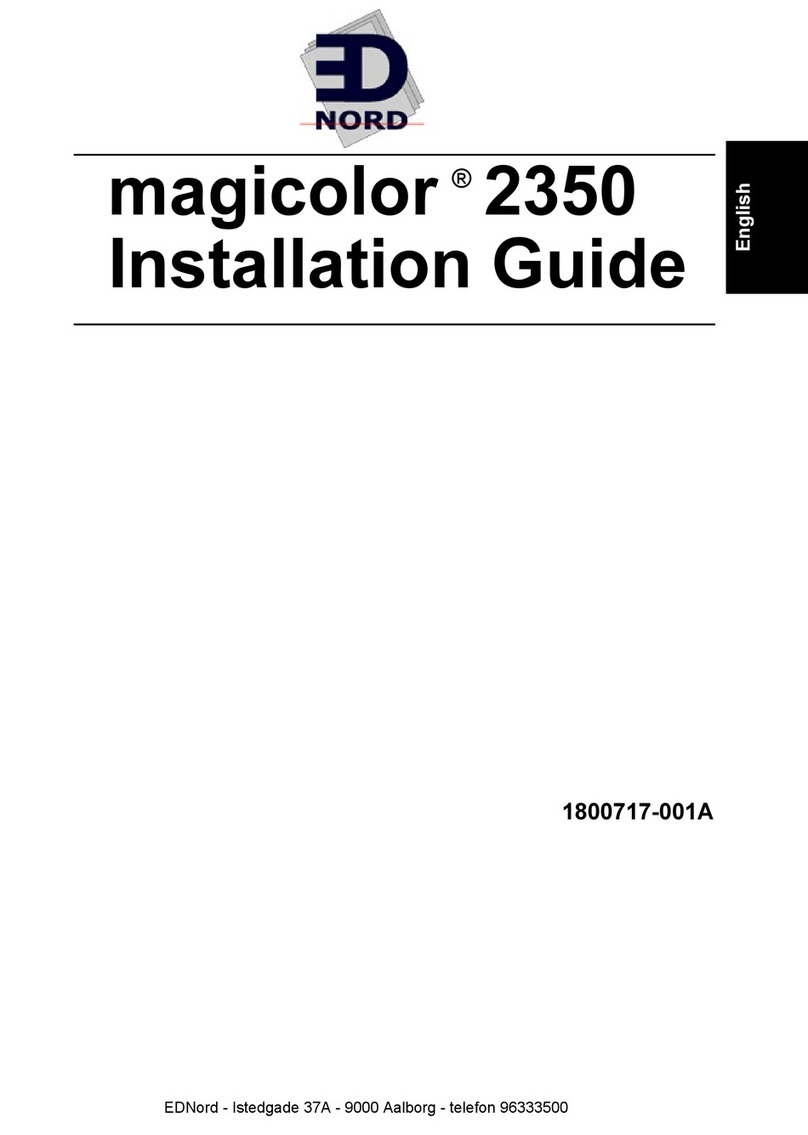
Konica Minolta
Konica Minolta Magicolor 2350 EN User manual

Konica Minolta
Konica Minolta bizhub press c1060 User manual

Konica Minolta
Konica Minolta magicolor 5670EN User manual

Konica Minolta
Konica Minolta bizhub PRESS 1250/1250P User manual

Konica Minolta
Konica Minolta bizhub 5020i User manual

Konica Minolta
Konica Minolta bizhub 20P Original instructions
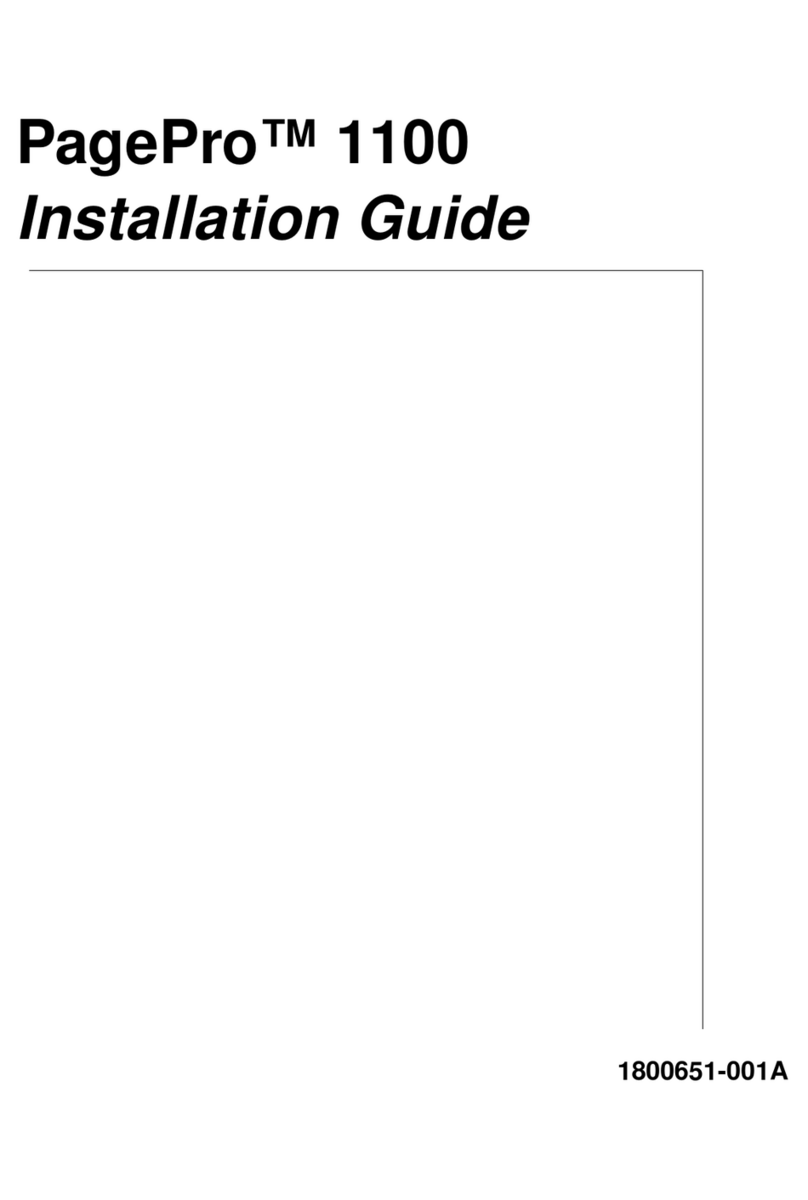
Konica Minolta
Konica Minolta PagePro 1100 User manual

Konica Minolta
Konica Minolta bizhub 20 Safety guide

Konica Minolta
Konica Minolta bizhub 4000P User manual
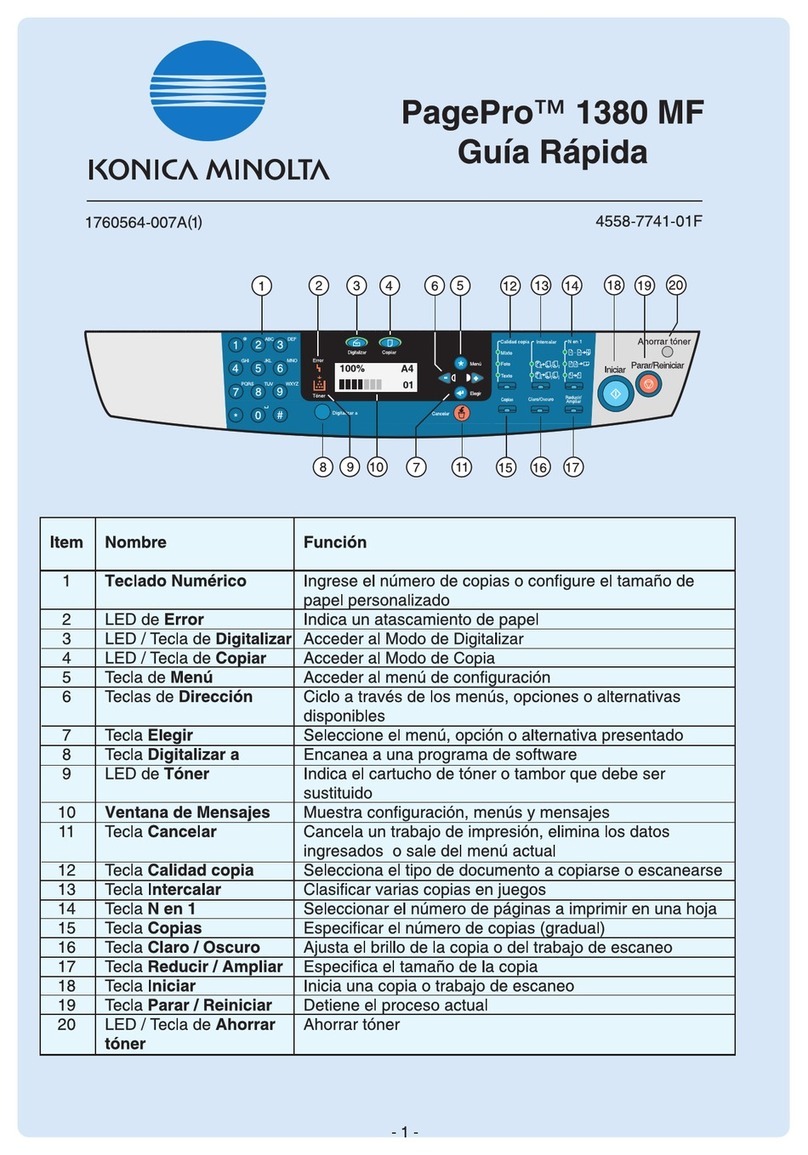
Konica Minolta
Konica Minolta PagePro 1380 MF User manual

Konica Minolta
Konica Minolta Magicolor 5430 DL User manual

Konica Minolta
Konica Minolta bizhub 3301P User manual

Konica Minolta
Konica Minolta Color Care IQ-501 User manual

Konica Minolta
Konica Minolta MAGICOLOR 7450II GA User manual

Konica Minolta
Konica Minolta Magicolor 2550 User manual