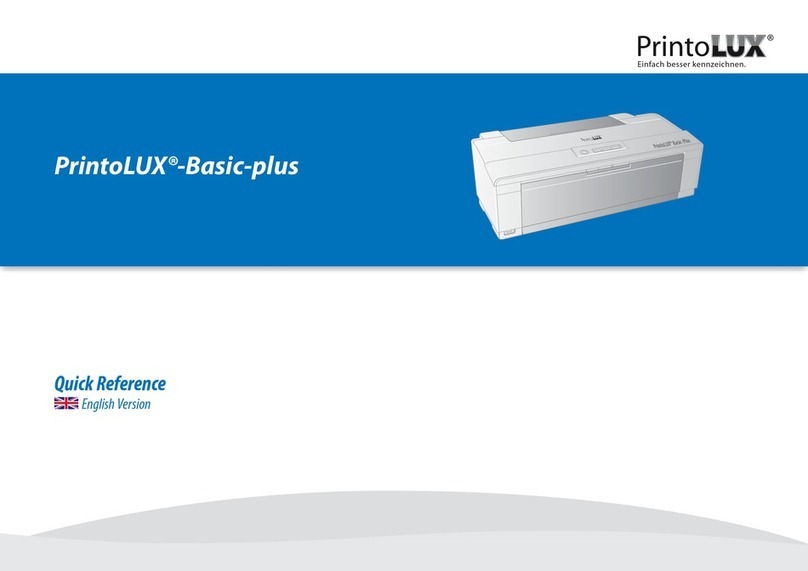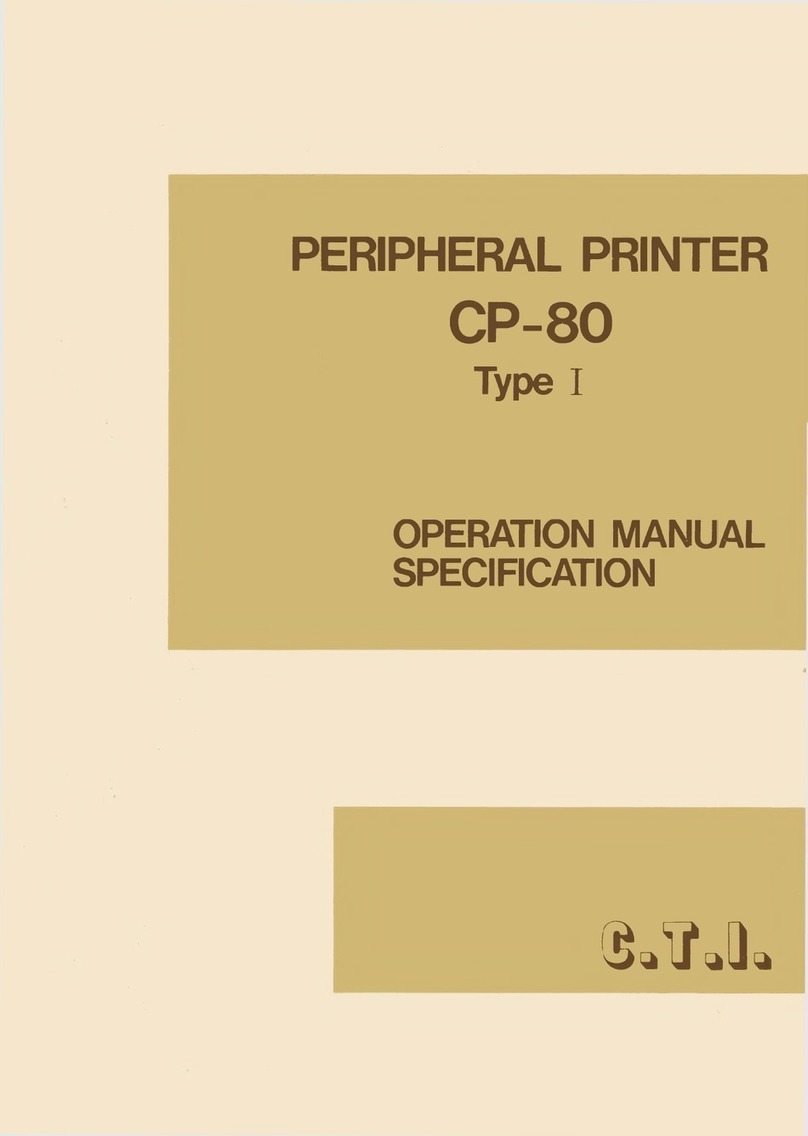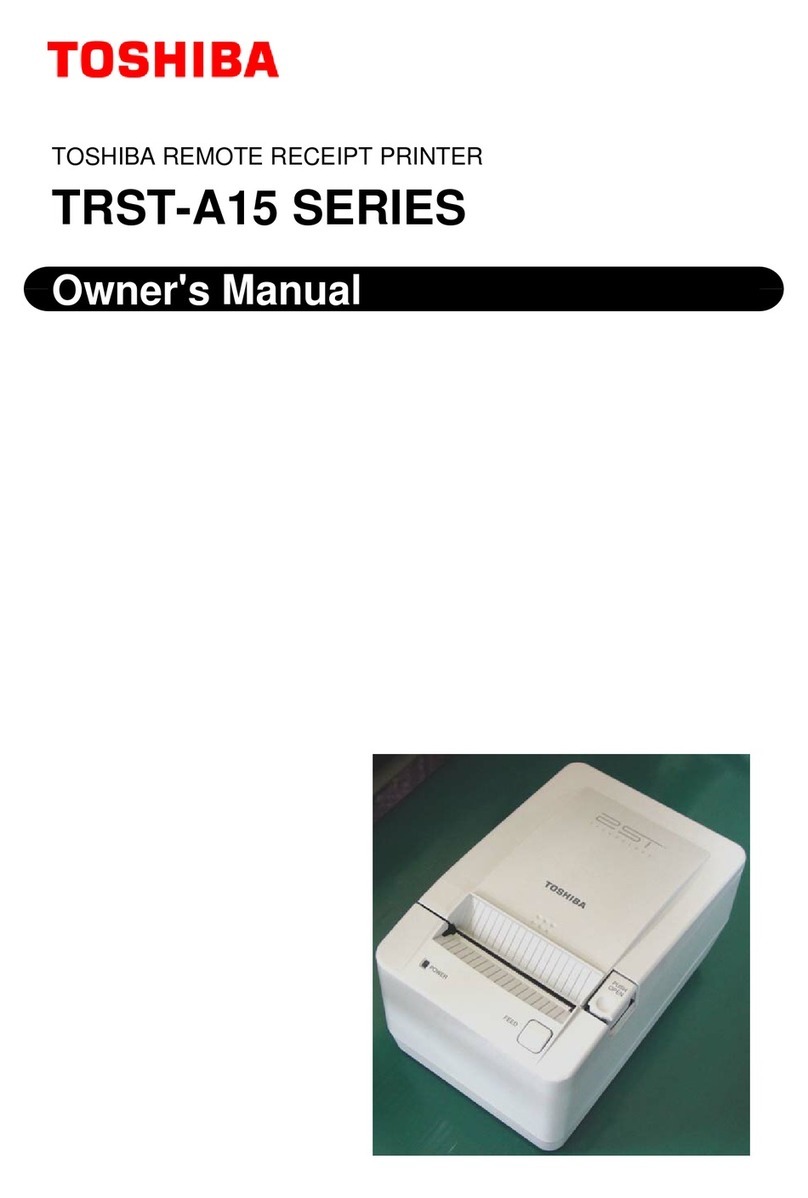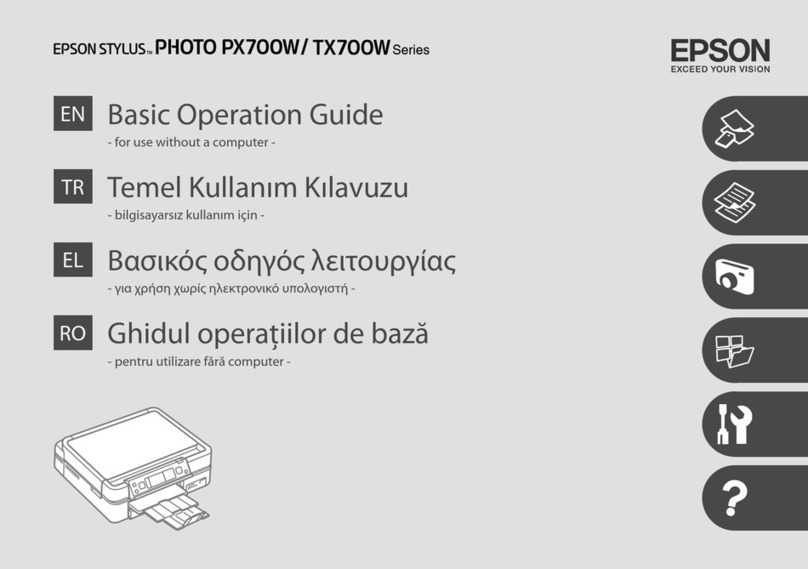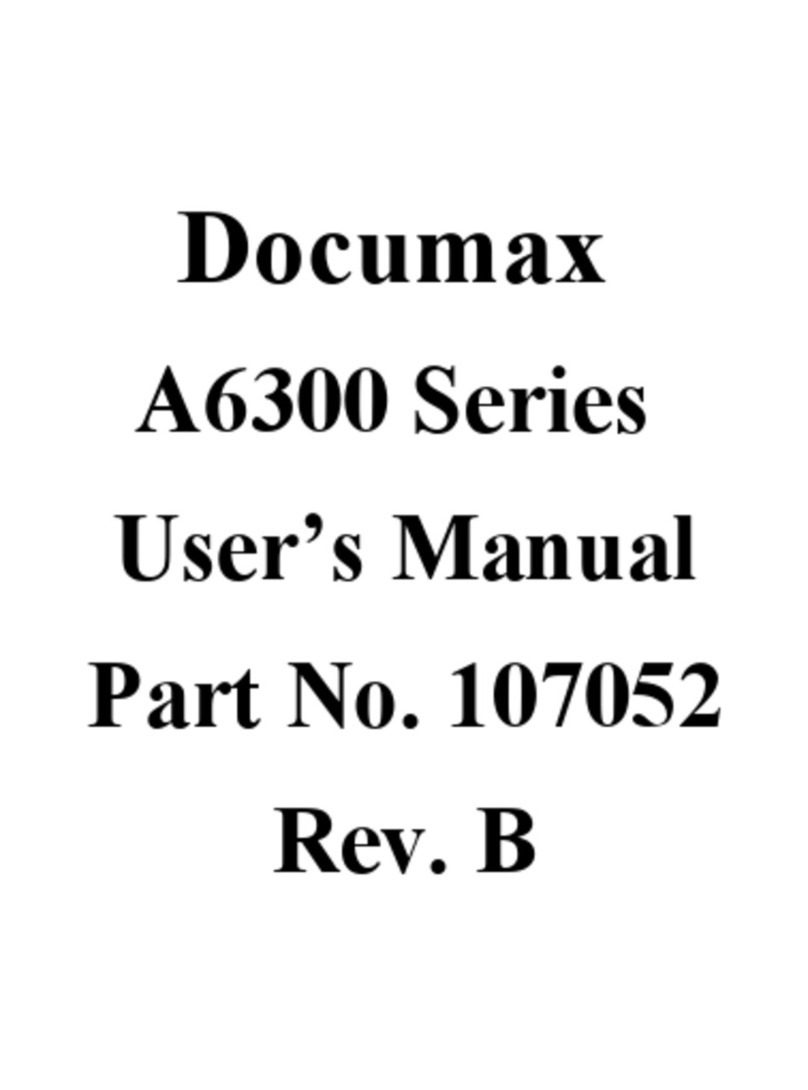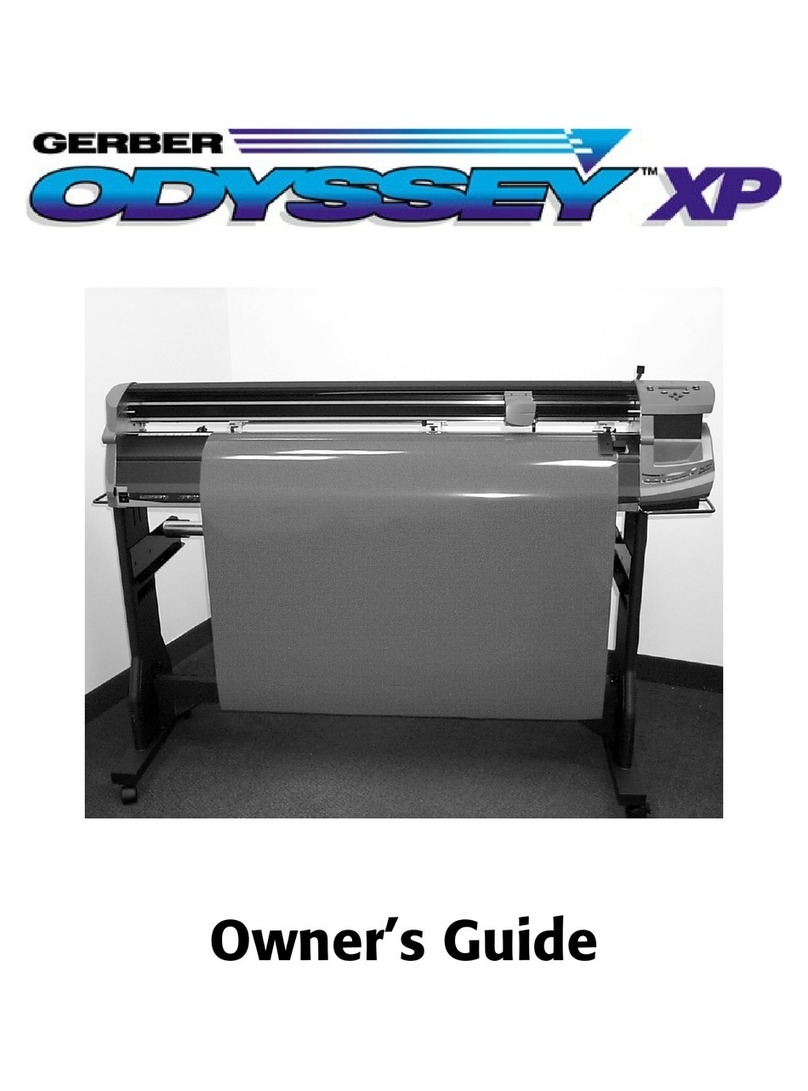PrintoLUX Signo Installation guide

QUICK MANUAL
PUTTING THE SYSTEM INTO OPERATION
MAINTENANCE & CARE
www.printolux.com
1Version 1.0 • Stand: November 2022 • Quick Manual - PrintoLUX-Signo • © PrintoLUX GmbH
Set up & connect system, insert cartridges: Before setting up the labelling system and connecting it to the
mains, you must remove the transport lock completely. Now place the marking system on a at, stable surface
and plug in the mains plug as shown. Open the right front cover and check that the ink cartridges are inserted
in their respective positions. Close the right front cover. (For more information, refer to the manual starting on
page 22).
Establish the USB connection: Open the port cover on the labelling system, connect the labelling system to
the computer using the USB cable supplied and close the port cover again. (For more information, see the manual
starting on page 27).
Install the software: To install the device driver, connect the supplied USB stick to your computer and run
PRINTOLUX-SIGNO.exe. Follow the instructions of the installation routine and switch on the marking system as
soon as the installation wizard prompts you to do so. (For more information, please refer to the manual starting
on page 29).
Using the magazine correctly: To insert the magazine into the marking system, place the back of the maga-
zine on the magazine holder and push it in slowly until you hear a click. When the magazine positioning line is
aligned with the edge of the marking system, the magazine is correctly inserted. To remove the magazine, wait
until printing has nished. Remove the magazine when it stops at the position where you can see the magazine
positioning line on the left side of the magazine. (For more information, see the manual starting on page 32).
Replace the ink cartridges: To replace the ink cartridges, unpack the new ink cartridge, open the right front
cover, remove the old ink cartridges and insert the new ink cartridge in the identical position and apply some
pressure to snap the cartridge into place. Close the right front cover. (For more information, see the manual
starting on page 40).
Replacing the colour collection unit: Open the front right cover, wait at least 5 seconds and pull out the co-
lour collection unit horizontally by pressing PUSH. Carefully slide the new colour collection unit into the machine
until you hear it click into place and close the front right cover. (For more information, see the manual starting
on page 43).
Replace lter: Press the lter handle on the system and pull out the lter, insert the new lter in the same
place. Replace the opposite lter on the system in the same way. Reset the counter readings of the lters via the
control menu of the identication system (Maintenance > Fan lter > Reset counter > ENTER). (For more
information, see the manual starting on page 44).
Clean the top cover: Open the top cover, moisten a cloth with water or cleaning uid and wipe the top cover
and the area around it with a cloth. Close the top cover. (For more information, see the manual starting on
page 50).
1
1
2
1 2
3 4
5 6
7
98
11
10
1312
1514

QUICK MANUAL
MAINTENANCE & CARE
www.printolux.com
2Version 1.0 • Stand: November 2022 • Quick Manual - PrintoLUX-Signo • © PrintoLUX GmbH
Simple printhead cleaning: To perform a simple printhead cleaning, press the MAGAZINE and STOP buttons
on the marking system simultaneously. Conrm the displayed message by pressing the ENTER key: Press # to
clean printhead. The printhead cleaning starts. Wait while the display shows Maintenance in progress.... is
displayed. To return to the main screen, conrm with the ENTER key. (For more information, refer to the manual
starting on page 54).
Printhead full cleaning: To perform a full printhead cleaning, press the button on the marking system.
In the menu, select Maintenance > Head Full Clean and conrm each time by pressing the ENTER key. In the
menu, select the colour for which you want to perform a printhead cleaning: To clean all printheads, select All
heads. To clean the printhead for cyan or black, select Head 1. To clean the yellow or magenta printhead, select
Head 2. (For more information, refer to the manual starting on page 54)
Automatic printhead cleaning: Attach the absorbers to the cleaning tool, ll cleaning liquid into the pipette
and moisten the absorbers with the pipette. Press the button on the marking system. In the menu, select
Maintenance > Auto head maintenance in the menu and conrm each time by pressing the ENTER key. When
the display shows Remove Magazine, remove the magazine. If the display shows the message Insert mainte-
nance kit Press start appears on the display, attach the cleaning tool to the magazine holder. Push the cleaning
tool backwards until you hear a click and press the START button. When the message Remove maintenance kit
@Press start appears on the display after the cleaning process, remove the cleaning tool and press the START
button. (For more information, refer to the manual starting on page 52).
Carry out the nozzle test: The nozzle test checks the printhead nozzles for continuity. To ensure that the print-
head nozzles are clean again, check the nozzles when you notice that the print quality has deteriorated and after
a printhead cleaning. Press the button on the marking system. Select Maintenance > Nozzle Test from the
menu and conrm each time by pressing the ENTER key. If the printheads or a printhead is clogged, perform a
printhead cleaning. (For more information, refer to the manual starting on page 55).
Clean unit parts: To clean the main unit, press the button on the labelling system. In the menu, select
Maintenance > Clean maintenance unit and conrm each time by pressing the ENTER key. When the display
shows Open cover for cleaning. Open the top cover. The power supply to the marking system switches o
automatically. Moisten the cleaning stick with the cleaning uid and use the cleaning stick to wipe o the dirt
in the area shown. Also wipe the top, side and inner part of the cap (Fig. 24) until the dried ink is removed. Close
the top cover and switch the marking system back on. (For more information, see the
manual starting on page 46).
Clean the height position sensor: To clean the height position sensor, switch o the marking system and
open the top cover. Now moisten the cleaning stick with cleaning uid or cleaning alcohol and use the cleaning
stick to wipe o the dirt in the area shown. Clean the height position sensor with the corner of the cleaning
stick as the lens of the height position sensor is very small and concave. Wipe back and forth 10 times in each
of the areas shown, then wait 5 minutes. Wipe back and forth again 10 times in each of the areas shown. Close
the top cover. (For more information, see the manual starting on page 48).
1716
1918
20
21 22
25
23
Table of contents
Other PrintoLUX Printer manuals