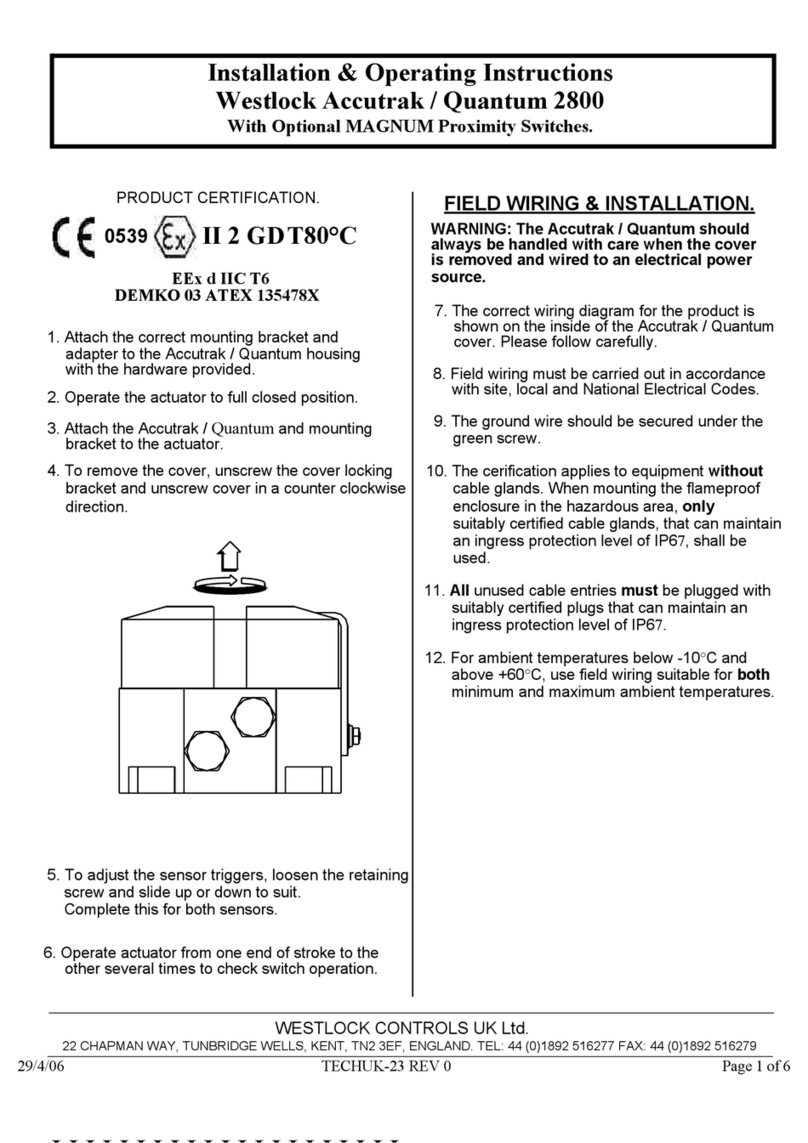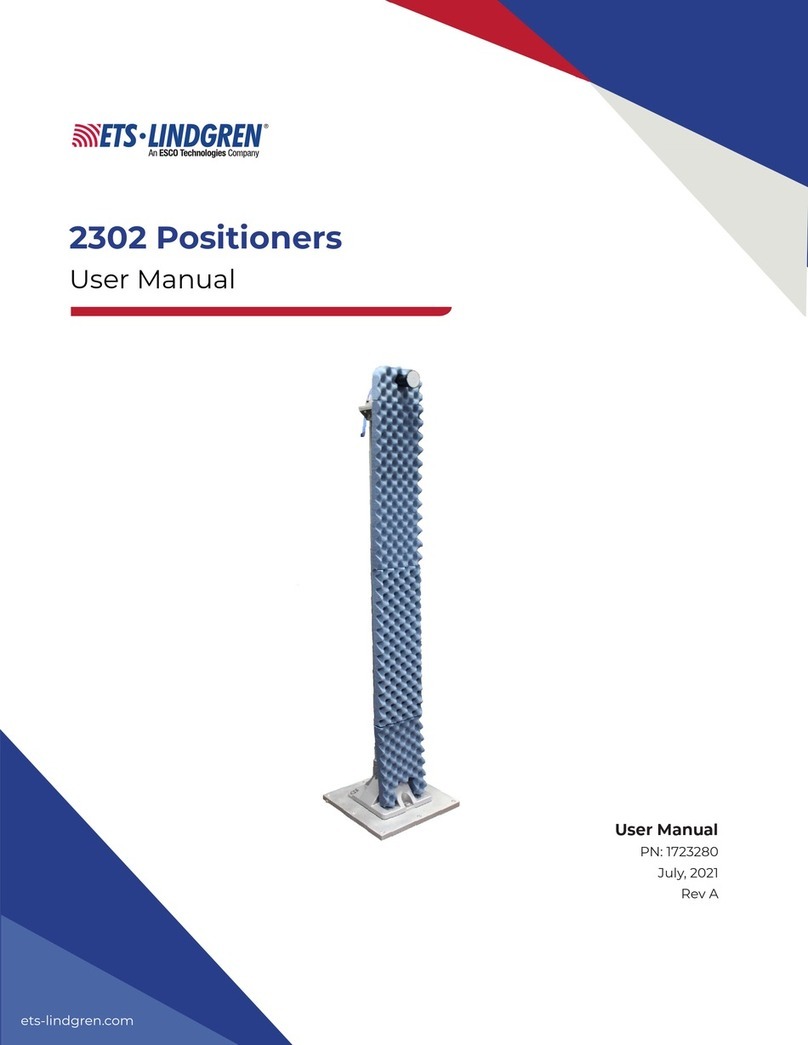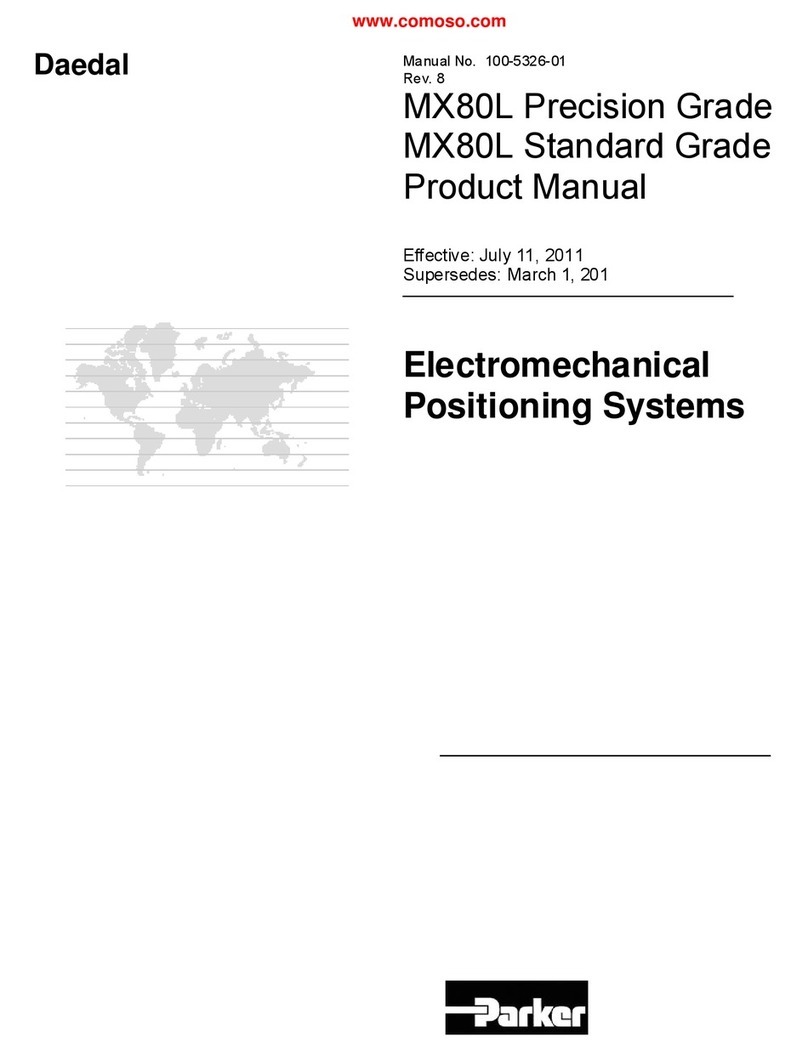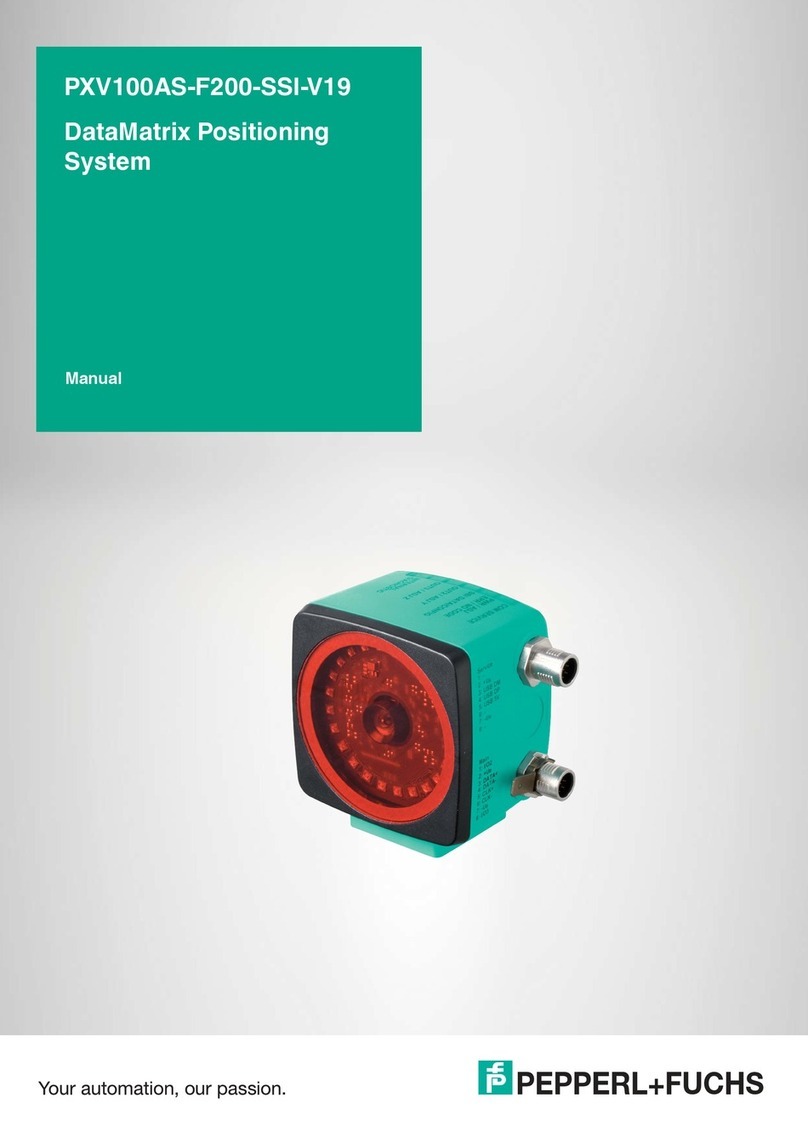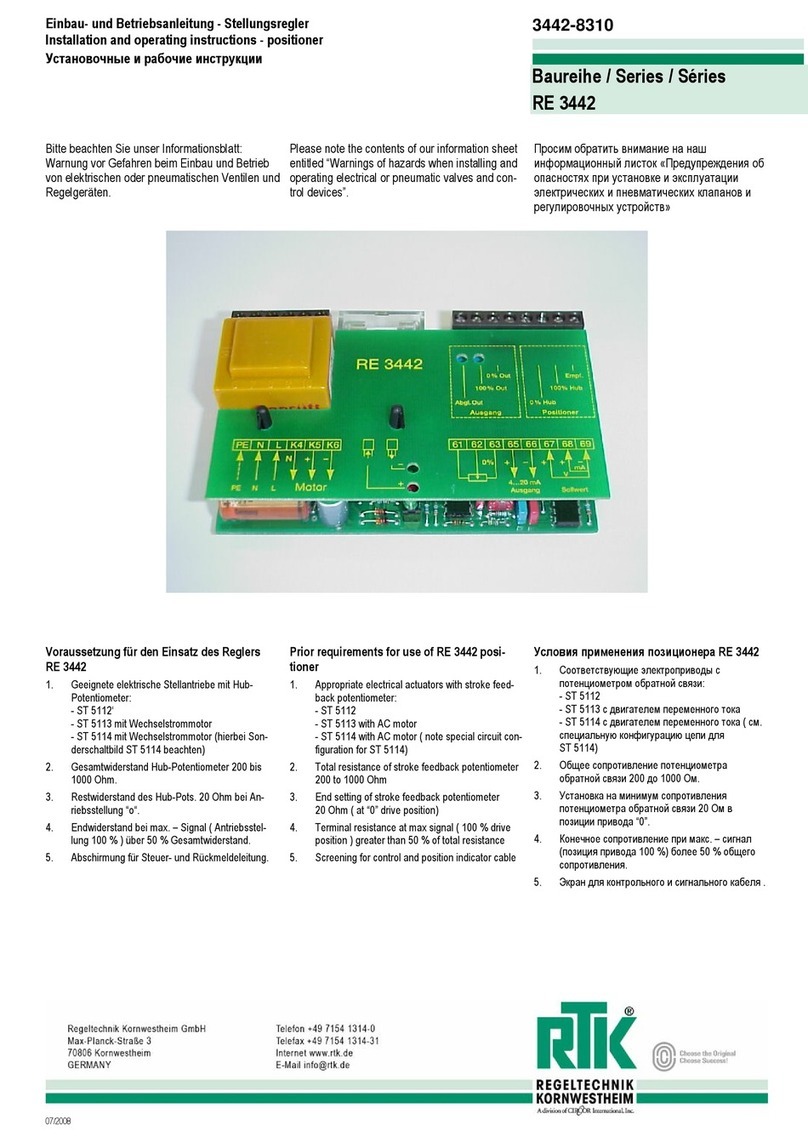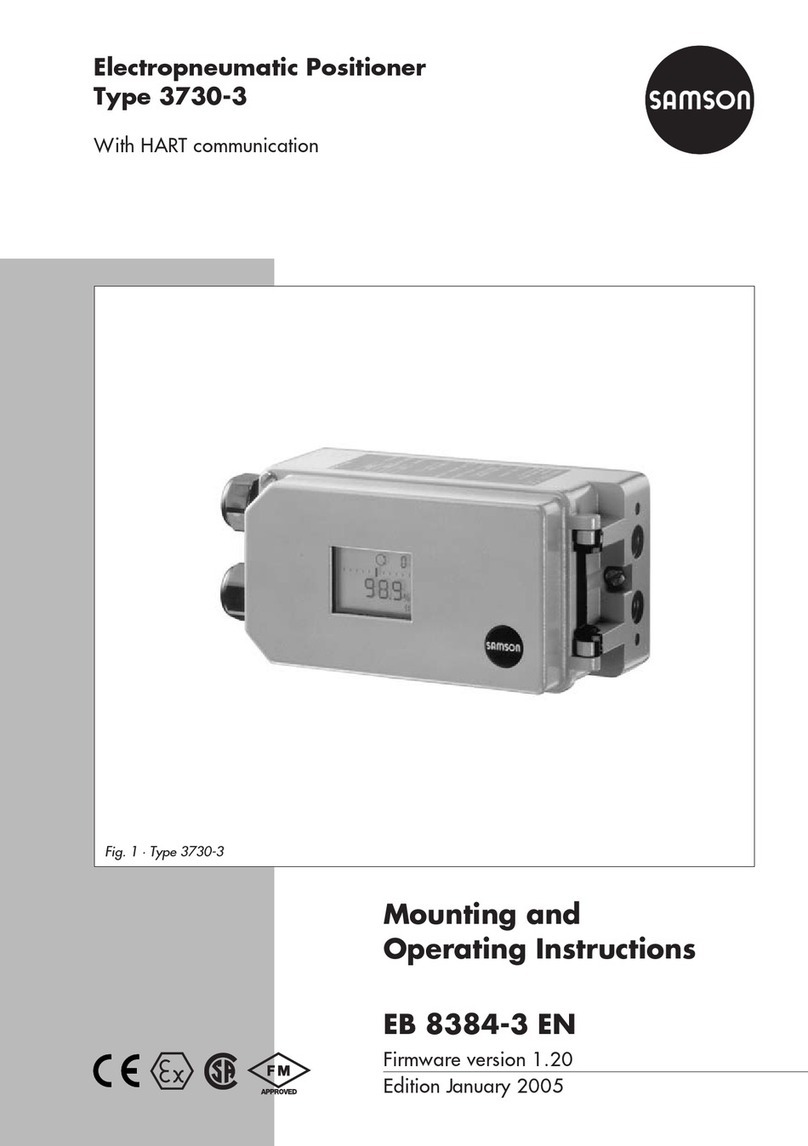CONNECTING YOUR SYSTEM - FRONTOFUNIT
www.prior.com
POS MON connector Analogue position
monitor (POS MON) output BNC
connector(s) – single ended output(s).
ANA I/P” connector Analogue
command input BNC connector(s) – single
ended input(s). Signal used to control the
stage position
On/Off switch
Earth Stud - M4 threaded stud
Provides additional product ground to help reduce interference of
background electrical noise. Do not raise above 0V ground potential
Power Connector 4 pin miniDIN with screen Input
+24V dc ±0.75V @ 5A Provides power to the
controller electronics. ON Y connect an approved
power supply.
Provides digital inputs and outputs for interfacing controller to
external equipment. 25 pin D-type socket; 5V TT input/output
MUST use shielded cable.
TRIG Input
TRIG Output
IN_POS Output
Stepped Input
Stepped Output Interface Connector
Ethernet Connector
Dual connector master/slave
configuration. Used to communicate
with an external computer.
USB Connector Type B
Used to communicate with an
external computer.
Controller Synchronizing signals.
Only used to synchronize multiple
6000 controllers.
Power Indicator ED
Indicates the power status and functionality of the
product. RED steady = Controller configuring/not
ready (can take up to 30 seconds). GREEN steady =
Controller powered and ready for operation
C OSED INDICATOR ED
Indicates the status of the stage control oop
OFF = Stage NOT connected
ORANGE = Stage settings being loaded on connection
RED = Controller operating in OPEN loop mode
GREEN = Controller operating in C OSED loop mode
YE OW = Controller servo output frozen
COMS Indicator ED
Indicates the state of the controller communications with
the connected computer. Not lit = No communications
taking place. GREEN lit or flashing =
Communications are taking place
IN POS Indicator ED
Indicates the status of the stage position in
C OSED loop mode. ORANGE = Stage settings
being loaded on connection. OFF = Stage has not
reached the desired position. GREEN = Stage has
reached the desired position (within specified limits)
Nano Mechanism Connector – connect the OP400 to
this position. This provides the stage piezo HV supply,
power for calibration EEPROM and measuring
signals for capacitive sensor operation. NOTE High
Voltage present on connector – up to 160VDC
CONNECTING YOUR SYSTEM - BACKOFUNIT
TURNINGON YOUR SYSTEM
1. Once the stage is mounted, connect stage to the controller ensuring that the connector screws are tightened to the controller
lock posts.
2. Connect Power to controller and USB interface to the PC.
3. Switch ON controller using switch on rear panel. After approx. 30 seconds, the relevant stage channel should show two green
lights (Closed and IN-POS). This indicates the stage is operating in the C OSED loop mode and IN-POS ED indicates stage has
reached position within a pre-defined band.
4. The analogue input and POS MON output is 0V to +10V giving a scale factor of 40µ/volt. The analogue input is enabled by
default. The Scale Factor is in microns per volt. 50 microns per volt for the OP400.
5. The system has 8 memory positions for PID settling (accessible via the USB interface). The system has been shipped with
optimized settings for different objective loads, resolution and step settle requirements. The default setting has been optimized for
loads from 150g to 500g. To change to the other settings it is necessary to connect to a computer, the next section demonstrates
how to change to other settings. Do not change settings too fast for load used or damage to the unit may occur.