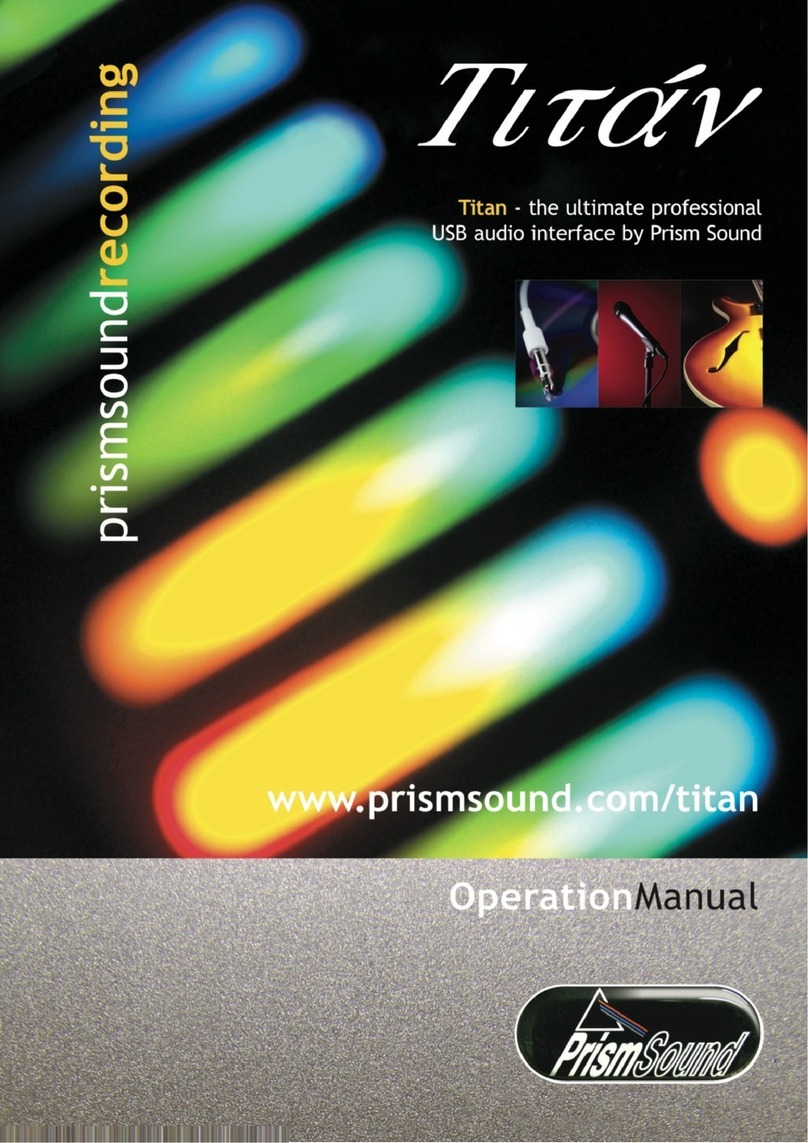Prism Sound Atlas User manual
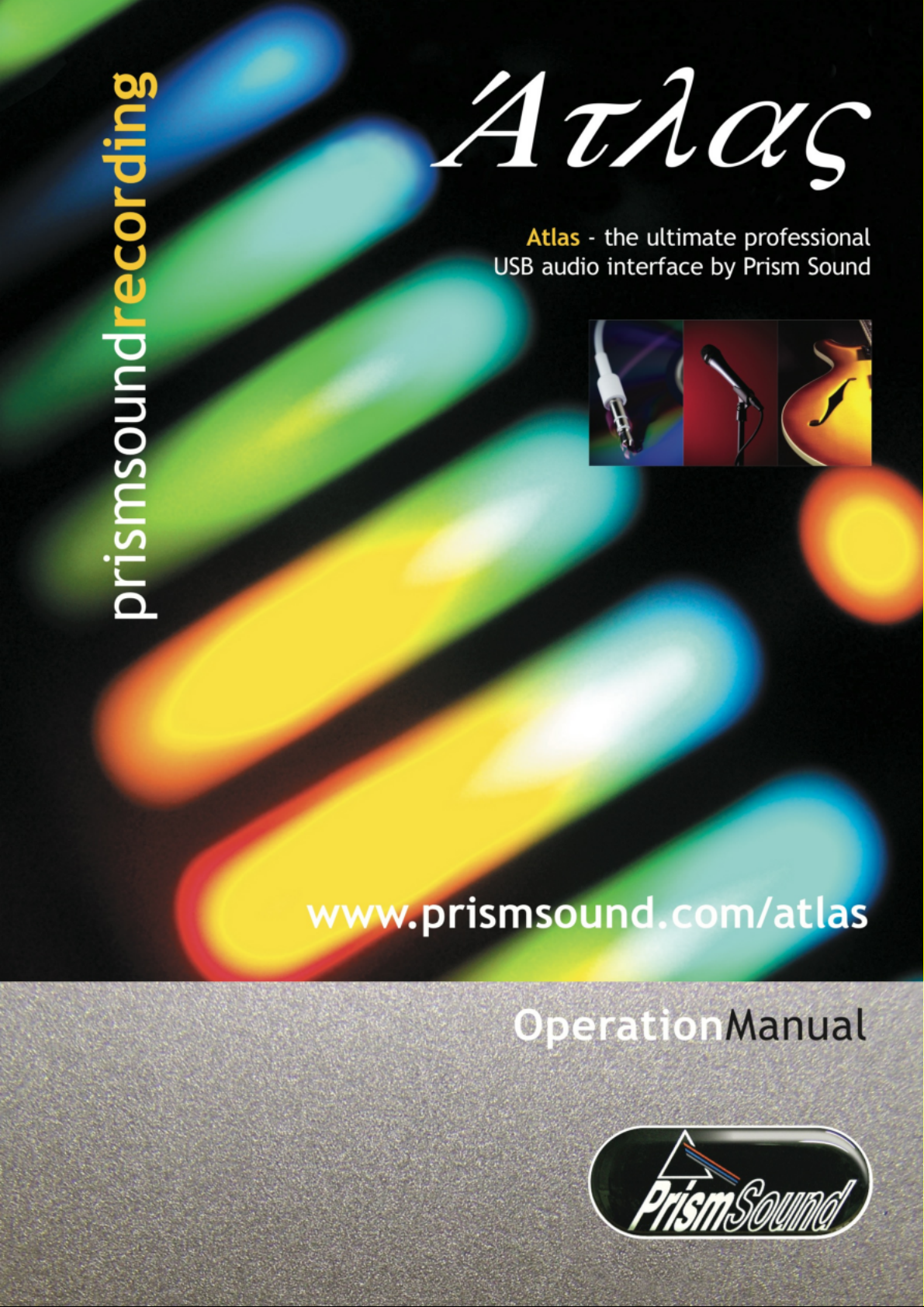


Atlas
Operation Manual
by Ian Dennis
This manual is also available as 'on-line help' from the Atlas
Control Panel app. You can access the on-line help from the
'Help' button in the top right-hand corner of the app.
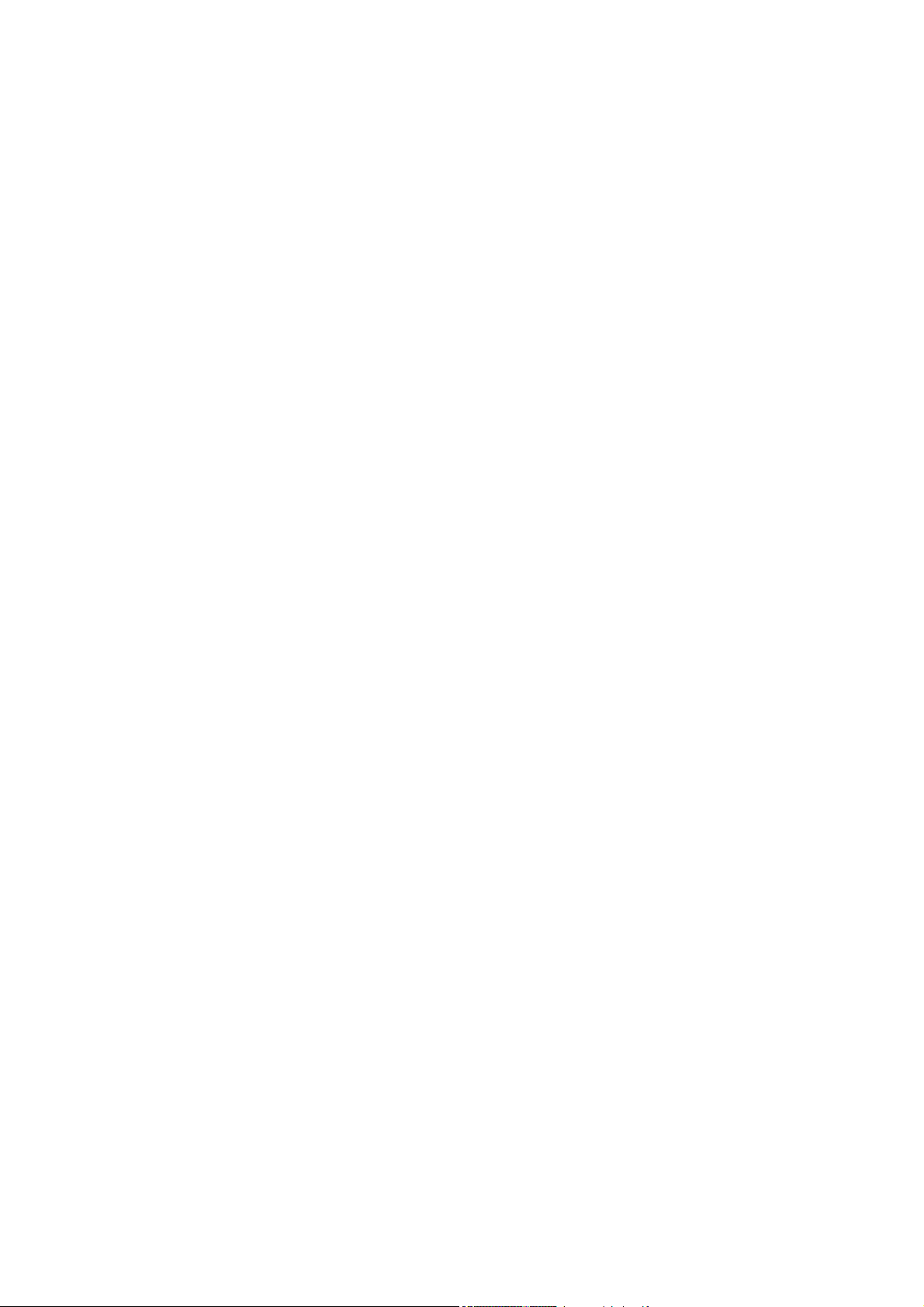
Table of Contents
Part 1 General information 2
Part 2 Introduction to Atlas 6
................................................................................................................................. 61 Features
................................................................................................................................. 72System requirements
................................................................................................................................. 73About this manual
Part 3 Quick start guides 10
................................................................................................................................. 101Quick start for Mac
................................................................................................................................. 102Quick start for Windows
Part 4 Installation procedures 12
................................................................................................................................. 121Mac installation
................................................................................................................................. 142Windows installation
................................................................................................................................. 193Operating multiple units
................................................................................................................................. 194Software and firmware updates
Part 5 Atlas hardware 22
................................................................................................................................. 221 Signal path architecture
....................................................................................................................................................... 22Analogue inputs
................................................................................................................................................ 23Overkiller
................................................................................................................................................ 23High-pass filter
................................................................................................................................................ 23MS matrix
....................................................................................................................................................... 23Digital inputs
................................................................................................................................................ 24Sample-rate converter
................................................................................................................................................ 24DI synchronization
....................................................................................................................................................... 24Analogue outputs
....................................................................................................................................................... 25Digital outputs
................................................................................................................................................ 25Sample-rate converter
................................................................................................................................................ 26Word-length
................................................................................................................................................ 26DO synchronization
....................................................................................................................................................... 26Output mixers and routing matrix
....................................................................................................................................................... 27Assignable level control
....................................................................................................................................................... 27Headphone outputs
....................................................................................................................................................... 27Metering system
....................................................................................................................................................... 28MDIO expansion slot
................................................................................................................................. 292 Synchronization
................................................................................................................................. 303Front panel
................................................................................................................................. 314 Rear panel
....................................................................................................................................................... 32Fuses and ratings
................................................................................................................................. 325Stand-alone operation
................................................................................................................................. 336Rack mounting
Part 6 Atlas software 36
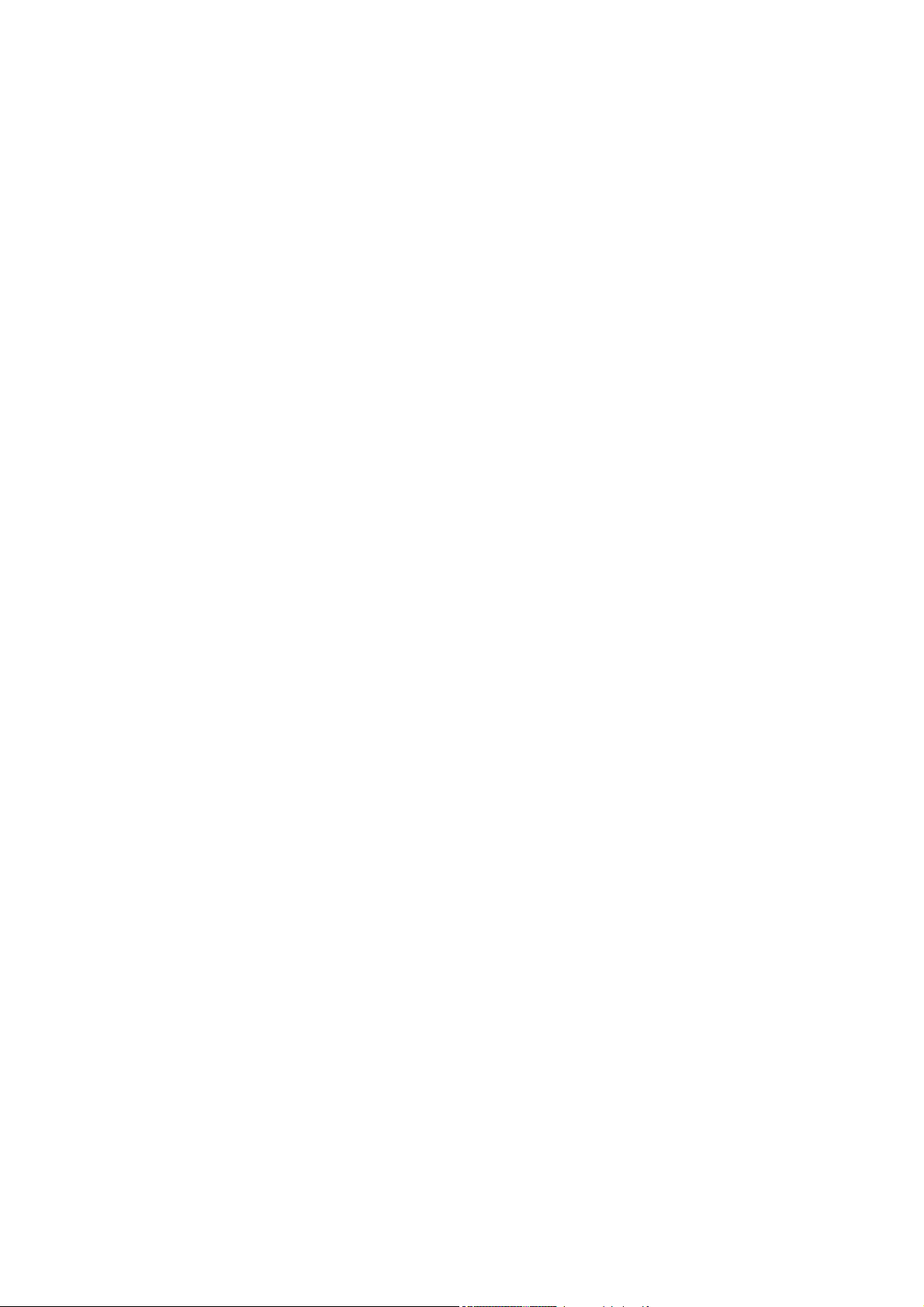
................................................................................................................................. 361Atlas Control Panel app
....................................................................................................................................................... 37Unit settings
....................................................................................................................................................... 39Inputs tab
....................................................................................................................................................... 40Outputs tab
....................................................................................................................................................... 41Mixer tabs
................................................................................................................................. 412Atlas drivers
Part 7 Technical topics 44
................................................................................................................................. 441Stability and latency
................................................................................................................................. 452Clocking and jitter
................................................................................................................................. 473Dither and noise-shaping
................................................................................................................................. 504Analogue interconnections
................................................................................................................................. 525Digital interconnections
Part 8 Specifications 56
Index 62
Table of contents
Other Prism Sound Accessories manuals