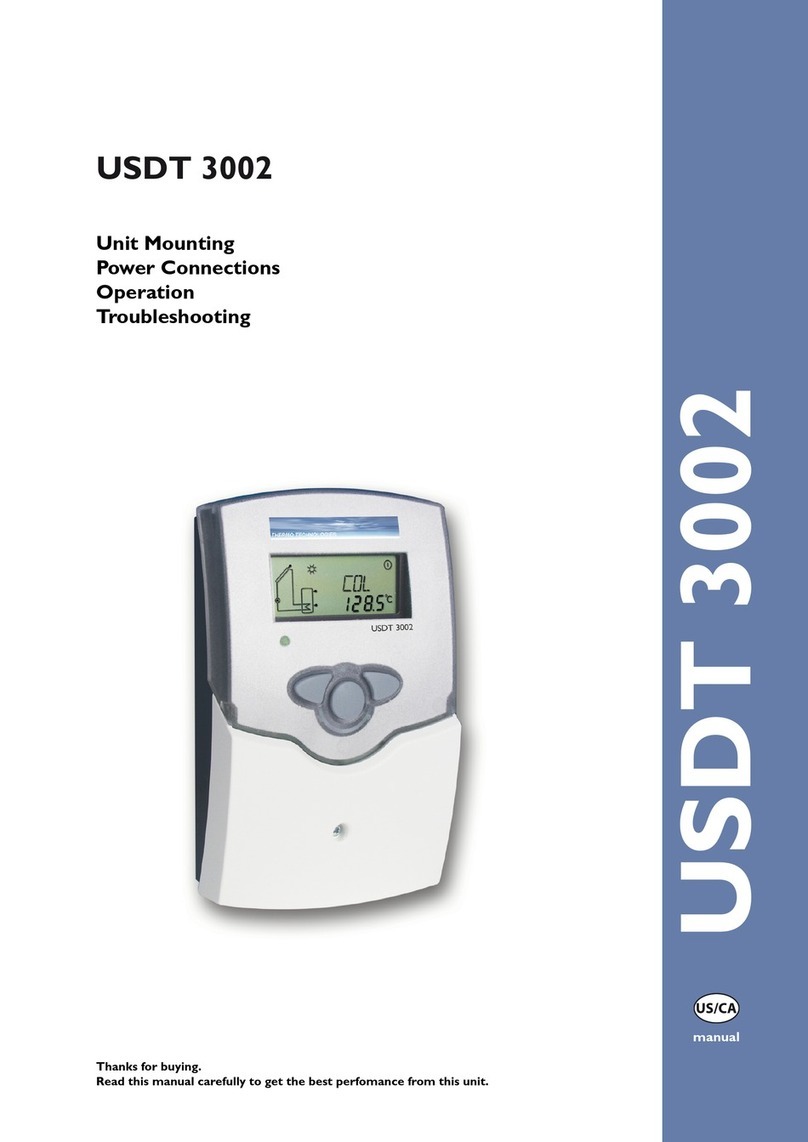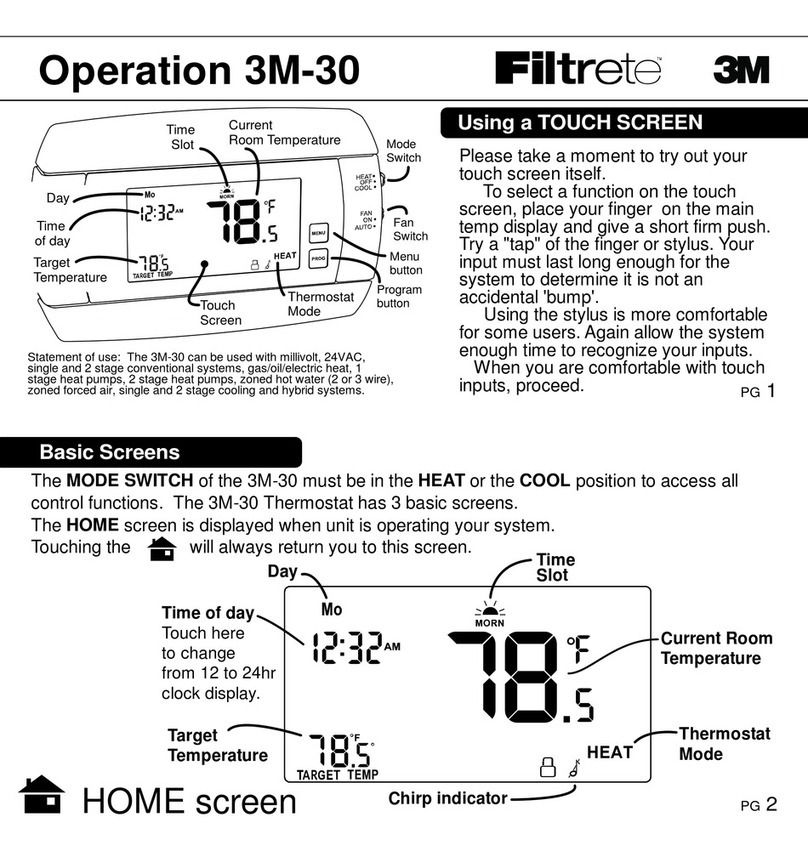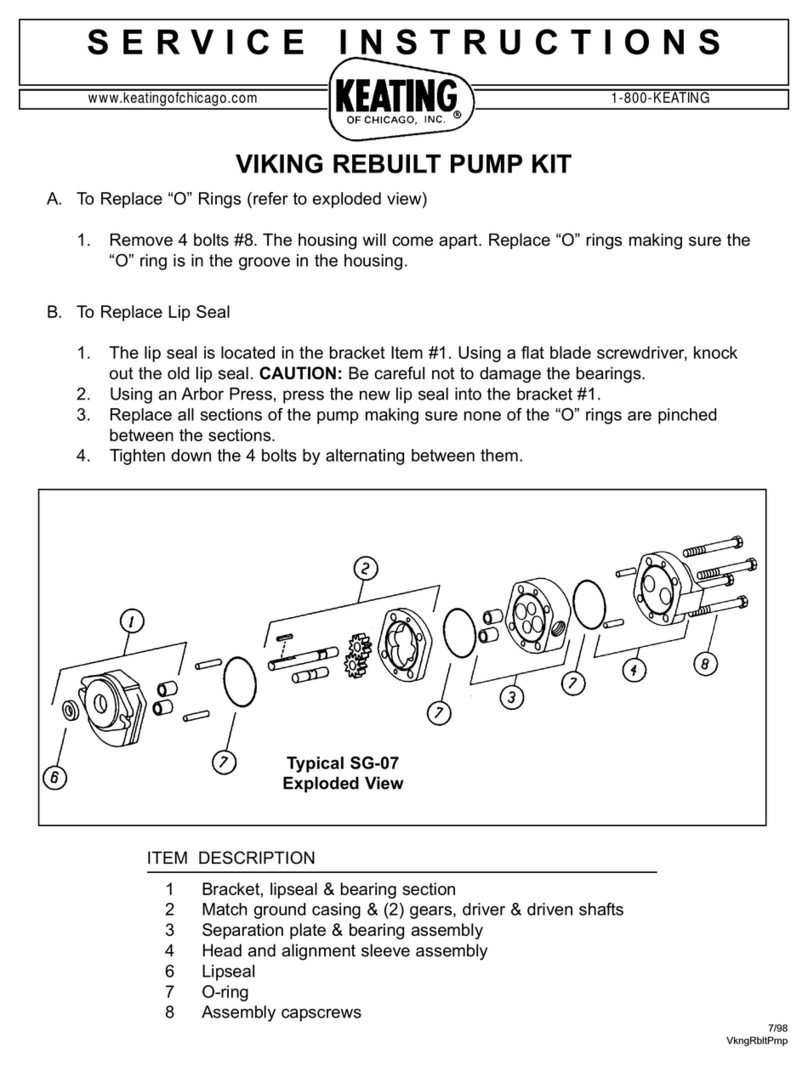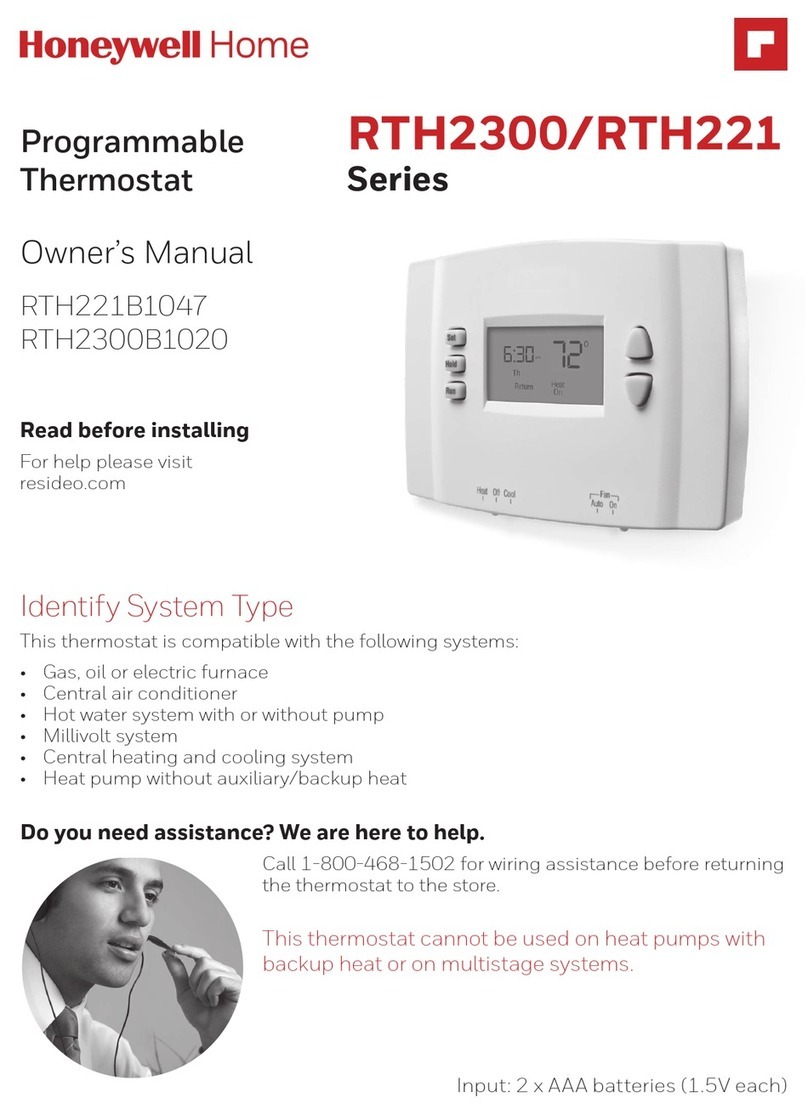Pro 1 IAQ T755WHO User manual
Other Pro 1 IAQ Thermostat manuals

Pro 1 IAQ
Pro 1 IAQ True Comfort T955WH User manual

Pro 1 IAQ
Pro 1 IAQ T731W User manual

Pro 1 IAQ
Pro 1 IAQ T701 User manual

Pro 1 IAQ
Pro 1 IAQ WW160W Wireless Wire User manual
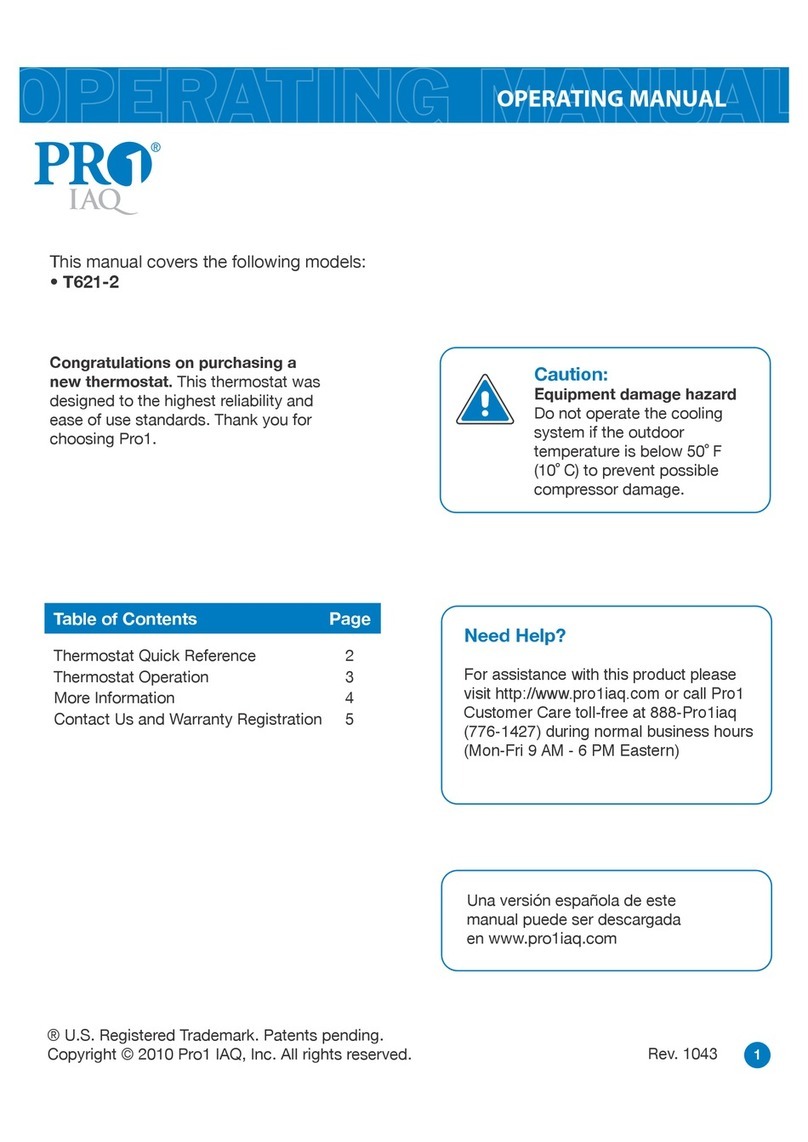
Pro 1 IAQ
Pro 1 IAQ T621-2 User manual
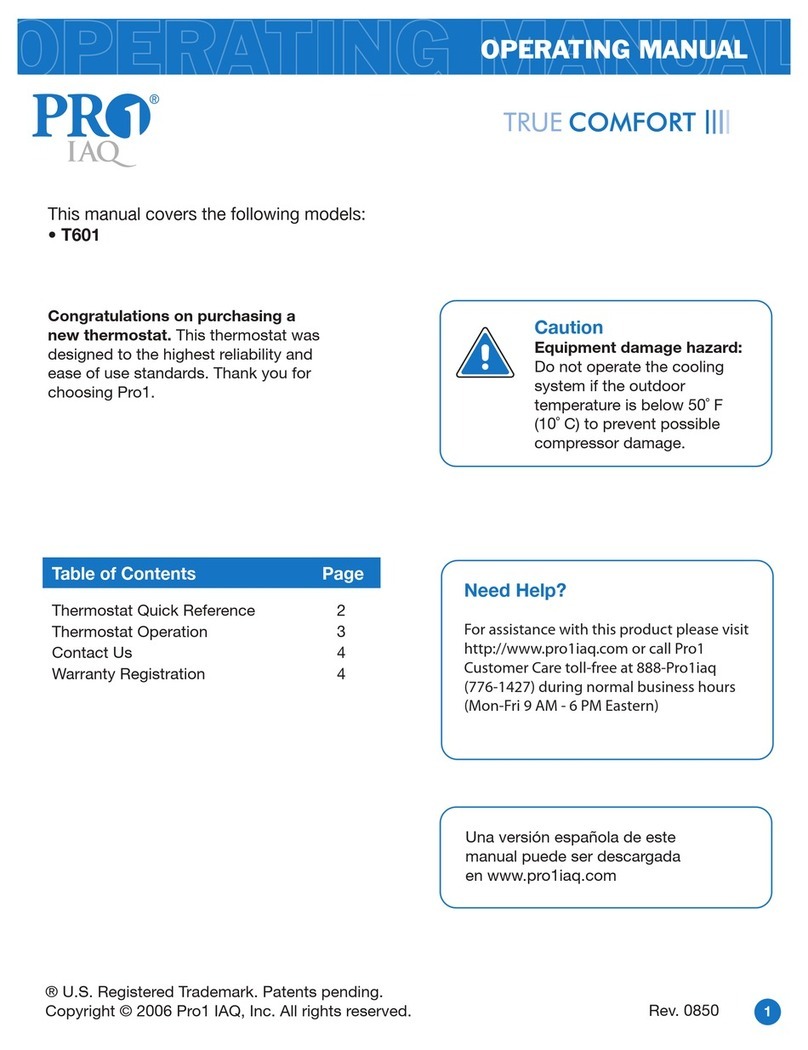
Pro 1 IAQ
Pro 1 IAQ True Comfort III User manual
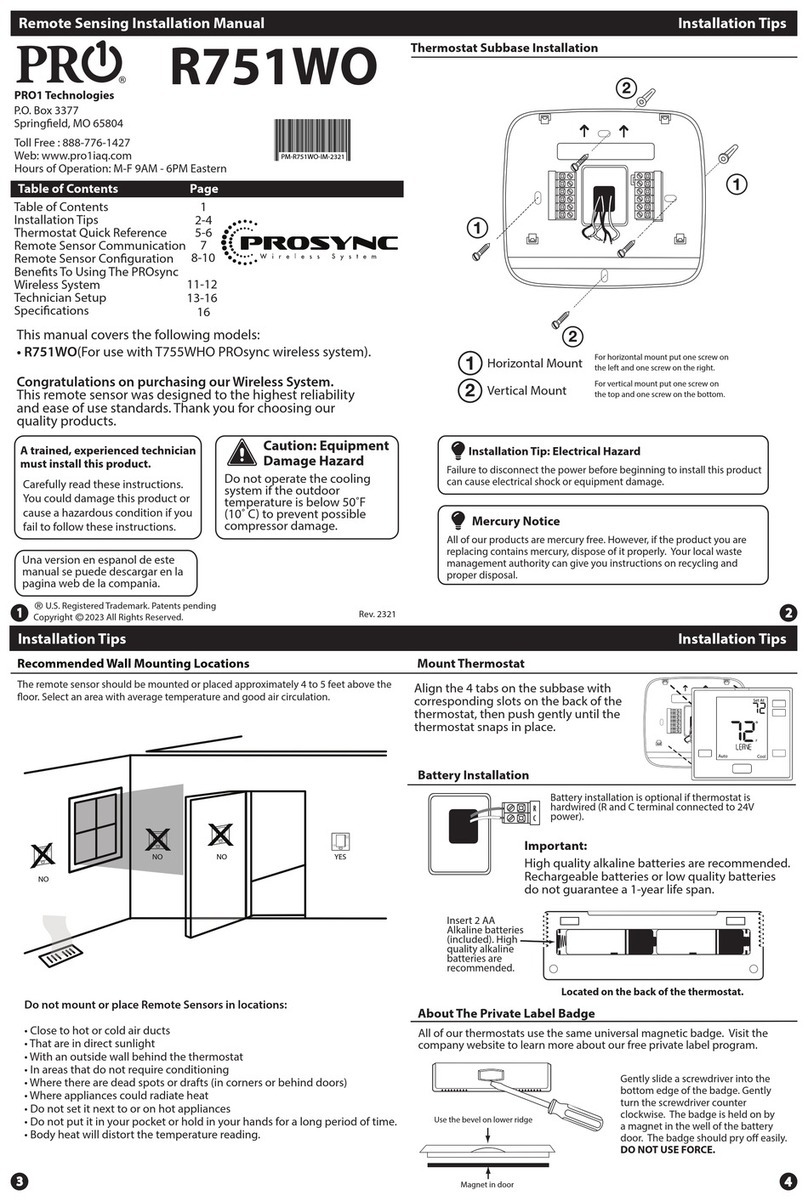
Pro 1 IAQ
Pro 1 IAQ R751WO User manual

Pro 1 IAQ
Pro 1 IAQ T855 User manual

Pro 1 IAQ
Pro 1 IAQ T631W-2 User manual
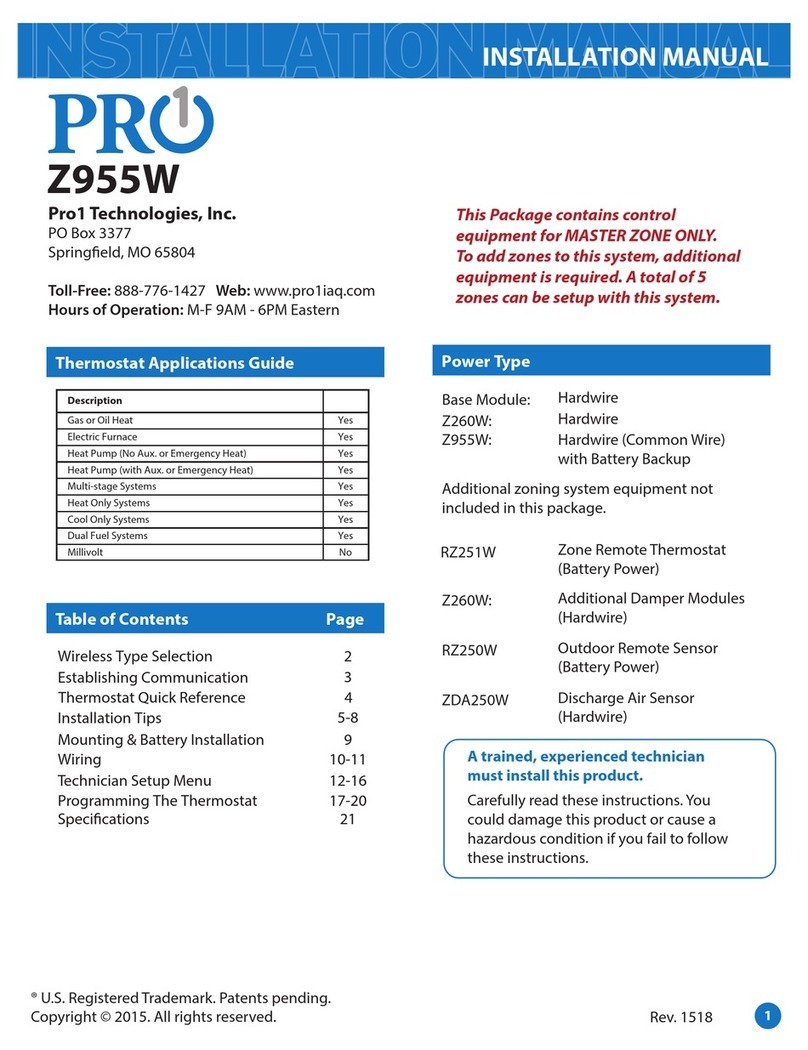
Pro 1 IAQ
Pro 1 IAQ Z955W User manual
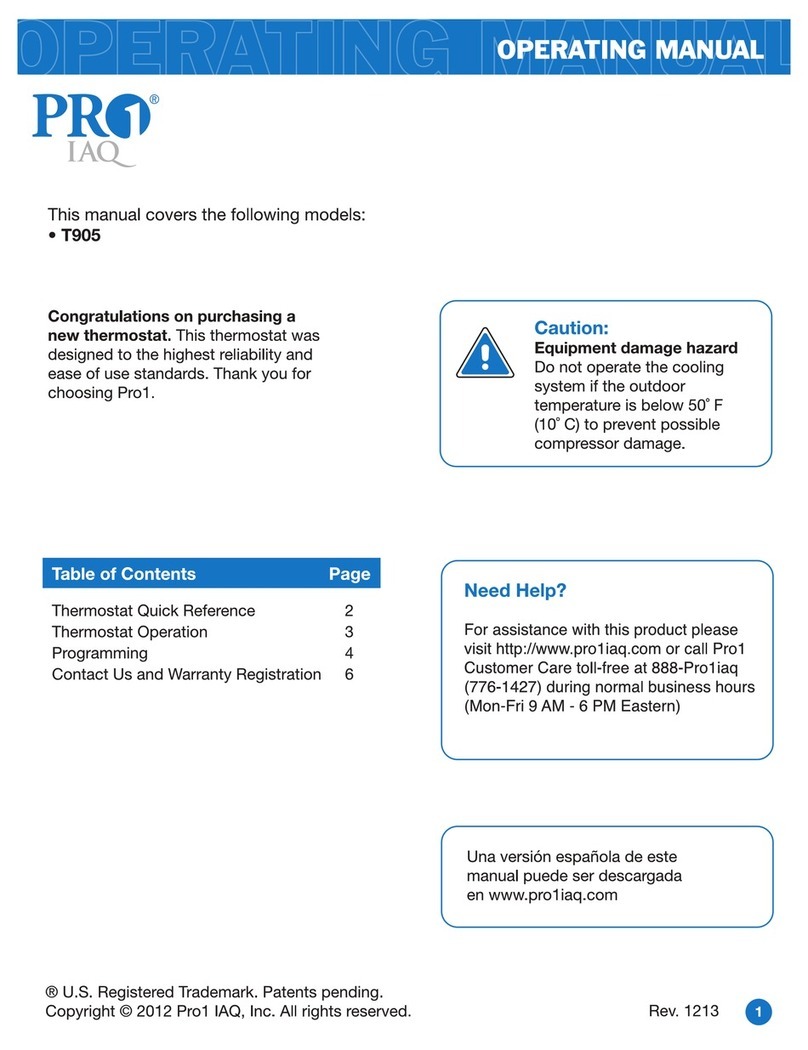
Pro 1 IAQ
Pro 1 IAQ T905 User manual
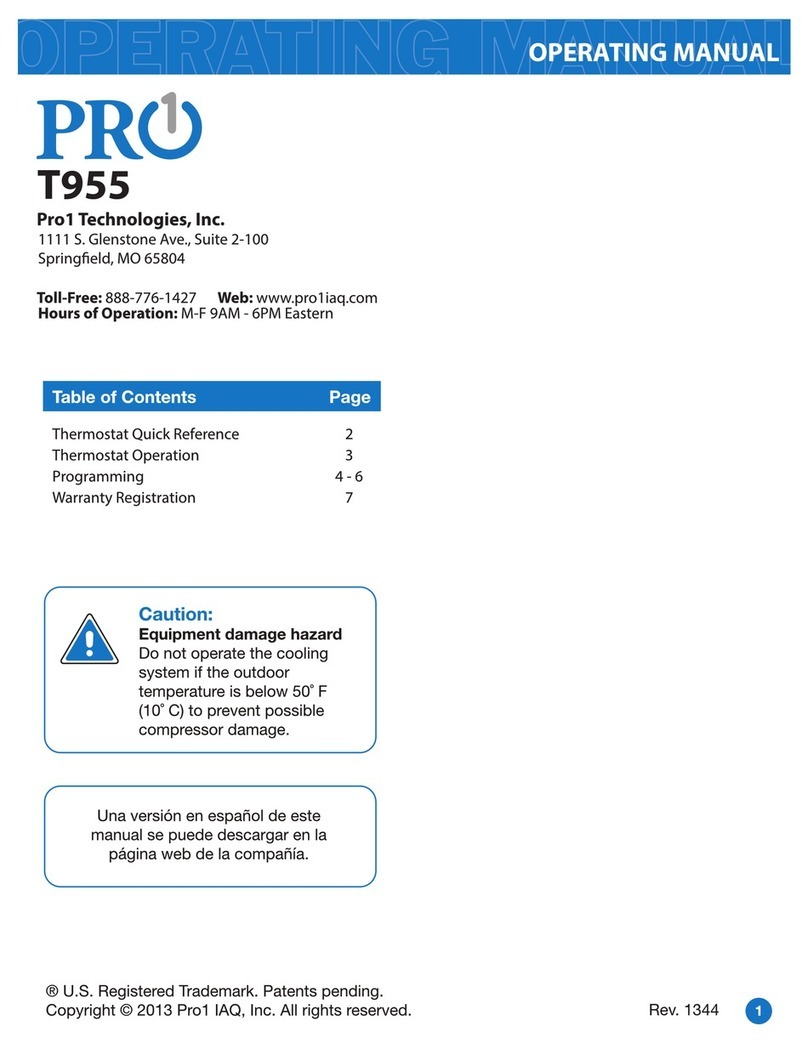
Pro 1 IAQ
Pro 1 IAQ T955 User manual

Pro 1 IAQ
Pro 1 IAQ T725 User manual

Pro 1 IAQ
Pro 1 IAQ True Comfort T715 User manual

Pro 1 IAQ
Pro 1 IAQ T801 User manual

Pro 1 IAQ
Pro 1 IAQ T725 User manual
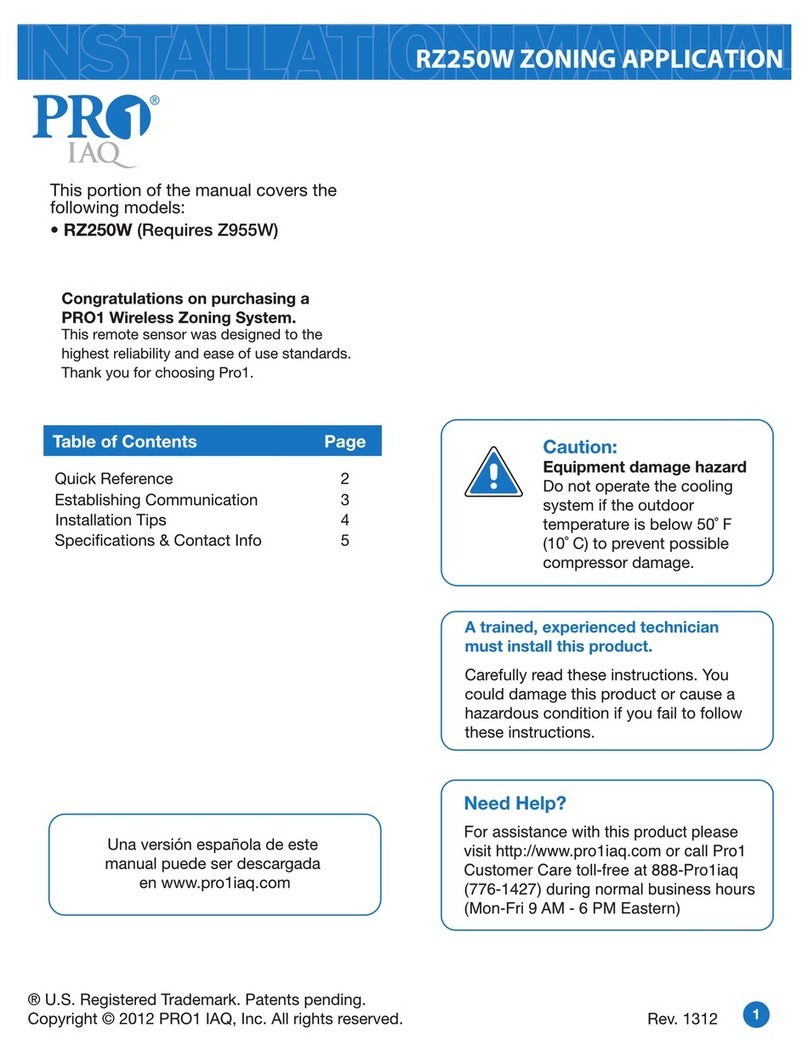
Pro 1 IAQ
Pro 1 IAQ RZ250W User manual

Pro 1 IAQ
Pro 1 IAQ True Comfort T715 User manual

Pro 1 IAQ
Pro 1 IAQ T755 User manual

Pro 1 IAQ
Pro 1 IAQ T755H User manual
Popular Thermostat manuals by other brands

Uponor
Uponor SetPoint 521 user manual

TemperZone
TemperZone CLIMATE TOUCH CTC-1 Installation & operation

Honeywell
Honeywell TRADELINE T8400C installation instructions

Honeywell
Honeywell CT1802 owner's manual
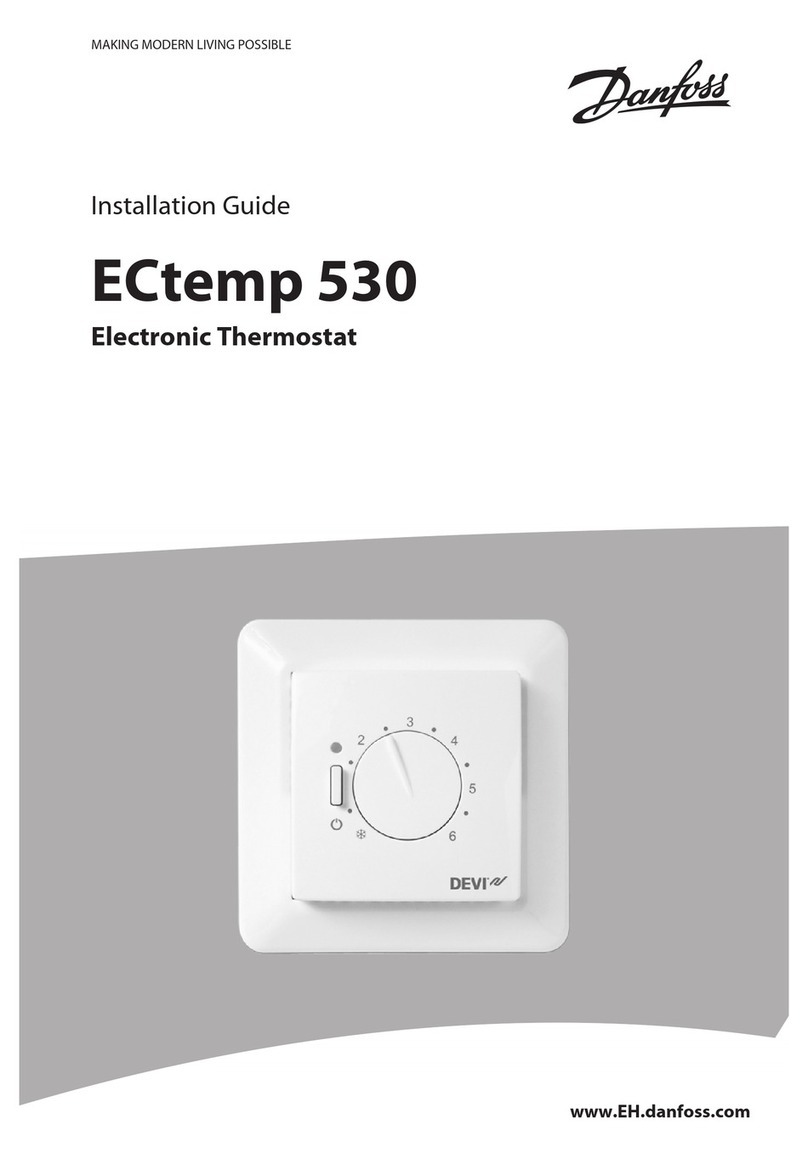
Danfoss
Danfoss ECtemp 530 installation instructions

Honeywell Home
Honeywell Home TH4110U2005/U installation instructions