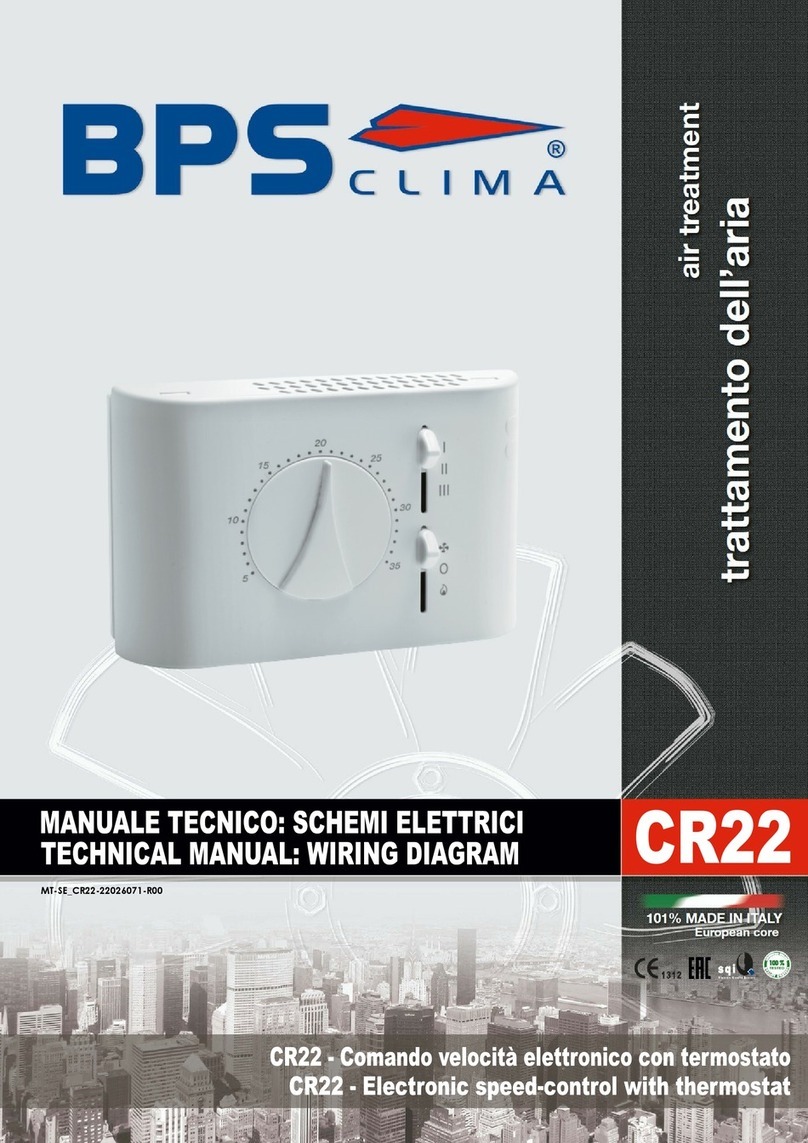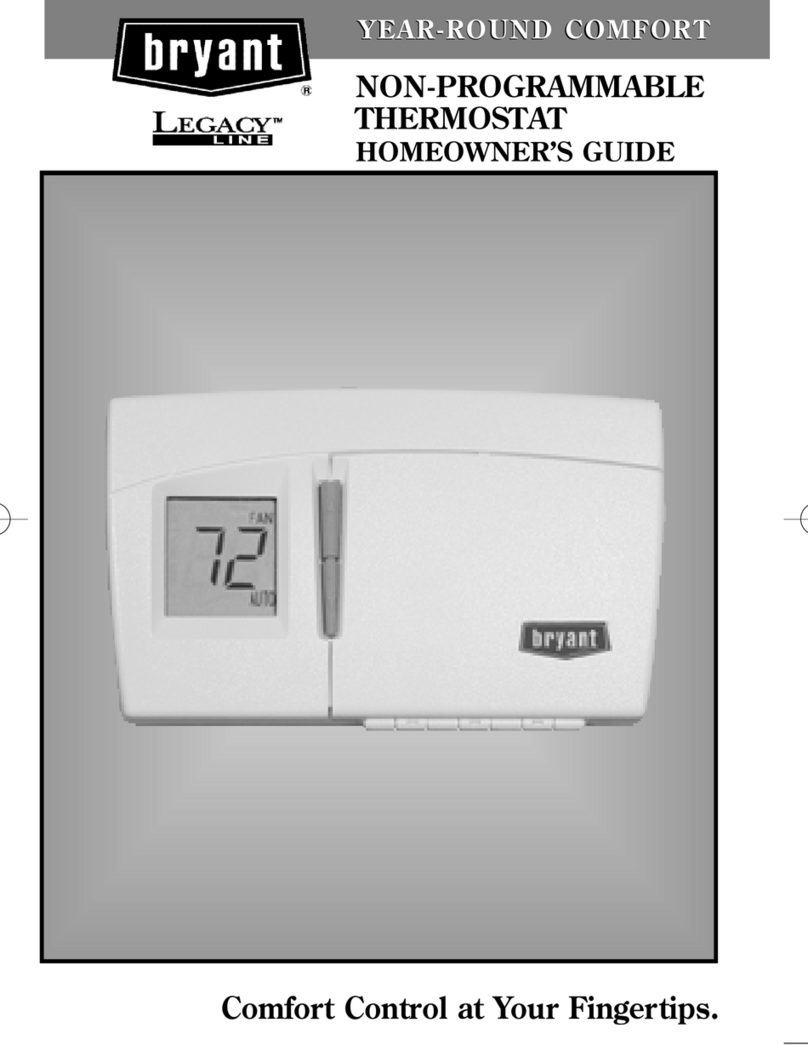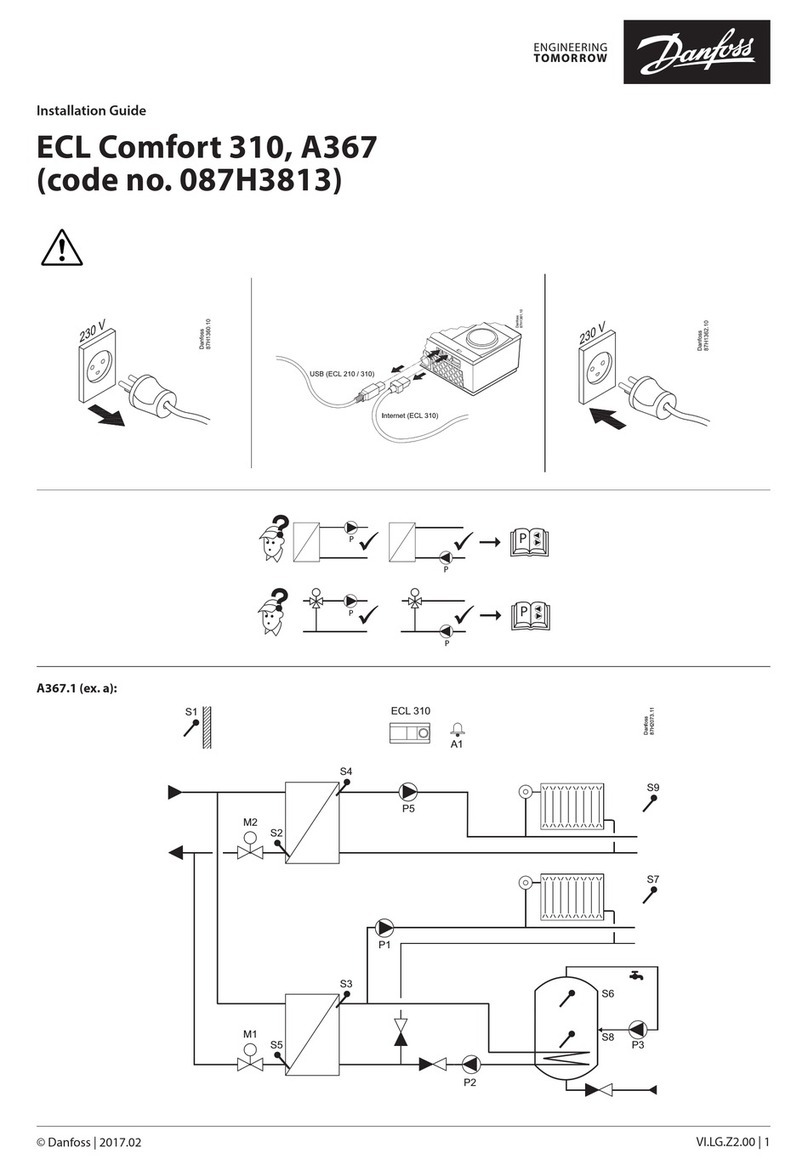Pro 1 IAQ T855SH User manual













Table of contents
Other Pro 1 IAQ Thermostat manuals

Pro 1 IAQ
Pro 1 IAQ true comfort iii T955W User manual

Pro 1 IAQ
Pro 1 IAQ T955WH User manual

Pro 1 IAQ
Pro 1 IAQ True Comfort T855 User manual
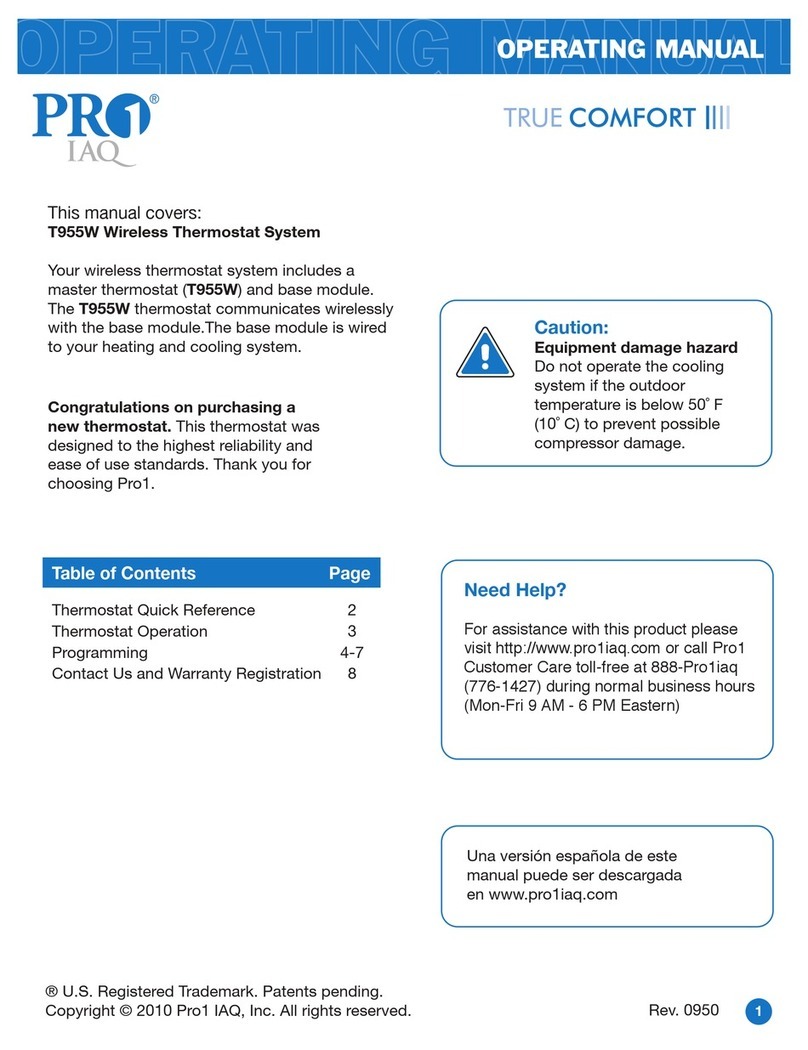
Pro 1 IAQ
Pro 1 IAQ T955W User manual

Pro 1 IAQ
Pro 1 IAQ T705 User manual

Pro 1 IAQ
Pro 1 IAQ T955WH User manual
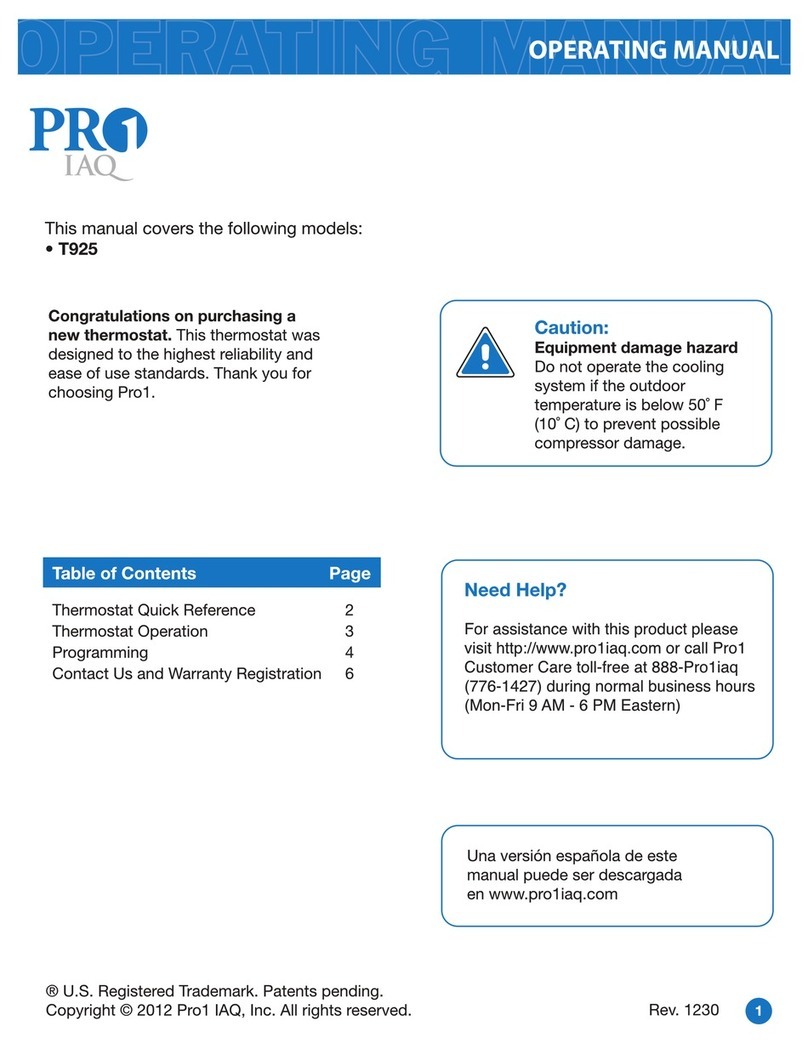
Pro 1 IAQ
Pro 1 IAQ T925 User manual

Pro 1 IAQ
Pro 1 IAQ T805 User manual

Pro 1 IAQ
Pro 1 IAQ T755 Assembly instructions
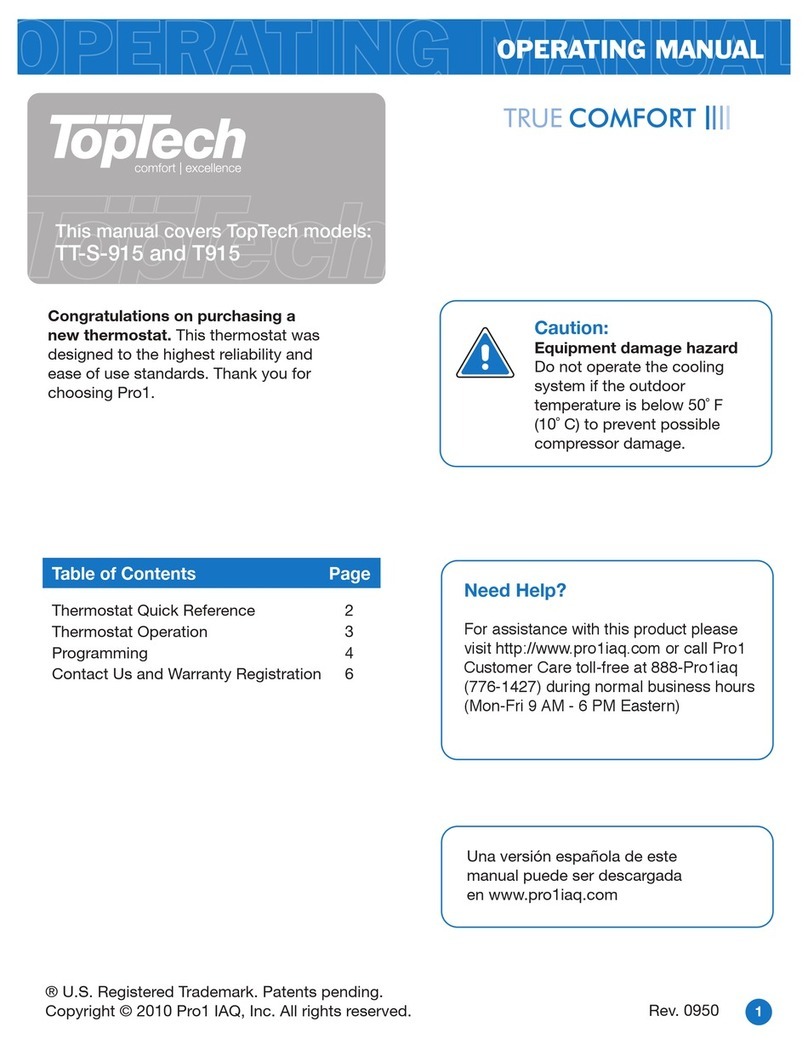
Pro 1 IAQ
Pro 1 IAQ True Comfort IIII TT-S-915 User manual

Pro 1 IAQ
Pro 1 IAQ T701 User manual
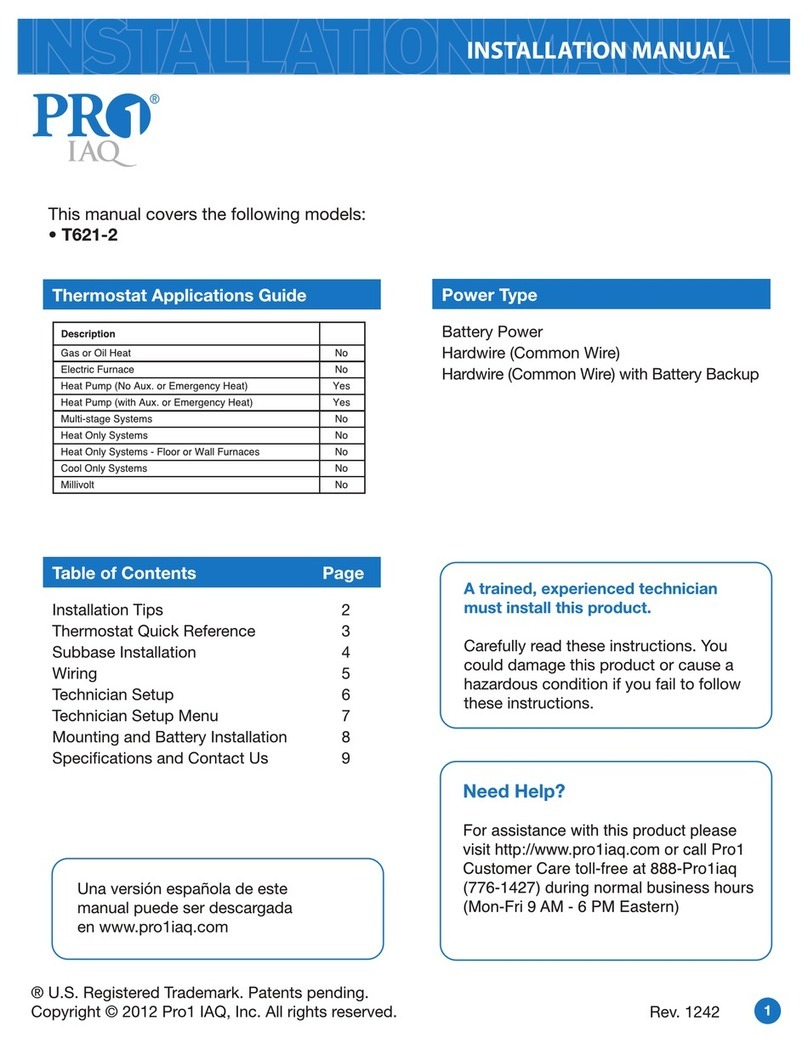
Pro 1 IAQ
Pro 1 IAQ T621-2 User manual

Pro 1 IAQ
Pro 1 IAQ T755H User manual

Pro 1 IAQ
Pro 1 IAQ T755 User manual

Pro 1 IAQ
Pro 1 IAQ T751 User manual
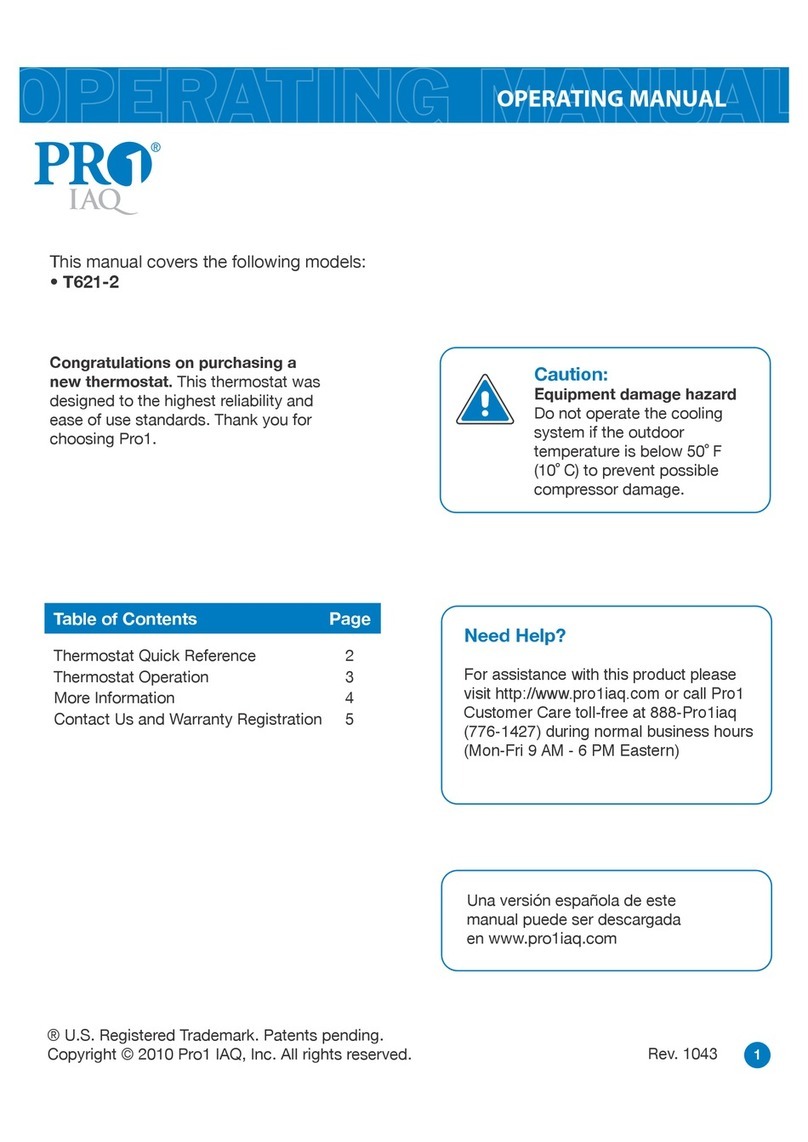
Pro 1 IAQ
Pro 1 IAQ T621-2 User manual
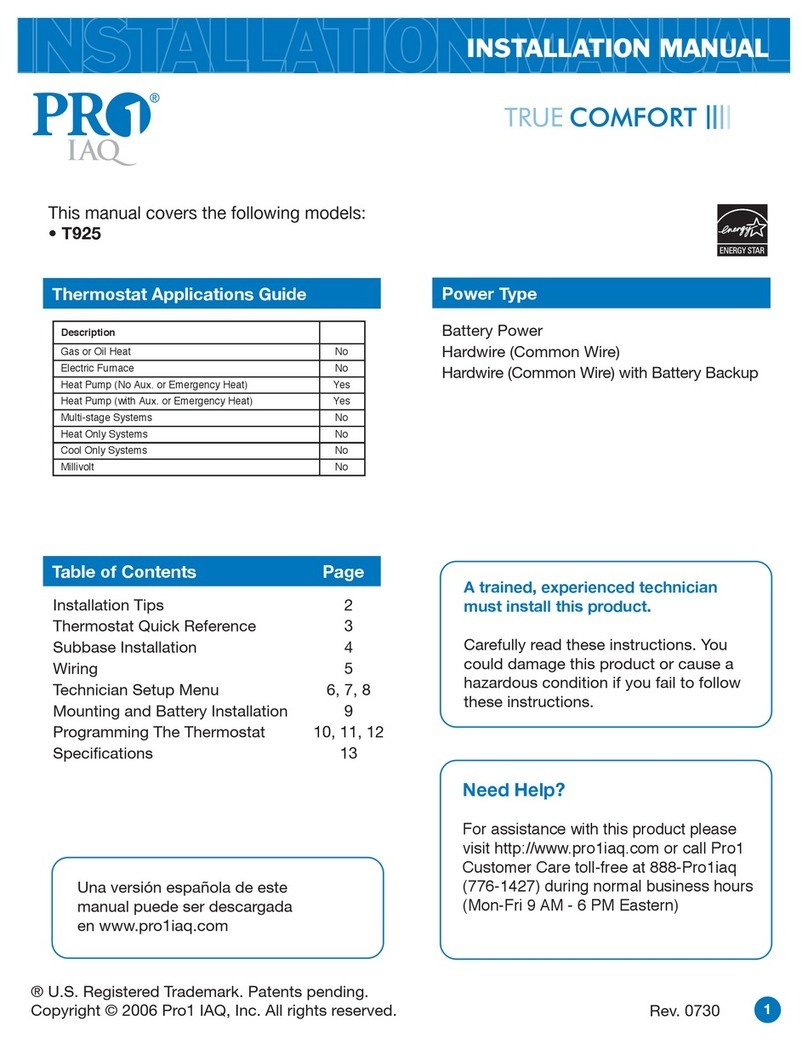
Pro 1 IAQ
Pro 1 IAQ T925 User manual

Pro 1 IAQ
Pro 1 IAQ T955 User manual

Pro 1 IAQ
Pro 1 IAQ true comfort iii t721 User manual

Pro 1 IAQ
Pro 1 IAQ T855i User manual
Popular Thermostat manuals by other brands

Honeywell
Honeywell RTH2510 Series Quick installation guide

Computherm
Computherm Q7 RF operating instructions
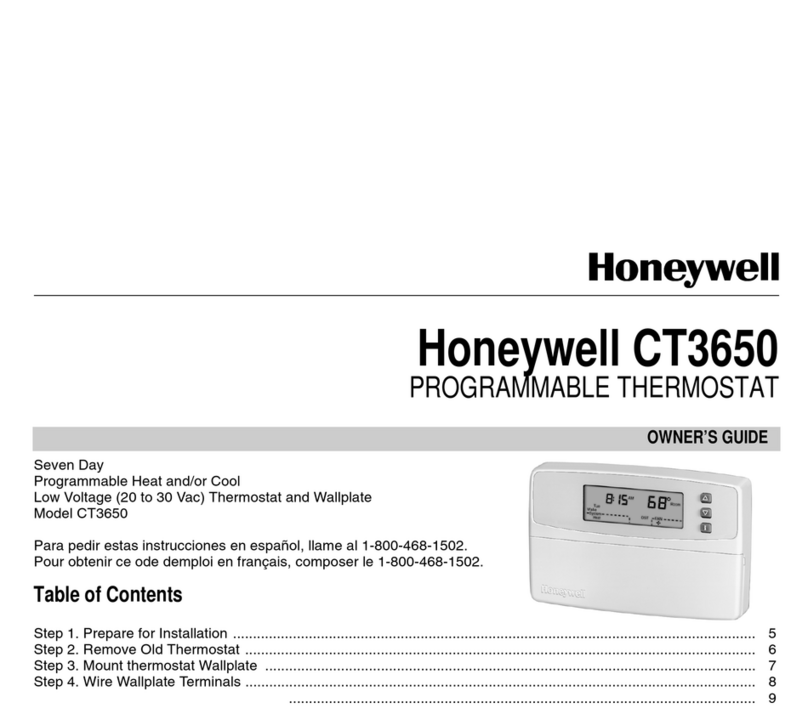
Honeywell
Honeywell CT3650 owner's guide

jablotron
jablotron TP-60 manual

Danfoss
Danfoss TP7000 Series installation instructions
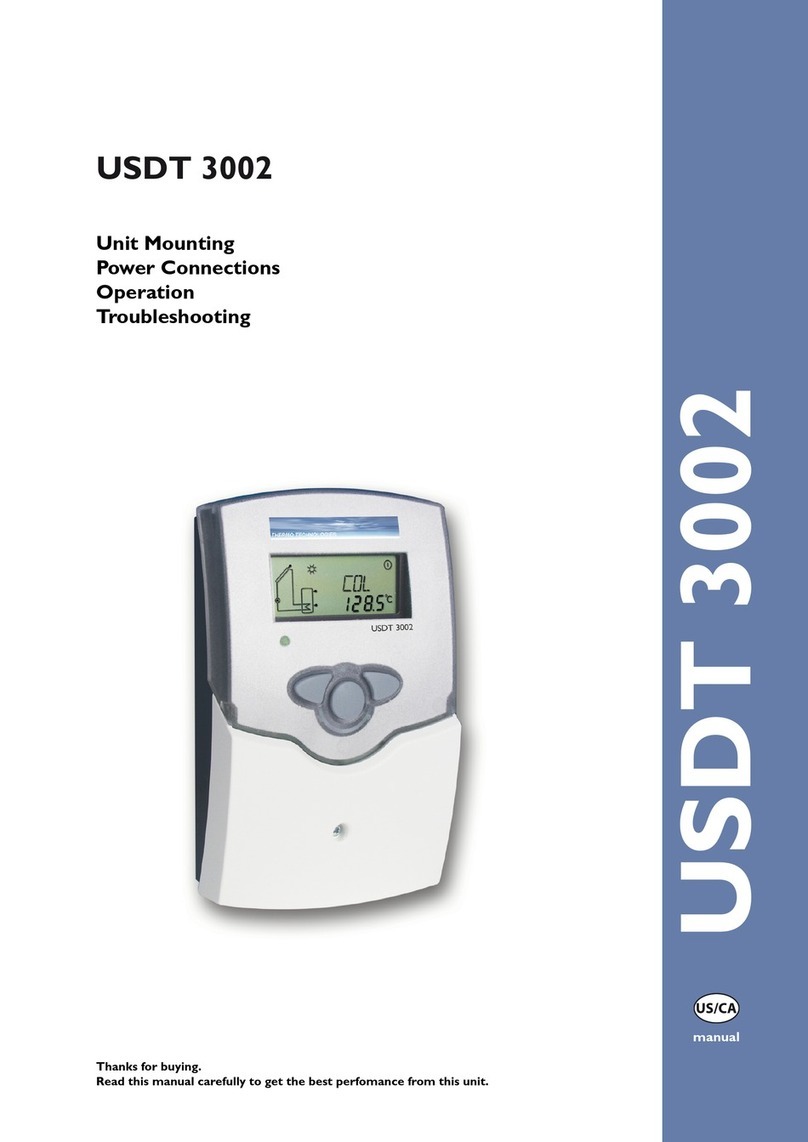
Thermo Technologies
Thermo Technologies USDT 3002 Mounting, Connection, Operation, Troubleshooting