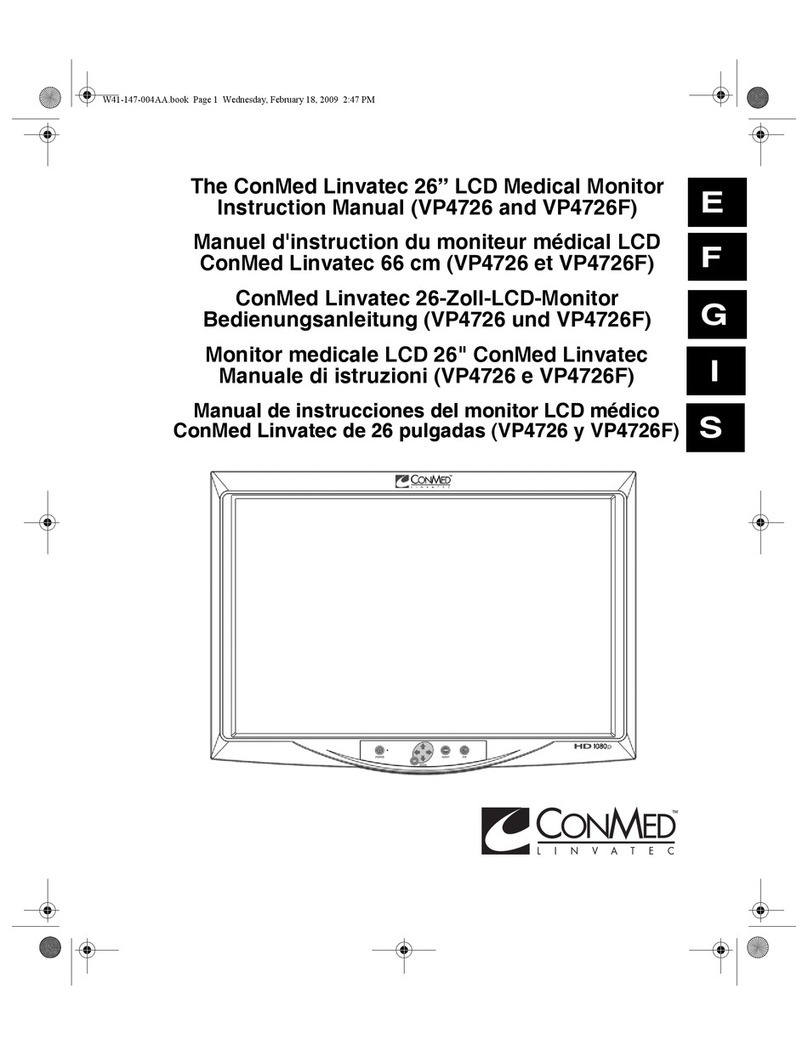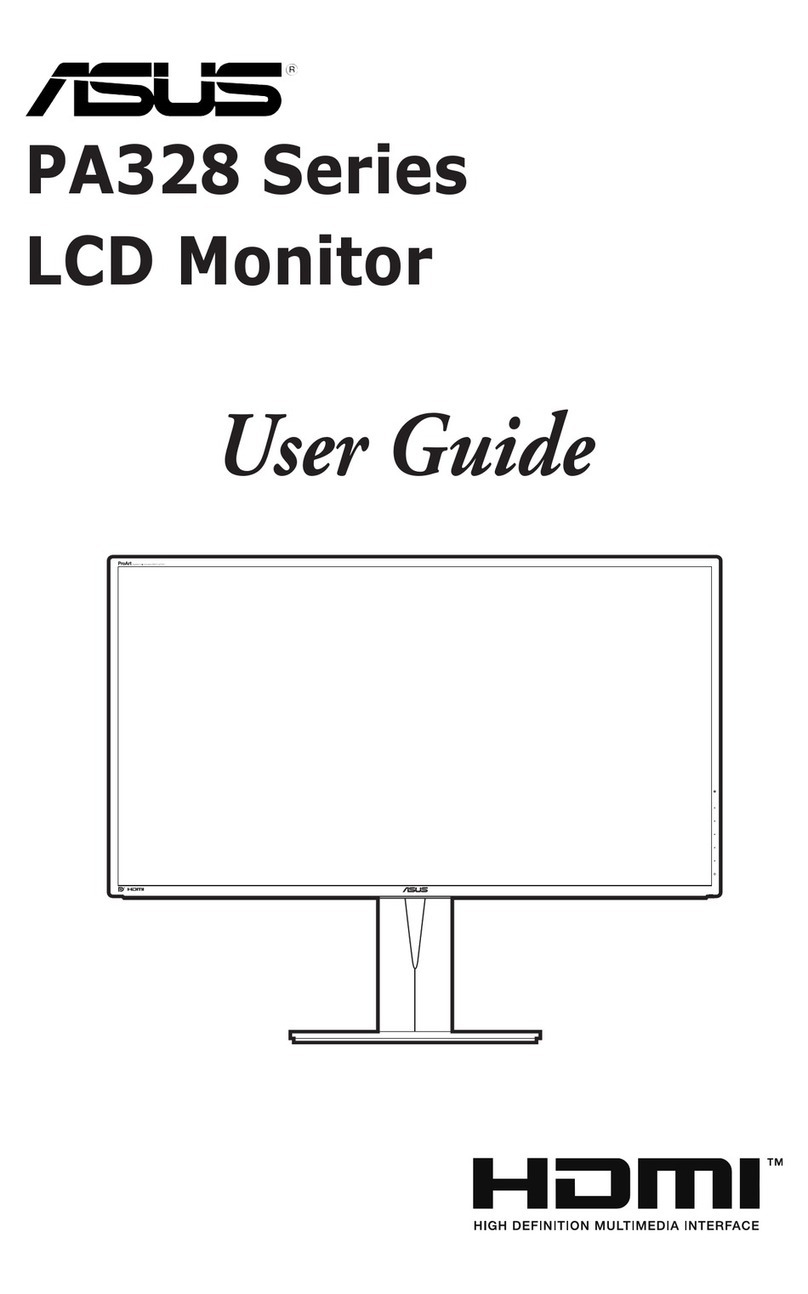Pro DVX APPC-10XPLN/W User manual

1
User Manual
APPC-10XPLN/W

2
Content
Declaration......................................................................................................................................... 3
Product Instruction ........................................................................................................................... 3
Power on the Product........................................................................................................................ 5
Without Mounting Bracket .......................................................................................................... 5
Use Mounting Bracket ................................................................................................................. 5
Insert SD Card .................................................................................................................................... 5
Insert USB Devices............................................................................................................................. 5
Display different content for double................................................................................................. 8
Home Screen.................................................................................................................................... 10
System Bar....................................................................................................................................... 13
Applications ..................................................................................................................................... 16
Language.......................................................................................................................................... 17
Date & Time...................................................................................................................................... 18
Volume ............................................................................................................................................. 19
Brightness ........................................................................................................................................ 20
Scheduled ........................................................................................................................................ 20
Wi-Fi.................................................................................................................................................. 24
Ethernet ........................................................................................................................................... 25
Bluetooth ......................................................................................................................................... 26
Virtual Keyboard.............................................................................................................................. 28
Switch Input Methods...................................................................................................................... 29
Surf Online ....................................................................................................................................... 30
Browse Files..................................................................................................................................... 31
Play Media........................................................................................................................................ 33
Install & Uninstall Apps.................................................................................................................... 34
Install Apps................................................................................................................................. 34
Uninstall Apps............................................................................................................................ 37
Reset to Factory Default.................................................................................................................. 38
Federal Communications Commission (FCC) Statement .............................................................. 41

3
Declaration
✓Please read the instructions carefully before equipment installation and using the device.
✓Do not put the product in high temperature, humid or dusty environment.
✓Do not drop, crash or break down this product.
✓This product is without battery, and after setting up any Settings on the Settings, it is
recommended that the user should not immediately shutdown and confirm. Please wait for at
least 5s before shutting down. For the system to save Settings data to database.
✓Do not power off the device when it’s formatting or upgrading, otherwise it will cause operation
system error.
✓This product is not waterproof.
✓Use only approved add-on enhancements.
Product Instruction

4
1. Power Key:
(1).Short press sleep and wake up
(2).Long press to pop out the power off and reboot dialog box
2. SD Card Slot / Cover: support external SD card
3. Exit Button: return to the previous page
4. Function Keys (Up / Down): select the up/down item
5. Function Keys (Vol+ / Vol-): adjust the system volume

5
6. DC In Jack: powered by 12V/2A DC input
7. LED Indicator:
Green
Power supply is on.
Red
sleep state.
8. Headphone: 3.5mm Stereo + MIC
9. HDMI Port: HDMI Type A output (covered, for production test only)
10. Add-on module slot: to put optional add-on module
11. Micro-USB Port: support Micro-USB 2.0
12. USB Port: support USB 2.0 Host type A
13. 10/100/1000Mbps RJ45 Ethernet Port: support Ethernet connection
14. VESA Mount Holes: for installing the bracket
15. Speakers: 8ohm / 2W
16. WIFI: 802.11b/g/n/ac 2.4G/5G
17. Temperature:Operation: 0℃~ 40℃( 32F ~104F)
Storage: -10°C ~ 55°C (14°F ~ 131°F)
18: Bluetooth : V4.2 of 1, 2 and 3 Mbps.
Power on the Product
Without Mounting Bracket
Step1 Power on the power adapter that connected to this product.
Step2 When the power is switched on, the LED light (#7) shows green.
Use Mounting Bracket
Step1 Put the mounting bracket to the back of the tablet, and tighten the installation screws on
the screw holes.
Step2 Plug the power adapter into the DC in jack (#8in Product Instruction) at the bottom of the
mounting bracket.
Insert SD Card
This product supports external SD card. Please insert your SD card into the SD Card Slot (#2 in
Product Instruction) on the top of this product.
Insert USB Devices
This product supports USB and Micro-USB to deal with your files.

6
USB
Plug your USB memory into the USB port (#12 in Product Instruction) on the bottom of this
product, and then you can do the file operations via the File Browser. (See in Browse Files).
Micro-USB
Connect the Micro-USB port (#11 in Product Instruction) on the bottom of this product and the
USB port on your computer with a Micro-USB-to-USB cable.

7
Click the “USB debugging connected” Entry “Developer options” interface;
Click the “USB for file transfer” access to the USB use options interface.

8
Display different content for double
This product supports display different content for double screen. Please plug one side of the HDMI
cable into the HDMI port (#9 in Product Instruction) on the bottom of this product, and plug the
other side of the HDMI cable into the HDMI port of the monitor.
Display screen and this product display different interface.
Dual screen show different content Guide:
1. Enter settings to display outputs;
2. Select “Display different content for double screen”;
3. Open at least two running programs .For example, video and browser;

9
4. Slide your finger from the right side to left on the touch panel, then you will see two buttons;
: This button is different display button.
: This button is same display button
5. Click the button, the video display will only stay on HDMI monitor, and the APPC-
10SLB(W) will display previous apk screen;

10
6. If you want close the different display, please repeat step 4 and then click button, the
APPC-10SLB(W) and HDMI monitor will display same screen.
Home Screen
In the home screen, you can long-press the blank space to change the wallpaper or drag widgets to
desktop.
Change Wallpaper:

11
1. Click “WALLPAPERS”.
2. Select one picture from system presets or your own pictures.
3. Click “Set wallpaper” on the middle corner of the screen to apply the wallpaper.
Add Widgets:
1. Click “WIDGETS”.

12
2. Long-press a widget and drag it to desktop.
3. If you want to remove an icon, long-press the widget and drag it onto “×Remove” at the top of
the screen and drop it until it turns light gray.

13
System Bar
Navigation Buttons
1. Volume-: Decrease the system volume.
2. Back: Return to the previous page.
3. Home: Return to the home screen.
4. Recents: Switch between recently used apps.

14
To delete an application from the list, you can delete the application by clicking on the "X" icon in
the upper right corner or Left and right removal.
Click on the middle of the three to delete the X Icon.

15
5. Volume+: Increase the system volume.
Status Notifications
Status bar at top of the screen displays system status, such as time, Wi-Fi, and USB connection etc.
Pull down the upper left corner or the upper right corner to open the state window and shortcut
windows, including brightness adjustment, Wi-Fi, automatic rotation, Bluetooth, projection,
aircraft mode and position switch, and system settings entry

16
Applications
Click at the bottom of home screen to enter the applications page.
The installed applications will be shown here and you can open an app by clicking its icon.
To find an app easily, you can create a shortcut by long-pressing of the icon and drag it to the home
screen.

17
Language
In the App list, click “Settings” to open the system setting app, and select the option
“Language & input”.
Click the first option “Language” under “Language & input”, and then you can change the system
language according to your preference.

18
Date & Time
In the App list, click “Settings” to open the system setting app, and select the option “Date &
time”.
If you enabled the option “Automatic date & time” under “Date & time”, system date and time
will be synchronized automatically with network time when you connected a Wi-Fi network.

19
If you want to set the time manually, you need to disable “Automatic date & time” and
“Automatic time zone”.
In this option, you can also set time zone, time notation and date format.
Volume
On the system bar, click the Volume- icon to decrease the system volume, and click the
Volume+ icon to increase the system volume.
Or you can press the function keys (#5in Product Instruction) on the top of the product to adjust
the volume.
Brightness
Pull down the screen and open the shortcut window, then click "brightness".

20
Left and right sliding brightness bar to adjust brightness.
Scheduled
This function is used to power the device on and off automatically at the set time.
In the App list, click “Settings” to open the system setting app, and select the option
“Scheduled”.
Table of contents
Other Pro DVX Monitor manuals