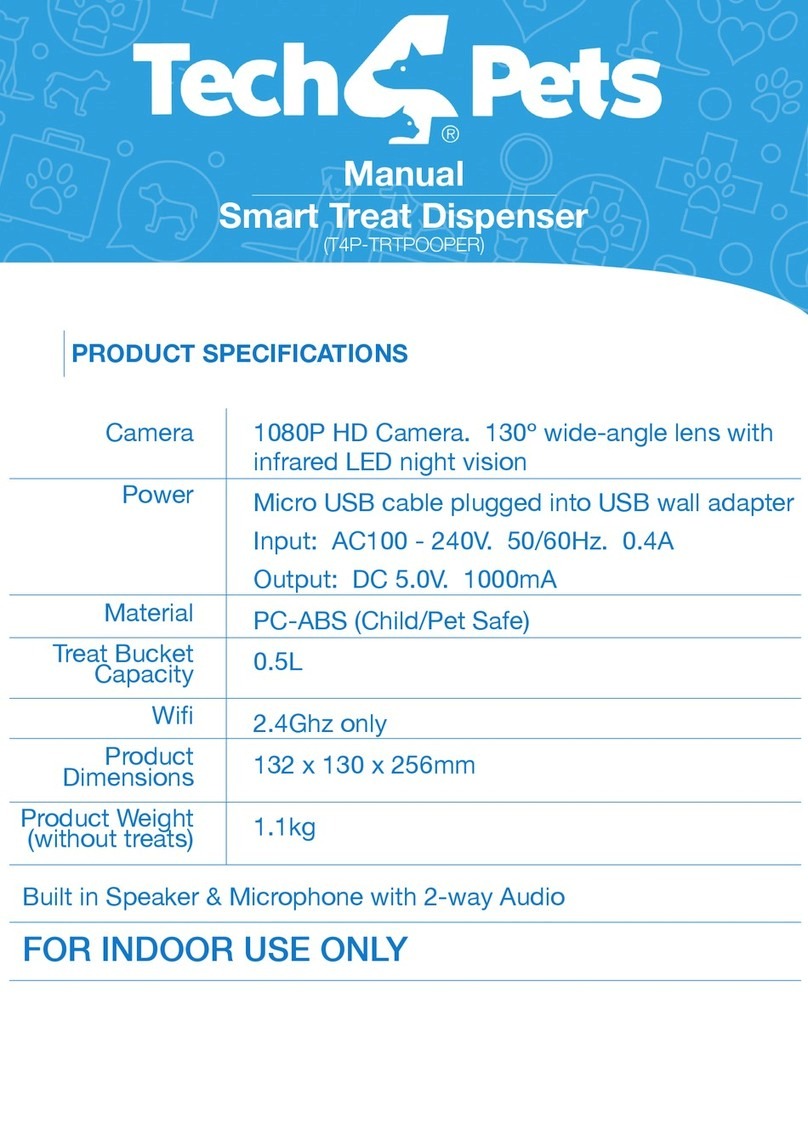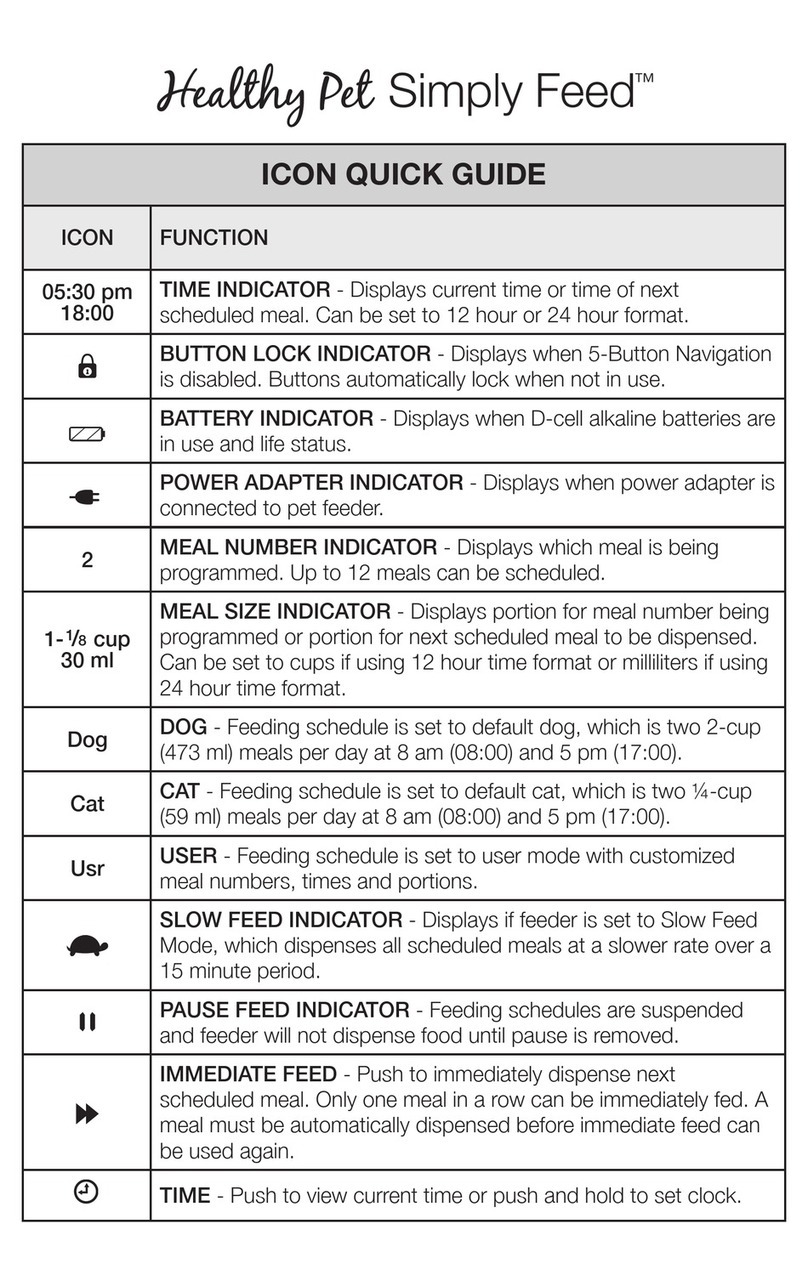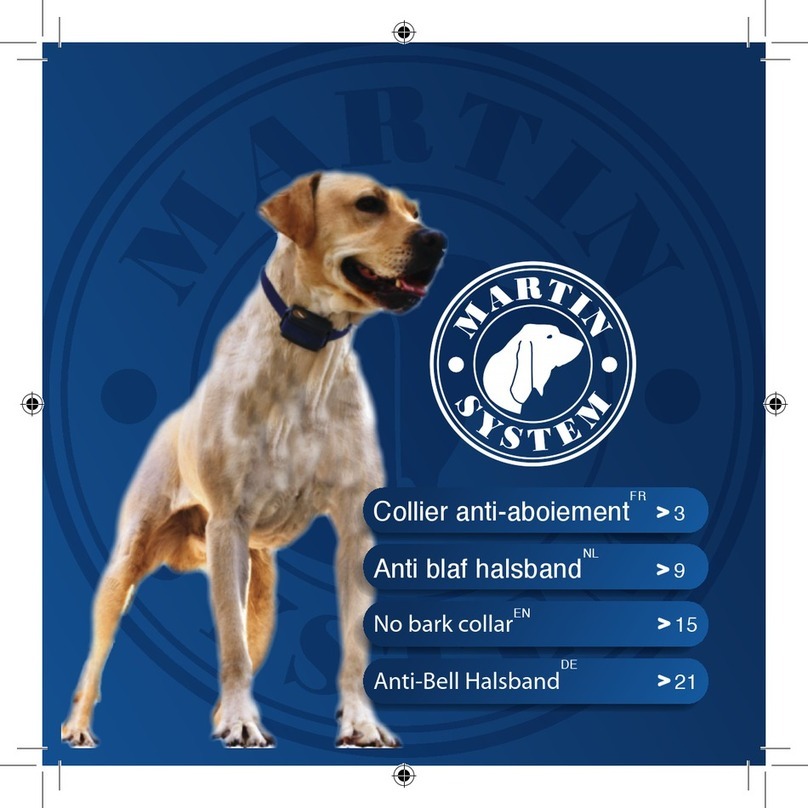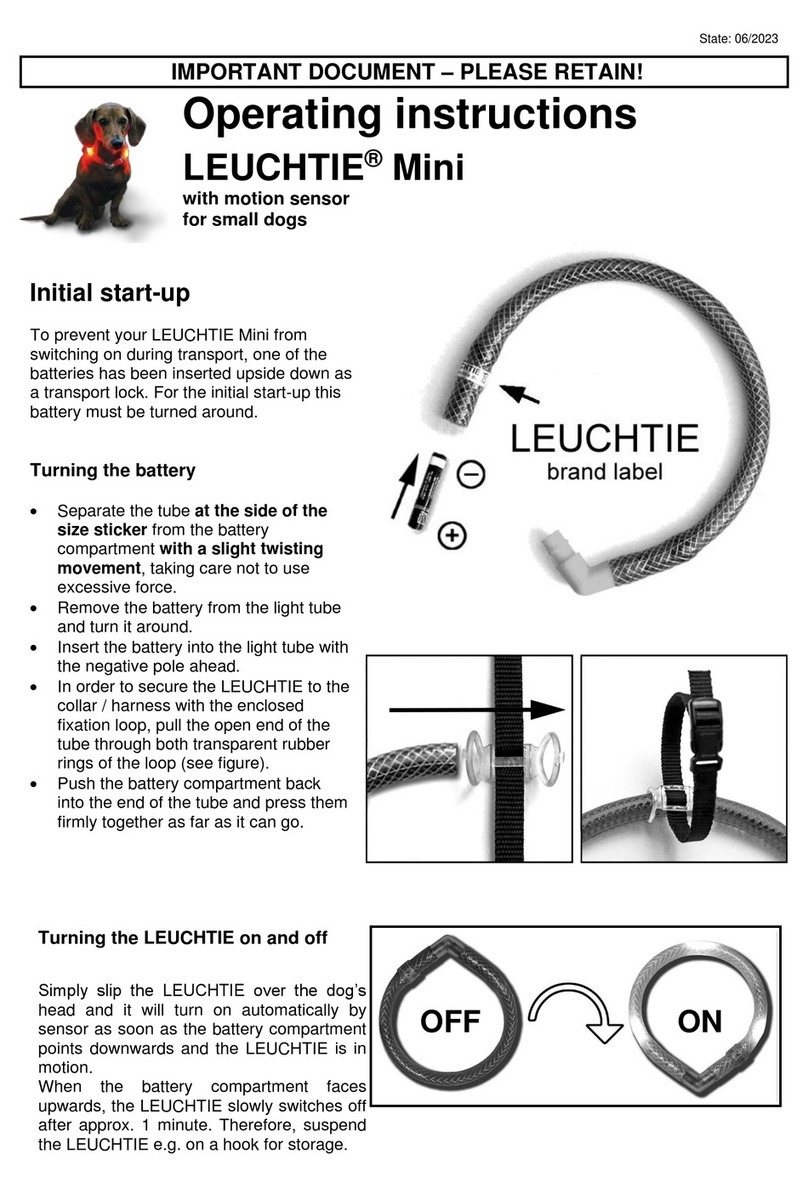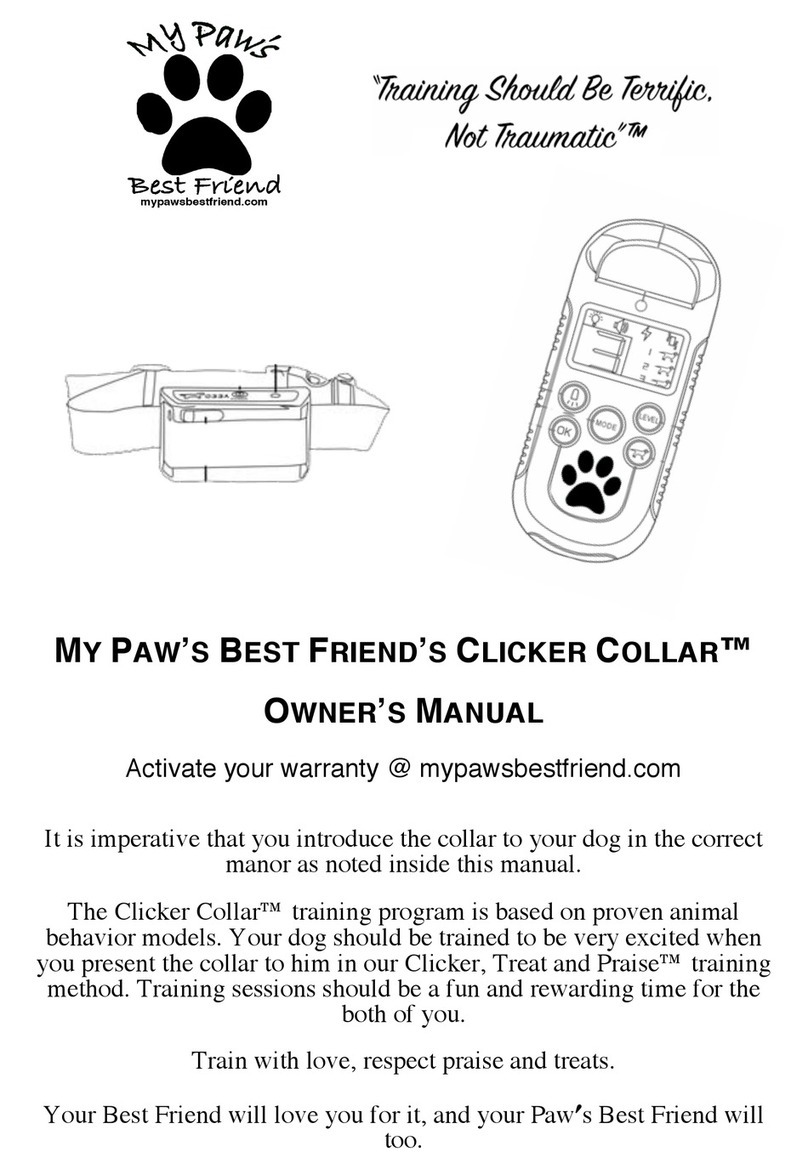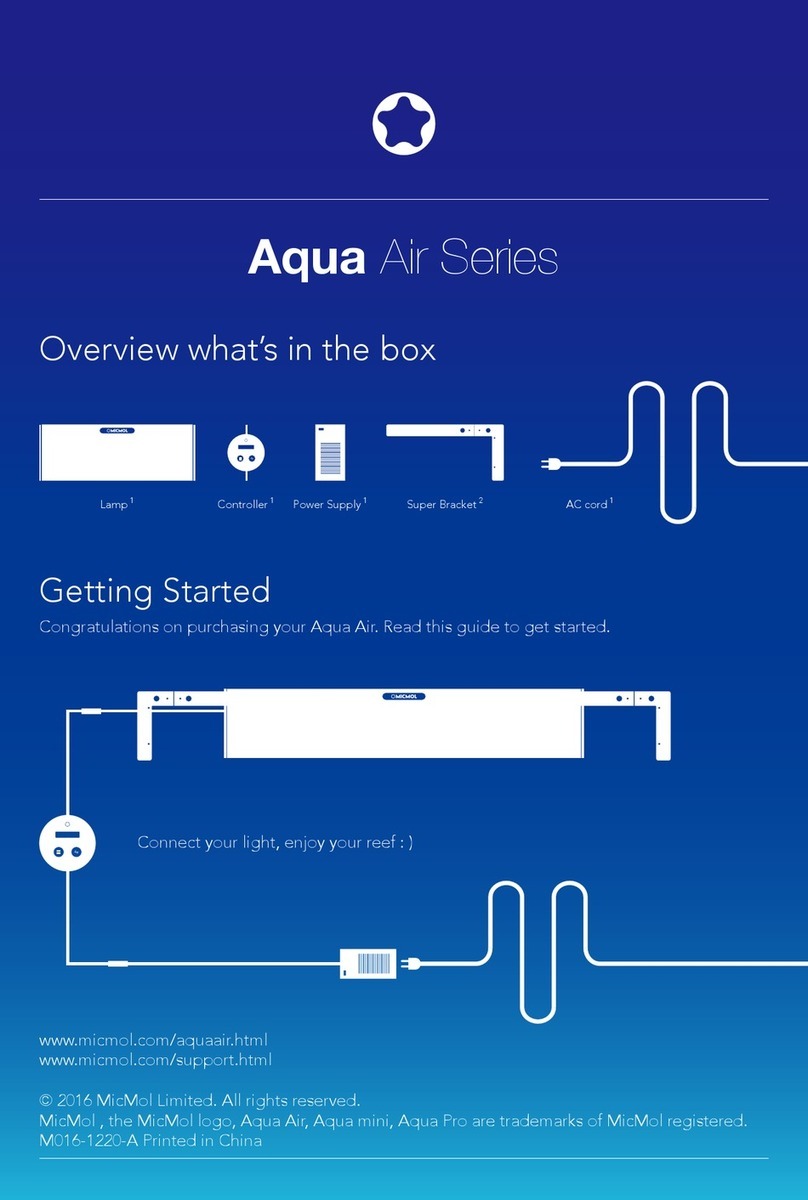Pro-Idee GEODOG 200-494 User manual

GEODOG®
Item-no.: 200-494, 200-495
950-057
Quick Start Guide

2
GEODOG® – Basic Principle
How does GEODOG® work?
Basically, GEODOG® is a high-performance „mobile phone“ for your dog.
Like every mobile phone GEODOG® requires a SIM-card of a mobile phone provi-
der with a telephone number (see page 5 for further information on the use
of SIM-cards).
In order to communicate with GEODOG® you will need your own mobile phone.
You send commands by calling GEODOG® or sending a SMS-message to the
telephone number of GEODOG®. GEODOG® will execute the command and return
his answer as an SMS-message to your mobile phone.
With GEODOG® you are able to:
Actively locate and search your dog
You can explicity (actively) enquire the current position of your dog by calling
GEODOG®, or you can follow your dog‘s track by sending the SMS-command
searchon.
Your request will be answered by a SMS containing the coordinates of the positi-
on, which you can either look up in a map (printout or Internet) and relate to the
whereabouts of your dog, or which you can enter as destination address into a
navigation device.
As an alternative, web-enabled mobile phones oer the possibility to upload a
map for the current position of your dog to your mobile.
Passively oversee your dog
However, you can also watch your dog without any eort on your part (passi-
vely). For this, GEODOG® allows defining so-called „zones“, and you will be infor-
med by SMS when your dog enters or leaves such a preset zone.
GEODOG® only answers to the telephone number which has been registered in
the device. Only you „communicate“ with your dog. Calls or SMS-commands from
other telephone numbers will be ignored by GEODOG®.

3
HOME
GEODOG® control elements
POWER button to switch GEODOG® ON and OFF / to activate ECO mode
To switch ON GEODOG® keep the POWER button pressed for 3 seconds until all
buttons shine GREEN. Then release the POWER button again; it is lit GREEN now.
To change to energy saving mode (Eco-mode) press the POWER button bet-
ween 0.5 - 3 seconds. It now flashes GREEN.
To switch OFF GEODOG® keep the POWER button pressed for 3 seconds until all
buttons shine RED. Then release the POWER button again.
HOME button / FLEX button
A long press (> 3 sec.) saves the current position as your Home-Zone or rather
Flex-Zone, a short press (0.5 - 3 sec.) activates/deactivates the fence function for
a passive supervision.
GSM and GPS LEDs
These LEDs display the current status of the GSM- and GPS-signals.
GSM:GREEN = Network connected; Flashing GREEN = searching for network
Flashing RED = SIM-card missing or wrong PIN
GPS:OFF/ GREEN /Flashing GREEN depending on operating mode;
RED = defect
Energy saving by LED switch-o
One minute after the last operation all LEDs are switched o. A short press on
the POWER button revives the LED status display and enables further button
operation.
Keylock
GEODOG® can be secured against accidental or unauthorized switch-o by SMS-
commands (see page 14.).
ATTENTION: When the keylock is activated the LEDs will stay o permanently.
GEODOG® can only be operated by SMS commands. If GEODOG® switches o due
to a low battery and is recharged again, the keylock is automatically deactivated.
GEODOG® - Control Elements

4
GEODOG® - Adjustment of Collar Length
Adjusting the collar length
If required, shorten the collar according to the size of your dog‘s neck.
Unscrew both screws at the grooved belt (see ill.) using the provided screw
driver and loosen the collar.
The belt can be cut along a groove (on the inside) with a pair of scissors or a
sharp knife.
Always 3 grooves must remain to guarantee a tight connection of the lock!
GEODOG® - Adjus
f
t o
tmen
OG® - Adjus
ength
Collar L
ed, shorten
equir
If r
ting the c
Adjus
ou
f y
e o
o the siz
ding t
or
ollar acc
the c
ollar length
c
ur dog‘s neck.
er and loosen th
driv
w
e
th scr
w bo
e
Unscr
.
ollar
he c
ed belt (see ill.) using t
v
oo
t the gr
ws a
w
e
vided scr
o
he pr
The belt can be cut
e (on the inside) with a
v
oo
along a gr
f scissors or a
pair o
es m
v
oo
ys 3 gr
Alwa
e.
sharp knif
onne
t c
tee a tigh
an
o guar
emain t
t r
mus
f the lock!
ection o

5
GEODOG® - Adjustment of Collar Length
Never cut the GEODOG® collar at the side belt without grooves. This belt
contains electric wiring. Cutting this belt will damage GEODOG® beyond
repair
Insert the shortened belt into the locking mechanism as far as it will go and
secure the lock with both screws again. Please check for a tight connection of
the belt.
tmen
GEODOG® - Adjus
ength
fCollar L
t o
en
epair
th l
t
I t th h t d b lt i
r
on
c
t
ollar a
er cut the GEODOG® c
v
Ne
y
ki h i f it ill go and
es. Thi
v
oo
the side belt without gr
ond
d
y
sbelt
the belt.
ws ag
e
th scr
e the lock with bo
secur
o the lo
t
Insert the shortened belt in
onnecti
t c
or a tigh
gain. Please check f
ocking mechanism as far as it will go and
f
on o
and

6
Configuration by PC
First steps
Charging the battery
By all means, please fully charge GEODOG® before the first use (charging time:
approx. 2 hours).
Insertion of SIM-card / Switching-on GEODOG®
Open the SIM card slot of GEODOG® (see ill.).
Insert the SIM card as follows:
ATTENTION: If you are using a SIM-card with PIN-Code, do only insert it after you
have completed the configuration of the collar by PC (see page 9).
Thoroughly close the SIM card slot again. Make sure that cover and slot are free
from dirt, as this might impact watertightness.
figur
Con
yPC
tion b
a
gur
ra
fSIM-car
Insertion o
x. 2 hours).
o
appr
By all means, please
ging the ba
Char
teps
t s
Firs
witching-on GEODOG®
d/S
M-car
e the firs
or
f
ge GEODOG® be
e fully char
ttery
ba
DOG®
ging time:
t use (char
s
d a
Insert the SIM car
d sl
Open the SIM car
fSIM-car
Insertion o
ws:
ollo
as f
f GEODOG® (see ill.).
t o
o
witching-on GEODOG®
d/S
Mcar
DOG®
ted the
oughly close the
Thor
omple
e c
v
ha
ou a
TION: If y
EN
TT
A
ATT
ollar by PC (see
t c
e tha
e sur
t again. Mak
d slo
e SIM car
f the c
tion o
a
figur
on
c
ode, do
d with PIN-C
e using a SIM-car
r
page 9).
ee
e fr
t ar
er and slo
v
o
c
ou
fter y
o only insert it a
om dirt, as this mig
fr
oughly close the
tness.
tertigh
t impact wa
gh
t again. Mak

7
Configuration by PC
To turn GEODOG® on keep the POWER button pressed for more than 3
seconds until all buttons shine GREEN. Then release the POWER button again;
it is lit GREEN now.
If the LED-display for GSM is lit RED, either the
SIM card has not been inserted porperly or the
PIN settings are wrong.
If the LED-display for GSM is blinking GREEN the
SIM card has been inserted properly but no connection
to a mobile network could be established.
Connecting GEODOG® with the computer
Put GEODOG® back into the docking station and connect the docking staion with the
USB-cable to your PC.
System requirements for GEODOG® PC-Software
PC with CD-ROM-drive and USB-1.1-port and with one of the following
operating systems:
Windows XP Home or Professional with Service Pack 3 (or higher)
Windows Vista 32bit
Windows 7
Computer screen (solution 1024 x 800 or higher)
Internet access for map display and updating software
yPC
tion b
a
figur
ra
Con
WE
eep the PO
o turn GEODOG® on k
T
To turn GEODOG® on k
If th
S
If
w.
no
EEN
GR
it is lit
EE
GR
ons shine
til all butt
onds un
sec
on
ER butt
GR
or GSM is blinking
y f
ED-displa
he L
e
ttings ar
PIN se
t been inserted porperly or the
d has no
SIM car
, ei
ED
R
or GSM is lit
y f
ED-displa
the L
on a
WER butt
elease the PO
.Then r
EN
e than
or mor
essed f
pr
the
EEN
ong.
e wr
ly or the
ther the
again;
3
our PC.
o y
USB-cable t
othe docking s
t
Put GEODOG® back in
Connecting GEODOG® with the c
d h
SIM car
taion with the
onnect the docking s
tion and c
ta
s
omputer
hthe c
ta
ould be es
ork c
tw
o a mobile ne
t
on
operly but no c
has been inserted pr
g
y
p
with the
ablished.
nnection
e and USB-1
OM-driv
PC with CD-R
or GEODOG®
ts f
emen
equir
tem r
ys
S
wing
ollo
f the f
1.1-port and with one o
e
ar
ftw
PC-So
GEODOG®
g
y a
or map displa
t access f
terne
In
een (solution 1024
omputer scr
C
ws 7
Windo
ta 32bit
ws Vis
Windo
es
f
o
ws XP Home or Pr
Windo
tems:
ys
ting s
a
oper
e
ftwar
ting so
nd upda
x 800 or higher)
ack 3 (or higher)
ssional with Service P
)

8
Configuration by PC
Installation
Insert the CD with GEODOG™ App PC-Software into your computer. The installation
routine is automatically run. In case you have deactivated the automatic start of CDs,
choose the CD-drive (e.g. drive letter D:) under Computer and start the installati-
on file Setup.exe with a double-click. Follow the installation instructions of the
program.
Possibly, your computer will report a new, unknown device connected to the USB-
port. Close this message window.
After the installation, you will find the GEODOG®-Software in your selected
installation directory.
Starting the program
Start the software with a double-click on the program icon and turn GEODOG®
on. When the connection succeeds, the GEODOG®-symbol in the header bar is lit
green. If it is lit red, turn GEODOG® o and on again.
If you start the software for the very first time, GEODOG® will check for an
Internet connection in order to download updated software versions or updates
of GEODOG®‘s own operating system (so-called Firmware), if necessary. You
should always install such updates in order to benefit from the latest develop-
ments. To do so, follow the update instructions (Update).
figur
Con
yPC
tion b
a
gur
ra
p
p
am.
ogr
pr
with a double-click. F
e
e
x
tup.e
ex
Se
on file
e (
choose the CD-driv
tically run. In case y
oma
outine is aut
r
Insert the CD with GEODOG™ App PC-So
tion
talla
Ins
g
g
tion ins
talla
wthe ins
ollo
th a double-click. F
and s
er
r
Comput
tter D:) under
ele
(e.g. driv
ted the aut
a
edeactiv
v
ou ha
lly run. In case y
omputer
our c
o y
t
ein
ftwar
EODOG™ App PC-So
fthe
tructions o
nins
-
ti
talla
tart the ins
nd s
fCDs,
tart o
tic s
oma
he aut
tion
talla
.The ins
mputer
ed, t
een. If it is lit r
gr
onnec
on. When the c
e w
ftwar
tart the so
S
p
e
h
t
g
n
i
t
r
a
t
S
ory
ect
tion dir
talla
ins
tion
talla
fter the ins
A
and on again.
turn GEODOG® o
ymbol
ction succeeds, the GEODOG®-s
on
am ic
ogr
with a double-click on the pr
m
a
r
g
o
r
y.
ftwar
ou will find the GEODOG®-So
n, y
l in the header bar is lit
n and turn GEODOG®
our selected
e in y
r
ollo
o do so, f
ts. T
To do so, f
men
tal
ys ins
should alwa
wn o
f GEODOG®‘s o
o
onnection
t c
terne
In
ftw
tart the so
ou s
If y
).
te
Upda
tructions (
te ins
w the upda
o
om
fit fr
o bene
der t
tes in or
l such upda
e
ar
Firmw
tem (so-called
ys
ting s
a
oper
ftwa
ted so
wnload upda
o do
der t
in or
t time, GEODOG®
ery firs
or the v
e f
war
-
elop
v
t de
tes
m the la
ou
), if necessary. Y
You
e
tes
ersions or upda
e v
r
or an
® will check f

9
Configuration by PC
Display of communication with GEODOG®
When GEODOG® is connected and communication is error-free, the GEODOG®-logo is
lit green and the pushbuttons are activated.
Configuration of user settings
The GEODOG®-software enables a comfortable entry of all user settings via the com-
puter. You will find all settings to personalize your GEODOG® in the settings window.
The settings window has two tabs: Overview and Personalization.
You can change the view by clicking on the names of the tabs.
yPC
tion b
a
figur
ra
Con
eactiv
ons ar
een and the pushbutt
lit gr
ommunica
onnected and c
When GEODOG® is c
tion with GEODOG®
ommunica
f c
y o
Displa
ted.
a
iv
ee, the GEODOG®-logo is
or-fr
tion is err
mmunica
nwith GEODOG®
®-logo is
O
otabs:
whas tw
ttings windo
The se
opersonaliz
ttings t
ou will find all se
. Y
You will find all se
puter
om
eenables a c
ftwar
The GEODOG®-so
t
fuser se
tion o
a
figur
Con
tion.
ersonaliza
P
and
erview
w
Ov
ttings windo
our GEODOG® in the se
e y
sonaliz
ttings via the c
fall user se
try o
ortable en
f
m
ttings
w.
windo
-
om
the c
wby clicking on the names o
ou can change the vie
Y
You can change the vie
fthe tabs.
on the names o

10
Configuration by PC
User settings under „Personalization“
The personalization window is divided into Owner and Dog.
For the owner details you can enter your address as HOME place. The button
Save this address as HOME automatically identifies the corresponding coordi-
nates (as long as this address is stored in the online map data of the map provi-
der) and saves these as your home position for a later use of the HOME-Zone.
Registration of your (and a second) mobile number
Enter your mobile number into the box mobile number. Enter the number with
the international area code (e.g +49 for Germany) and without the „0“ of the
area code (for example, 0170-123456789 becomes +49170 123456789).
You can use the button Send Test-SMS to verify that GEODOG® has accepted
your telephone number. A second mobile number can be registered alike.
Please note that GEODOG® will always send a text message to both numbers
when you make an inquiry. This feature can be activated and deactivated by
SMS-commands (see Complete list of all SMS commands, p. 14).
Time zone (summer-/winter time) and date
Time zone and date of your computer are automatically transferred to GEODOG®
when you Save time settings on GEODOG.
Personalization of your dog
You can register name, breed, age and gender of your dog. This information will
be stored in the software settings. The length of a dog‘s name is limited to 10
characters.
GEODOG®‘s mobile number
Fill in the mobile number of GEODOG® (telephone number of the SIM-card you
use in GEODOG®).
Change PIN-settings for GEODOG® SIM-card
The PIN-setting of GEODOG® must correspond with the PIN of the SIM-card. For a
correct start-up of GEODOG® this setting must be done before the SIM-card is
inserted into the collar!
Enter the four-digit PIN (number code, e.g. 6845) of the SIM-card as it is stated in
the documents of the mobile network provider and confirm the entry with Send.
1234 is set as default PIN for GEODOG®.

11
position
Send SMS
Localizing – single position enquiry
There are two options to get informed about the current whereabouts of your
dog:
Localizing by telephone call
Calling GEODOG®: You dial the mobile number of your GEODOG®, let it ring and
hang up. GEODOG® does not answer the call but registers your caller number.
Therefore, this telephone call is free of charge for you.
Localizing by text message
As an alternativ, you can send GEODOG® a text message with the command
position (see complete list of all SMS commands on page14).
In both cases, after a short while you will receive a SMS from GEODOG® to your
registered mobile phone which tells you the coordinates of your dog‘s position.
If GEODOG® is not available at the moment of your call, because there is no
network connection, you will hear an automatic announcement of the phone
provider. However, GEODOG® will automatically answer the position enquiry as
soon as it is reconnected again.
If GEODOG® has no GPS-reception when you want to localize your dog (e.g. in a
basement or underground car park), it will continue calculating the position for 5
minutes. If it fails within this period of time, GEODOG® will send a text message
informing you that localization is currently impossible and it will indicate the last
calculated position. As soon as GEODOG® regains GPS-reception it will auto-
matically send its current positon.
Lassie is
LAT
40.1234
LONG
10.1234
METER from
HOME 830 S
FLEX 250 W
Receive SMS
Localizing – Searching – Finding
ching – Finding
ocalizing – Sear
c
L
ng – Finding
t
t
lizing b
L
ee
e, this telephone call is fr
or
f
e
Ther
er
t answ
hang up. GEODOG® does no
ou dial the mobile number o
Calling GEODOG®: Y
You dial the mobile number o
ytelephone call
ocalizing b
L
dog:
orm
f
t in
o ge
tions t
o op
e tw
e ar
Ther
ocalizing – single position enquiry
L
ou.
or y
ge f
f char
e o
our caller num
ters y
egis
r the call but r
t it ring and
our GEODOG®, le
f y
le number o
call
f
eabouts o
t wher
en
ed about the curr
sition enquiry
.
mber
g and
our
y
ed mobile phone which tells y
ter
egis
r
o
fter a short while y
th cases, a
In bo
f all S
t o
of all SMS c
e lis
t
omple
(see c
position
ou can send GEOD
, y
tiv
As an alterna
tmessage
x
yte
ocalizing b
L
our dog‘s position.
f y
tes o
dina
oor
ou the c
y
om GEODOG® t
e a SMS fr
eceiv
ou will r
.
ommands on page14)
SMS c
omma
xt message with the c
DOG® a te
age
sition.
our
o y
and
tion w
ecep
If GEODOG® has no GPS-r
onnected again.
ec
soon as it is r
, GEODOG® will au
er
v
e
w
. Ho
vider
o
pr
ou will hear an
onnection, y
ork c
tw
ne
t the m
ailable a
v
t a
If GEODOG® is no
our dog (e.g. in a
e y
o localiz
t t
ou wan
when y
er the position enquiry as
tically answ
oma
ut
f the pho
t o
tic announcemen
oma
n aut
e is no
our call, because ther
f y
t o
momen
g in a
uiry as
one
no
on
t posit
en
tically send its curr
ma
As soon as GEO
ted position.
calcula
tion is cu
t localiza
ou tha
orming y
f
in
minutes. If it fails within this period
ound car park),
gr
t or under
basemen
tion w
ecep
If GEODOG® has no GPS-r
n.
tion it wil
ep
ec
egains GPS-r
ODOG® r
te
tly impossible and it will indica
en
rr
xt m
f time, GEODOG® will send a te
o
ting the position f
tinue calcula
on
it will c
our dog (e.g. in a
e y
o localiz
t t
ou wan
when y
-
o
ll aut
t
the las
essage
or 5
on f
.g. in a

12
Searching
Activating the Search Mode (tracking your dog)
As your dog will not necessarily remain at his last positon until you are with him,
you can „track“ him in certain distances.
For this, you send the command search=X to GEODOG (X = your preferred search
radius; 500m is preset by default). The commands searchon / searcho will
activate or deactivate the search function with the latest radius used.
You will receive a new SMS message as soon as your dog has moved away from
his last position by this distance.
The distance value behind SEARCH in the SMS refers to the first location where
your dog was when you initiated the search mode (= starting point). Thus, you
will know if your dog has moved further away in the meantime when you get to
this starting point.
search=200
Send SMS
Receive SMS
Lassie is
LAT
40.1234
LONG
10.1234
METER from
SEARCH 140 NE
HOME 8350 S
FLEX 2570 W
Church 2430 N
Localizing – Searching – Finding
1
4
Starting point of the search
(Search radius = 100m)
Dog is 100m N
from starting point
Track of your dog
Linear distance to starting point
SMS with search position
1 2 3 4
2
3
Dog is 140m NE
from starting point
Dog is 100m E
from starting point
Dog is 200m E
from starting point
E
E
E
c
ocalizing – Sear
rching – Finding
L
hing – Finding
t
a
te or deactiv
a
activ
es
adius; 500m is pr
r
ou send th
or this, y
F
ack“ him i
ou can „tr
y
t
our dog will no
As y
ting the Sear
a
Activ
ching
Sear
t
tes
ch function with the la
te the sear
ch
sear
ommands
fault). The c
t by de
se
o GEODOG (X
t
ch=X
sear
ommand
he c
tances.
in certain dis
on
t posit
t his las
emain a
necessarily r
o
acking y
ch Mode (tr
eSear
adius used.
t r
will
cho
hon / sear
ch
ed sear
err
f
e
our pr
= y
e with him,
ou ar
til y
n un
our dog)
t.
tarting poin
this s
our dog
w if y
will kno
our dog was when
y
alue b
tance v
The dis
t position by t
his las
e a ne
eceiv
ou will r
Y
You will r
y in the mea
ed further awa
v
g has mo
tar
ch mode (= s
ted the sear
ou initia
y
o th
ers t
f
e
CH in the SMS r
behind SEAR
tance.
this dis
our dog
w SMS message as soon as y
e
o
t t
ou ge
time when y
n
ou
t). Thus, y
rting poin
e
tion wher
t loca
he firs
om
y fr
ed awa
v
has mo

13
Finding
How to determine the location behind coordinates
GEODOG® oers two possibilities to determine the exact location indicated by
the position data.
With a mobile phone without Internet access (standard cell phone)
You receive a SMS text message with the coordinates of your dog‘s position.
You can look up these coordinates in a map, which you can print out yourself at
www.geodog.de.
Maps with coordinate grids are also available in selected trades. A scale of
1:25.000 is ideal.
If you possess a navigation device (stand-alone or built-in in your car) you can
directly enter the coordinates as destination into most models. This way, you can
be navigated to your dog. Please refer to the manual of your navigation system.
In the text message GEODOG® also informs you about the distance and direction
to zones and reference points which you have determined before. So, you can
possibly find your dog without any map at all.
Since the number of characters is limited for text messages, you will get the di-
stance to the HOME- and FLEX-zones as well as to the two closest NoGo-zones
or reference points!
Lassie is
LAT
40.1234
LONG
10.1234
METER from
HOME 830 S
FLEX 250 W
Church 470 N
Receive SMS
Localizing – Searching – Finding
ching – Finding
ocalizing – Sear
c
L
ng – Finding
xt message wit
e a SMS te
eceiv
ou r
Y
You r
te
With a mobile phone without In
ta.
the position da
o
o possibilities t
ers tw
GEODOG® o
termine the loca
ode
w t
Ho
Finding
our dog‘s position.
f y
tes o
dina
oor
th the c
ell phone)
d c
tandar
ess (s
c
t ac
erne
t
tion indica
xact loca
termine the e
o de
tes
dina
oor
tion behind c
ca
ion.
ed by
s
.
.geodog.de
www
tes in
dina
oor
ou can look up these c
Y
You can look up these c
ou
t out y
prin
ou can
n a map, which y
t
rself a
y m
our dog without an
possibly find y
ts which
ence poin
er
f
e
ones and r
o z
t
xt message GEODOG® also
In the te
f
e
our dog. Please r
o y
ted t
viga
be na
tes as des
dina
oor
ter the c
ectly en
dir
vice (s
tion de
viga
ou possess a na
If y
1:25.000 is ideal.
e also
te grids ar
dina
oor
Maps with c
t all.
map a
ou
e. So, y
or
f
termined be
e de
v
ou ha
h y
tance and dir
ou about the dis
orms y
f
in
tion s
viga
our na
f y
o the manual o
er t
f
,
y
t models. This wa
o mos
t
tion in
tina
s
ou
our car) y
tand-alone or built-in in y
s
ades. A scale o
ailable in selected tr
v
a
u can
ection
dir
tem.
ys
s
ou can
y
u can
f
o
ts!
ence poin
er
f
e
or r
one
EX-z
o the HOME- and FL
tance t
s
acters is lim
f char
Since the number o
y m
our dog without an
possibly find y
t NoGo-z
o closes
o the tw
ell as t
es as w
t
ou will ge
xt messages, y
or te
mited f
map a
ones
-z
-
the di

14
Web-enabled mobile phone
If you own a web-enabled mobile phone you can have the whereabouts of your
dog displayed on a map directly on your mobile phone. With the SMS command
maplink you can adjust your personal settings to receive an Internet link for the
coordinates of your dog‘s position. Select this link to open the mapview. By cli-
cking into the map you can zoom the map to the required scale.
Special feature: If you are the owner of an Apple IPhone®, a BlackBerry® with
BlackBerry®Maps™, a Windows Mobile® Smartphone, a Nokia phone with Symbian
S60 operating system or a mobile phone with Android™ operating system, you can
edit the link in our PC application so that it will automatically open the relevant
map application when you click on this link.
If, in addition, your mobile phone is also GPS-enabled you can get routed to your
dog quite easily, because the GPS-receiver of your mobile phone can determine
your own position.
If your mobile phone is not web-enabled, you can choose your home address or
the latest FLEX-position (as a reference you know) as a starting point for the
navigation. The respective SMS commands are: routehome or routeflex.
The Internet connection of your mobile phone generates costs.
Make sure to use a favourable data tari for your mobile phone contract.
Unfortunately, many providers do not automatically adjust older contracts when
taris are reduced.
Web-enabled mobile phone with Windows Mobile 6.x
For Windows Mobile telephones you can use the GEODOG® Mobile Software,
which is available at additional charge.
The mobile software version supports comfortable search functions and a clear
display and oers the possibility to save maps without the need to access the
Internet. Furthermore, you can monitor serveral dogs at a time - fully automated.
For further informationen visit www.geodog.de.
Lassie is
http://m.geodog.
de/?b=48.1234
&l=11.3456&z=13
METER from
HOME 830 S
FLEX 250 W
Church 985 NO
Receive SMS
Open link
Dog
Localizing – Searching – Finding
c
ocalizing – Sear
rching – Finding
L
hing – Finding
BlackBerry®Maps™,
: If y
e
tur
ea
Special f
fea
o the map y
t
cking in
our d
f y
tes o
dina
oor
c
ou can ad
y
maplink
ed on a m
y
dog displa
eb-en
wn a w
ou o
If y
eb-enabled mobi
W
ws Mobile® Smartphone, a No
a Windo
f an Apple IPhone
wner o
e the o
ou ar
y
ed
equir
o the r
oom the map t
ou can z
y
o open
dog‘s position. Select this link t
e
eceiv
o r
ttings t
our personal se
t y
jus
our mobile phone. Wi
ectly on y
map dir
e the
v
ou can ha
nabled mobile phone y
ile phone
ymbian
okia phone with S
®, a BlackBerry® with
scale.
-
w. By cli
n the mapvie
or the
t link f
terne
e an In
ommand
ith the SMS c
our
f y
eabouts o
e wher
esp
tion. The r
viga
na
EX-posi
t FL
tes
the la
our mobile phone
If y
wn position.
our o
y
, bec
dog quite easily
our m
, in addition, y
If
tion whe
map applica
edit the link in our P
te
ys
ting s
a
S60 oper
outehom
r
e:
ommands ar
e SMS c
pectiv
t
w) as a s
ou kno
ence y
er
f
e
ition (as a r
ou can choose y
eb-enabled, y
t w
e is no
our mobile
f y
er o
eceiv
cause the GPS-r
ou
mobile phone is also GPS-enabled y
ou click on this link.
en y
tic
oma
t it will aut
tion so tha
PC applica
oid™ o
em or a mobile phone with Andr
.
x
fle
oute
r
or
me
or the
t f
tarting poin
ess or
our home addr
y
termine
e phone can de
our
o y
outed t
t r
u can ge
t
an
v
ele
cally open the r
ou can
tem, y
ys
ting s
a
oper
educed.
ws Mobile
or Windo
F
eb-enabled mobi
W
e r
taris ar
y
, man
tely
ortuna
f
Un
o use a f
e t
e sur
Mak
onne
t c
terne
The In
tically adjus
ou can use the GEODOG
telephones y
ws Mobile 6.x
ile phone with Windo
oma
t aut
viders do no
o
y pr
our mobile p
or y
ta tari f
able da
our
v
fa
t
a
our mobile phone gener
f y
ection o
acts when
e
ftwar
G® Mobile So
x
tr
on
t older c
s
act.
tr
on
phone c
ts.
os
tes c
orma
f
forma
or further in
nf
F
For further in
t. Furthermor
terne
In
ers th
y and o
displa
e
ftwar
The mobile so
t
ailable a
v
which is a
ws Mobile
or Windo
F
.geodog.de.
tionen visit www
w.geodog.de.
a
t a
al dogs a
er
or serv
ou can monit
e, y
r
e maps without th
v
o sa
he possibility t
ch
ortable sear
f
om
ersion supports c
e v
ge.
t additional char
ou can use the GEODOG
telephones y
ted.
oma
a time - fully aut
o access the
he need t
h functions and a clear
e,
ftwar
G Mobile So

15
Communication by text messages
GEODOG® needs to be switched on and connected to a mobile
network to be able to communicate.
Wrong commands will be re urned o you wi h an error message.
Any incoming ex messages from no regis ered mobile numbers will be au oma ically forwarded o your
(regis ered) mobile phone.
Every successful SMS command will be answered by GEODOG® wi h a SMS ex message o your regis ered
mobile phone (excep ion: regis ra ion of dog‘s name).
Complete list of SMS-Commands
Search Functions
One-time inquiry for current position
Activate search function with a radius of X
Activate / deactivate search function with latest set radius
Route from HOME-position to GEODOG®-position is sent as maplink
Route from FLEX-position to GEODOG®-position is sent as maplink
Zones / Fence
functions
Activate fence function around HOME-position with a radius of X
Activate / Deactivate fence function around HOME-position (with latest set radius)
Activate fence function around FLEX-position with a radius of X
Activate / Deactivate fence function around FLEX-position (with latest set radius)
Set NoGo-zone to current position with a radius of X and name it
Reference Set reference point to current position and name it
Energy Activate / Deactivate energy saving mode (Eco-mode)
Basic
settings
Register dog‘s name
Register mobile phone A and/or B (activated for communication at the same time)
Activate / Deactivate already registered mobile phone A for communication
Activate / Deactivate already registered mobile phone B for communication
Activate / Deactivate server for communication with GEODOG®
Other
settings
Language
Coordinate formate (DEG: decimal degrees; DMS: degree-minutes-seconds)
Unit of length
SMS sends coordinates as maplink or as text
Time zone +/-X
Check prepaid balance of GEODOG® SIM-card *
Others
Switch keylock on / o
Check status of current settings
Overview of SMS-commands
Reset to default values and delete all zones and reference points
* only available if you have entered the required settings in the PC-application
SMS-Command Example SMS
position position
search=X search=450
searchon / searcho serachon
routehome routehome
routeflex routeflex
homefence=X homefence=550
homefenceon / homefenceo homefenceo
flexfence=X flexfence=1000
flexfenceon / flexfenceo flexfenceon
nogo+name=X nogo+neighbour=700
point+name point+church
ecoon / ecoo ecoon
dog+name dog+Lassie
ma+number / mb+number ma+491701234567
maon / mao mao
mbon / mbo mbon
mdon / mdo mdon
de / gb / fr de
deg / dms deg
meter / feet meter
maplink / text maplink
utc+X utc+2
balance balance
keylock / keyunlock keylock
status status
help help
reset reset
searchon

D: Pro-Idee GmbH & Co. KG · Auf der Hüls 205 · D 52053 Aachen · el.: 02 41-109 119
NL: Pro-Idee · oernooiveld 300 · NL 6525 EC Nijmegen · el.: 024-3 511 277
UK: Pro-Idee · Hamilton House · 8 Fairfax Road · Heathfield · Newton Abbot · Q12 6UD · el.: 0844 5571011
F: Pro-Idée · F 67962 Strasbourg - Cedex 9 · él.: 03 88 67 22 77
CH: Pro-Idee Catalog GmbH · Fürstenlandstrasse 35·CH 9001 St. Gallen · el.: 0 71-2 74 66 19
A: Pro-Idee Catalog GmbH · Bundesstraße 110 · A 6923 Lauterach · el.: 0810-900 698
© Pro-Idee Aachen
This manual suits for next models
1
Table of contents
Popular Pet Care Product manuals by other brands
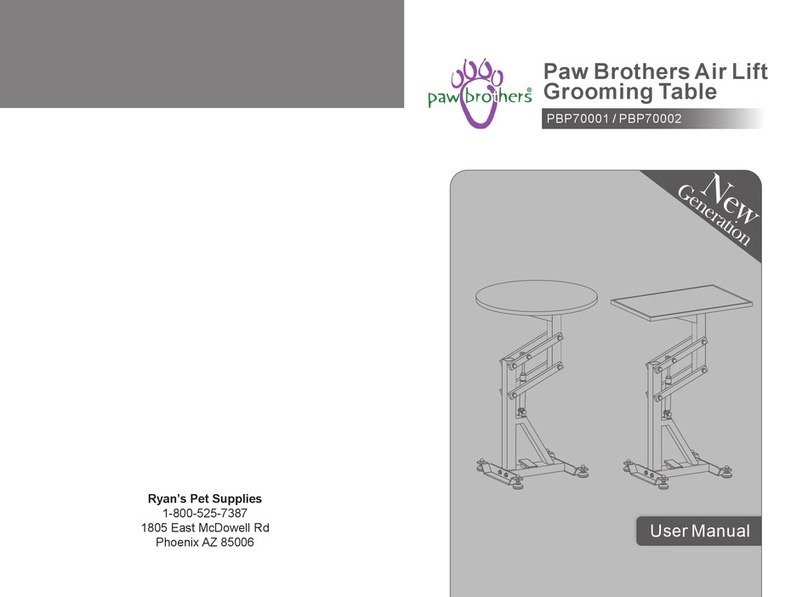
Paw Brothers
Paw Brothers PBP70001 user manual

FurHaven Pet
FurHaven Pet Tiger Tough 97900 Series Assembly instructions

Therian
Therian All-Aluminium Kuranda Bed Assembly instructions

Ferplast
Ferplast cayman 40 plus user manual
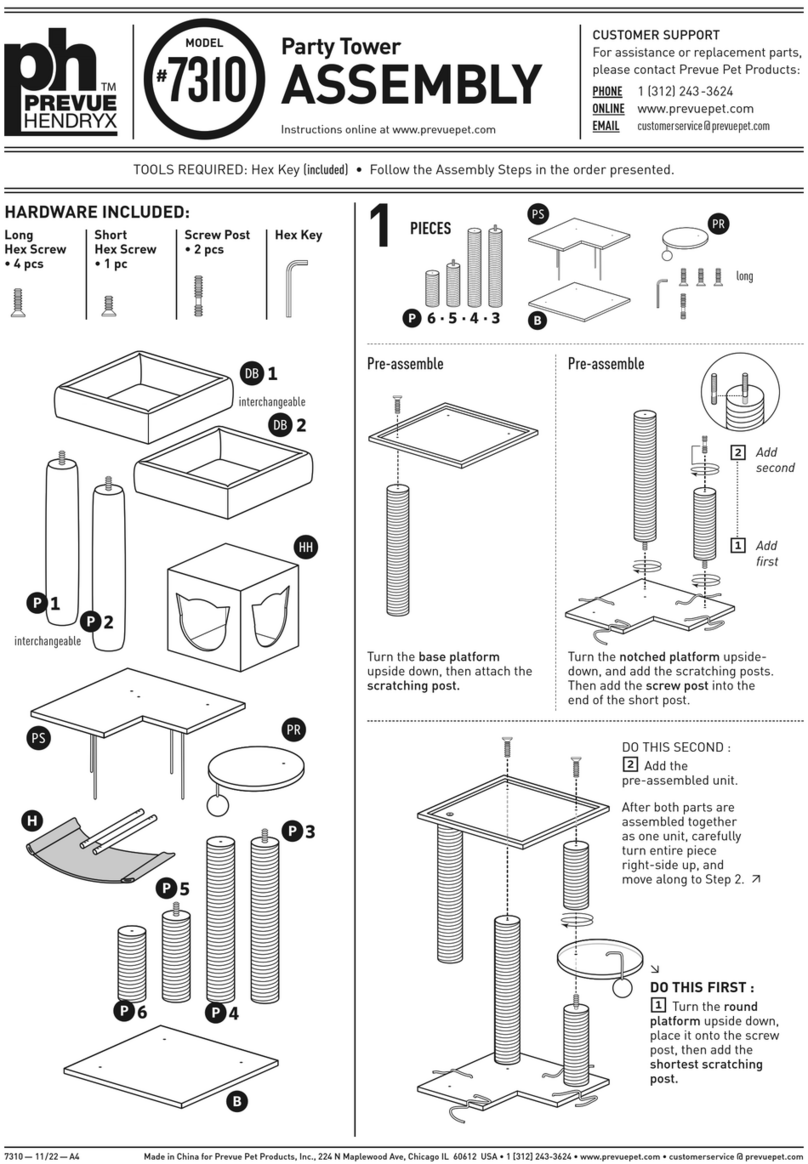
Prevue Hendryx
Prevue Hendryx 7310 Assembly

Kurgo
Kurgo COPILOT Instructions and care